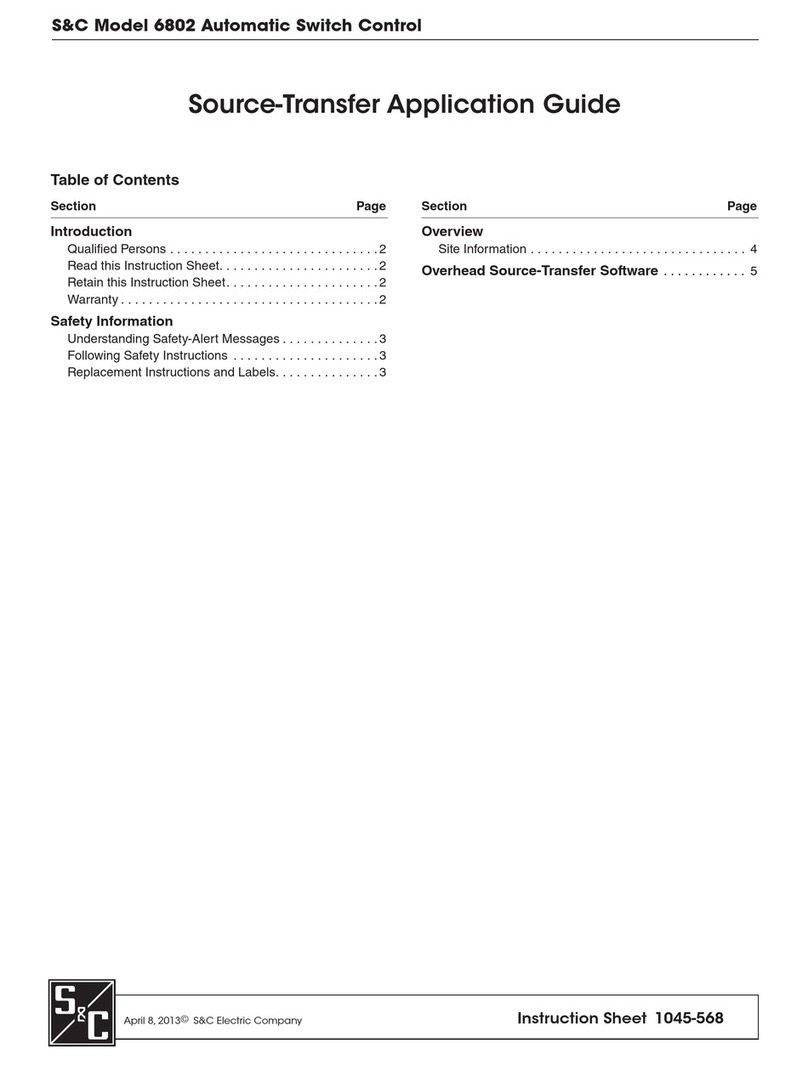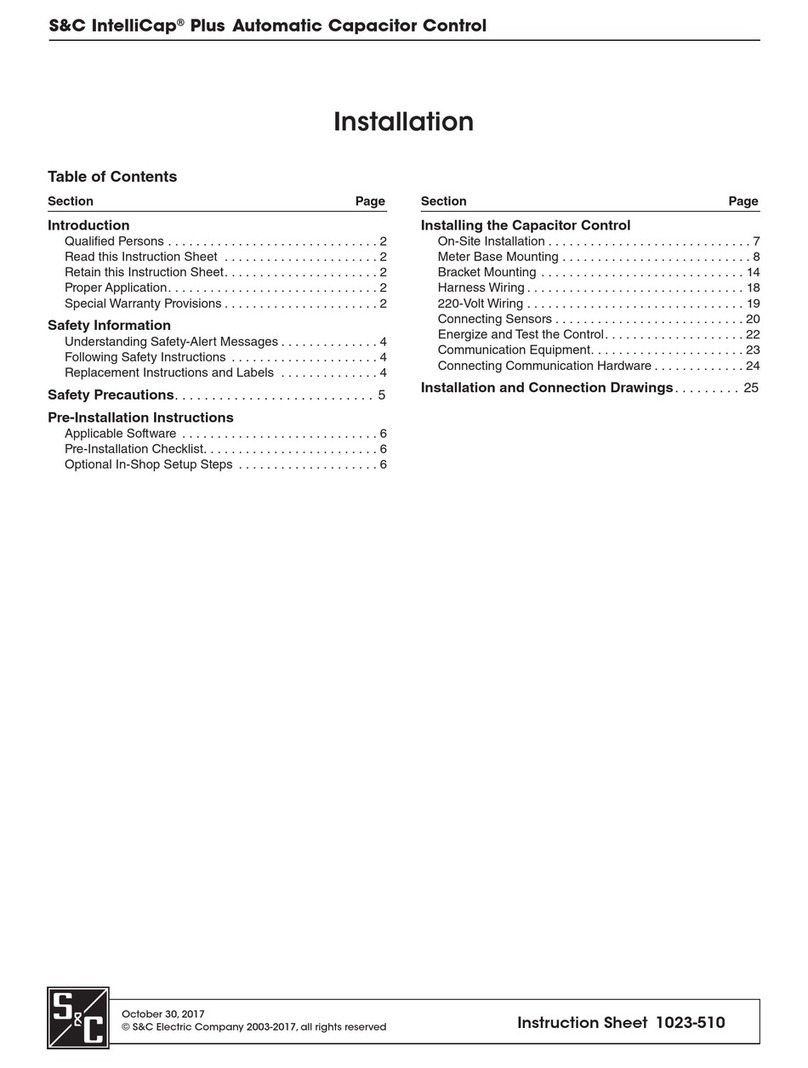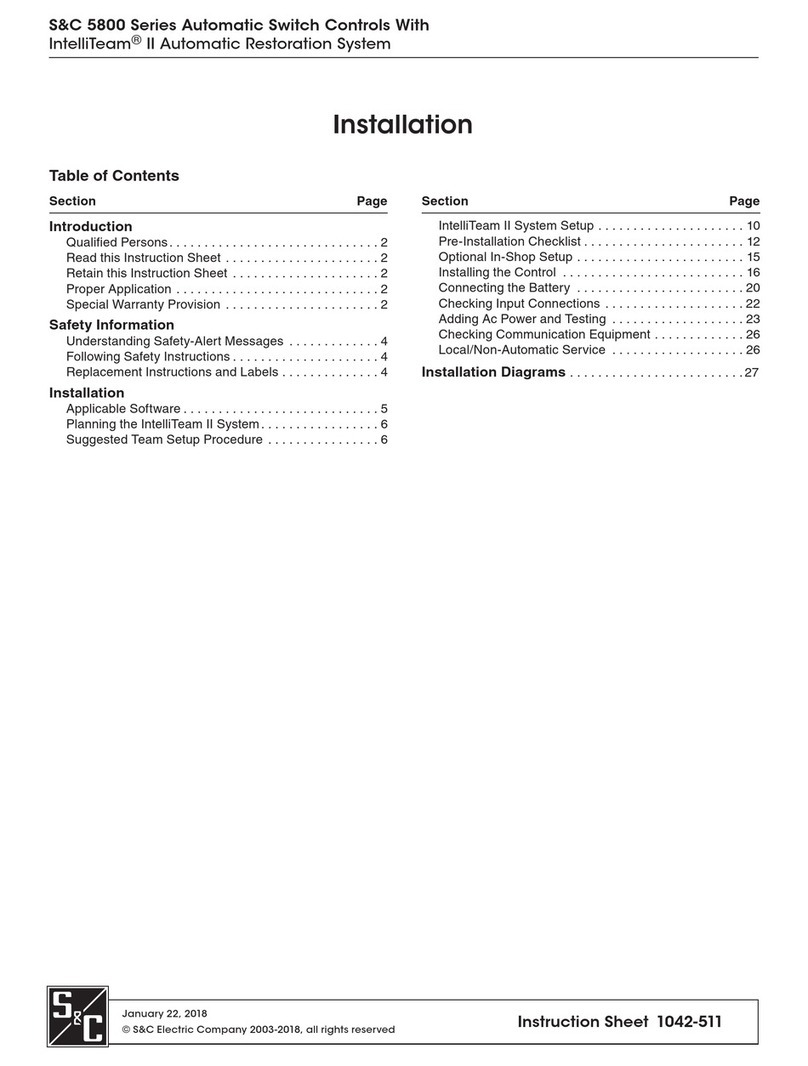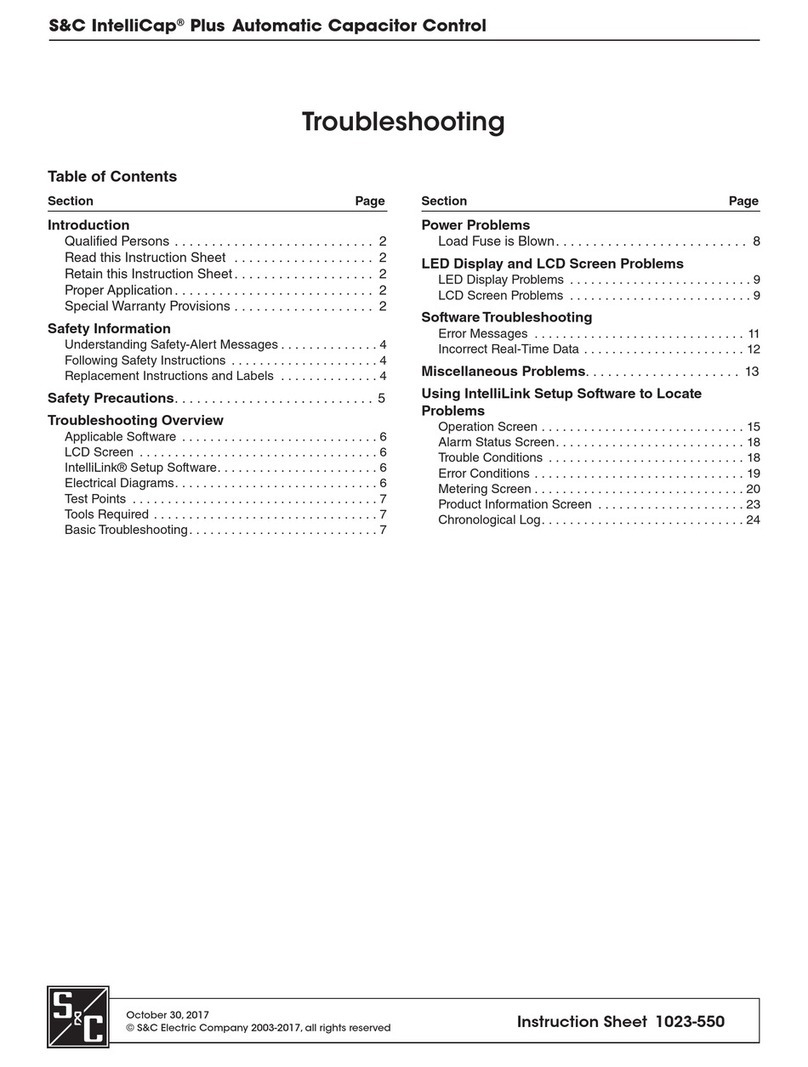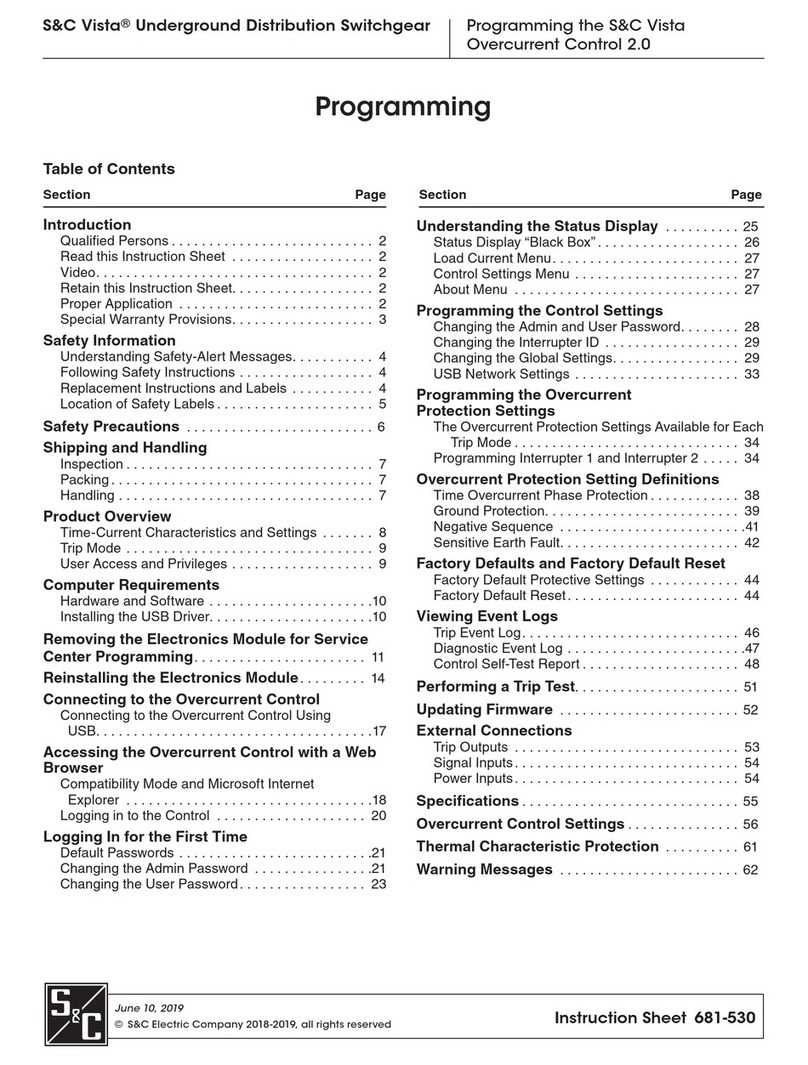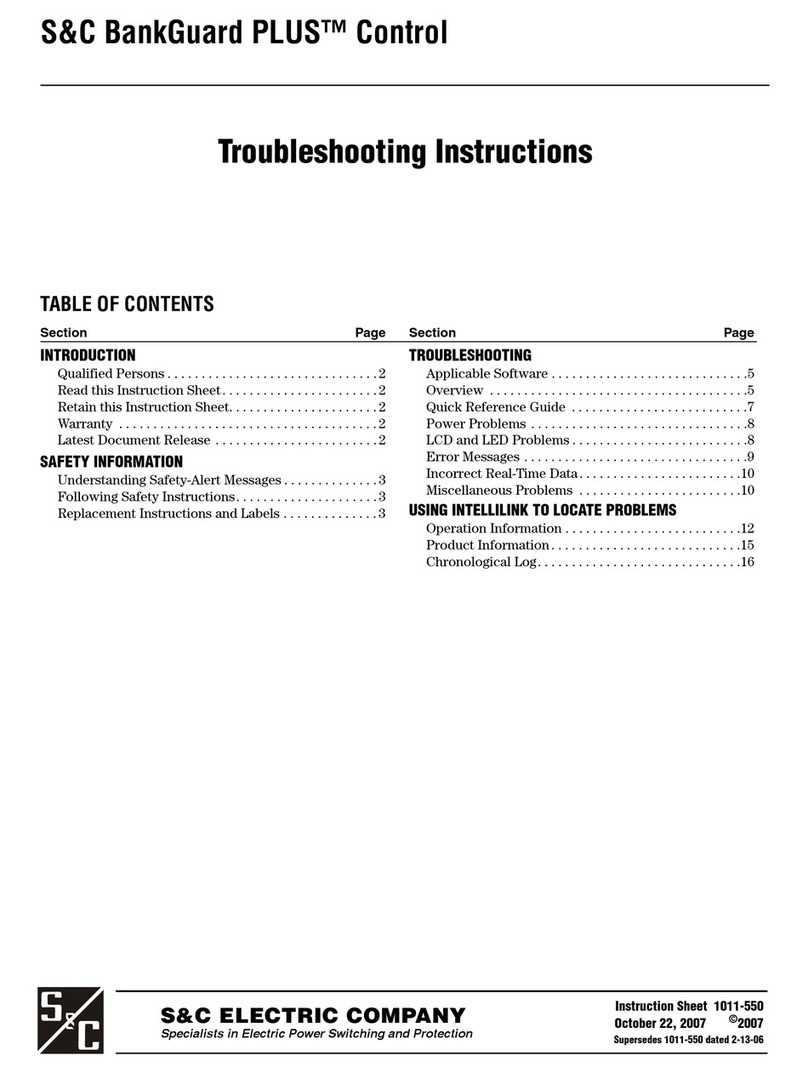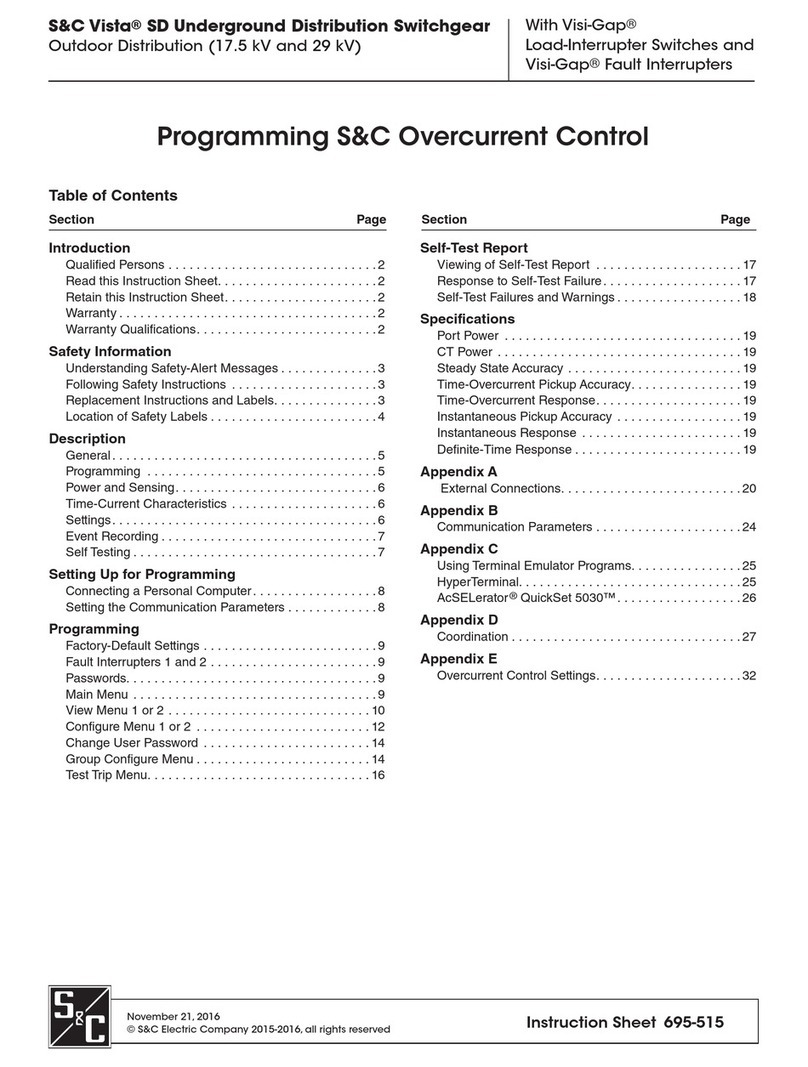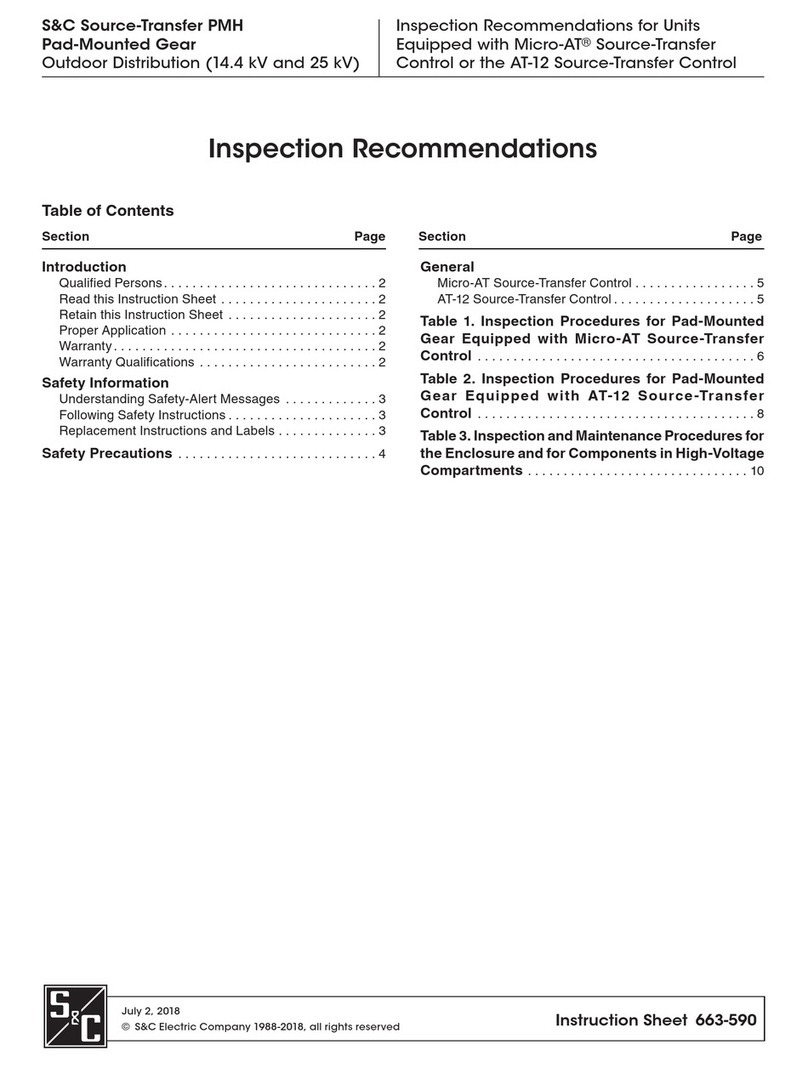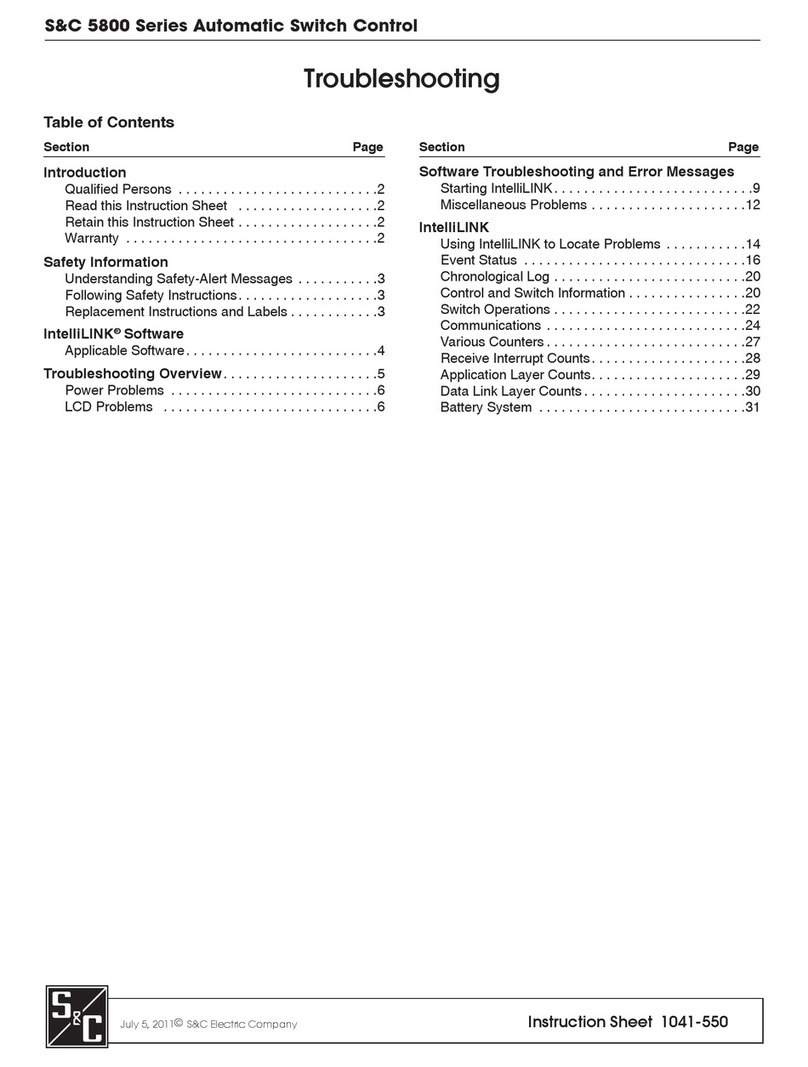2S&C Instruction Sheet 514-540
Micro-AT®Source Transfer Control
Charging the Wi-Fi Adapter
Complete the following steps to charge the Wi-Fi adapter prior to installing it to the Micro-AT control:
STEP 1. Make sure the Wi-Fi adapter slider switch is in the Off position (Power button symbol to the far left). See Figure 2.
NOTICE
Do not use the Cposition on the slider switch to charge the Wi-Fi adapter. This feature is used to charge other devices.
Figure 2. The adapter Power button in the Off position.
Slide to Off position
STEP 2. Connect the supplied micro-USB charging cable to the PC’s USB port and the micro-USB end of the cable to the micro-
USB port on the Wi-Fi adapter. A blue light next to the adapter micro-USB port will turn on, indicating the adapter is
charging. See Figure 3. Full charging takes about 45 minutes.
Figure 3. Charging the adapter.
Charging indicator
light
STEP 3. To verify the power level, press the Ttester button next to the slider switch. See Figure 4. All the blue indicator lights
should illuminate when the unit is fully charged (4-5 hours of runtime).
Figure 4. The light indicator and testing button used when verifying the adapter’s power level.
Power level light indicator Power level tester button
STEP 4. Remove the micro-USB cable when charging is complete.
Installing the Micro-AT Control HMI Application Software
Complete the following steps to install the Micro-AT control HMI application software:
STEP 1. Locate the following items needed to install and set up the Micro-AT control HMI application software:
(a) A personal computer (PC) with a 64-bit Microsoft Windows® 7 or 10 operating system
(b) Internet access to sandc.com
STEP 2. Go to sandc.com/en/support/sc-customer-portal/ to download the Micro-AT control HMI application software
installer.
STEP 3. Launch the installer le MAT_HMI_installer_signed.exe. See Figure 5.
Figure 5. The screen to start the HMI installer installation.
STEP 4. Click on the Next button through the screens. As a default, the program will be installed under C:\Program Files (x86)\
MAT_HMI and will add a shortcut icon in the Programs folder under the Start menu. These settings can be changed, if
desired.
STEP 5. Click on the Install button to install the Micro-AT control HMI application software. See Figure 6(a) and (b).
Note: Refer to Instruction Sheet 515-535 for the instructions for installing the Wi-Fi adapter to the Micro-AT Source-Transfer
Control and for operation instructions for the use of the Wi-Fi adapter with the HMI application software.
Figure 6. The screens to install the HMI application software.