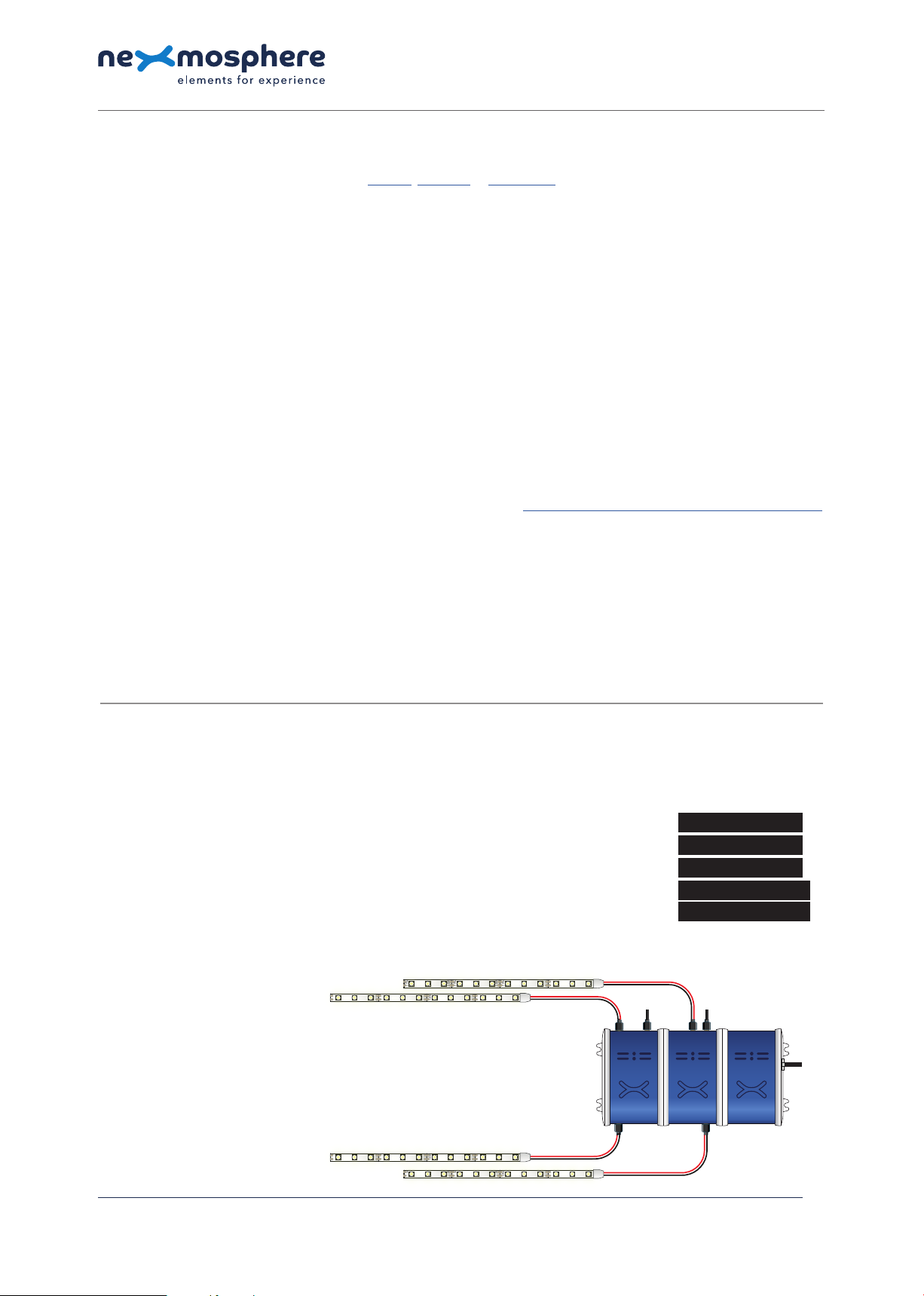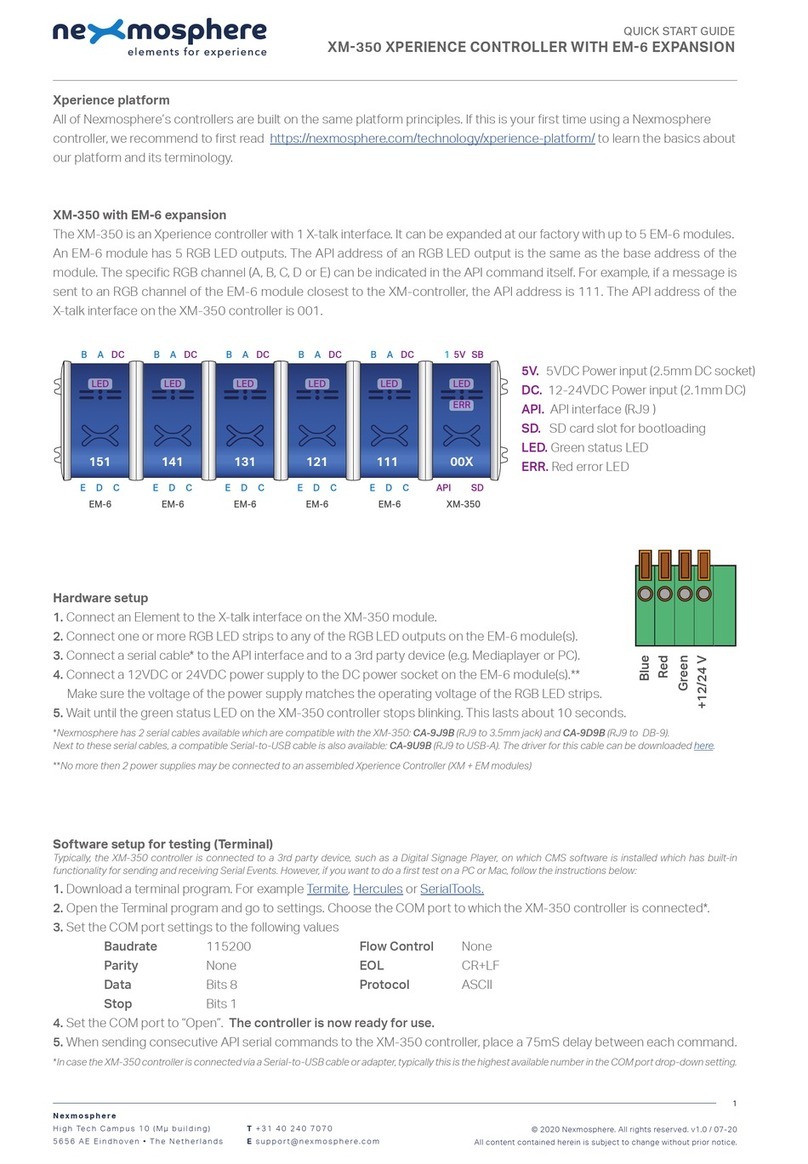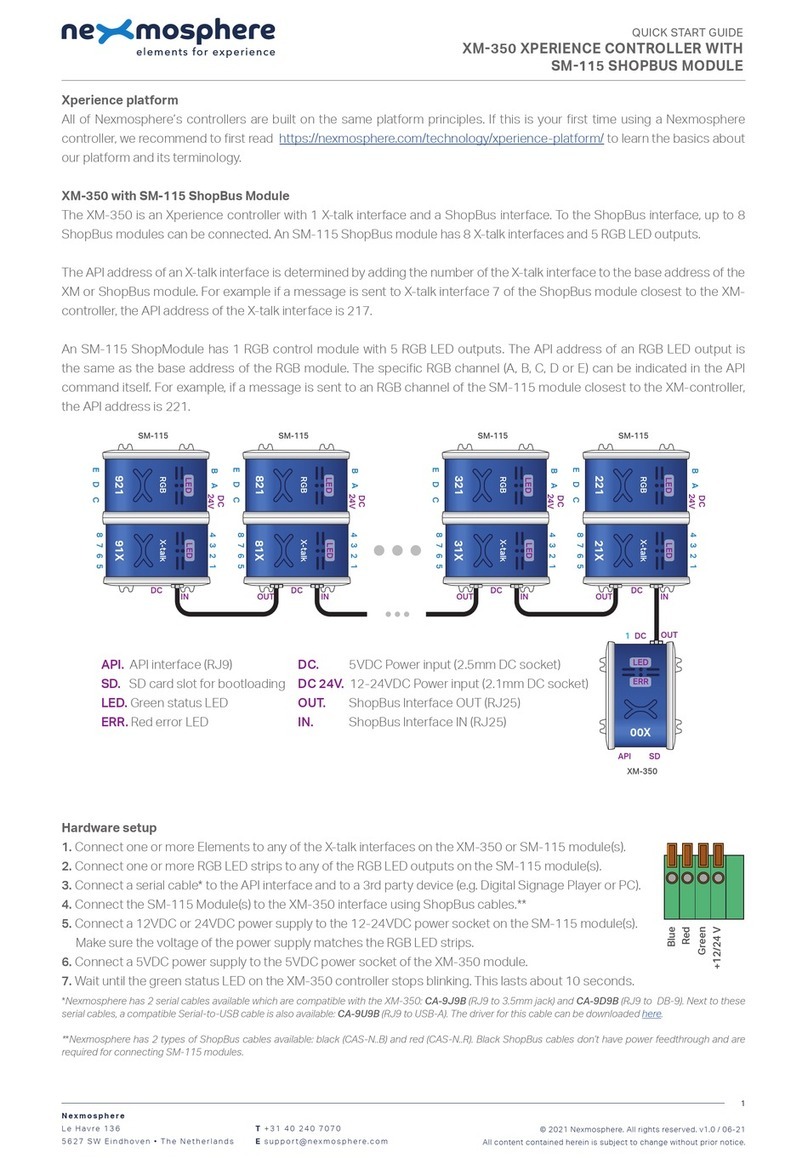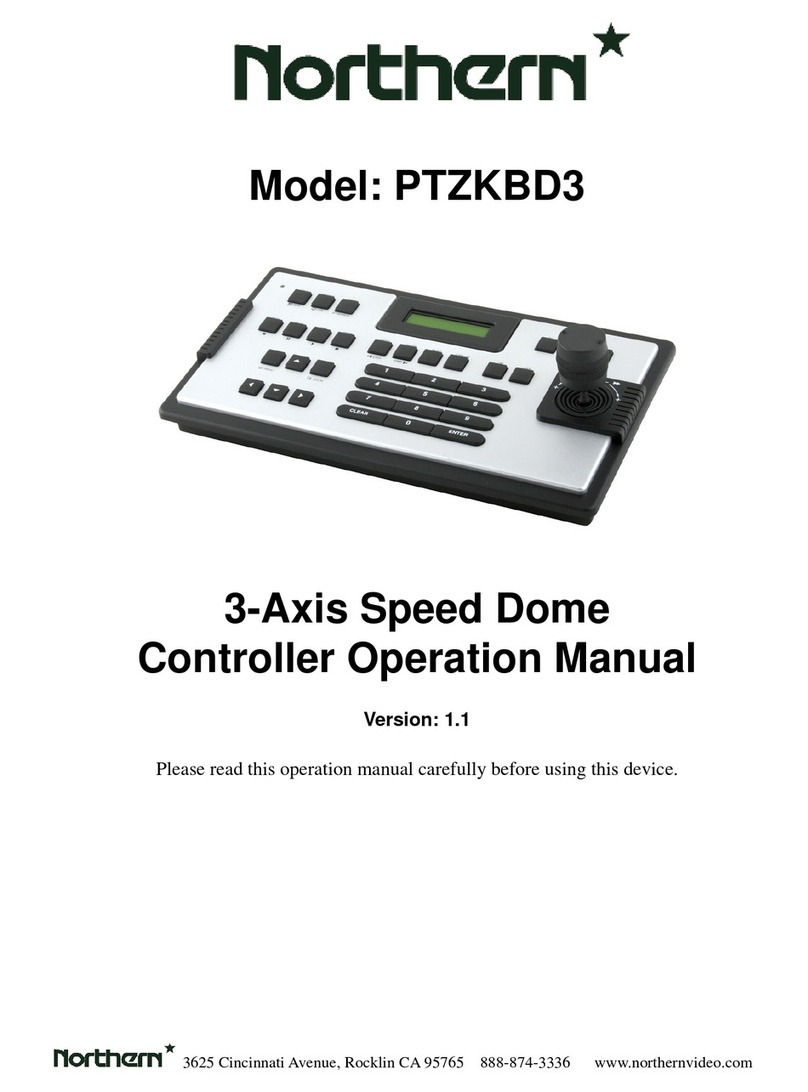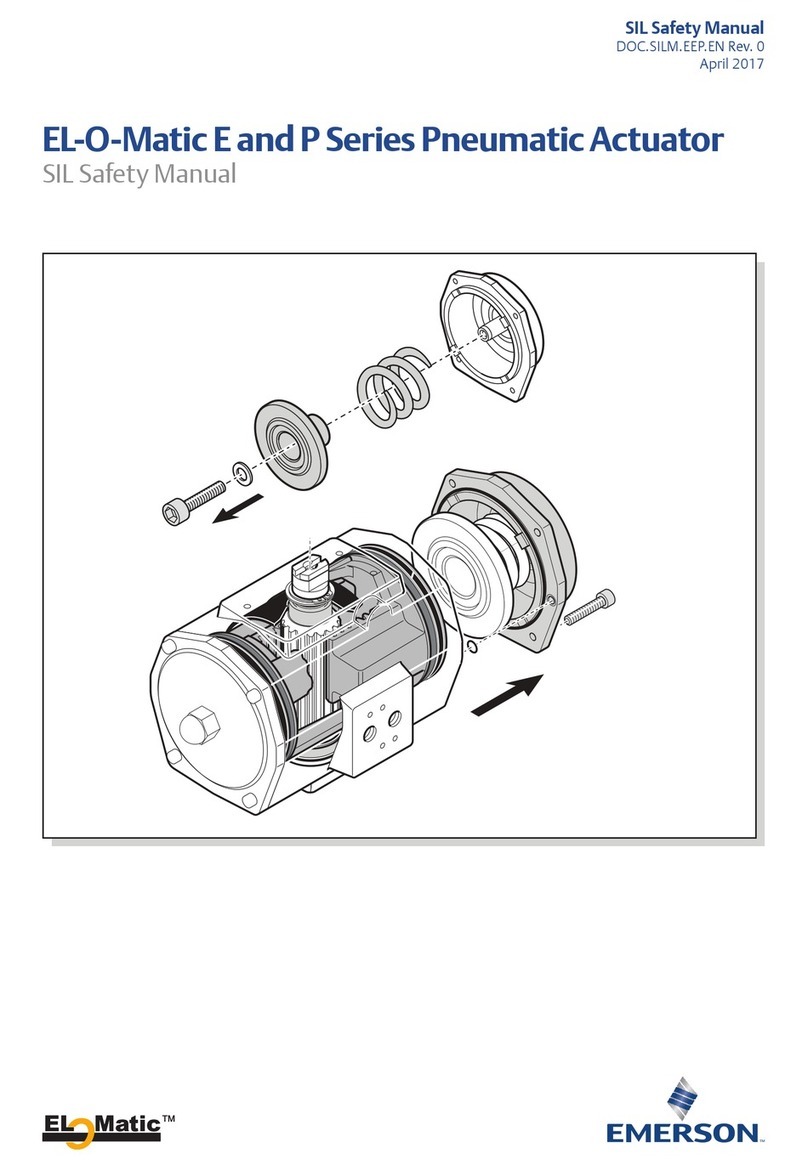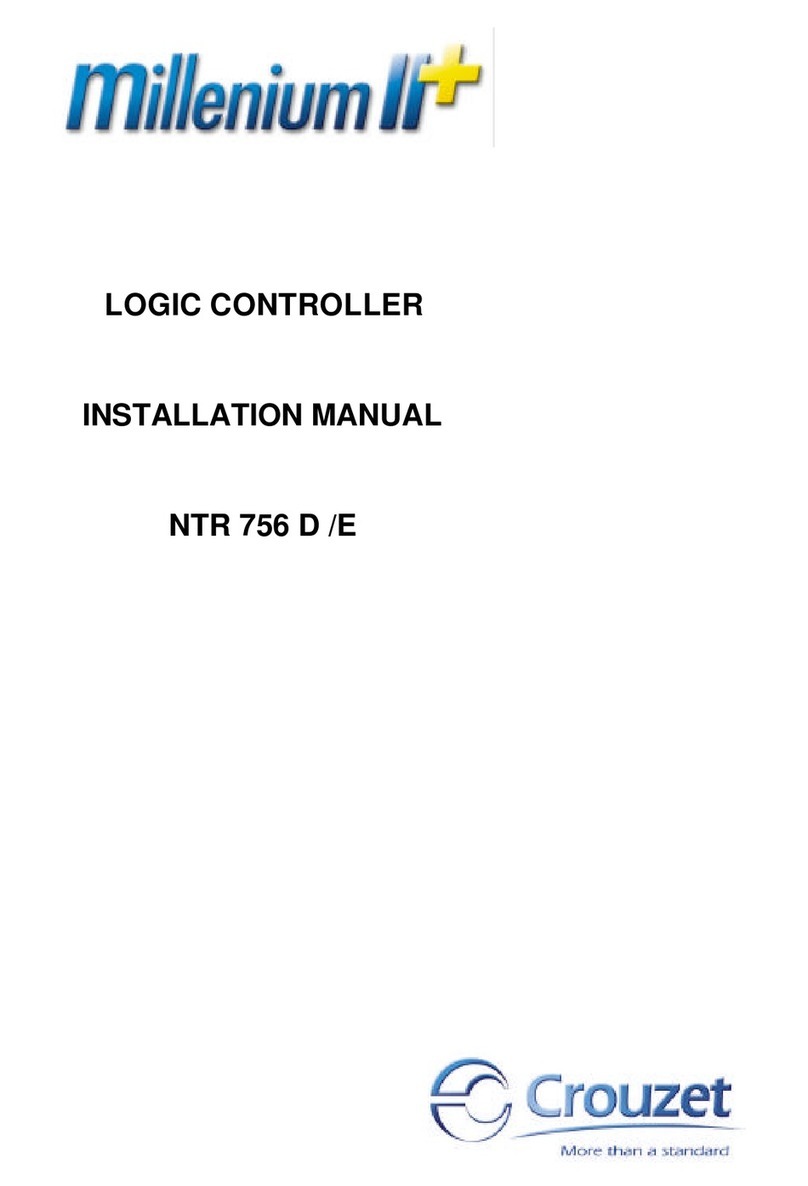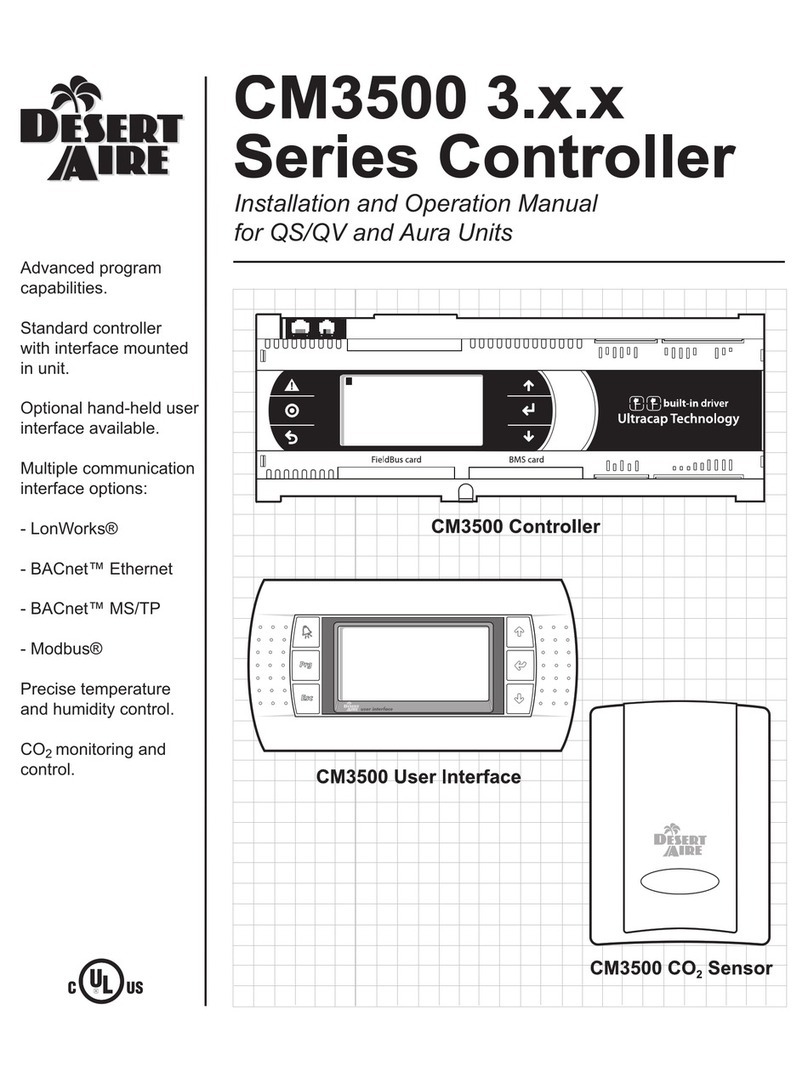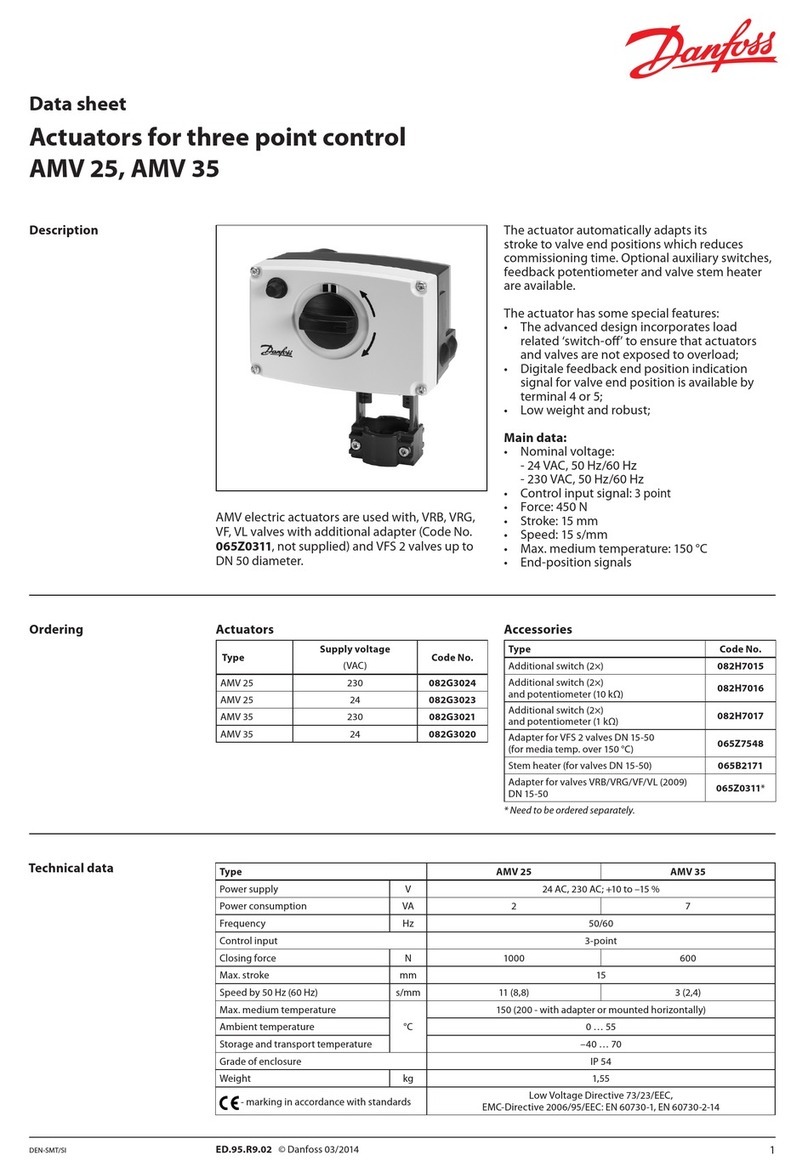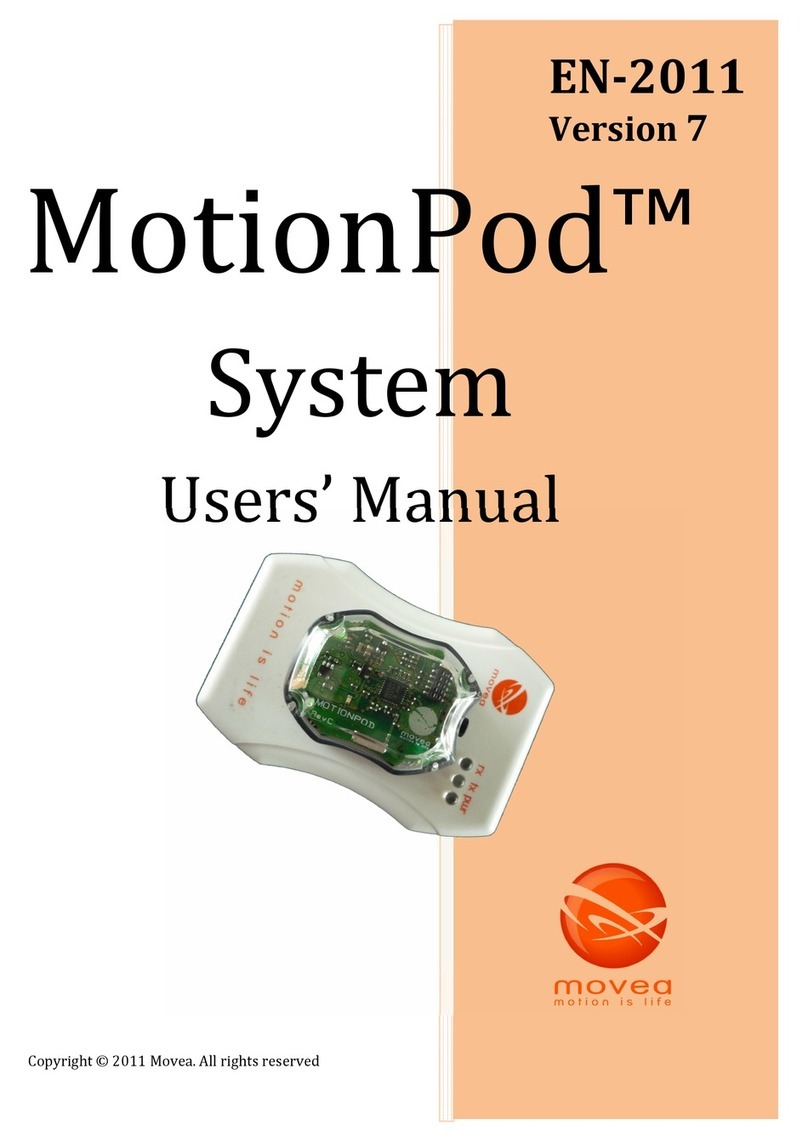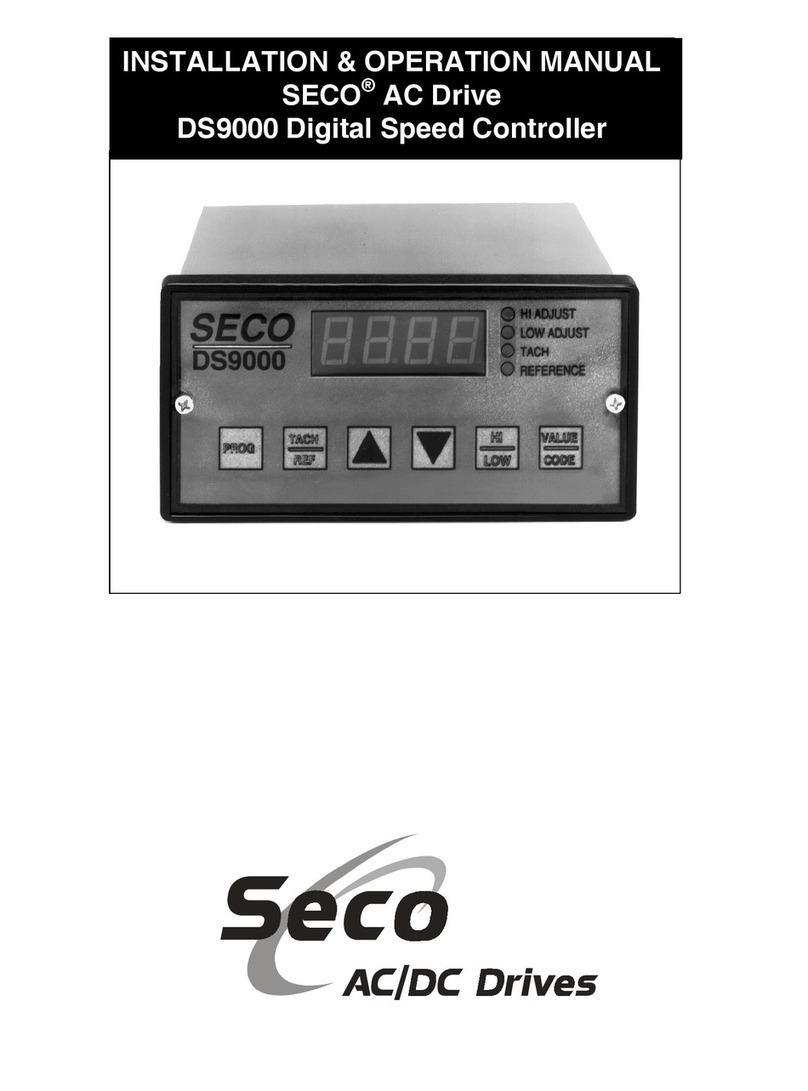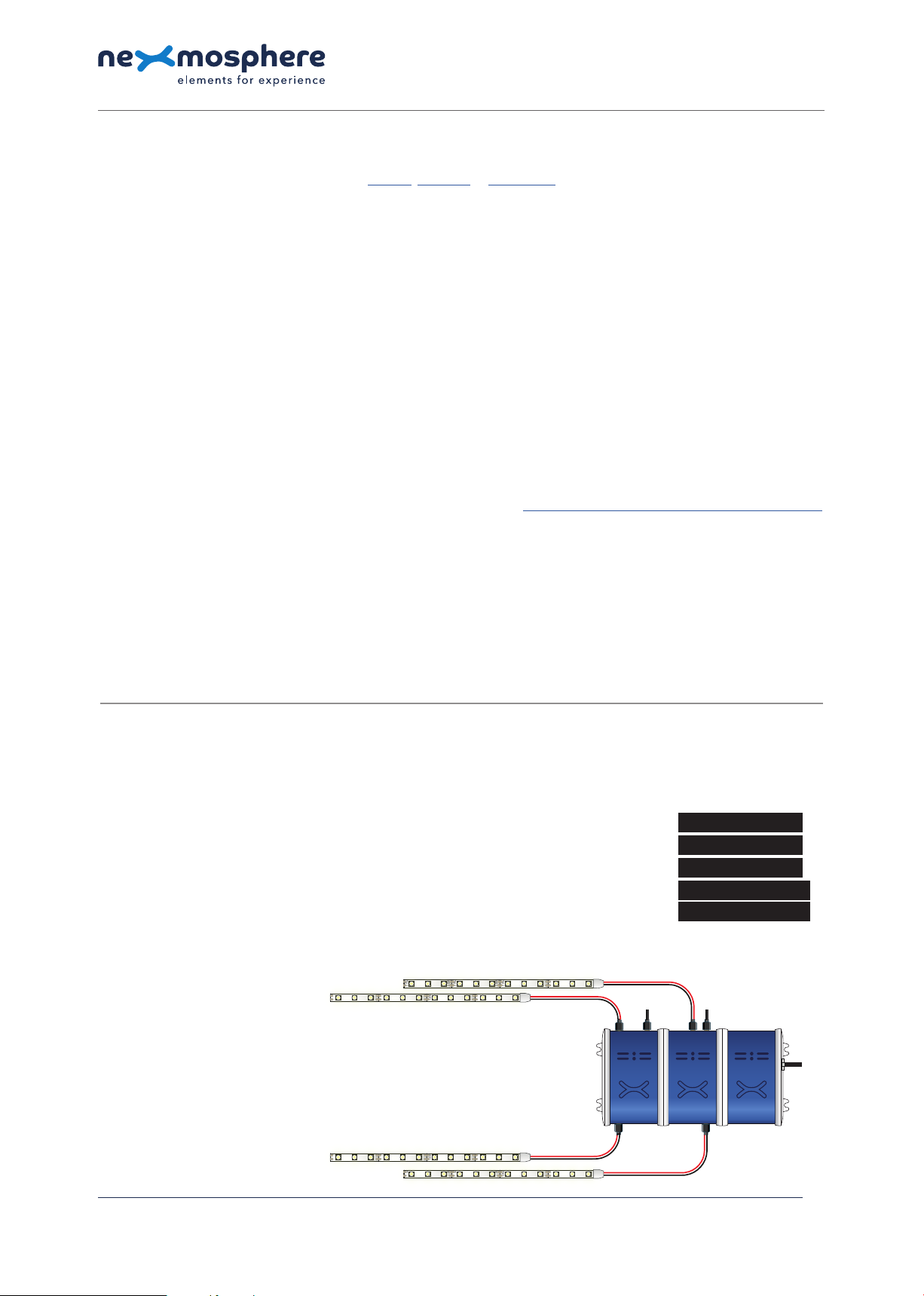
Software setup for testing (Terminal)
Typically, the XM-350 controller is connected to a 3rd party device, such as a Digital Signage Player, on which CMS software is installed which has built-in
functionality for sending and receiving Serial Events. However, if you want to do a rst test on a PC or Mac, follow the instructions below:
1. Download a terminal program. For example Termite, Hercules or SerialTools.
2. Open the Terminal program and go to settings. Choose the COM port to which the XM-350 controller is connected*.
3. Set the COM port settings to the following values
Baudrate 115200 Flow Control None
Parity None EOL CR+LF
Data Bits 8 Protocol ASCII
Stop Bits 1
4. Set the COM port to “Open”. The controller is now ready for use.
5. When sending consecutive API serial commands to the XM-350 controller, place a 75mS delay between each command.
*In case the XM-350 controller is connected via a Serial-to-USB cable or adapter, typically this is the highest available number in the COM port drop-down
setting.
Functionality
The XM-350 runs our API which provides serial output when a specic sensor Element is triggered (for example a pick-up,
or -motion sensor or touch button) and provides control over output Elements (for example controlling LED strips) via serial
input commands. These API serial commands are typically used to create interactive Xperiences for Digital Signage. The
complete API Manual and additional helpful documents can be found on https://nexmosphere.com/support-documentation.
To get you started, we’ve included some starter examples of our Elements and the corresponding API serial commands on
the following pages.
3rd party devices and software
This Quick Start Guide oers a generic explanation of the setup and operation of the XM-350 controller with SM-100 ShopBus
Module. It does not cover information on how to integrate the Controllers, Elements and their API triggers in specic 3rd party
devices or software. We have manuals available with step-by-step instructions on how to integrate Nexmosphere products
with the products of our hardware, -and software partners. You’ll nd these on the support and partner pages of our website.
Nexmosphere
Le Havre 136
5627 SW Eindhoven • The Netherlands
T +31 40 240 7070
Esupport@nexmosphere.com
QUICK START GUIDE
© 2021 Nexmosphere. All rights reserved. v1.0 / 12-21
All content contained herein is subject to change without prior notice.
2
The LED control commands for the SM-120 module are identical to the commands for the EM-5 module. To control a mono
LED strip connected to LED output 1, 2, 3, 4 or 5 of an EM-5 module, send one of the following API example commands from
the 3rd party device to the XM-350 controller:
Set the LED strip connected to LED output 221 to 100% brightness with 0.5 seconds ramp time:
The value between the brackets determines both the Brightness and Ramp time.
This value can be calculated as follows:
value = 256 *(15/R) +B
R = Ramp time value in seconds, xed list of available options (255 in total)
B = Brightness value between 0-255. (0 = 0% brightness, 255 = 100% brightness)
Set the LED strip connected to LED output 223 to 0% brightness with 0.5 seconds ramp time:
Set the LED strip connected to LED output 232 to 50% brightness with 1.0 seconds ramp time:
Set the LED strip connected to LED output 225 to 100% brightness with 0.1 seconds ramp time:
Set the LED strip connected to LED output 223 to 100% brightness with 5.0 seconds ramp time:
G221A[7935]
G223A[7680]
G232A[3962]
G225A[38655]
G223A[1023]
ShopBus
cable
(to XM-350)
2 1
5 4 3
2 1
5 4 3
21X22X23X
Power supply
(12V)
Power supply
(12V)
-
+
12V 12V 12V12V
-
+
-
+
-
+
-
+
12V 12V 12V12V
-
+
-
+
-
+
-
+
12V 12V 12V12V
-
+
-
+
-
+
-
+
12V 12V 12V12V
-
+
-
+
-
+
-
+
12V 12V 12V12V
-
+
-
+
-
+
-
+
12V 12V 12V12V
-
+
-
+
-
+
-
+
12V 12V 12V12V
-
+
-
+
-
+
-
+
12V 12V 12V12V
-
+
-
+
-
+
Due to the nature of the formula, the available ramp times are xed.
There are a total of 255 available ramp times ranging from 0,06s to 15s.
An example list of ramp times and corresponding LED output commands
is provided on the nal pages of this document.