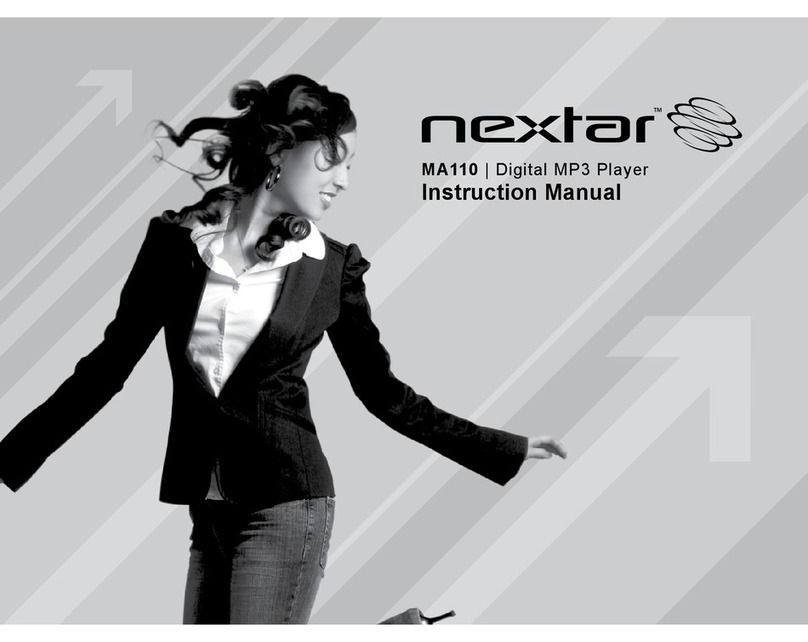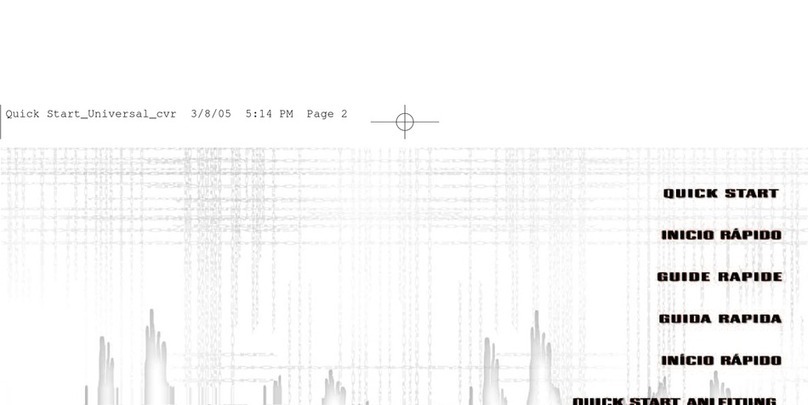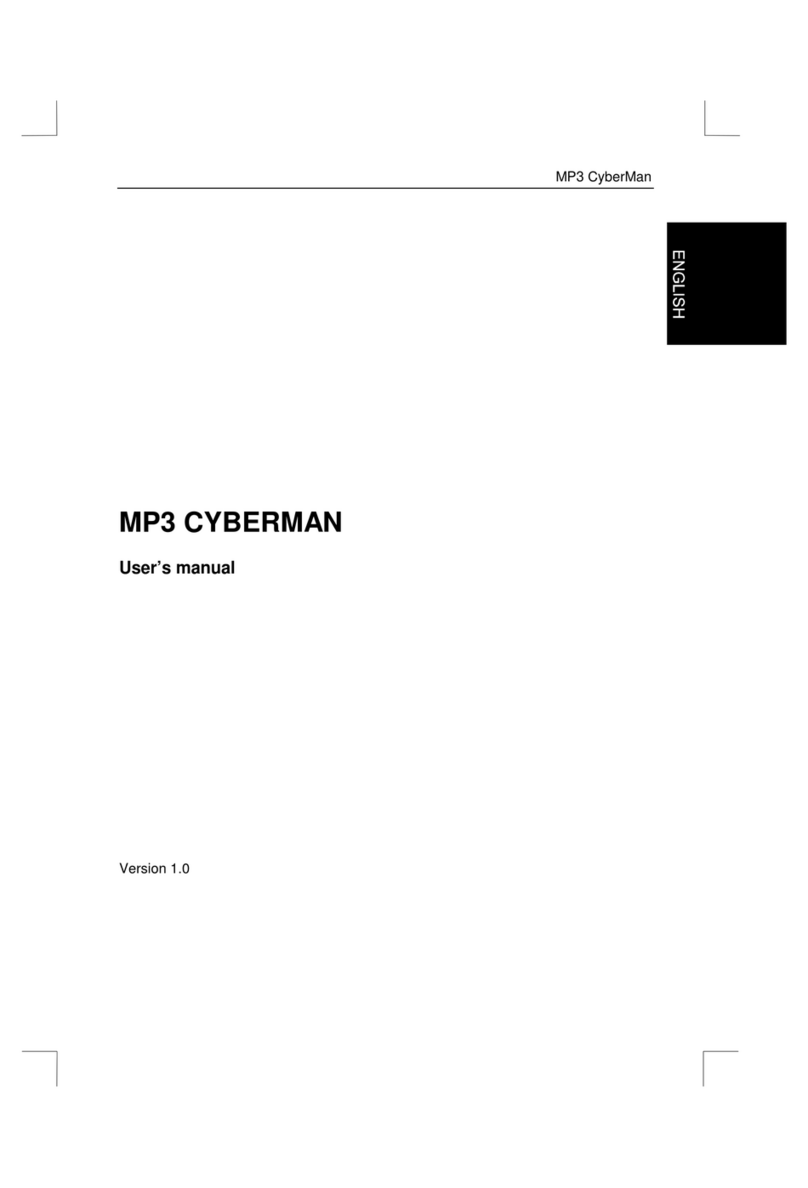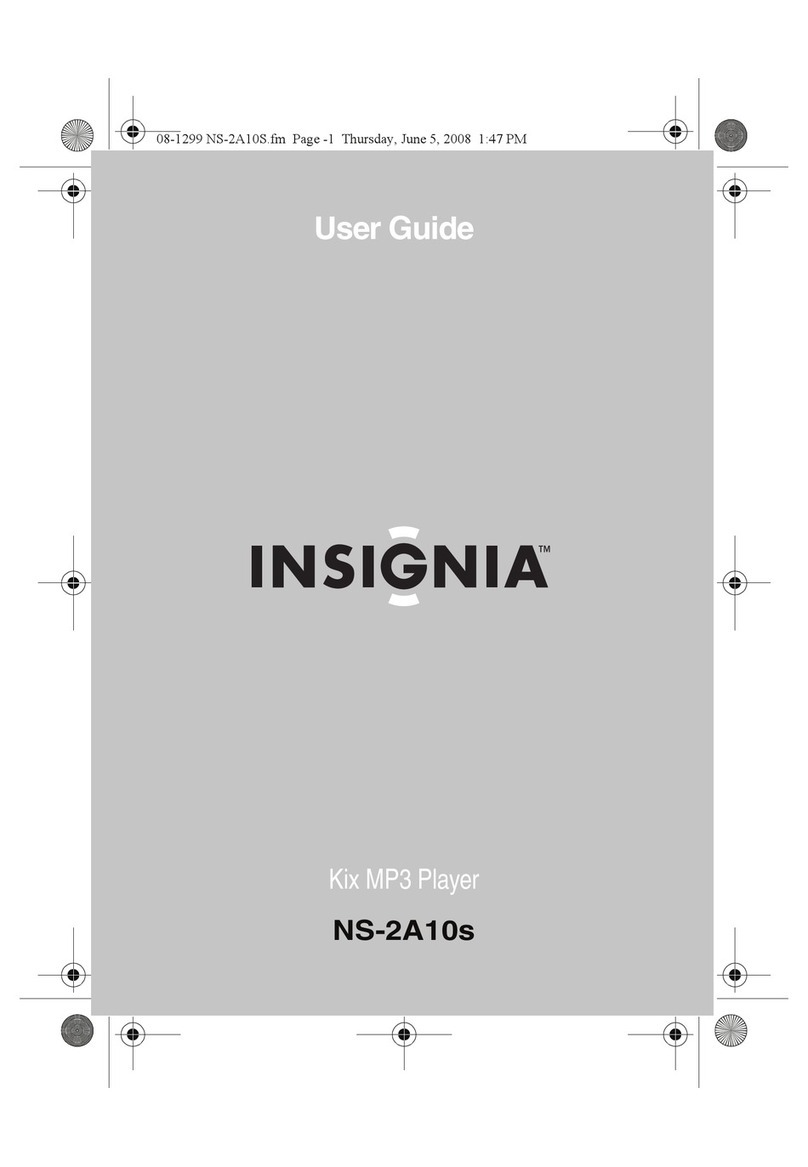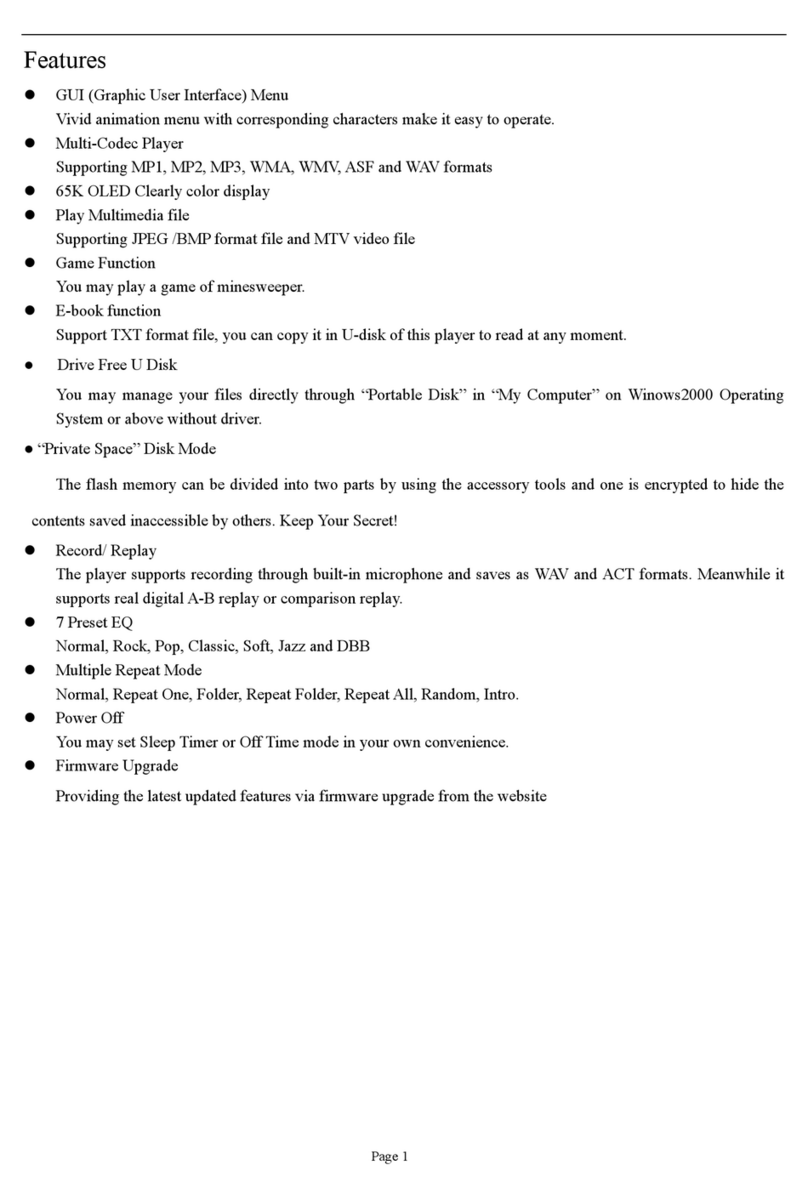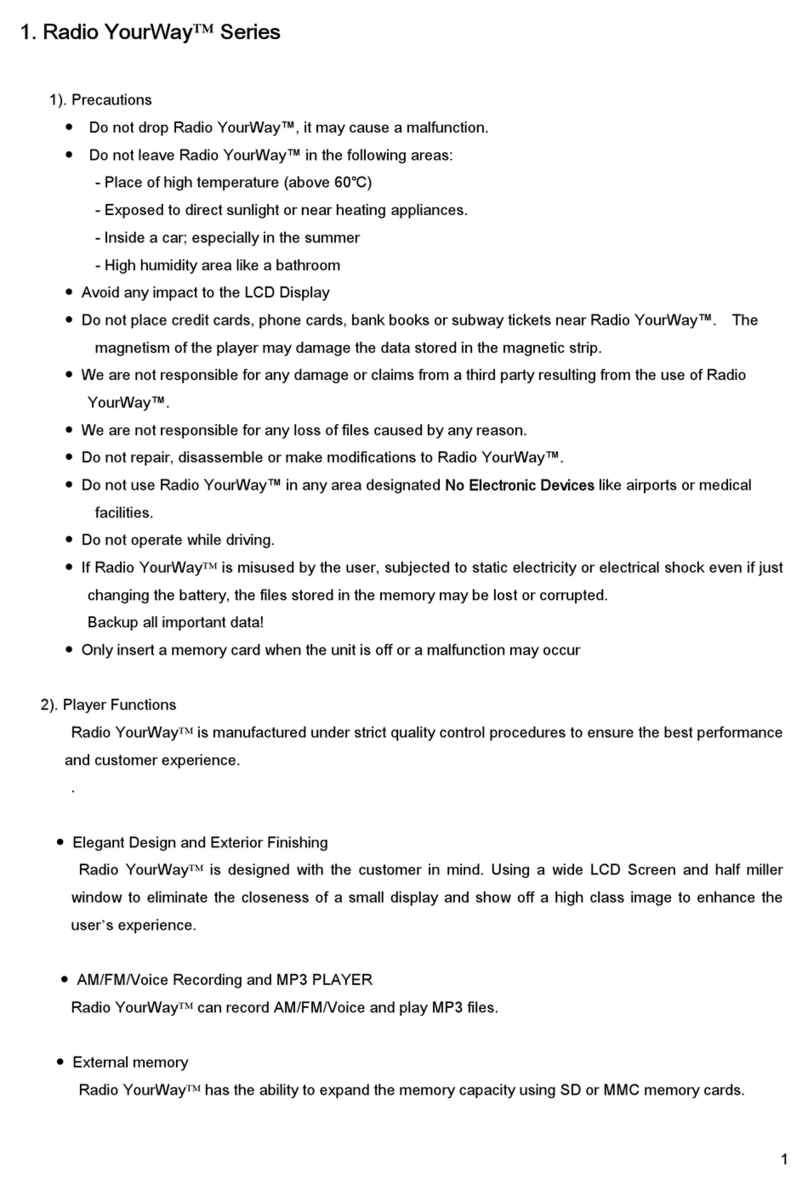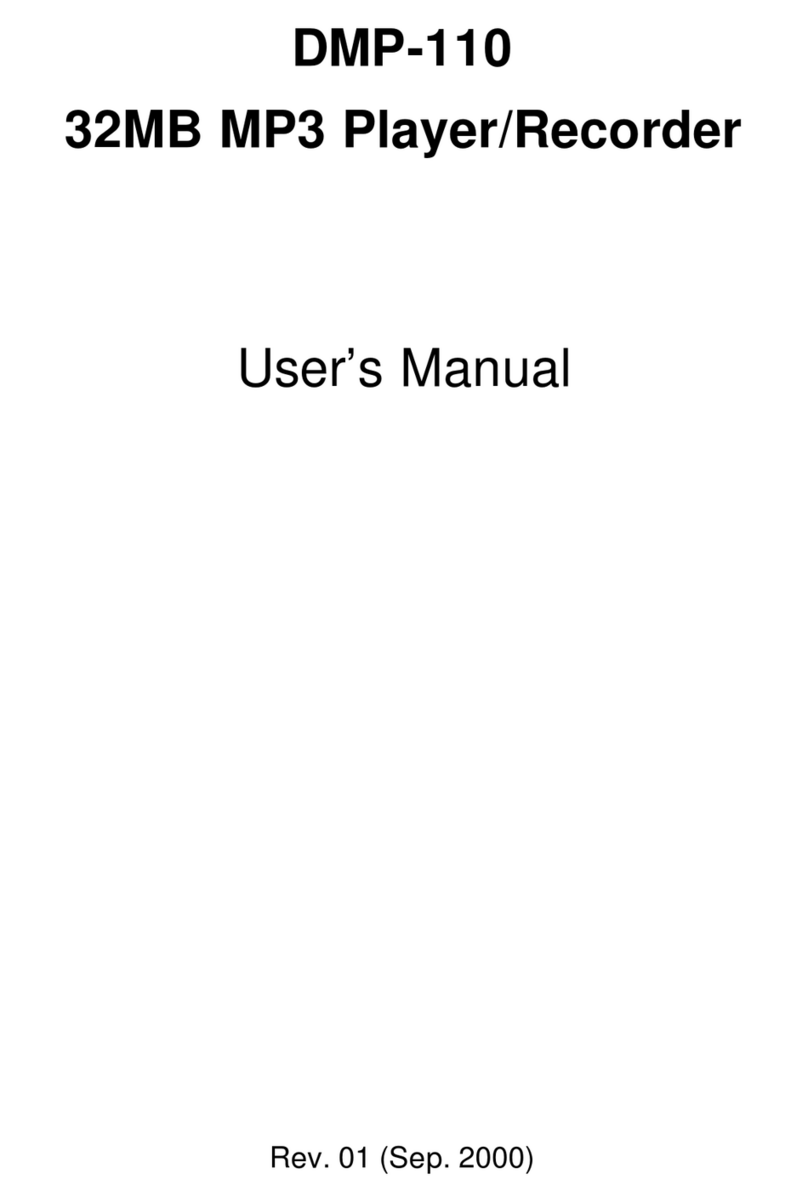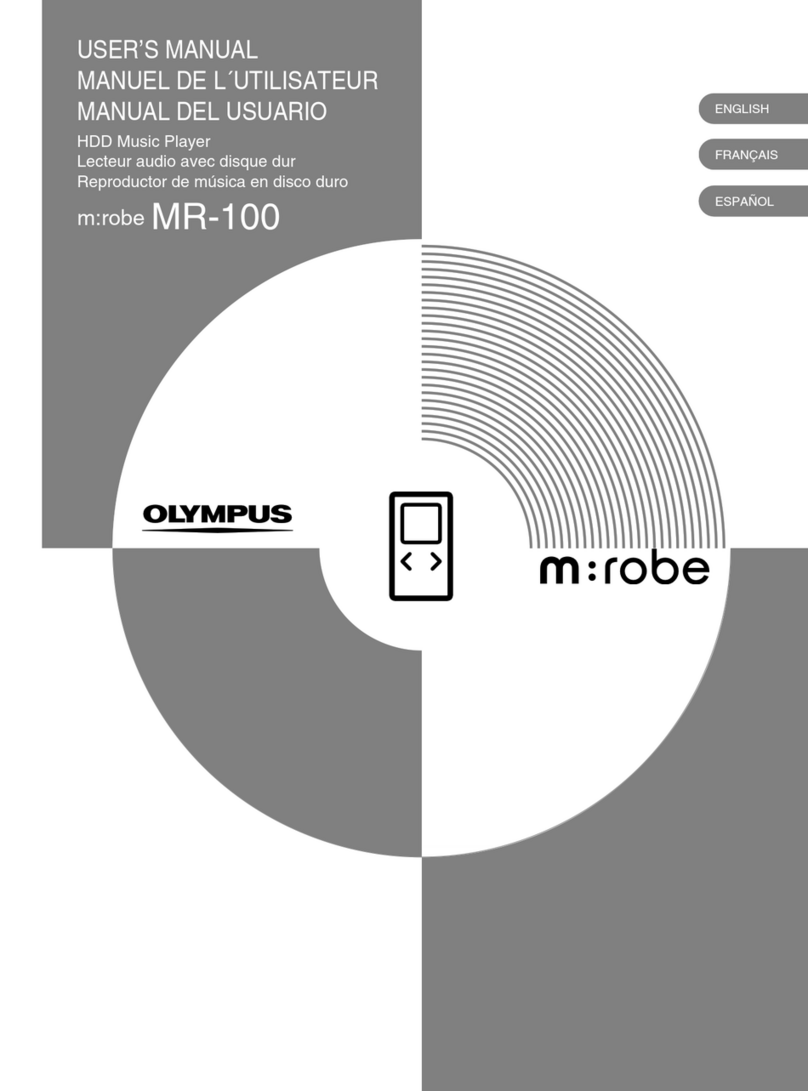Nextar MA323 User manual

MA323
MA323
| Digital MP3 Player
| Digital MP3 Player
| Digital MP3 Player
Instruction Manual
Instruction Manual
Instruction Manual
Instruction Manual

1
THANK YOU
Tha nk you for purcha sing our Digita l MP3 P layer. This unique ly de signed de vice combine s
an MP3 Player, voice re corde r; FM ra dio and re mova ble Flash Memory drive a ll in one unit.
You ca n move a nd s tore fi les be twee n compute rs and e njoy your MP3 mus ic collection
anytime a nd a nywhere .
1. FEATURE S UMMARY
Firmwa re Upg rad a b le
Check our we bsite ofte n for the la te s t drive r, fi rmwa re and s oftware update s :
www.ne xta r.com
Re m ova ble Dis k
Use this unit a s a re mova ble drive, s toring fi les , mus ic or anything you wa nt (drive rs re quire d
for ope ra ting s yste ms prior to Windows 2000)
Bu ilt-in FM Ra d io an d FM Ra d io Re co rding
Lis te n to FM s tations a nd s e t your fa vorite s ta tions by us ing Auto Pre s e t or Manua l P re se t.
The pla yer ca n s a ve 40 (20 for AM, 20 for FM) local s tations. You ca n also re cord your
favorite s ongs or progra ms directly from the ra dio
Voic e Re c ord ing
Re cord your voice with the built-in microphone a nd s a ve in WAV or ACT forma ts. P la yba ck
your re cording a t any time .
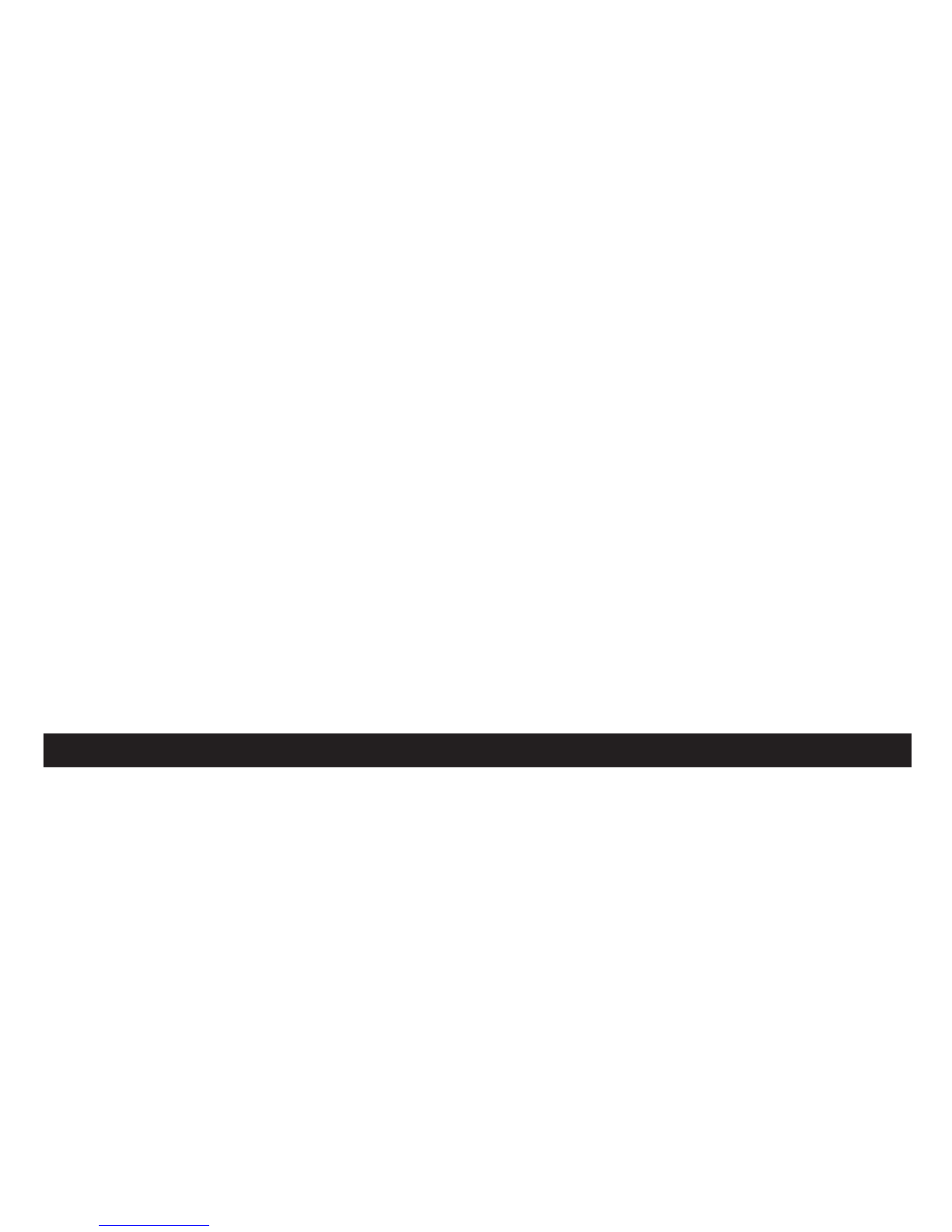
2
Se ven P re s et Eq u alize r
Built-In e qua lizer ca n be s e t to Norma l, Rock, P op, Class ica l, J a zz, S oft or Bas s .
Mu ltip le Pla yba c k Men u s
Unique A-B re pea t function a nd Ra ndom P la y allows use rs a va rie ty of pla yba ck options
High Resolution LCD
High res olution dis pla y with graphica l menus
USB Co n n ec tion
Quick conne ction to US B port.
Mu ltip le Fo rm a t S u p p ort
This unit s upports the popula r MP3 forma t for the wide s t compa tibility of digita l fi le s. It also
supports WMA, WMV, MP1, MP 2 AS F a nd WAV for gre a te r compa tibility a nd compre s sion
options
2. INTRODUCTION
Tha nk you for purcha sing our MP 3 pla ye r. Before us ing the unit plea s e rea d this manua l
ca re fully to obta in the bes t pos s ible pe rforma nce from your pla ye r. Ke e p this ma nua l for
future re fe re nce

3
3. GETTING TO KNOW THE P LAYER
App e a ra n ce a n d Co ntrols
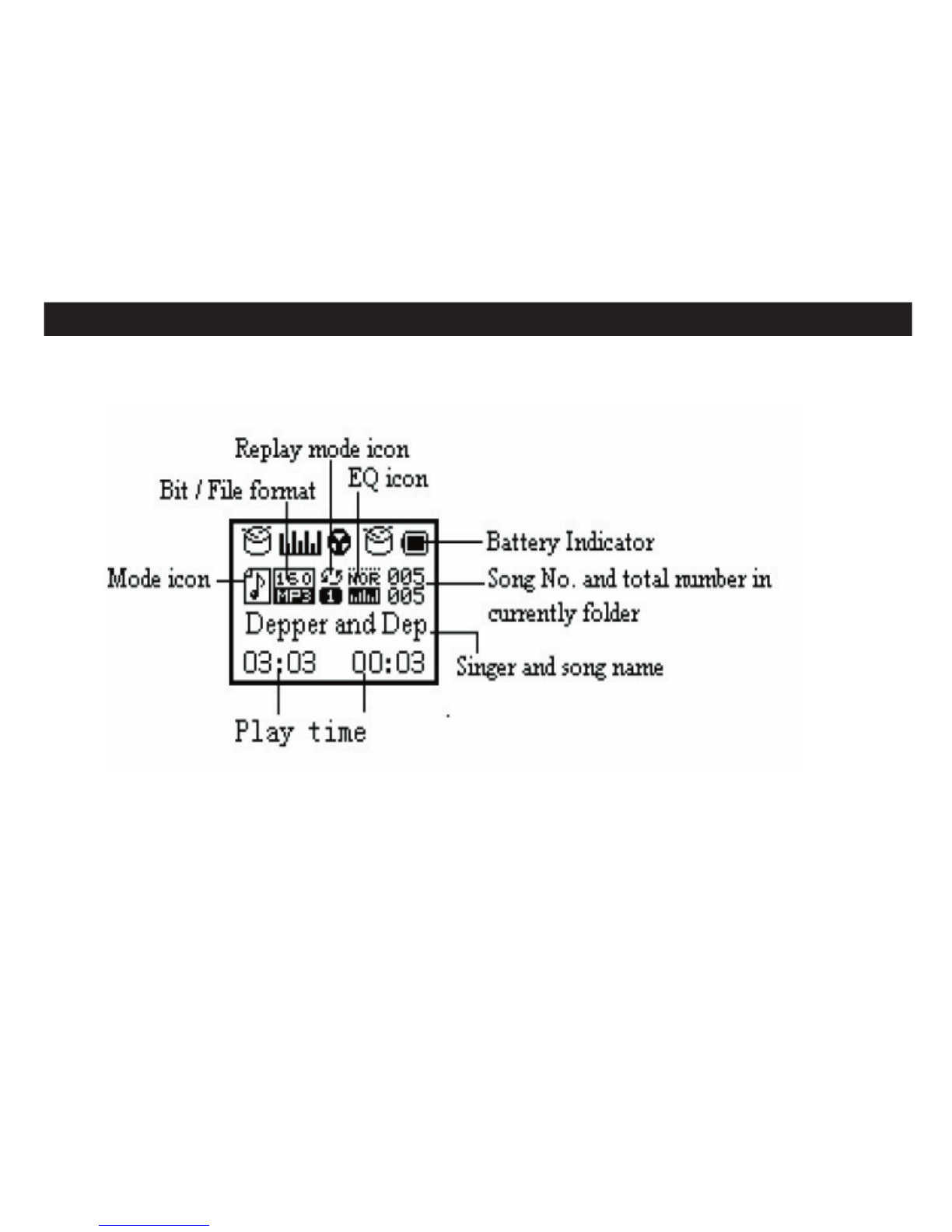
4
3. GETTING TO KNOW THE P LAYER
LCD Dis pla y
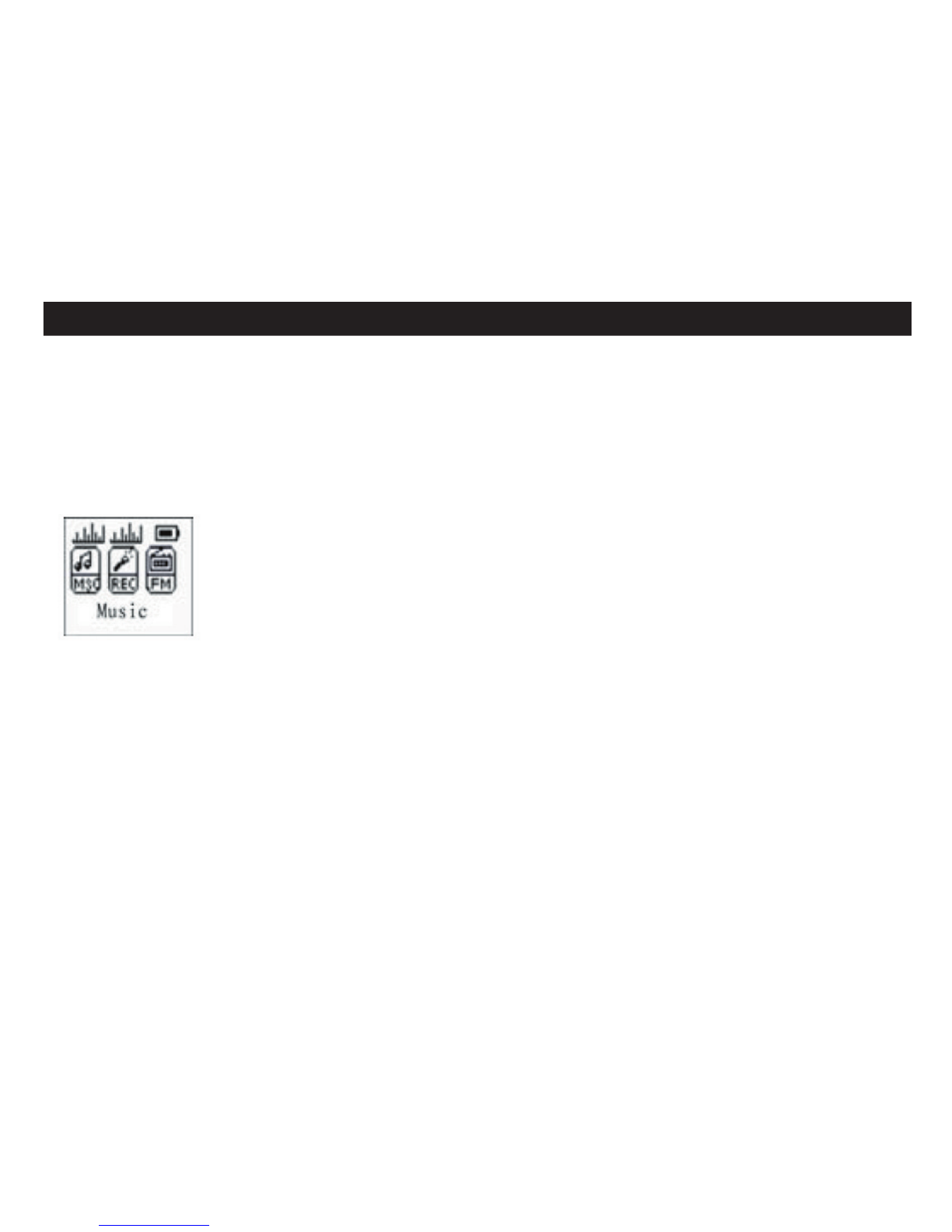
5
4. BASIC FUNCTIONS
Sta rt up /S h utd o wn
Sta rt up or s hutdown pla ye r by pre s s ing a nd holding the “P LAY” button.
En te ring Me n u Me nu s
Me nus: Ma in menu (ente red by momenta rily holding Me nu ke y whe n not playing), P la y
subme nu (entered by pres s ing Me nu ke y while pla ying), a nd S top subme nu (e nte re d by
pre s sing Me nu ke y when not pla ying).
Brows in g Trac ks
Brows e forwa rd (to the next tra ck) by pre ss ing the NEXT button, a nd ba ckward (pre vious
song) by pre s s ing the P REV.
Us in g th e Differe nt Fu n c tio n Menu s
Pre s s a nd hold the Me nu button for 2 s ec. This will ta ke you to the Ma in Menu. From here ,
us e the PREV a nd NEXT buttons to move to the va rious me nus options. S elect the menu
option by again pre ss ing the Me nu button. To exit the menus, press the NEXT button until
the EXIT option a ppe ars . P ress Me nu to e xit
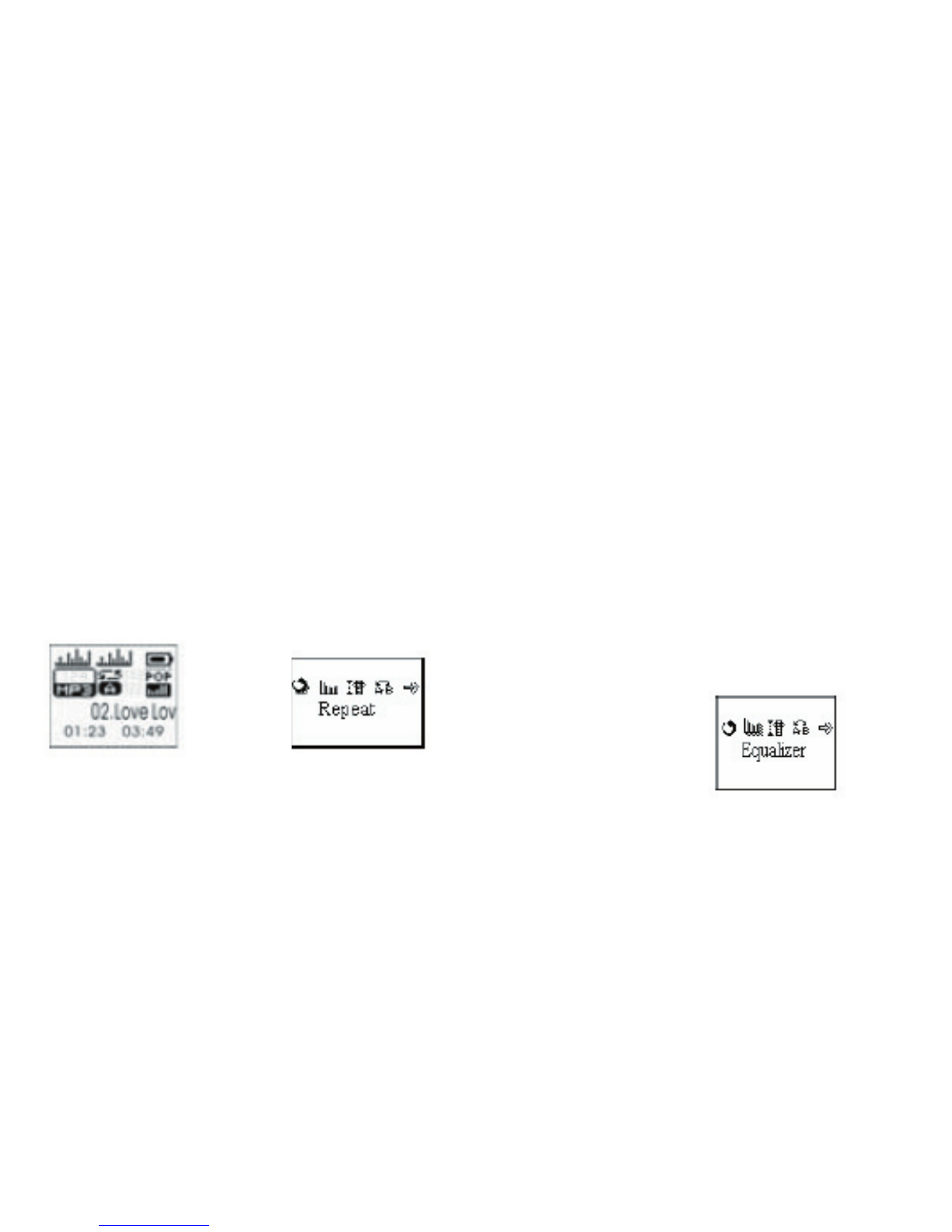
6
Adju s tin g Vo lum e
Decre as e volume by pre ssing the “ - “ side of the - VOLUME + button. Increa s e volume by
pre s sing the “+” side of the s witch.
(HOLD) Fun c tio n
Move the HOLD s witch to the pos ition s howing the closed lock (le ft).
Whe n Hold is ON, a ll controls are locke d out and a lock icon appe ars in the ce nte r top of the
LCD dis play. If you pre ss a ny controls, you will se e on the dis pla y: KEY LOCKED
Be s ure to switch the HOLD button to the UNLOCK pos ition (right) to us e the unit.
Eq u alize r Fun c tio n
From the P LAY menu pre ss the MENU button to s witch to the P LAY subme nu
Play Screen Play sub-menu
Use the P REV / NEXT buttons to scroll to the EQUALIZER s e le ction
From the EQUALIZER s ub-menu, us e P REV or NEXT to s elect your pre fe rre d se tting.
Once you ha ve s e le cte d your pre fe rred equa lize r se tting, pres s MENU to confi rm.

7
5. FM TUNER
Pre s s an d Hold the Me n u Bu tto n
Pre s s a nd hold for 2 s e conds to e nte r the Ma in Menu. From the ma in menu, scroll over to
the FM Tune r se le ction
En te ring FM Tu ne r Me nu
Once you a re a t the FM TUNER menu s e le ction, press Me nu a ga in to e nte r tha t menu
Se le c tin g FM S tatio ns
Once you a re in the FM TUNER me nu, us e the P REV and NEXT buttons to cha nge FM
sta tions . Once a sta tion is s e le cte d, pre ss Me nu to confi rm that s ta tion.

8
Auto Search Stations
From the FM TUNER menu, pre s s a nd hold Me nu button for 2 s e conds. You will e nte r
the FM TUNER s ubme nu. Us e the P REV or NEXT button to s croll to the AUTO S EARCH
se le ction. Pre s s Menu button a gain to s ta rt s canning. The unit will s can to the next a va ila ble
sta tion
Saving Stations
From the FM TUNER menu, press and hold Menu button for 2 seconds. You will enter
the FM TUNER submenu. Use the PREV or NEXT button to scroll to the SAVE STATION
selection. Press the MENU button to save the current station.
Dele ting S ta tions
From the FM Tune r s ubmenu, scroll to the DELETE STATION s election and pre s s the
MENU button to de le te the sta tion
Ma nu a l S ta tio n S ca n
From the FM Tune r ma in me nu, pre ss the P LAY button to go to manual s canning Menu.
Pre s s PREV or NEXT to s can to the ne xt radio sta tion manually.
Re tu rn To Mu s ic Men u
Go to the FM TUNER subme nu, a nd s croll to the MUS IC s e le ction. P res s the Me nu button
to re turn to the mus ic Me nu.
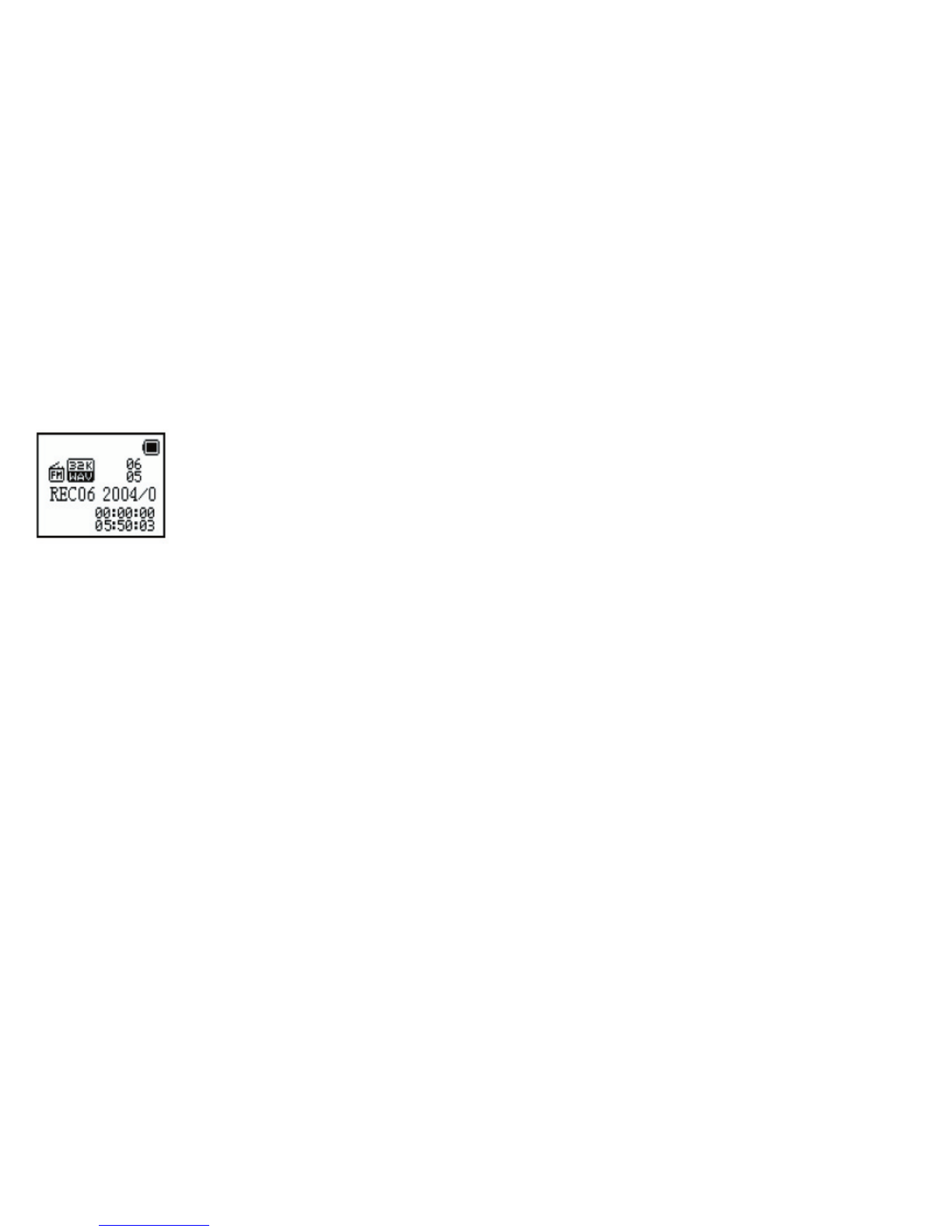
9
FM Re co rdin g
From FM Tuner Me nu, pre s s Me nu to go to the FM Tune r s ubme nu. Scroll the me nu s e le ctions
(aga in us ing P REV a nd NEXT buttons ) to the FINE REC or LONG REC option. P res s Me nu
aga in to s ta rt re cording the FM radio. Pres s PLAY/PAUS E/STOP button to s top re cording
and re turn to the FM Tune r Menu.
NOTE: FM RECORDING FILES ARE SAVED AS “FXXX.WAV” FILES IN THE FM
FOLDER
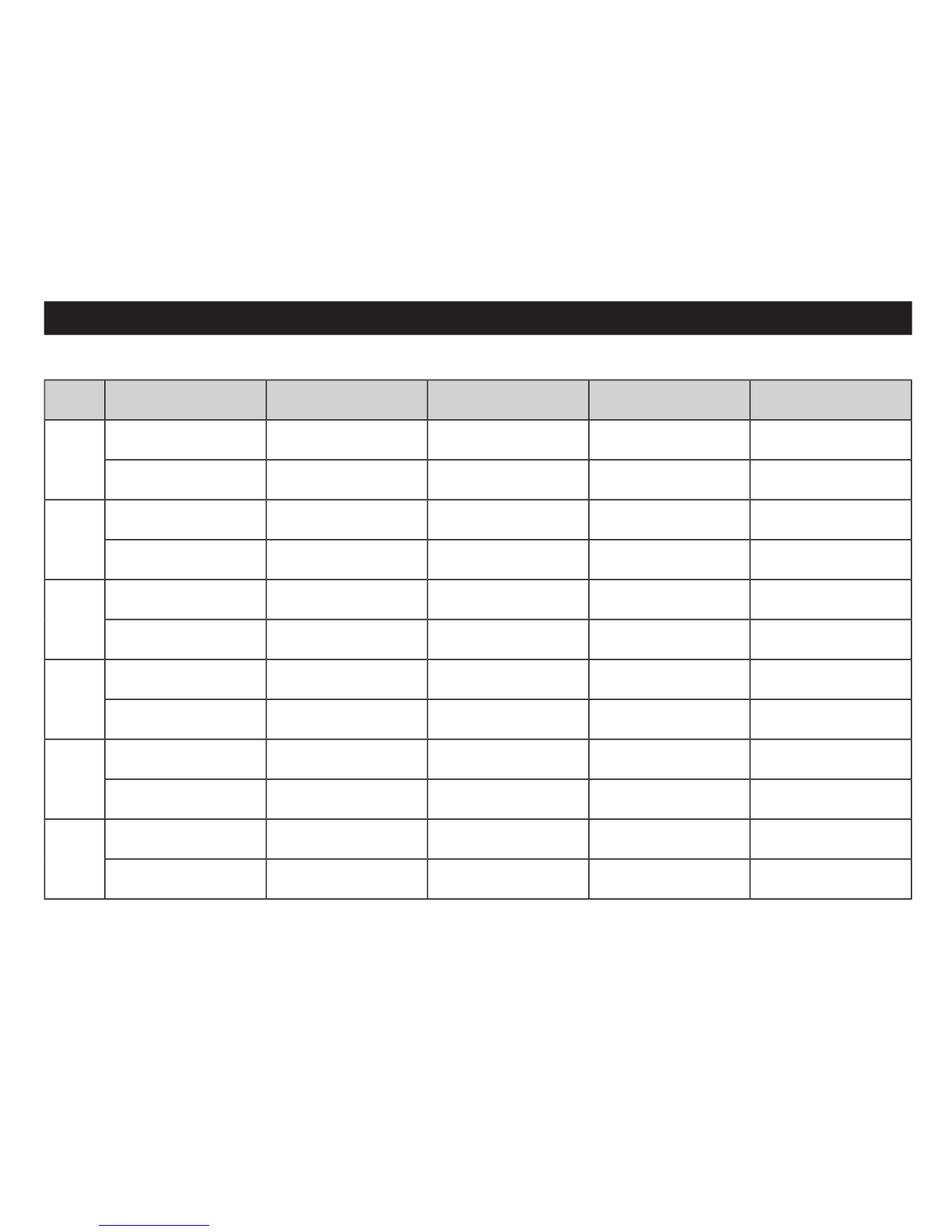
10
6. BUTTON/CONTROL FUNCTIONS
Mu s ic m od e a nd Vo ic e m o d e
Ke y
Action
Stop s ta te
Pla y state
Pla y subme nu
Stop S ubme nu
Pla y
Press a nd hold
Shutdown
Shutdown
Shutdown
Shutdown
Press a nd re le a s e
Pla y
Stop
Exit me nu
Exit me nu
Me nu
Press a nd hold
Ente r ma in me nu
Ente r ma in me nu
Ente r ma in me nu
Ente r ma in me nu
Press a nd re le a s e
Ente r/s top s ubme nu
Ente r/pla y subme nu
Confi rm this
option or e nte r
Confi rm this
option or e nte r
Next
Dia l
Next song
Next song
and pla y it
Move subme nu
Move subme nu
Hold
Brows e r forwa rd
continuously
Skip forwa rd
Fa s t forwa rd
continuously
Fa s t forwa rd
continuously
Prev
Dia l
La s t song
La s t song
and pla y it
Move subme nu
Move subme nu
Hold
Brows e r ba ckwa rd
continuously
Skip ba ckwa rd
Fa s t ba ckwa rd
continuously
Fa s t ba ckwa rd
continuously
Vol+
Press a nd re le a s e
Incre a s e volume
by one s te p
Incre a s e volume
by one s te p
X
X
Hold
Incre a s e volume
continuously
Incre a s e volume
continuously
X
X
Vol-
Press a nd re le a s e
Decre a s e volume
by one s te p
Decre a s e volume
by one s te p
X
X
Hold
Decre a s e volume
continuously
Decre a s e volume
continuously
X
X
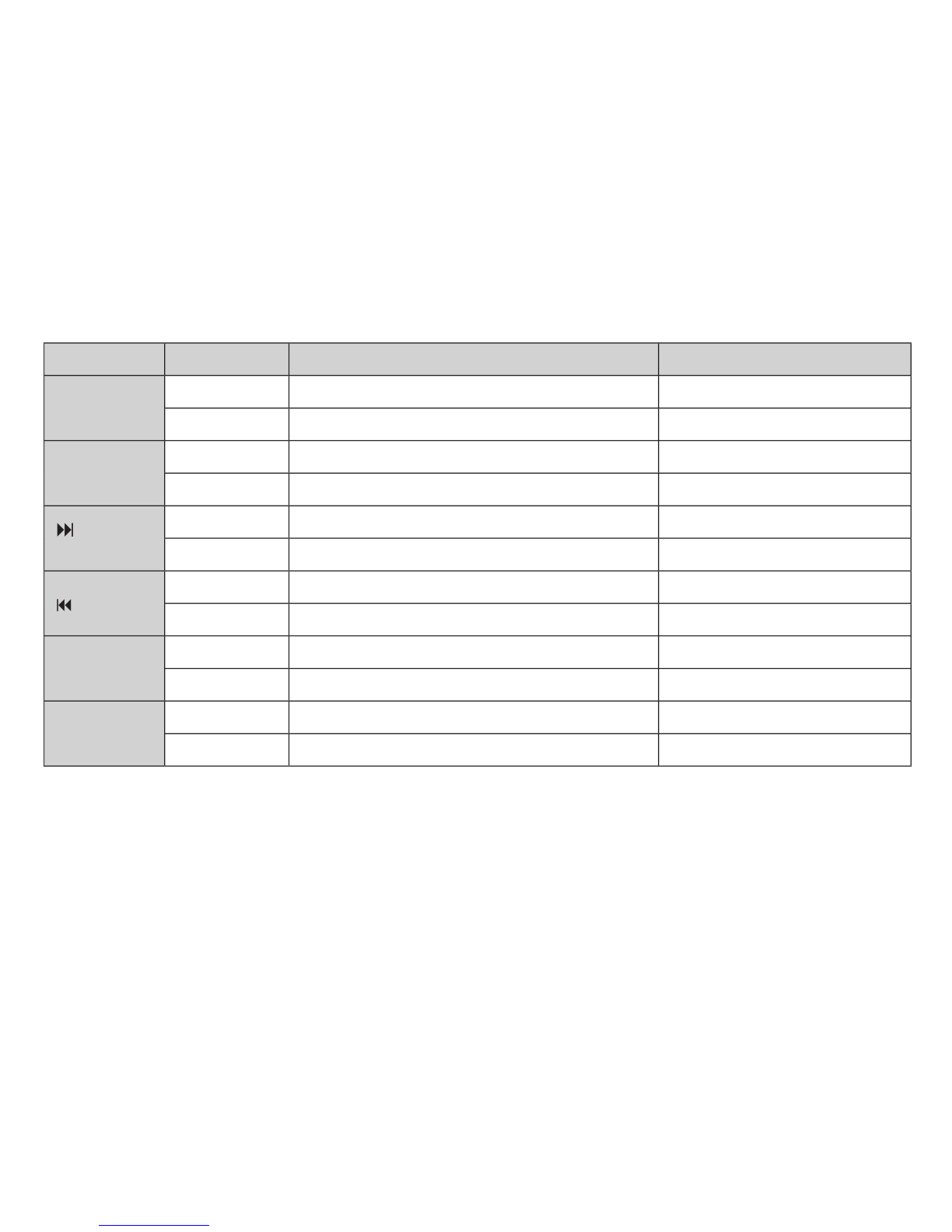
11
Fo r FM Mo d e :
Ope ra tion
Action
FM Status
FM Subme nu
PLAY
pre s s a nd
hold
Powe r off
Powe r off
Press
Whe n s ta tion e xis ts : ne xt s ta tion;
Whe n without s ta tion: X
Exit the me nu
MENU
Press a nd
hold
Ente r ma in me nu
Ente r ma in me nu
Press
Ente r ma in me nu
Confi rm curre nt option or
ente r ne xt s ubme nu
Press
Incre a s e 100KHz gra dua lly or stop s e a rch
Switch subme nu
Press a nd
hold
Incre a s e 100KHz se a rch continuous ly
Continuous forwa rd
Press
Decre a s e 100KHz gra dua lly or s top s e a rch
Switch subme nu
Press a nd
hold
Decre a s e 100KHz s e a rch continuous ly
Continuous ba ckwa rd
V+
Press
Volume incre a s e
X
pre s s a nd
hold
Volume incre a s e continuous ly
X
V-
Press
Volume de cre a s e
X
Press a nd
hold
Volume de cre a s e continuously
X
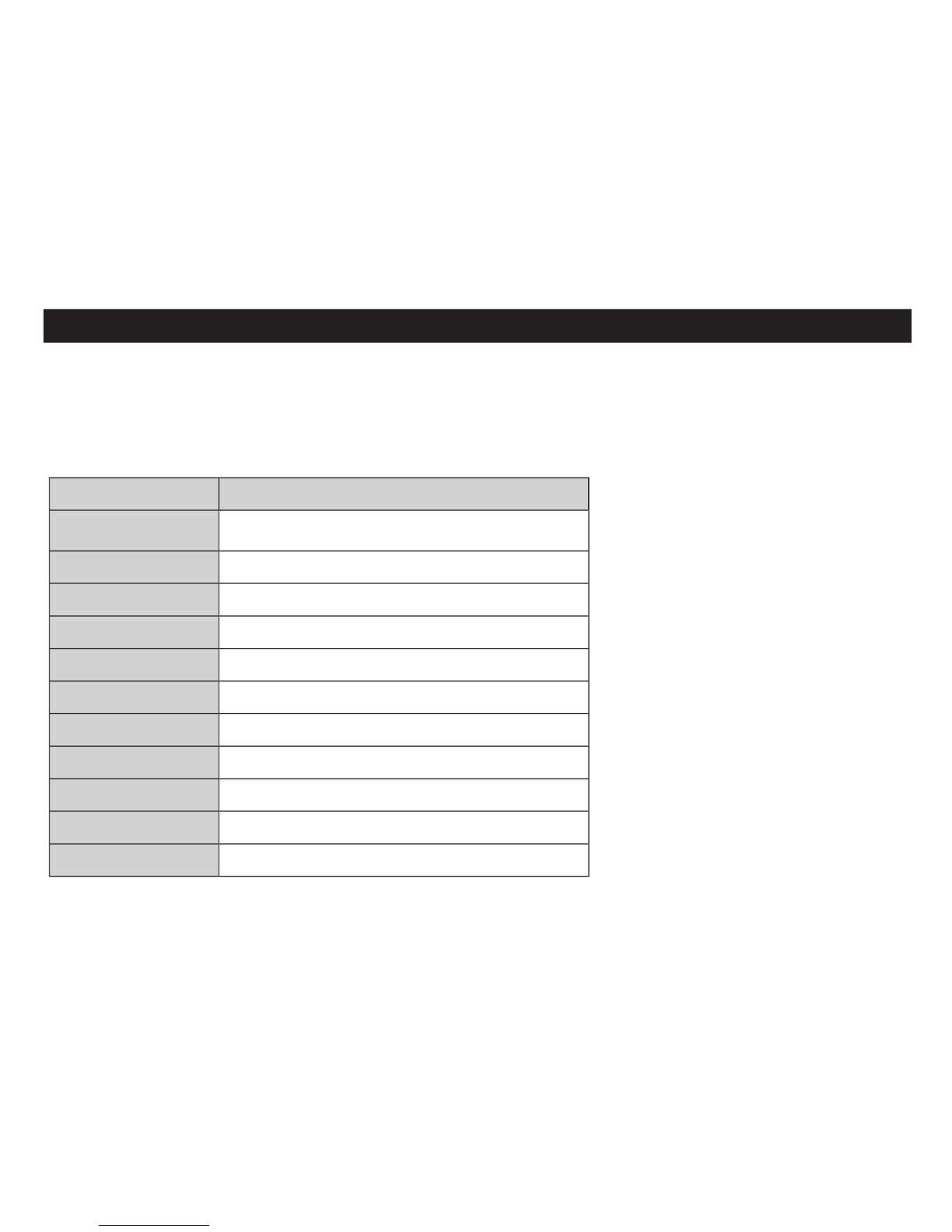
12
7. S YS TEM S ETTINGS
System Settings
A va rie ty of s ys te m s e ttings ca n be controlle d depending upon your fi rmware ve rs ion. To
ente r the sys te ms s e ttings me nu, pre s s the MENU button. Us e the PREV a nd/or NEXT
buttons to scroll the S YS TEM icon. P re ss MENU aga in to ente r the se ttings s ub-menu.
Below a re the various s ys te m s e ttings :
Ope ra tion
Description
Re cord Time
Sets re cord da te and time for re cordings
Scre e n
Sets s cre e n s a ve r (bla nk scre e n)
La ngua ge
Sele ct me nu la ngua ge
Powe r Off
Set automa tic powe r-off time
Re pla y
Set the re pla y mode function
Contra s t
Cha nge a nd s e t scre e n contra s t (light/da rk)
Online Mode
Set functions for “priva te dis k” mode
Me mory Info
Dis pla y tota l me mory and % us e d
Firmwa re Re v
Dis pla y curre nt fi rmwa re revis ion
Firmwa re Upgrd
Set functions to upda te fi rmwa re
Exit
Exit the sys te m s e ttings me nu
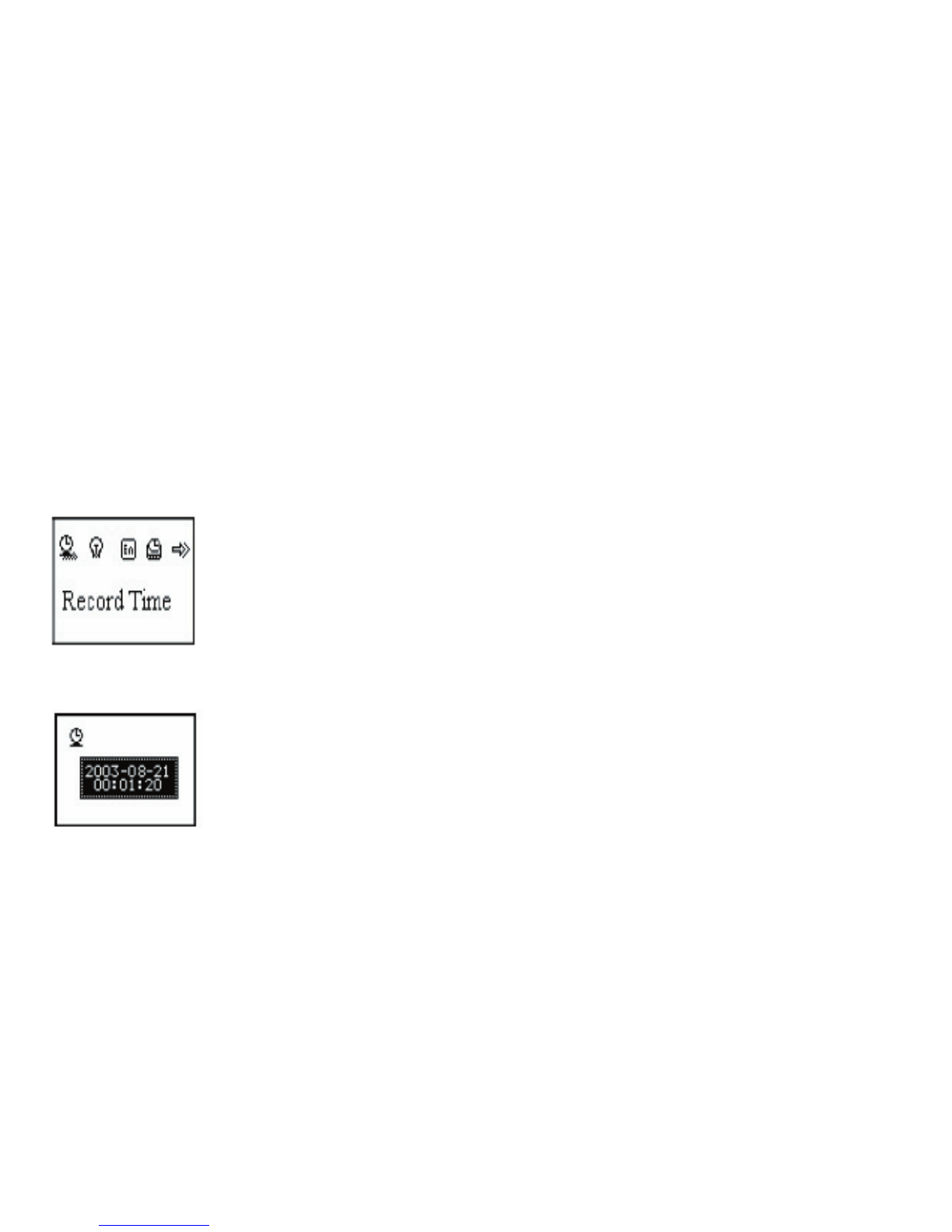
13
Making Selections
Use the P REV or NEXT buttons to move to the desired subme nu se le ction. To a cces s
tha t subme nu, pre ss Me nu once the s e le ction is highlighte d.
Record Time
From the s ys te m s e tting, se le ct the RECORD TIME sub-me nu (us ing the P REV or NEXT
buttons to scroll to the se le ction).
Pre s s VOL+ or VOL- move the curs or to the se ction you want to s e t - in the format YY-
MM-DD.
The n, using the NEXT/P REV buttons , a djus t the numbers to corres pond to the correct
da te . P re s s MENU to e xit this s ub-me nu
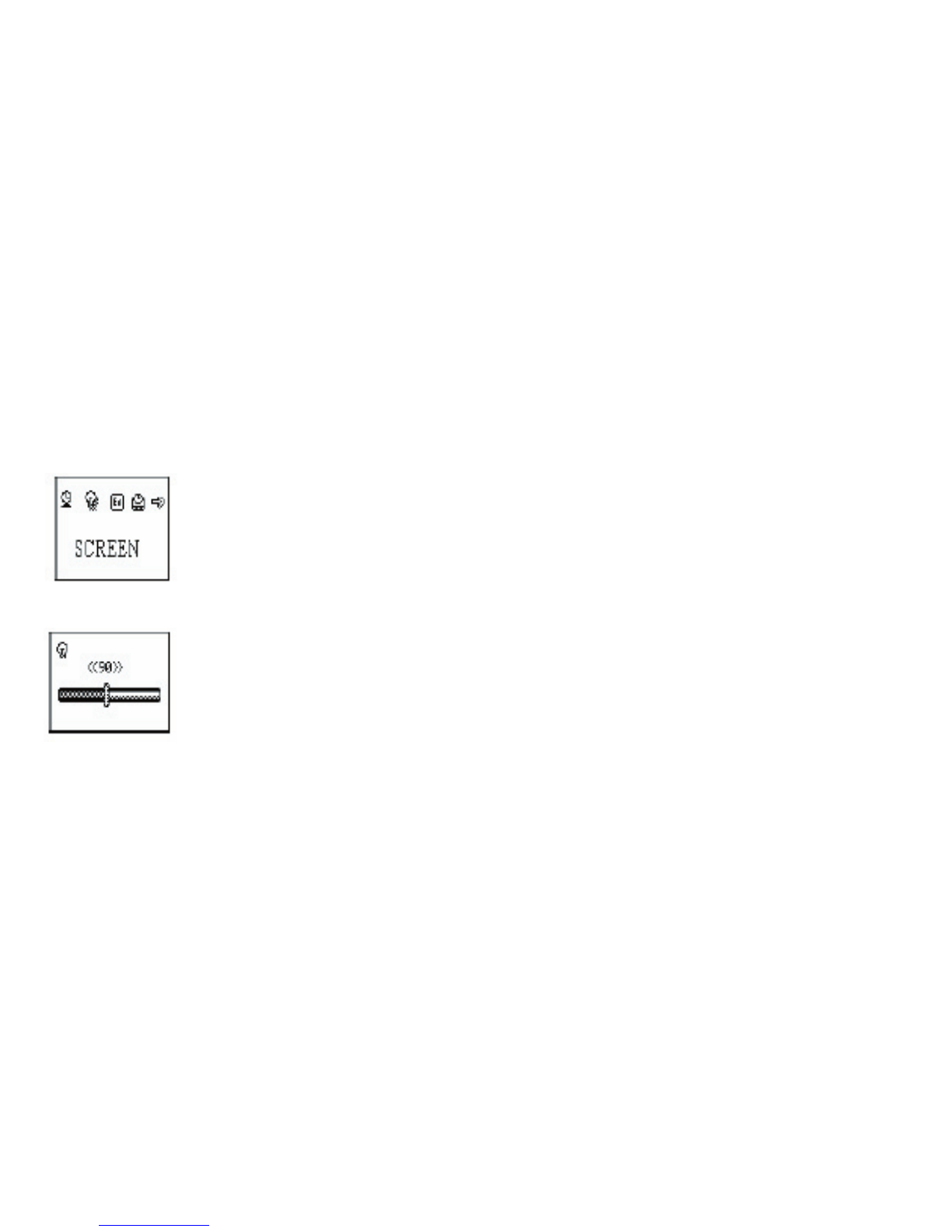
14
Screen Settings
The screen setting functions a s a s cree n s a ve . After a pres e t a mount of time (in s e conds )
whe n no ke ys are pres s e d, the unit will a utoma tically turn off.
Opera ting s te ps is a s follows :
1. From S ys te m S e tting interface , pus h PREV/NEXT ke y to s e le ct “Scre en Time ” option
2. P res s MENU button to e nte r “Scre en Time” s etting inte rfa ce:
3. P us h NEXT/P REV button to a djus t time (se conds be fore s cre e n s a ve r activa tes)
4. P res s MENU to confi rm and e xit.
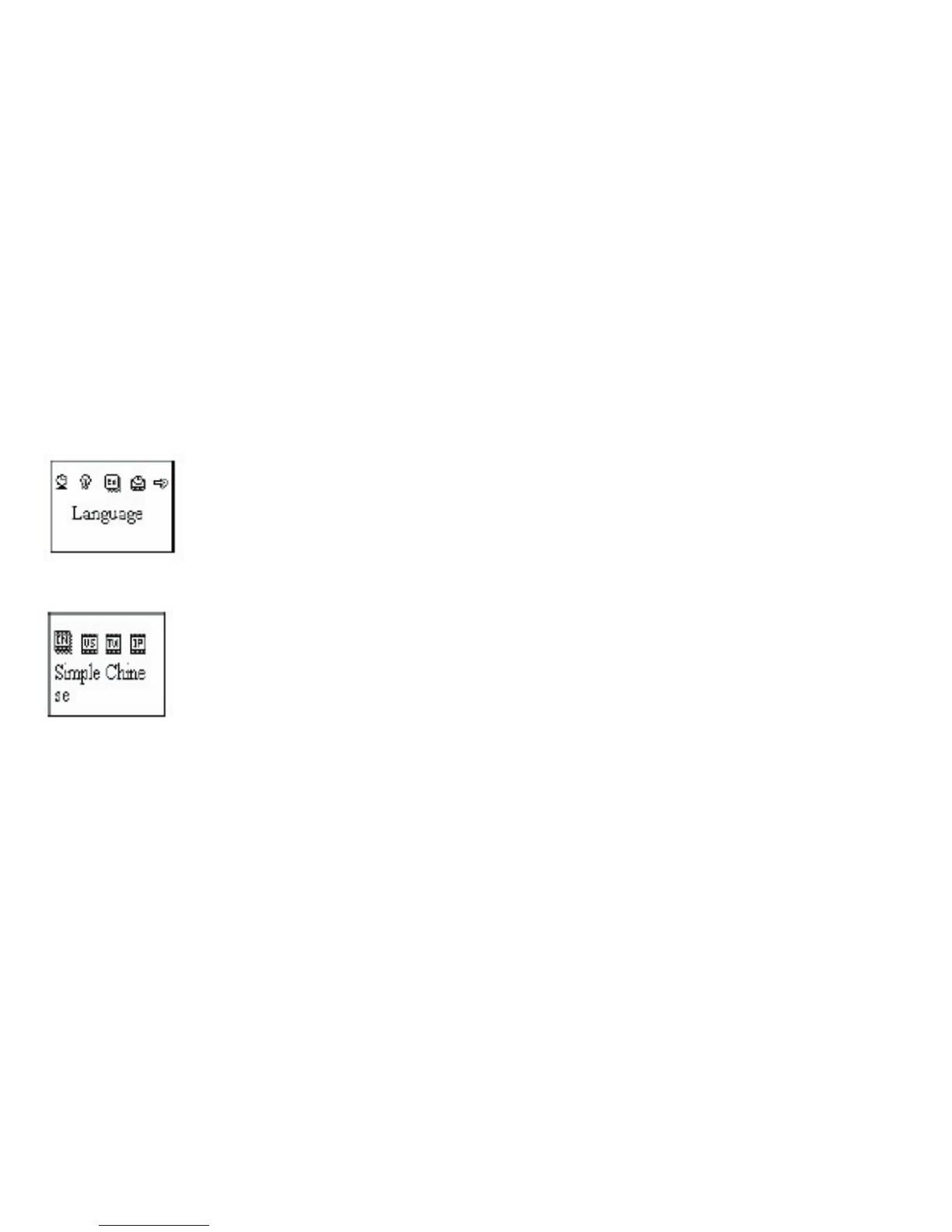
15
Language Settings
This s e le ction a llows us e r to the s e le ct the on-s cree n langua ge for the ir playe r. Ope ra ting
ste ps is a s follows :
1. From S ys te m S e tting interface , pus h PREV/NEXT ke y to s e le ct “La ngua ge ” option
2. P res s MENU button to e nte r “Langua ge ” se tting inte rfa ce :
3. P us h NEXT/P REV button to s e le ct the pre fe rred la ngua ge
4. P res s MENU to confi rm and e xit.
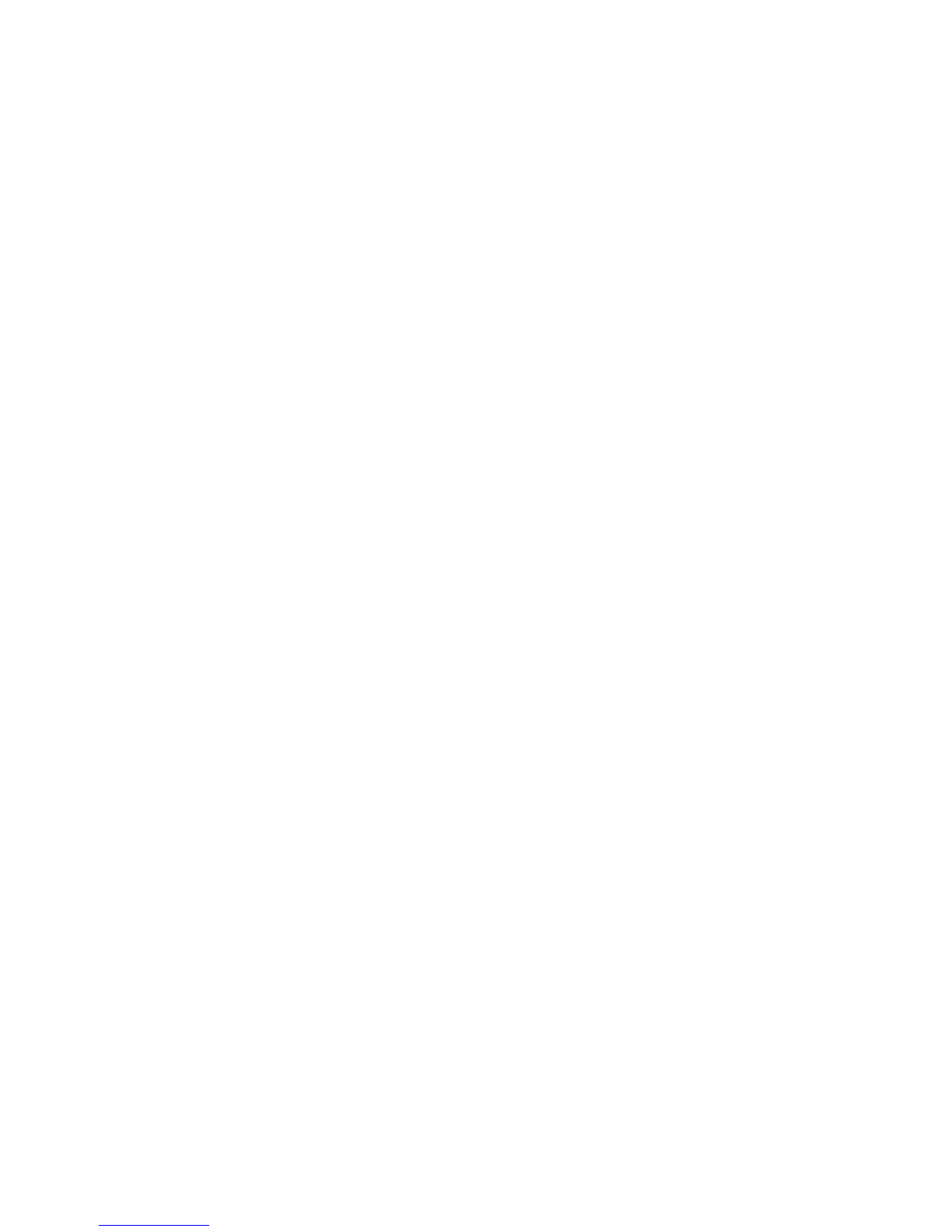
16
Power Settings
This s e le ction a llows us e r to s e t a n automa tic powe r off time . The s election proces s
is ide ntica l to the la ngua ge s etting inte rfa ce. Us e the PREV/NEXT ke ys to se le ct the
“Power” option. P ress the MENU button to e nte r the powe r subme nu and the PREV/
NEXT buttons to make your s elections . The numbe rs you s e le ct a re in se conds . If “0” is
se le cted, the function is turne d off.
“Slee p Time r” re fe rs to a s etting whe re you ca n s e t a fi xe d period of time (unit: minutes )
at which the pla yer will turn off automatica lly whe n no ke ys a re pre s s ed no ma tte r which
mode the pla ye r is in. Note : Slee p Time r s ettings a re valid only once and the s e t time will
be cle a red a fte r power off. This s etting must be res e t ea ch time it is us e d.
Replay Mode
This s e le ction a llows us e r to s e t the pla ye r re pe at mode . The s e le ction proce ss is ide nti-
ca l to the equa lize r se tting inte rfa ce .
Use the P REV/NEXT keys to se le ct the “Re pla yr” option. P res s the MENU button to e nte r
the subme nu a nd the P REV/NEXT buttons to ma ke your se le ctions .
Ma nual Re play: mea ns tha t in A-B Repla y Mode the e ndpoint B ca n be only s e t ma nua lly.
Auto Re play: me ans tha t in A-B Re pla y Mode the e ndpoint B ca n be only se t a utoma ti-
ca lly.

17
Contrast Settings
This s e le ction a llows us e r to s e t the contra s t (light/dark) of the LCD screen. The s e le ction
proce s s is ide ntica l to the “Scree n” s etting inte rfa ce . Us e the PREV/NEXT ke ys to se le ct
the “contra st” option. P ress the MENU button to e nte r the contra s t s ubme nu a nd the
PREV/NEXT buttons to make your s elections . The s e le ction will make the s cree n lighte r,
or da rke r. P ress the Me nu button to confi rm you s election.
“Slee p Time r” re fe rs to a s etting whe re you ca n s e t a fi xe d period of time (unit: minutes )
at which the pla yer will turn off automatica lly whe n no ke ys a re pre s s ed no ma tte r which
mode the pla ye r is in. Note : Slee p Time r s ettings a re valid only once and the s e t time will
be cle a red a fte r power off. This s etting must be res e t ea ch time it is us e d.
Replay Mode
This s e le ction a llows us e r to s e t the pla ye r re pe at mode . The s e le ction proce ss is ide nti-
ca l to the equa lize r se tting inte rfa ce .
Use the P REV/NEXT keys to se le ct the “Re pla yr” option. P res s the MENU button to e nte r
the subme nu a nd the P REV/NEXT buttons to ma ke your se le ctions .
Ma nual Re play: mea ns tha t in A-B Repla y Mode the e ndpoint B ca n be only s e t ma nua lly.
Auto Re play: me ans tha t in A-B Re pla y Mode the e ndpoint B ca n be only se t a utoma ti-
ca lly.
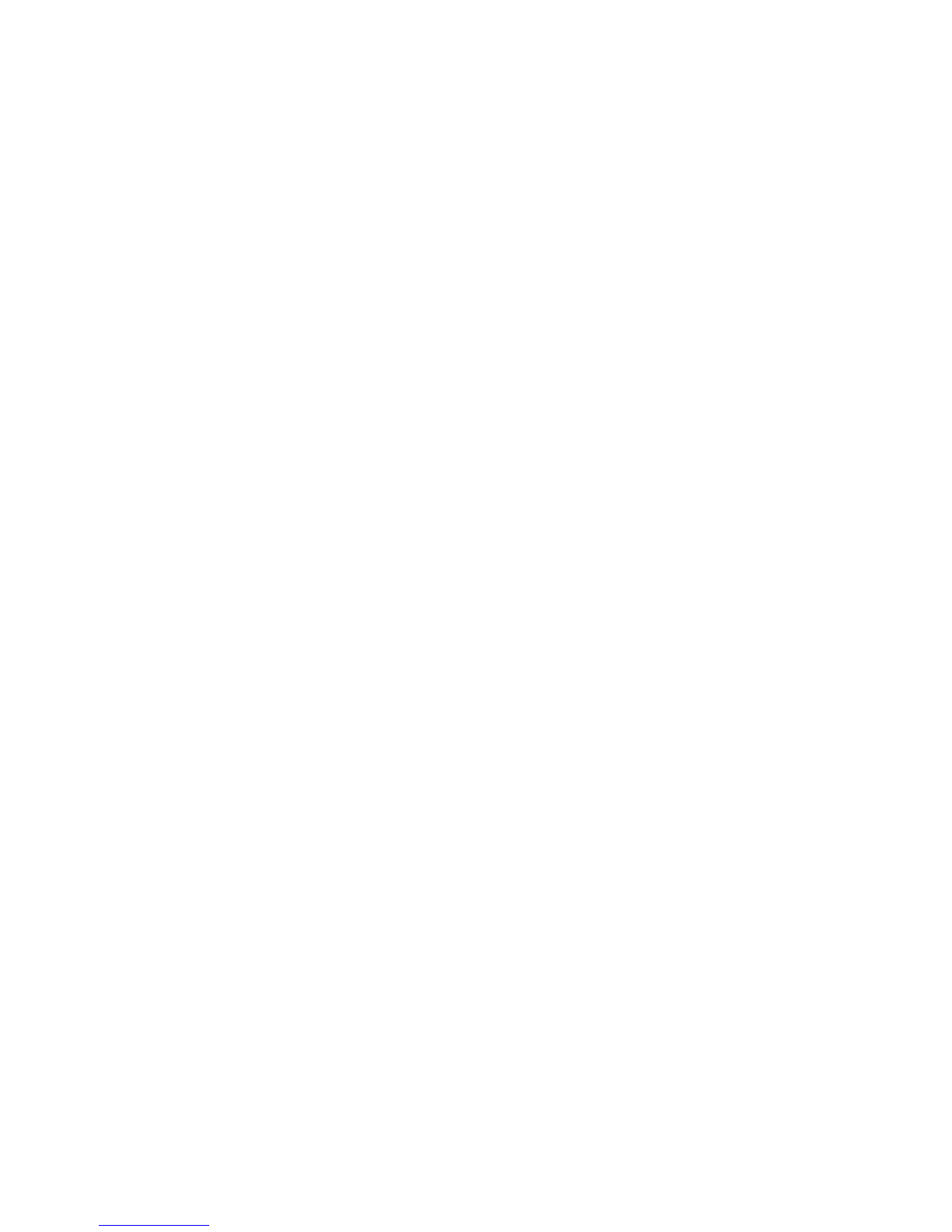
18
Online Mode (Private Space Settings)
The opera ting s te ps a re the sa me a s those for the Equa lize r se ttings .
Some ope ra ting sys te ms (thos e relea s e d prior to Windows 2K SP4) ca nnot s upport two
drive r le tte rs on one US B dis k. Thus, if the “Private S pa ce” function is on, choos e which
dis k you a re going to us e , i.e ., “single ordina ry dis k” or “single e ncrypte d dis k” in orde r for
a corre ct dis play of the s e le cte d dis k a fter conne cting to your P C.
The Private S pa ce functions a re e xplaine d late r in this manua l.
Memory Settings
The opera ting s te ps a re the sa me a s those for the Equa lize r se ttings . This s e tting displa ys
the tota l me mory capa city of the pla yer, a nd the % of me mory currently be ing us ed.
Firmware Version
The opera ting s te ps a re the sa me a s those for the Equa lize r se ttings . This s e tting dis-
pla ys the current ve rsion of fi rmware insta lled on the player.
Firmware Upgrade
This s ub-me nu ope ration will be expla ined la ter in this ma nual
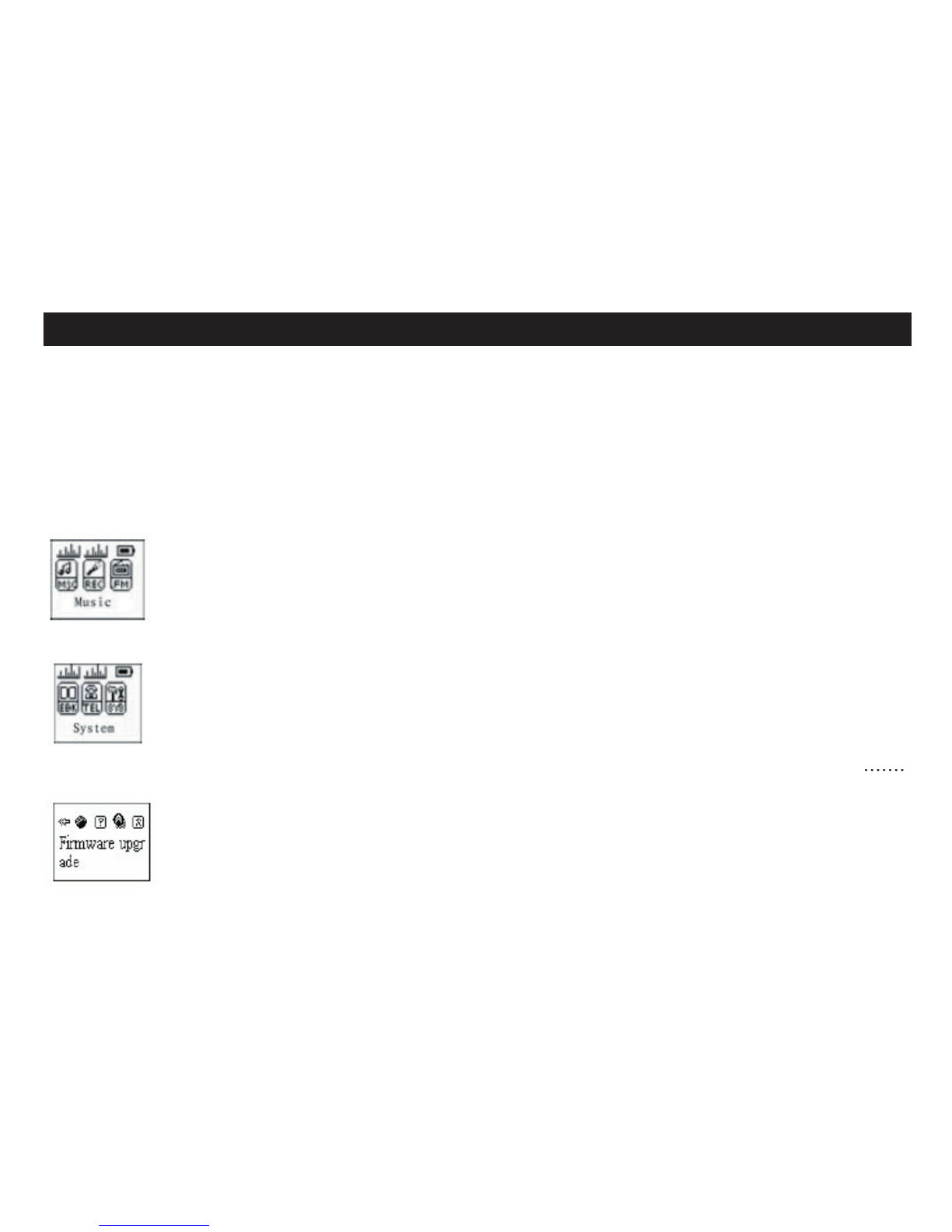
19
8. UP GRADING FIRMWARE
To Upgrade The Unit Firmware
This unit s upports fi rmwa re upgra de s via downloada ble fi le s and utilitie s ins ta lle d on your
PC from the S oftware CDROM include d with this pla ye r. Ma ke sure you ins ta ll thes e utili-
tie s before a ttempting to upgrade your fi rmware .
1) Pre s s MENU to ente r the ma in me nu
2) Pre s s the PREV or NEXT buttons to naviga te to the “Sys tem S etting” s ubme nu
3) Pre s s MENU a ga in to a cce s s the Sys te m S e tting s ubme nu. Pre s s the PREV or
.......
NEXT buttons to move to the Firmware s ubme nu
Table of contents
Other Nextar MP3 Player manuals

Nextar
Nextar MA791 - 4GB MP3 Player User manual

Nextar
Nextar MA933A - 128 MB Digital Player User manual

Nextar
Nextar MA589 User manual

Nextar
Nextar MA715 - 1 GB Digital Player User manual

Nextar
Nextar MA588F User manual

Nextar
Nextar MA201 User manual

Nextar
Nextar MA166 User manual

Nextar
Nextar MA750 User manual

Nextar
Nextar MA809 User manual

Nextar
Nextar MA593 User manual

Nextar
Nextar MA828 User manual

Nextar
Nextar MA588 User manual

Nextar
Nextar MA99T User manual

Nextar
Nextar MA97T User manual

Nextar
Nextar MA715 2GB User manual
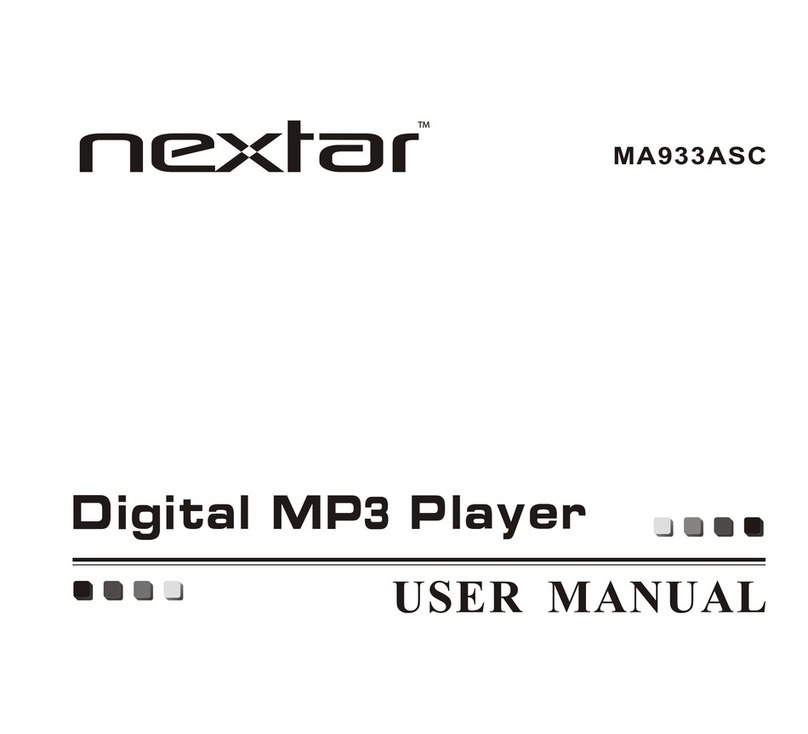
Nextar
Nextar MA933ASC User manual

Nextar
Nextar MA968 User manual
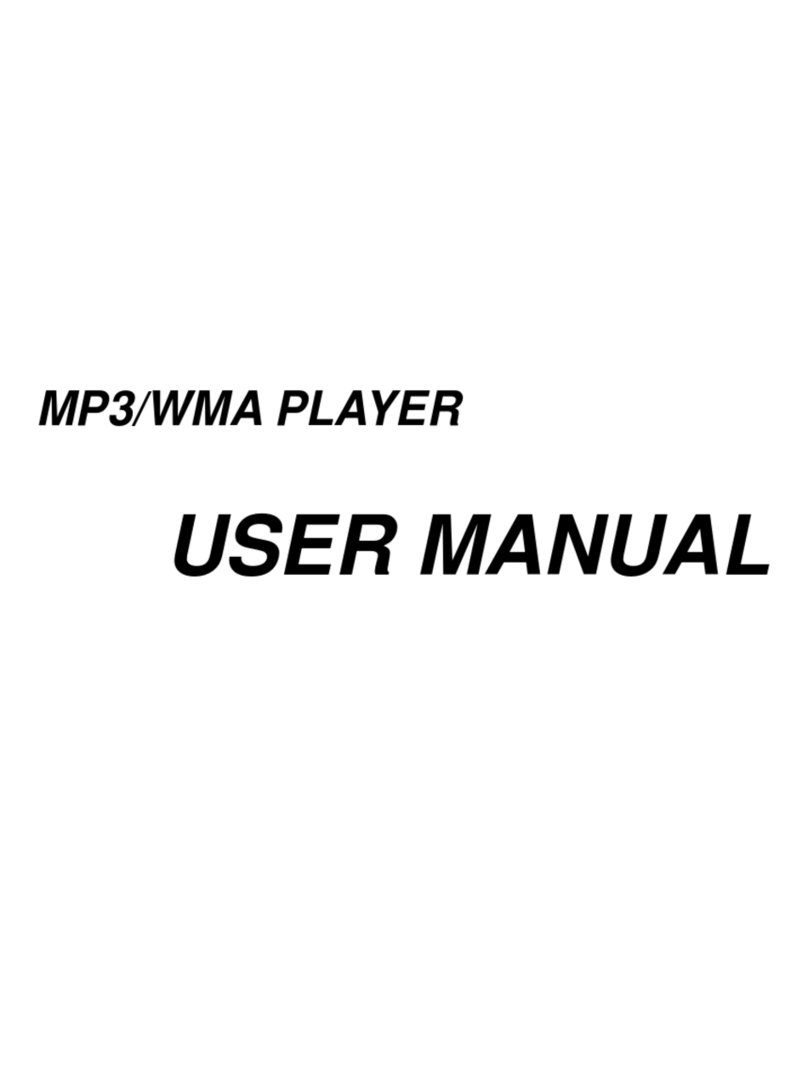
Nextar
Nextar MA923T User manual

Nextar
Nextar MA933A - 128 MB Digital Player User manual

Nextar
Nextar MA828 User manual