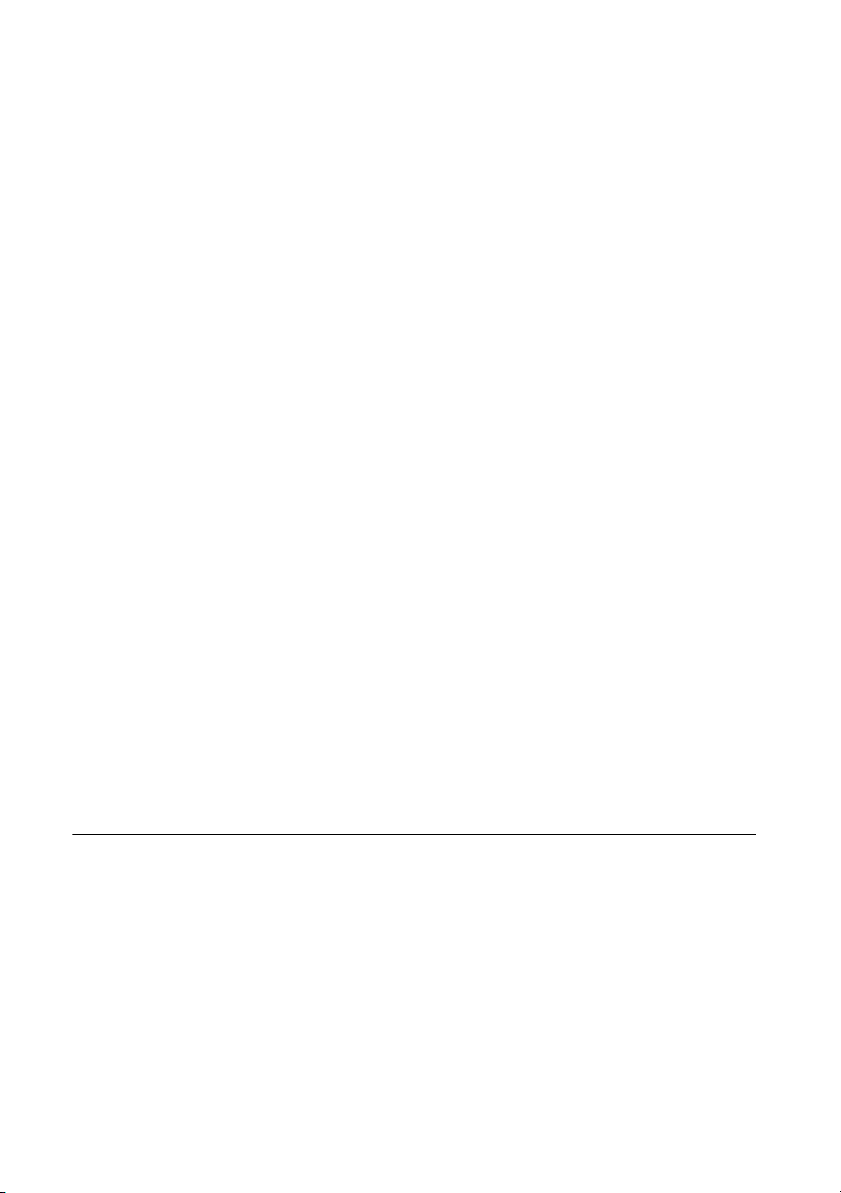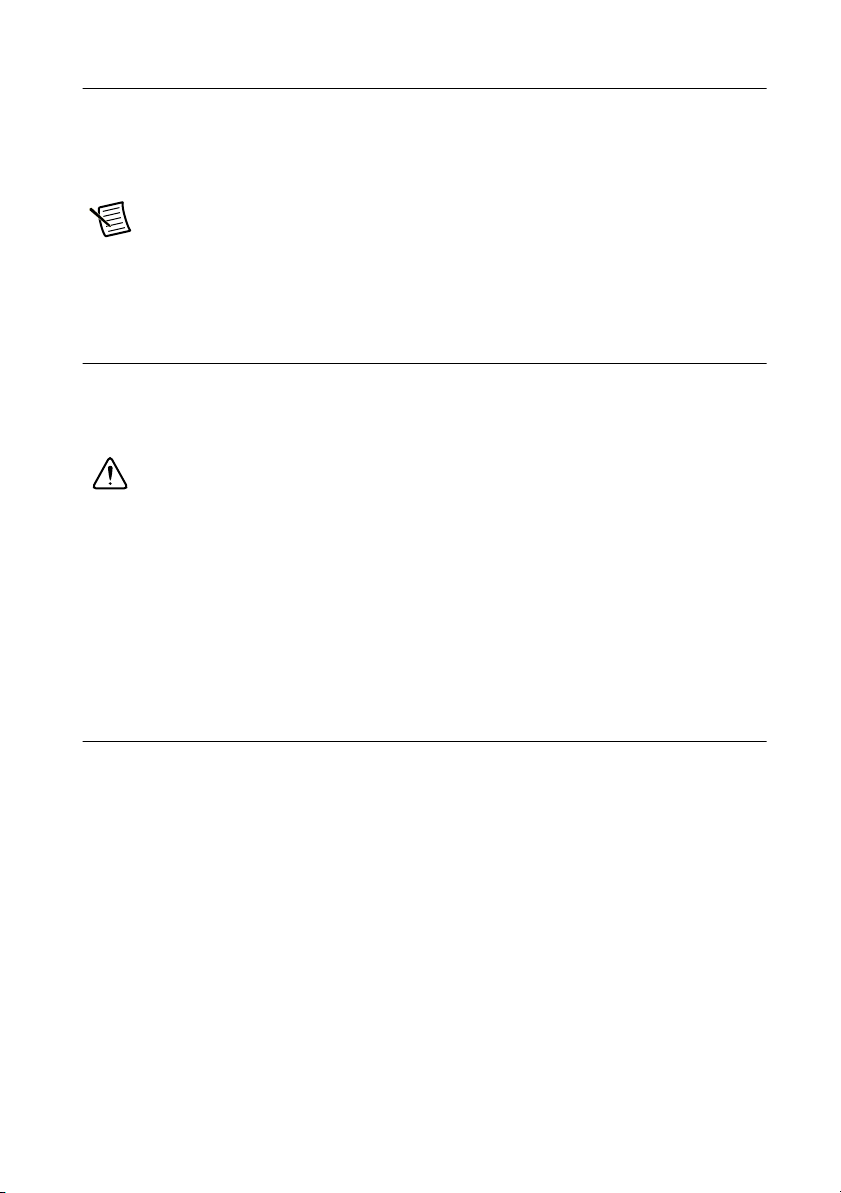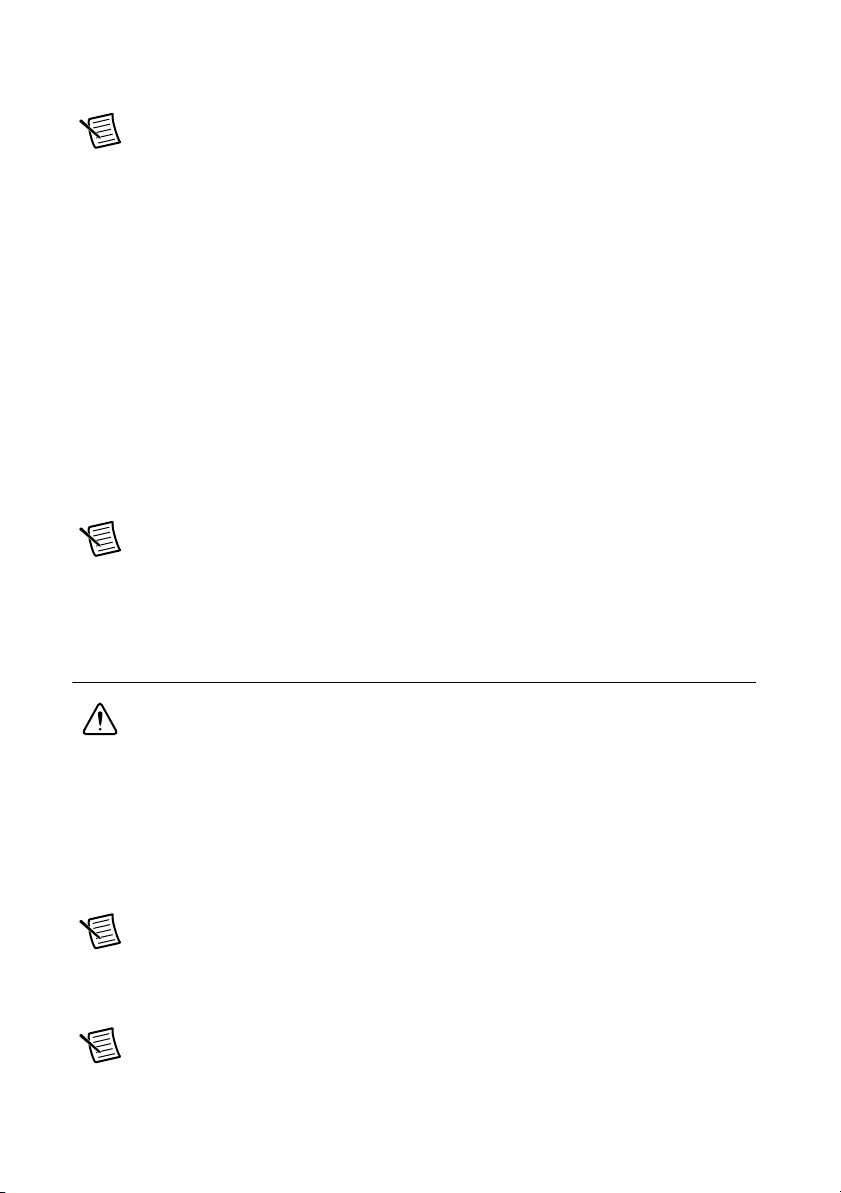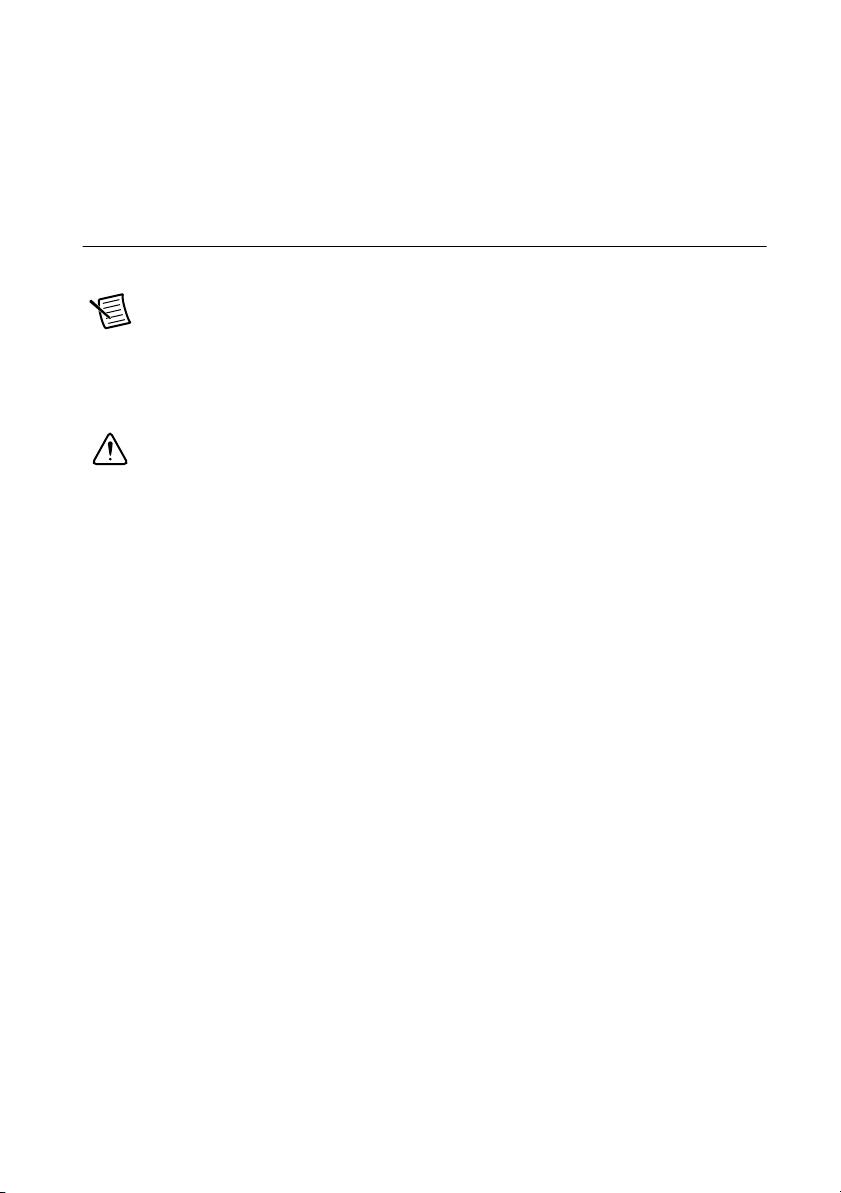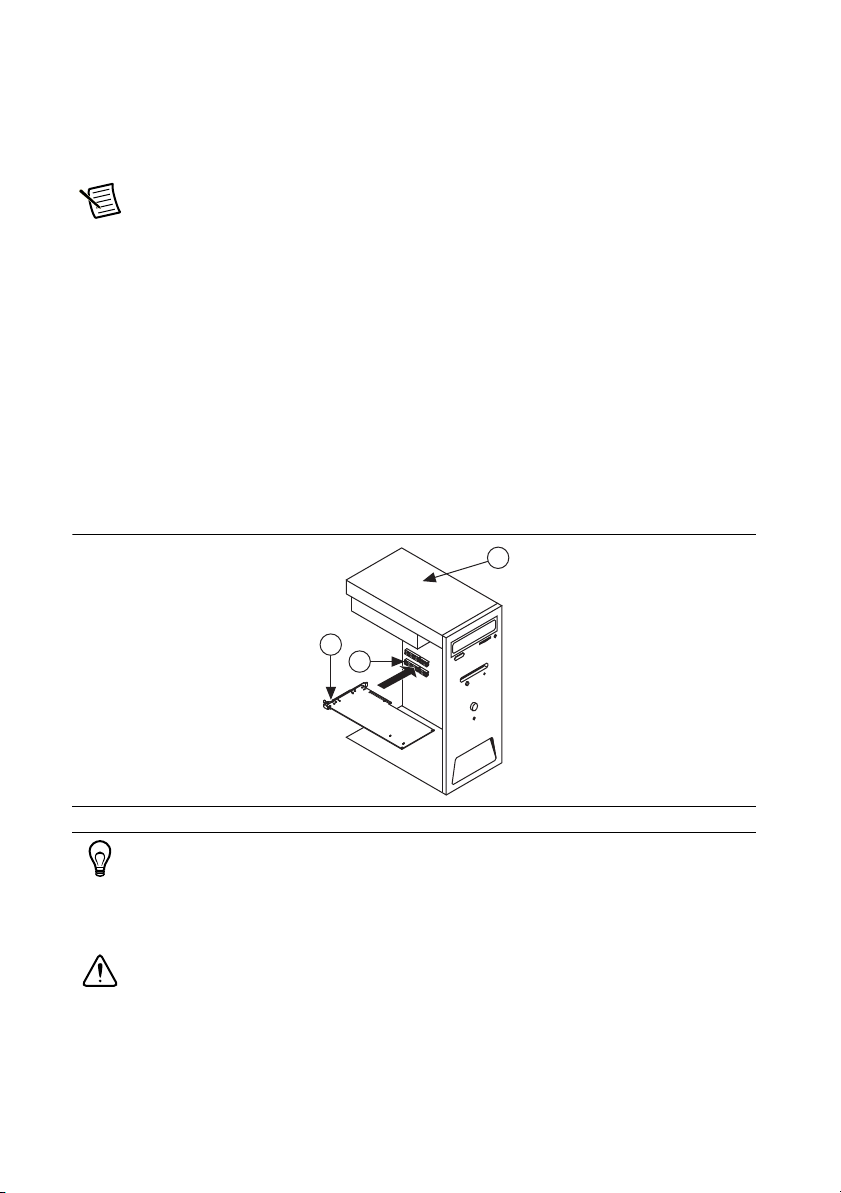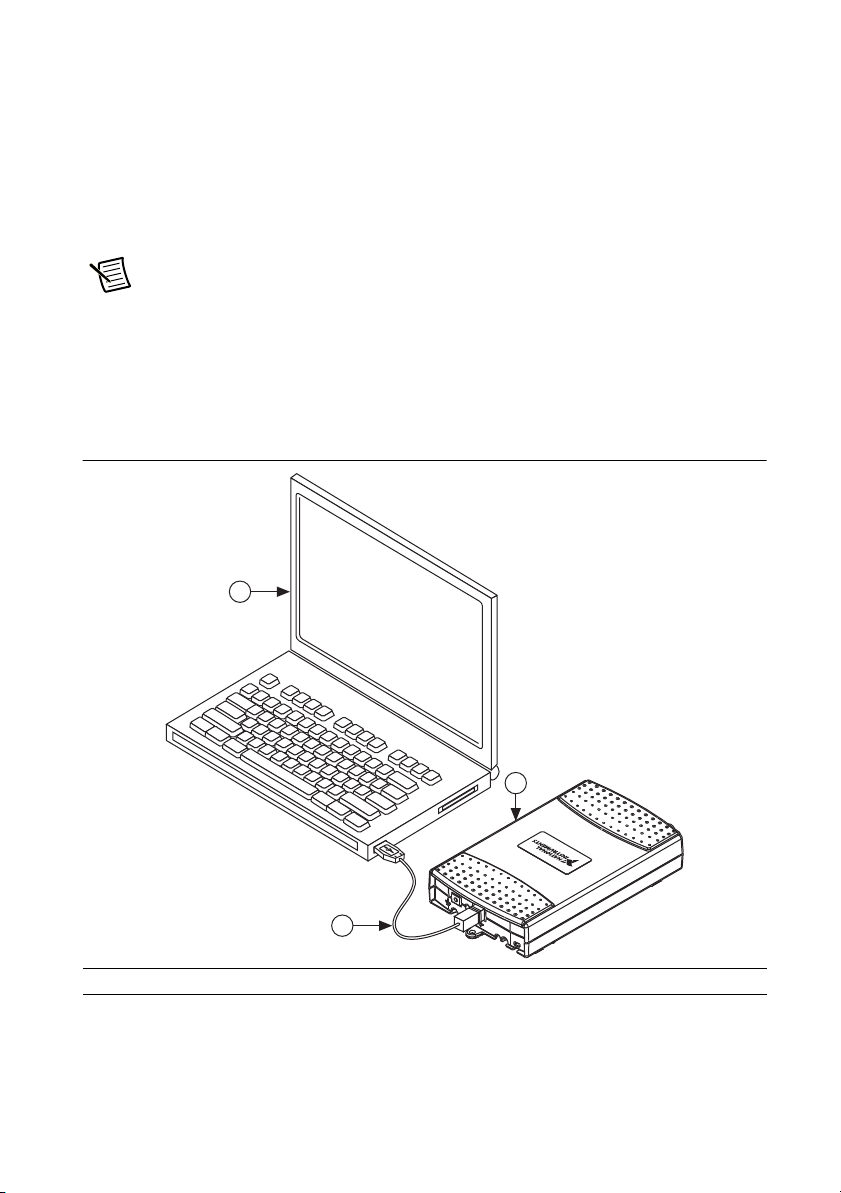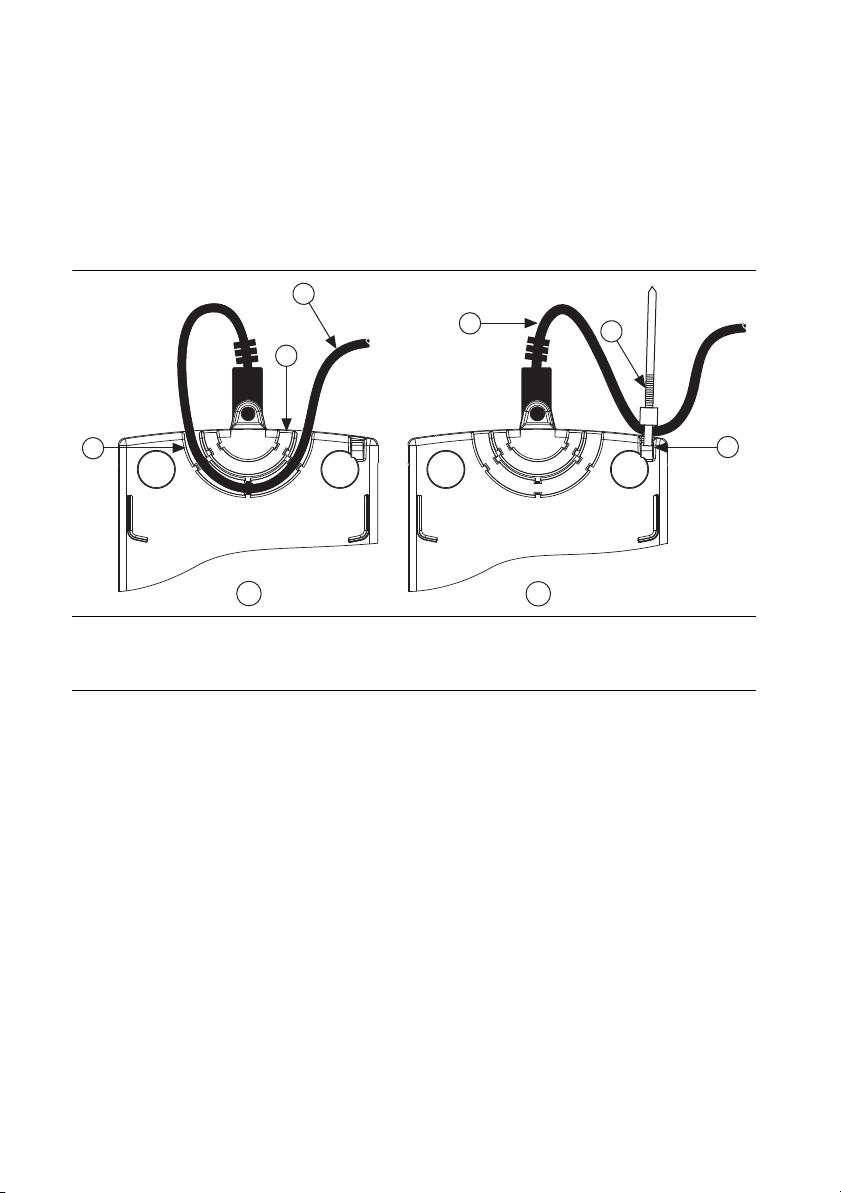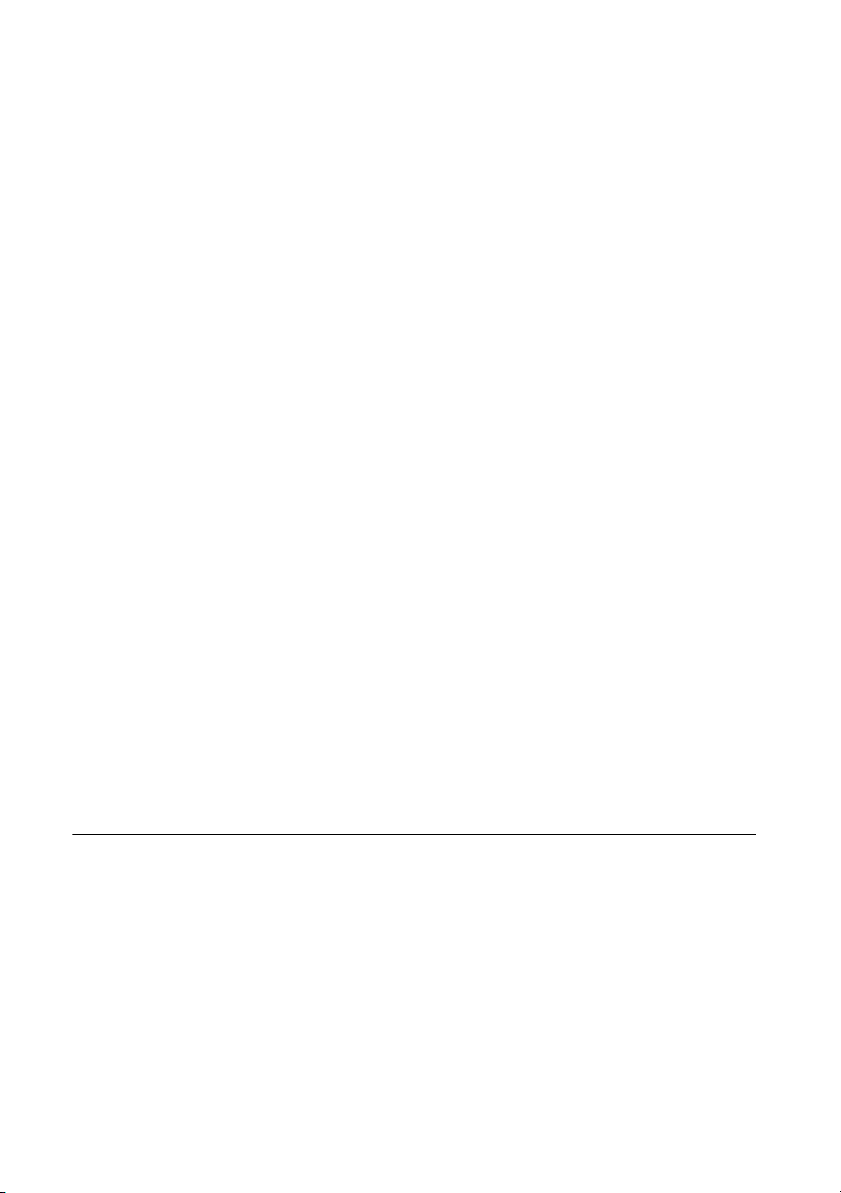
2|ni.com |NI High-Speed Digitizers Getting Started Guide
Windows Device Recognition ..........................................................................................13
6. Configuring and Testing in MAX......................................................................................... 13
7. Programming the Device ...................................................................................................... 15
Acquiring Data Interactively ............................................................................................ 15
Acquiring Data Programmatically .................................................................................... 15
NI-SCOPE Examples........................................................................................................16
8. Making Your First Measurement.......................................................................................... 16
Appendix A: Front Panels for SMC-Based Devices and USB Devices ................................... 17
NI 5105 Front Panels ........................................................................................................17
NI 5114 Front Panels ........................................................................................................18
NI 5122/5124/5142/5922 Front Panels.............................................................................19
NI 5132/5133 Front Panels ............................................................................................... 21
NI 5152/5153/5154 Front Panels......................................................................................22
NI 5160/5162 Front Panels ............................................................................................... 23
NI 5160/5162 (2 CH)................................................................................................23
NI 5160/5162 (4 CH)................................................................................................24
NI 5185/5186 Front Panels ............................................................................................... 25
Previous NI 5185/5186 Modules .............................................................................. 26
NI 5622 Front Panels ........................................................................................................27
Appendix B: Front Panels for Traditional NI-DAQ (Legacy) Devices.................................... 28
NI 5620/5621 Front Panels ............................................................................................... 28
Appendix C: Accessory Front Panels ....................................................................................... 29
NI 5900 Front Panel.......................................................................................................... 29
Appendix D: Troubleshooting .................................................................................................. 31
Front Panel ACCESS LED on PXI/PXI Express Module is Off when PXI/PXI Express
Chassis is On .................................................................................................................31
Back Panel LED on USB Module is Off when Device is Plugged In .............................. 31
Device Does Not Appear in MAX.................................................................................... 32
Device Failed the Self-Test............................................................................................... 32
Thermal Shutdown Error .................................................................................................. 32
Performance Issues Using MXI Connections................................................................... 32
Setting Up SMC-Based Devices for Synchronization ...................................................... 33
Appendix E: Where to Go for Support .....................................................................................34
Safety and Electromagnetic Compatibility
Refer to the Read Me First: Safety and Electromagnetic Compatibility document for important
safety and electromagnetic compatibility information. To obtain a copy of this document online,
visit ni.com/manuals, and search for the document title.
For additional and electromagnetic compatibility information, including any product-specific
installation or configuration requirements necessary to achieve the specified level of
electromagnetic compatibility performance, refer to the individual product specifications.