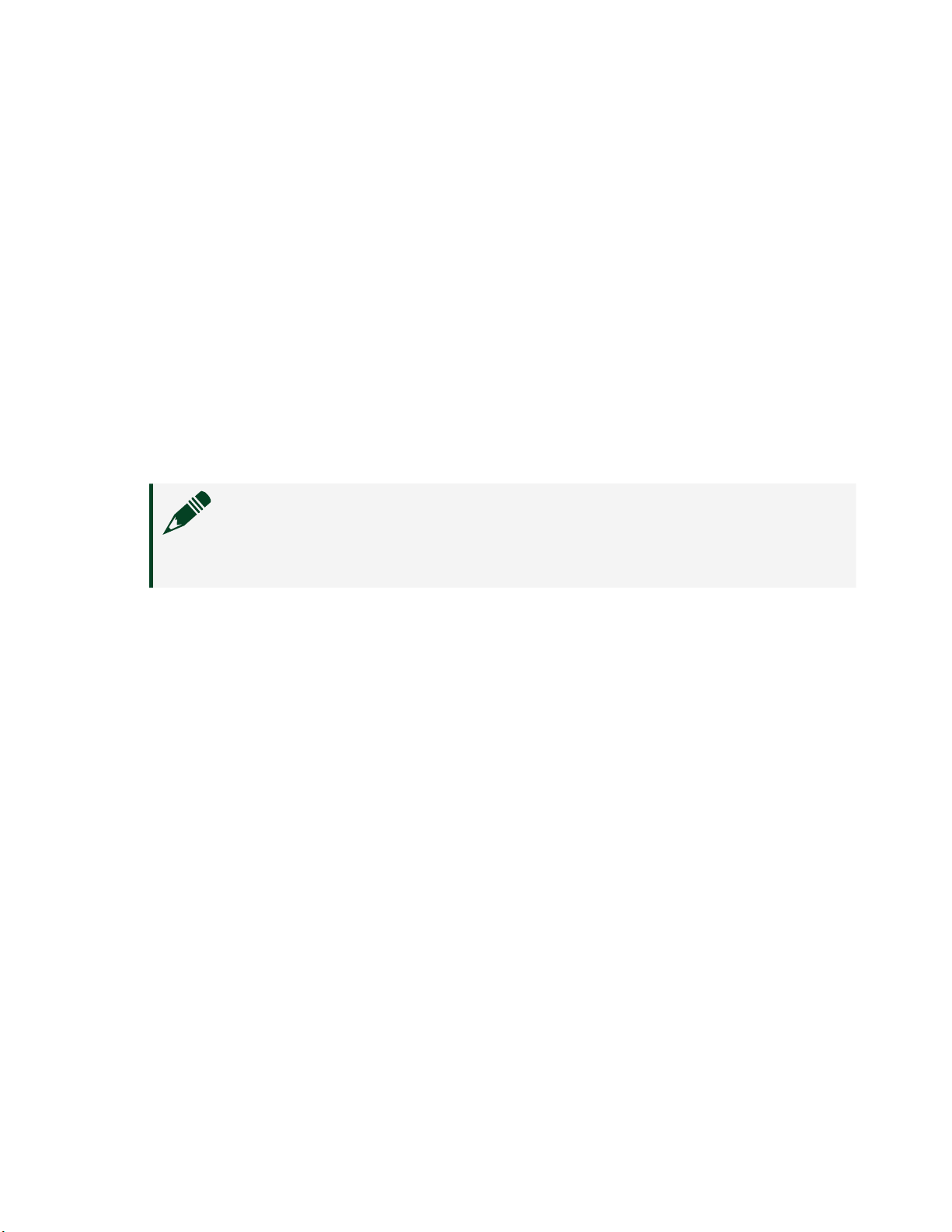Table 2. Coaxial Contacts Descriptions
Contact LCR Mode Functionality SMU Mode Functionality
A1 (Center Conductor) LO CUR HI
A1 (Outer Conductor) Isolated Shield GUARD
A2 (Center Conductor) LO POT Sense HI
A2 (Outer Conductor) Isolated Shield GUARD
A3 (Center Conductor) CAL SENSE
A3 (Outer Conductor) Isolated Shield
A4 (Center Conductor) CAL FORCE
A4 (Outer Conductor) Isolated Shield
A5 (Center Conductor) HI POT Sense LO
A5 (Outer Conductor) Isolated Shield
A6 (Center Conductor) HI CUR LO
A6 (Outer Conductor) Isolated Shield
Table 3. LED Access Status Indicator
Status Indicator Device State
(O) Not Powered
Green Powered
Amber Device is being accessed
Table 4. LED Voltage Status Indicator
Status
Indicator
Output Channel State
(O) All device outputs are disconnected from their voltage generation sources through
output disconnect relays.
Green The device output is connected to a voltage generation source.
Red The device has a fault or is in error due to the voltage generated or measured by
the device. Refer to the driver soware for possible sources. The device will not
operate until the error is cleared and/or the device is reset.
© National Instruments 9
PXIe-4190 Getting Started