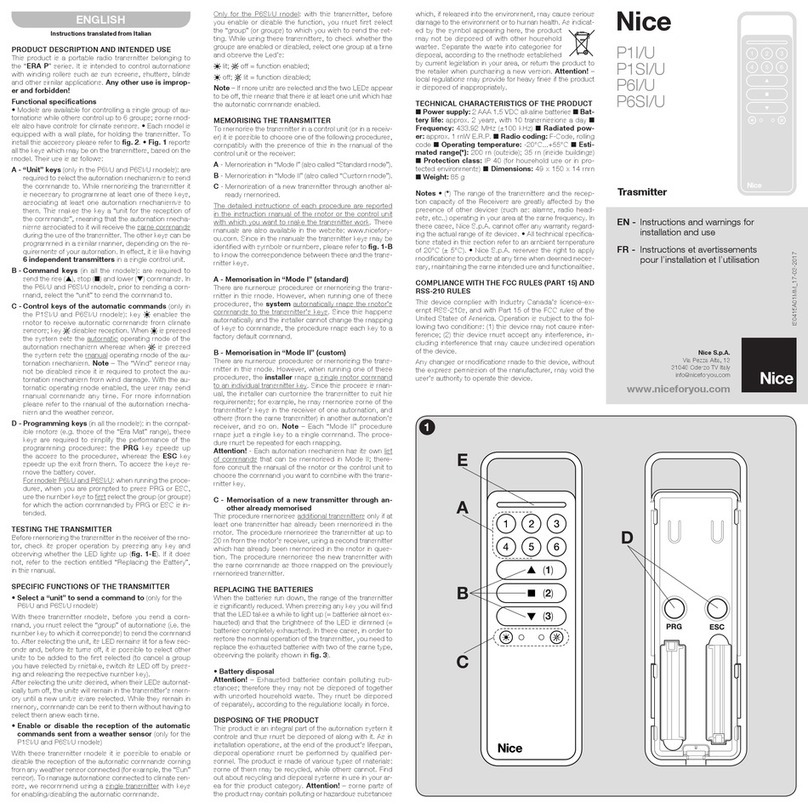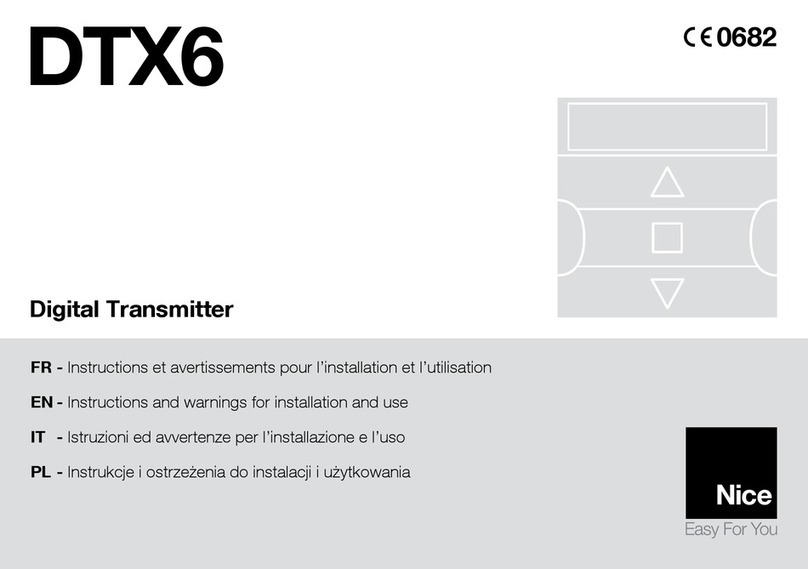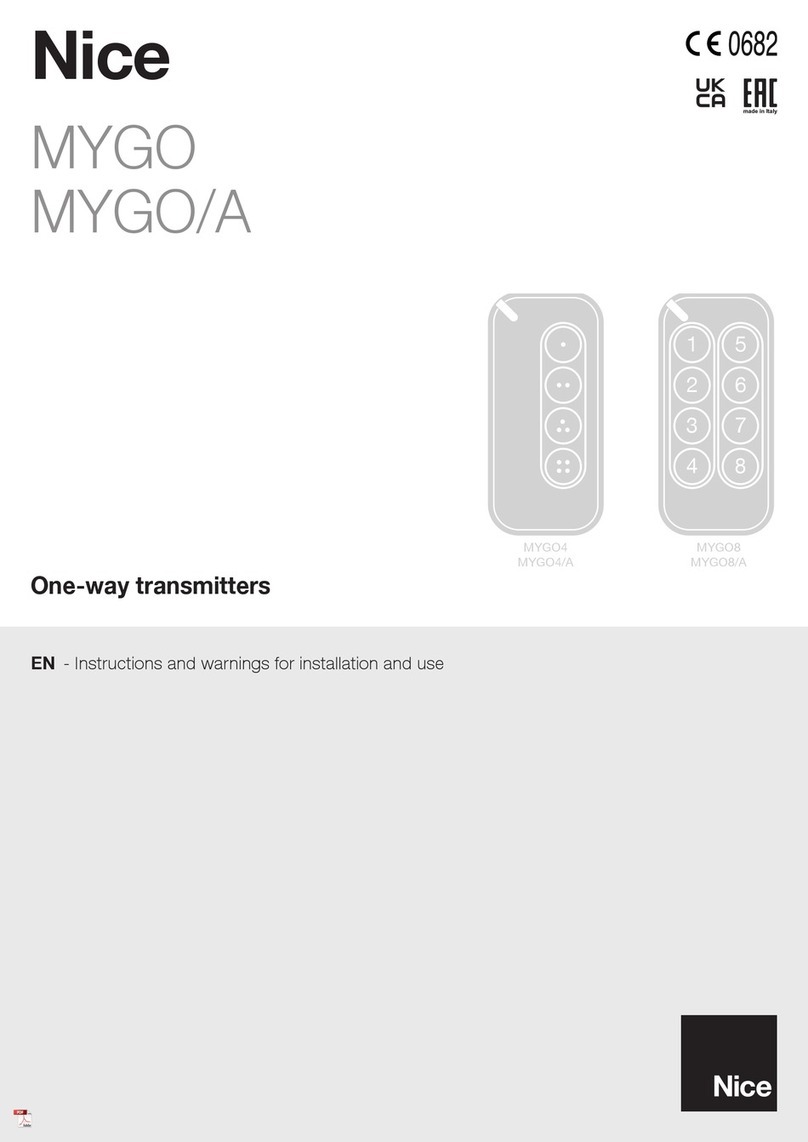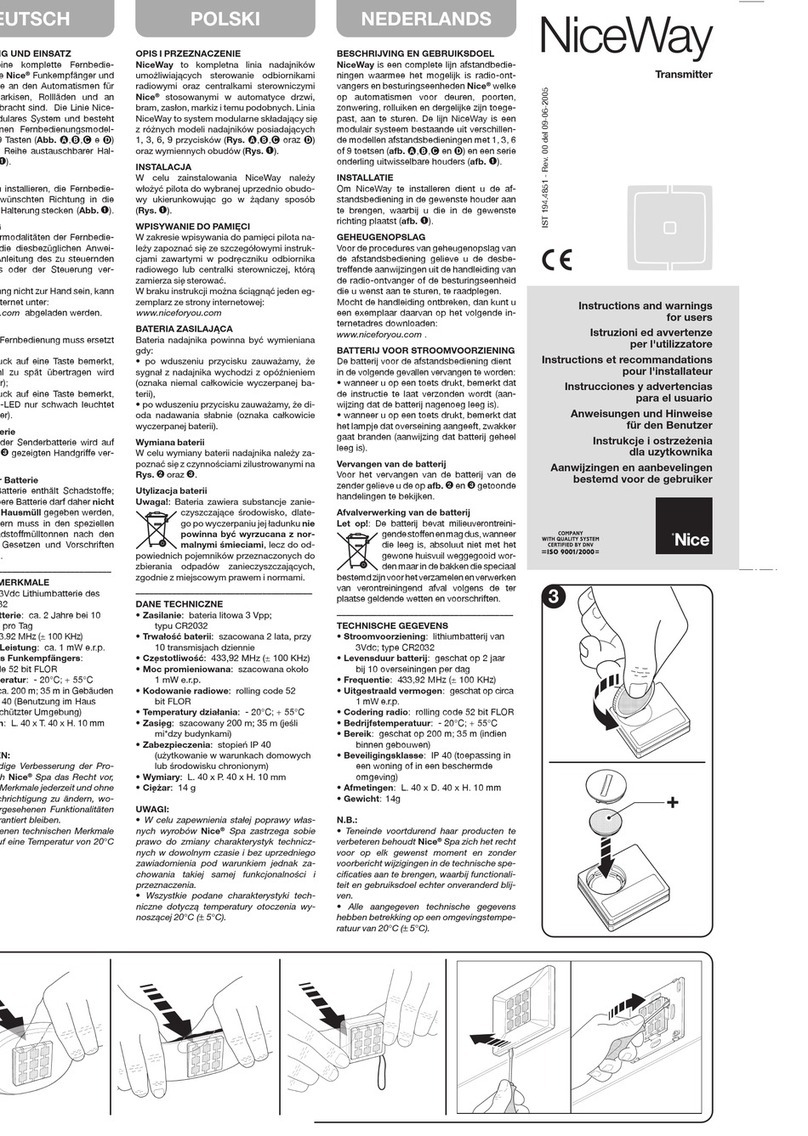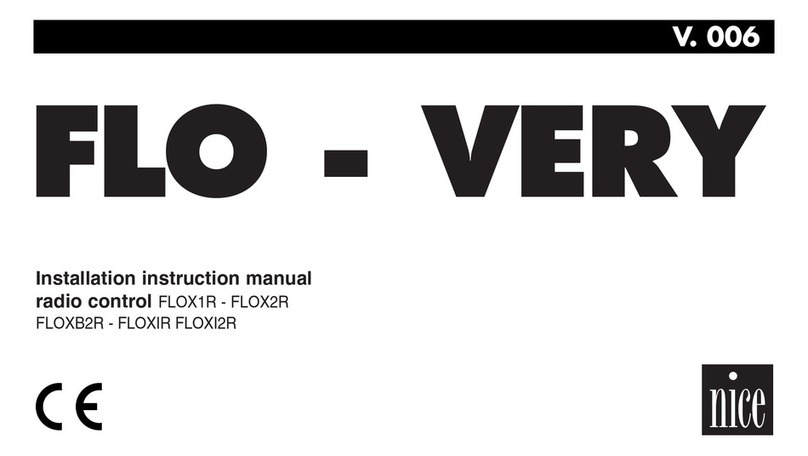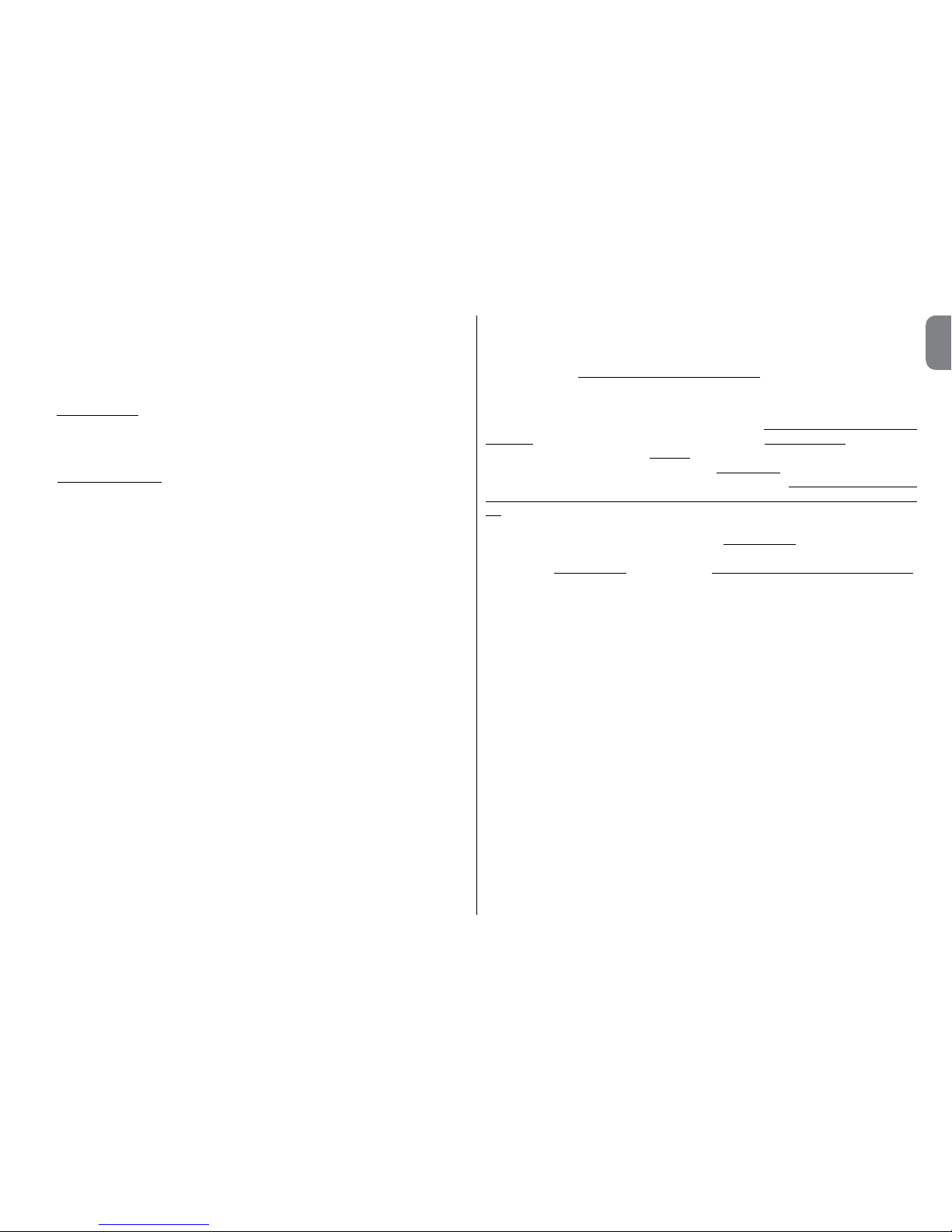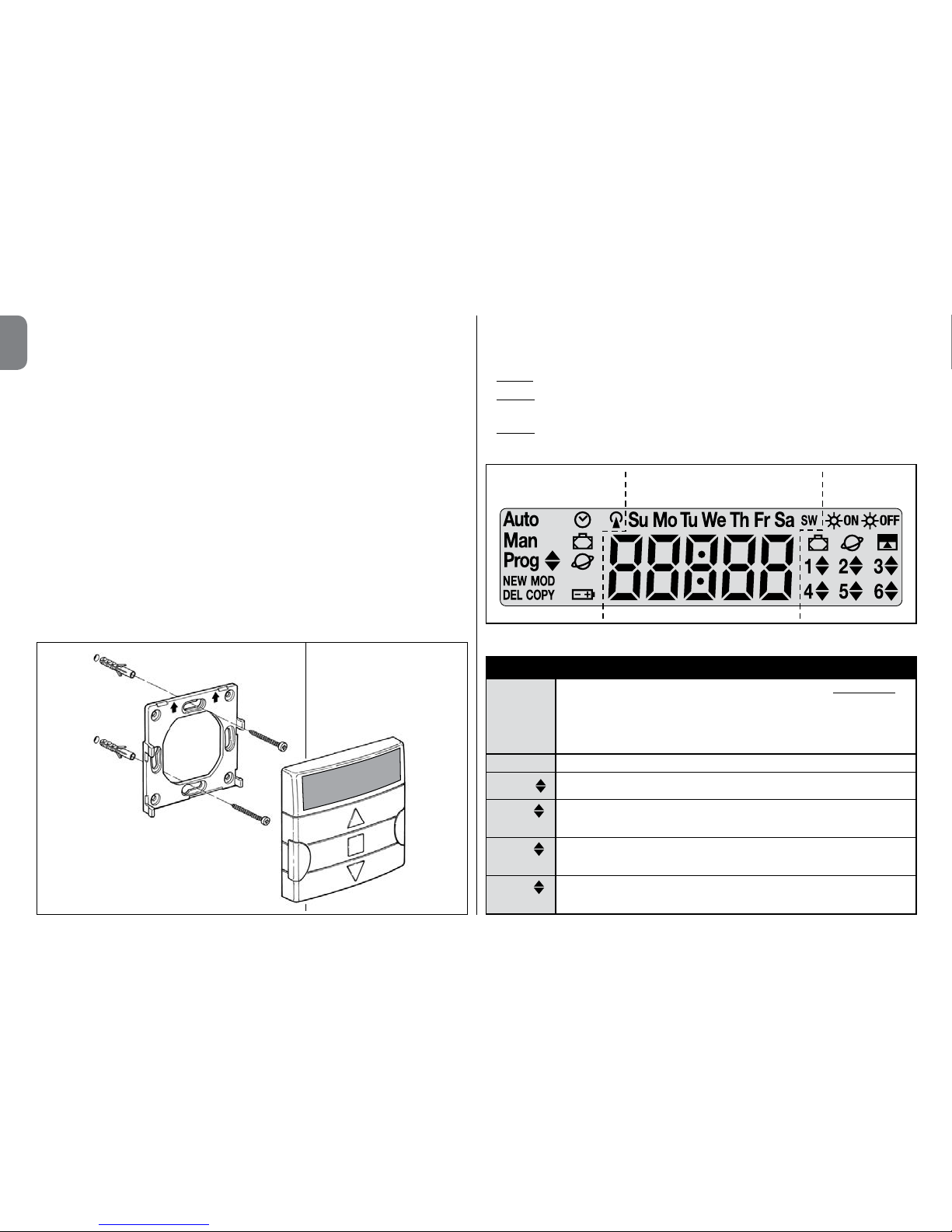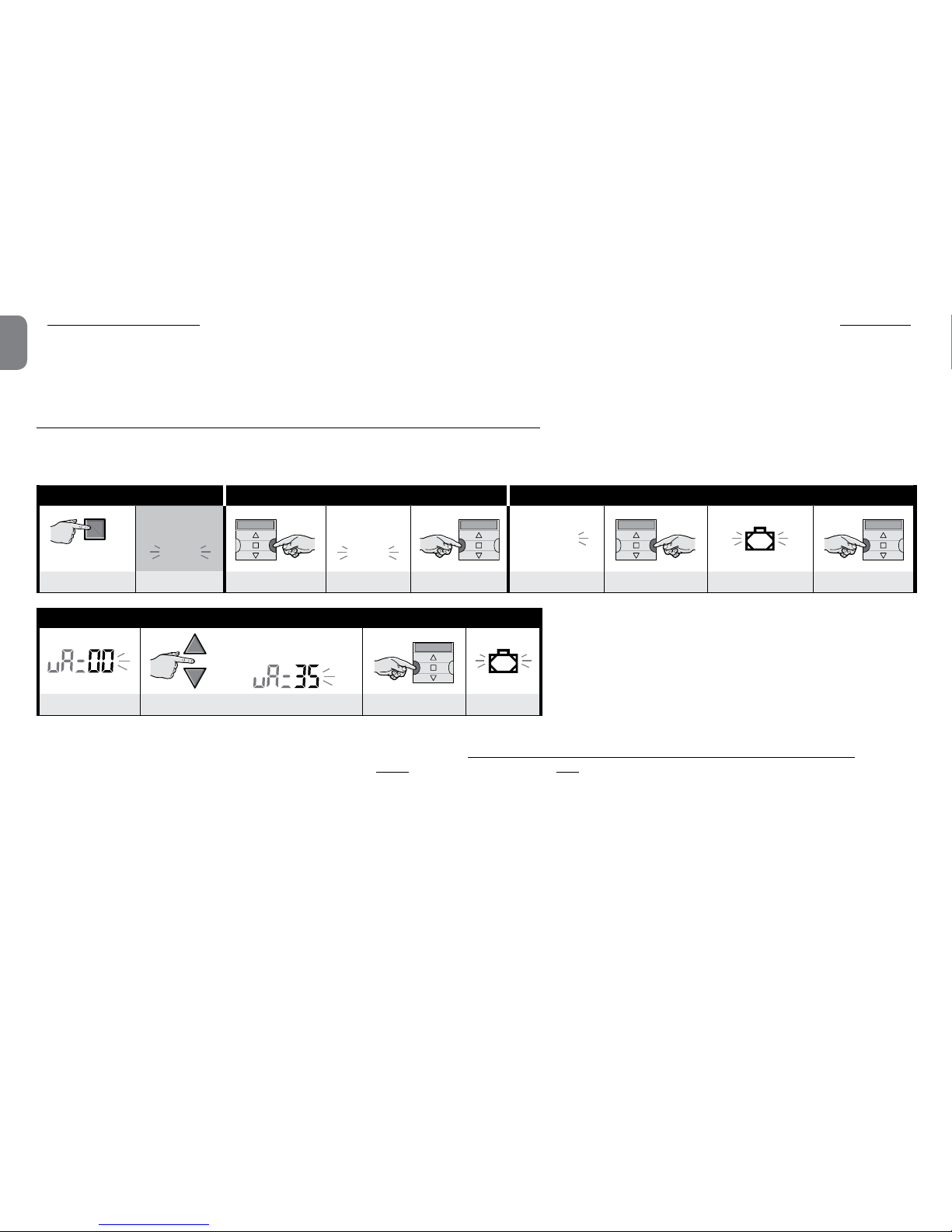English – 6
EN
Prog
COPY Indicate that an event is being copied (Procedure 9).
Prog Indicate that the internal date and time are being set (Procedure
10).
Prog Indicate that the “on vacation” special function is being pro-
grammed (Procedure 4).
Prog Indicate that the “planetary hour” special function is being pro-
grammed (Procedure 5).
Indicates that the battery is discharged and must be replaced as
soon as possible.
Indicates that a radio command is being transmitted.
TABLE B - List of symbols in Area 2
• When the basic settings are being made (Procedure 1, 10), this
area displays the values selected for each parameter.
• In automatic or manual mode, it shows the time.
Su Mo Tu We
Th Fr Sa
Indicates the day of the week (Su = Sunday; Mo = Monday; Tu =
Tuesday; We = Wednesday; Th = Thursday; Fr = Friday; Sa = Sat-
urday).
SIndicates that the clock has changed to summer time. (this is set
automatically by the system).
WIndicates that the clock is displaying solar time (in the winter). (this
is set automatically by the system).
TABLE C - List of symbols in Area 3
When an event is being programmed (Procedure 6), this symbol indi-
cates that the special “Sensor ON/OFF” function has been applied
for the event being programmed. Therefore, the automated system
will be managed by the automatic commands coming from the cli-
mate sensors, starting from the moment that the event occurs. This
status will end when another event is performed in which the “OFF”
option is programmed, or when the user intervenes manually.
When an event is being programmed (Procedure 6), this symbol in-
dicates that the special “Sensor ON/OFF” function has been de-
activated for the event being programmed. Therefore, the auto-
mated system will not be managed by the automatic commands
coming from the climate sensors, starting from the moment that the
event occurs. This status will end when another event is performed
in which the “ON” option is programmed, or when the user inter-
venes manually.
When an event is being programmed, indicates that the “on va-
cation” special function has been applied to the event being pro-
grammed (Procedure 6).
When an event is being programmed, indicates that the “planetary
time” special function has been applied to the event being pro-
grammed (Procedure 6).
When an event is being programmed, indicates that the “partial
manoeuvre” special function has been applied to the event being
programmed (Procedure 6).
When a First Transmitter is being memorized (Procedure 2) or a man-
ual command is being sent (Procedure 9 - E), the symbol next to the
number indicates that the group in question has been selected.
When an event is being programmed (Procedure 6), indicates the
direction (Up or Down) assigned to the manoeuvre.
4 - MAIN SCREEN
The main screen is the starting point for all use of the transmitter. It can be called up
at any time by repeatedly pressing n/esc until Auto starts flashing. The main screen
is always the screen in which Auto is flashing.
5 - OVERVIEW OF PROGRAMMING
Programming is one of the three main operating modes of the transmitter. To enter
programming mode,
01. call up the main screen by repeatedly pressing n/esc until Auto starts flashing;
02. press sel twice to select Prog; confirm by pressing ok.
You can program the unit:
•set the special function parameters: “on vacation”, (Procedure 4), or “planetary
time” (Procedure 5) (N.B.: If you have run Procedure 1 after powering up the
transmitter, the planetary time need not be set with Procedure 5);
•program events with Procedure 6, and Procedures 7, 8and 9;