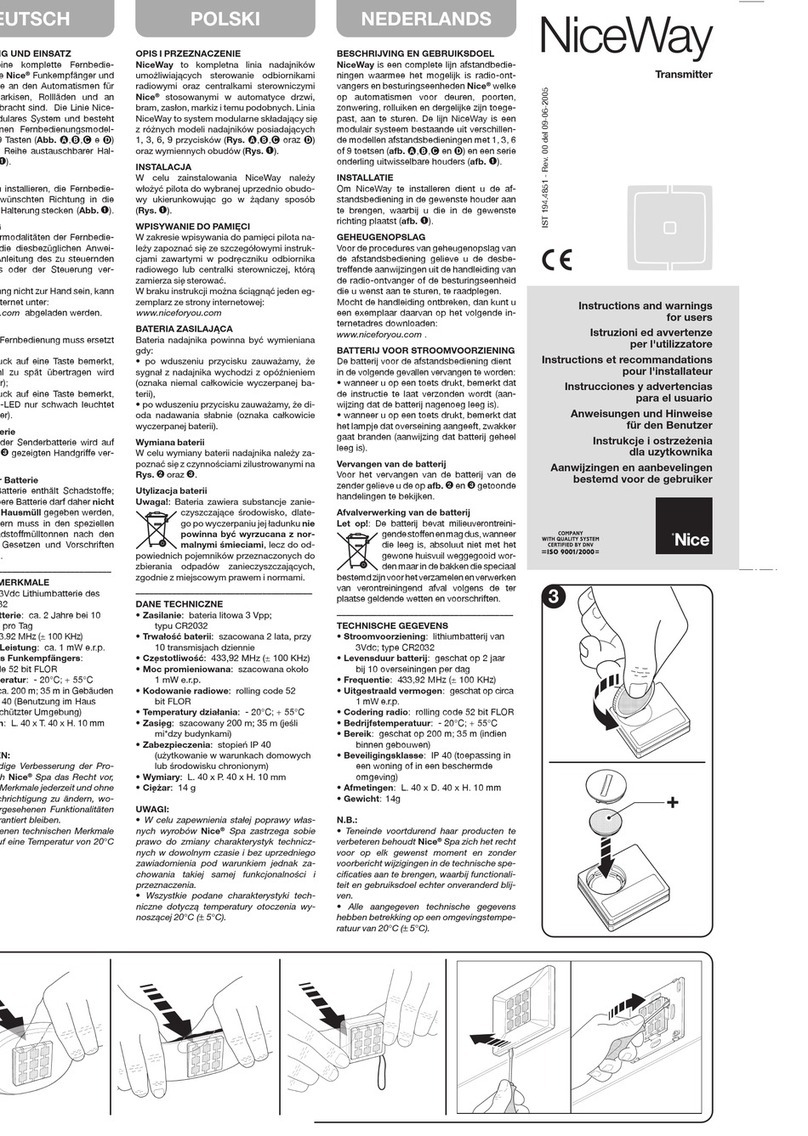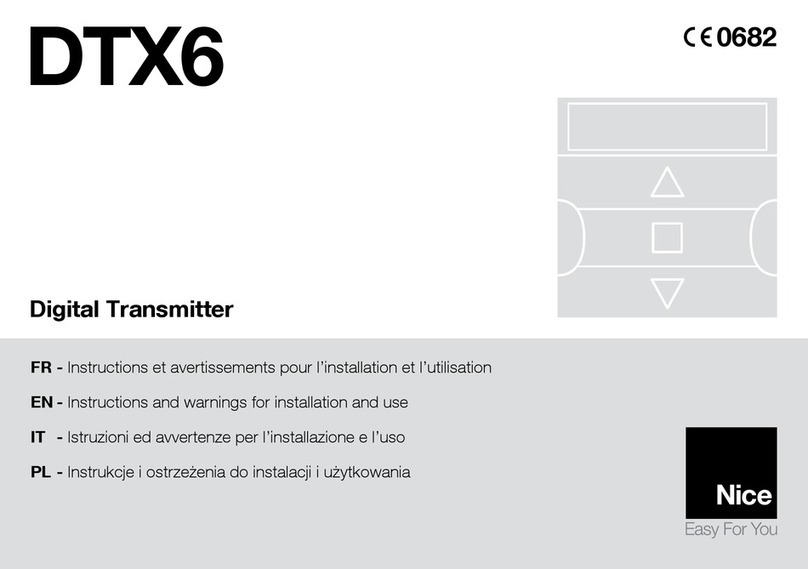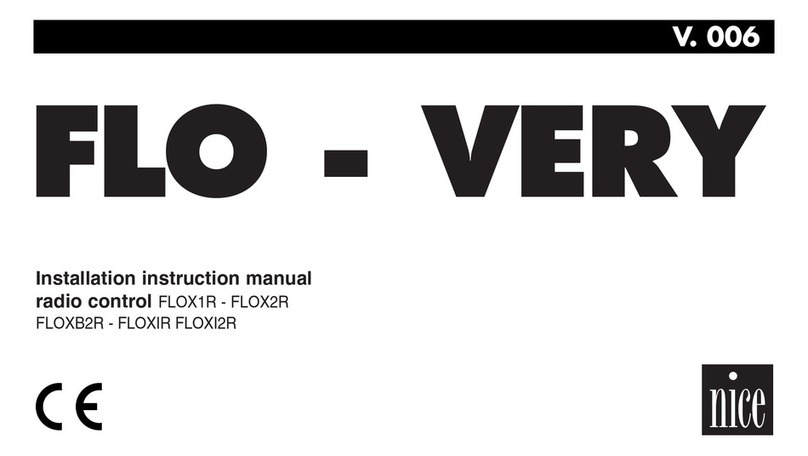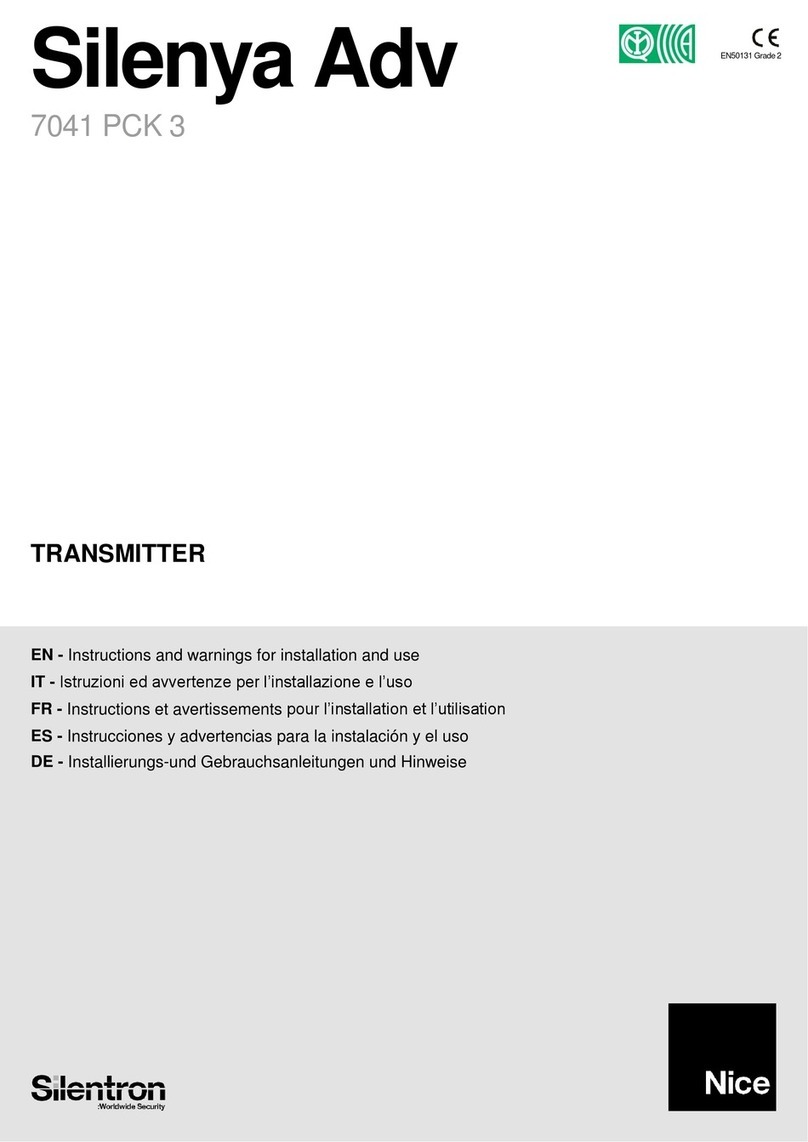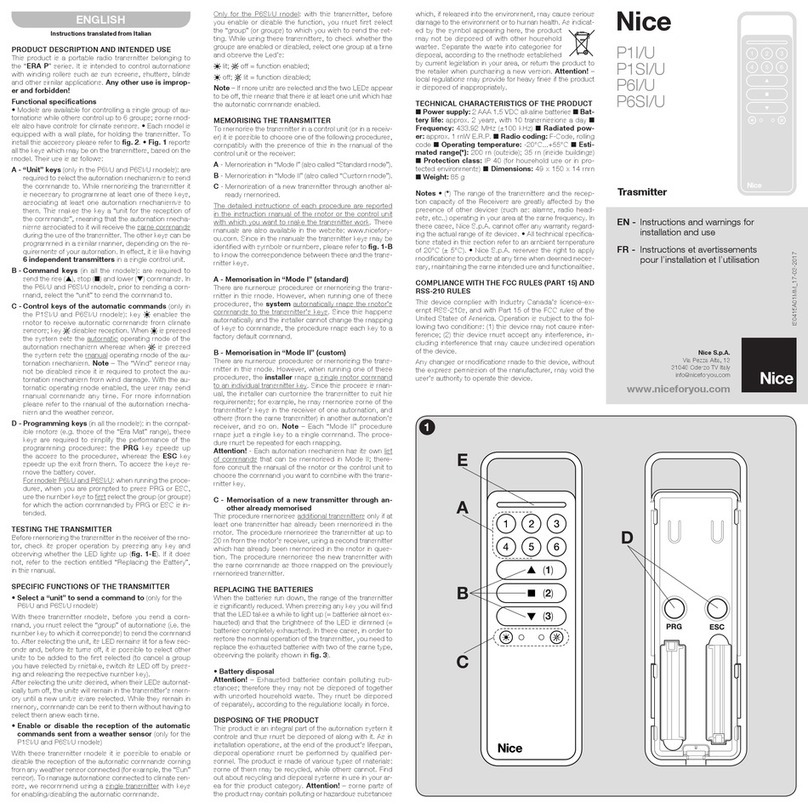EN - CE DECLARATION OF CONFORMITY
Declaration in compliance with Directive 1999/5/EC
Note - The content of this declaration corresponds to that specied
in the ofcial document deposited at the Nice S.p.A. headquarters
and, in particular, to the latest revised edition available prior to the
publishing of this manual. The text herein has been re-edited for edi-
torial purposes. A copy of the original declaration can be requested
from Nice S.p.A. (TV) I.
Declaration number: 533/ERA P VIEW - Revision: 0 -
Language: EN
The undersigned, Mauro Sordini, CEO, declares under his
sole responsibility that the following product: • Manufac-
turer's name: Nice s.p.a. • Address: Via Pezza Alta 13,
31046 Rustignè di Oderzo (TV) Italy • Type of product:
Multifunctional transmitter with graphic interface• Model /
Type: ERA P VIEW • Accessories:-
Complies with the essential requirements pursuant to
Article 3 of the following European directive, relevant to
the use for which the products are intended: DIRECTIVE
1999/5/EC OF THE EUROPEAN PARLIAMENT AND OF
THE COUNCIL of 9 March 1999 on radio equipment and
telecommunications terminal equipment and the mutual
recognition of their conformity, in accordance with the fol-
lowing harmonised standards: - Health and safety (Art. 3(1)
(a)): EN 62479:2010; - Electrical safety (art. 3(1)(a)): EN
60950-1:2006+A11:2009+A12:2011+A1:2010+A2:2013 -
Electromagnetic compatibility (art. 3(1)(b)): EN 301 489-1
V1.9.2:2011, EN 301 489-3 V1.6.1:2013 - Radio spectrum
(art. 3(2)): EN 300 220-2 V2.4.1:2012
In accordance with Directive 1999/5/EC (appendix V), the
product is class 1 and marked:
Oderzo, 09 June 2015
Mr. Mauro Sordini (Chief Executive Ofcer)
Instructions and warnings for
installation and use
IS0380A00MM_29-06-2015
Nice
Era P View
0682
Nice SpA
Oderzo TV Italy
EN
Scenes :
sets which enable you to control multiple devices at once,
even of different types (each
with its own command), for ease of use and for creating scenographic effects. A ‘scene’ can be
associated with the ‘timing’ function (automatic execution of commands at a given time of different
days of the week) or the ‘astro’ function - see par. 4.1.2; the scene can also be an ‘event’ - par.
4.3.
Table 1 - Available command sets
01 Shutter 02 Shutter with partial positions
key commands key key commands key
standard radio standard optional radio
▲Up T1 ▲Up Partial 1 T1
Stop T2 Stop Partial 2 T2
▼Down T3 ▼Down Partial 3 T3
03 Sun awning
key standard commands radio key key commands
optional radio key
▲Up T1 ▲Sun ON Sun ON
Stop T2 Partial 1 T1
▼Down T3 ▼Sun OFF Sun OFF
04 Gate 05 Locks
key commands key key commands key
standard radio standard radio
▲Open T3 ▲- -
Partial open T2 Open T1
▼Close T4 ▼- -
06 Lights + Electrical equipment 07 Adjustable lights
key commands key key commands key
standard radio standard radio
▲On T1 ▲Increment T1
--On/Off T2
▼Off T2 ▼Decrement T3
08 Irrigation 09 Alarm
key commands key key commands key
standard radio standard radio
▲- - ▲Armed On (alarms)
Turn on T1 Partial position
armed
PARTIAL
(alarms)
▼- - ▼Disarmed OFF (alarms)
4.1.2 - Conguration functions: ‘Options’ menu ( )
Congure various operating parameters; this manual describes the most specic ones, since the
rest are intuitive.
- Start: congure the internal sensors that activate the Era P View:
Factory settings (default)
OK key only OFF OFF = any key will turn Era P View on.
ON = only the OK key can turn the unit on.
Proximity
sensor OFF Activates the proximity sensor (not recommended for installations in area
with a lot of people moving close to the unit)
Movement
sensor OFF Activates the proximity sensor (not recommended during transport)
On support OFF OFF = events are always executed
ON = events are executed only if the transmitter is on its wall support
On on event OFF
OFF = events are executed in the background
ON = events turn the unit on shortly before the event itself is to be exe-
cuted; this gives the user the option to suspend the event or change its
time setting
- Password: allows you to block access to the installer menu with the 'installer' password (this
stops ADV users modifying critical parameters) or, allows a 'user' password to be set to stop Easy
users quitting the simplied menu.
By default all menus, functions and settings are freely available to all users.
- Astro function (Date & Time menu): automatically calculates the time of sunrise/sunset and
allows you to associate an event to these times rather than to a xed time of day.
The sunrise and sunset times are calculated and updated automatically; the calculation requires
the latitude and the difference between the clock time and true winter time. These parameters
are easy to nd on-line (use the date of 25 December if requested) or as follows: determine the
position of the geographic South of the location (North for the southern hemisphere) and check
the clock time when the sun is directly South (or at its zenith). For example, if this happens at clock
time 12:45, set the parameter to +00:45; if it happens at 11:30, enter -00:30.
N.B. - the calculations made by Era P View are approximate and do not account for astronomical
phenomena; however, the error is negligible (less than 15 minutes).
4.2 - Easy menu
This menu allows you to: • control devices (groups and scenes: after conguration in the ADV
menu) • select the type of reading ( ) • set the order of devices in the list ( ) • use the tand
ukeys to select devices.
To congure a device, associate the image with its identifying data, add/remove indi-
vidual devices (groups/scenes), you must rst use the ADV menu.
4.3 - Events
Only usable for ‘Scenes’ with the ‘timing’ function (Scenes > Create > Timing) - i.e. automatic exe-
cution of events at set times of one or more days of the week; see also ‘Astro function’, par. 4.1.2.
All congured events are grouped in the ‘Scenes’ page ( ).
Suspend/modify scheduled events.
4.4 - ‘PROG’ / ‘ESC’ keys
These keys are located in the battery compartment (g. 3-e); they can be used with compatible
motors (e.g. the Era Mat family) to simplify programming: the PROG key speeds up access to the
procedures, while the ESC provides a quick exit from the procedures. When programming, before
using these keys you must rst select the individual device you wish to program.
5 - REPLACING THE TRANSMITTER BATTERY
When the batteries are exhausted ( ) they must be replaced with new ones of the same type
(alkaline) with the indicated polarity (g. 3-f); you can also use 1.2V NiMh AAA rechargeable
batteries (chapter 7). Replacing the batteries: g. 3-e/f/g).
6 - SCRAPPING THE PRODUCT
This product constitutes an integral part of the automation system, therefore it must
be disposed of together with the former. As in installation, also at the end of product lifetime,
the disassembly and scrapping operations must be performed by qualied personnel. This prod-
uct is made up of different types of material, some of which can be recycled while others must
be disposed of. Seek information on the recycling and disposal systems envisaged by the local
regulations in your area for this product category. – Some parts of the product may contain
polluting or hazardous substances which, if disposed of into the environment, constitute
serious environmental and health risks.
As indicated by the symbol, the product may not be disposed of as domestic waste. Sort
the materials for disposal, according to the methods envisaged by current legislation in
your area, or return the product to the retailer when purchasing an equivalent product.
- Local legislation may include the application of serious nes in the event of
improper disposal of this product.
Disposing of the batteries: – Even if discharged, the batteries can contain pollutant sub-
stances and therefore must never be disposed of in common waste collection points. Dispose of
according to separate waste collection methods as envisaged by current local standards.
7 - TECHNICAL SPECIFICATIONS
• Power supply: 2 1.5 V AAA alkaline batteries; estimated life 1 year with 20 cycles/day. Alter-
natively, 2 1.2V NiMh AAA rechargeable batteries (charge via USB socket). • Frequency: 433.92
MHz (±50 kHz) • Irradiated power: estimated 1 mW E.R.P • Estimated range: 200 m out-
doors; 35 m inside buildings (*) • Radio coding: standard Flo-R and Flor+Info); 72 bit rolling code;
encoding: HS for “Nice Home Security” alarm system commands • USB socket: power supply
and charging rechargeable batteries • Included accessories: magnetic wall mount support •
Protection rating: IP40 • Operating temperature: -20 - 55°C • Dimensions: 200 x 50 x 15
mm • Weight: 140 g.
Note: • (*)All radio controls are subject to interference which may alter performance levels. There-
fore in the event of interference, Nice cannot guarantee the effective range of their devices. • All
technical specications stated herein refer to an ambient temperature of 20° C (± 5° C). • Nice
S.p.A. reserves the right to apply modications to products at any time when deemed necessary,
maintaining the same intended use and functionality.