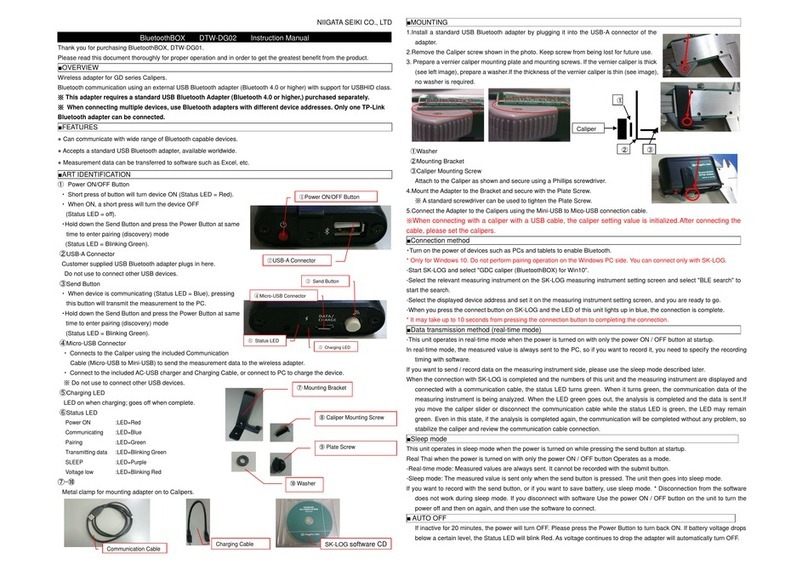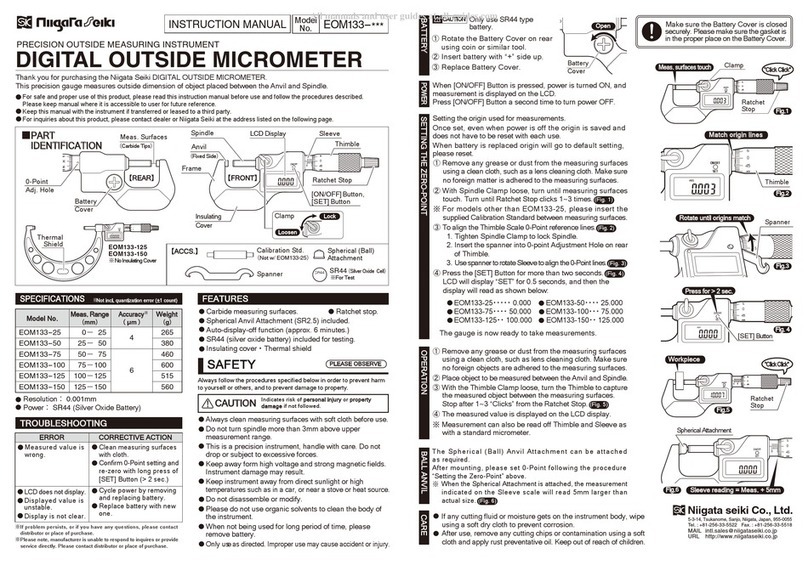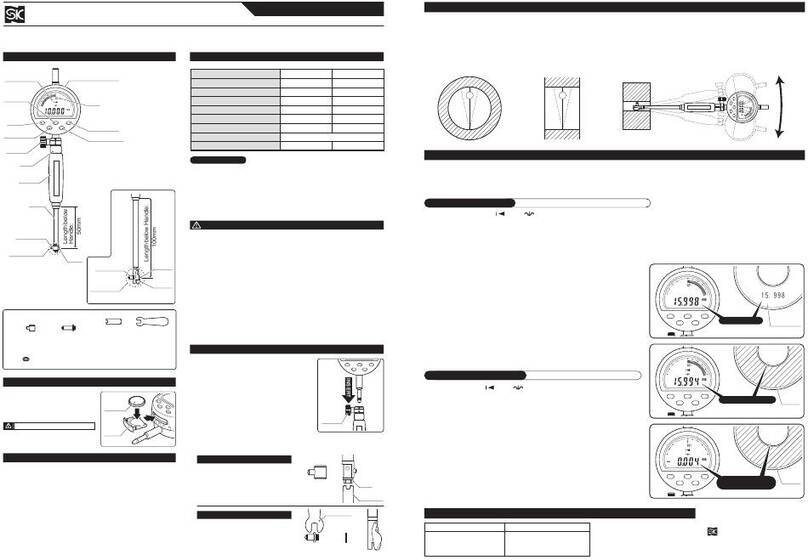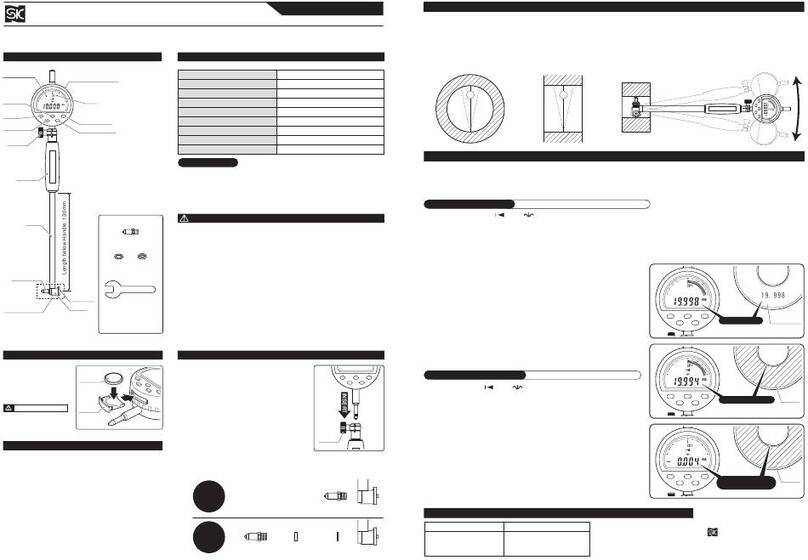NIIGATA SEIKI CO., LTD
Thank you for purchasing Blu toothBOX, DTW-DL01.
Pl as r ad this docum nt thoroughly for prop r op ration and in ord r to g t th gr at st b n fit from th
product.
■OVERVIEW
Wir l ss adapt r for L v lnic (DL-S3 S ri s, DL-m3 S ri s, DL-m3LS, DL-D3,DL-S3L).
※
※※
※ This adapt r r quir s a standard USB Blu tooth Adapt r (Blu tooth 4.0 or hig
This adapt r r quir s a standard USB Blu tooth Adapt r (Blu tooth 4.0 or hig This adapt r r quir s a standard USB Blu tooth Adapt r (Blu tooth 4.0 or hig
This adapt r r quir s a standard USB Blu tooth Adapt r (Blu tooth 4.0 or high r,) purchas d s parat ly.
h r,) purchas d s parat ly.h r,) purchas d s parat ly.
h r,) purchas d s parat ly.
■FEATURES
● Can communicat with wid rang of Blu tooth capabl d vic s.
● Acc pts a standard USB Blu tooth adapt r, availabl worldwid .
■PART IDENTIFICATION
①Pow r ON/OFF Button (R d)
・Wh n status LED is off, a short pr ss will turn ON
pow r.
・Wh n status LED is on, a short pr ss will turn OFF
pow r.
・Hold down th Pairing Button and pr ss Pow r Button
at sam tim to nt r pairing (discov ry) mod
.
②
USB-A Conn ctor (Blu tooth icon)
Custom r suppli d USB Blu tooth adapt r plugs in h r .
Do not us to conn ct oth r USB d vic s.
※ For full communication distanc capability, th PC's Blu tooth
int rfac must also b Class 1.
③
Data communication conn ctor ("DATA")
Conn cts to th L v lnic with suppli d Mini-plug
Communication Cabl .
④
Pairing Button ("PAIRING")
Hold down th Pairing Button (using a thin tool) and pr ss th Pow r Button at th sam tim to nt r pairing
(discov ry) mod
.
⑤
Micro-USB conn ctor ("CHARGE")
Conn cts to th includ d AC-USB charg r and Charging Cabl , or conn ct to PC to charg th d vic .
※ Do not us to conn ct oth r USB d vic s.
⑥
Charging LED (Pow r icon)
LED on wh n charging; go s off wh n compl t .
⑦
Status LED
Pow r ON: LED=R d, communicating: LED=Gr n, Paring: LED=Blinking gr n, Pairing compl t : LED=Blu ,
Voltag low: LED=Blinking r d
■MOUNTING
1.
I
nstall a standard USB Blu tooth adapt r by plugging it into th USB-A
conn ctor of th adapt r.
2. Mount th wir l ss adapt r onto th L v lnic.
・ For L v lnic S3,
Loos n th batt ry cas knob slightly and slid th Mounting Plat
(mount d on th Wir l ss Adapt r) ov r th scr w as shown at right
(Imag 1).Imag 2 shows th wir l ss adapt r install d on th L v lnic.
· For L v lnic m3,
Loos n th batt ry cas knob slightly and install th m3 Mounting
Brack t and r -tight n th knob.
Slid th Mounting Plat (mount d on th Wir l ss Adapt r) ov r th
Brack t so it go s into th Slott d Hol in th Plat .
※ Slott d Hol can b s n at th top of th Plat in Imag 1.
3. Plug th Min-plug Communication Cabl into th Mini-plug conn ctors at ach nd.
■PAIRING
・
Turn on th communicating PC and nabl th Blu tooth int rfac .
※For a PC which do s not hav a wir l ss int rfac , pl as provid a
standard Blu tooth 3.0 adapt r and conn ct it to th PC.
※Do not install th Blu tooth driv rs that com with th Blu tooth
adapt r, it works with th standard Windows driv rs.
※On th communicating PC, Op n th D vic Manag r Window, and
und r "Blu tooth Radios", confirm that "G n ric Blu tooth Radio",
and "Microsoft Blu tooth Enum rator" ar pr s nt.
※How to chang to th Windows standard driv r
1. Right-click on th "CSR Blu tooth Chip" (th d vic nam may b diff r nt) in D vic Manag r.
2. S l ct "Updat Driv r Softwar "
3. Click "Brows my comput r for driv r softwar "
4. S l ct "L t m pick from a list of d vic driv rs on my comput r"
5. Ch ck th "Show compatibl hardwar " ch ck-box, and s l ct "G n ric Blu tooth Adapt r", th n click "N xt"
・ On th Wir l ss Adapt r, hold down th Pairing Button
and pr ss th Pow r Button to nt r pairing mod .
(Status LED will blink gr n)
・ Hav th communicating PC or Tabl t s arch for availabl
Blu tooth d vic s. (This proc dur vari s d p nding on
th comput r. Pl as r f r to th instruction manual for
th PC.)
・ S l ct "SKDL01" from th d t ct d d vic s and b gin pairing.
※
※※
※ Th paring cod dialogu window will b display d; pl as s l ct "Y s" r gardl ss of numb r shown. (For Windows XP,
Th paring cod dialogu window will b display d; pl as s l ct "Y s" r gardl ss of numb r shown. (For Windows XP, Th paring cod dialogu window will b display d; pl as s l ct "Y s" r gardl ss of numb r shown. (For Windows XP,
Th paring cod dialogu window will b display d; pl as s l ct "Y s" r gardl ss of numb r shown. (For Windows XP,
pl as nt r
pl as nt r pl as nt r
pl as nt r "0000".)
"0000".)"0000".)
"0000".)
(You will b unabl to conn ct if you you s l ct "Th d vic is not displaying a cod ")
(You will b unabl to conn ct if you you s l ct "Th d vic is not displaying a cod ") (You will b unabl to conn ct if you you s l ct "Th d vic is not displaying a cod ")
(You will b unabl to conn ct if you you s l ct "Th d vic is not displaying a cod ")
・Wh n pairing is compl t , th Status LED will b blu .
Blu toothBOX DTW-DL01 Instruction Manual
Charging Cabl Mini-Plug Communication m3 Mounting
All manuals and user guides at all-guides.com
all-guides.com