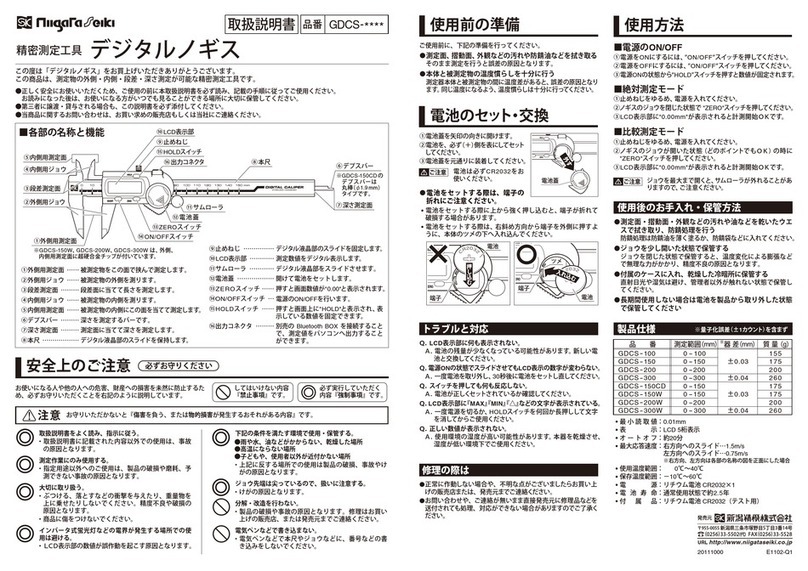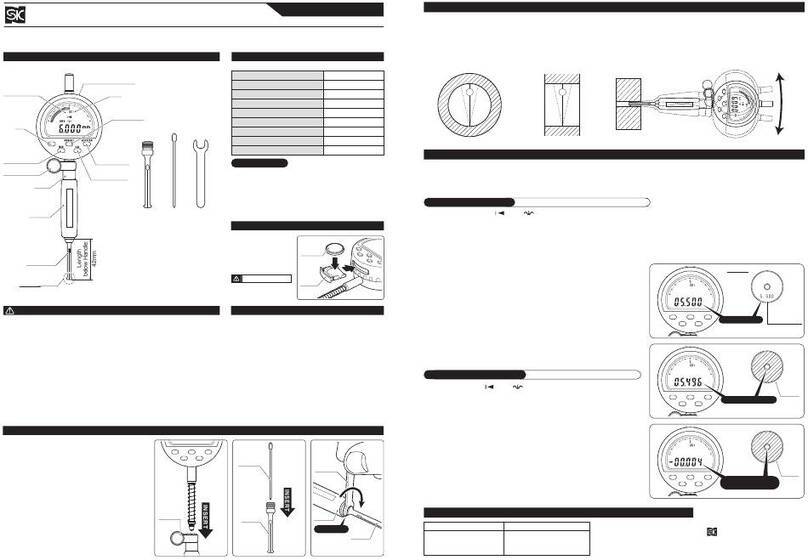NIIGATA SEIKI CO., LTD
Thank you for purchasing BluetoothBOX, DTW-DG01.
Please read this document thoroughly for proper operation and in order to get the greatest benefit from the product.
■OVERVIEW
Wireless adapter for GD series Calipers.
Bluetooth communication using an external USB Bluetooth adapter (Bluetooth 4.0 or higher) with support for USBHID class.
※This adapter requires a standard USB Bluetooth Adapter (Bluetooth 4.0 or higher,) purchased separately.
※When connecting multiple devices, use Bluetooth adapters with different device addresses. Only one TP-Link
Bluetooth adapter can be connected.
■FEATURES
● Can communicate with wide range of Bluetooth capable devices.
● Accepts a standard USB Bluetooth adapter, available worldwide.
● Measurement data can be transferred to software such as Excel, etc.
■ART IDENTIFICATION
①Power ON/OFF Button
・Short press of button will turn device ON (Status LED = Red).
・When ON, a short press will turn the device OFF
(Status LED = off).
・Hold down the Send Button and press the Power Button at same
time to enter pairing (discovery) mode
(Status LED = Blinking Green).
②USB-A Connector
Customer supplied USB Bluetooth adapter plugs in here.
Do not use to connect other USB devices.
③Send Button
・When device is communicating (Status LED = Blue), pressing
this button will transmit the measurement to the PC.
・Hold down the Send Button and press the Power Button at same
time to enter pairing (discovery) mode
(Status LED = Blinking Green).
④Micro-USB Connector
・Connects to the Caliper using the included Communication
Cable (Micro-USB to Mini-USB) to send the measurement data to the wireless adapter.
・Connect to the included AC-USB charger and Charging Cable, or connect to PC to charge the device.
※Do not use to connect other USB devices.
⑤Charging LED
LED on when charging; goes off when complete.
⑥Status LED
Power ON :LED=Red
Communicating :LED=Blue
Pairing :LED=Green
Transmitting data :LED=Blinking Green
SLEEP :LED=Purple
Voltage low :LED=Blinking Red
⑦-⑩
Metal clamp for mounting adapter on to Calipers.
■MOUNTING
1.Install a standard USB Bluetooth adapter by plugging it into the USB-A connector of the
adapter.
2.Remove the Caliper screw shown in the photo. Keep screw from being lost for future use.
3. Prepare a vernier caliper mounting plate and mounting screws. If the vernier caliper is thick
(see left image), prepare a washer.If the thickness of the vernier caliper is thin (see image),
no washer is required.
①Washer
②Mounting Bracket
③Caliper Mounting Screw
Attach to the Caliper as shown and secure using a Phillips screwdriver.
4.Mount the Adapter to the Bracket and secure with the Plate Screw.
※A standard screwdriver can be used to tighten the Plate Screw.
5.Connect the Adapter to the Calipers using the Mini-USB to Mico-USB connection cable.
※When connecting with a caliper with a USB cable, the caliper setting value is initialized.After connecting the
cable, please set the calipers.
■Connection method
・Turn on the power of devices such as PCs and tablets to enable Bluetooth.
* Only for Windows 10. Do not perform pairing operation on the Windows PC side. You can connect only with SK-LOG.
-Start SK-LOG and select "GDC caliper (BluetoothBOX) for Win10".
-Select the relevant measuring instrument on the SK-LOG measuring instrument setting screen and select "BLE search" to
start the search.
-Select the displayed device address and set it on the measuring instrument setting screen, and you are ready to go.
-When you press the connect button on SK-LOG and the LED of this unit lights up in blue, the connection is complete.
* It may take up to 10 seconds from pressing the connection button to completing the connection.
■Data transmission method (real-time mode)
-This unit operates in real-time mode when the power is turned on with only the power ON / OFF button at startup.
In real-time mode, the measured value is always sent to the PC, so if you want to record it, you need to specify the recording
timing with software.
If you want to send / record data on the measuring instrument side, please use the sleep mode described later.
When the connection with SK-LOG is completed and the numbers of this unit and the measuring instrument are displayed and
connected with a communication cable, the status LED turns green. When it turns green, the communication data of the
measuring instrument is being analyzed. When the LED green goes out, the analysis is completed and the data is sent.If
you move the caliper slider or disconnect the communication cable while the status LED is green, the LED may remain
green. Even in this state, if the analysis is completed again, the communication will be completed without any problem, so
stabilize the caliper and review the communication cable connection.
■Sleep mode
This unit operates in sleep mode when the power is turned on while pressing the send button at startup.
Real Thai when the power is turned on with only the power ON / OFF button Operates as a mode.
-Real-time mode: Measured values are always sent. It cannot be recorded with the submit button.
-Sleep mode: The measured value is sent only when the send button is pressed. The unit then goes into sleep mode.
If you want to record with the send button, or if you want to save battery, use sleep mode. * Disconnection from the software
does not work during sleep mode. If you disconnect with software Use the power ON / OFF button on the unit to turn the
power off and then on again, and then use the software to connect.
■AUTO OFF
If inactive for 20 minutes, the power will turn OFF. Please press the Power Button to turn back ON. If battery voltage drops
below a certain level, the Status LED will blink Red.As voltage continues to drop the adapter will automatically turn OFF.