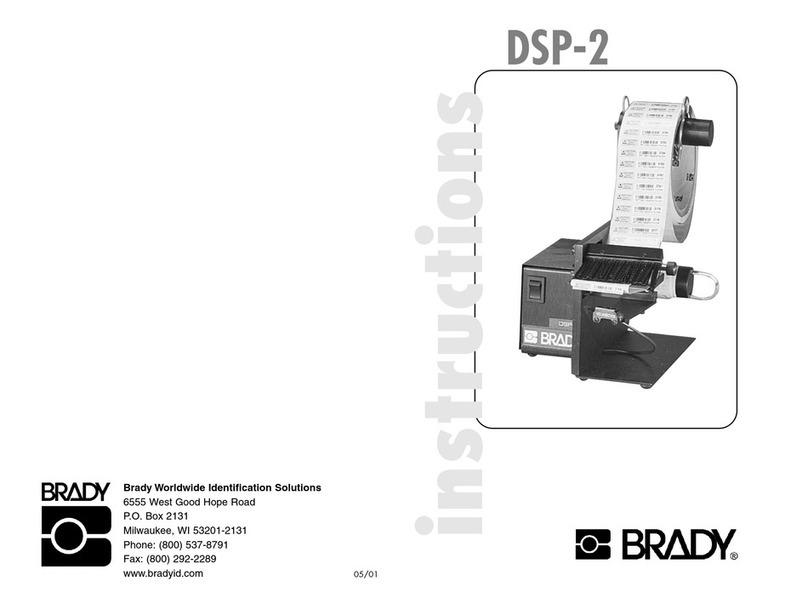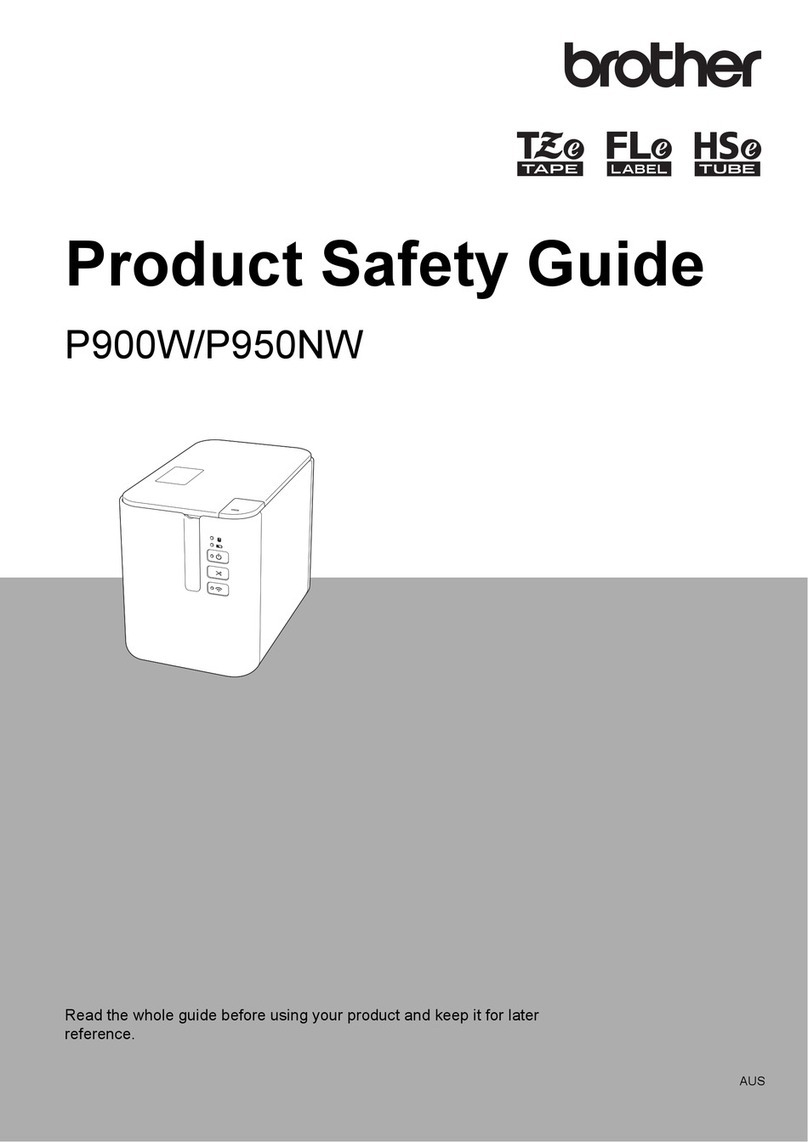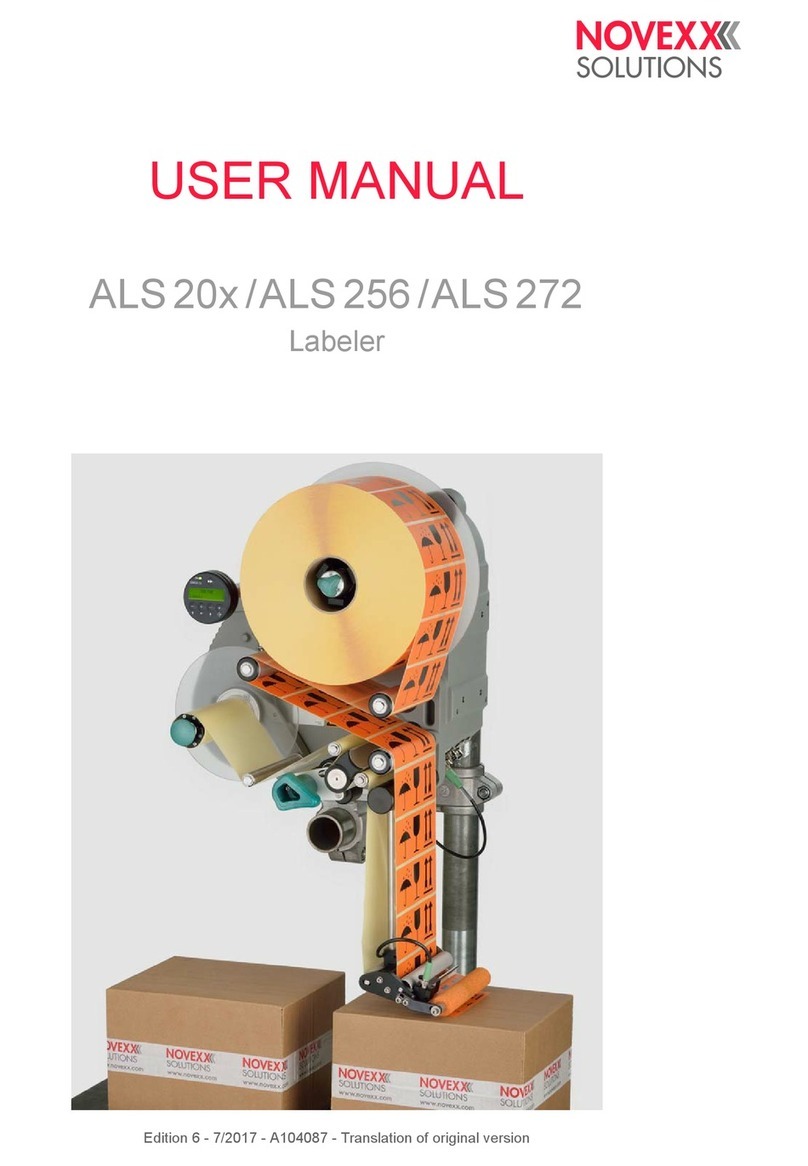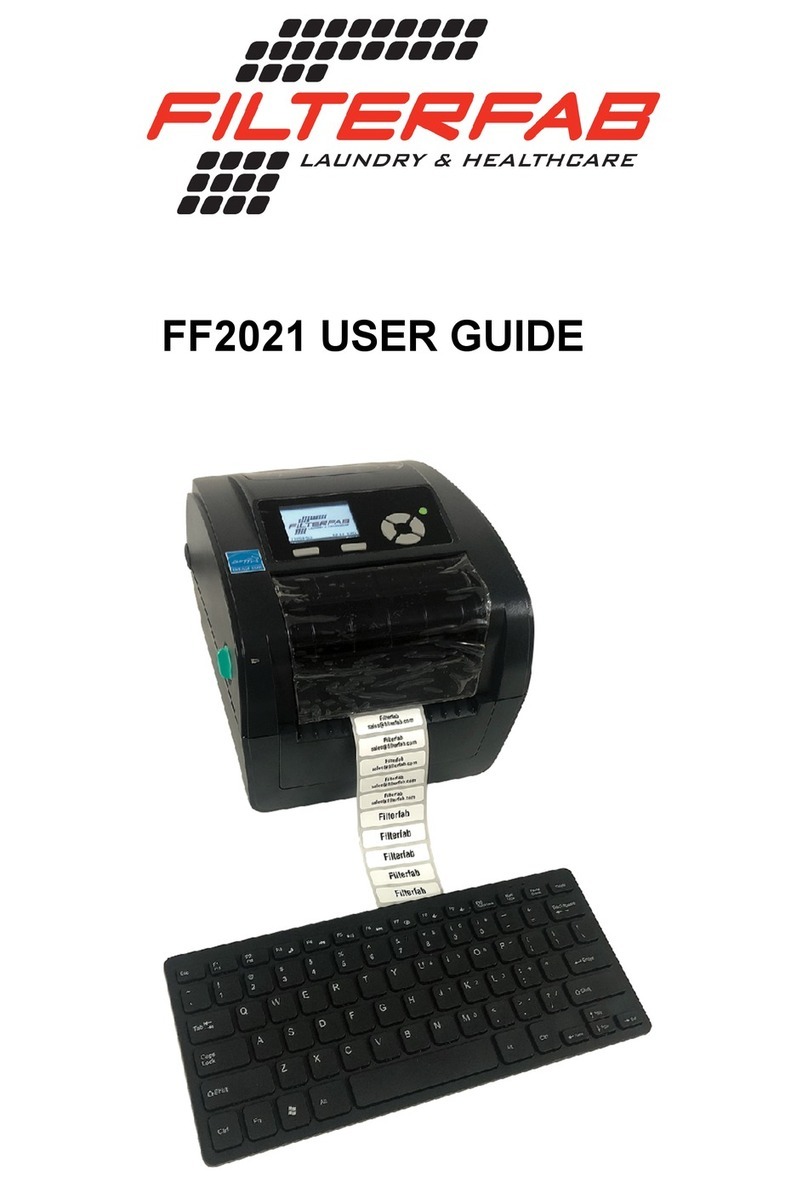NIIMBOT B3S User manual

B3S
Operation and Maintenance Manual
Label Printer

PACKAGE CONTENTS
02 02
GUIDE TO APP USAGE
01 01
03
COMPONENT DESCRIPTION
03
04
CHARGING
04
05
BASIC USAGE AND SETTINGS
05
13
CLEANING OF PLATEN
07
10
INSTALLATION OF LABEL ROLL
06
15
TROUBLESHOOTING GUIDE
08
18
WARNINGS
09
19
NOTES
10
21
WARRANTY
11
CONTENTS

Guide to APP Usage
It only takes two steps to start a new marking experience
Download the "NiiMbot" application from the App Store
or Google Play.
APP Open the lid and place the consumables.
App Store
Available on the
GET IT ON
01

Printer (1, including battery)
USB cable (1) Manual (1)
Package Contents
02
01 · 02

03
Component Description
Printer nameplate
Paper case cover
Paper case cover
open button
Paper cutter
Paper Delivery/
Select button
Paper exit
Display screen
Power supply/
Setup
USB interface
Lithium battery

04
Charging
Insert the power adapter plug into the electrical outlet,
and insert the USB plug into the printer's USB slot.
The power adapter is required to be 5V/1A or 1A
above. Please don't remove the battery during the
charging process.
During the charging process: The electricity quantity
indicator icon flashes.
Fully charged: The electricity quantity indicator icon
shows fully charged and stops flashing.
03 · 04

Basic Usage And Settings
1.Start-up
Long press the "Power/Menu" button for two seconds while the
machine is in the OFF state (the screen is not on). The printer will
then start up and the screen will display the main interface.
2. Paper skip
Press the "Paper Skip/Select" button on the main interface,
and the printer will deliver a piece of paper.
3. Paper type display: When you select different paper
types, corresponding icons will be displayed at the
same time.
Device ID
B3S-AB09000001
Adding machine paper: The paper is cut in alignment with the
gaps on the paper, via the cutter.
Black label paper: The paper is directly torn via the K line,
rather than using the cutter.
05

Continuous paper: A complete piece of printing paper whose
cutting point is customizable, cuts are made by the cutter.
Continuous paper: A complete piece of printing paper whose
cutting point is customizable, cuts are made by the cutter.
4 . Paper Out Detection and Paper Case Opening Inspection
The screen displays relevant information when it is out of paper/
the paper case is opened, and the printer will not respond to the
printing command when in this state.
5. Low Electricity Quantity Inspection
When the battery level is 0, the printer prompts " The battery
level is low. Please charge!" and will shut down 10 seconds later.
Cover Open! Lack of Paper!
The battery level is low.
Please charge!
05 · 06

Device ID
B3S-AB09000001
Device ID
B3S-AB09000001
6.Bluetooth Connection
After Bluetooth pairing and connection, the Bluetooth icon
displays in reversed color.
7.Power Supply Indicator
When the power adapter is inserted, it will display the power
supply indicator icon.
8.Settings
Press the "Power/Menu" button on the main interface to enter
the settings interface, and press the "Power/Menu" button
again to switch between the five different settings interfaces
of "Print Concentration", "Paper Type", "Off Time",
"Language" and "Print Self-check Page". Press the "Paper
Skip/Select" button in the settings interface to change the
option content.

1)Print concentration: Five levels (levels 1, 2, 3, 4 and 5).
2)Type Of Paper: 4 types (crack label, black label , CONT label,
TNSPRT label).
3)Off Time: 4 types ( 15 min, 30 min, 60 min and never off).
Program the amount of time the printer will wait while inactive
before automatically turning off.
Density
< 3 >
Type Of Paper
< crack label >
Shutdown Time
< 60 minutes >
07 · 08

4)Language: Two options (Chinese and English)
5) Print Self-check Page: Press the "Paper Delivery/Select"
button to execute Print Self-check Page. Self-check Page
includes: Printer type, firmware version, hardware version,
machine serial number, etc.
9. Print
In the process of printing, the interface displays "Printing in
progress", and automatically exits to the main interface after
the printing operation has been completed. If you want to
stop the operation in the process of printing, you can stop
printing by using the mobile app or by pressing the "Paper
Delivery/Select" button for an emergency stop.
Language
< English >
Self-check Page?
Printing

Step 1: Remove the seal from the printing papers.
Step 2: Press the paper case cover opening button to open
the paper case cover.
Installation Of Paper Label Roll
06
09 · 10

Step 3: Pull the rotating shaft to the "open" position as
indicated by the arrow.
Step 4: According to the width of the paper roll, slide the paper
case baffle to the corresponding paper case scale of the paper
roll, and pull the rotating shaft back towards the direction of
the paper cutter and lock it tightly.
Remarks: After the paper case scale has been adjusted, the
rotating shaft must be locked tightly to prevent printing going
out of alignment.
Paper case baffle
Rotating shaft
Paper case baffle
Paper cutter
Rotating shaft
Paper case scale

Step 5: Put the roll of paper into the paper case, and position
the printing surface so it faces towards the print head. Pull
out a section of paper along the paper exit and close the
paper case cover.
Remarks: Pay attention to the direction of the paper roll. The
machine will be unable to print if it is reversed.
Printing surface
11 · 12

07
Platen Cleaning
The print head and rubber roller should be cleaned if any
of the following are true:
In order to clean the platen, follow these steps:
(1) Turn off the printer;
(2) Open the paper case cover and find the platen (as shown in the
figure). In case of printing having just finished, wait for the printing
rubber roller to cool completely;
(3) While rotating the roller, wipe off the dust and stains on the surface
of the roller with an alcohol cotton ball (which should be wrung out);
(4) Wipe off the dust and stains on the surface of the print head with
an alcohol cotton ball (which should be wrung out) or professional
cleaning pen (to be purchased separately) for print head;
(5) Wait for 5 - 10 minutes and close the paper case cover until the
alcohol has completely volatilized.
Printing is not clear;
Paper feeding and unreeling make loud or unusual noises;
Foreign matter has stuck to the inside of the machine.

rinting rubber roller
Print head
Notes:
(1) Ensure the printer is powered off during daily maintenance;
(2) Do not touch the surface of the print head with your hands or
with metal objects, and do not scratch the surface of print head,
roller and sensor with tweezers or other tools;
(3) Do not wipe the print head and roller with gasoline, propanol or
other organic solvents;
(4) After the alcohol has evaporated completely, turn on the power
and continue printing.
13 · 14

Troubleshooting Guide
08
1. The printer only prints blank paper, it does not print
anything onto the paper
(1) Please confirm whether the printing paper has been
inserted backward. If not, print the self-check page according
to the instructions to confirm whether the self-check page is
able to be printed properly.
(2) If the self-check page does not print properly, there is
something wrong with the printer. If the self-check page is
normal, check the paper or the app.
(1) Please confirm the printing concentration set by the printer.
Generally, 3 is the default for the best results.
(2) If one line or one piece does not get printed, please confirm
whether there is dirt or some other foreign matter on the print
head and clean the print head with alcohol.
(3) If the printing paper quality is poor, please choose NIIMBOT
series printing paper.
2. Unclear or faded printing by the printer

If failing to detect the seam label even after form feeding
200mm paper, the prompt of "abnormality in paper skip" will be
displayed, and there are 3 possible solutions, as detailed below.
(1) Please confirm the paper type set by the printer. The paper
type supports "adding machine paper", "black label paper",
"continuous paper" and "transparent paper". You can manually
change it to the type of paper you want, or use the app’s "Scan
Modeling" and print a sheet to automatically modify it to the
correct paper type.
(2) If the printer makes a "click" sound during printing, it is
because this roll of printing paper has been used up. Please
add new printing paper.
3. Paper delivery can’t be stopped during the process of
form feeding or printing, and finally a prompt of
"abnormality in paper skip, please open the paper case
for inspection" is displayed.
15 · 16

4. A sudden prompt of "lack of paper" is displayed during
the printing process
5. A sudden stop occurs during the printing process.
To ensure the reliability of the printer, a variety of protections
have been designed, including "lack of paper", "paper case
opening", "data error", "high temperature", "low power" and
other protections; please analyze the specific reasons according
to the different tips on the app.
(3) If it is not either problem described in (1) and (2), please open the
paper case cover and then close it, and then print again. If this
problem still persists, there may be a hardware fault with the printer.
(1) Please confirm whether this roll of printing paper has been
used up.
(2) If the printing paper has not been used up, make sure that the
paper case baffle is locked as required (failure to lock the paper
case baffle will cause paper deviation during printing, and the
sensor may not be able to detect the paper).

09
Warnings
1. In case of printer failure, please follow the prompt for the
corresponding operation.
2. If water enters into the printer, please turn off the power
immediately.
3. There are special protection circuits and devices inside the
battery. Please do not disassemble the battery without
authorization, otherwise, it may cause a short circuit or electrolyte
leakage. If the electrolyte gets into your eyes, please rinse
immediately with water and seek medical attention.
4. Please use an original power adapter to charge the battery in
a cool and ventilated room. Do not expose the battery or the
power adapter to high temperatures or high humidity, or put
them in water, so as to avoid short circuits, which may cause
the battery to heat, smoke, deform, damage or even explode. If
the power adapter comes into contact with water or other
liquids, disconnect the power immediately. If you discover
smoke or an unpleasant odor coming from the printer or power
adapter, please immediately unplug the power adapter and pay
attention to avoid burns.
6. Do not use the printer near flammable objects such as in gas
stations and fuel warehouses.
17 · 18
Other manuals for B3S
2
Table of contents
Other NIIMBOT Label Maker manuals

NIIMBOT
NIIMBOT H1 User manual

NIIMBOT
NIIMBOT D110 User manual
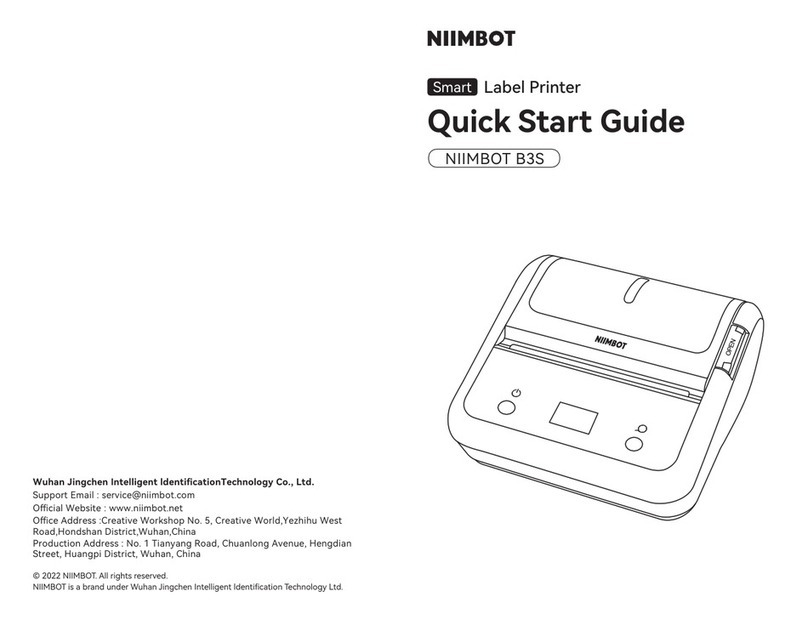
NIIMBOT
NIIMBOT B3S User manual
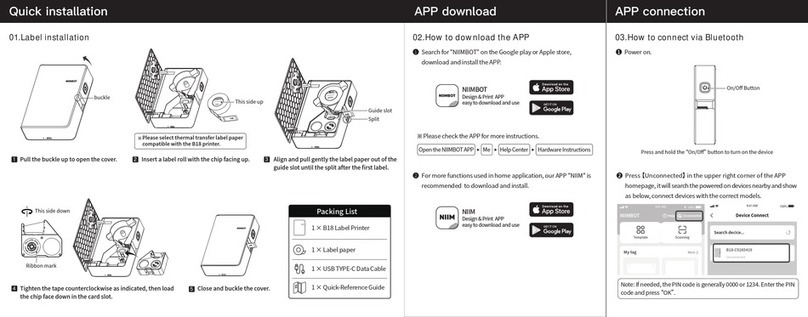
NIIMBOT
NIIMBOT B18 User manual

NIIMBOT
NIIMBOT D101 User manual
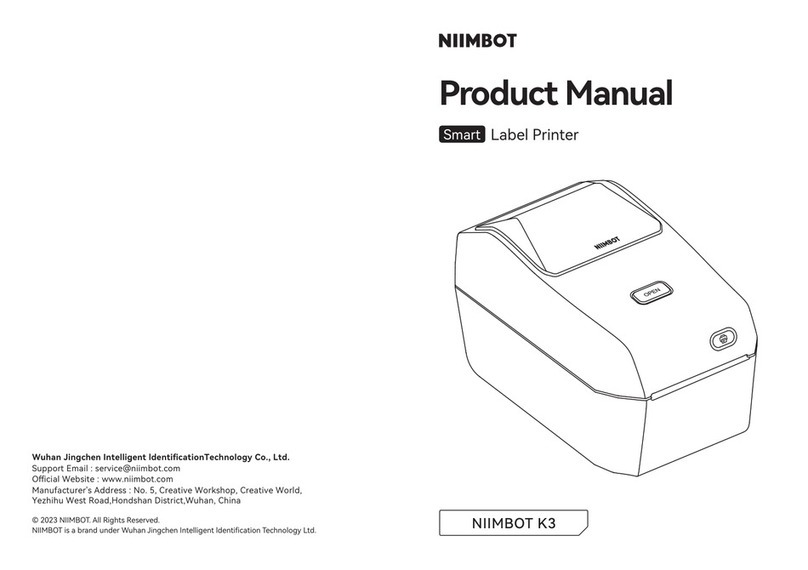
NIIMBOT
NIIMBOT K3 User manual

NIIMBOT
NIIMBOT B18 User manual
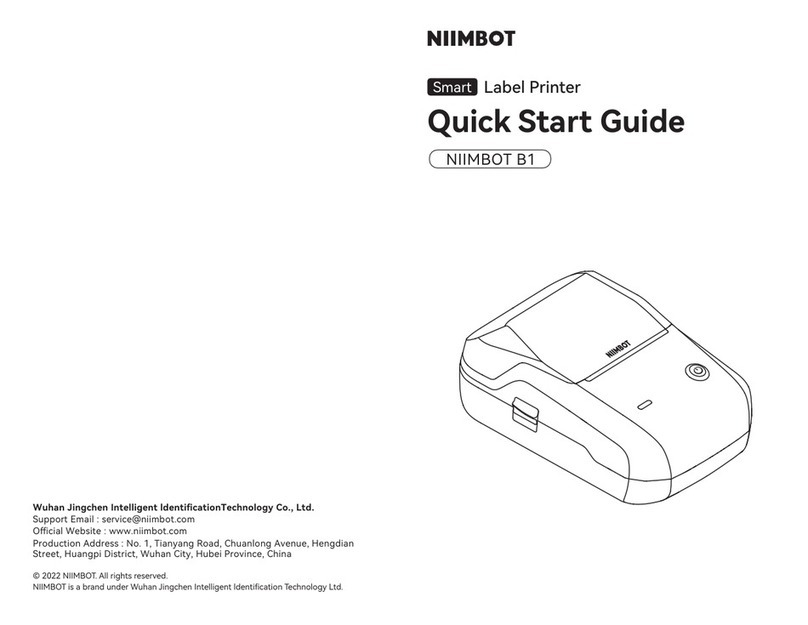
NIIMBOT
NIIMBOT B1 User manual

NIIMBOT
NIIMBOT B18 User manual
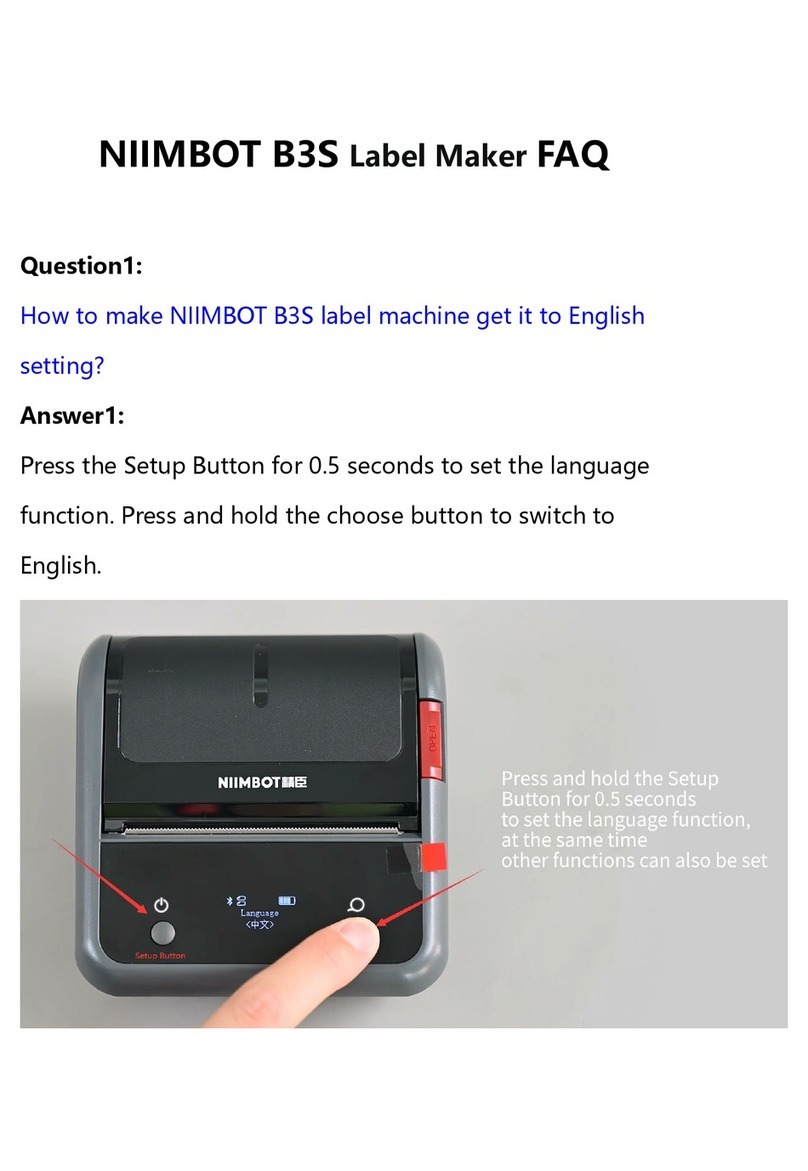
NIIMBOT
NIIMBOT B3S Installation guide