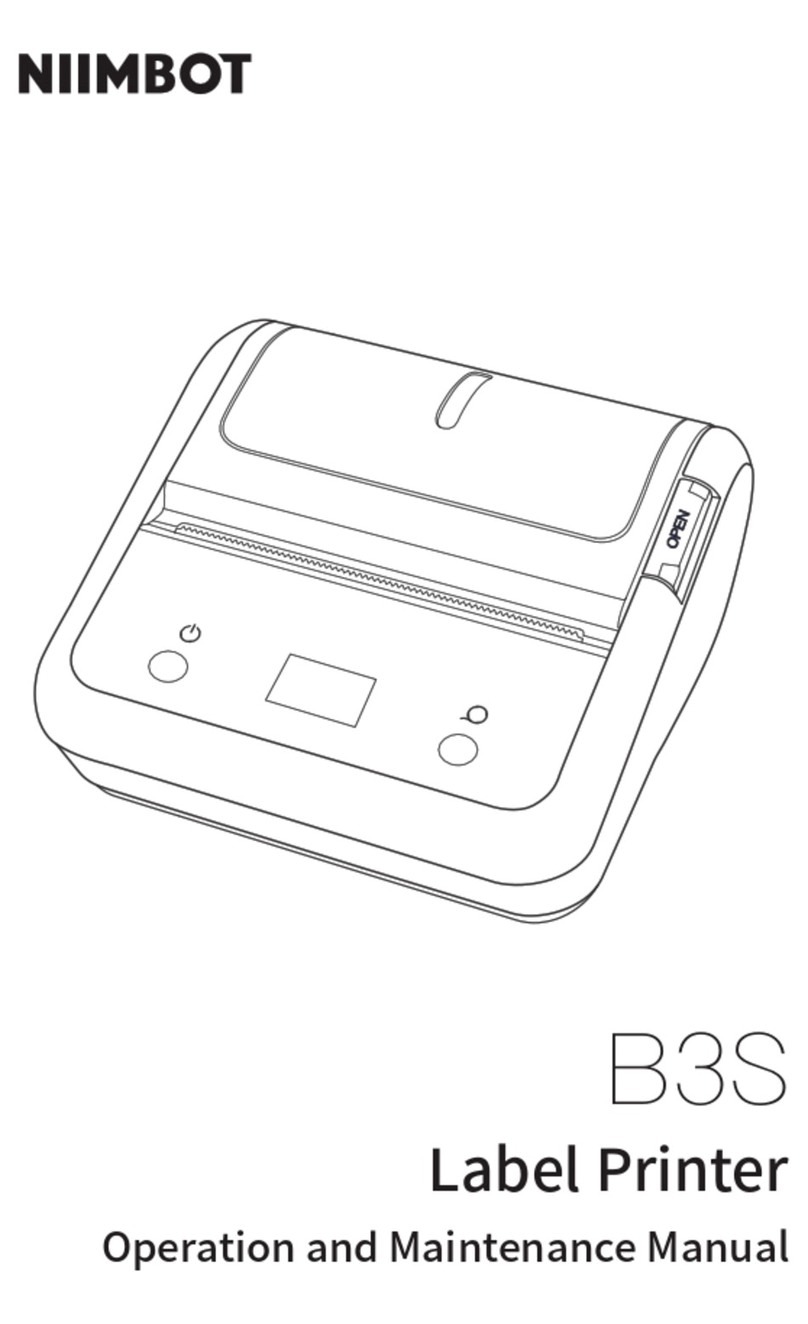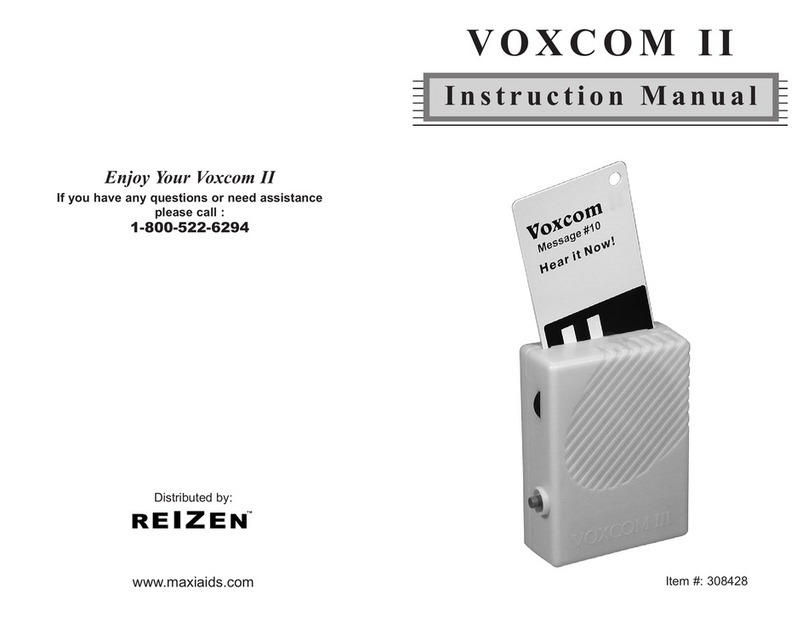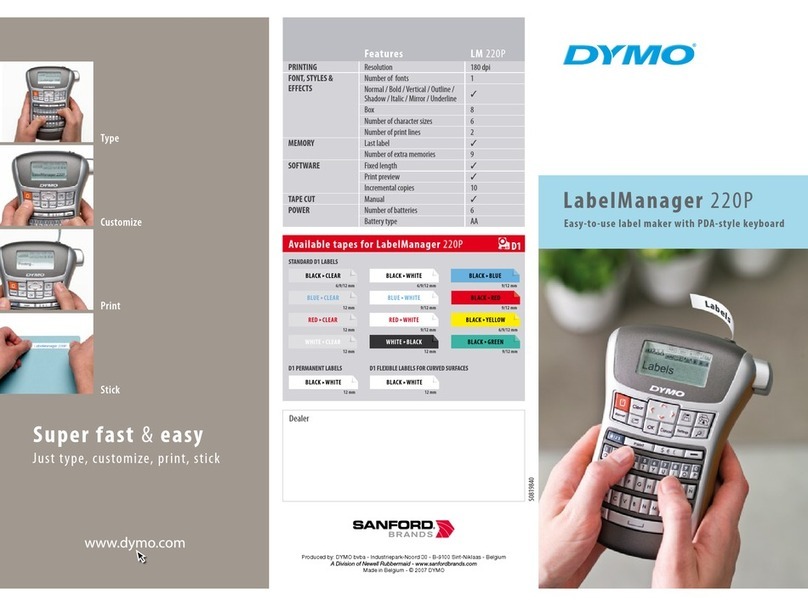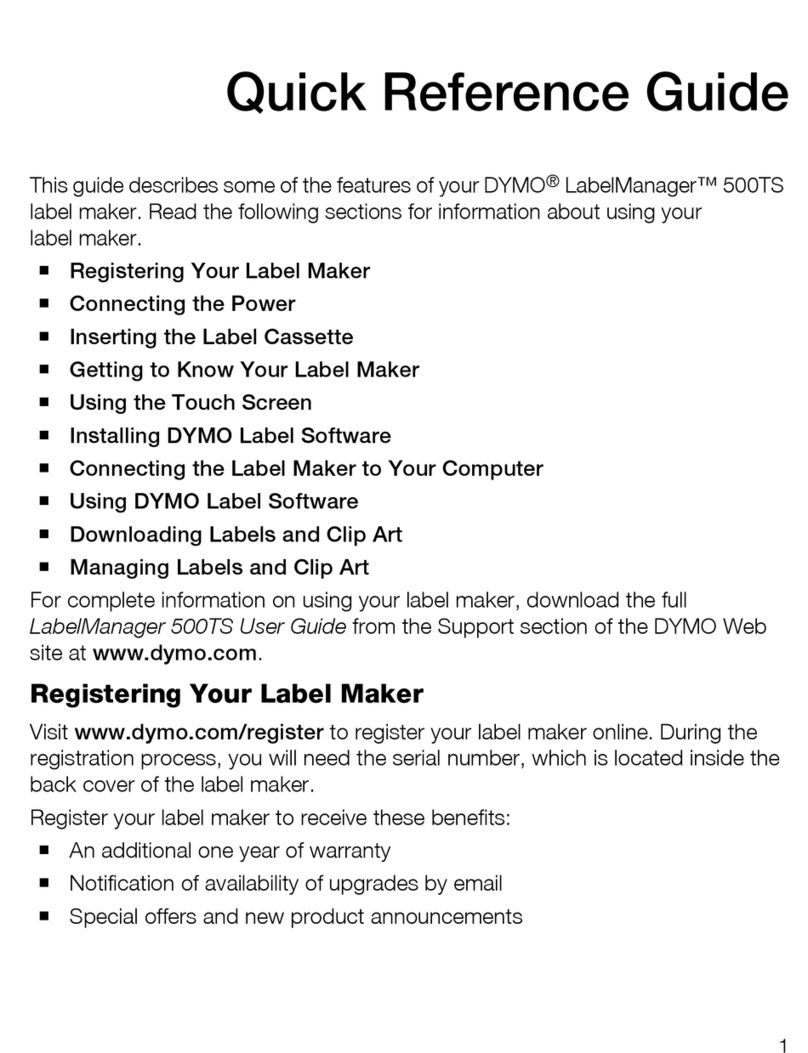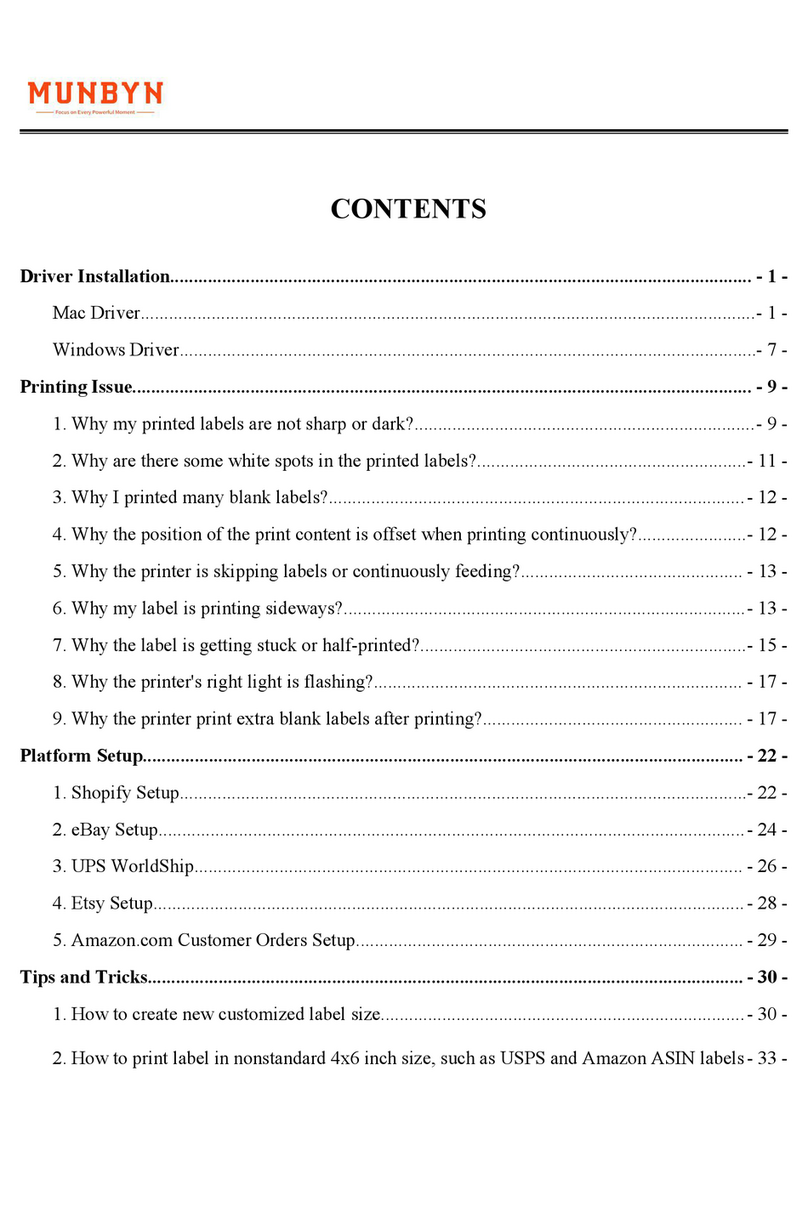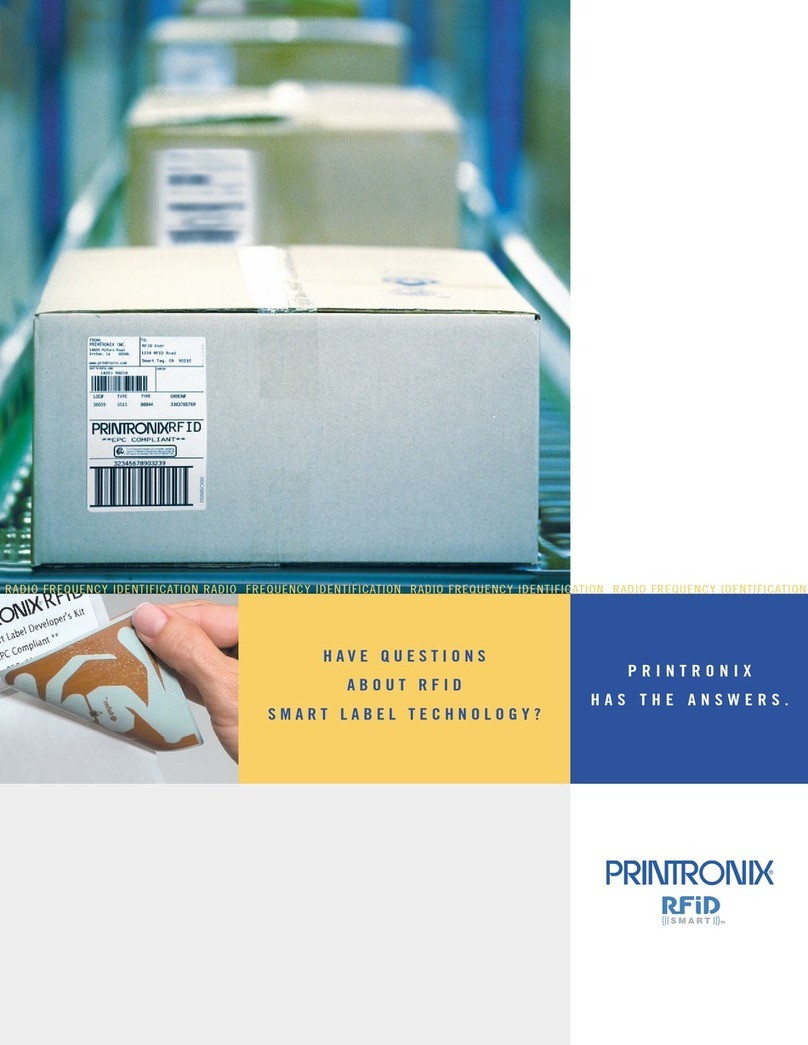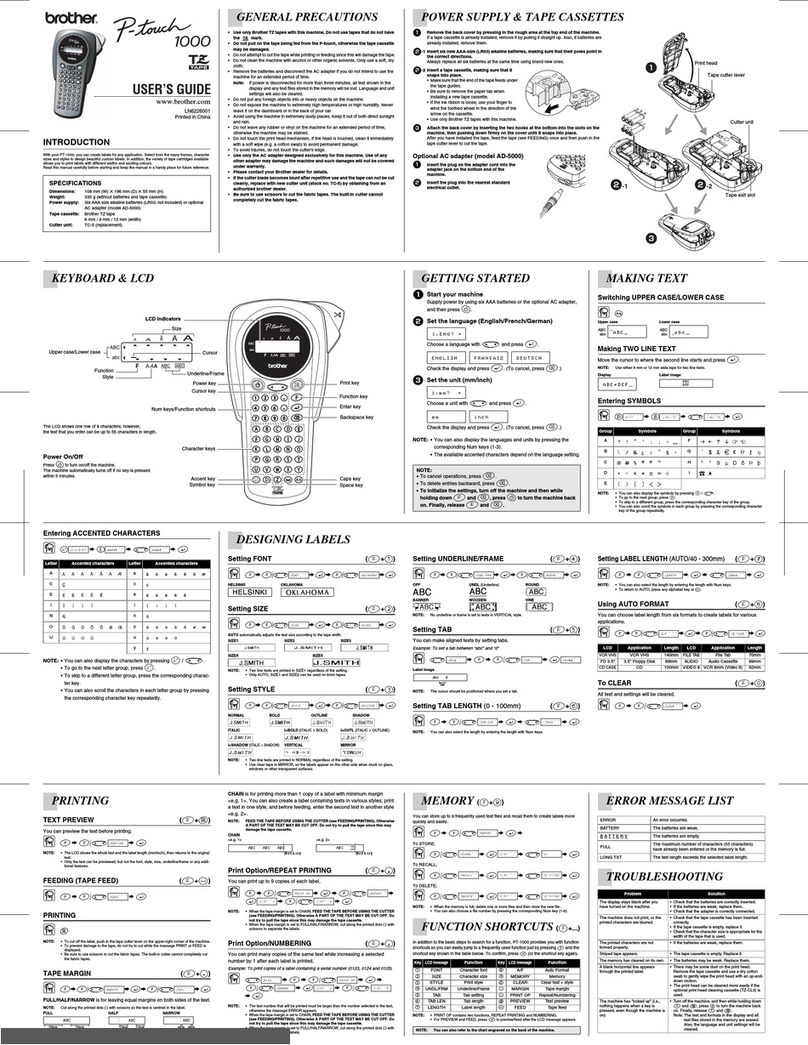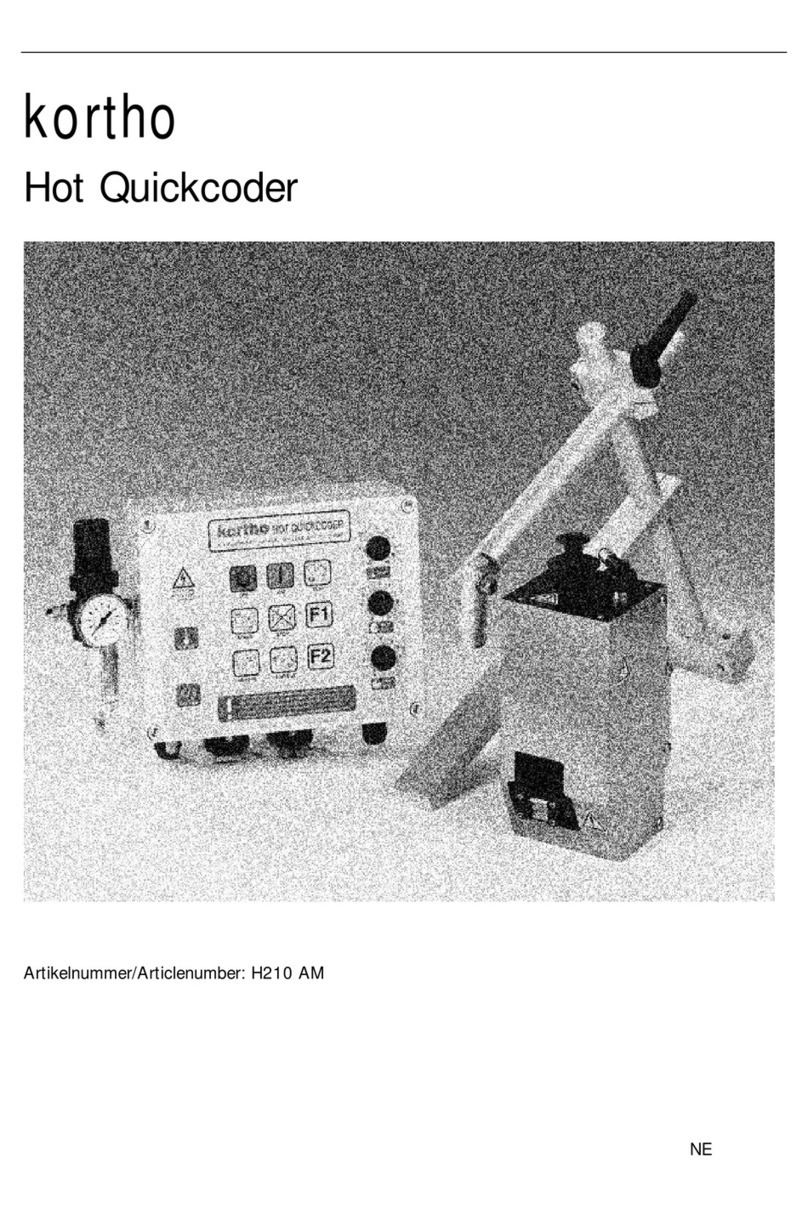NIIMBOT B18 User manual

APP connection
Power on.
Press and hold the “On/Off” button to turn on the device
Press 【Unconnected】 in the upper right corner of the APP
homepage, it will search the powered on devices nearby and show
as below, connect devices with the correct models.
NIIMBOT
Unconnected
教程
Help
Scanning
Template
100%
9:41 AM
My tag
More
新建模板
50*30
精臣珠宝标签纸...
50*15
Note: If needed, the PIN code is generally 0000 or 1234. Enter the PIN
code and press “OK”.
03.How to connect via Bluetooth
On/Off Button
APP download
Search for "NIIMBOT" on the Google play or Apple store,
download and install the APP.
1
2For more functions used in home application, our APP "NIIM" is
recommended to download and install.
02.How to download the APP
Please check the APP for more instructions.
Open the NIIMBOT APP Help CenterHardware InstructionsMe
Quick installation
01.Label installation
buckle
Please select thermal transfer label paper
compatible with the B18 printer.
Insert a label roll with the chip facing up.
2
Invalid if torn
This side up
Align and pull gently the label paper out of the
guide slot until the split after the first label.
3
撕毁无效
Split
Guide slot
Tighten the tape counterclockwise as indicated, then load
the chip face down in the card slot.
Pull the buckle up to open the cover.
1
This side down
T
h
i
s
s
i
d
e
d
o
w
n
C
o
n
t
r
a
r
o
t
a
t
e
t
o
t
i
g
h
t
e
n
Ribbon mark
Close and buckle the cover.
100%
9:41 AM
Device Connect
Search decice...
B18-C9265419
Unconnected
45
Packing List
1 × B18 Label Printer
1 × USB TYPE-C Data Cable
1 × Quick-Reference Guide
1 × Label paper
Design & Print APP
easy to download and use
NIIM
Design & Print APP
easy to download and use
NIIMBOT

Warning and Attention
Please read these warnings carefully before use to avoid
damage and accidents.
Do not wipe the device with
corrosive chemicals or detergents
Do not operate the device near
any place with flammable
materials such as gas stations
and fuel warehouses
Please keep the device and accessories safe and out of reach of
children to avoid risks.
If any water makes contact with the device, please turn it off immediately.
Please turn off the device immediately in case of any fault in operation.
Do not touch the print head after prolonged and continuous printing to
avoid scalding due to high temperature.
Attention
When the printer is running, do not open the paper bin cover.
When charging, keep the printer and power adapter at room
temperature with good ventilation.
Excessively high or low temperature may damage print quality.
If the printer is stored for a long period of time, please recharge it
every three months.If it is not recharged, the battery may fail or
even leak liquid, damaging the printer.
If the battery fails to meet the performance requirements, please
stop using it immediately and contact the customer service center
for processing.
Please use NIIMBOT label paper to avoid poor printing quality or
even damage to the print head.
In case of any problem during operation, please feel free to contact
the dealer or customer service center. NIIMBOT aims to provide the
best after-sales services for customers all over the world!
1.
2.
3.
4.
5.
6.
7.
Related statements
Quick-Reference Guide
Label Printer
B18
Basic usage
Model NIIMBOT B18
Printing mode Thermal transfer
Printing accuracy 203dpi
Printing speed 20mm/s~50mm/s
Effective print width12mm
Input voltage/current
Connection mode Bluetooth
Battery capacity 1200mAh
Charging interface Type-C
Operating frequency 2402-2480MHz
Output power -1.76dBm(0.0007W)
Operating temperature 5°C-45°C
5V 1A
Product Parameters
On/Off Button
Indicator
On
Off
2
Print History
3
When the printer is off, press and hold the "On/Off"
button for three seconds, and the printer will make
a buzzing sound and turn on.
When the printer is on, press and hold the "On/Off"
button for three seconds, and the printer will make
a buzzing sound and turn off.
When the printer is on, press the “On/Off” button
once to show the latest print records.If there are no
records, one label will be automatically fed.
Indicator
Blue
Blue
Blue
Red
Slow stroboflash
Fast stroboflash
On
On
Status
Bluetooth not connected
Printing
Bluetooth Connected
Low battery
Description
Indicator
Support Email : [email protected]
Official Website : www.niimbot.net
Wuhan Jingchen Intelligent ldentificationTechnology Co., Ltd.
Address : Creative Workshop No. 5, Creative World, Yezhihu West Road,
Hongshan District, Wuhan
FCC Statement
This device complies with part 15 of the FCC Rules. Operation is subject to the following two
conditions: (1) this device may not cause harmful interference, and (2) this device must accept
any interference received, including interference that may cause undesired operation.
Any changes or modifications not expressly approved by the party responsible for compliance
could void the user's authority to operate the equipment.
NOTE: This equipment has been tested and found to comply with the limits for a Class B digital
device, pursuant to Part 15 of the FCC Rules. These limits are designed to provide reasonable
protection against harmful interference in a residential installation. This equipment generates,
uses and can radiate radio frequency energy and, if not installed and used in accordance with
the instructions, may cause harmful interference to radio communications.
However, there is no guarantee that interference will not occur in a particular installation. If this
equipment does cause harmful interference to radio or television reception,which can be
determined by turning the equipment off and on, the user is encouraged to try to correct the
interference by one or more of the following measures:
-- Reorient or relocate the receiving antenna.
-- Increase the separation between the equipment and receiver.
-- Connect the equipment into an outlet on a circuit different from that
to which the receiver is connected.
-- Consult the dealer or an experienced radio/TV technician for help.
The device has been evaluated to meet general RF exposure requirement.The device can be
used in portable exposure condition without restriction.
Declaration of conformity
Hereby, Wuhan Jingchen Intelligent Identifification Technology Co., Ltd. declares that this
device is in compliance with the essential requirements and other relevant provisions of Radio
Equipment Directive (RED) 2014/53/EU. This product can be used across EU member states. This
device can be used in European Union.
Hereby, [Wuhan Jingchen Intelligent Identifification Technology Co., Ltd.] declares that the
radio equipment type [NIIMBOT B18] is in compliance with Directive 2014/53/EU.
The full text of the EU declaration of conformity is available at the following internet
address:http://www.niimbot.com.
Do not disassemble this
device by yourself

APP connection
Power on.
Press and hold the “On/Off” button to turn on the device
Press 【Unconnected】 in the upper right corner of the APP
homepage, it will search the powered on devices nearby and show
as below, connect devices with the correct models.
NIIMBOT
Unconnected
教程
Help
首页
定制
服务
我的
新建
Scanning
Template
100%
9:41 AM
My tag
More
新建模板
50*30
精臣珠宝标签纸...
50*15
Note: If needed, the PIN code is generally 0000 or 1234. Enter the PIN
code and press “OK”.
03.How to connect via Bluetooth
On/Off Button
Warning and Attention
Please read these warnings carefully before use to avoid
damage and accidents.
Do not wipe the device with
corrosive chemicals or detergents
Do not operate the device near
any place with flammable
materials such as gas stations
and fuel warehouses
Please keep the device and accessories safe and out of reach of
children to avoid risks.
If any water makes contact with the device, please turn it off immediately.
Please turn off the device immediately in case of any fault in operation.
Do not touch the print head after prolonged and continuous printing to
avoid scalding due to high temperature.
Attention
When the printer is running, do not open the paper bin cover.
When charging, keep the printer and power adapter at room
temperature with good ventilation.
Excessively high or low temperature may damage print quality.
If the printer is stored for a long period of time, please recharge it
every three months.If it is not recharged, the battery may fail or
even leak liquid, damaging the printer.
If the battery fails to meet the performance requirements, please
stop using it immediately and contact the customer service center
for processing.
Please use NIIMBOT label paper to avoid poor printing quality or
even damage to the print head.
In case of any problem during operation, please feel free to contact
the dealer or customer service center. NIIMBOT aims to provide the
best after-sales services for customers all over the world!
1.
2.
3.
4.
5.
6.
7.
Related statements
APP download
Search for "NIIMBOT" on the Google play or Apple store,
download and install the APP.
1
2For more functions used in home application, our APP "NIIM" is
recommended to download and install.
02.How to download the APP
Please check the APP for more instructions.
Open the NIIMBOT APP Help CenterHardware InstructionsMe
Quick-Reference Guide
Label Printer
B18
Quick installation
01.Label installation
buckle
Please select thermal transfer label paper
compatible with the B18 printer.
Insert a label roll with the chip facing up.
2
Invalid if torn
This side up
Align and pull gently the label paper out of the
guide slot until the split after the first label.
3
撕毁无效
Split
Guide slot
Tighten the tape counterclockwise as indicated, then load
the chip face down in the card slot.
Pull the buckle up to open the cover.
1
This side down
T
h
i
s
s
i
d
e
d
o
w
n
C
o
n
t
r
a
r
o
t
a
t
e
t
o
t
i
g
h
t
e
n
Ribbon mark
Close and buckle the cover.
Basic usage
Model NIIMBOT B18
Printing mode Thermal transfer
Printing accuracy 203dpi
Printing speed 20mm/s~50mm/s
Effective print width12mm
Input voltage/current
Connection mode Bluetooth
Battery capacity 1200mAh
Charging interface Type-C
Operating frequency 2402-2480MHz
Output power -1.76dBm(0.0007W)
Operating temperature 5°C-45°C
5V 1A
Product Parameters
On/Off Button
Indicator
On
Off
2
Print History
3
When the printer is off, press and hold the "On/Off"
button for three seconds, and the printer will make
a buzzing sound and turn on.
When the printer is on, press and hold the "On/Off"
button for three seconds, and the printer will make
a buzzing sound and turn off.
When the printer is on, press the “On/Off” button
once to show the latest print records.If there are no
records, one label will be automatically fed.
Indicator
Blue
Blue
Blue
Red
Slow stroboflash
Fast stroboflash
On
On
Status
Bluetooth not connected
Printing
Bluetooth Connected
Low battery
Description
Indicator
名称
单位:mm 印刷位移公差±1
2022.02.22
B18-英文版
B18-英文版
157g铜版纸
8P
110*280mm±1mm
折页
单色印刷
备注:
100%
9:41 AM
Device Connect
Search decice...
B18-C9265419
Unconnected
45
Support Email : [email protected]
Official Website : www.niimbot.net
Wuhan Jingchen Intelligent ldentificationTechnology Co., Ltd.
Address : Creative Workshop No. 5, Creative World, Yezhihu West Road,
Hongshan District, Wuhan
FCC Statement
This device complies with part 15 of the FCC Rules. Operation is subject to the following two
conditions: (1) this device may not cause harmful interference, and (2) this device must accept
any interference received, including interference that may cause undesired operation.
Any changes or modifications not expressly approved by the party responsible for compliance
could void the user's authority to operate the equipment.
NOTE: This equipment has been tested and found to comply with the limits for a Class B digital
device, pursuant to Part 15 of the FCC Rules. These limits are designed to provide reasonable
protection against harmful interference in a residential installation. This equipment generates,
uses and can radiate radio frequency energy and, if not installed and used in accordance with
the instructions, may cause harmful interference to radio communications.
However, there is no guarantee that interference will not occur in a particular installation. If this
equipment does cause harmful interference to radio or television reception,which can be
determined by turning the equipment off and on, the user is encouraged to try to correct the
interference by one or more of the following measures:
-- Reorient or relocate the receiving antenna.
-- Increase the separation between the equipment and receiver.
-- Connect the equipment into an outlet on a circuit different from that
to which the receiver is connected.
-- Consult the dealer or an experienced radio/TV technician for help.
The device has been evaluated to meet general RF exposure requirement.The device can be
used in portable exposure condition without restriction.
Declaration of conformity
Hereby, Wuhan Jingchen Intelligent Identifification Technology Co., Ltd. declares that this
device is in compliance with the essential requirements and other relevant provisions of Radio
Equipment Directive (RED) 2014/53/EU. This product can be used across EU member states. This
device can be used in European Union.
Hereby, [Wuhan Jingchen Intelligent Identifification Technology Co., Ltd.] declares that the
radio equipment type [NIIMBOT B18] is in compliance with Directive 2014/53/EU.
The full text of the EU declaration of conformity is available at the following internet
address:http://www.niimbot.com.
Do not disassemble this
device by yourself
Packing List
1 × B18 Label Printer
1 × USB TYPE-C Data Cable
1 × Quick-Reference Guide
1 × Label paper
Design & Print APP
easy to download and use
NIIM
Design & Print APP
easy to download and use
NIIMBOT
110mm
70mm
280mm
Other manuals for B18
2
Other NIIMBOT Label Maker manuals

NIIMBOT
NIIMBOT D101 User manual

NIIMBOT
NIIMBOT D110 User manual
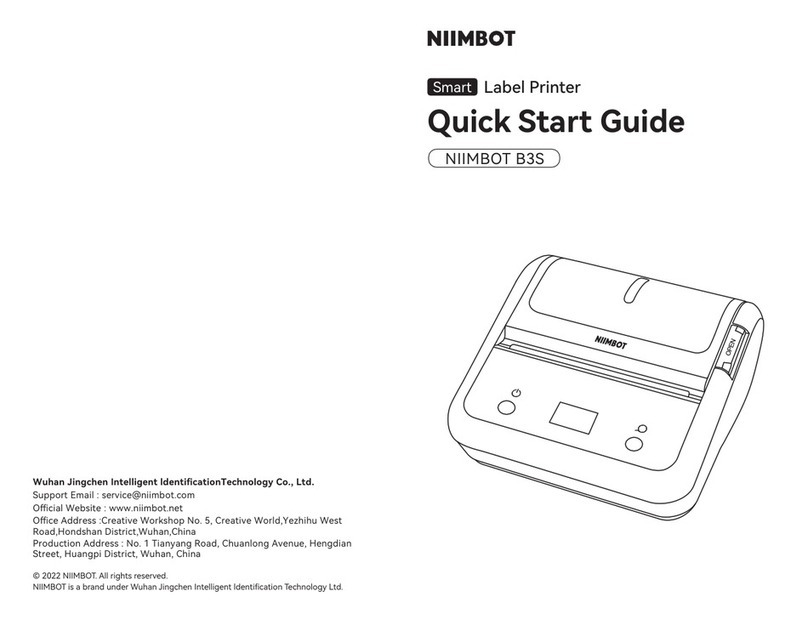
NIIMBOT
NIIMBOT B3S User manual

NIIMBOT
NIIMBOT B21 Installation guide

NIIMBOT
NIIMBOT B18 User manual

NIIMBOT
NIIMBOT H1 User manual
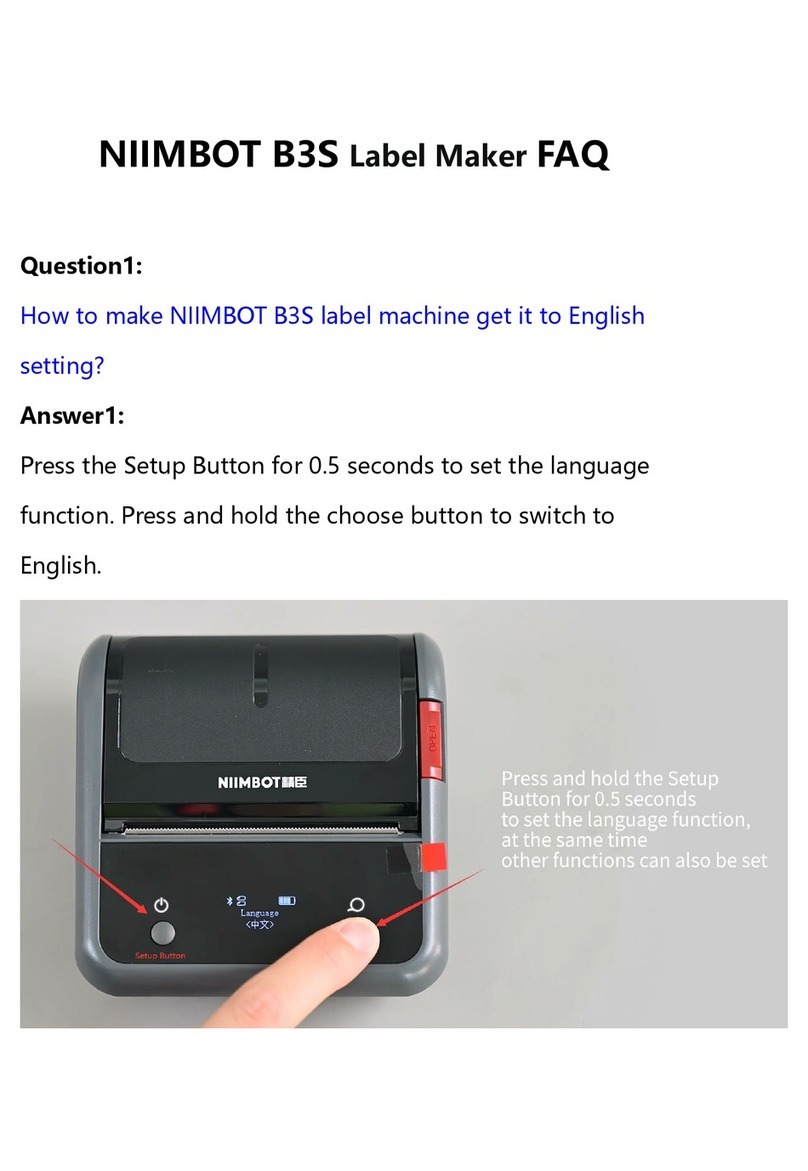
NIIMBOT
NIIMBOT B3S Installation guide
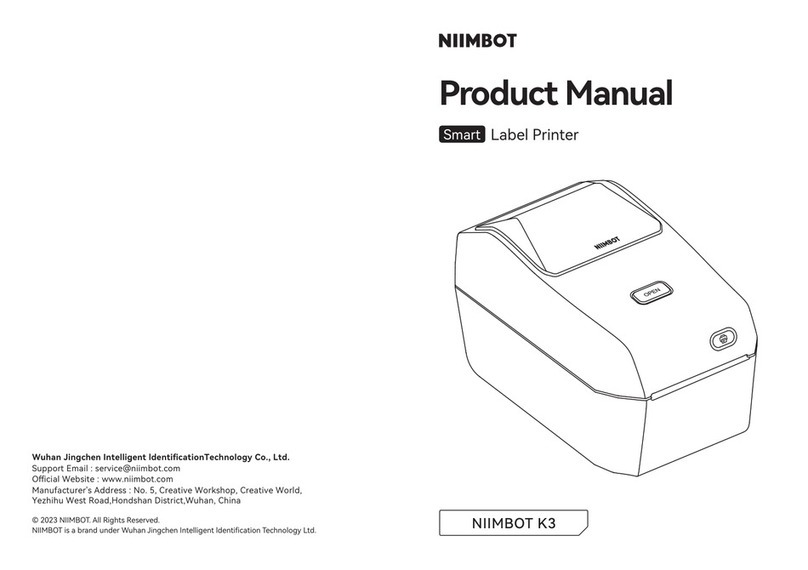
NIIMBOT
NIIMBOT K3 User manual
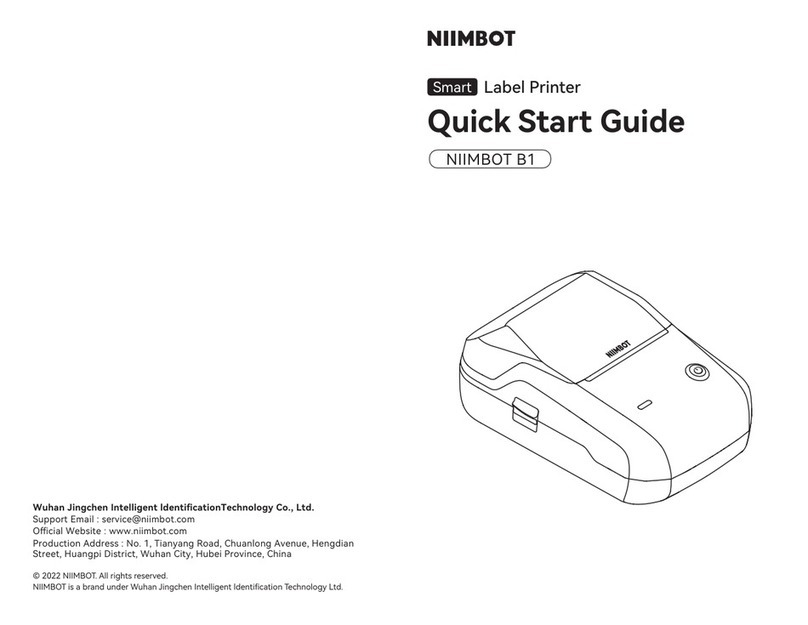
NIIMBOT
NIIMBOT B1 User manual

NIIMBOT
NIIMBOT D101 User manual