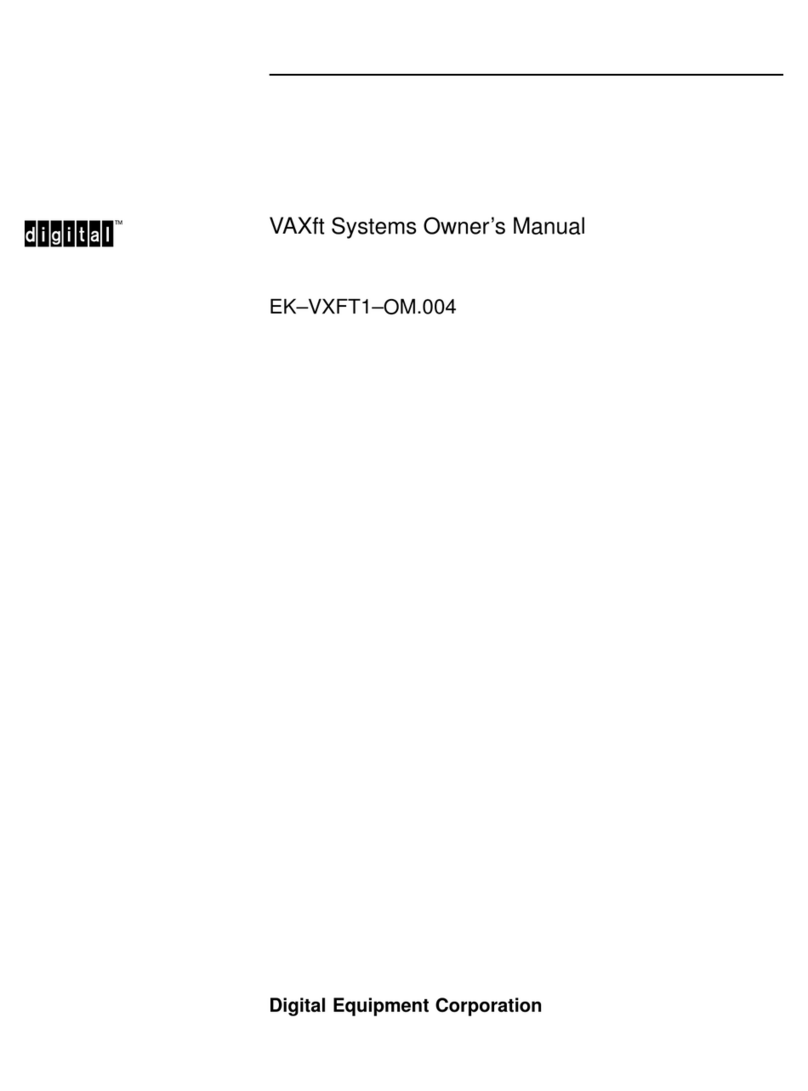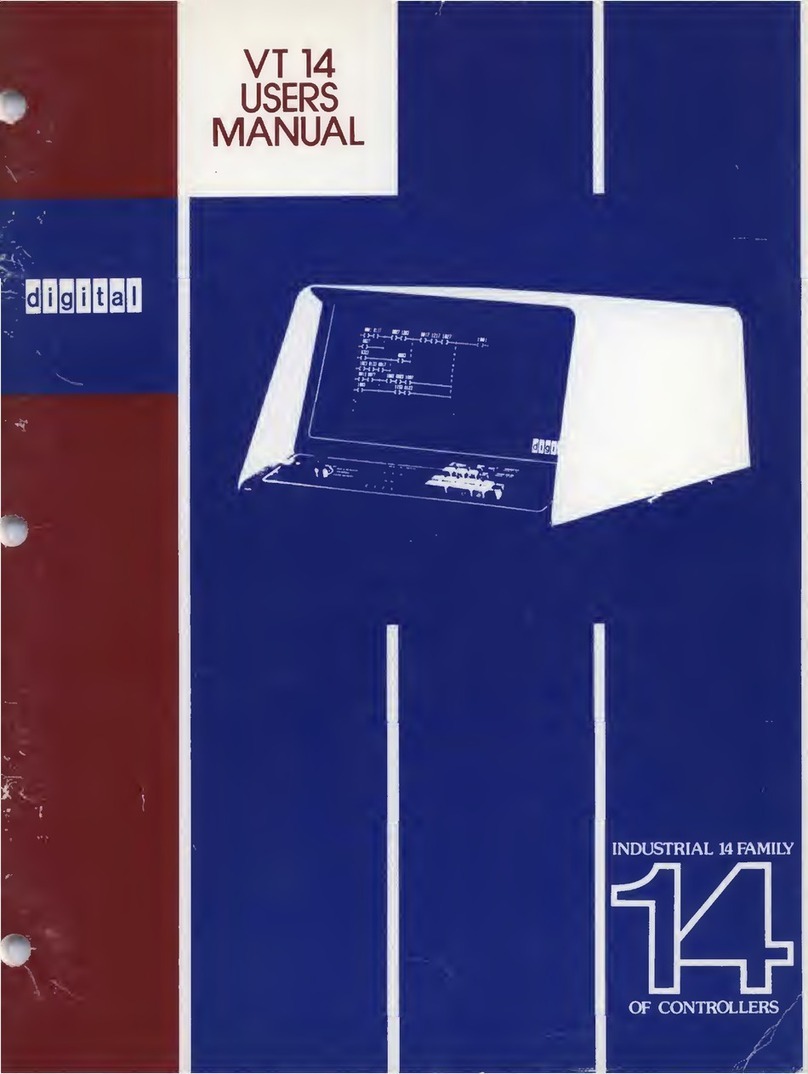Digital Equipment PDP-12 User manual
Other Digital Equipment Computer Hardware manuals
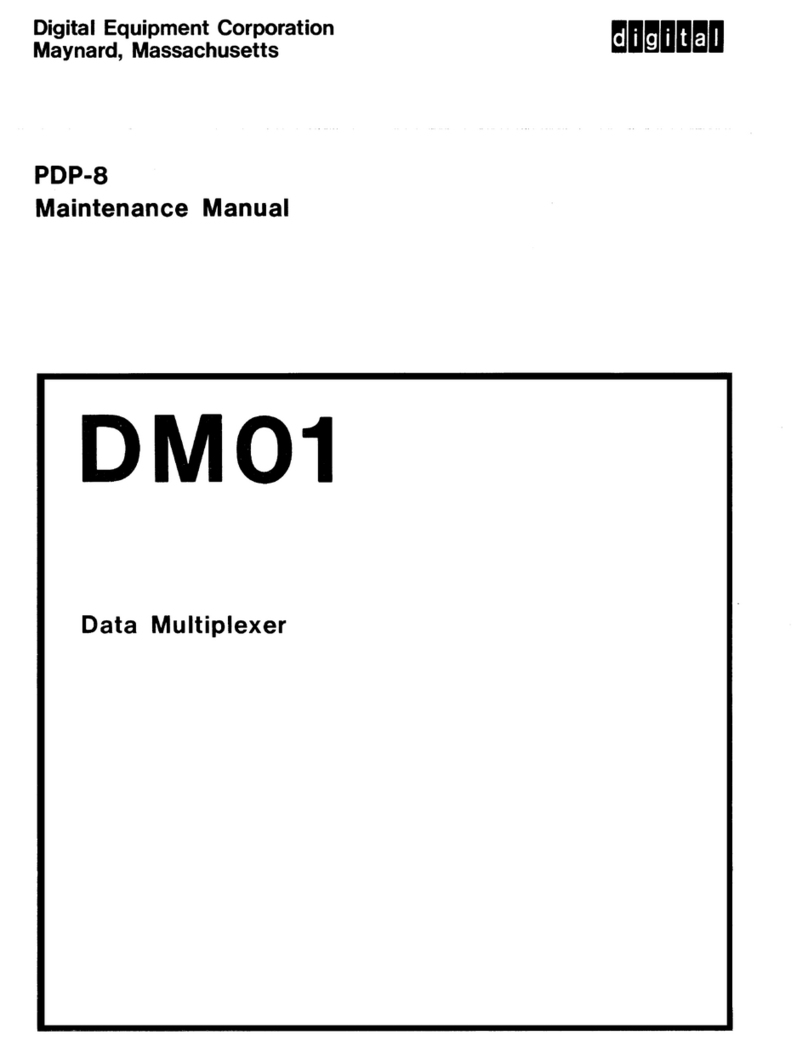
Digital Equipment
Digital Equipment PDP-8 User manual

Digital Equipment
Digital Equipment VAX 4000 100 Guide

Digital Equipment
Digital Equipment 300 Series AXP Guide
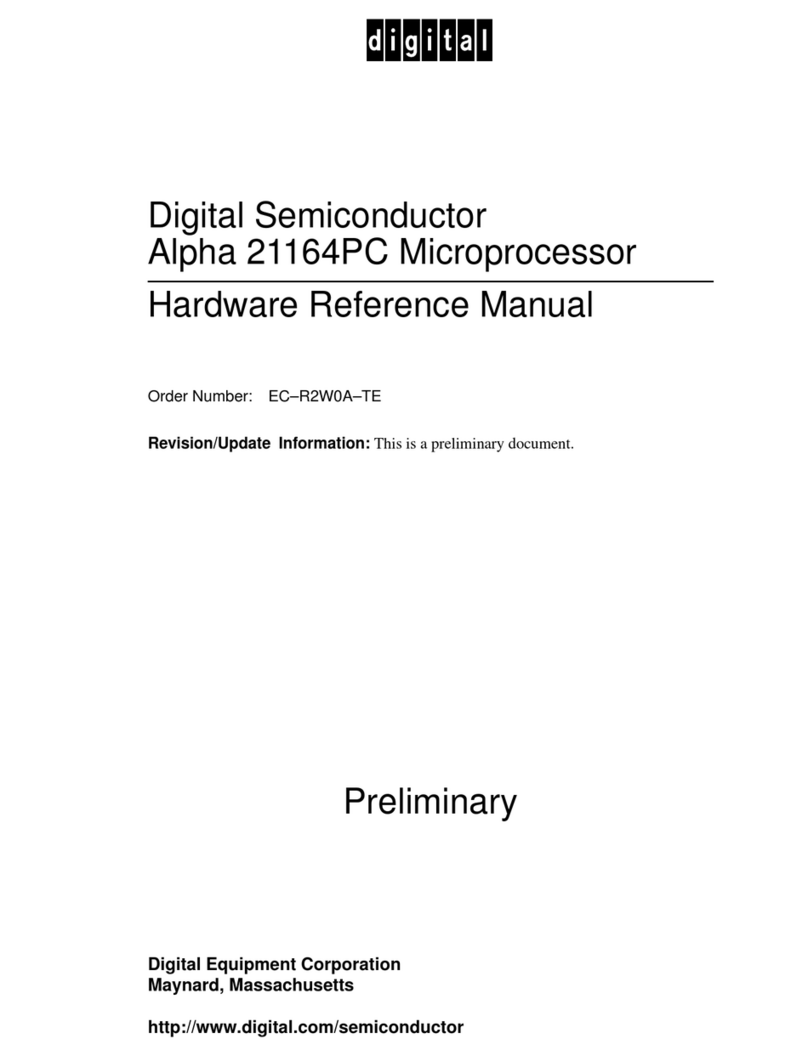
Digital Equipment
Digital Equipment Alpha 21164PC Quick user guide
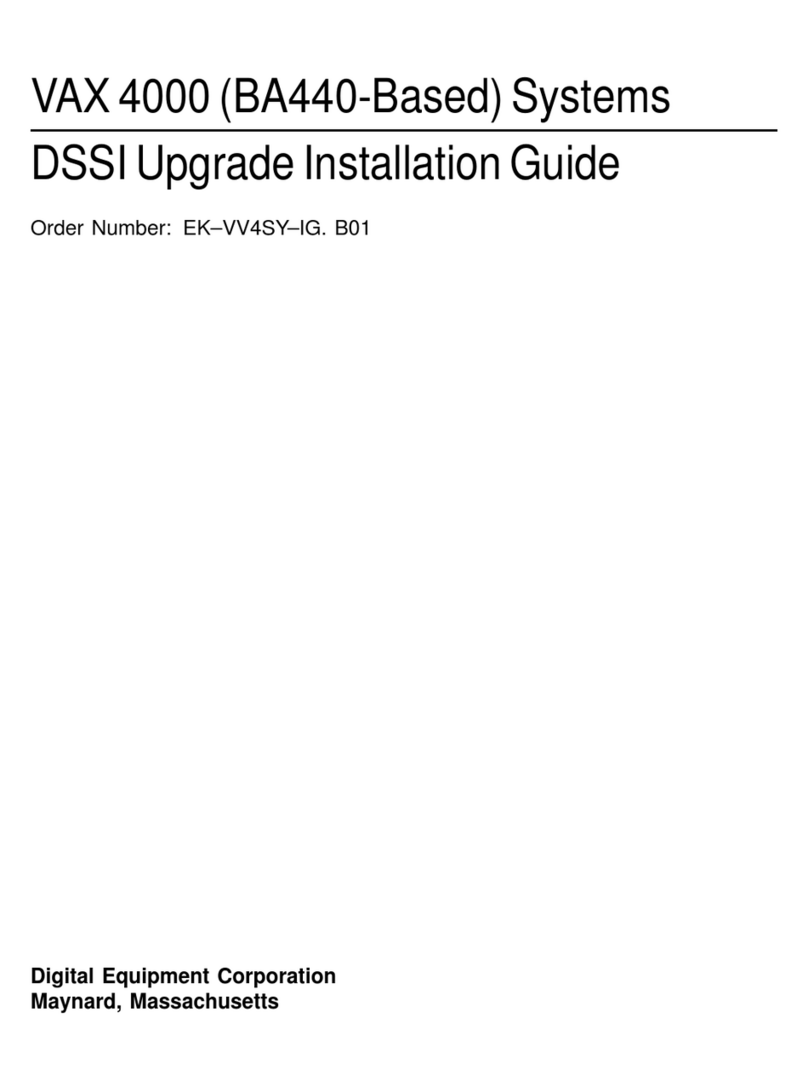
Digital Equipment
Digital Equipment VAX 4000 Series User manual
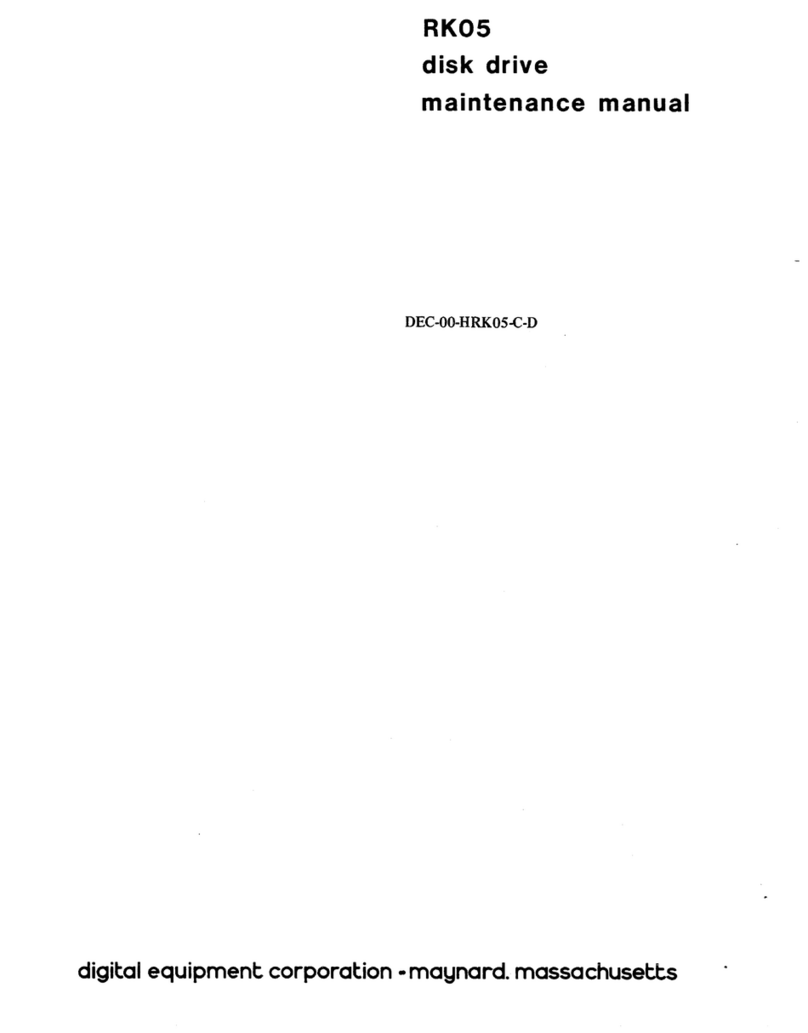
Digital Equipment
Digital Equipment RK05 Series User manual
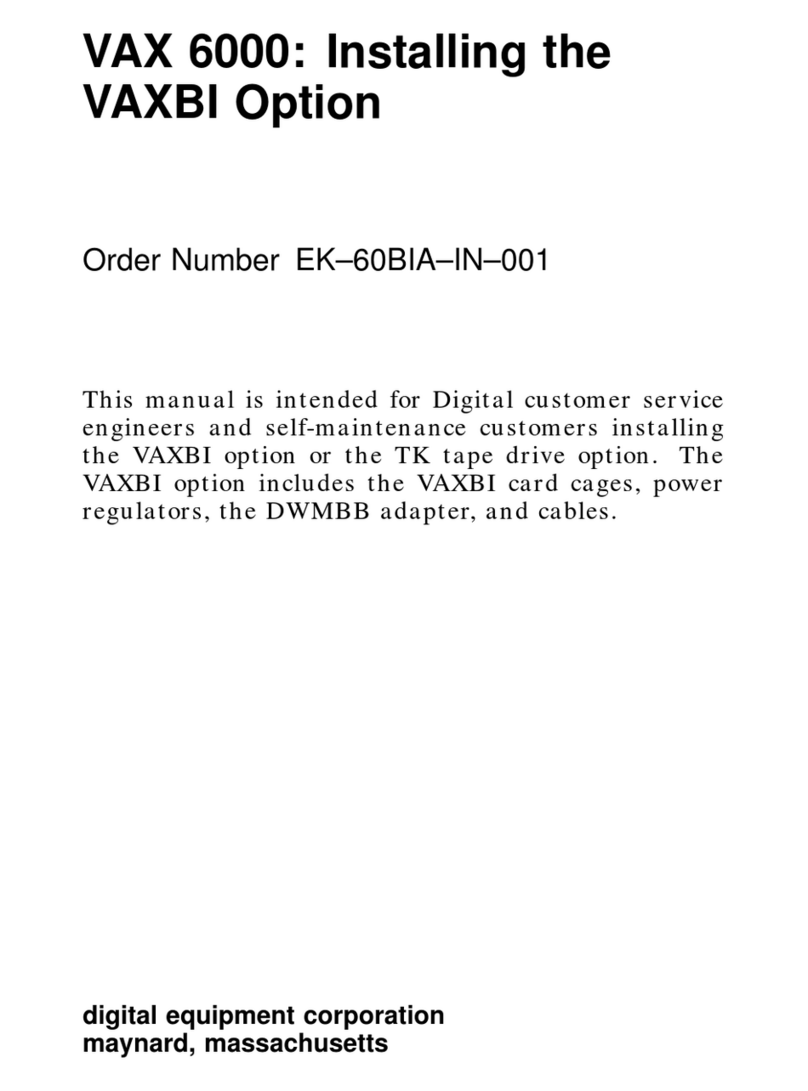
Digital Equipment
Digital Equipment VAX 6000 User manual
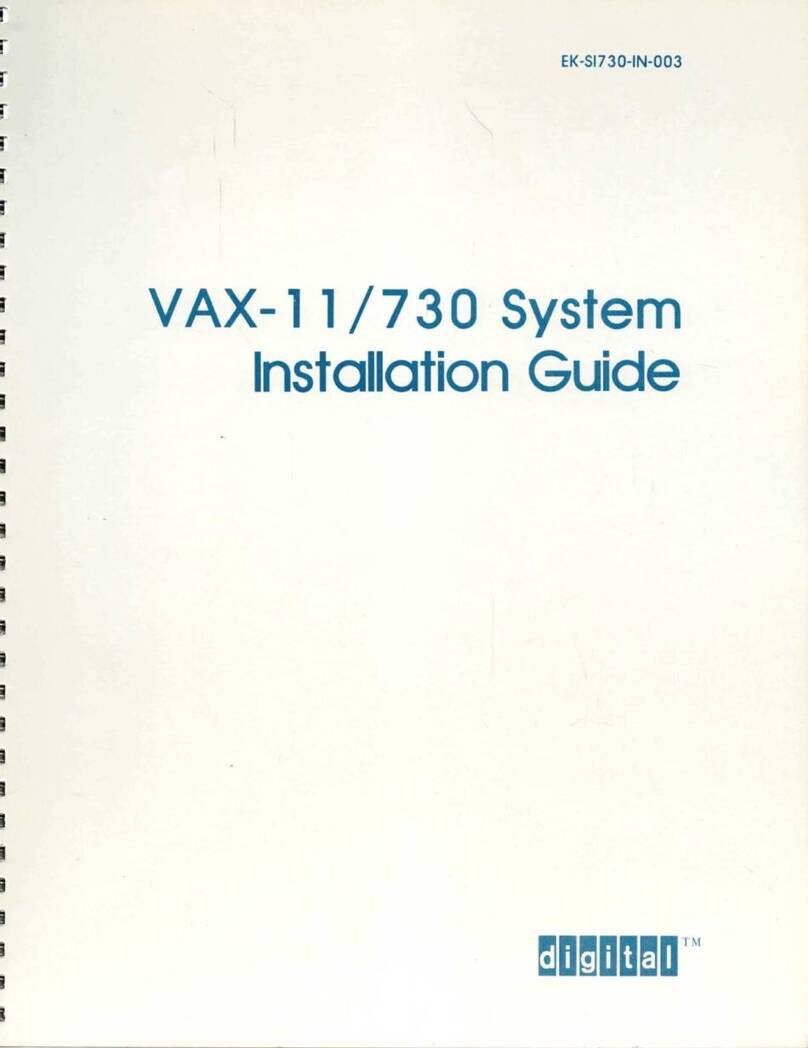
Digital Equipment
Digital Equipment VAX-11 /730 User manual

Digital Equipment
Digital Equipment 300 Series AXP User manual
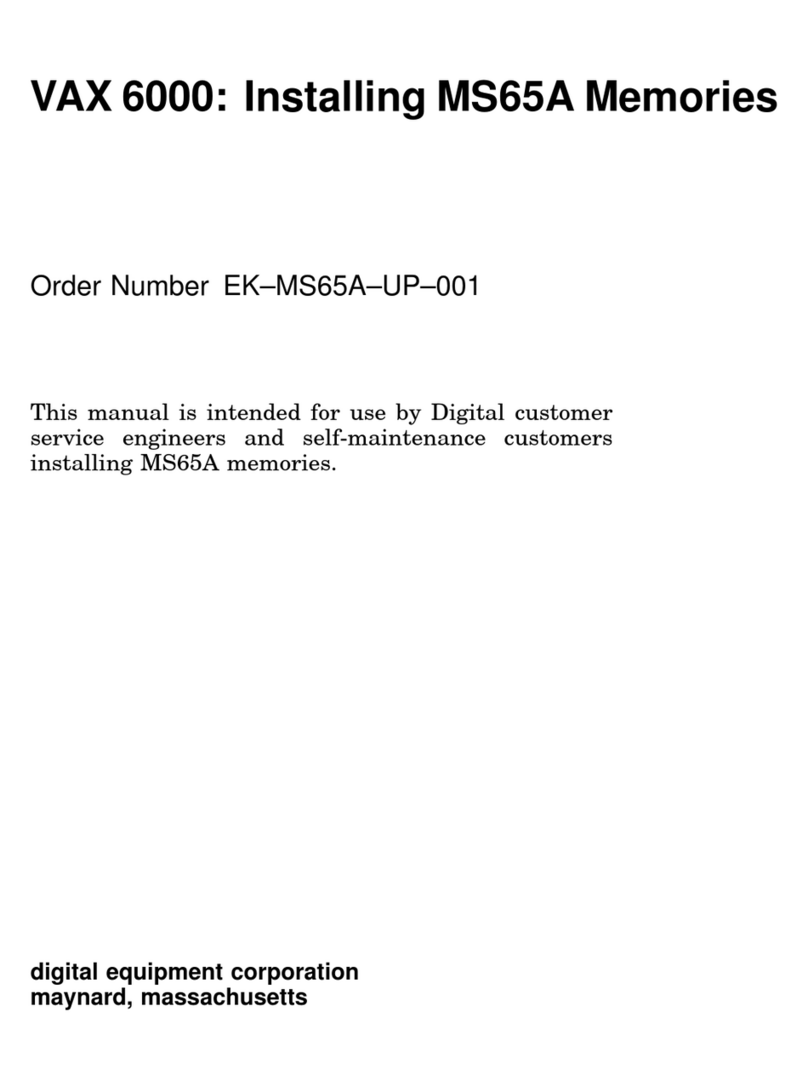
Digital Equipment
Digital Equipment VAX 6000 Series Instruction Manual
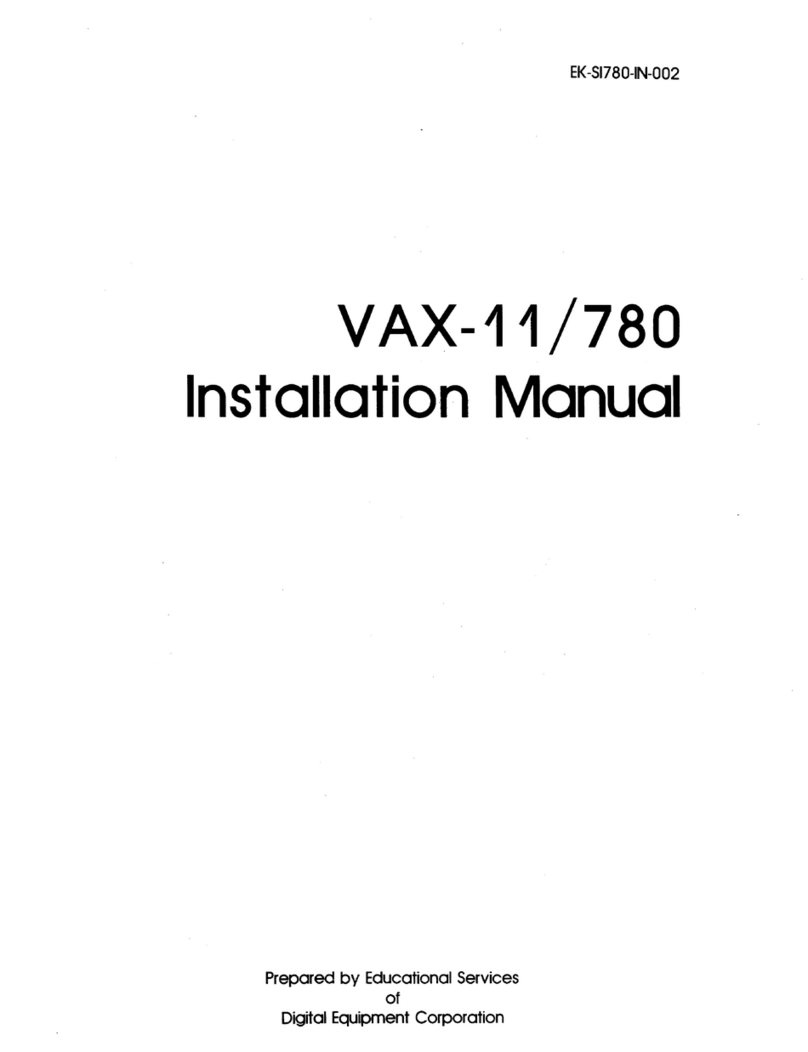
Digital Equipment
Digital Equipment Unibus VAX-11/780 User manual
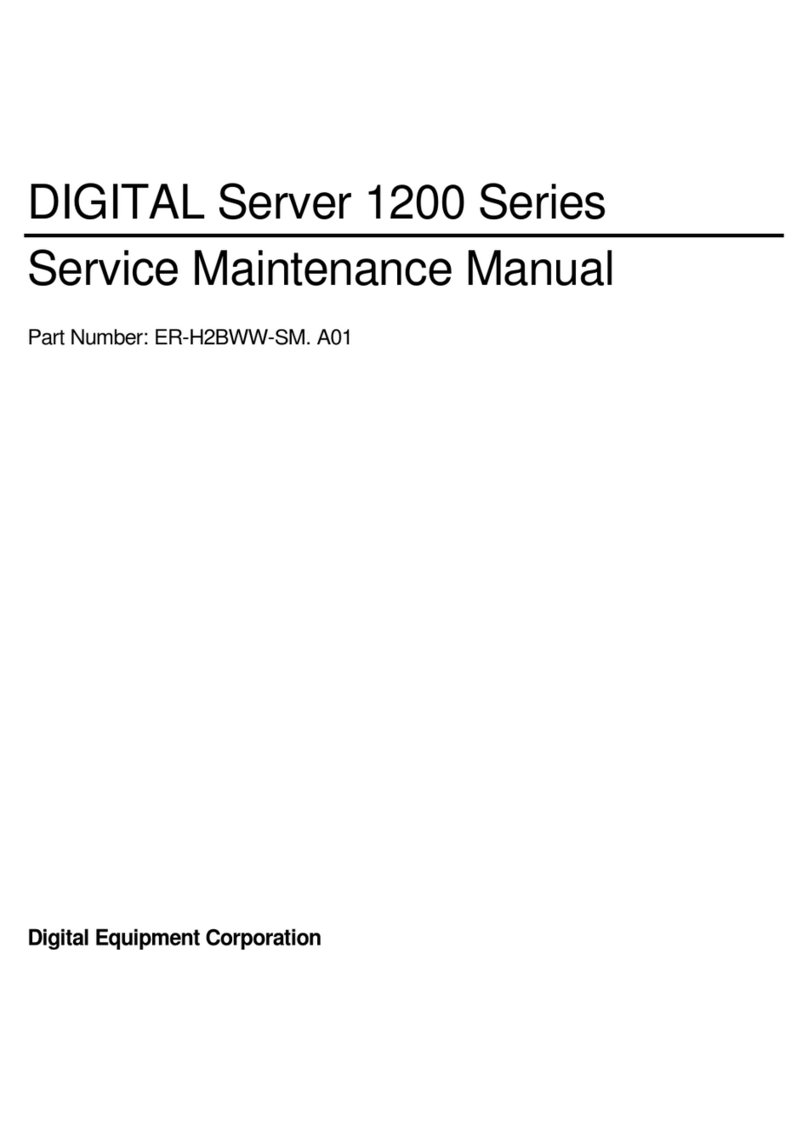
Digital Equipment
Digital Equipment 1200 Series User manual

Digital Equipment
Digital Equipment PDT 11/150 User manual
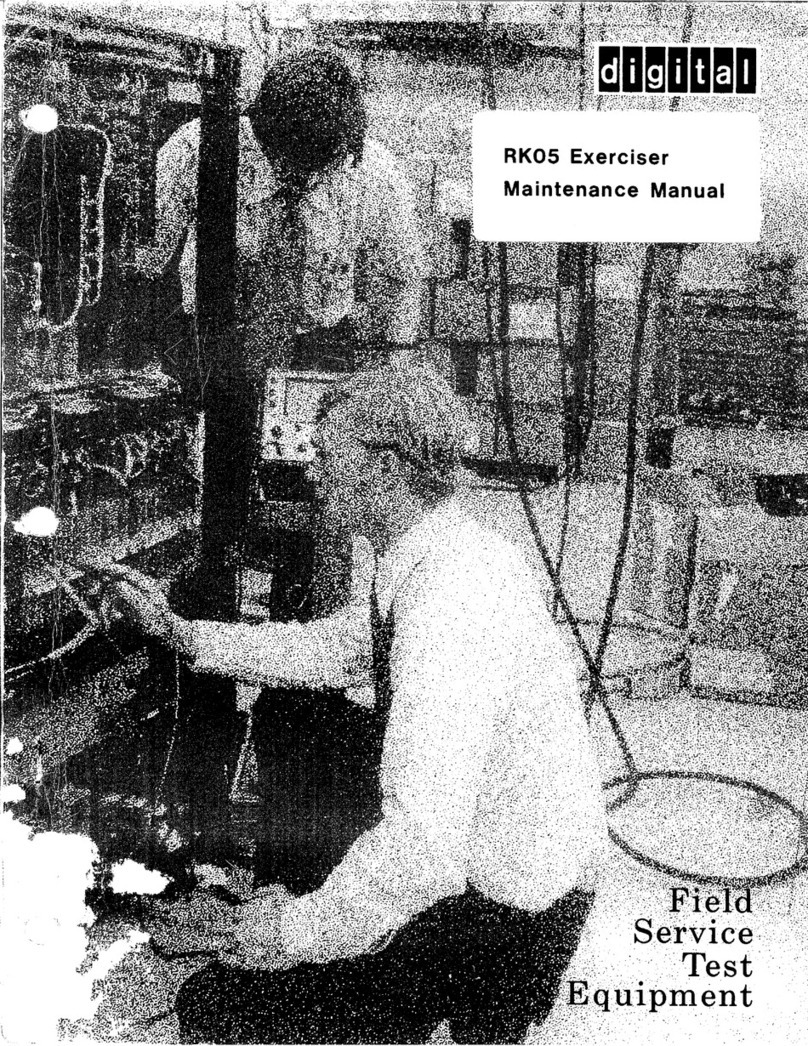
Digital Equipment
Digital Equipment RK05 Series User manual
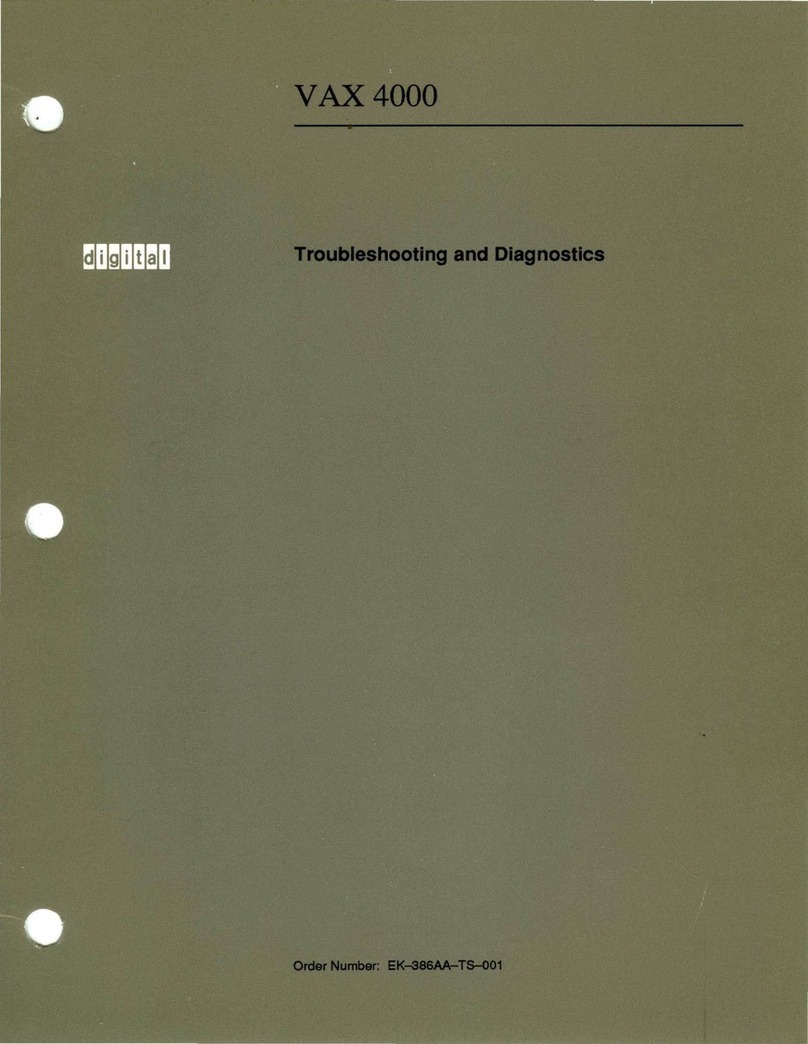
Digital Equipment
Digital Equipment VAX 4000 Series Guide

Digital Equipment
Digital Equipment VAX 4000 Series Guide
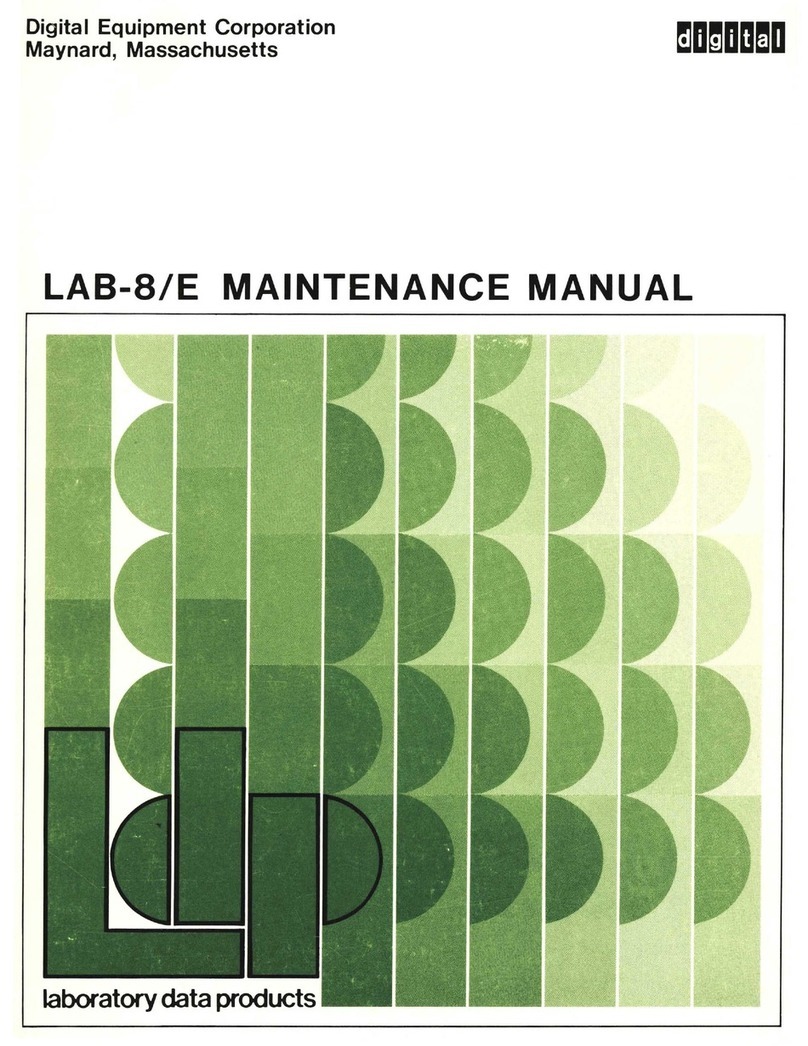
Digital Equipment
Digital Equipment LAB-8/E User manual

Digital Equipment
Digital Equipment BA11-K User manual
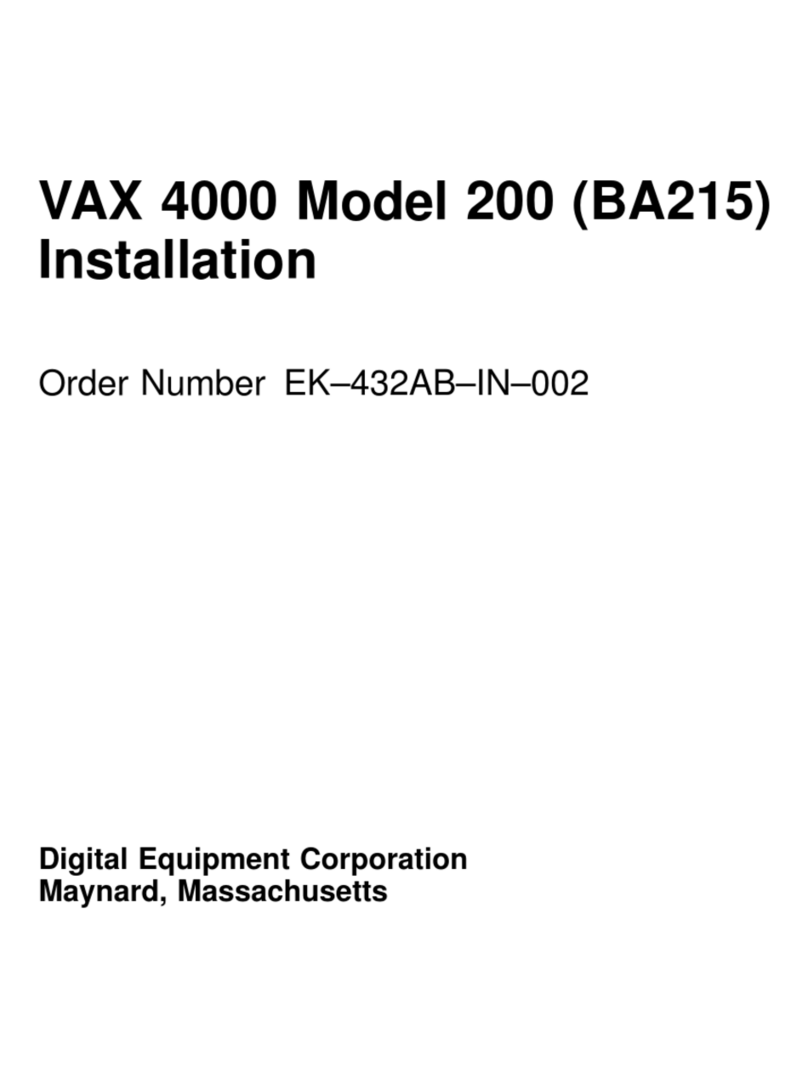
Digital Equipment
Digital Equipment VAX 4000 Series User manual
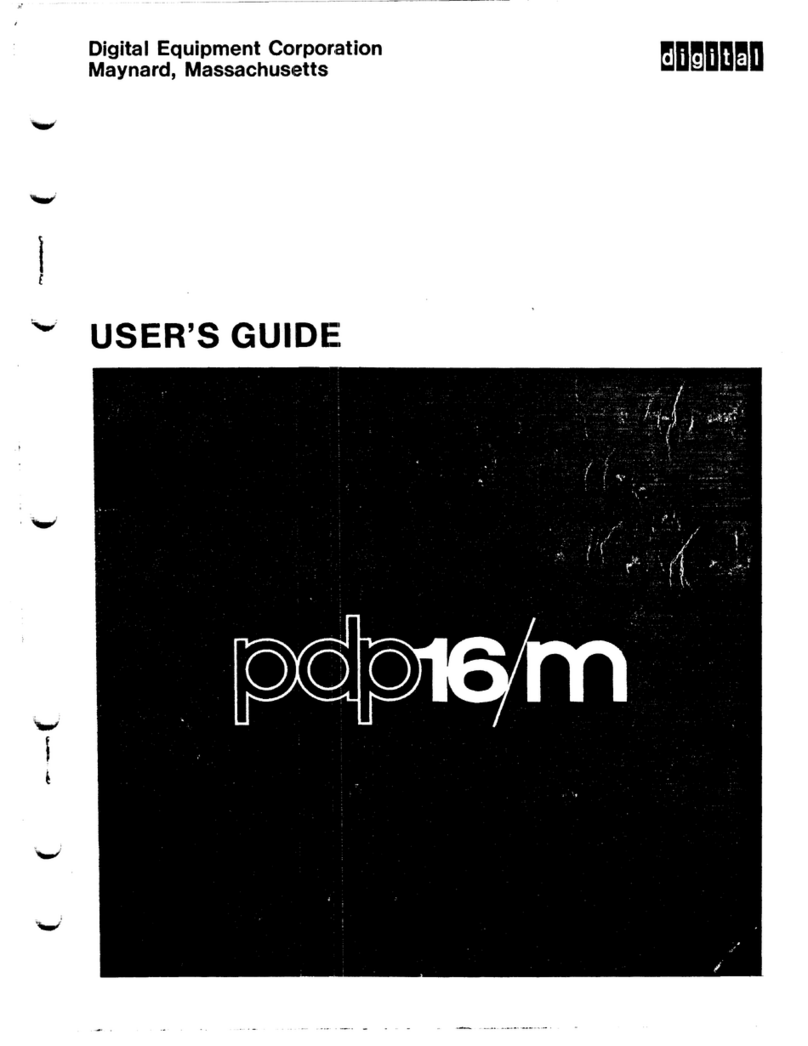
Digital Equipment
Digital Equipment PDP16-M User manual
Popular Computer Hardware manuals by other brands

EMC2
EMC2 VNX Series Hardware Information Guide

Panasonic
Panasonic DV0PM20105 Operation manual

Mitsubishi Electric
Mitsubishi Electric Q81BD-J61BT11 user manual

Gigabyte
Gigabyte B660M DS3H AX DDR4 user manual

Raidon
Raidon iT2300 Quick installation guide

National Instruments
National Instruments PXI-8186 user manual