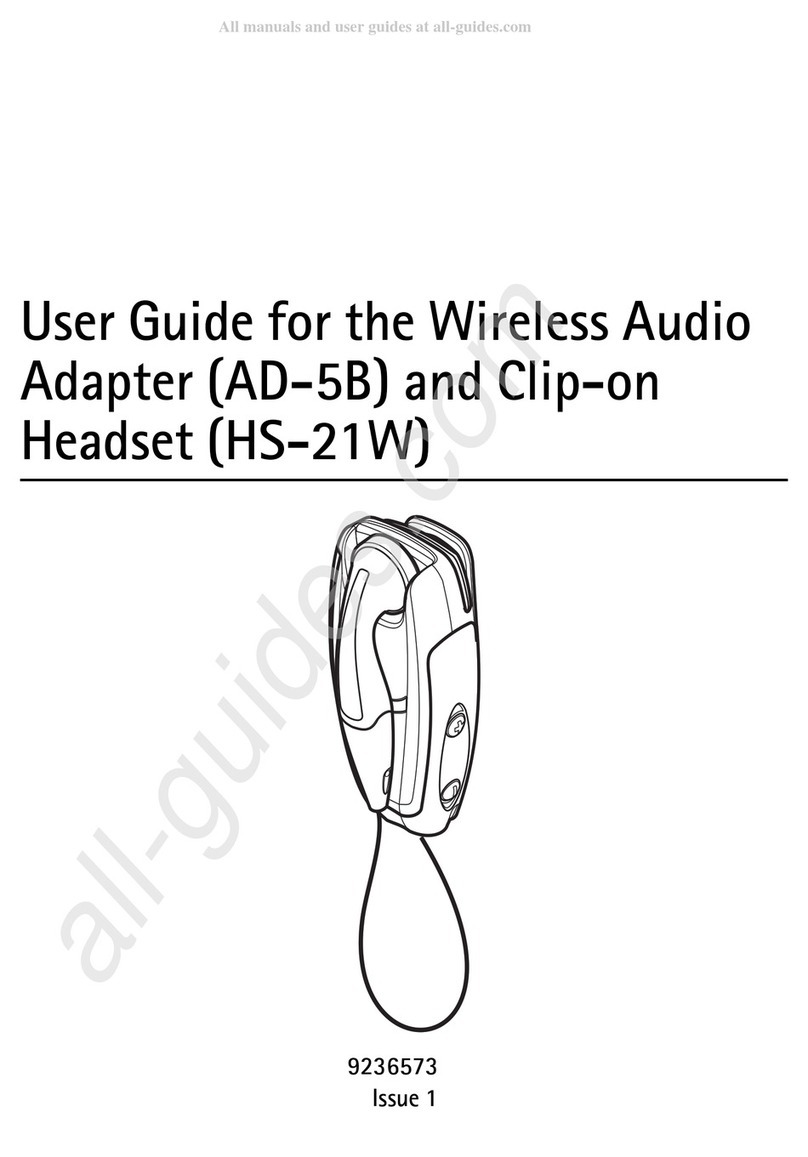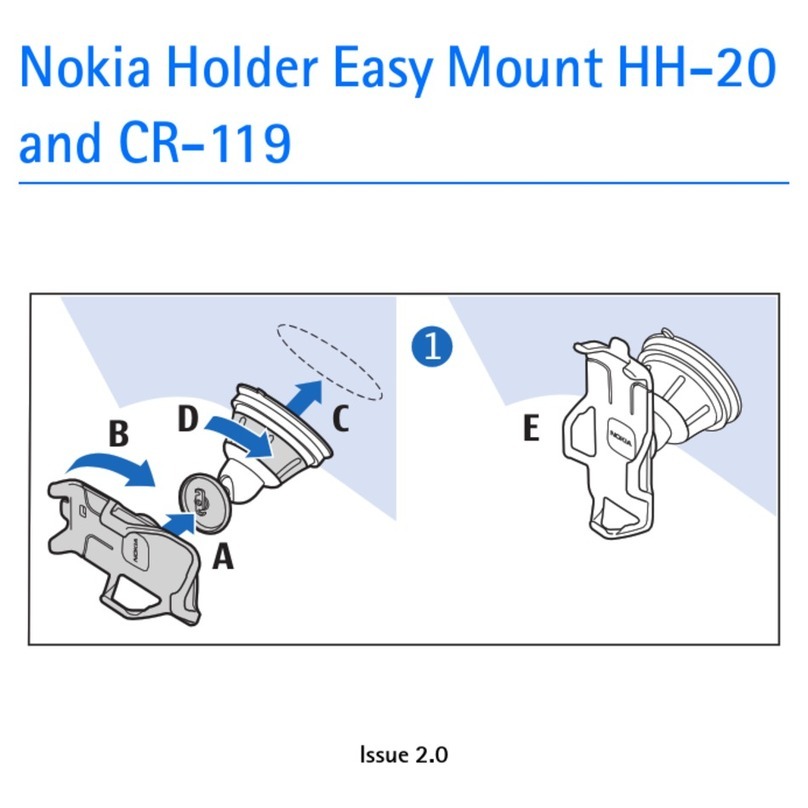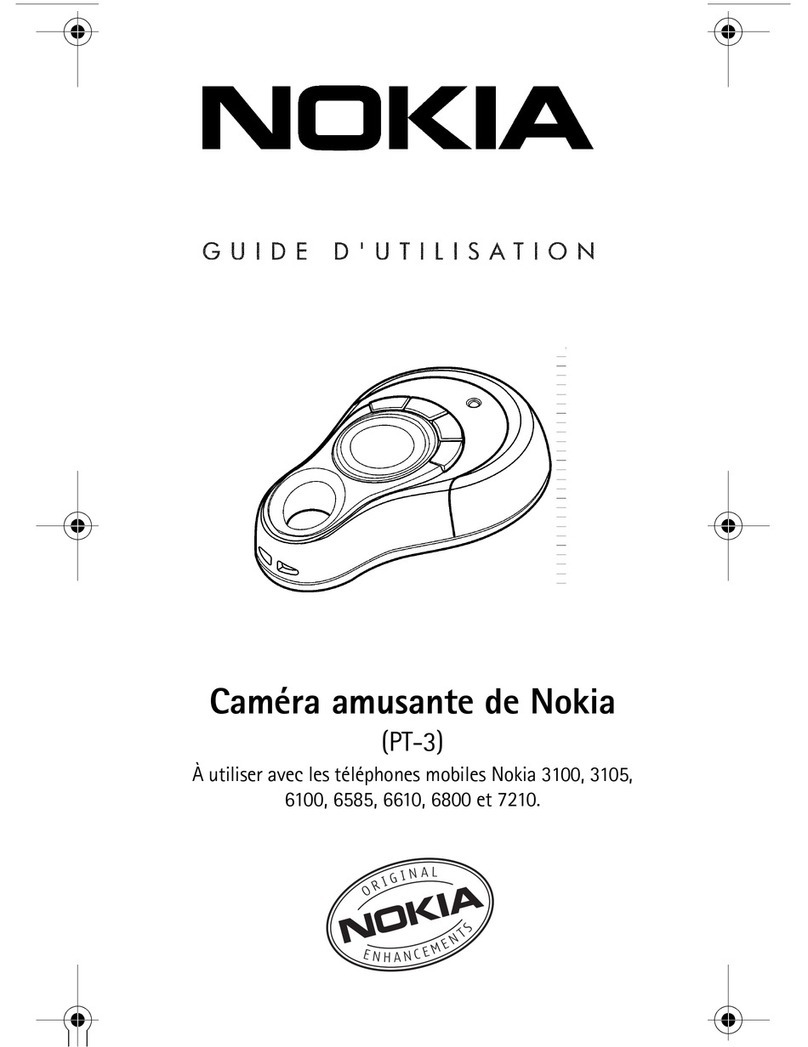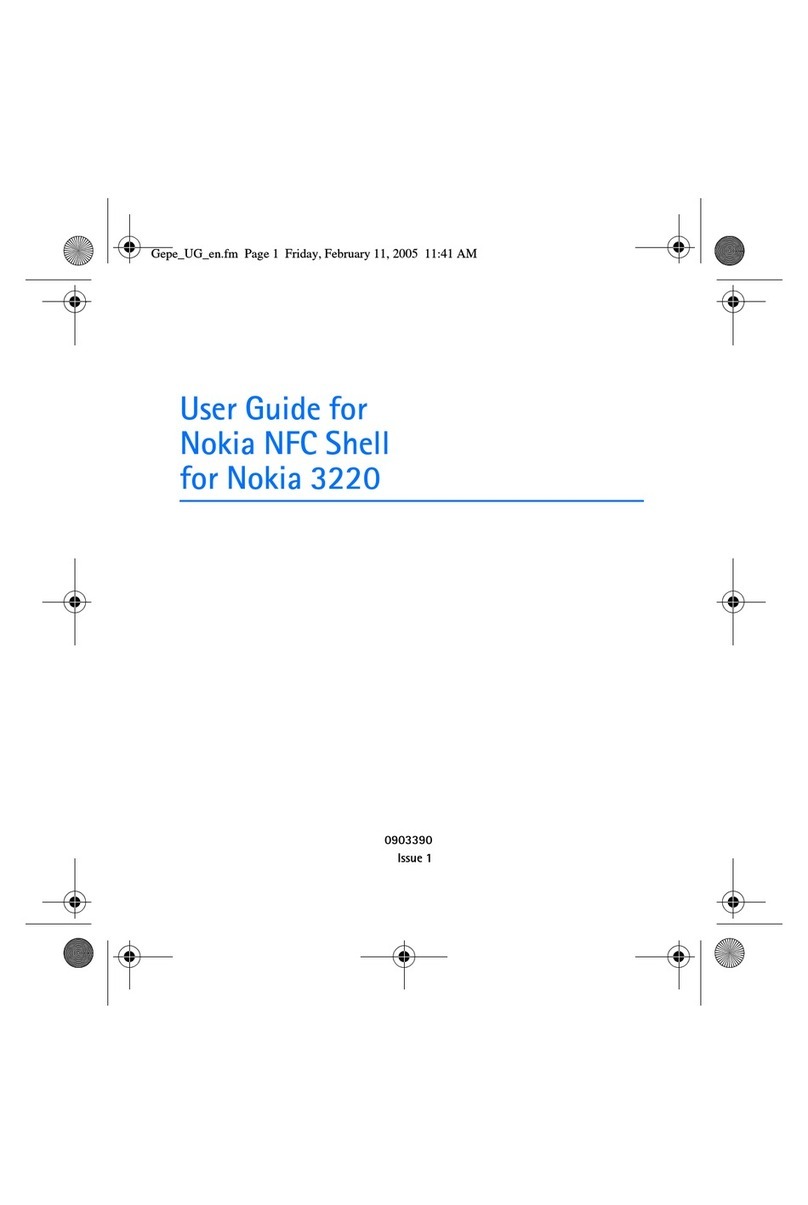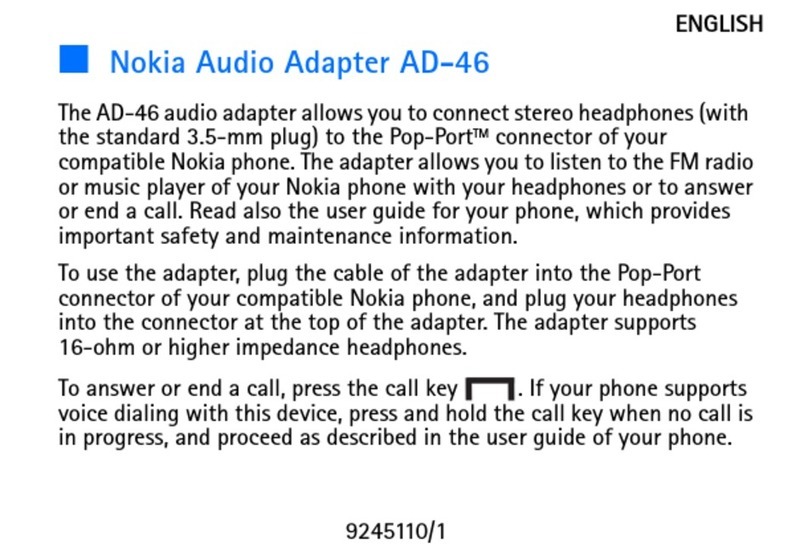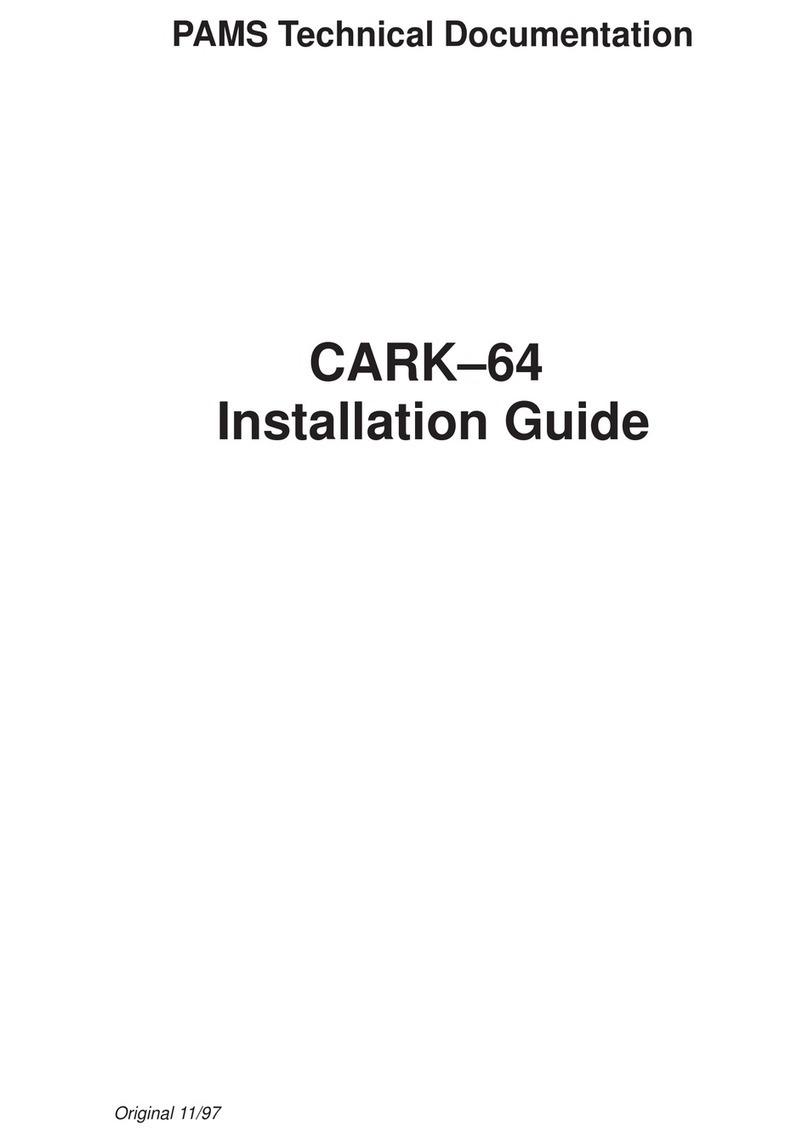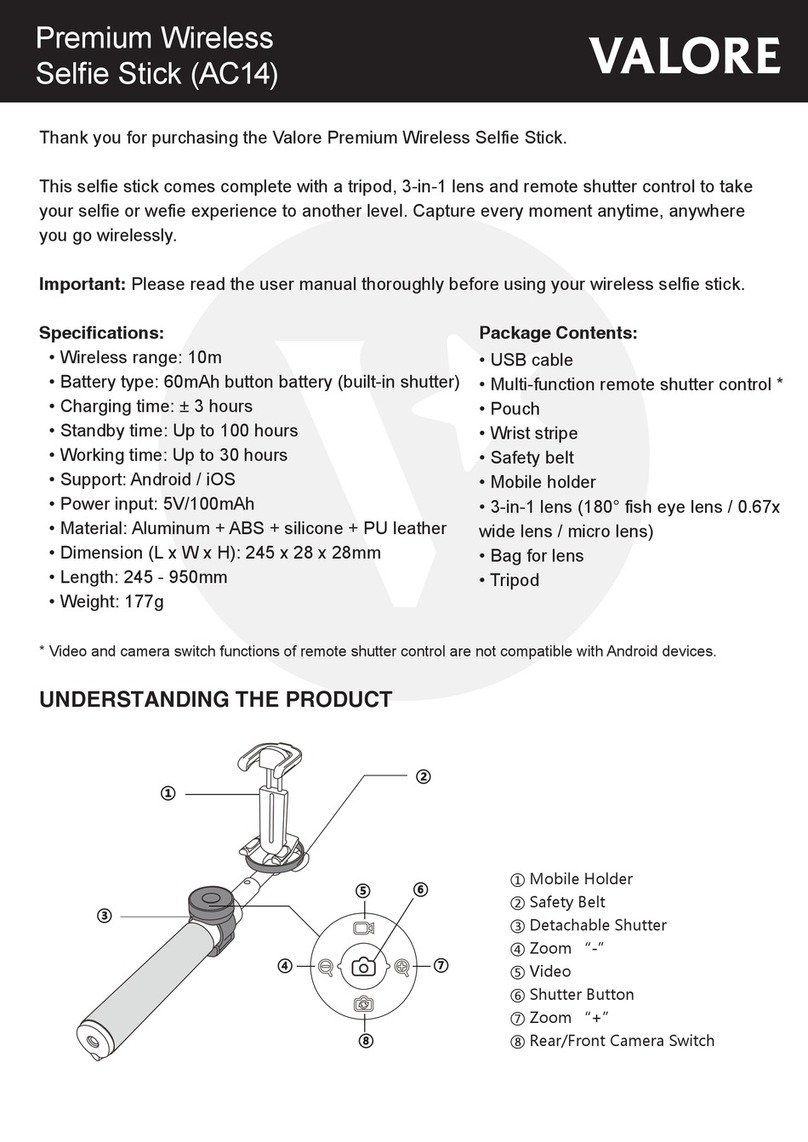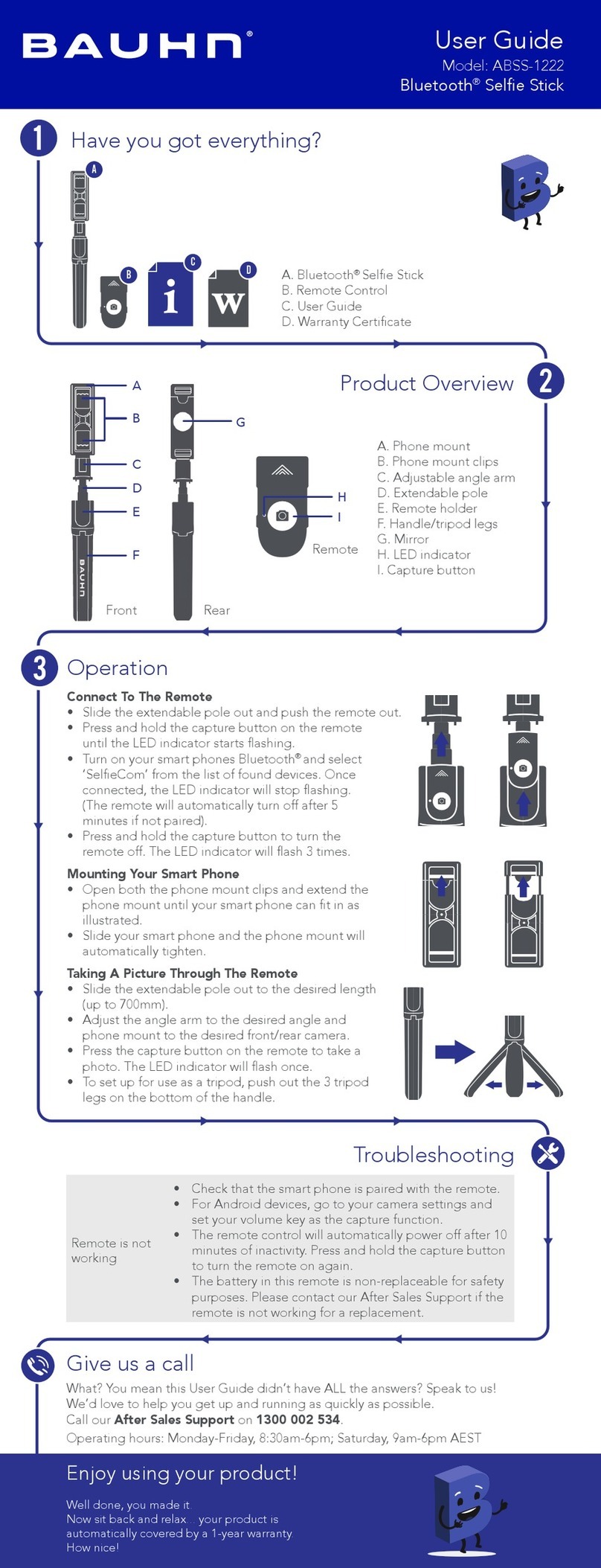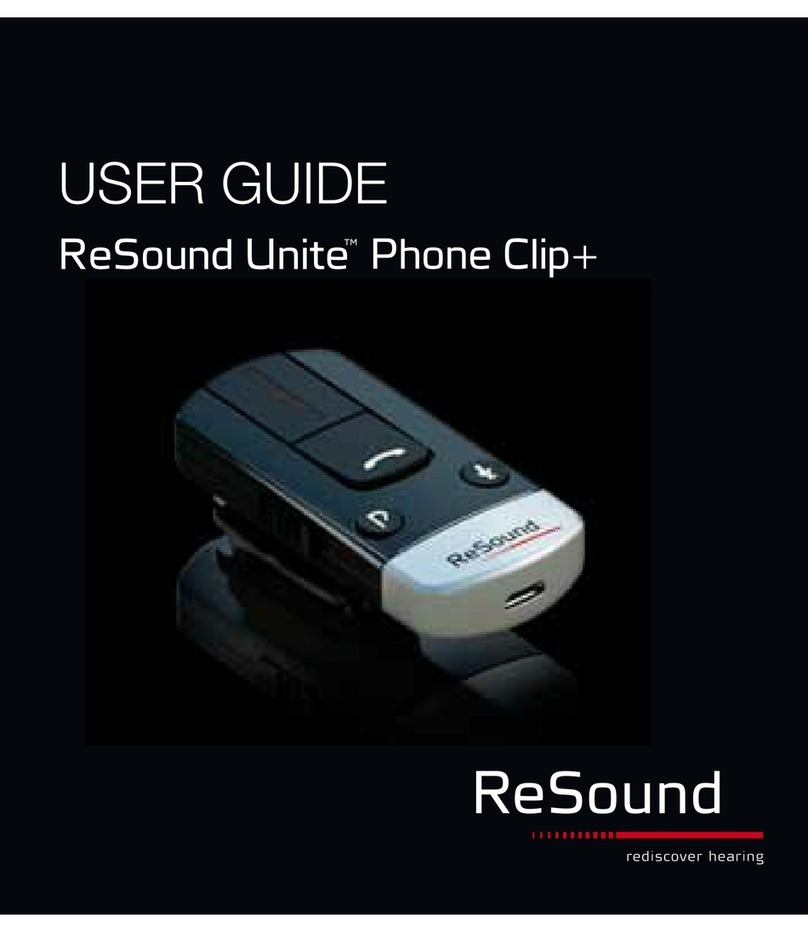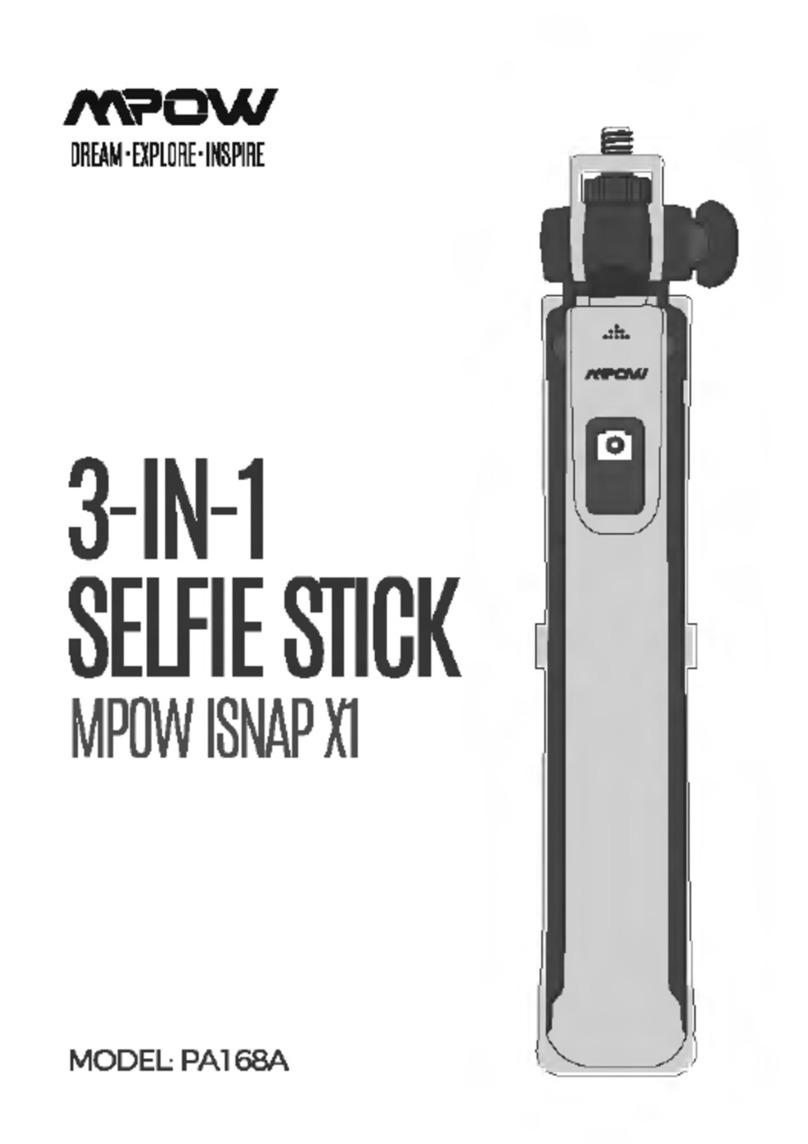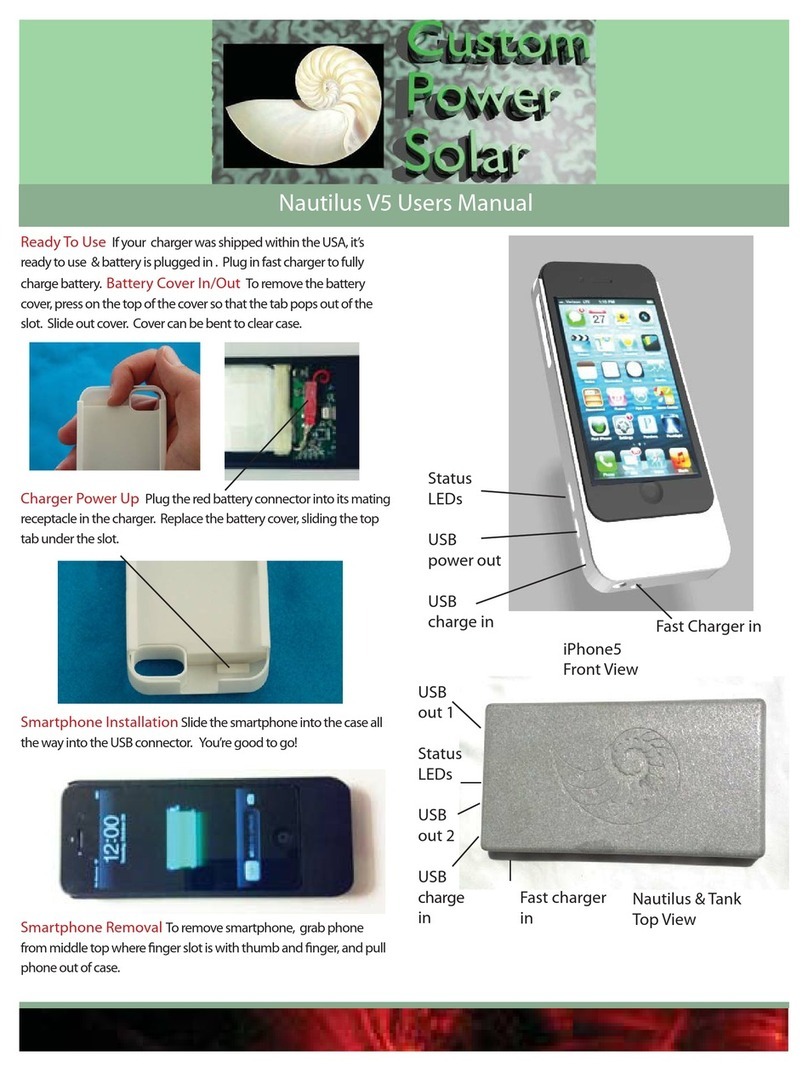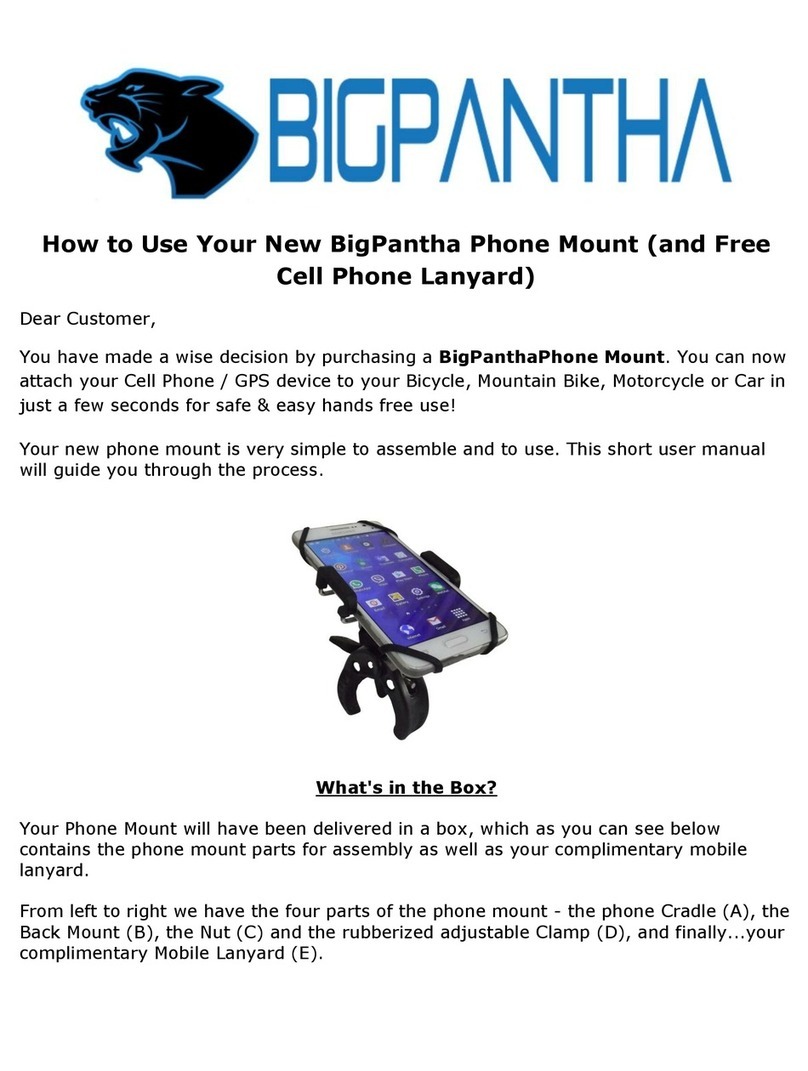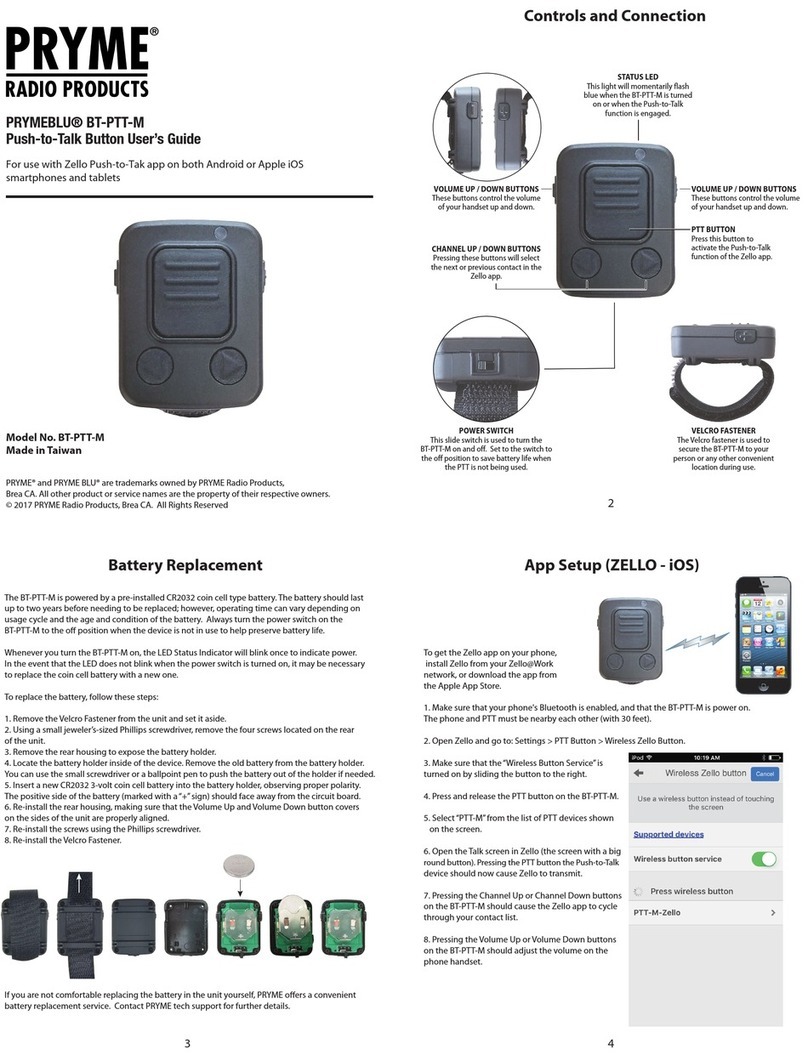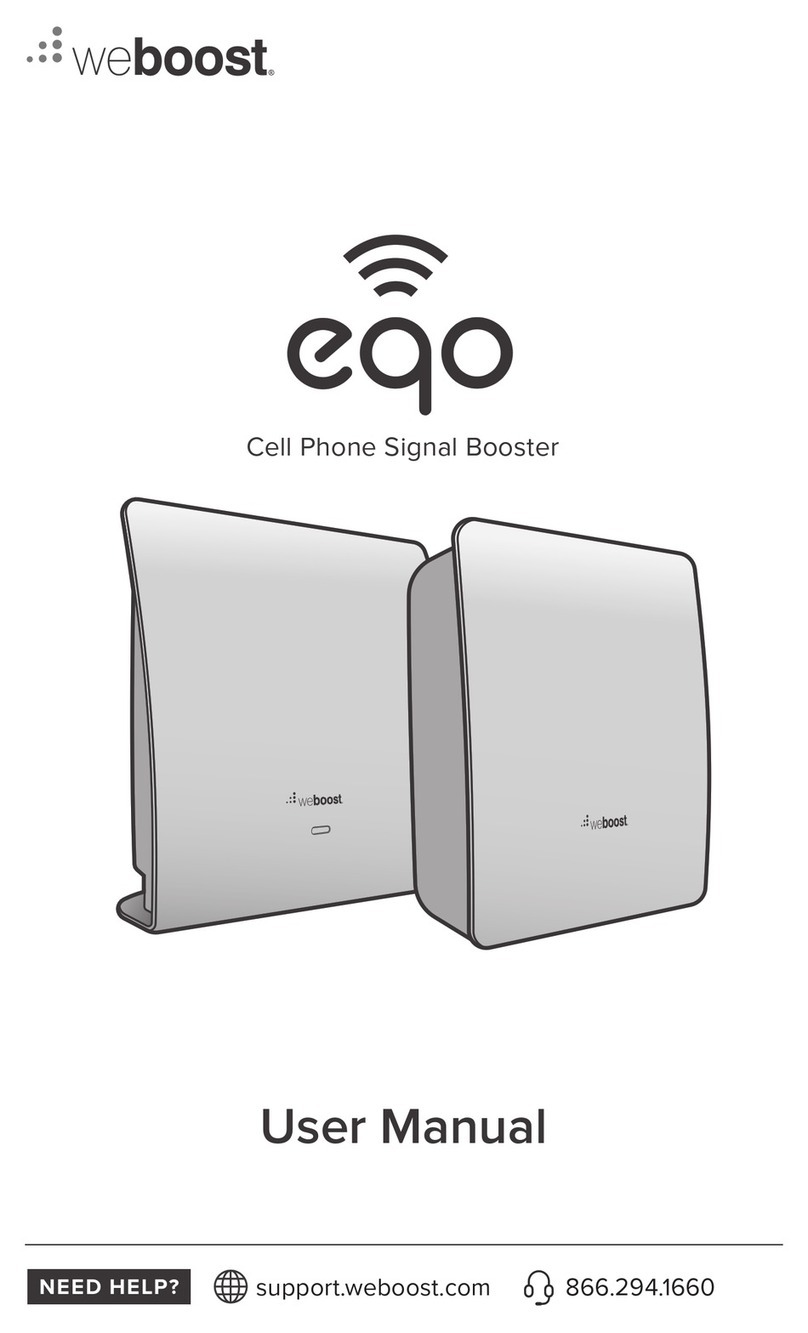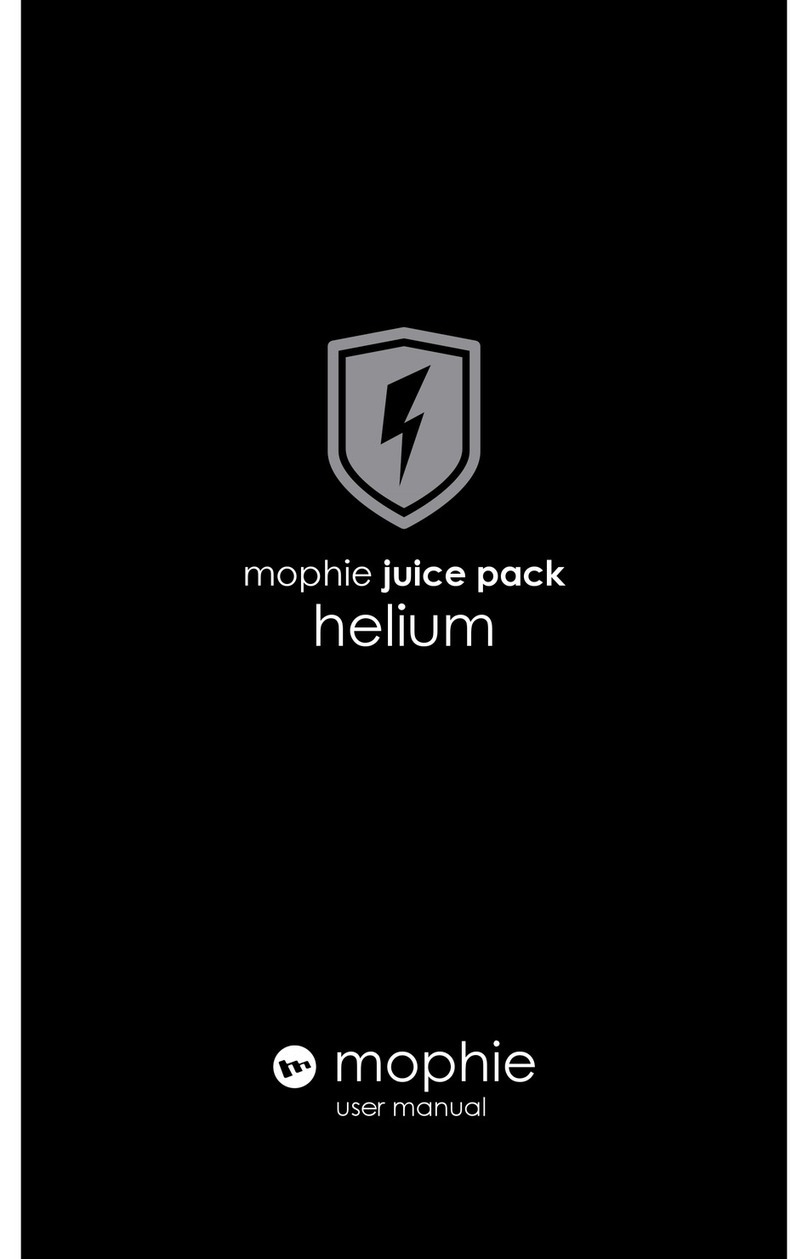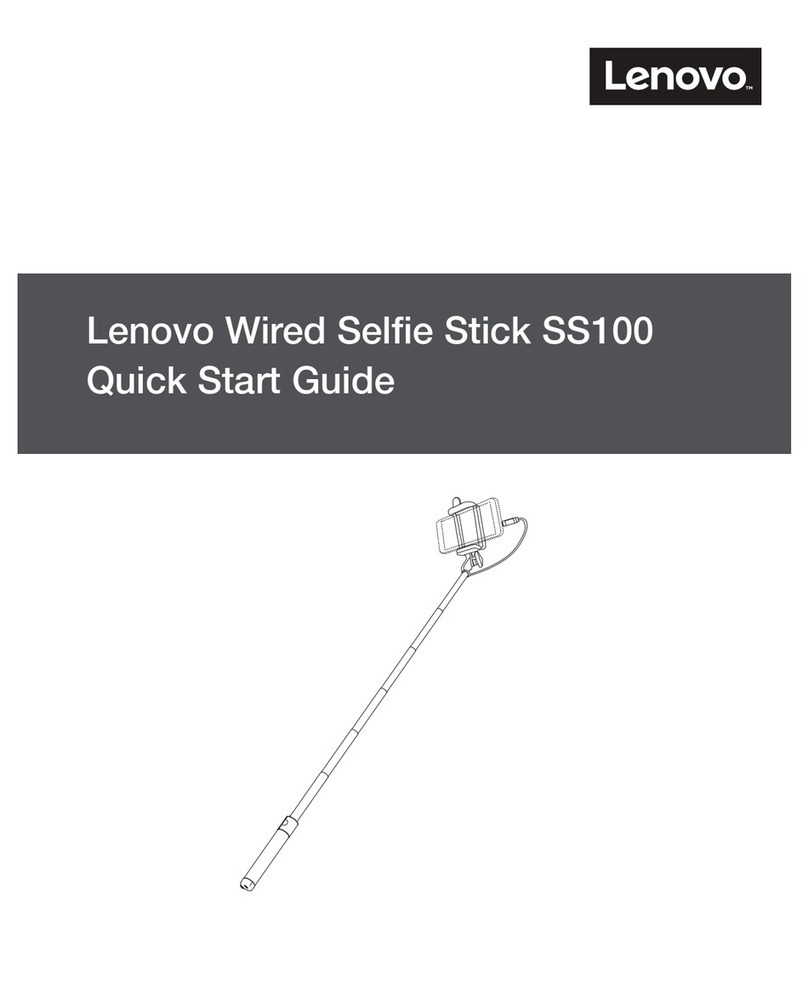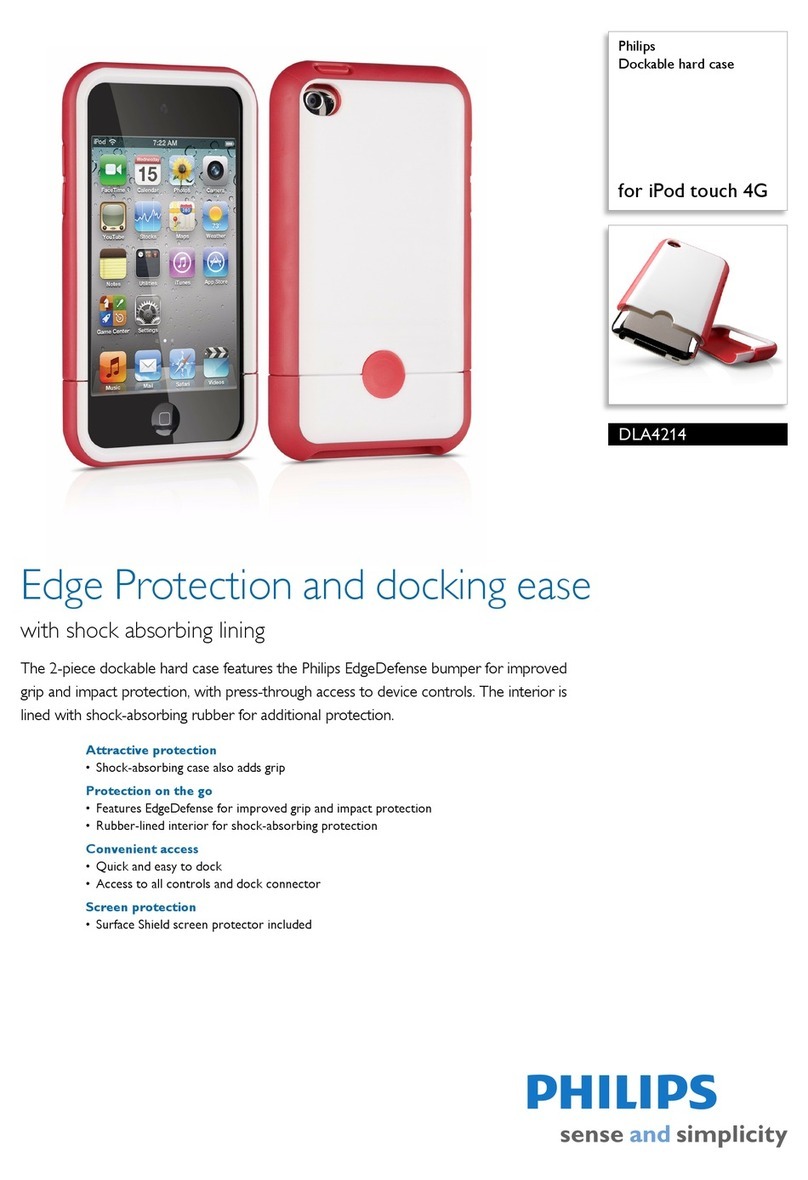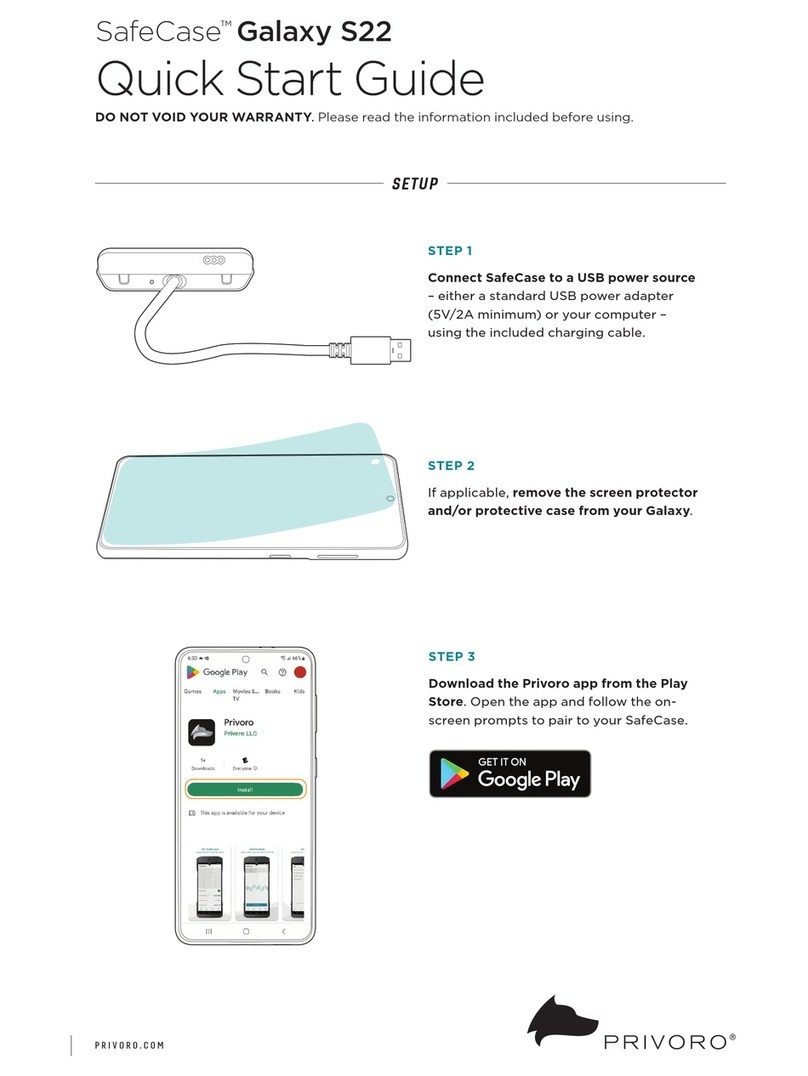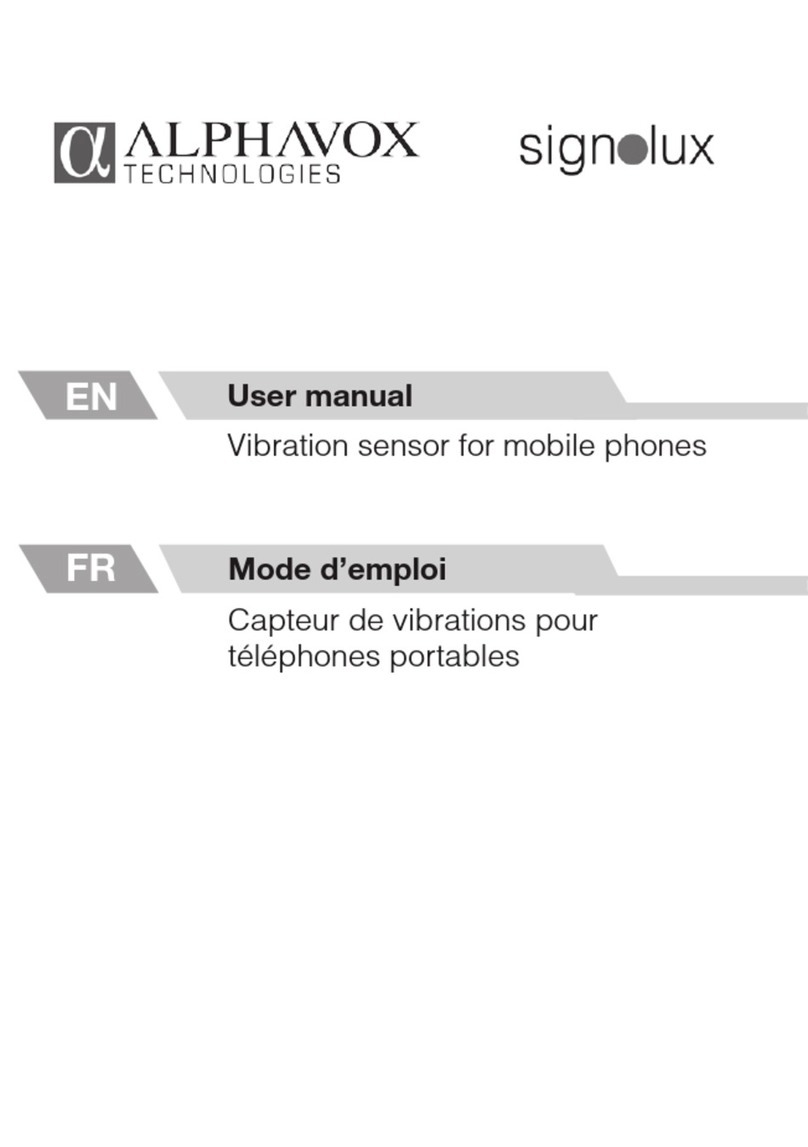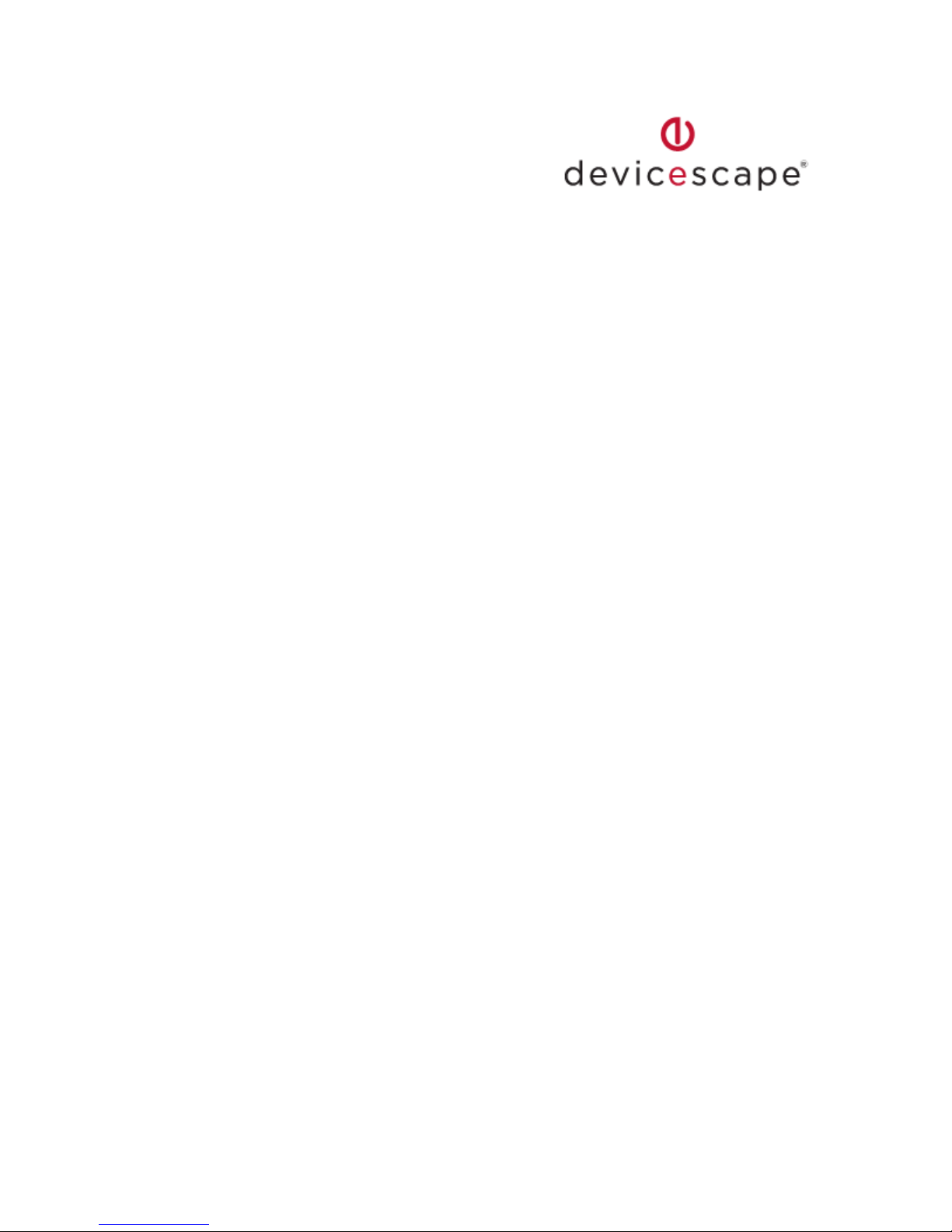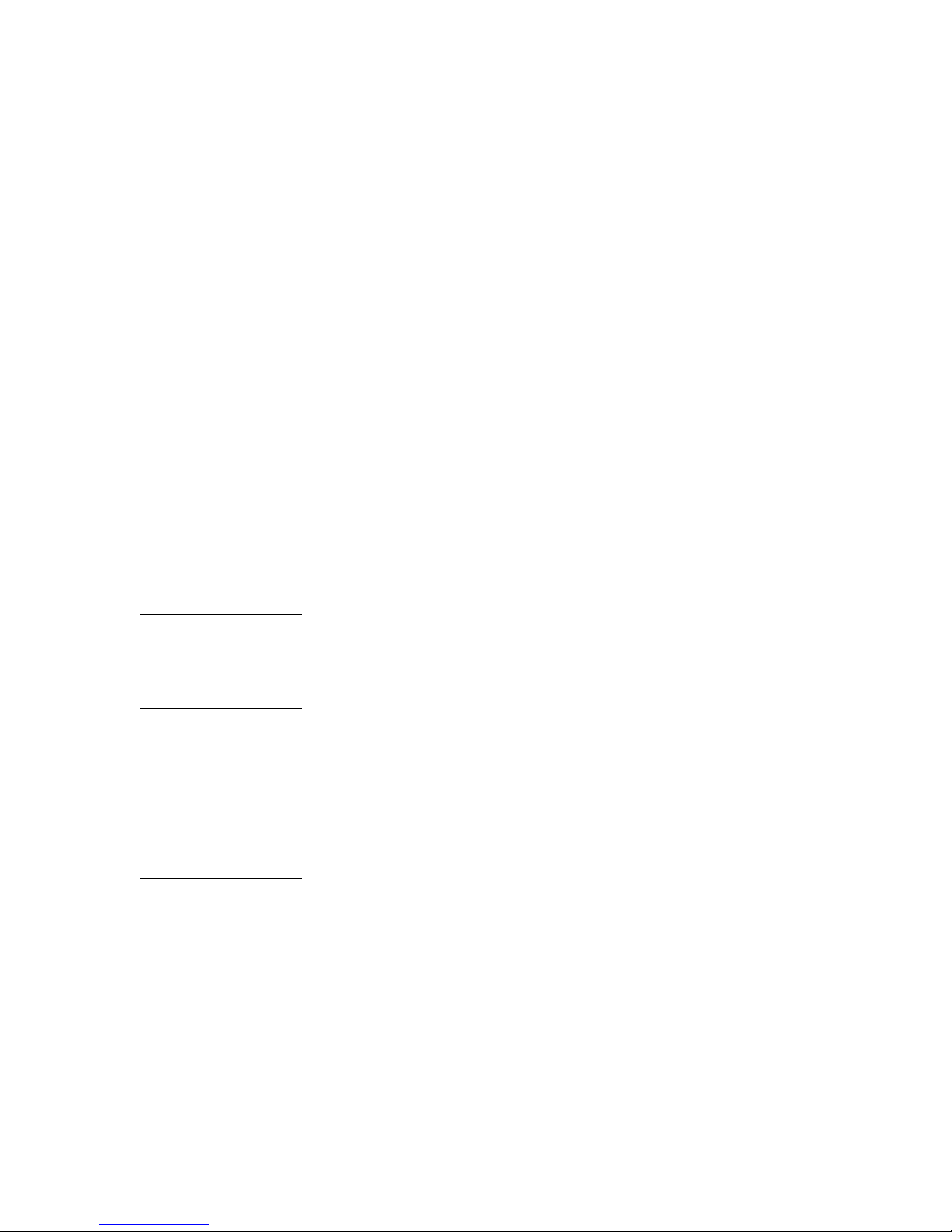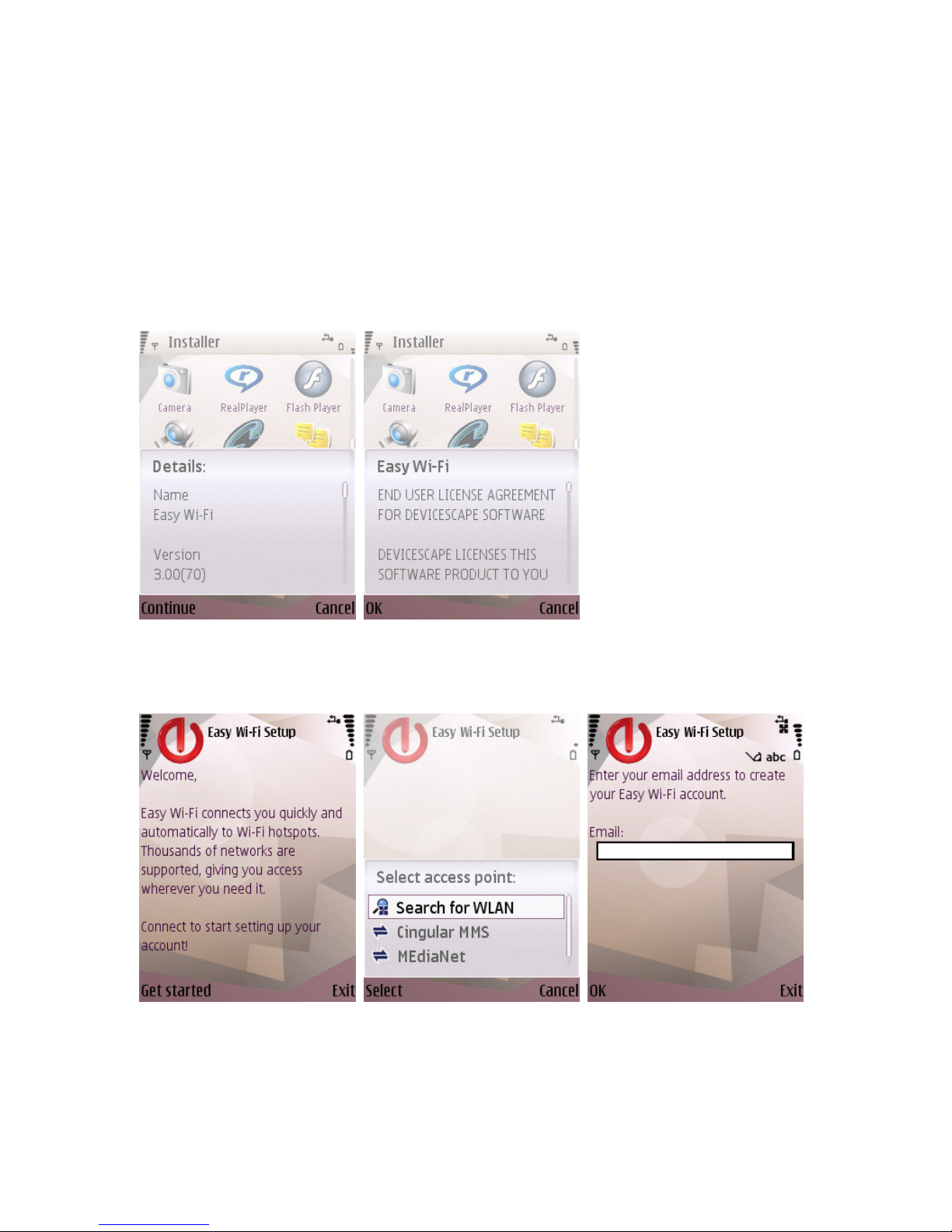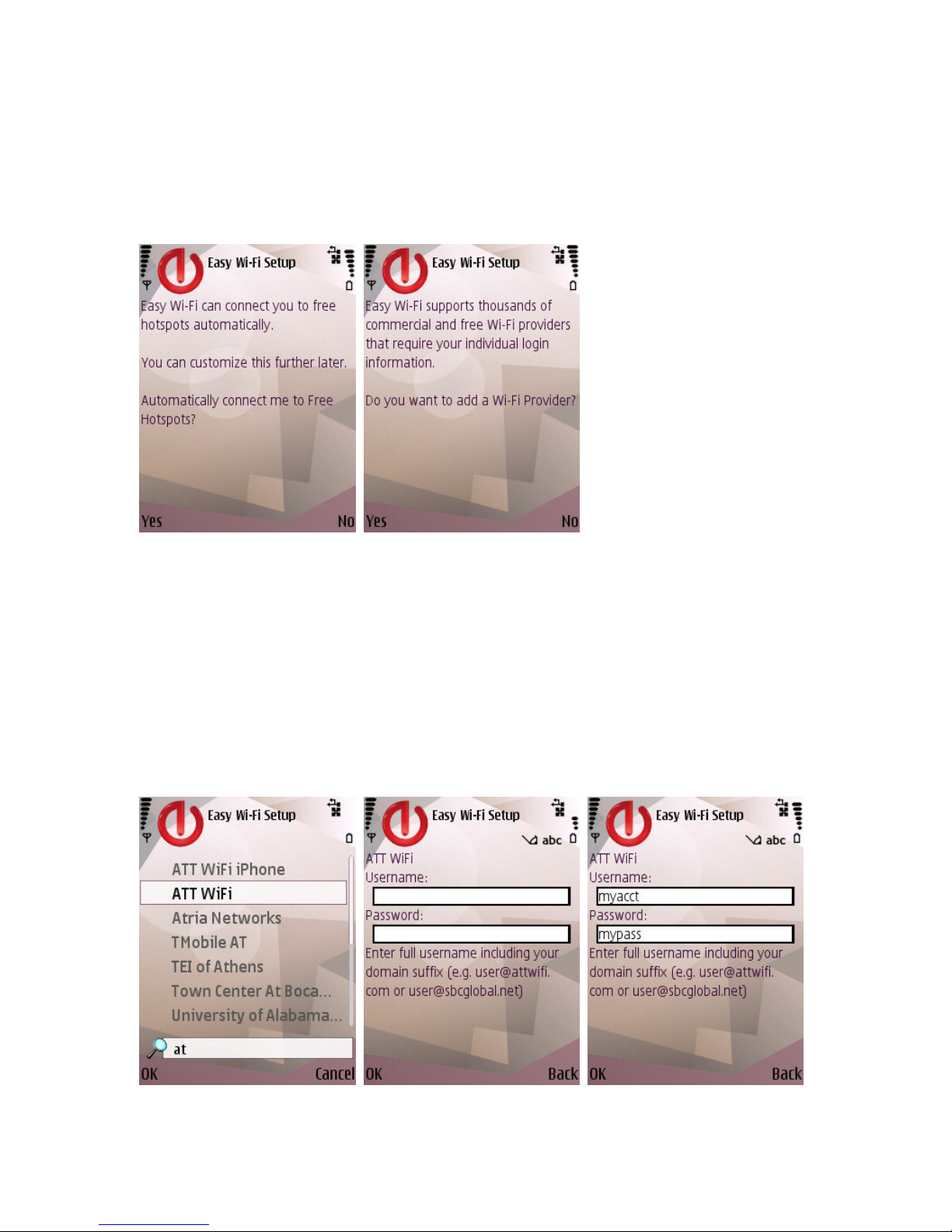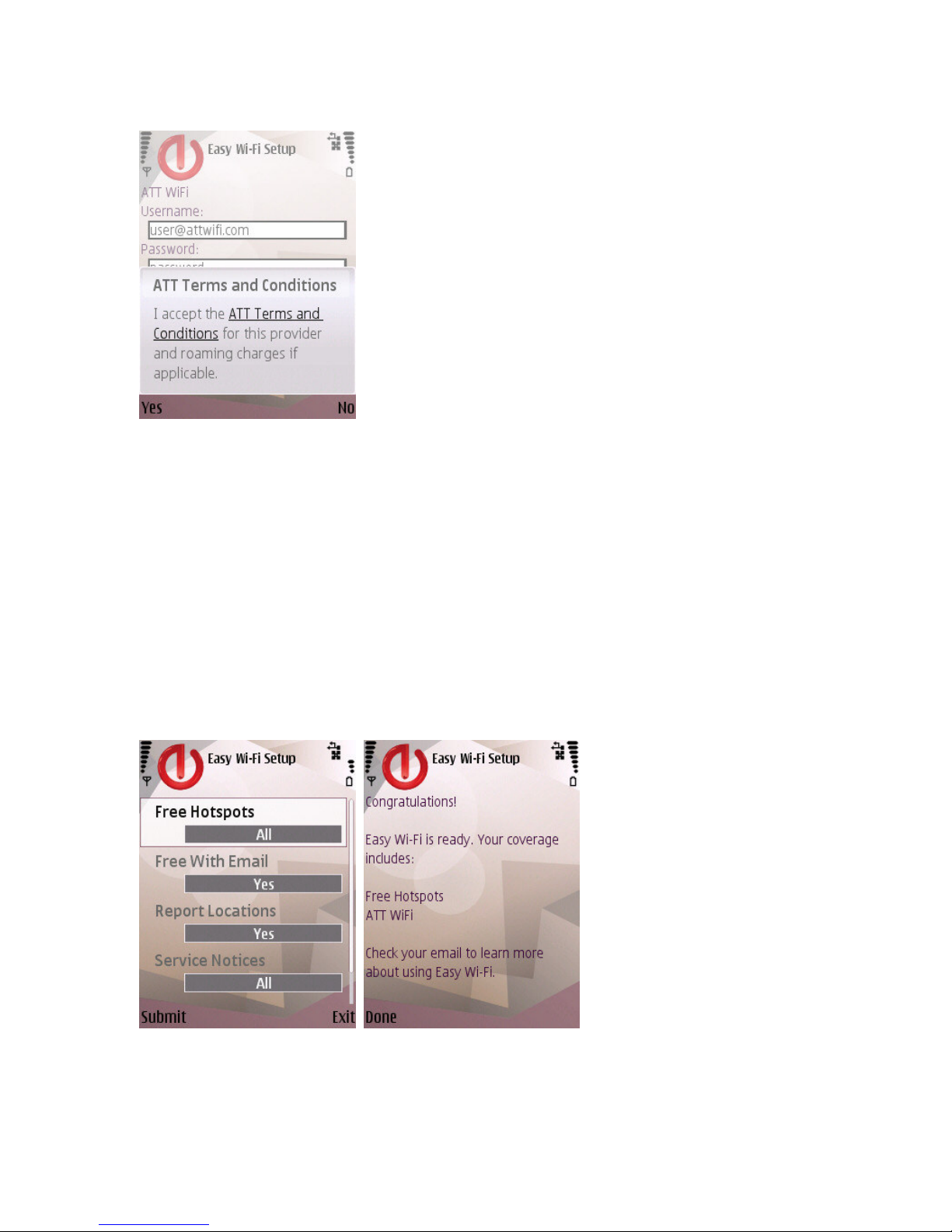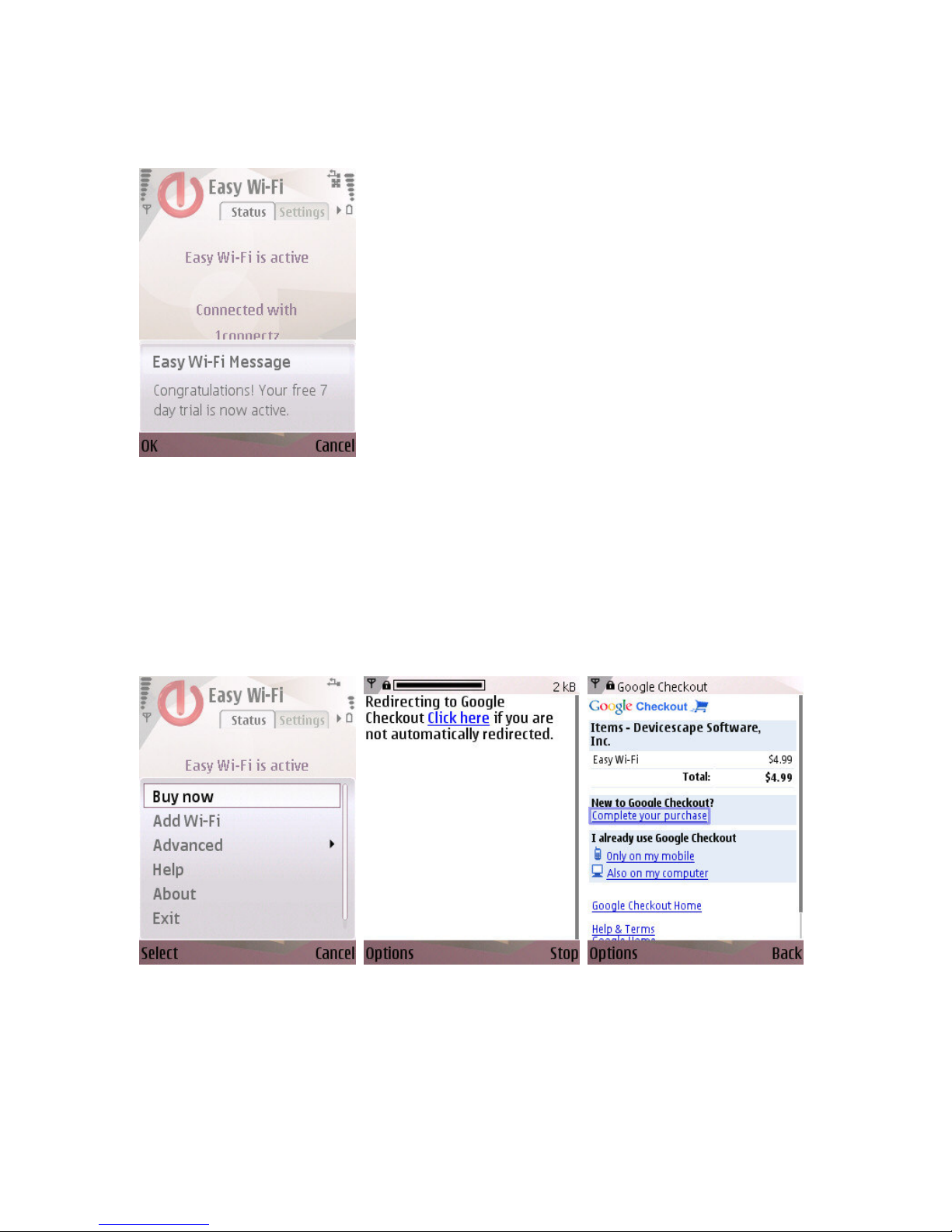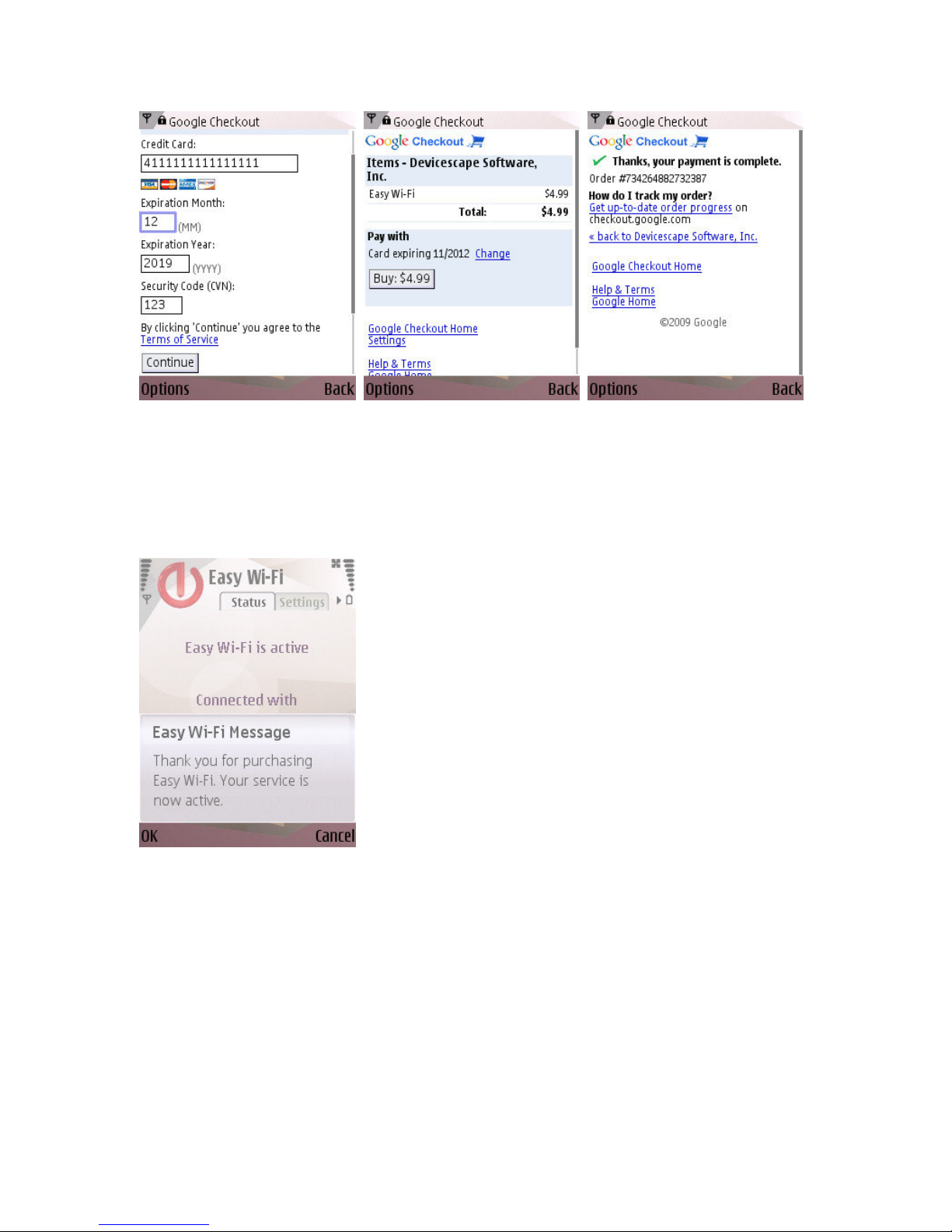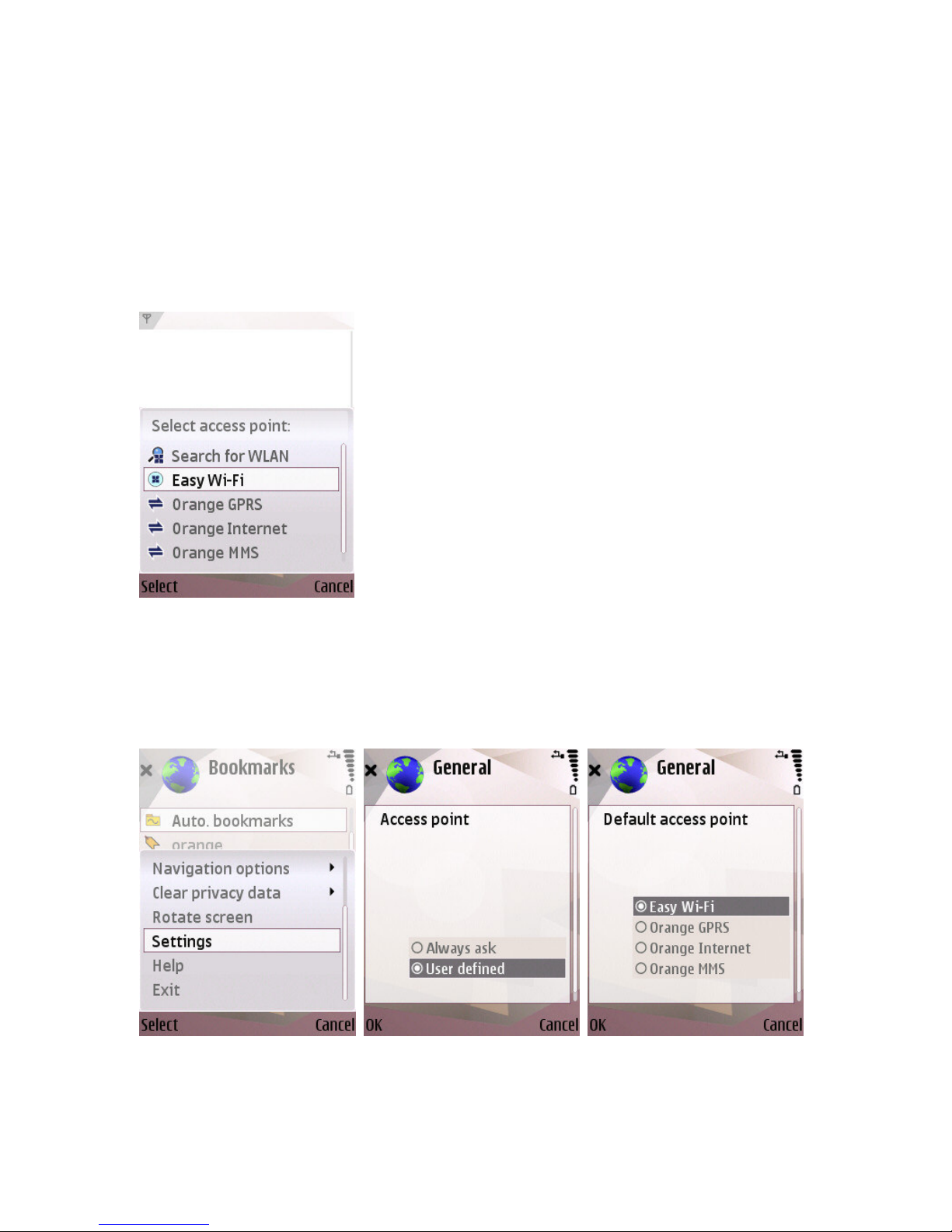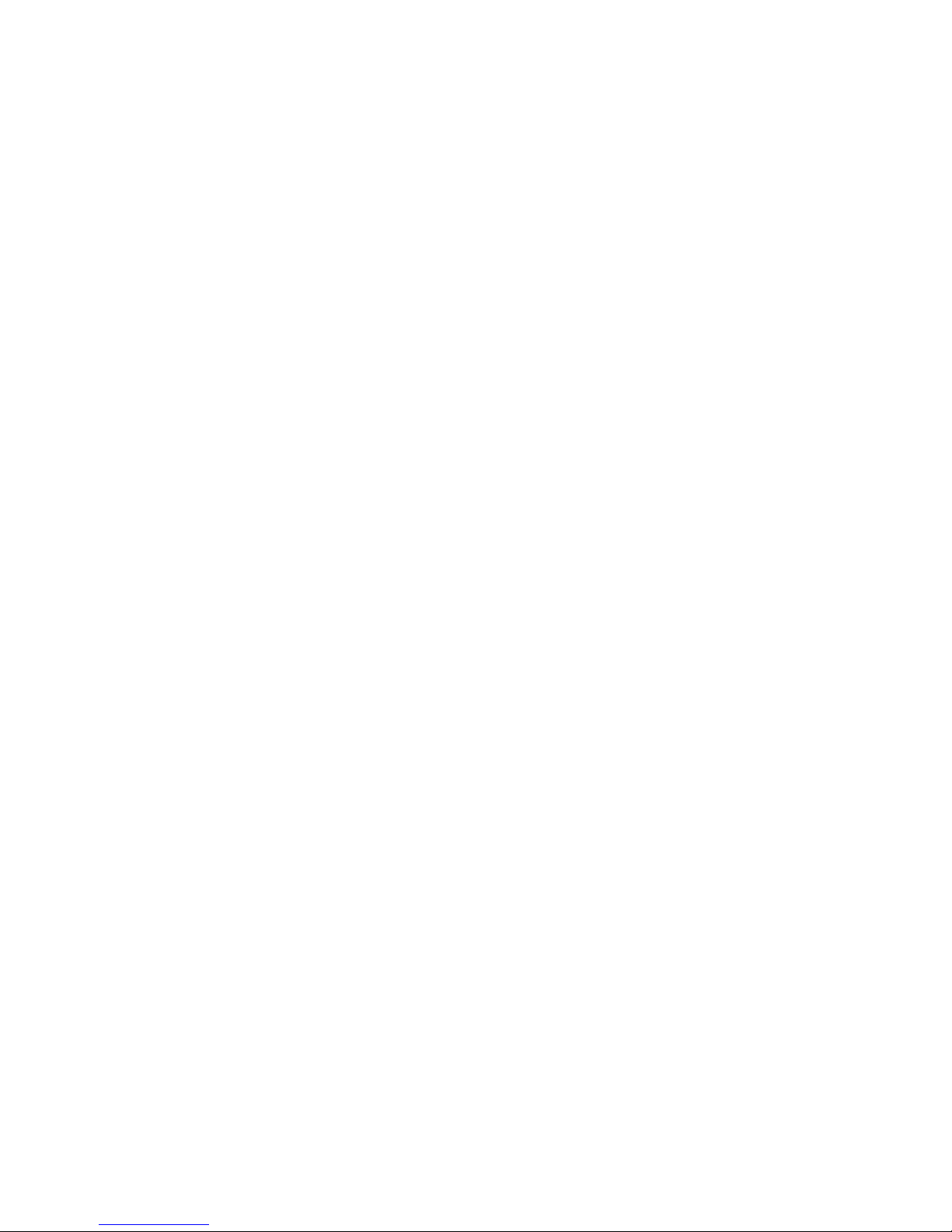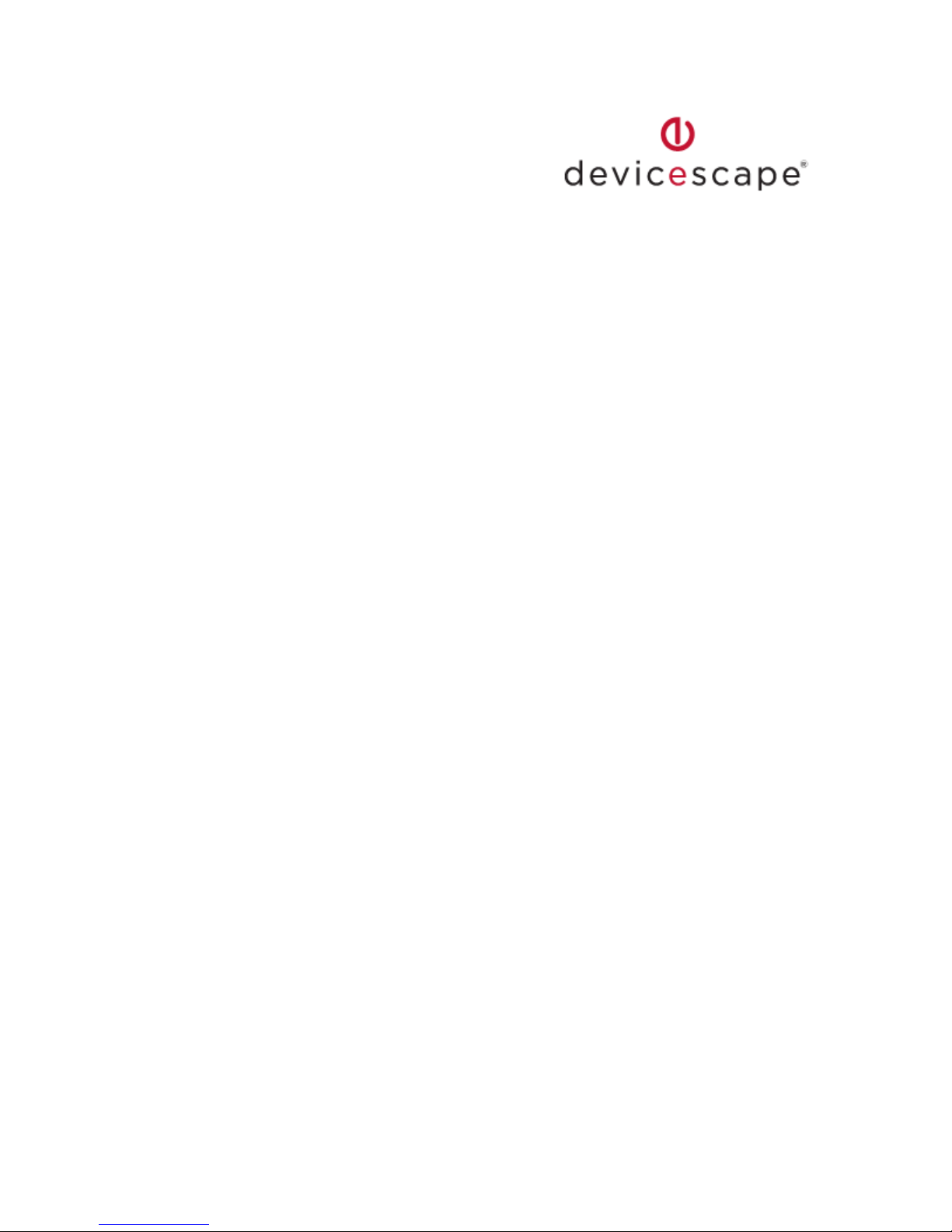
1
Devicescape
®
Easy Wi-Fi User Guide
for Nokia Eseries & Nseries Phones
Based on Easy Wi-Fi version 3.0.70
Introduction
Easy Wi-Fi automatically connects your WLAN-enabled Nokia p one to Wi-Fi otspots
w erever you go — cafés, airports, otels, your ome, and even your friends'
omes. Wit Easy Wi-Fi, you can forget about complicated wireless settings,
usernames, passwords, and long security codes. W enever you're near Wi-Fi your
Nokia p one will simply connect, and you'll ave inexpensive, ig -bandwidt
Internet access to surf t e web, sync ronize your email, download a new video
podcast, or do ot er exciting t ings online. To use t is service you need to download
a small Easy Wi-Fi application to your Nokia p one.
T is user guide provides instructions for installing and using Easy Wi-Fi on your
Nokia Nseries or Eseries p one. Easy Wi-Fi is compatible wit any Nseries or Eseries
p one running t e S60 3
rd
or 5
t
Edition operating system wit integrated WLAN
support. Currently supported Nokia models include:
N78, N79, N80, N80i, N81, N81 8GB, N82, N85, N91, N92, N93, N93i, N95, N95
8GB, N96, N86, N86 8MP, N96-3, N97, E60, E61, E61i, E65, E70, E51, E63, E66,
E71, E90, E75, E52, E55, 5630 XpressMusic, 5800 XpressMusic, Navigator 6710
Contents
Easy Wi-Fi Distribution ............................................................................................................... 2
Downloading Easy Wi-Fi ............................................................................................................. 2
Installation and Registration ..................................................................................................... 3
Purc ase from t e Device .......................................................................................................... 6
Using Easy Wi-Fi .......................................................................................................................... 8
Configuring Your Applications To Use Easy Wi-Fi ................................................................. 9
Application Commands ............................................................................................................. 10
Limitations ................................................................................................................................... 11