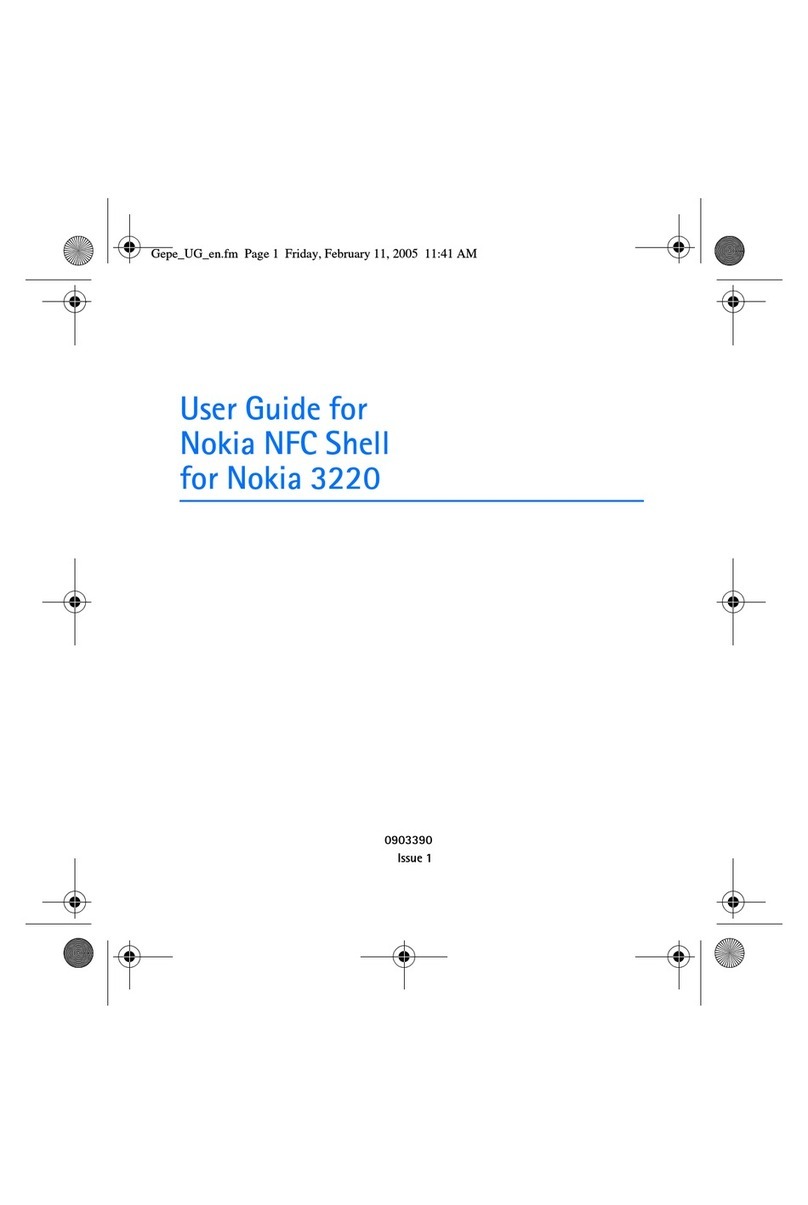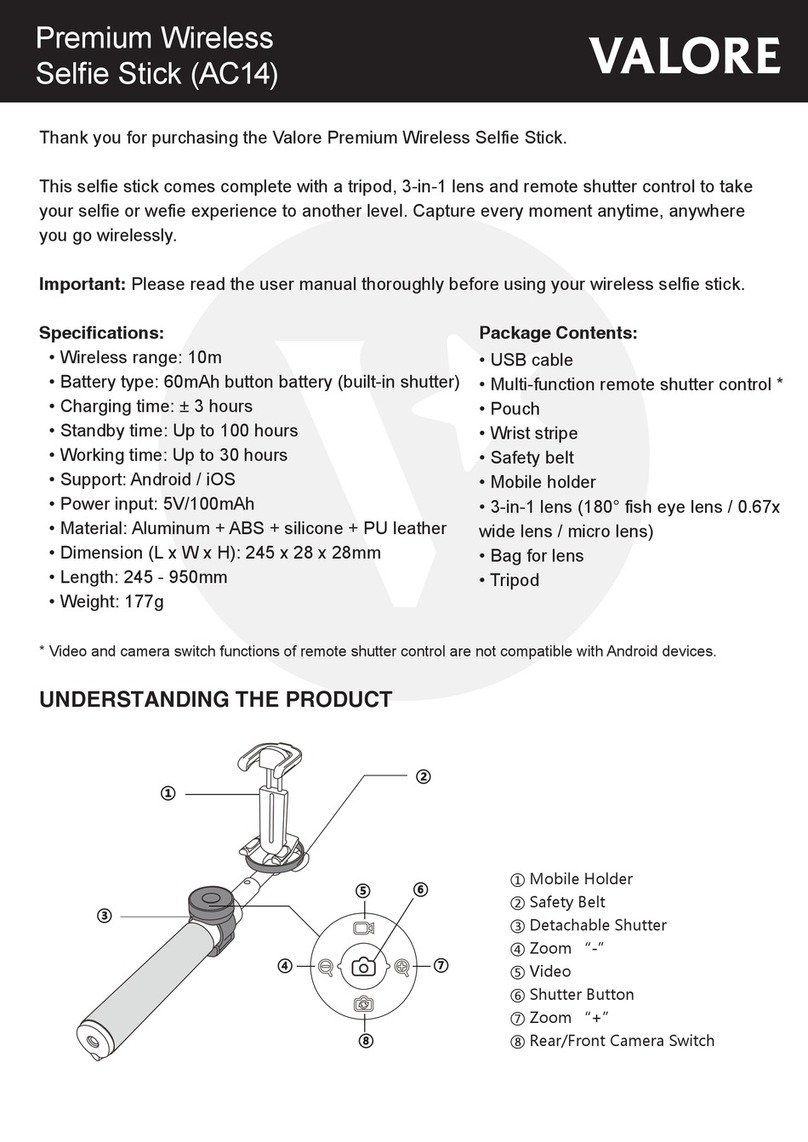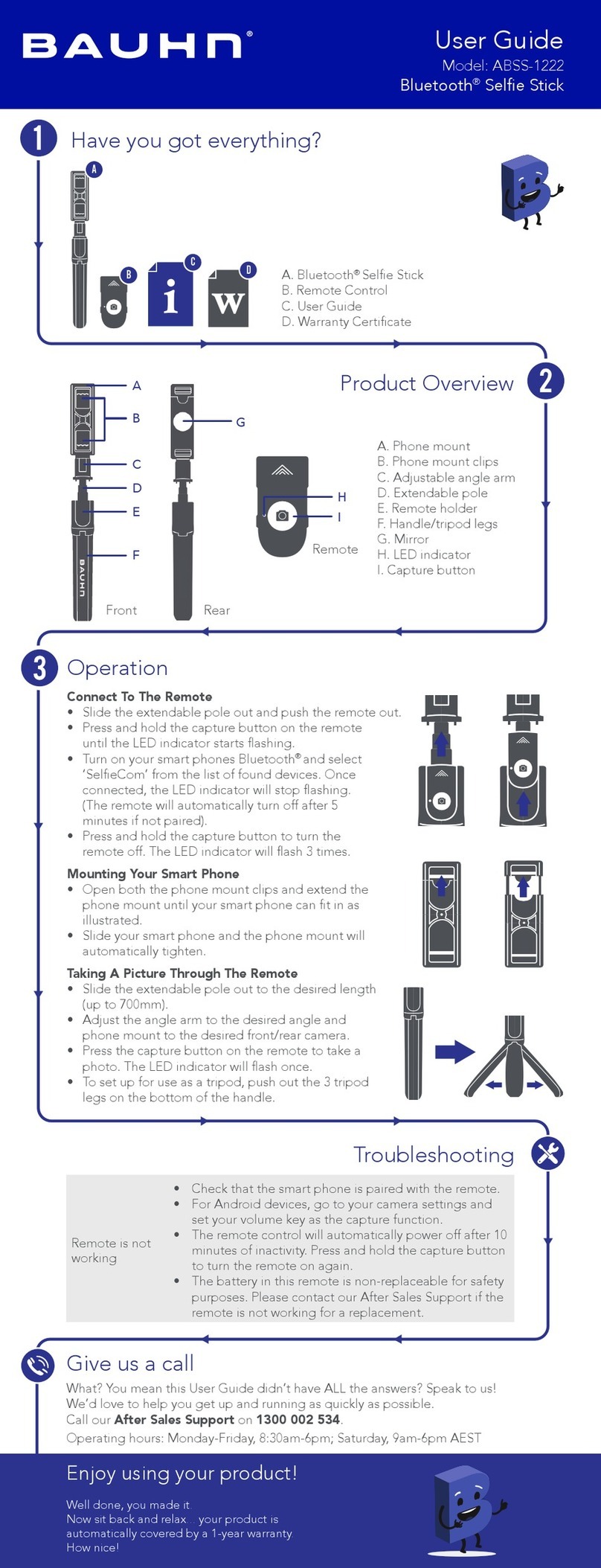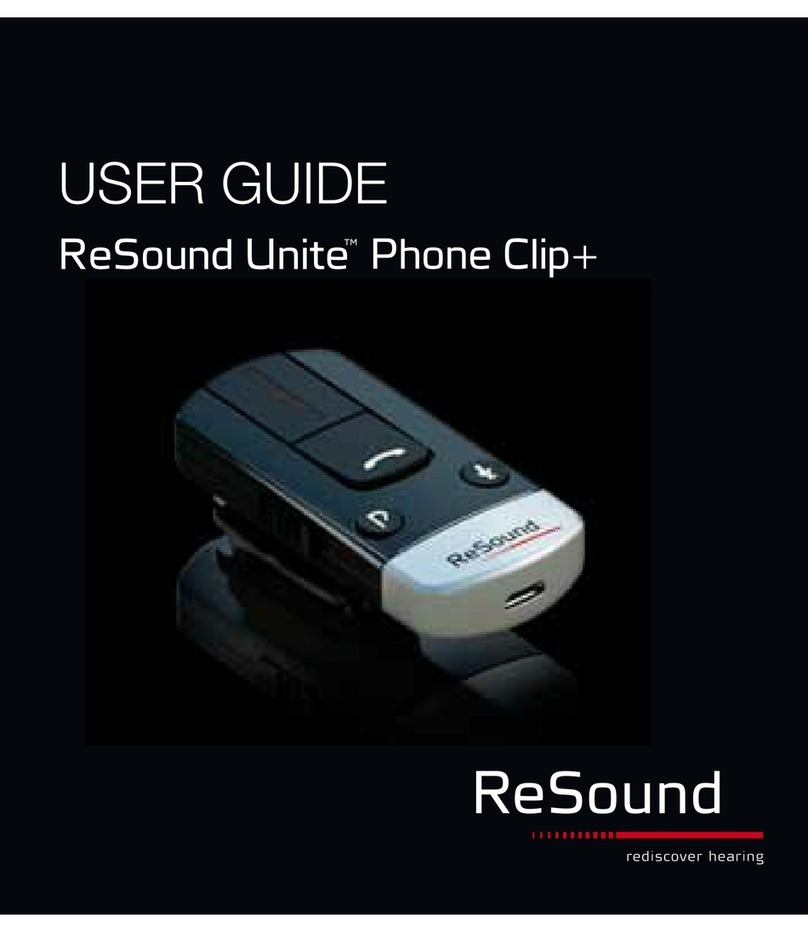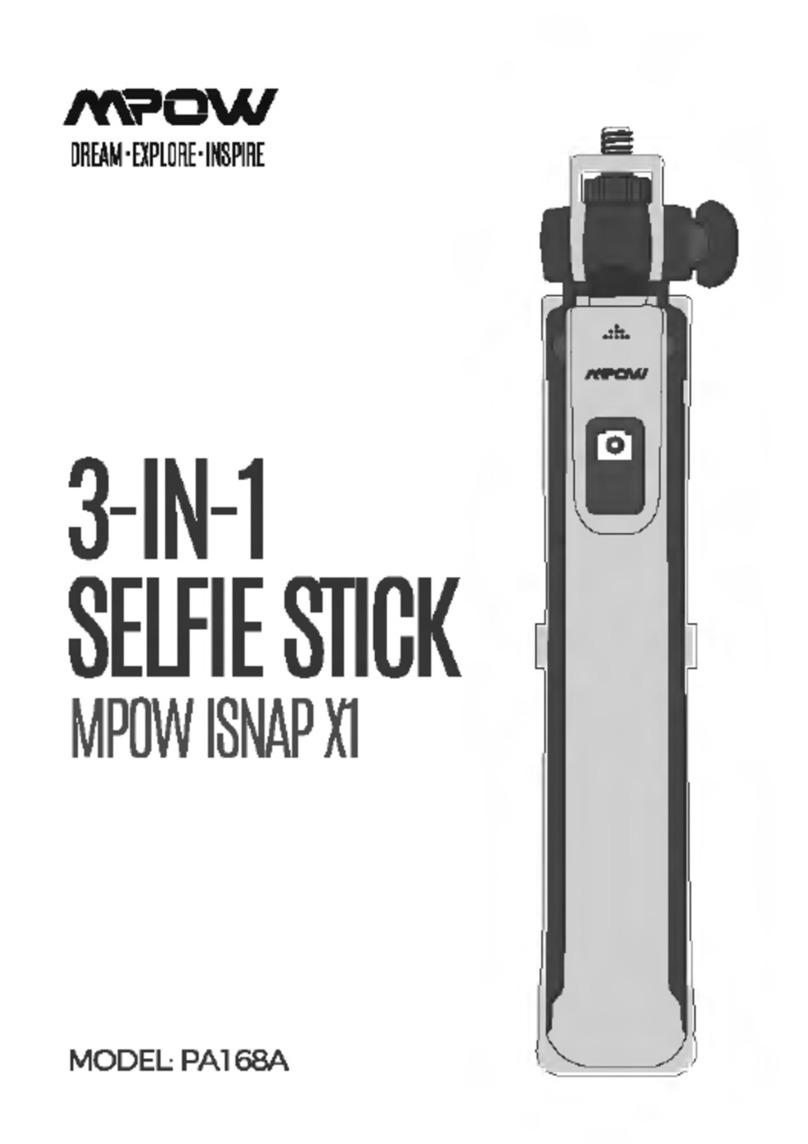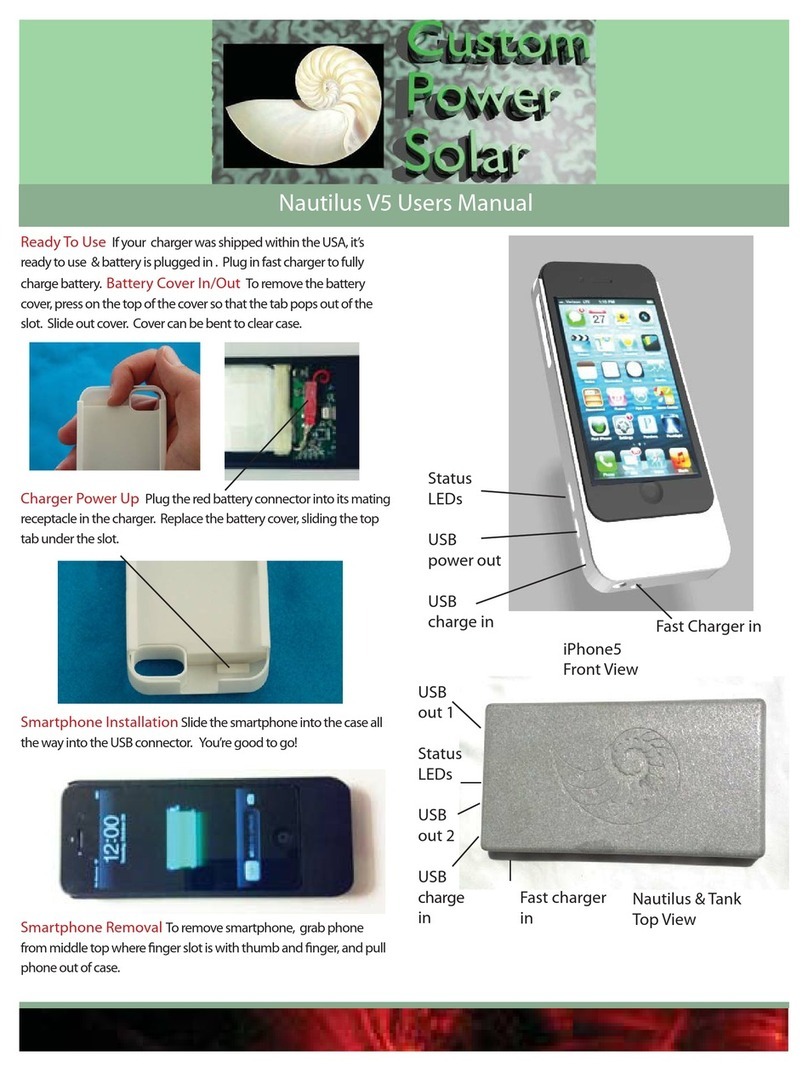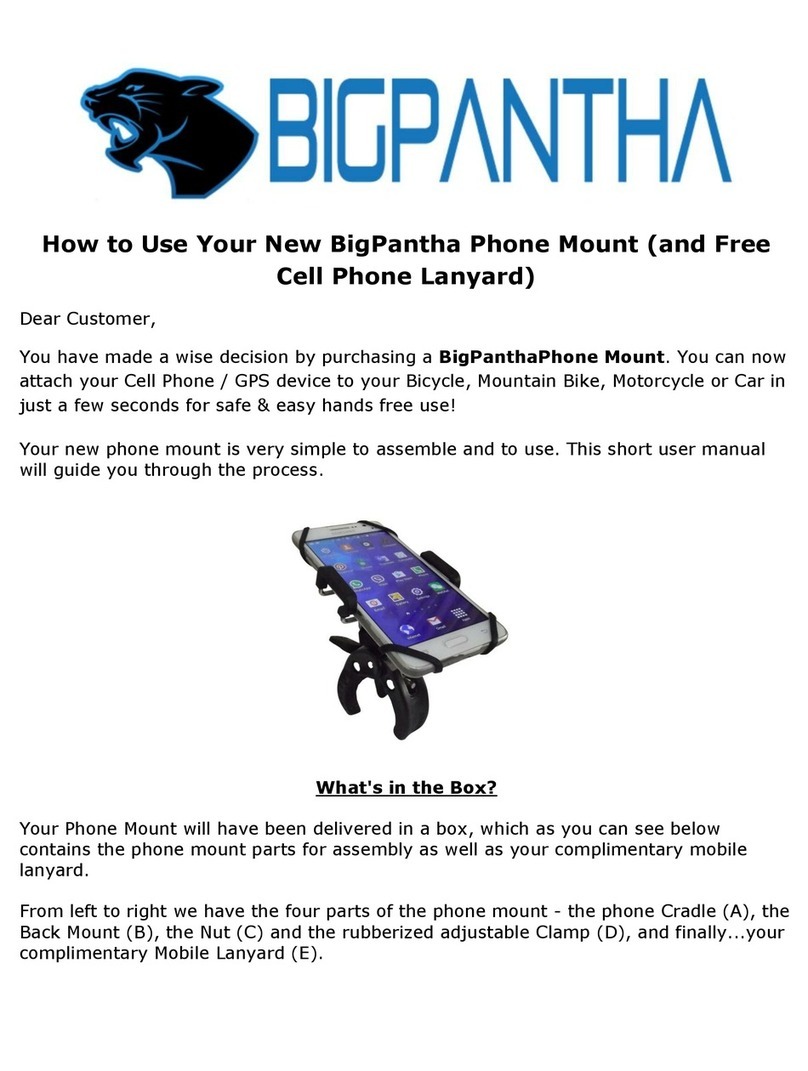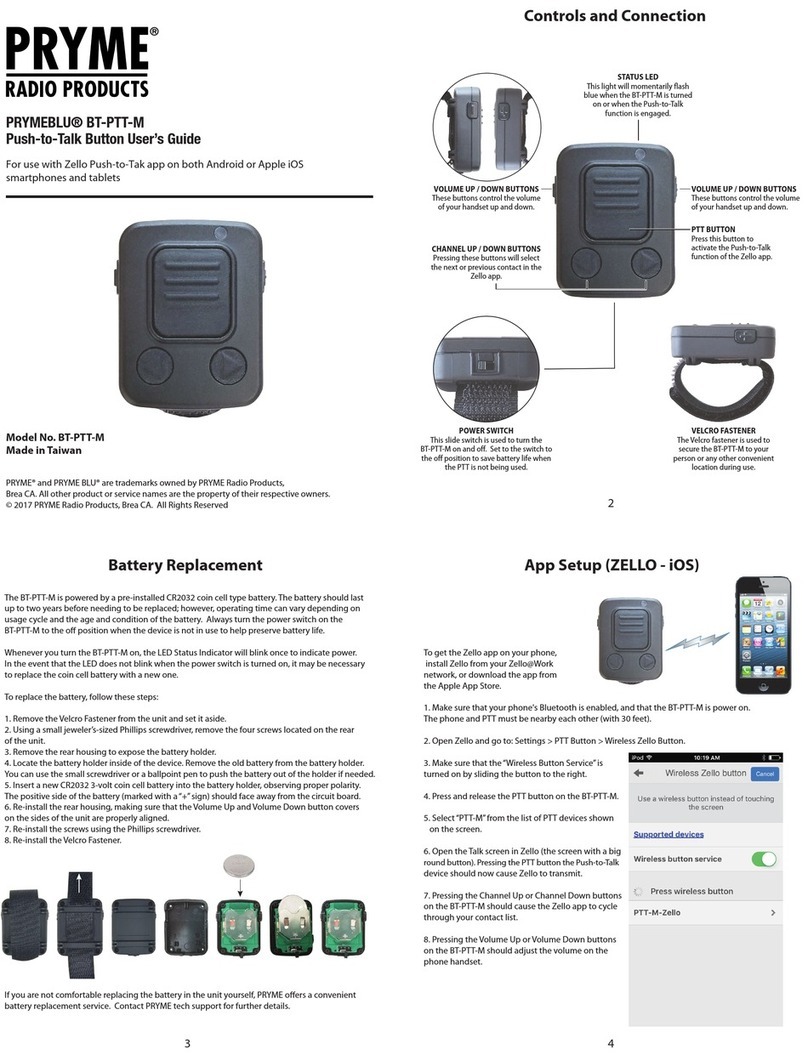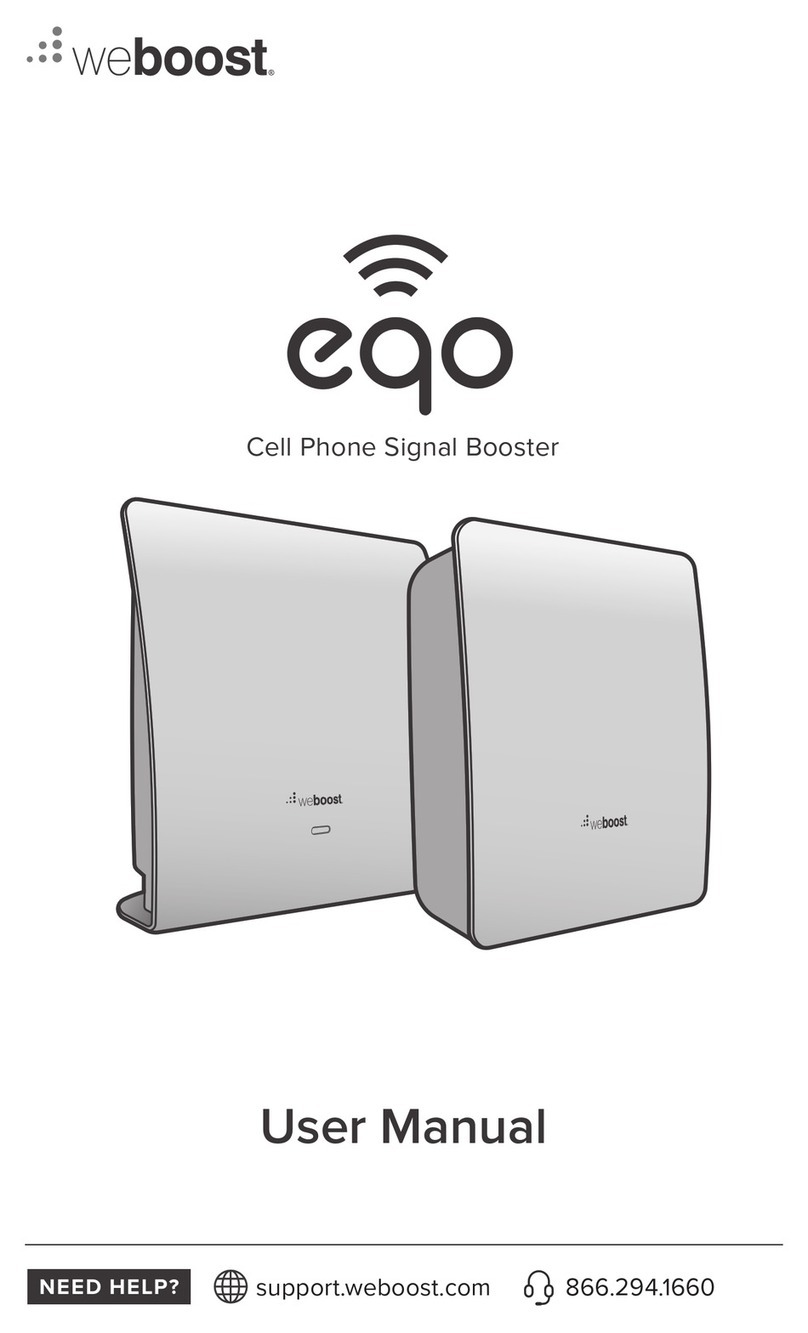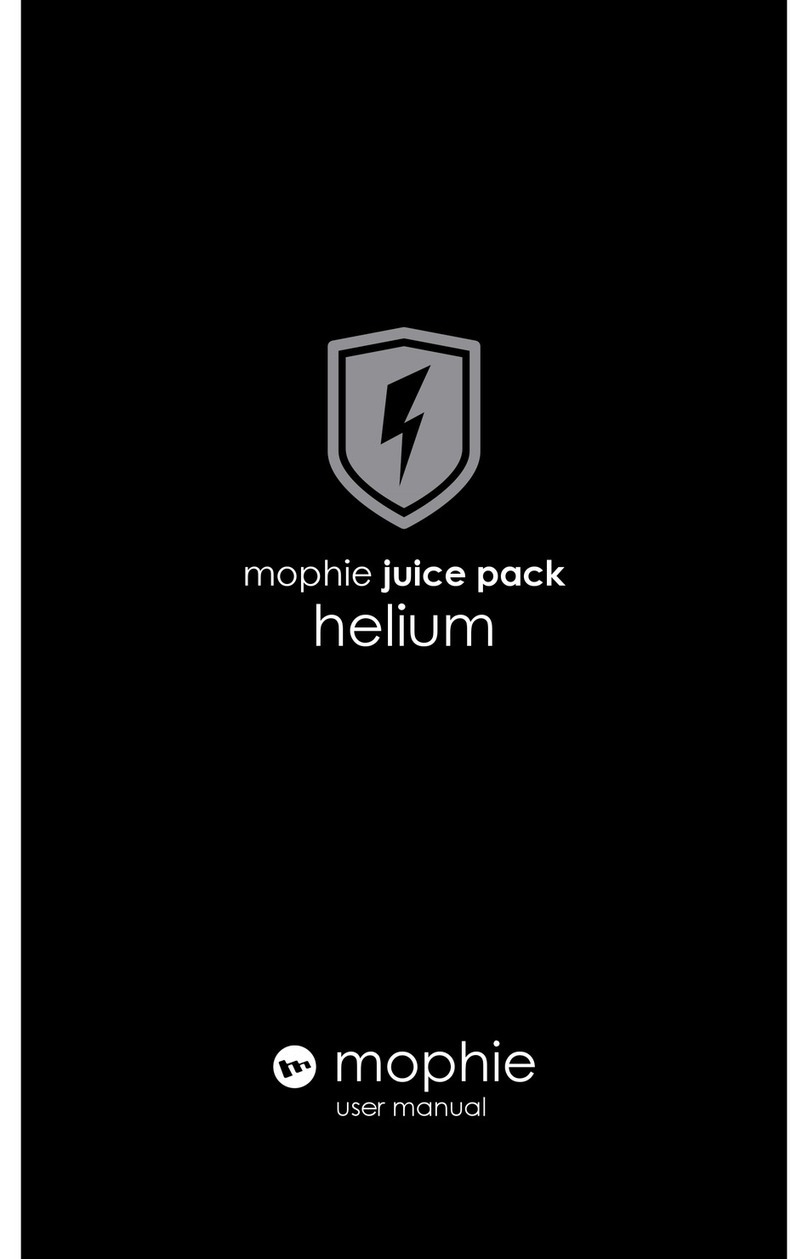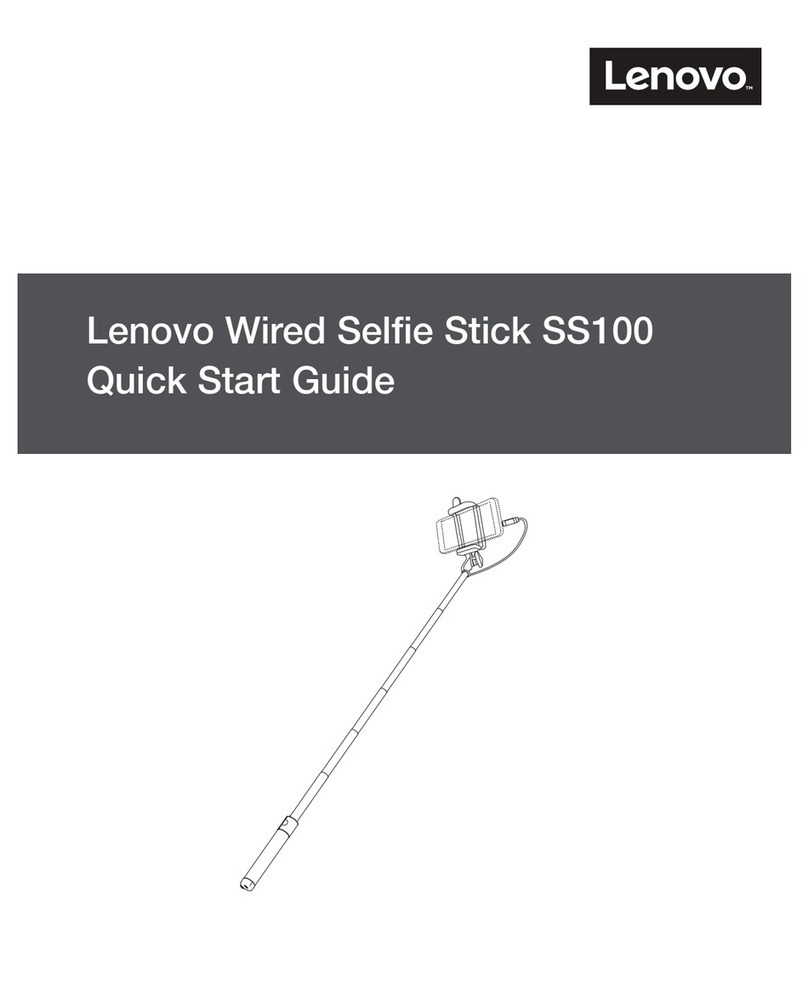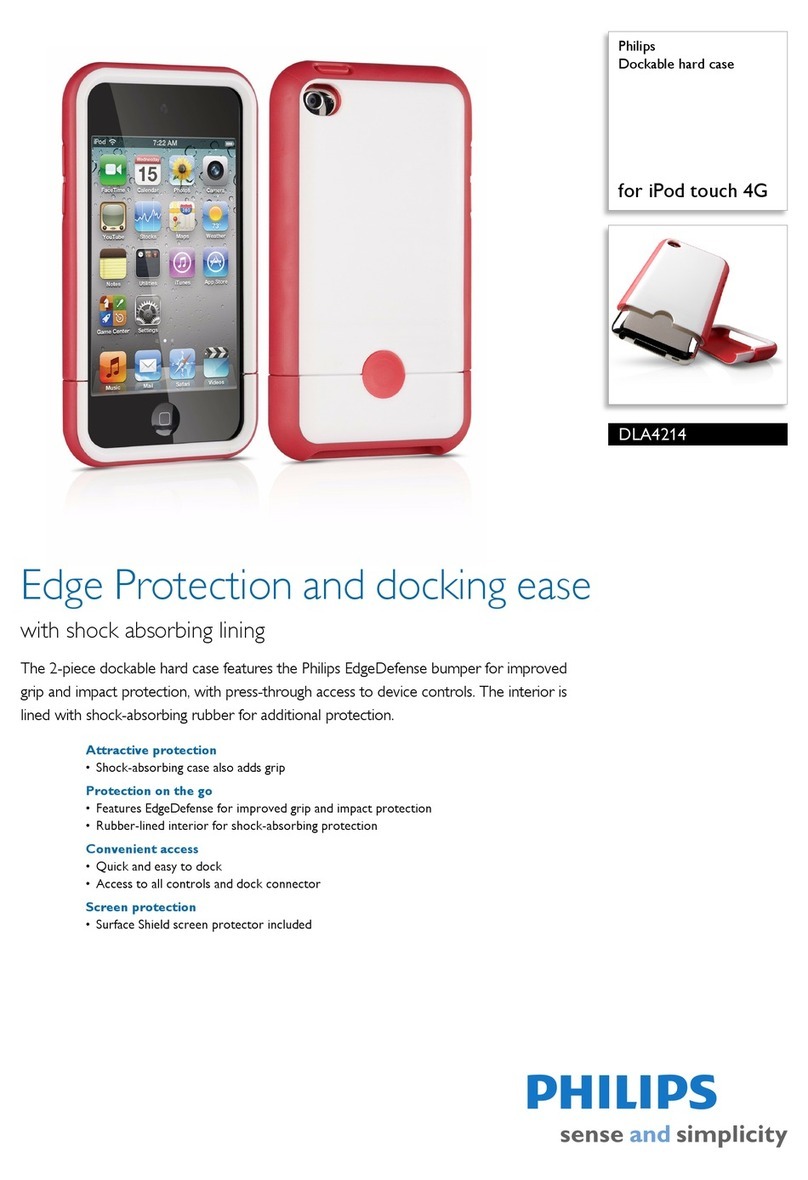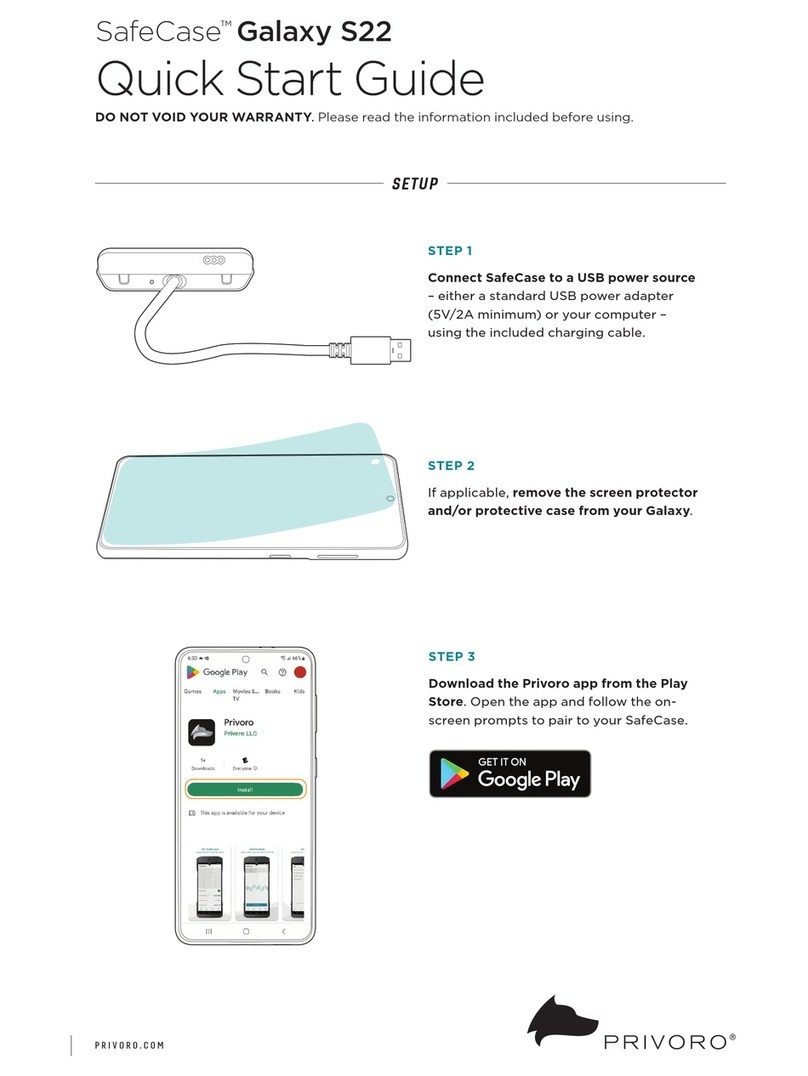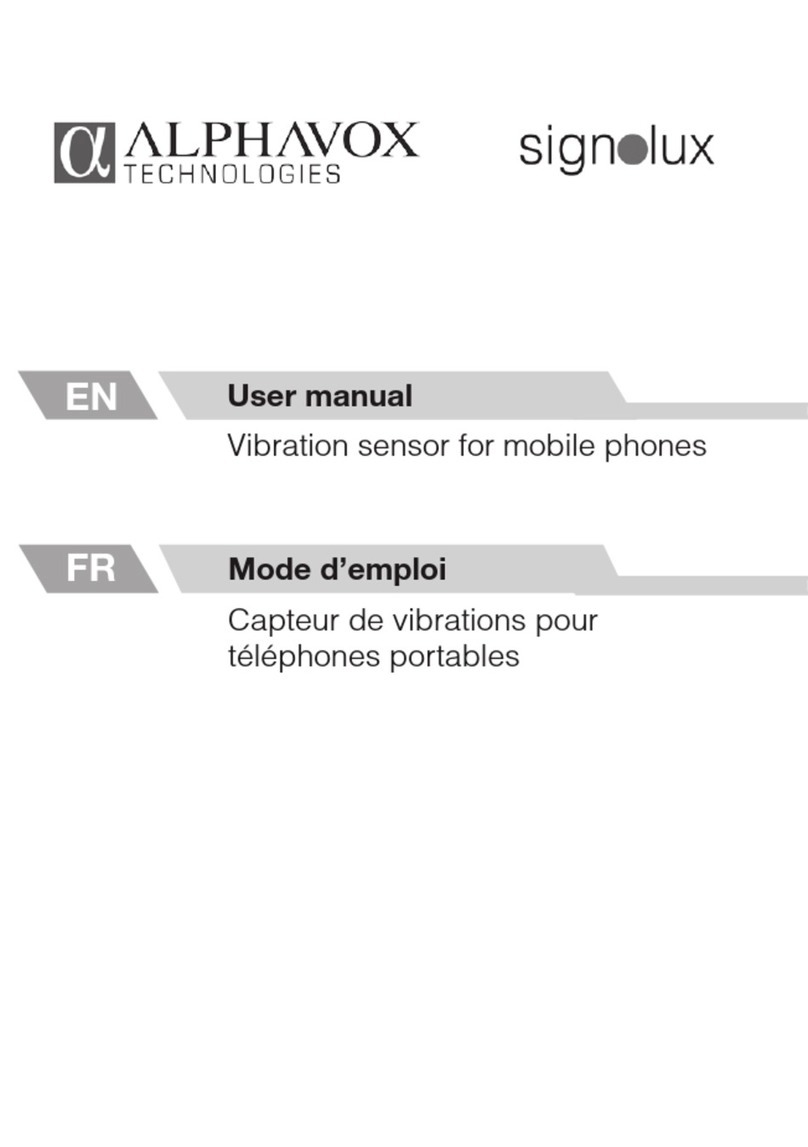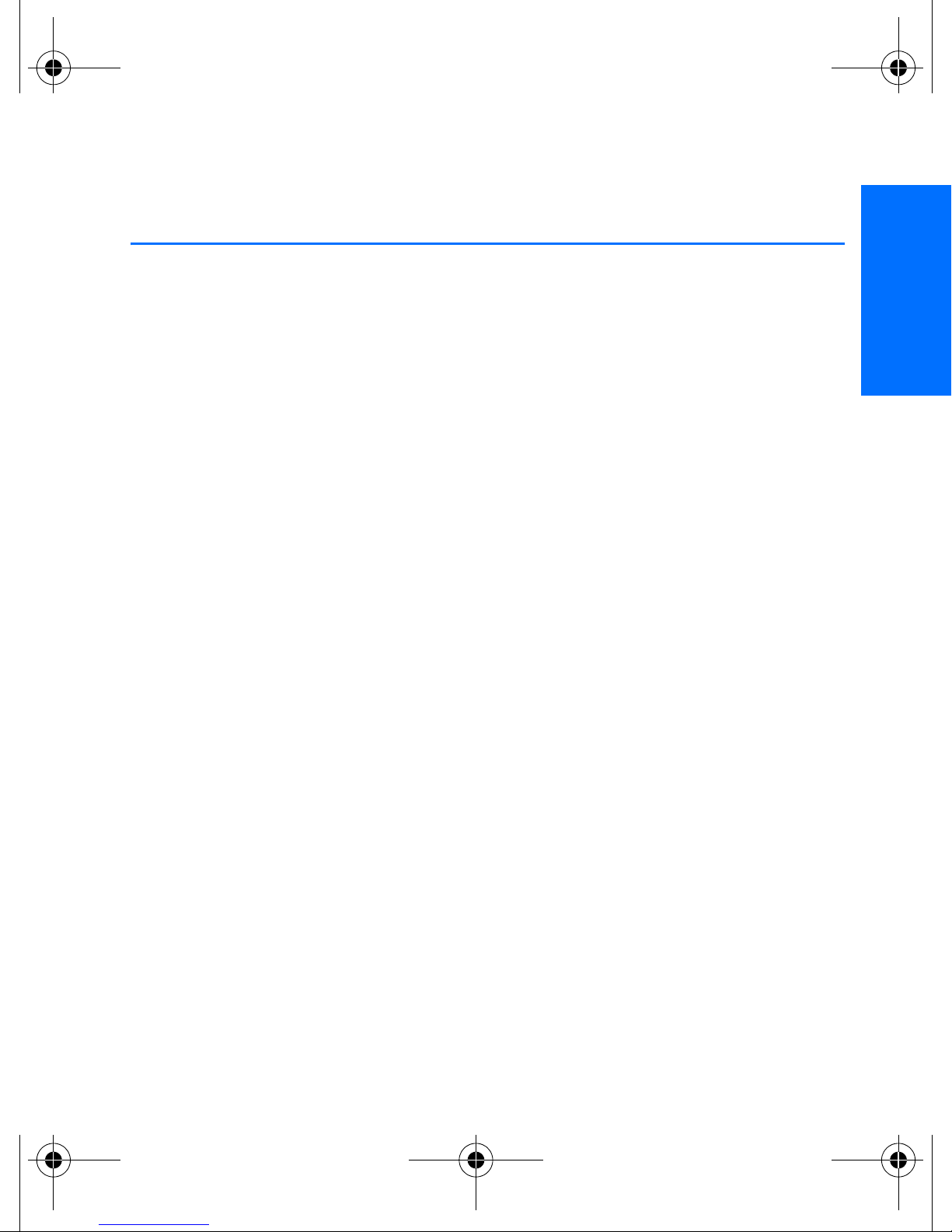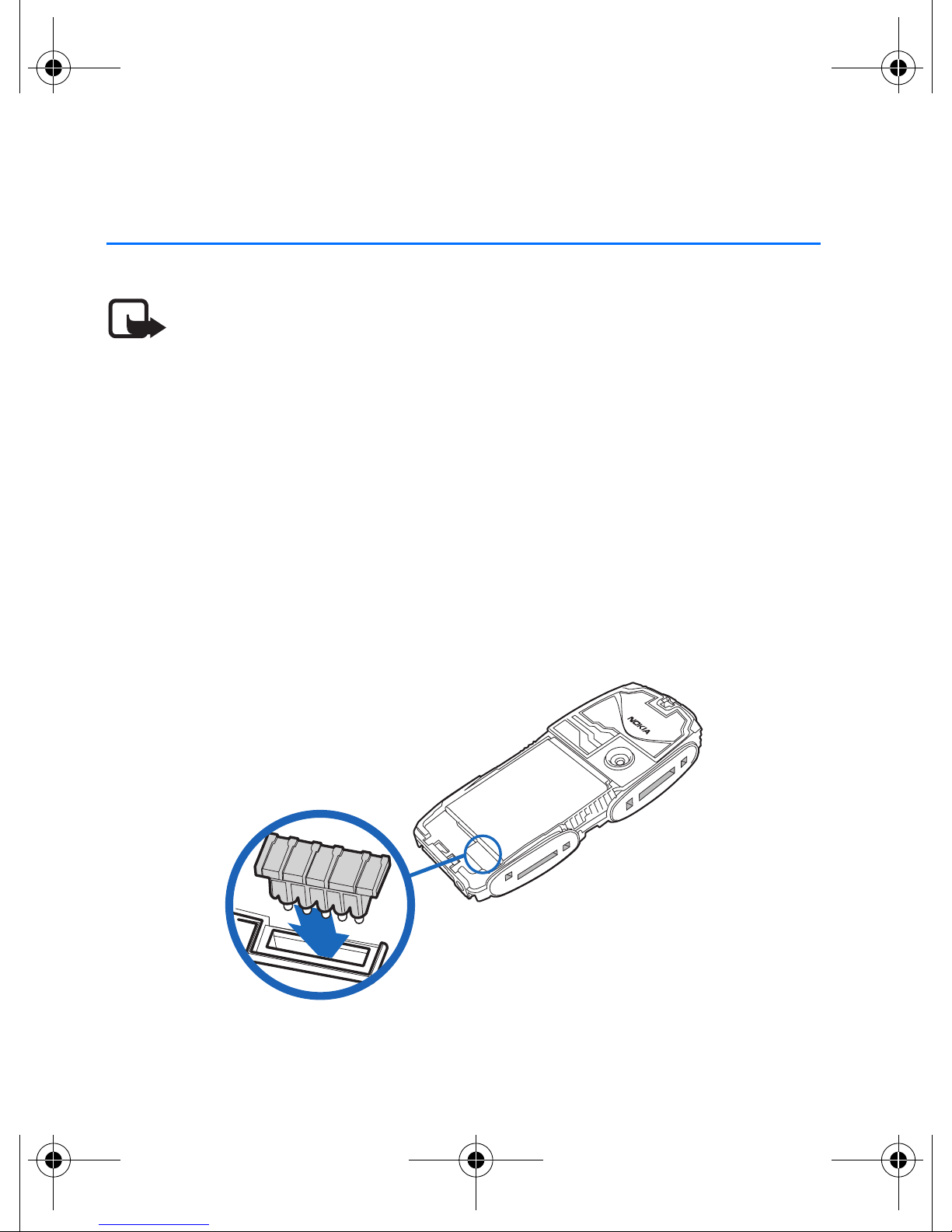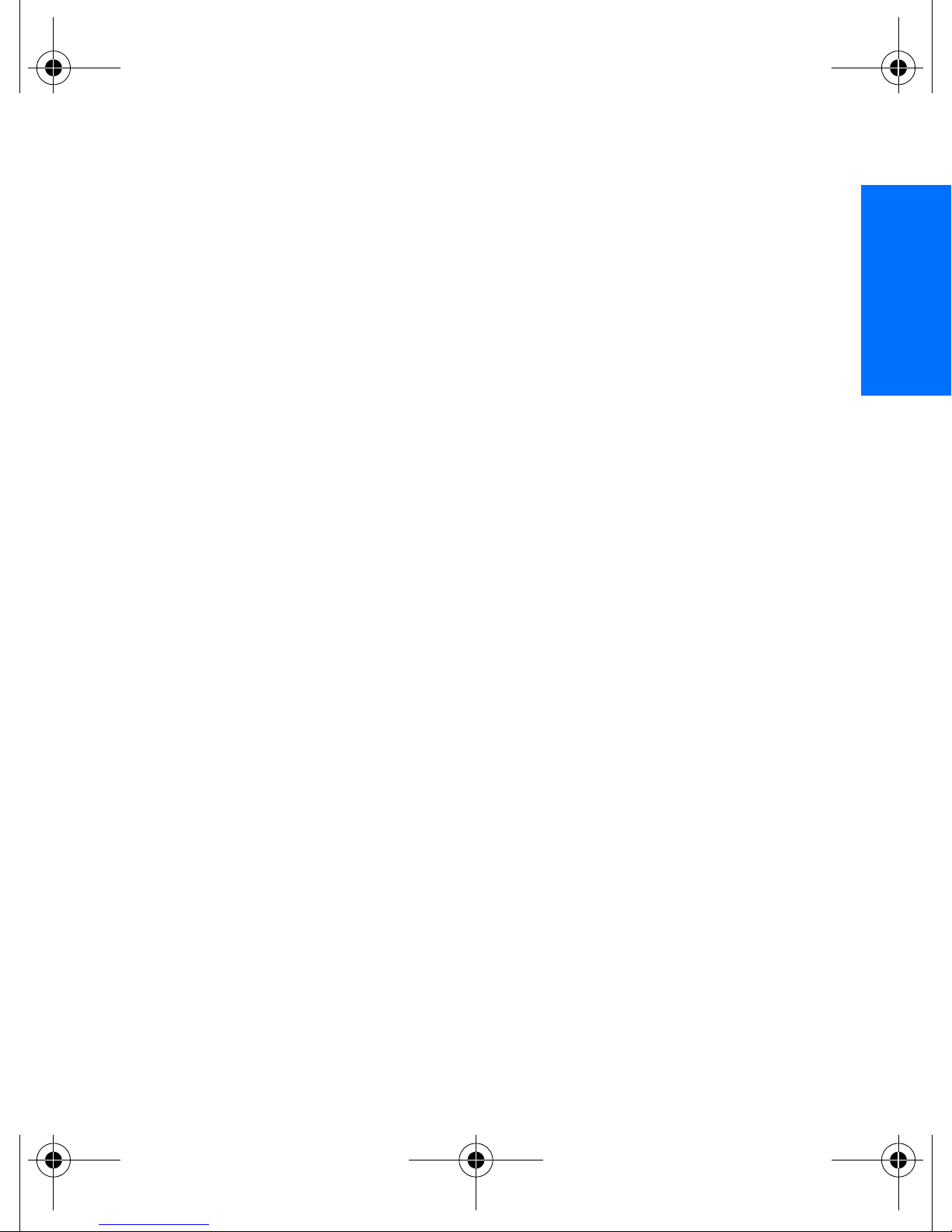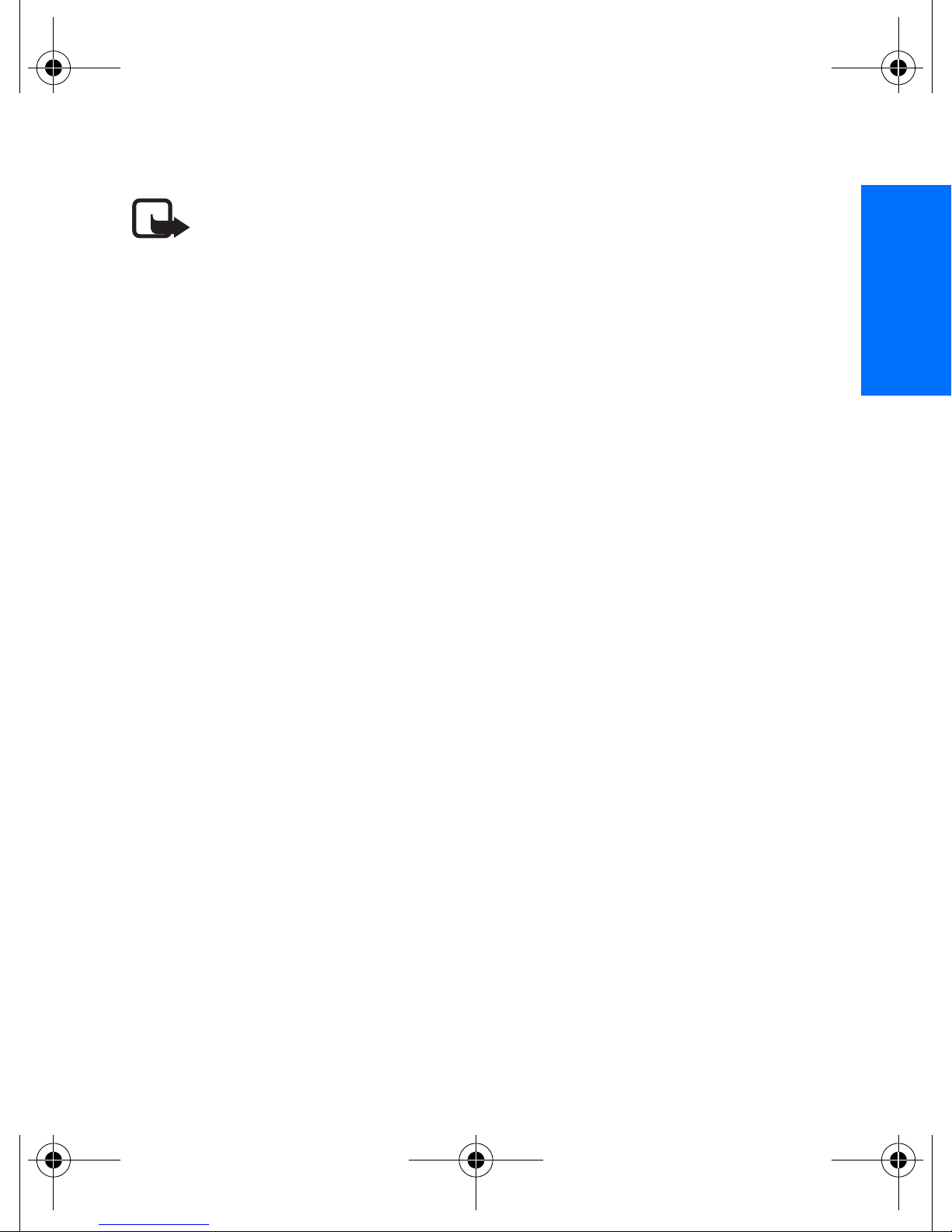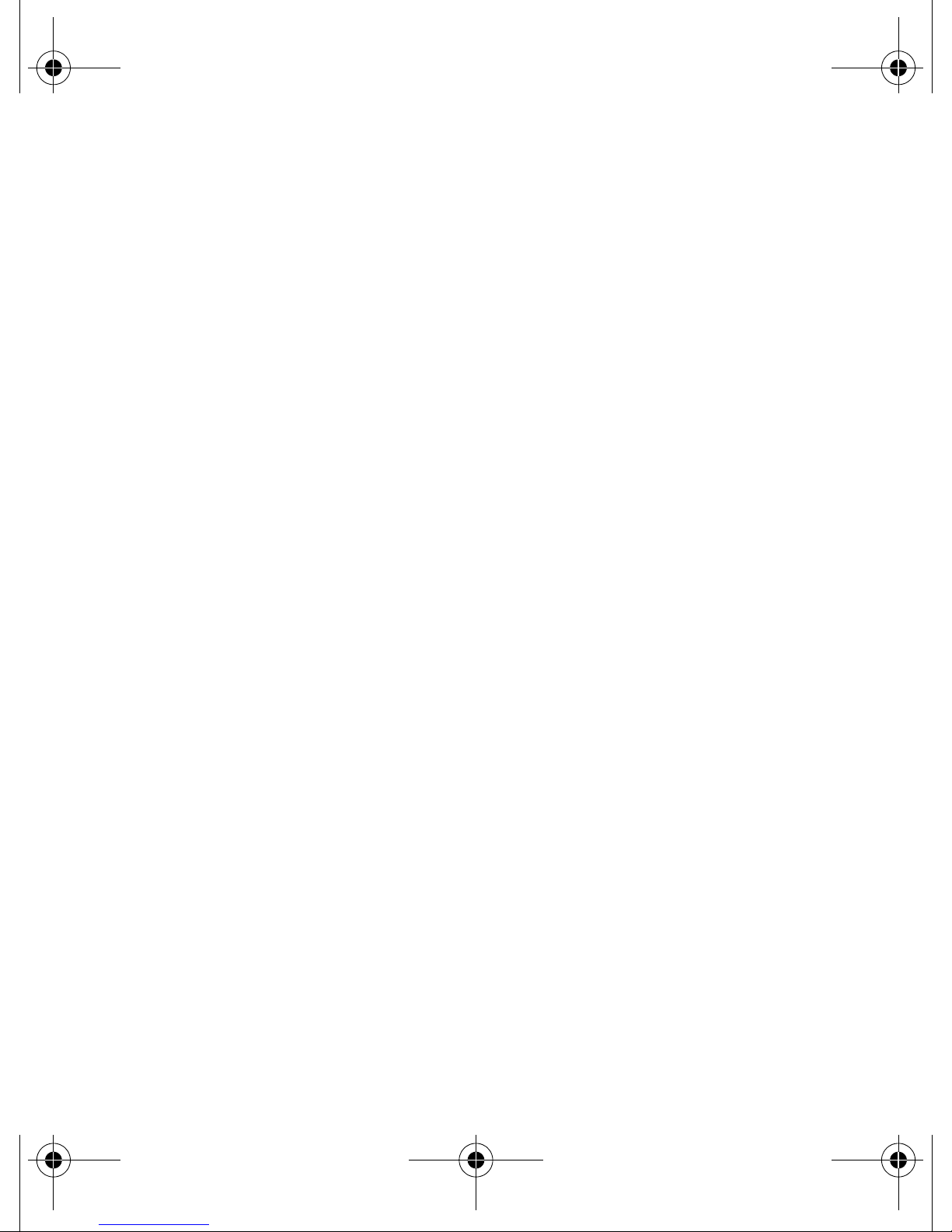Nokia Xpress-on User manual
Other Nokia Cell Phone Accessories manuals

Nokia
Nokia Xpress-on User manual

Nokia
Nokia Image Viewer SU-5 User manual

Nokia
Nokia CA-100 User manual
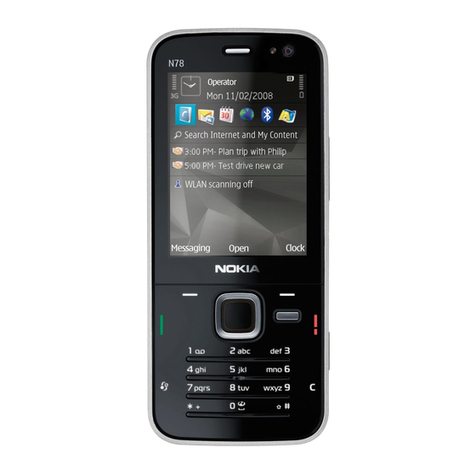
Nokia
Nokia Devicescape Easy Wi-Fi User manual

Nokia
Nokia HH-20 User manual
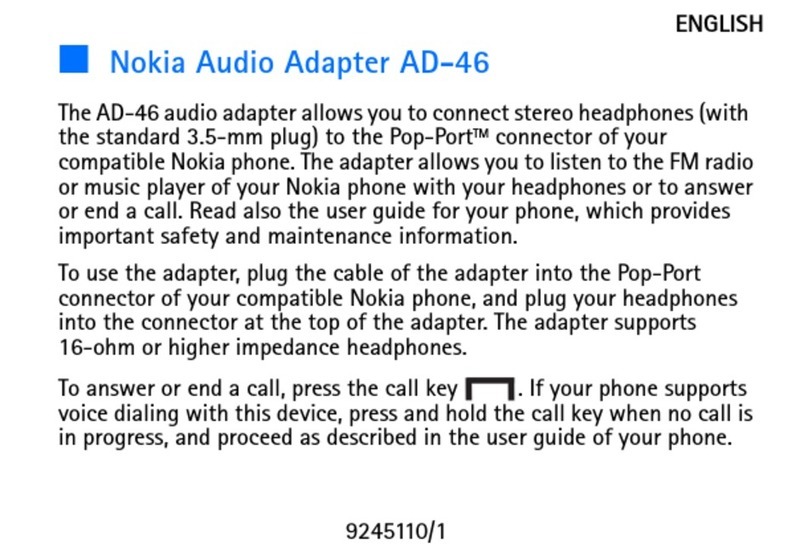
Nokia
Nokia Audio Adapter AD-46 User manual

Nokia
Nokia WS-2 User manual

Nokia
Nokia PT-3 User manual
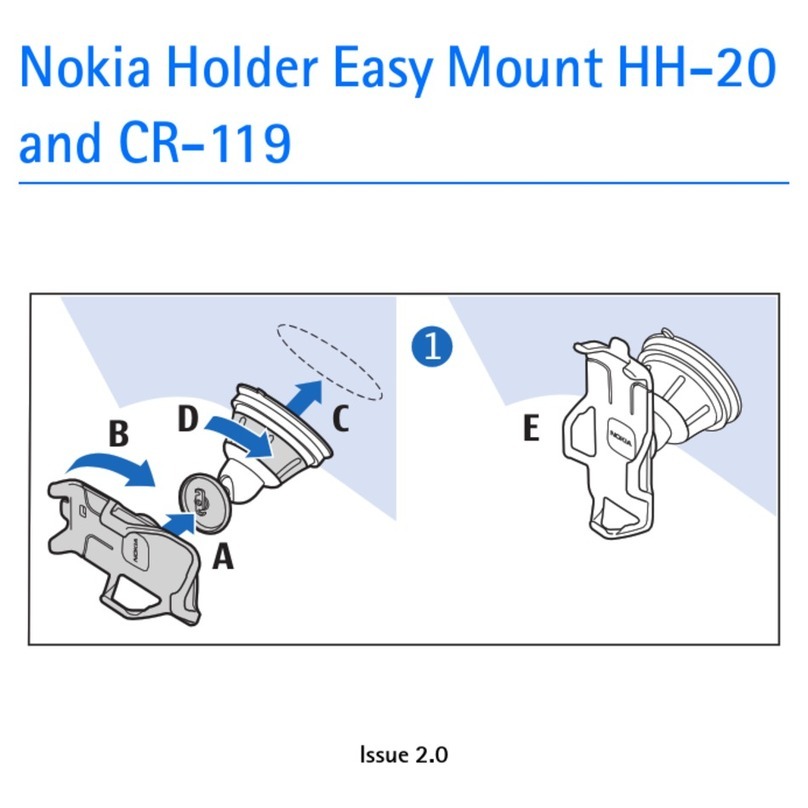
Nokia
Nokia CR-119 User manual

Nokia
Nokia LPS-5 User manual

Nokia
Nokia CR-102 User manual

Nokia
Nokia CR-82 User manual
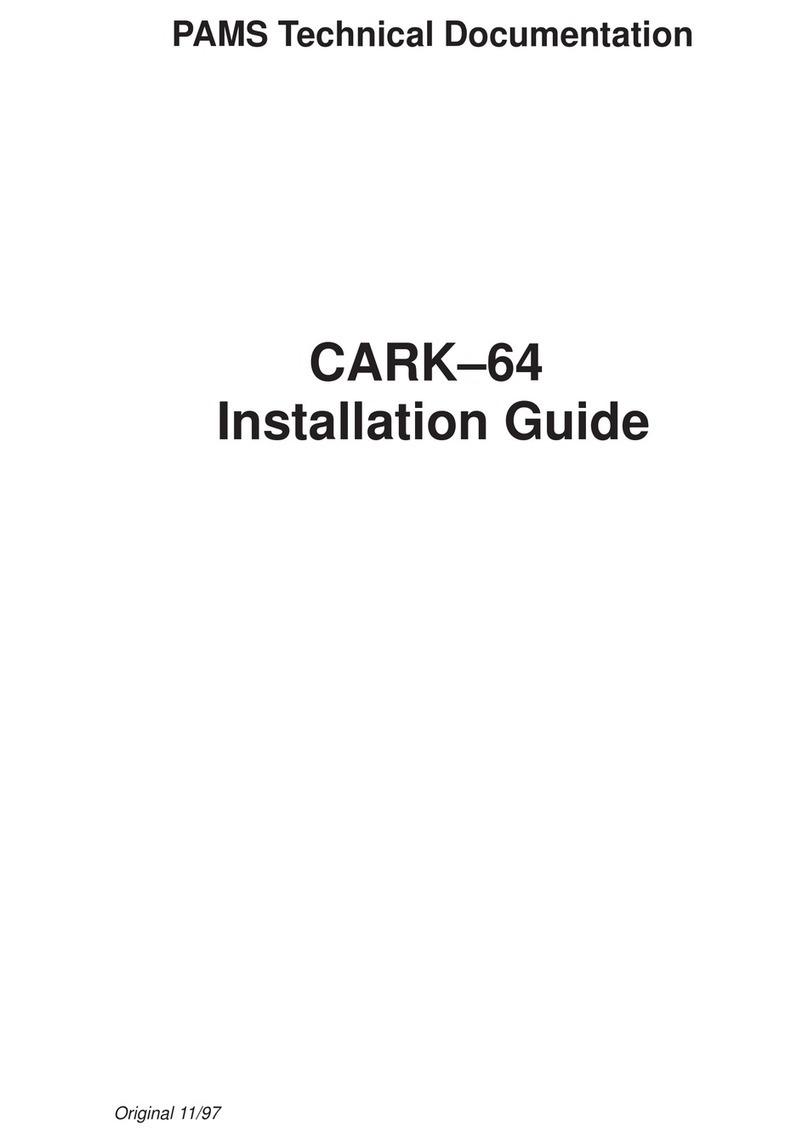
Nokia
Nokia CARK-64 User manual

Nokia
Nokia HH-12 User manual
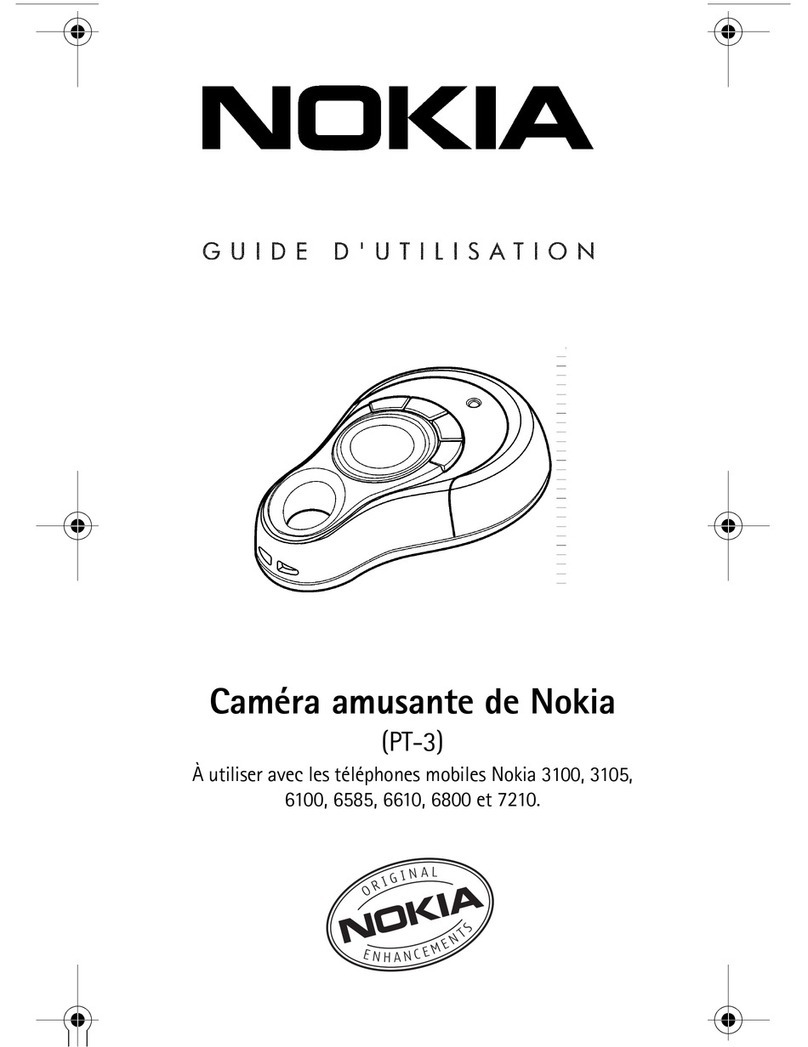
Nokia
Nokia 6585 - Cell Phone - CDMA2000 1X Service manual

Nokia
Nokia Treasure Tag Mini WS-10 User manual

Nokia
Nokia Camera Grip PD-95G User manual

Nokia
Nokia Mediamaster 110 S User manual

Nokia
Nokia PT-3 User manual

Nokia
Nokia Image Viewer SU-5 User manual