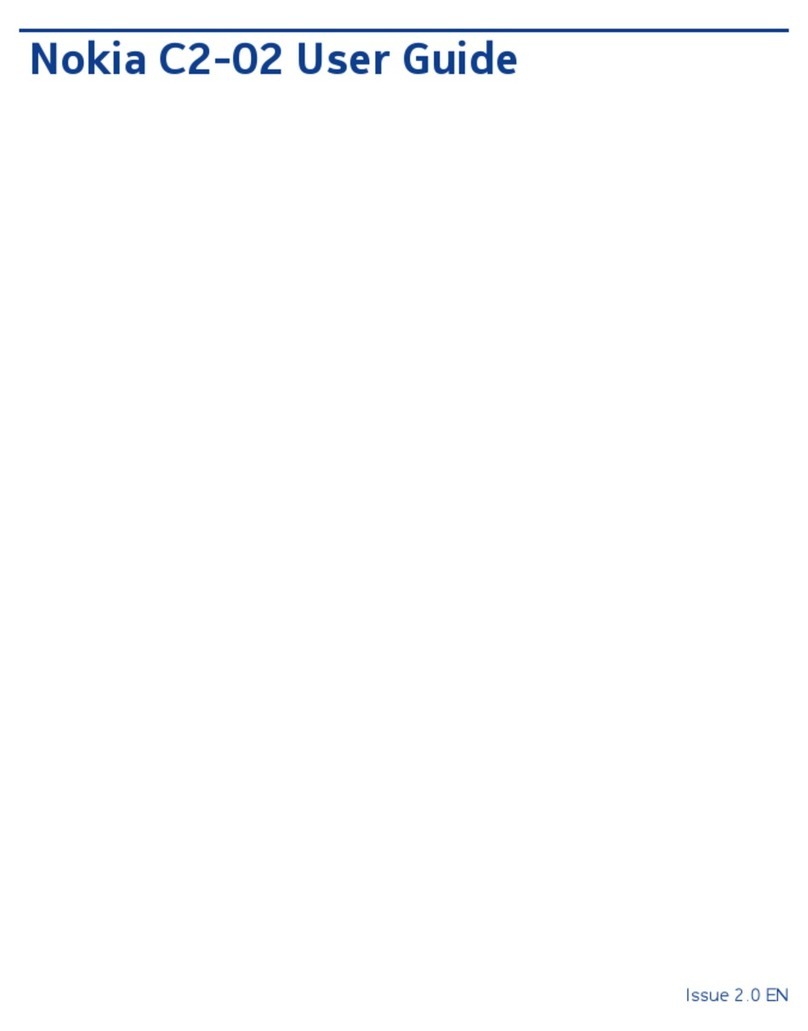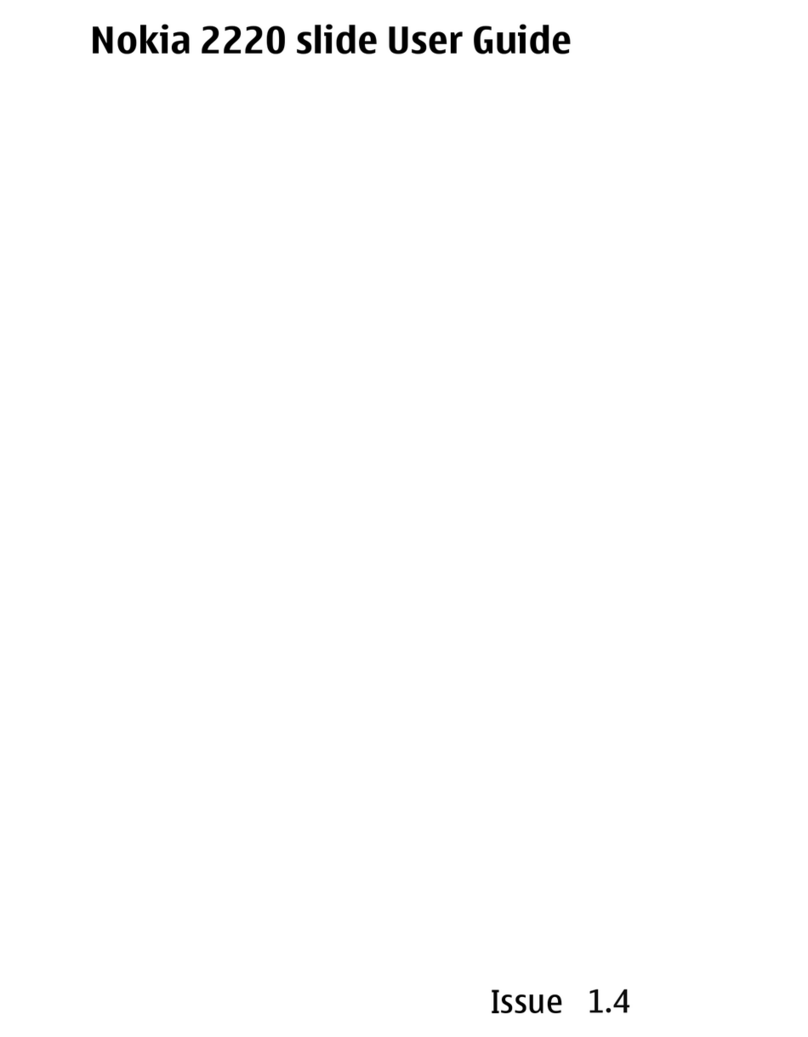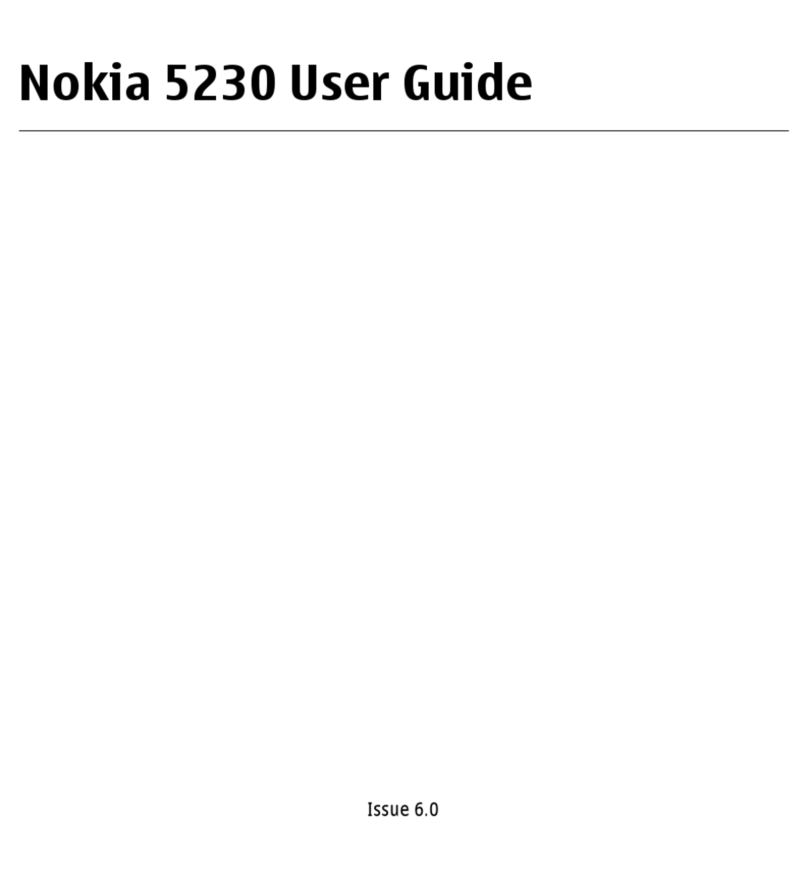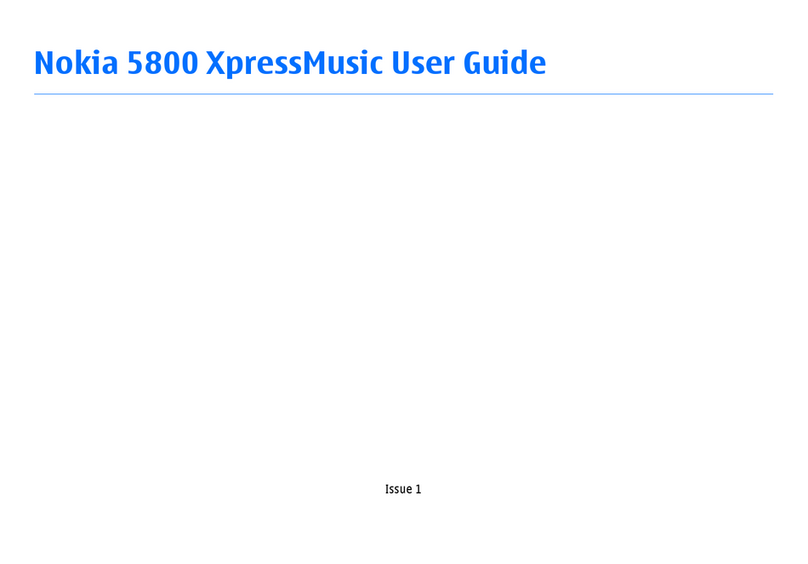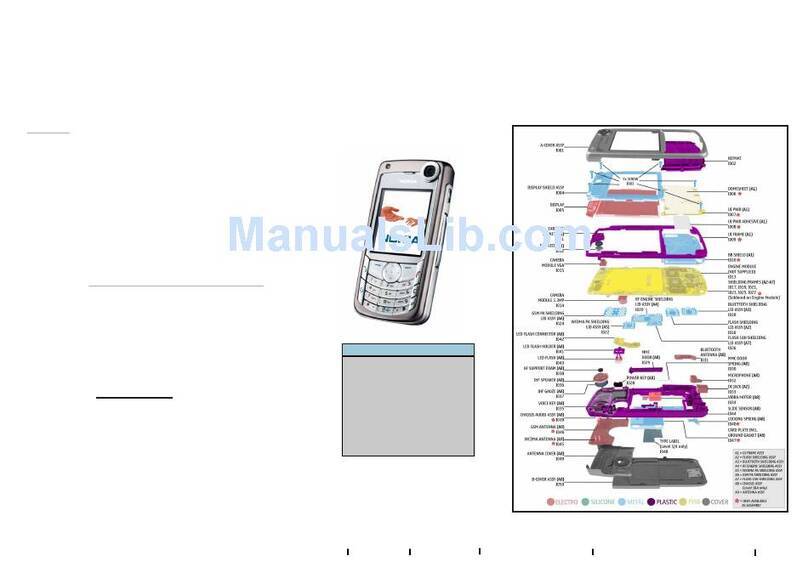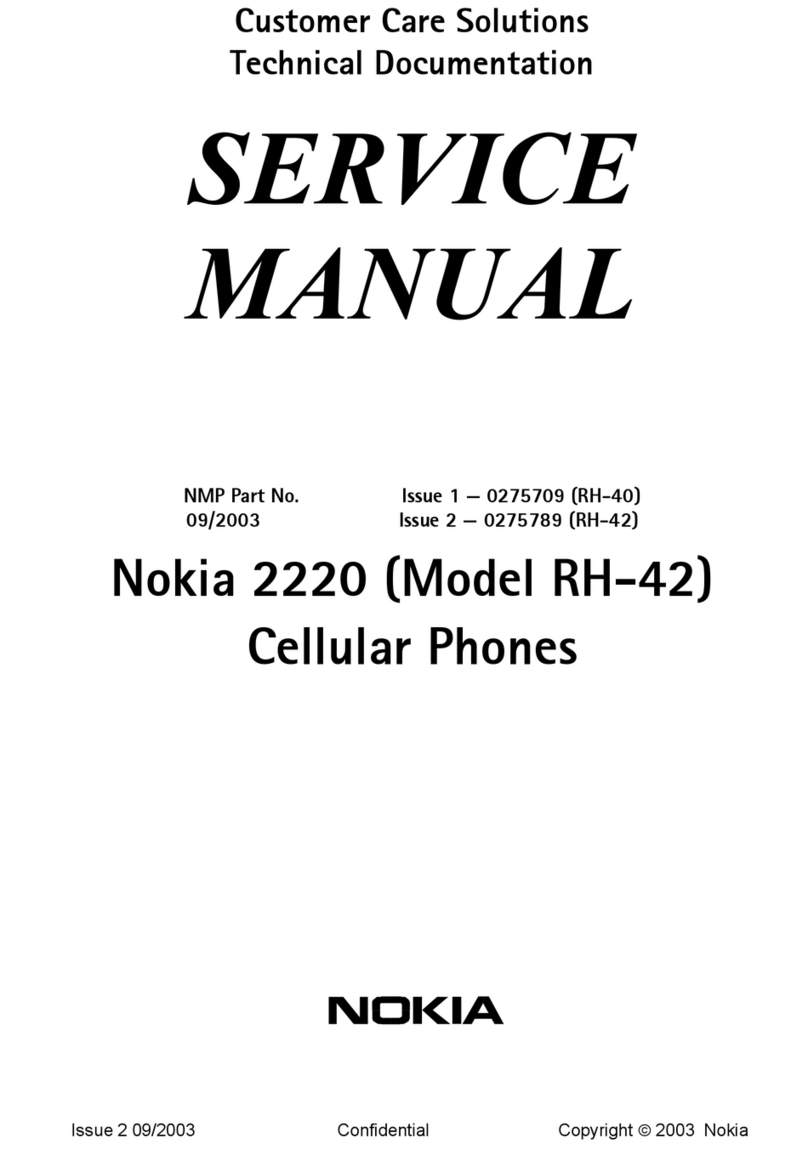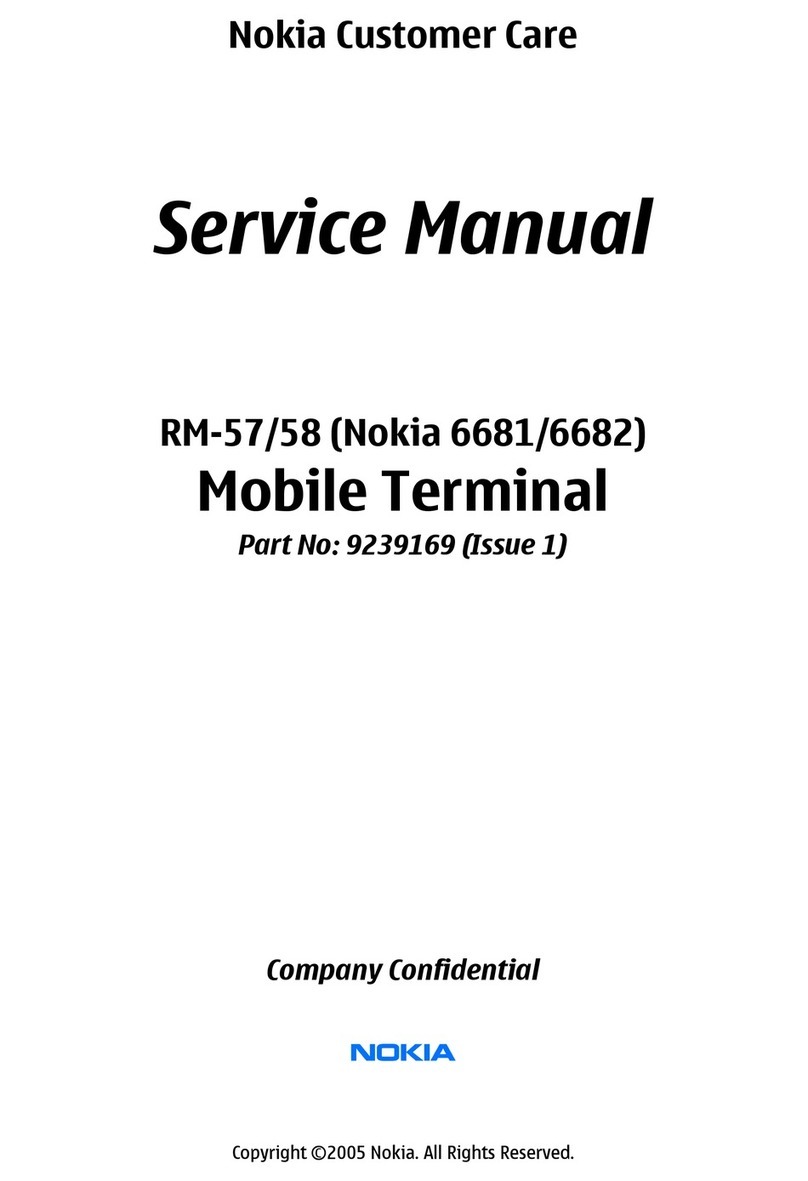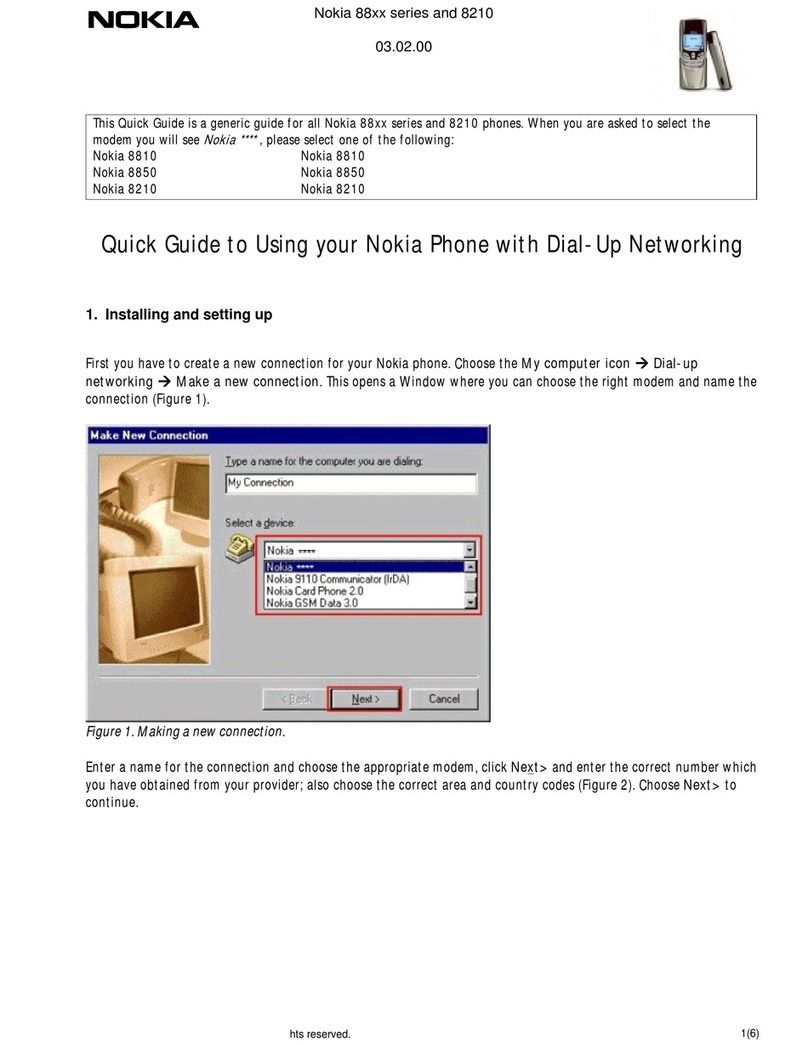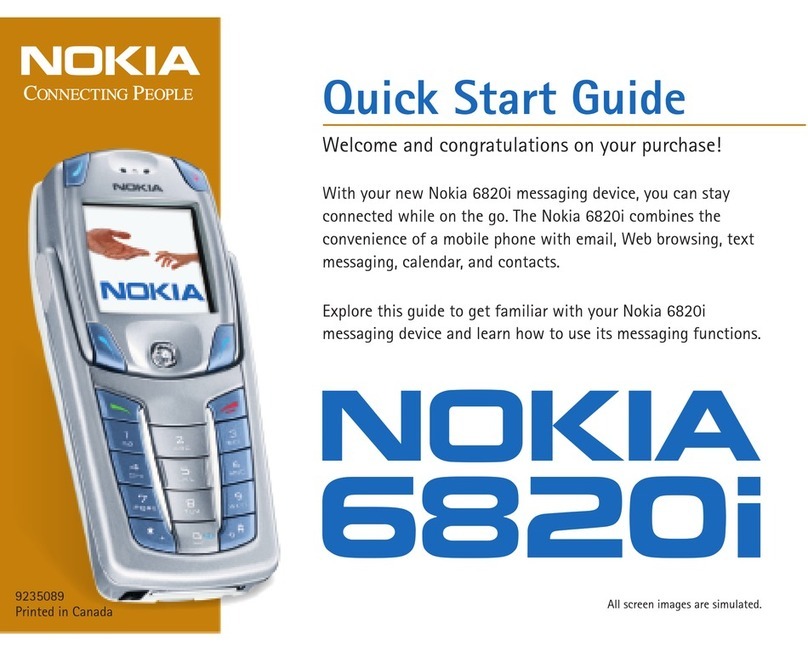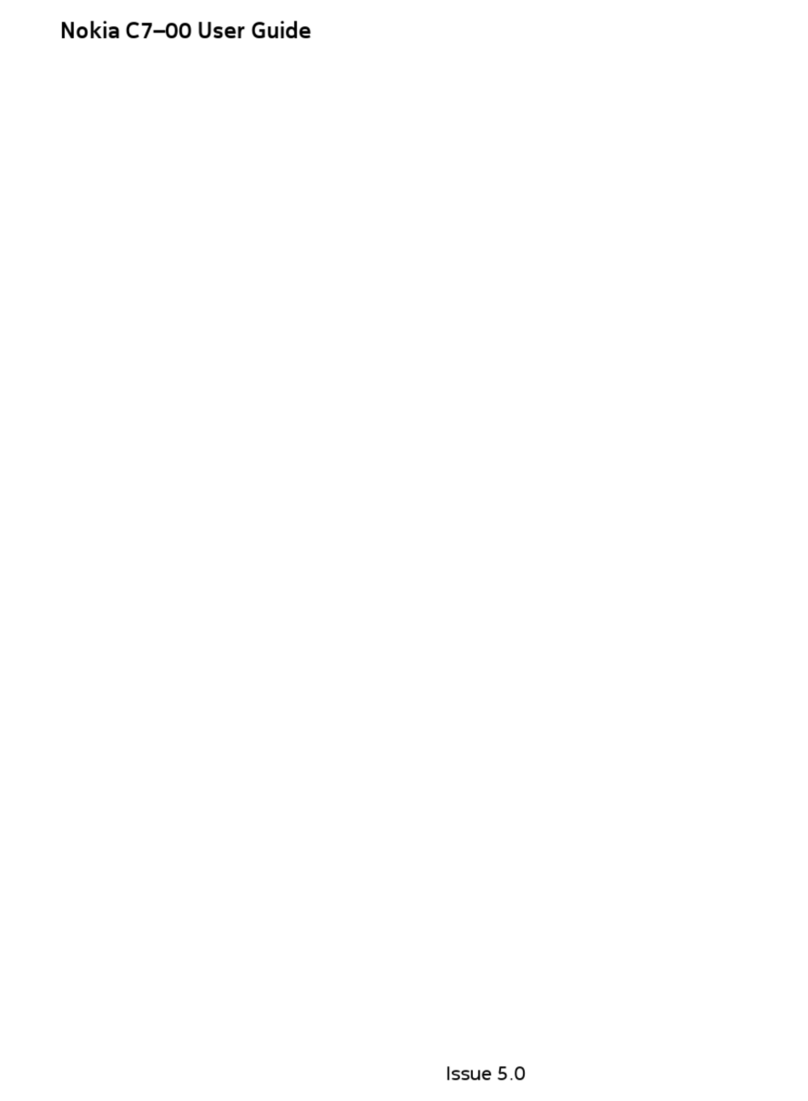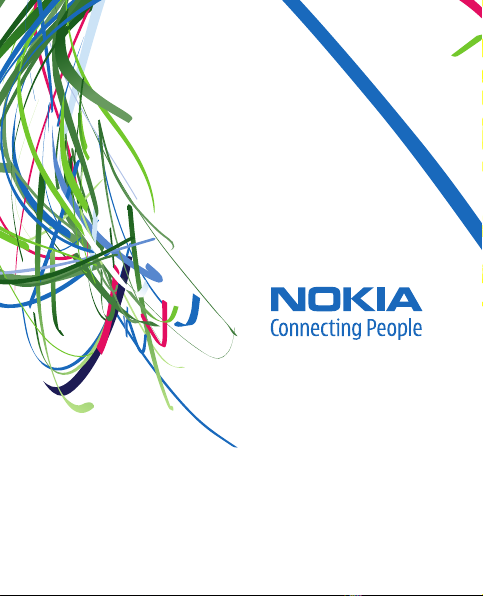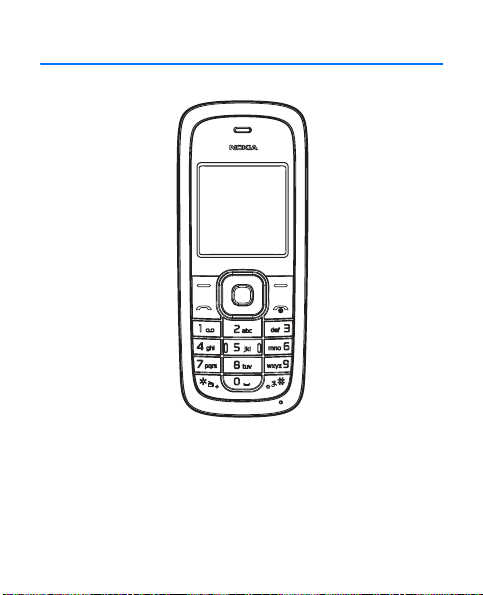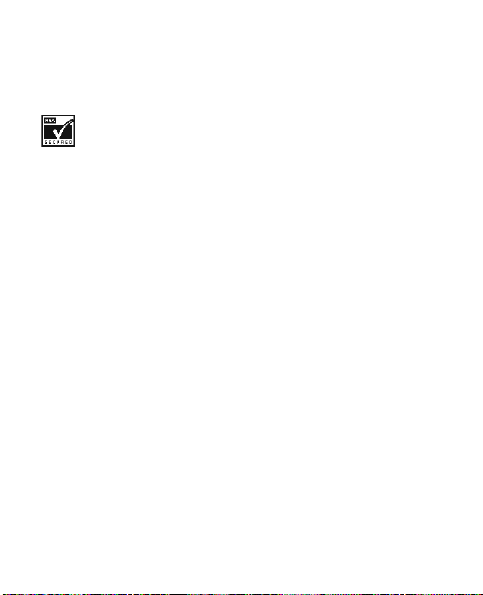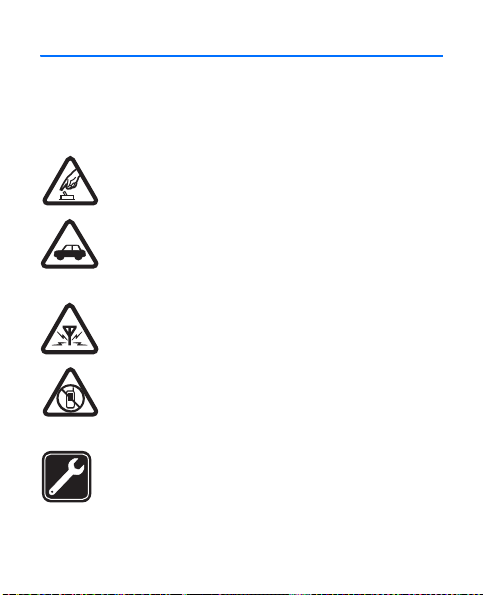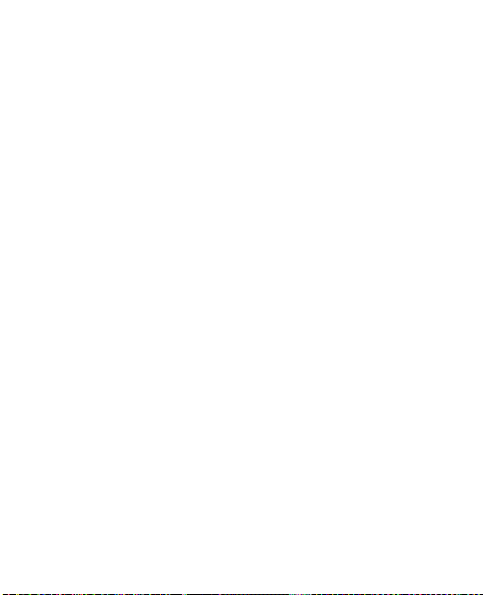4
Contents
SAFETY................................. 5
General information ........... 8
Access codes...................................... 8
Nokia support on the web............. 8
1. Get started...................... 9
Install the battery ............................ 9
Charge the battery......................... 10
Switch your device on or off ...... 11
Normal operating position .......... 11
2. Your phone ................... 13
Keys and parts (front)................... 13
Keys and parts (side) ..................... 14
Standby mode and shortcuts...... 14
Keyguard........................................... 15
Data transfer ................................... 16
3. Call functions ............... 17
Make and answer a call ............... 17
Make a conference call ................ 17
Loudspeaker..................................... 18
4. Text entry...................... 19
Traditional text input.................... 19
Predictive text input...................... 19
5. Menu functions............. 21
Messaging........................................ 21
Contacts ........................................... 26
Log ..................................................... 28
Settings ............................................ 29
Gallery............................................... 35
Media................................................ 36
Organizer.......................................... 38
3G....................................................... 41
Games ............................................... 41
6. Enhancements ............... 42
7. Battery and charger
information........................ 43
Nokia battery authentication
guidelines......................................... 45
Care and maintenance ...... 47
Additional safety
information........................ 50
Index................................... 59