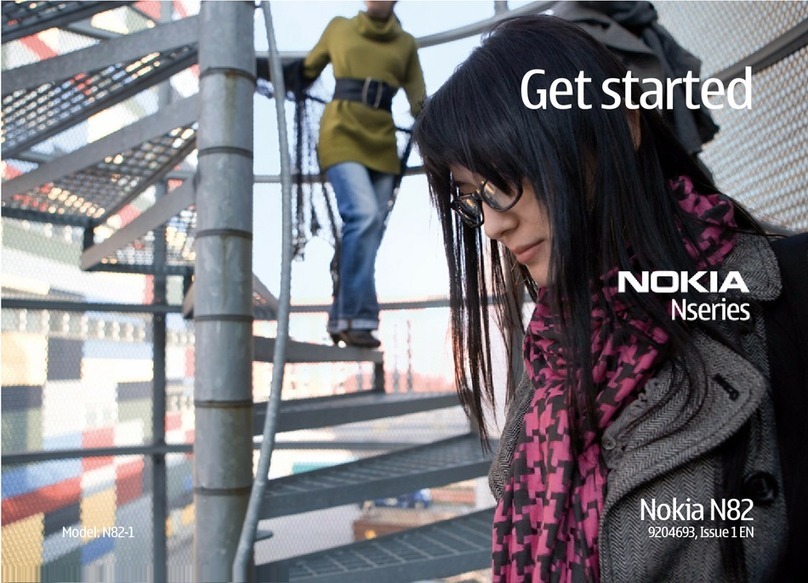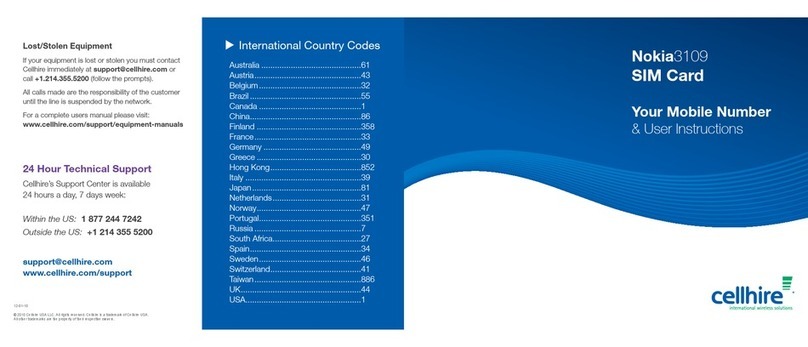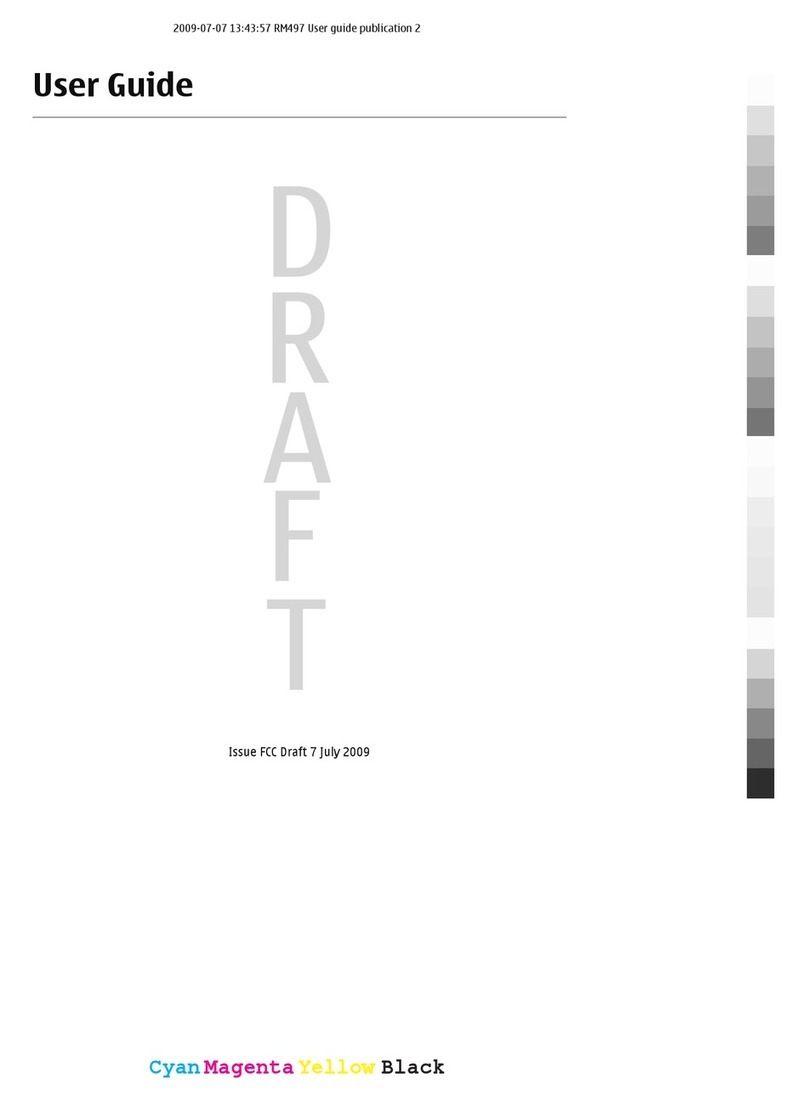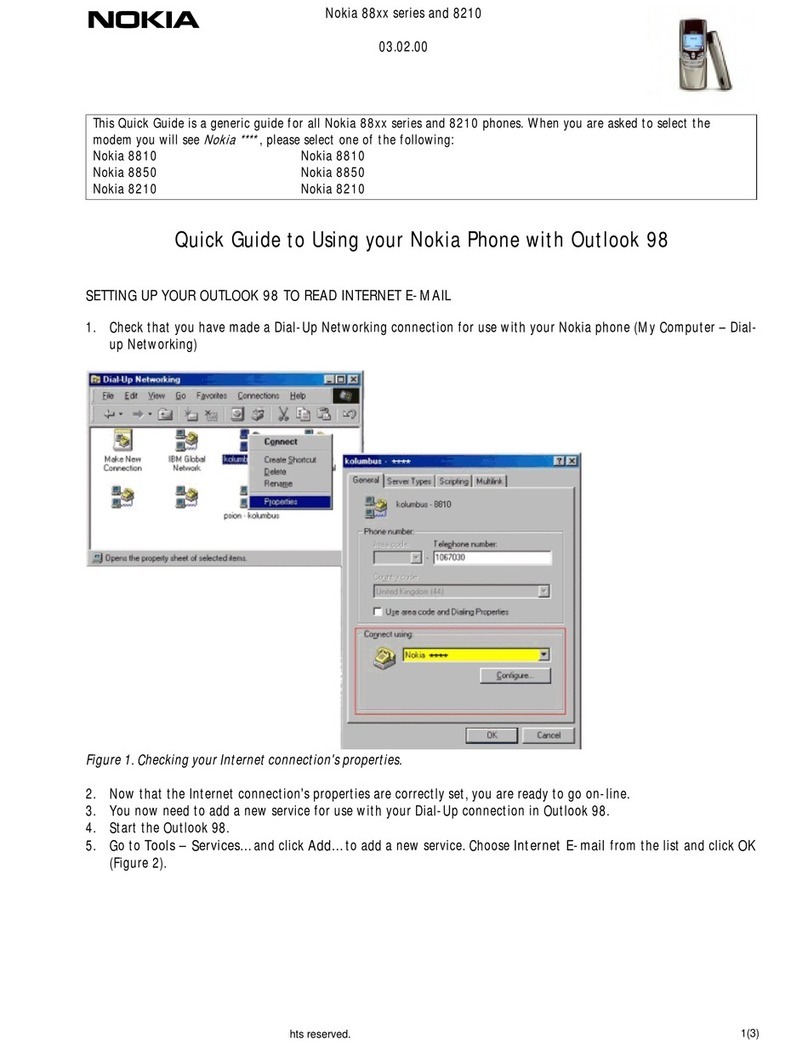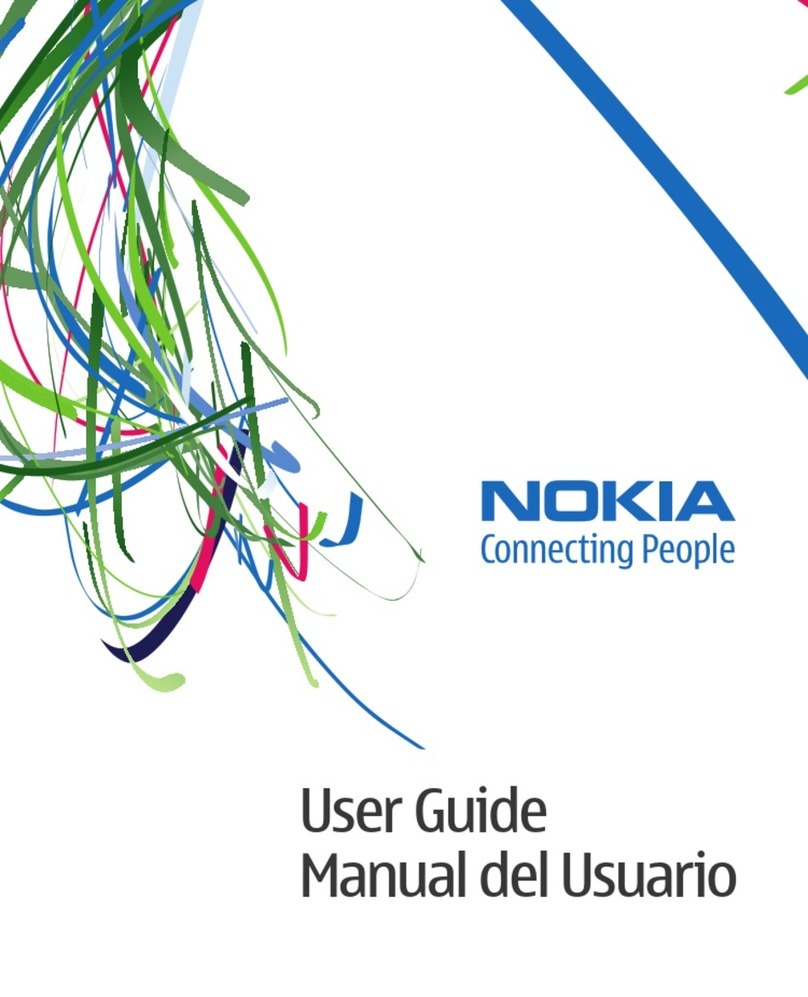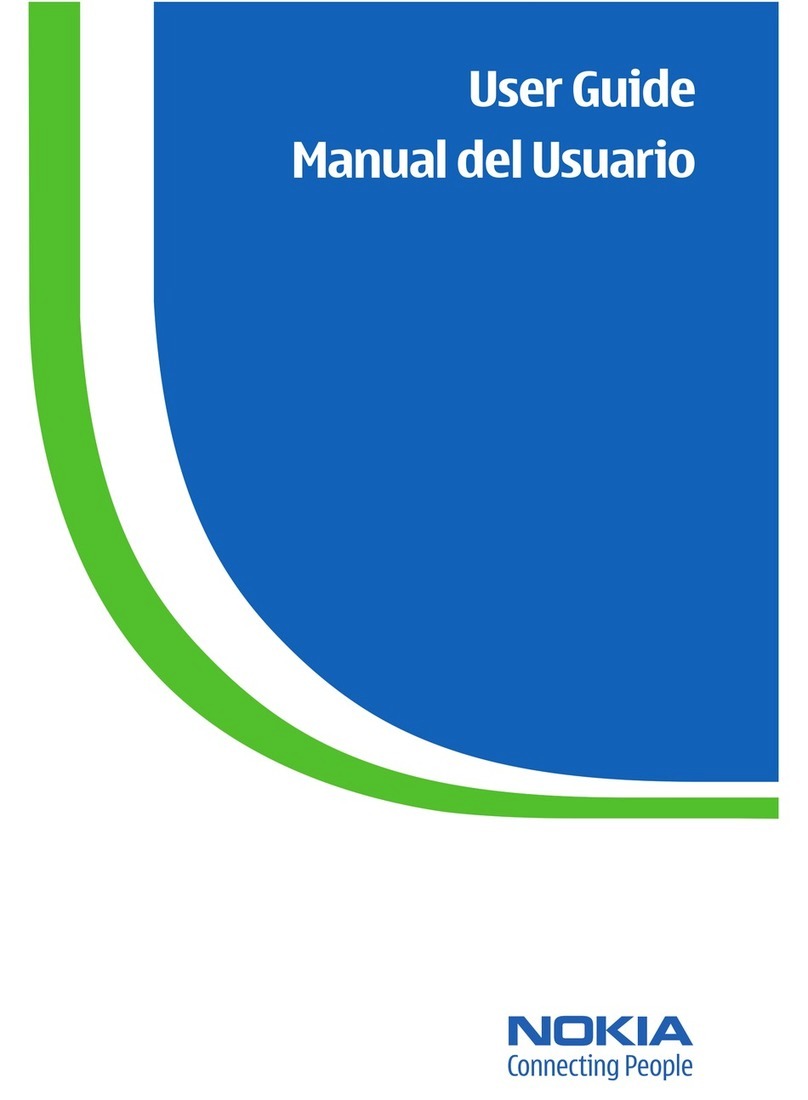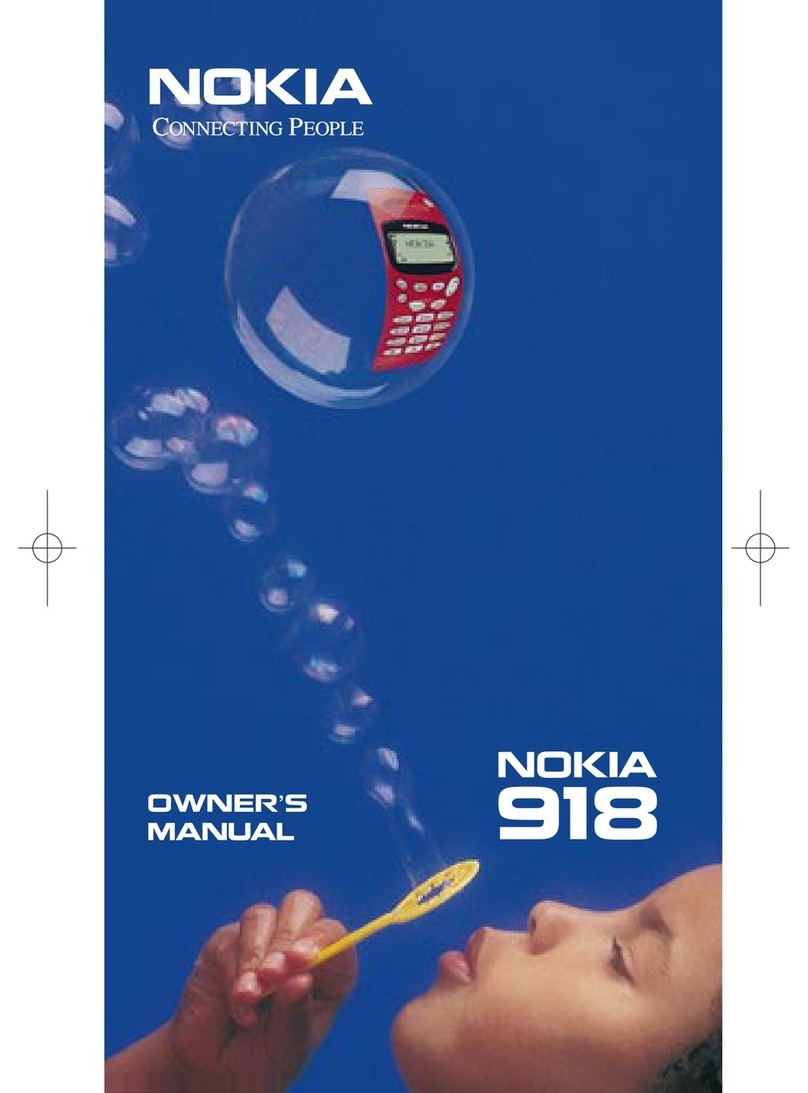Copyright © 2004 Nokia. All rights reserved.
Messaging.................................................79
Messaging - General information ..................................80
Writing text...........................................................................82
Creating and sending new messages.............................86
Inbox - receiving messages ..............................................93
My folders..............................................................................97
Remote mailbox...................................................................98
Outbox................................................................................. 103
Viewing messages on a SIM card ................................ 103
Cell broadcast (network service).................................. 104
Service command editor................................................. 104
Messaging settings .......................................................... 105
Profiles................................................... 112
Changing the profile........................................................ 112
Customising profiles........................................................ 112
Favourites.............................................. 114
Adding shortcuts .............................................................. 114
Calendar and To-do.............................. 115
Creating calendar entries............................................... 115
Setting calendar alarms ................................................. 119
Sending calendar entries................................................ 119
To-do.................................................................................... 120
Extras..................................................... 121
Calculator ........................................................................... 121
Composer.............................................................................122
Converter.............................................................................124
Notes ....................................................................................125
Clock .....................................................................................126
Recorder...............................................................................127
Memory card (MultiMediaCard) ...................................127
Services (XHTML) ................................. 132
Basic steps for accessing ................................................132
Setting up the phone for the browser service..........133
Making a connection .......................................................133
Connection security..........................................................134
Viewing bookmarks...........................................................134
Browsing..............................................................................135
Viewing saved pages........................................................137
Downloading ......................................................................137
Ending a connection ........................................................138
Browser settings................................................................139
Applications (Java™) ............................ 140
Installing a Java application..........................................141
Java application settings ................................................143
Manager - installing applications and
software................................................. 144
Installing software............................................................145
Removing software...........................................................146
Viewing memory consumption......................................146