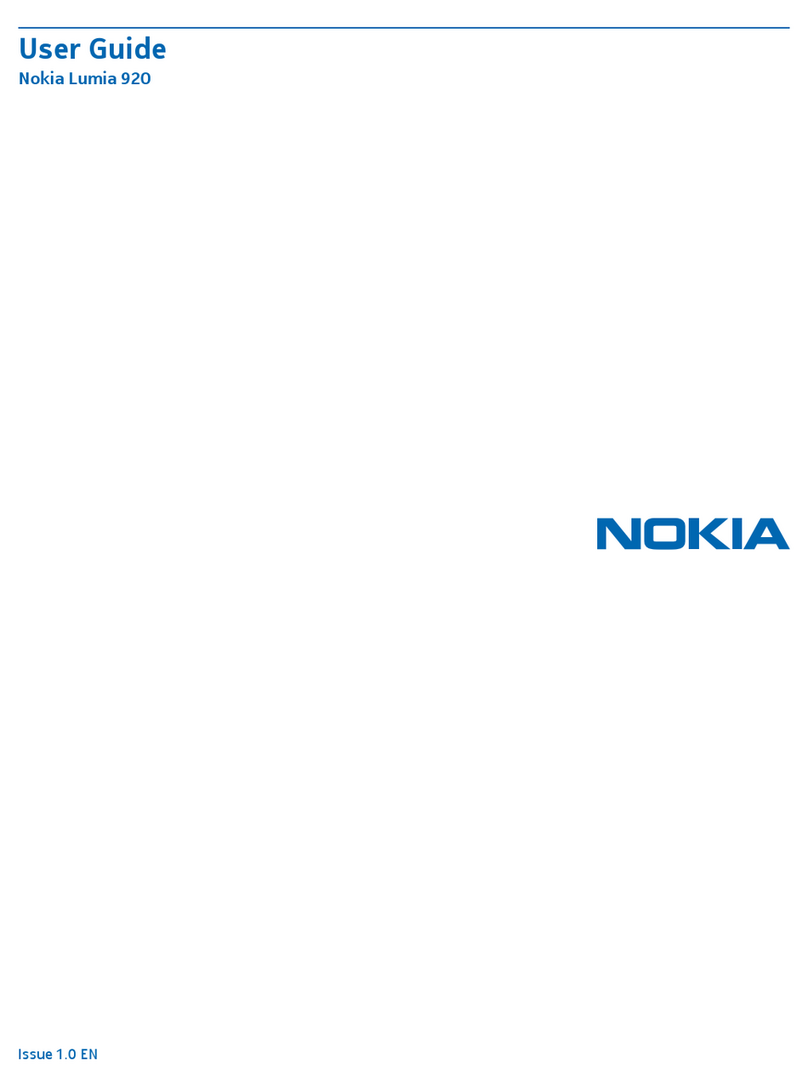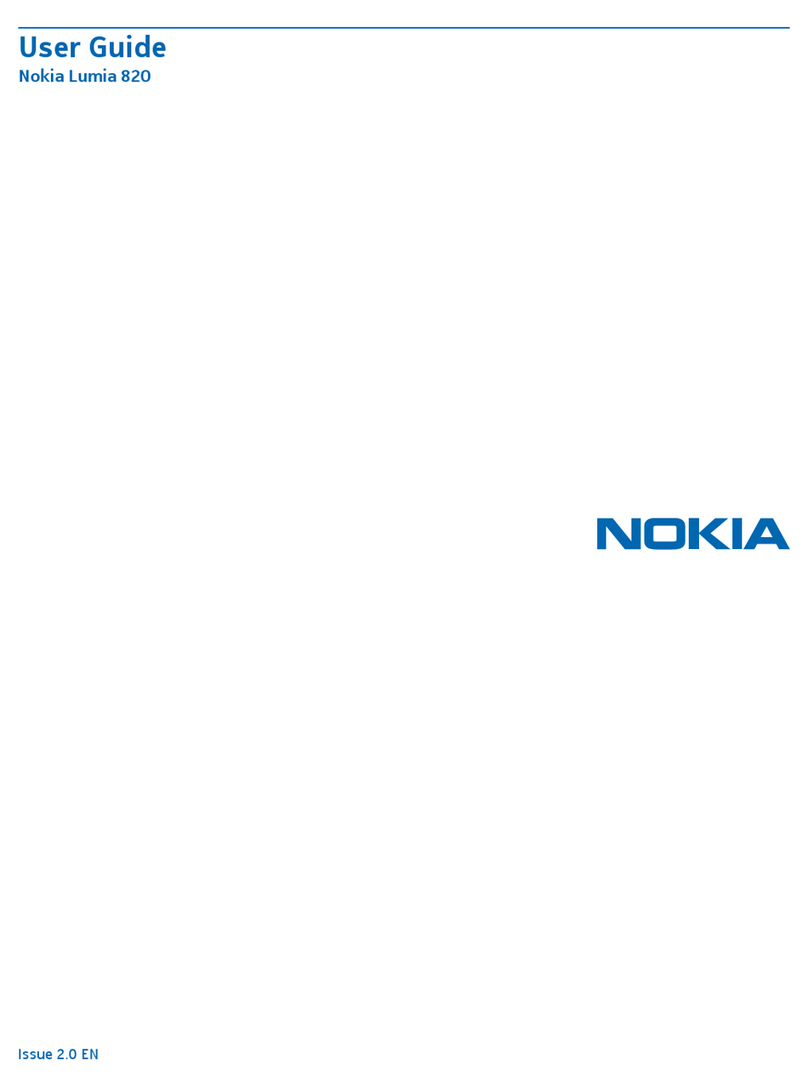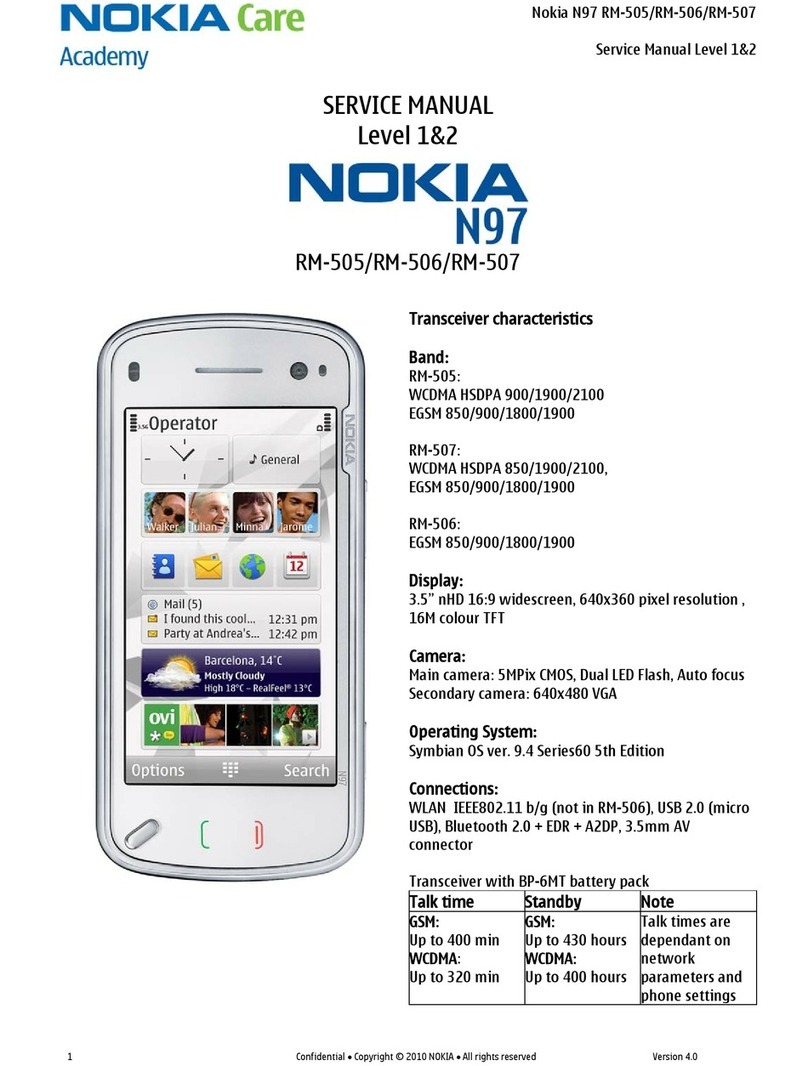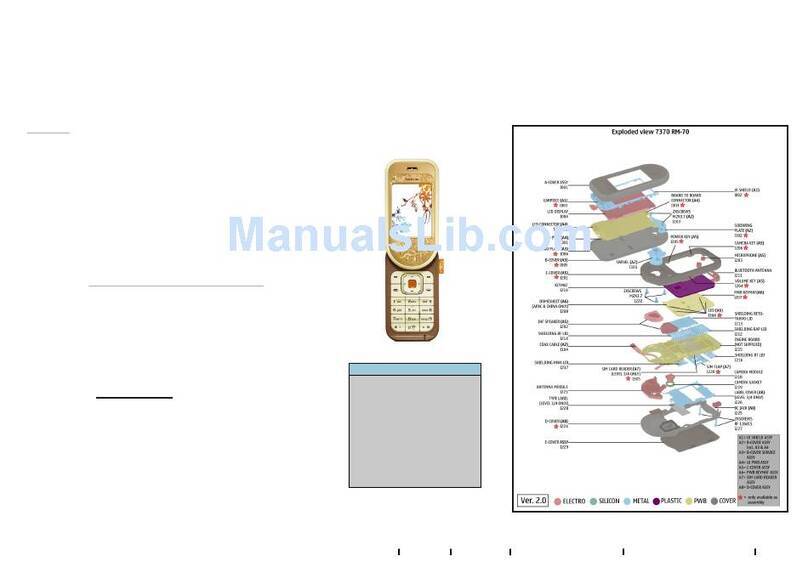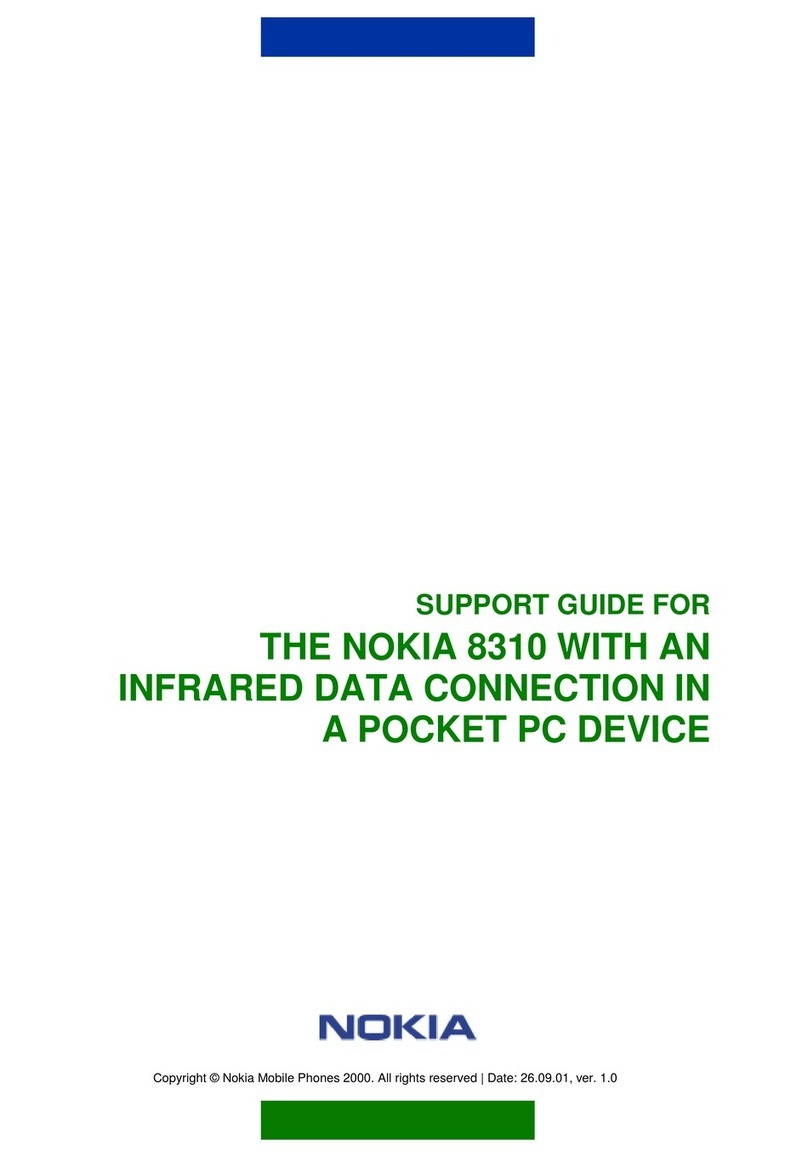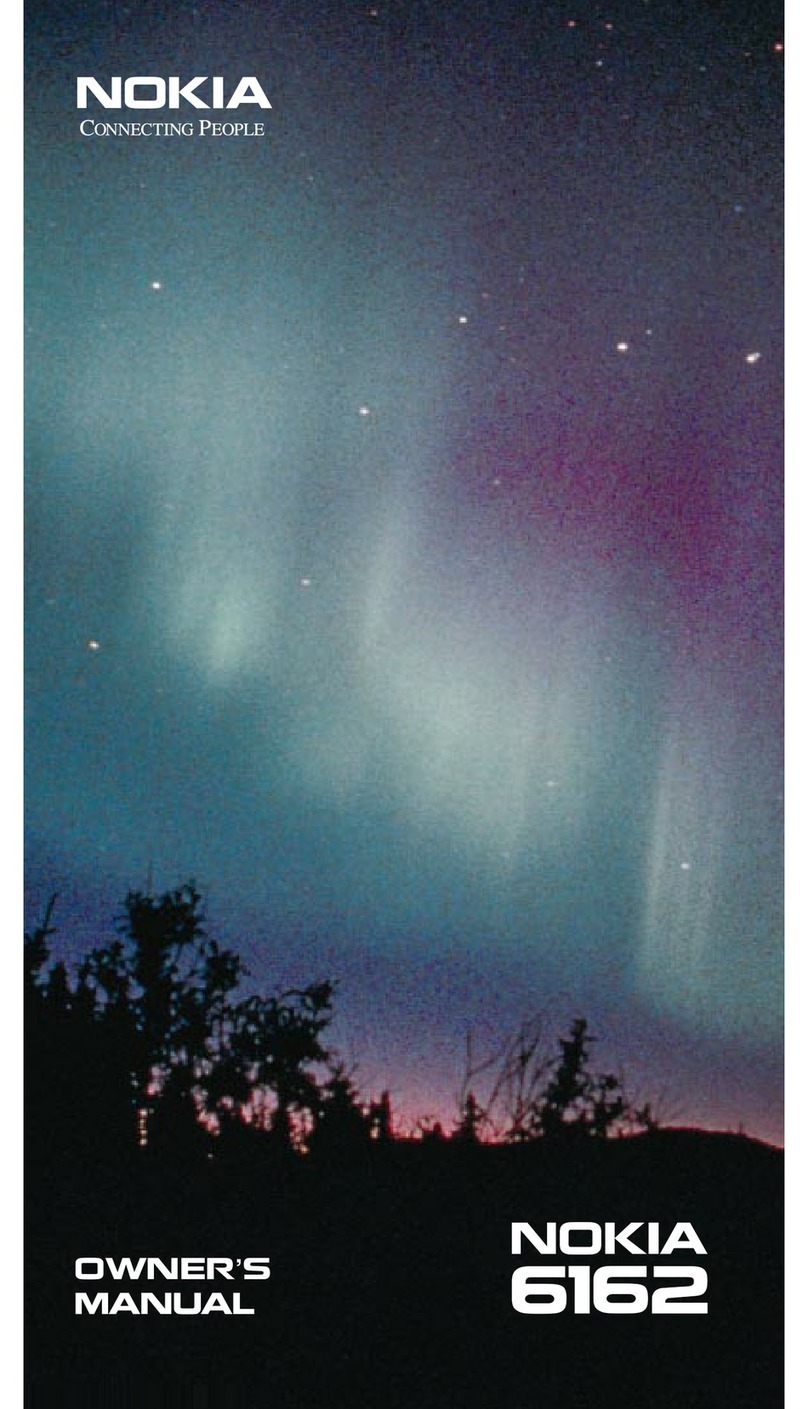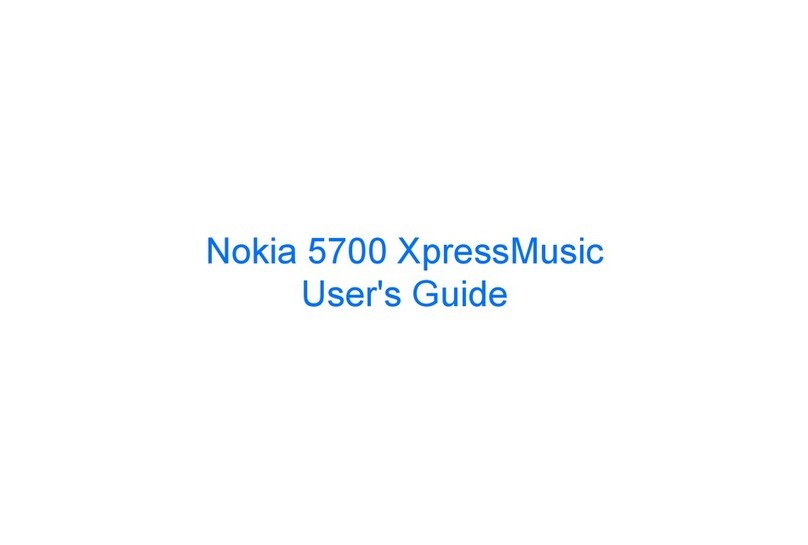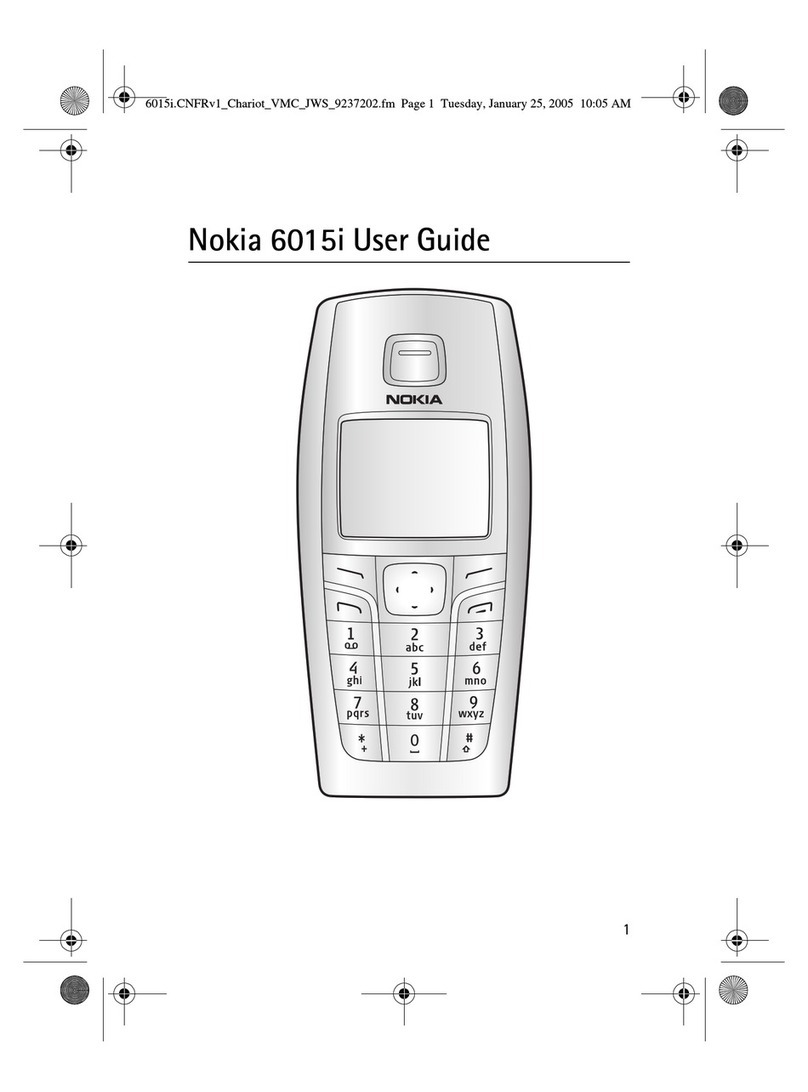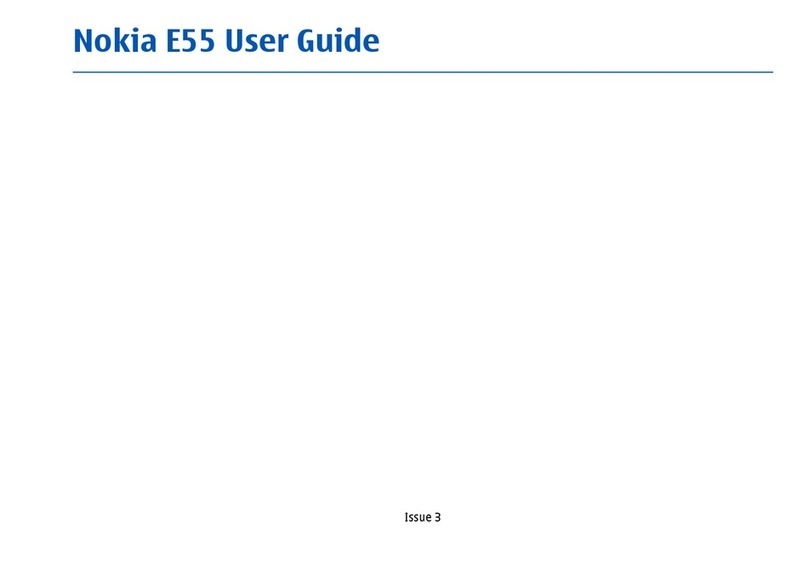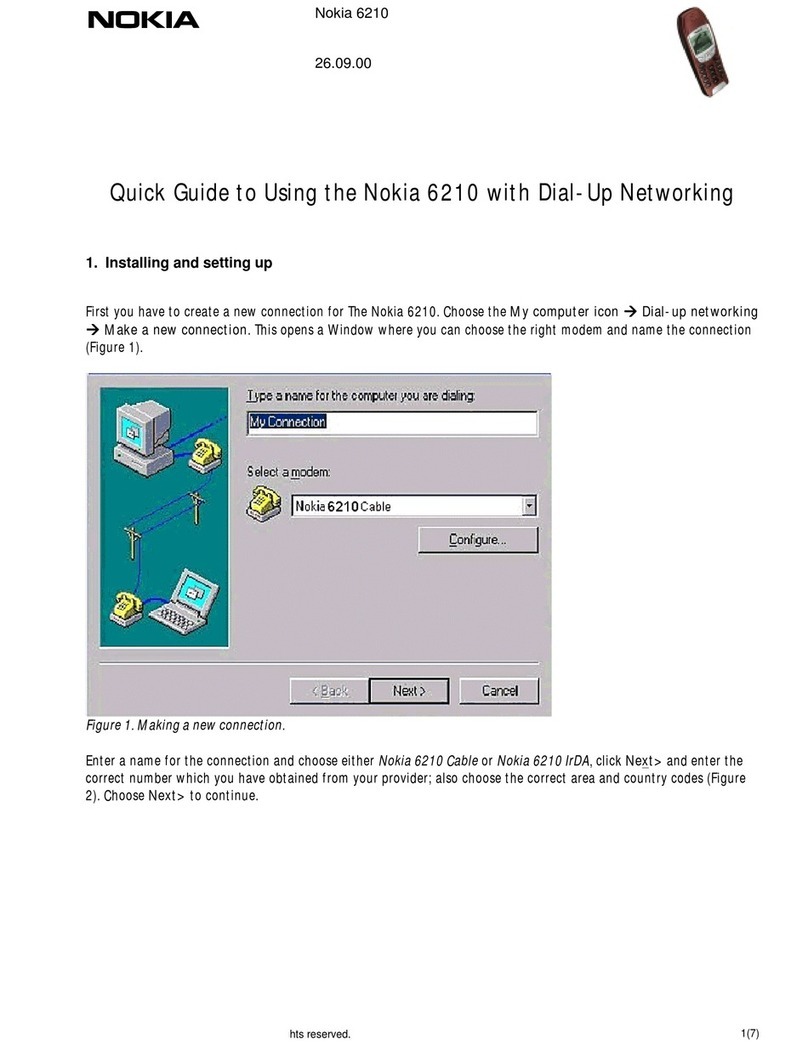Copyright © 2005 Nokia. All rights reserved.
View details of last voice mail .......... 27
Automate voice mail............................ 27
Web messages........................................... 28
Message folders........................................ 28
Save drafts and received messages
to folders................................................. 28
View saved messages........................... 29
Delete messages ....................................... 29
A single message................................... 29
All messages in a folder...................... 30
Voice tags ................................................... 30
Assign a voice tag to an entry .......... 30
Dial a number ........................................ 31
Voice tags................................................ 31
5. Call register (Menu 2)........... 32
View missed calls ..................................... 32
View received calls................................... 32
View dialled numbers.............................. 33
Call times ................................................ 33
Delete call registers................................. 33
View duration of calls............................. 33
Last call.................................................... 33
Dialled calls ............................................ 34
Received calls......................................... 34
All calls .................................................... 34
Life timer................................................. 34
Clear timers ............................................ 34
View duration of data/fax calls............ 34
View duration of minibrowser.............. 35
6. Contacts (Menu 3)................ 36
Add new contacts .................................... 36
Save a name and number................... 36
Save (only) a number........................... 36
Save an entry ......................................... 36
Save multiple numbers and
text items................................................ 36
Set up voice tags................................... 37
Caller groups .......................................... 37
Set up speed dialling ........................... 38
Edit contacts list entries ........................ 38
Delete contacts list entries.................... 39
View the contacts list ............................. 40
Search for a name ................................ 40
Configure settings ................................ 40
Send and receive contacts
(business cards)......................................... 41
Send a business card............................ 41
7. Camera (Menu 4)................... 42
Take a photo .............................................. 42
Other options ......................................... 43
Self-timer................................................ 43
Record a Video clip .................................. 44
Settings ....................................................... 44
8. Gallery (Menu 5).................... 46
Folders ......................................................... 46
9. Media (Menu 6)..................... 48
Media player .............................................. 48
Music player............................................... 48
Play music tracks .................................. 49
Radio ............................................................ 50
Turn the radio on and off ................... 50
Voice recorder ........................................... 51
Make a recording .................................. 51
Media equaliser......................................... 52
Activate an equaliser set .................... 52
10. Settings (Menu 7) ............... 53
Profiles......................................................... 53
Personalise a profile............................. 53
Set a timed profile................................ 53
Main display settings .............................. 54
Wallpaper................................................ 54
Colour schemes ..................................... 54
Menu view .............................................. 54
Mini display settings ............................... 54
Wallpaper................................................ 54
Colour schemes ..................................... 55
Screen saver ........................................... 55
Tone settings.............................................. 55
iv