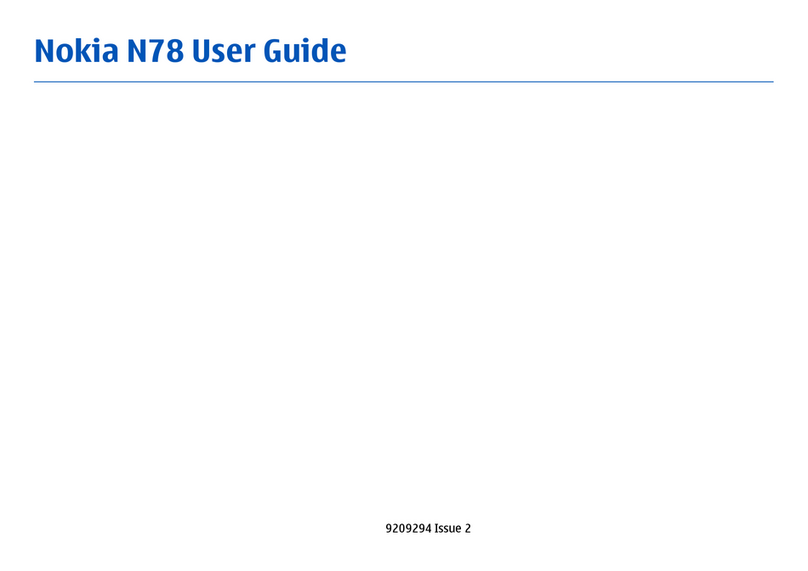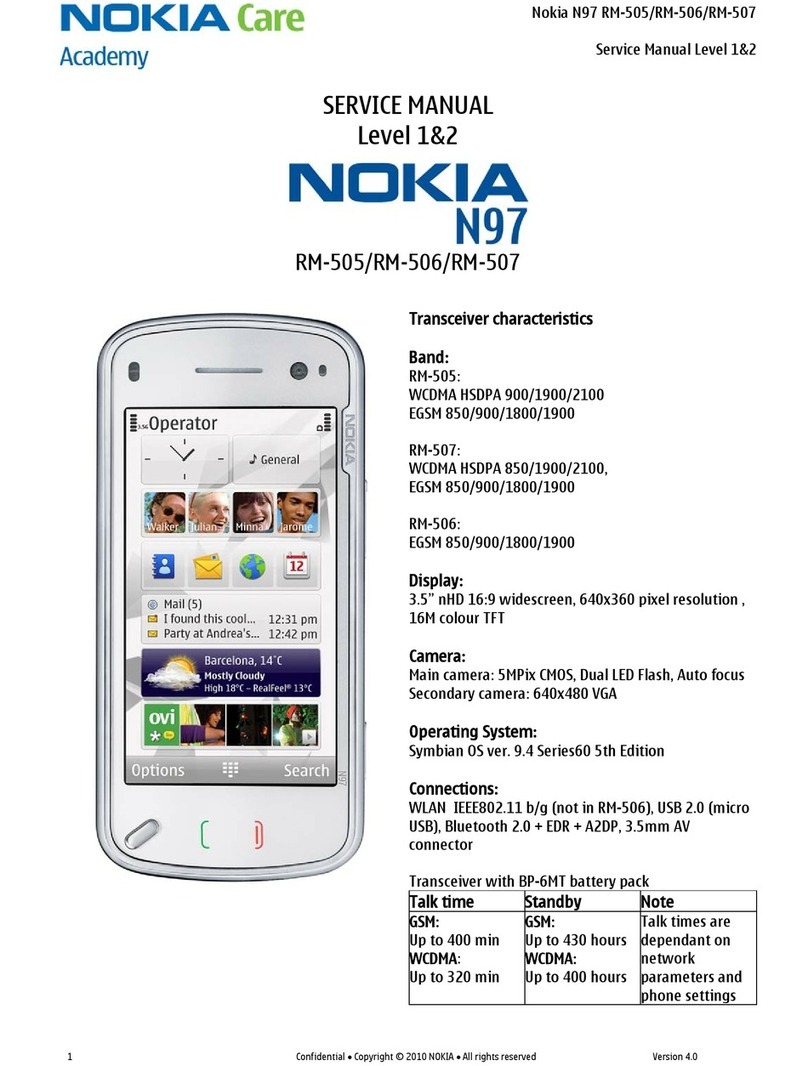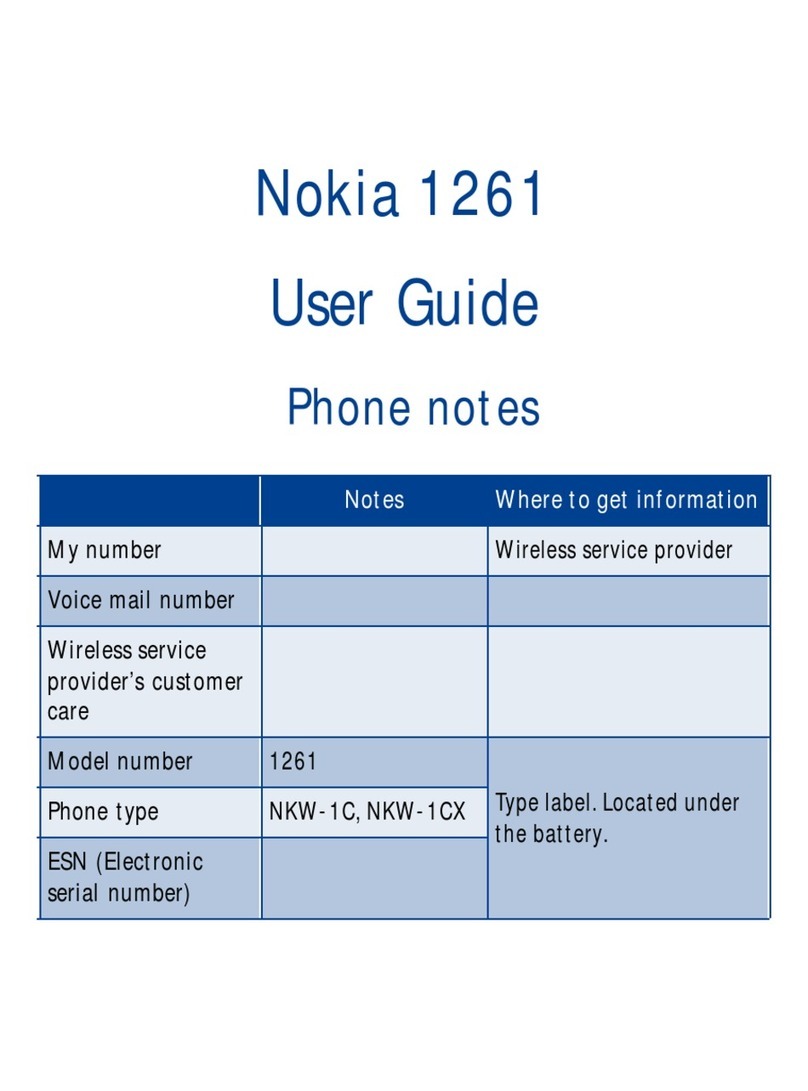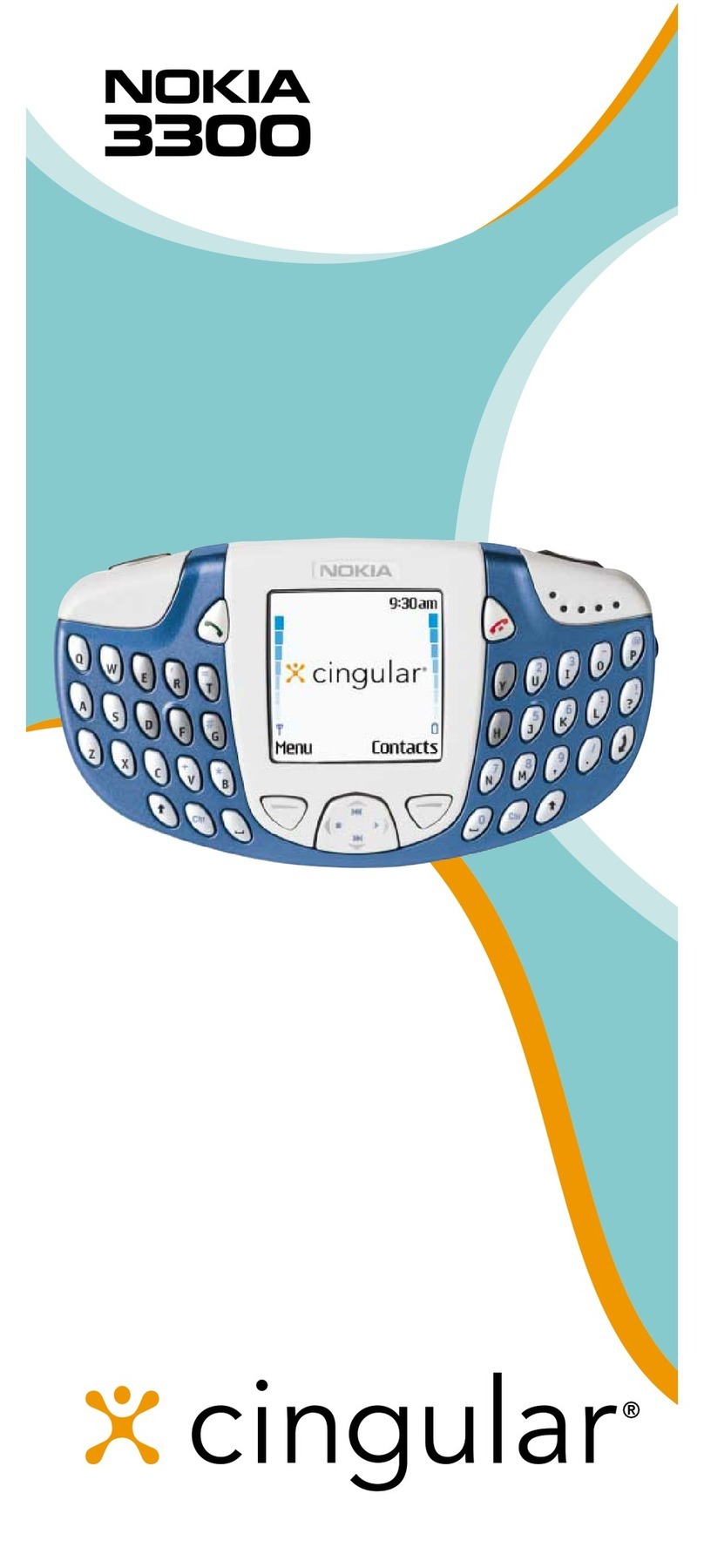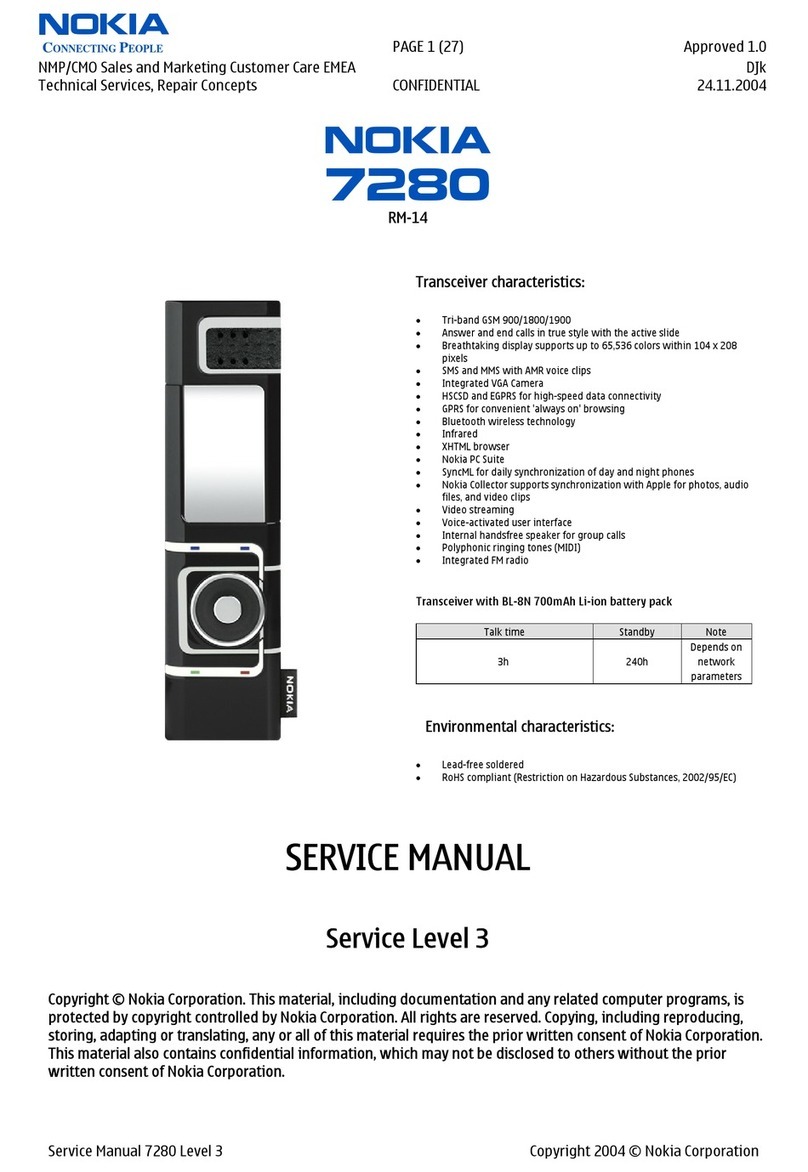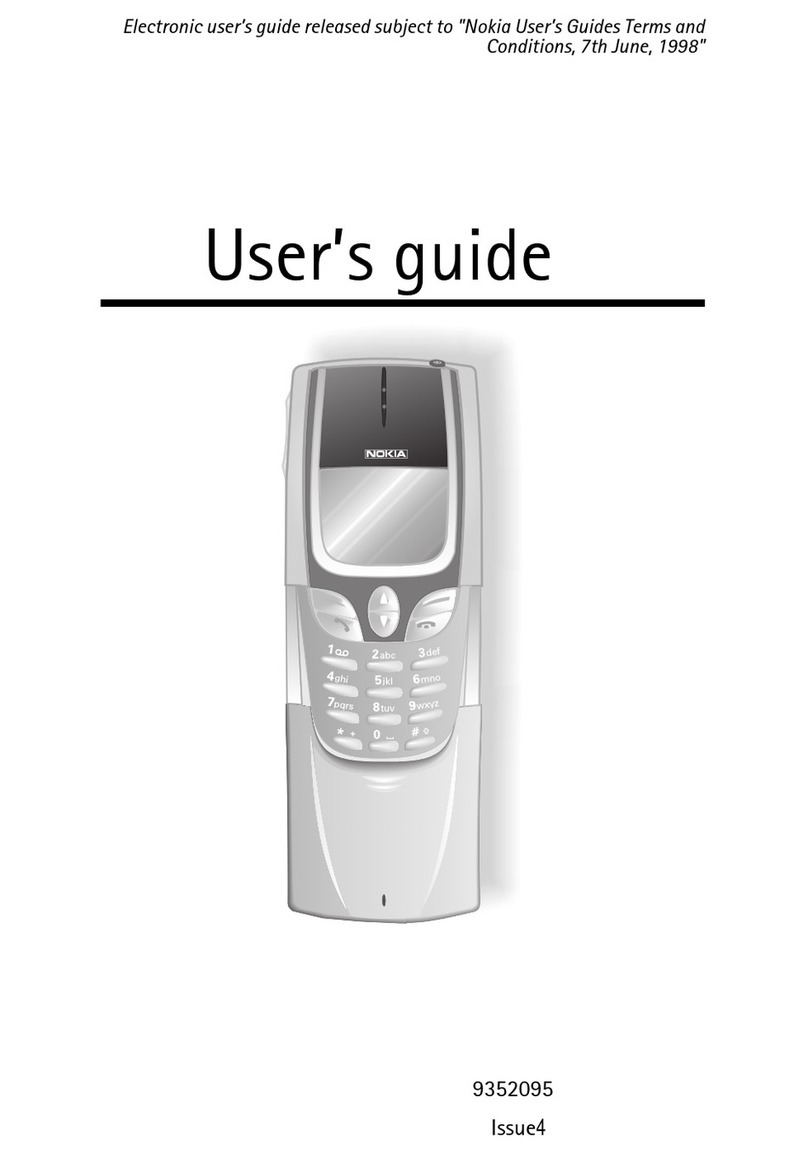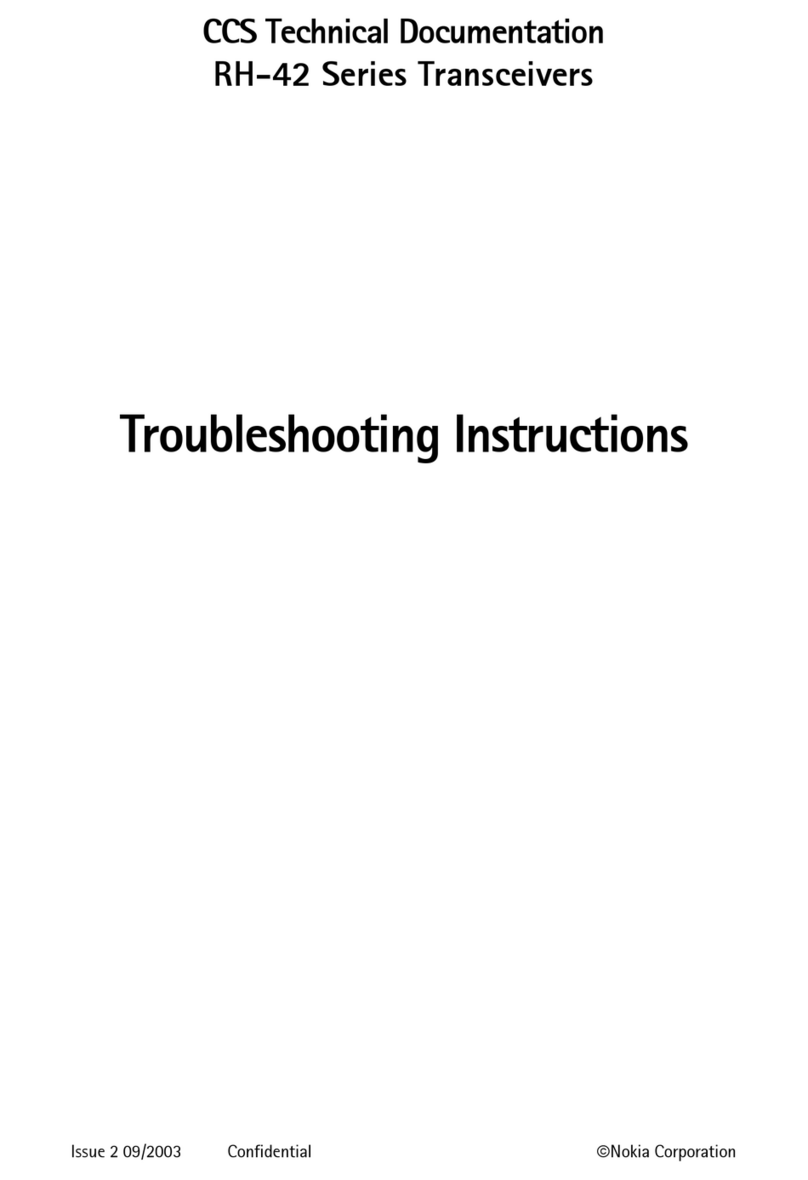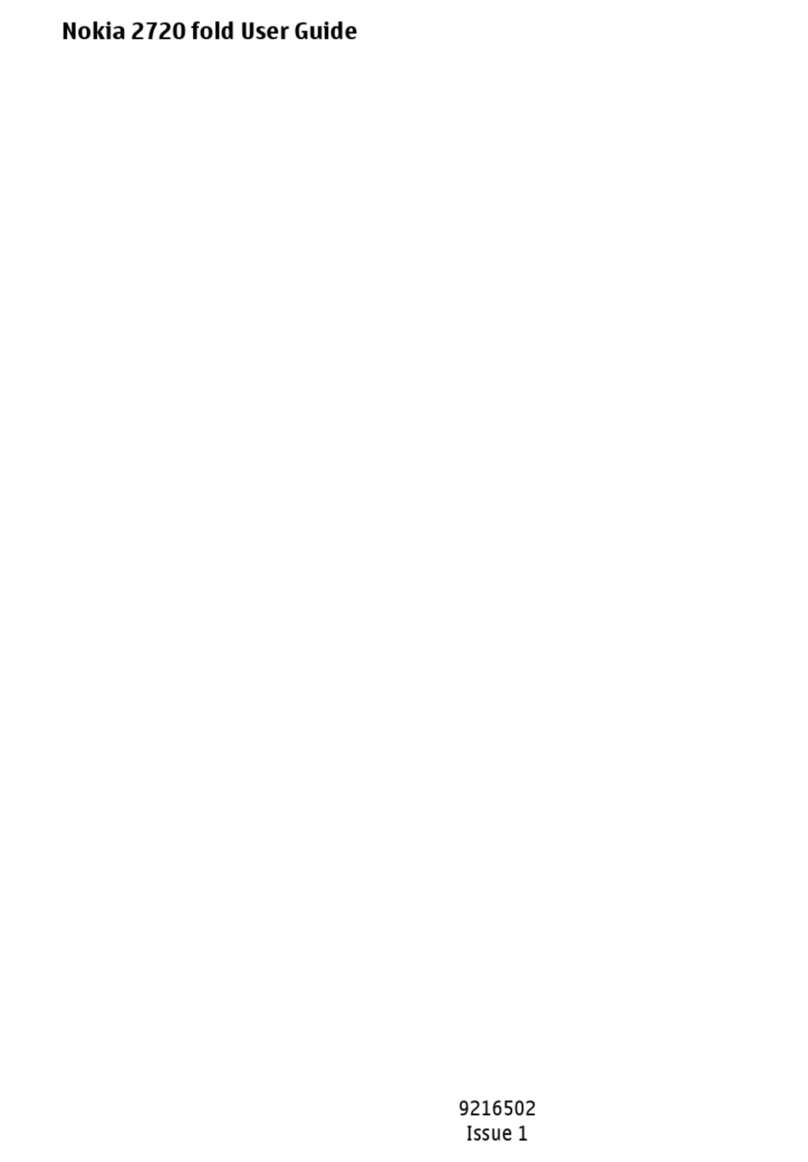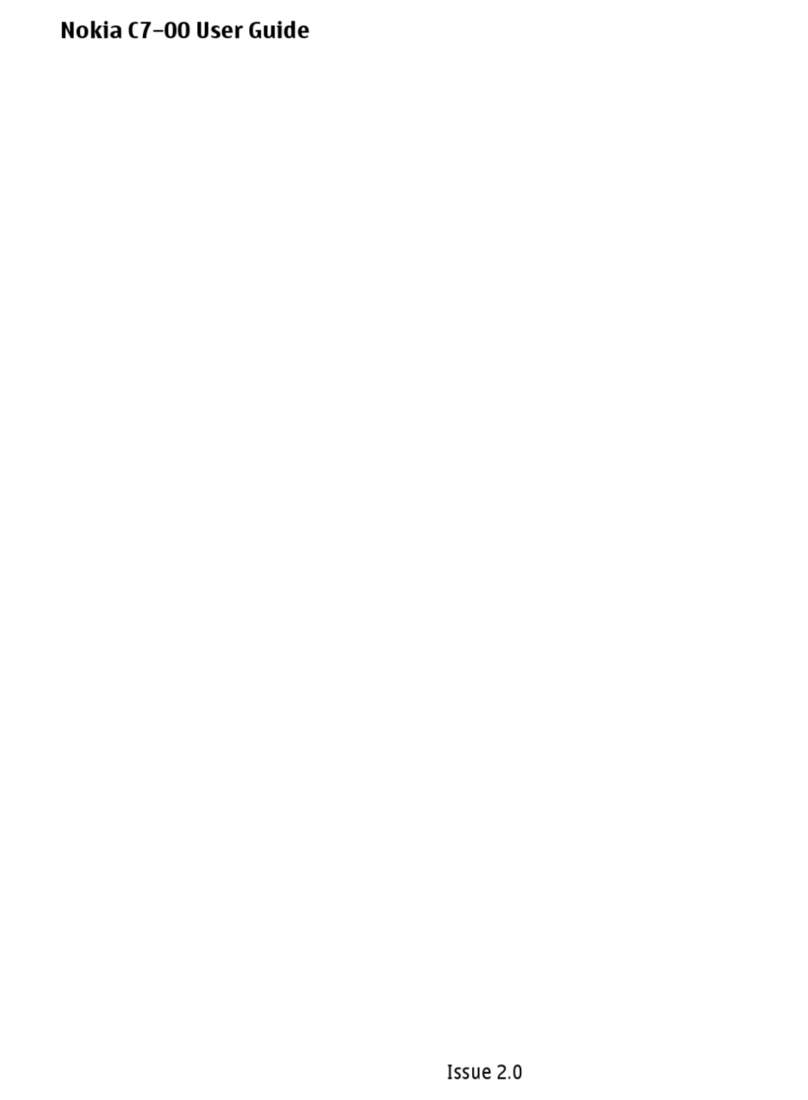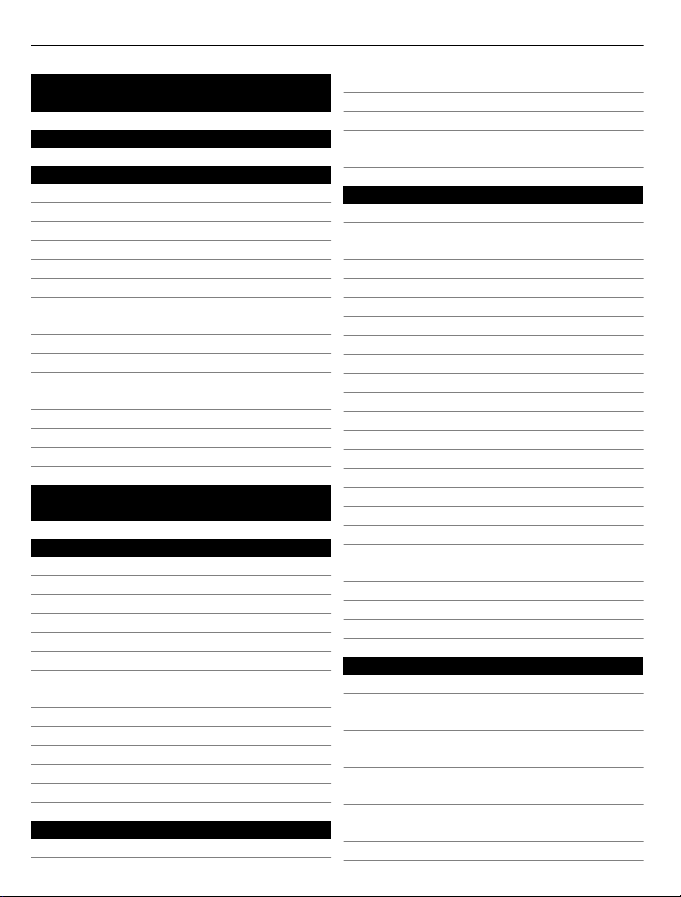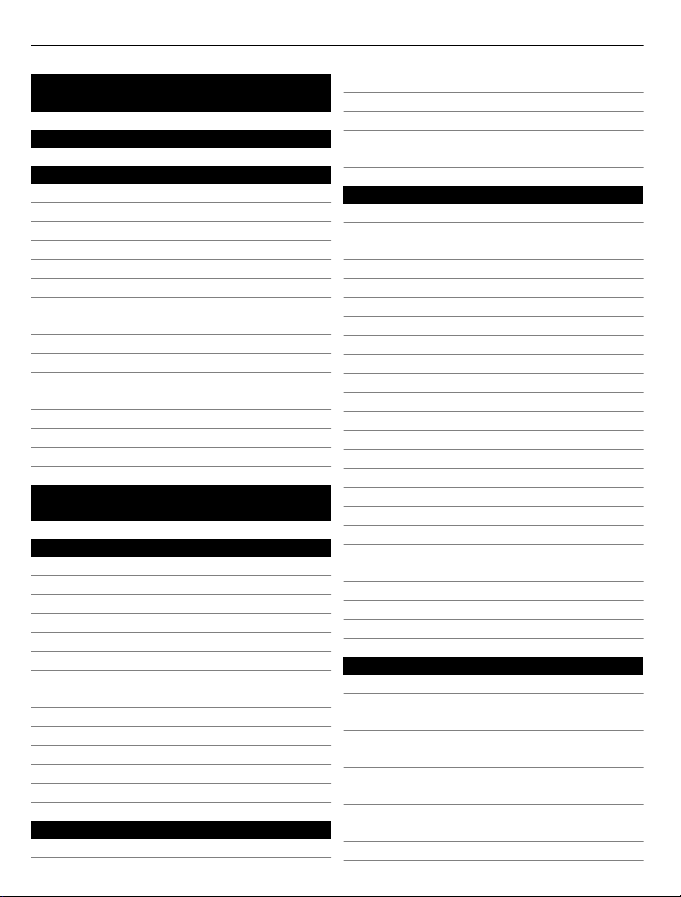
Contents
Safety 5
Get started 7
Keys and parts 7
Insert the SIM card and battery 9
Insert a memory card 11
Charging 12
Switch the phone on or off 13
Use your phone for the first time 14
Copy contacts or photos from your
old phone 15
Lock or unlock the keys and screen 15
Antenna locations 16
Change the volume of a call, song, or
video 16
Attach the wrist strap 17
Headset 17
Use the user guide in your phone 17
Install Nokia Suite on your
computer 18
Basic use 18
Use the toolbar 18
Touch screen actions 19
Use shortcuts 21
Switch between open applications 22
Write text 22
Display indicators 26
Set your phone to blink for missed
calls or messages 27
Flashlight 28
Search your phone and the internet 28
Use your phone offline 28
Prolong battery life 29
Restore original settings 30
Personalisation 30
Profiles 30
Change your theme 32
Home screen 32
Organise your apps 35
Download a game, app, or other
item 35
Telephone 36
Call a phone number 36
Switch the loudspeaker on during a
call 36
Search for a contact from the dialler 36
Turn to silence your phone 37
Call a contact 38
Answer a waiting call 38
Make a video call 39
Answer a video call 40
Decline a video call 40
Make a conference call 40
Call the numbers you use the most 41
Use your voice to call a contact 42
Make calls over the internet 42
Call the last dialled number 43
Record a phone conversation 43
View your missed calls 44
Call your voice mailbox 44
Forward calls to your voice mailbox or
another phone number 44
Prevent making or receiving calls 45
Allow calls only to certain numbers 45
Video sharing 46
Contacts 48
About Contacts 48
Save phone numbers and mail
addresses 48
Save a number from a received call or
message 48
Contact your most important people
quickly 49
Add your important contacts to the
home screen 49
Set a ringtone for a contact 50
2Contents