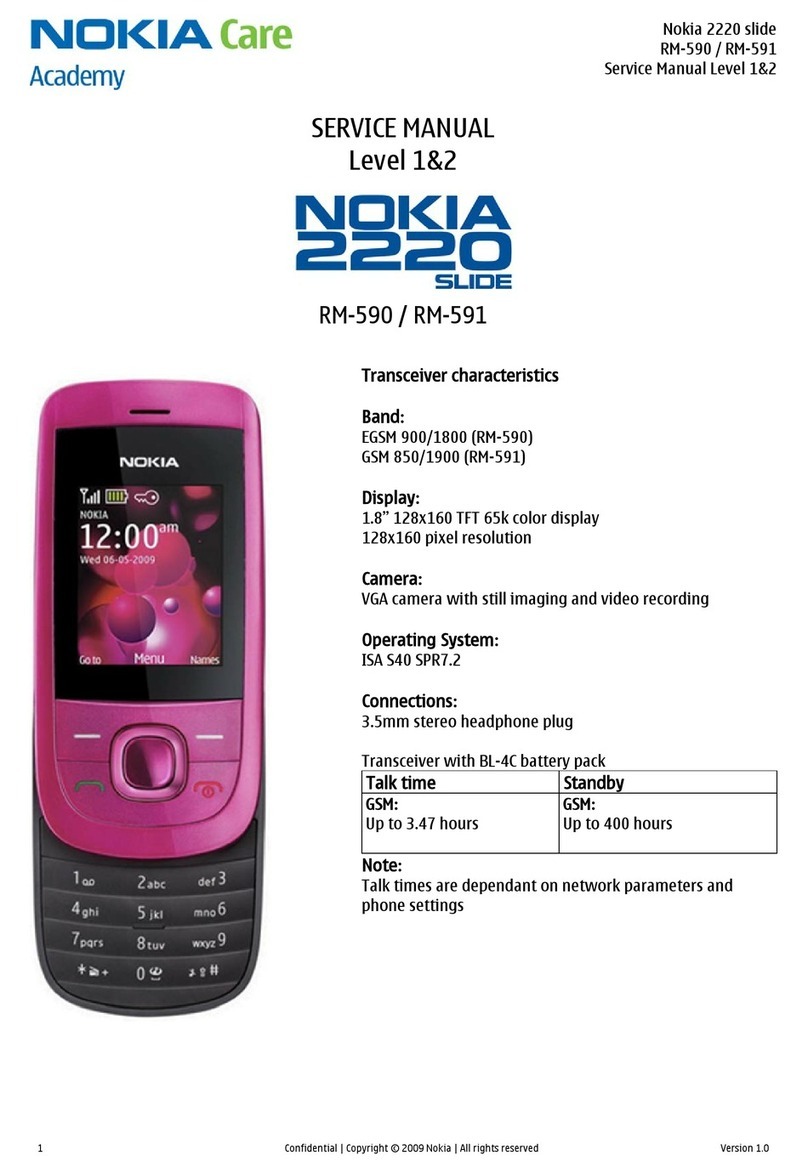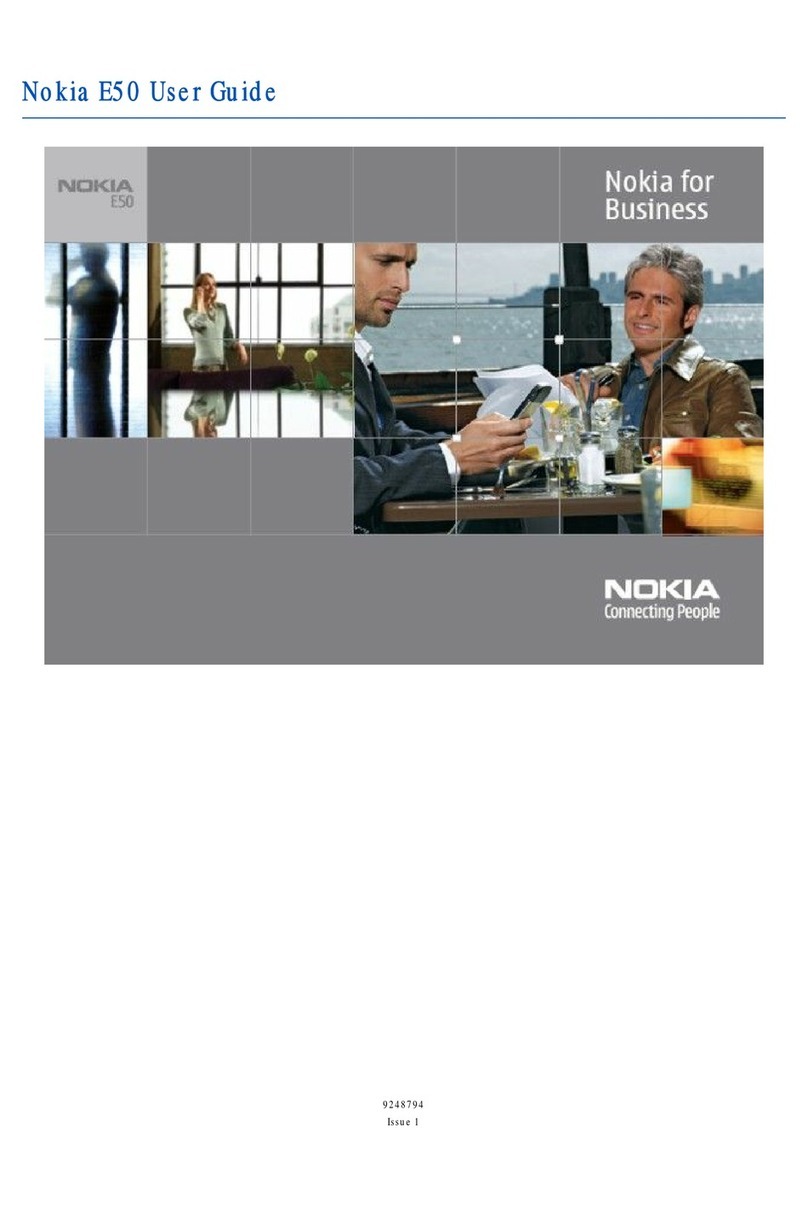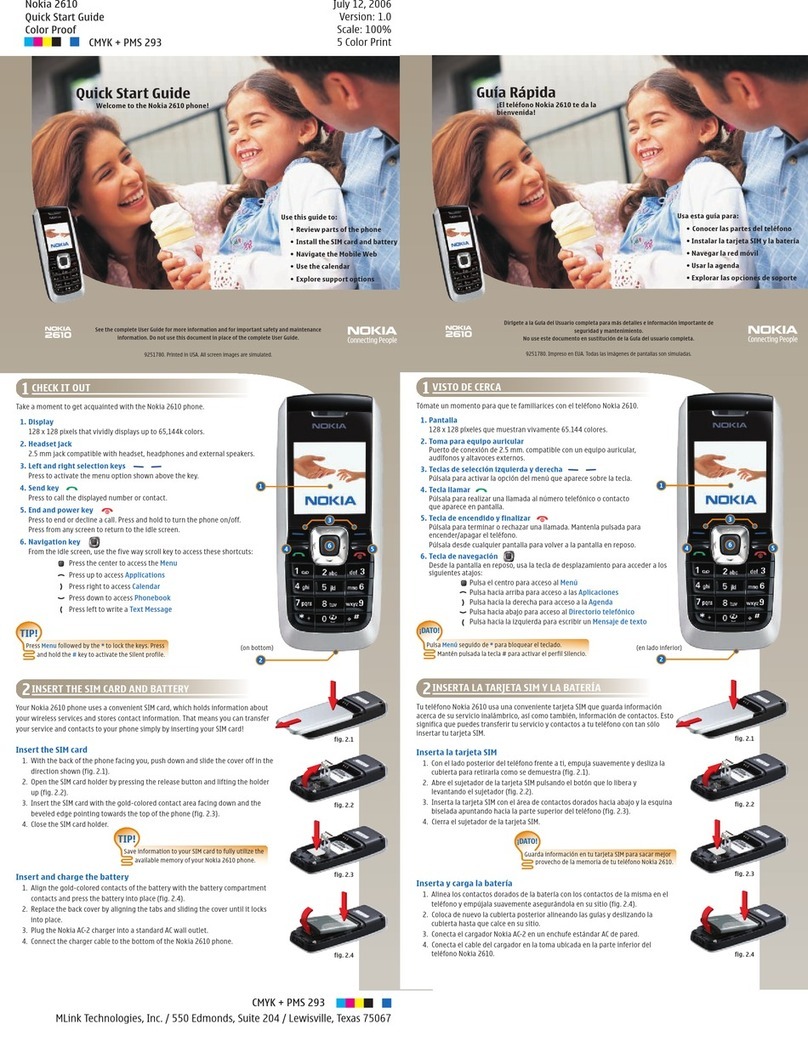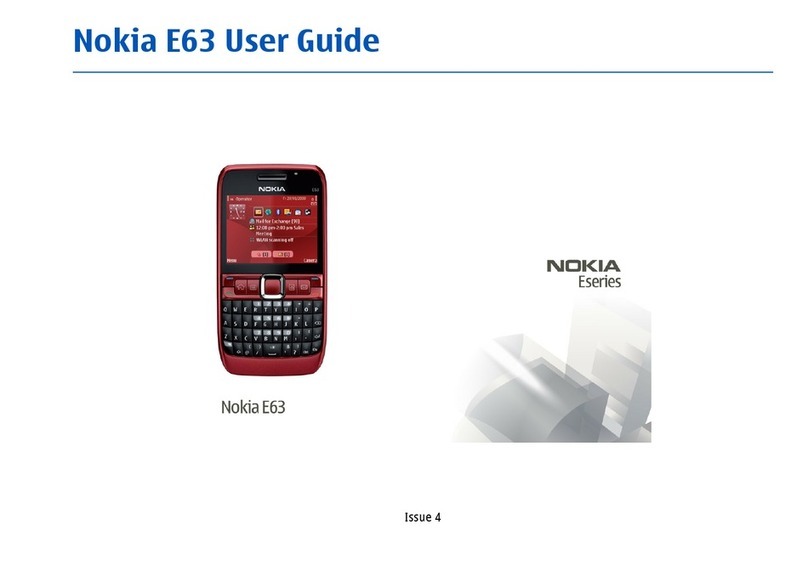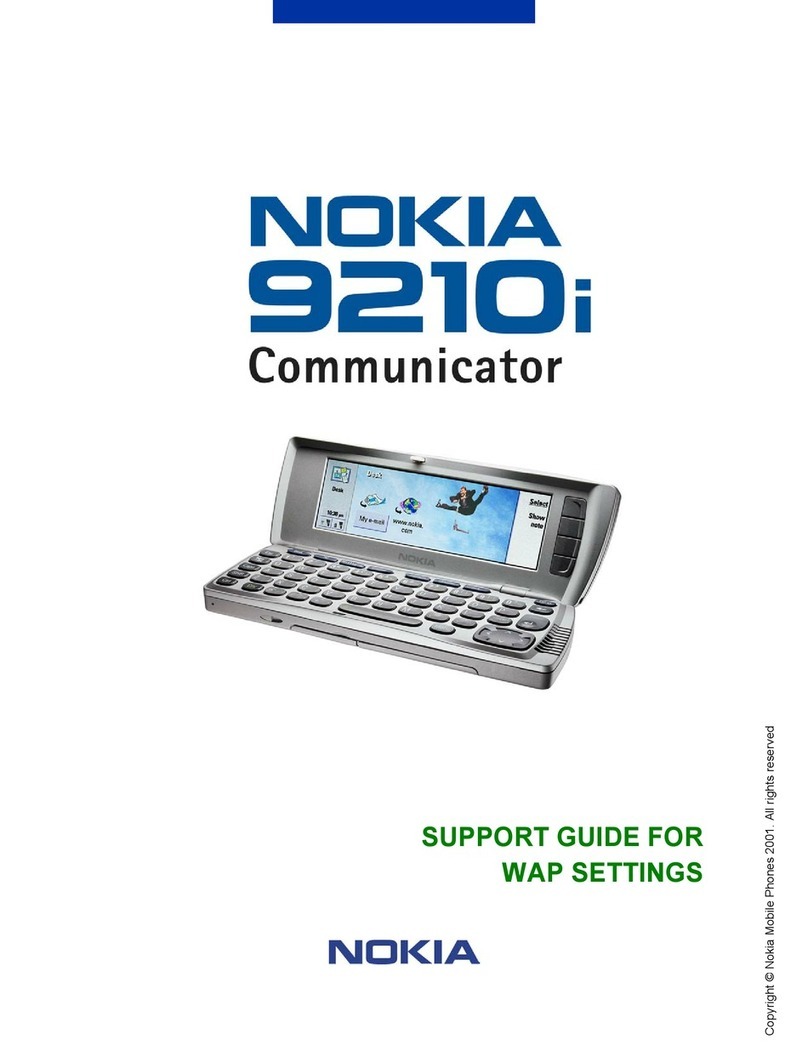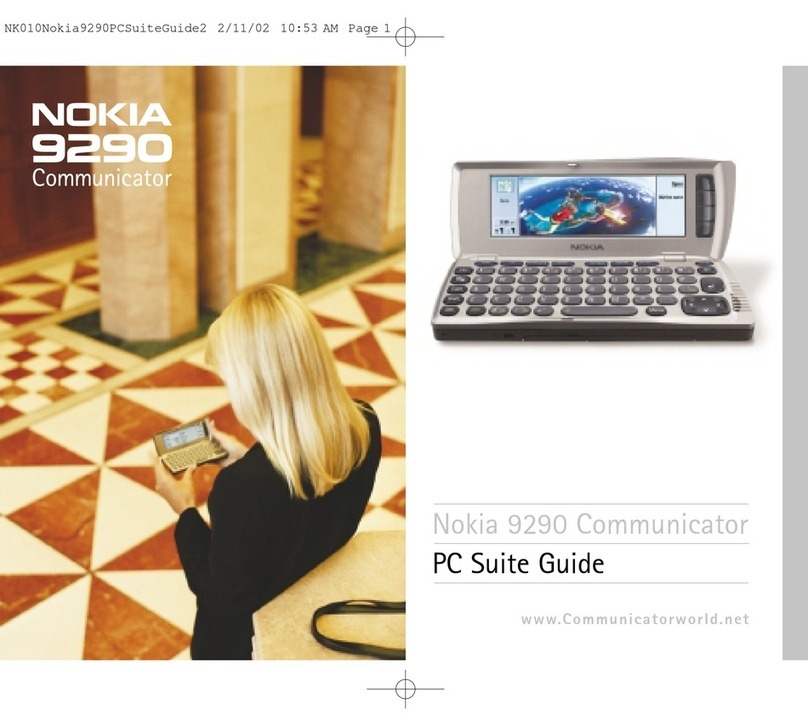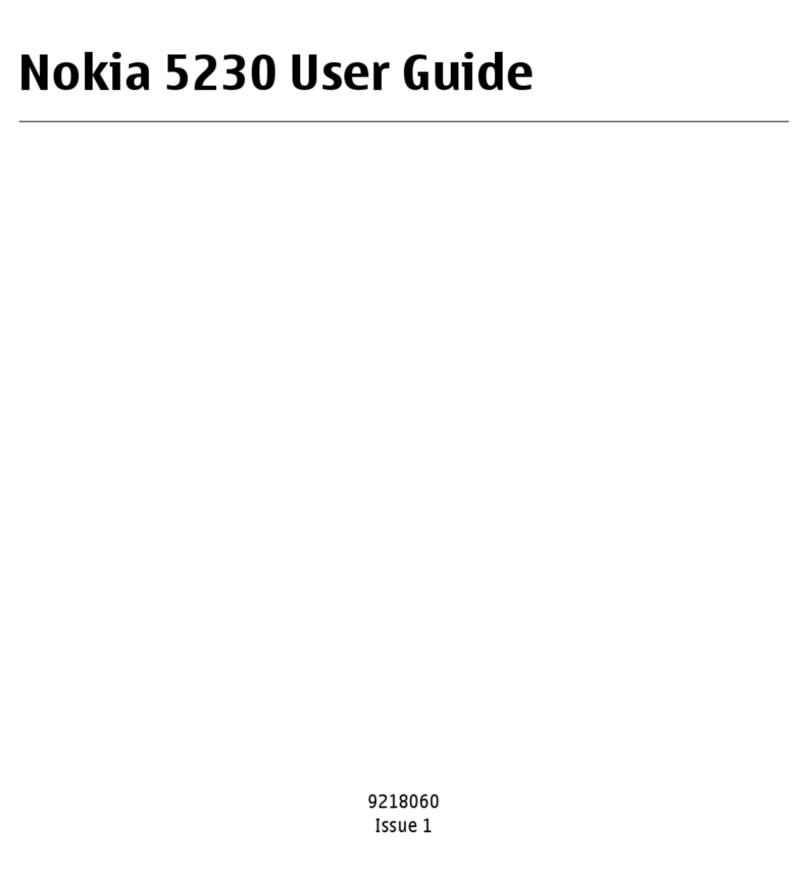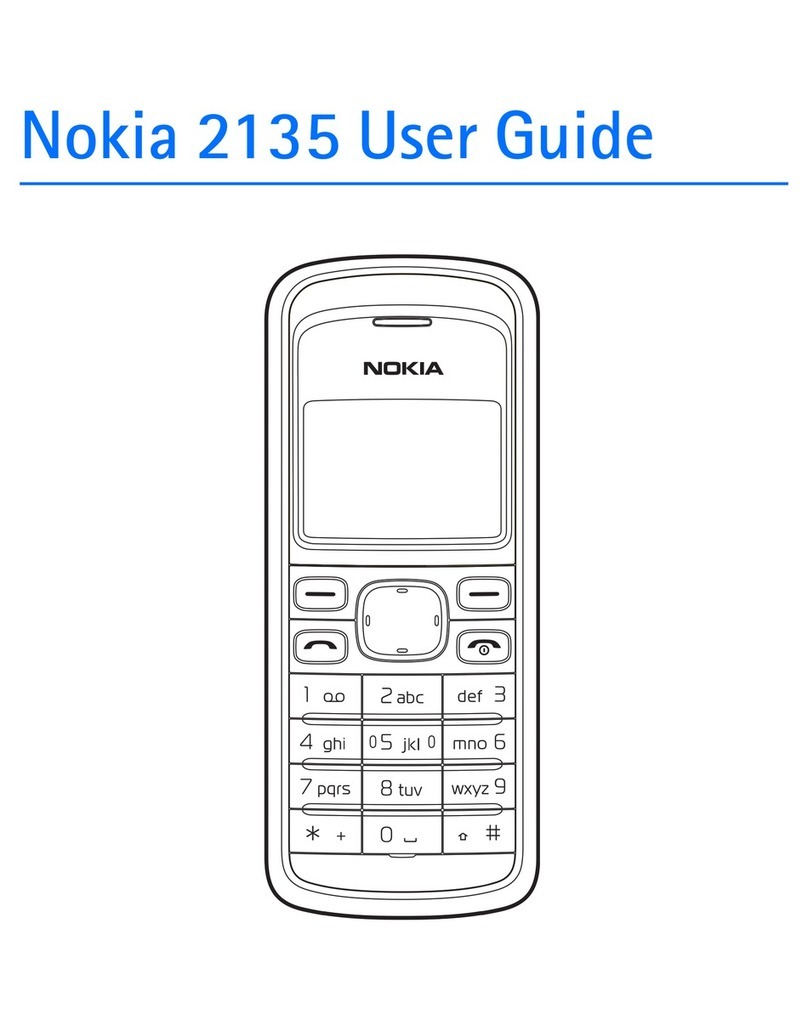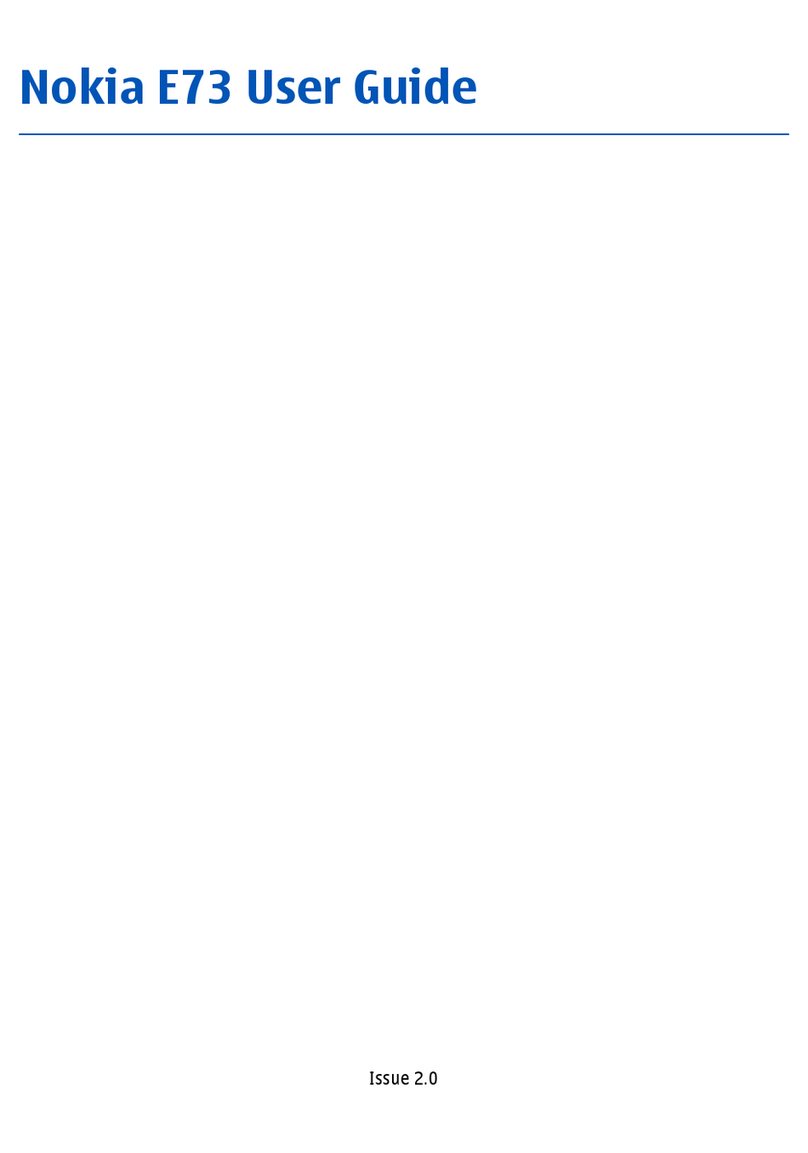3 (29)
Contents
1. INTRODUCTION..............................................................................................................................................................................4
1.1 References..............................................................................................................................................................................4
1.2 Contact information............................................................................................................................................................4
2. WIRELESS APPLICATION PROTOCOL - WAP............................................................................................................................6
2.1 Introduction...........................................................................................................................................................................6
2.2 WAP Architecture.................................................................................................................................................................6
2.3 Developing Applications with WAP.................................................................................................................................7
2.4 Further Information.............................................................................................................................................................8
3. INTRODUCTION TO THE USER INTERFACE OF THE NOKIA 6210........................................................................................9
3.1 Keypad - detailed description............................................................................................................................................9
3.2 Display - detailed description............................................................................................................................................9
3.3 WAP Browser Display.........................................................................................................................................................10
4. NOKIA 6210 USER INTERFACE ELEMENTS OF WML...........................................................................................................14
4.1 Display and Formatting Elements...................................................................................................................................14
4.2 Images, links and timers...................................................................................................................................................18
4.3 WML DO Construct............................................................................................................................................................21
4.4 WML Input processing.......................................................................................................................................................23
4.5 Labels and Titles..................................................................................................................................................................25
4.6 Limitations............................................................................................................................................................................25
5. GENERAL USABILITY ISSUES – GUIDELINES FOR DESIGN.................................................................................................27
5.1 Mobile Applications For Mobile Use..............................................................................................................................27
5.2 Validate Your WML............................................................................................................................................................27
5.3 Site Organization................................................................................................................................................................27
5.4 Pictures, Tables and Colour..............................................................................................................................................28
5.5 Take care of backward navigation..................................................................................................................................28
5.6 Use of card titles and element labels............................................................................................................................29
5.7 Perform usability test........................................................................................................................................................29