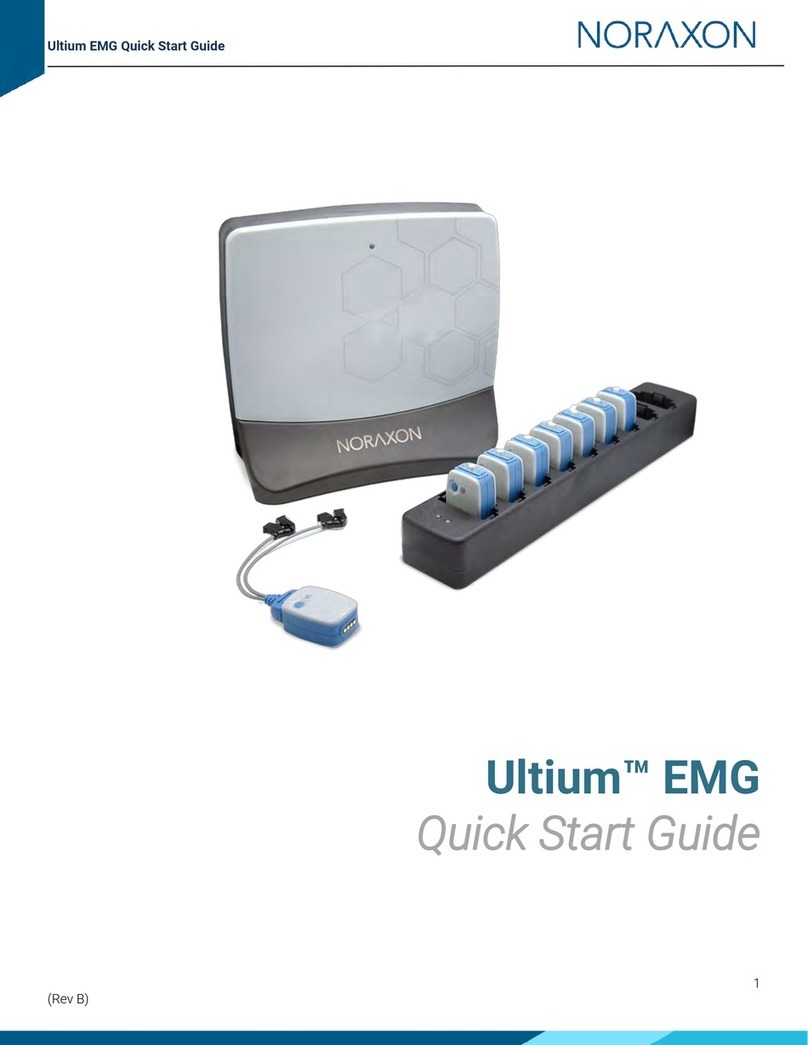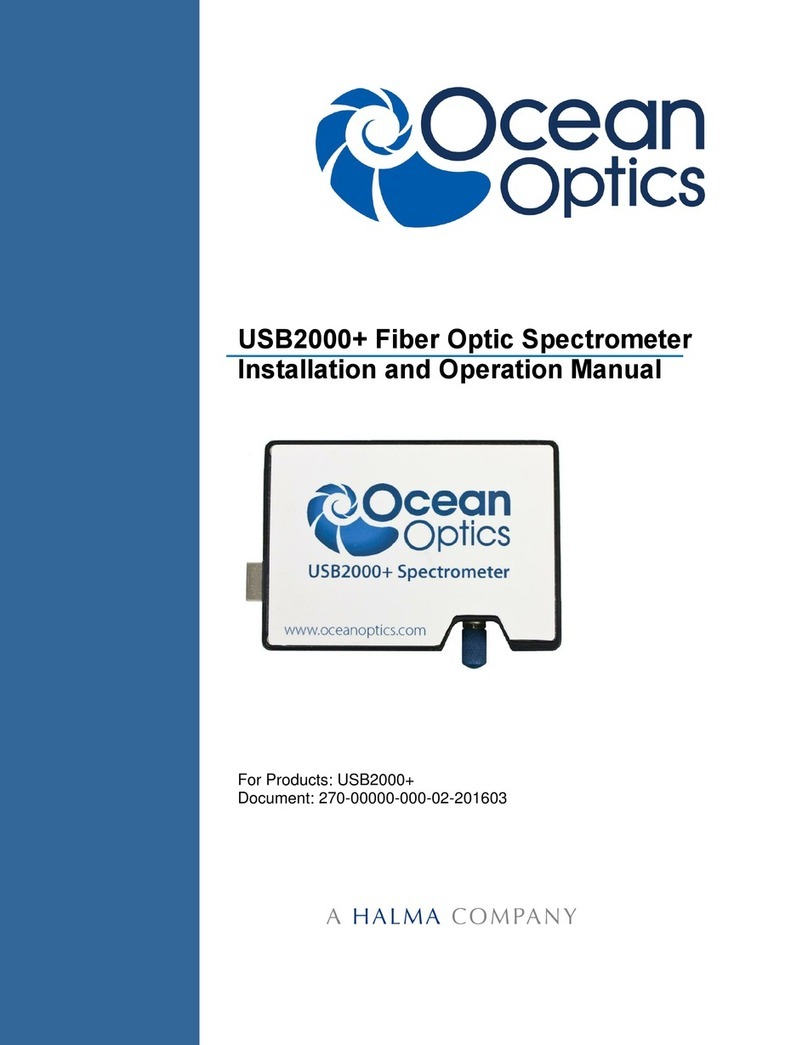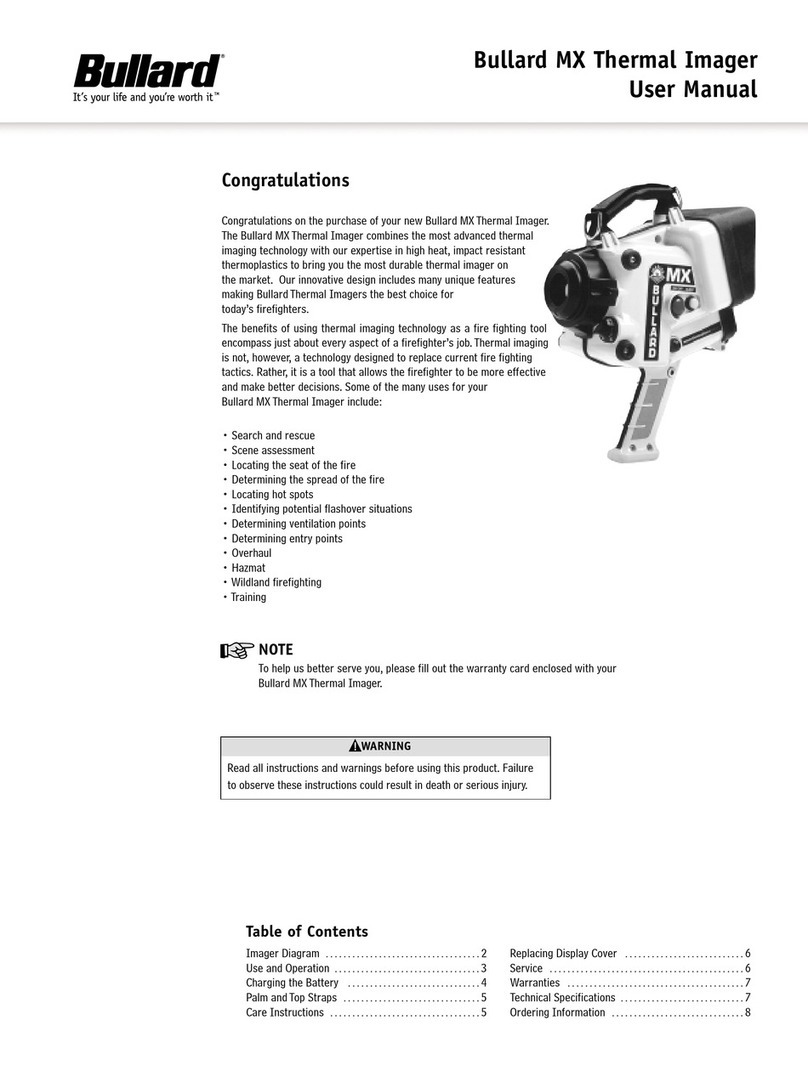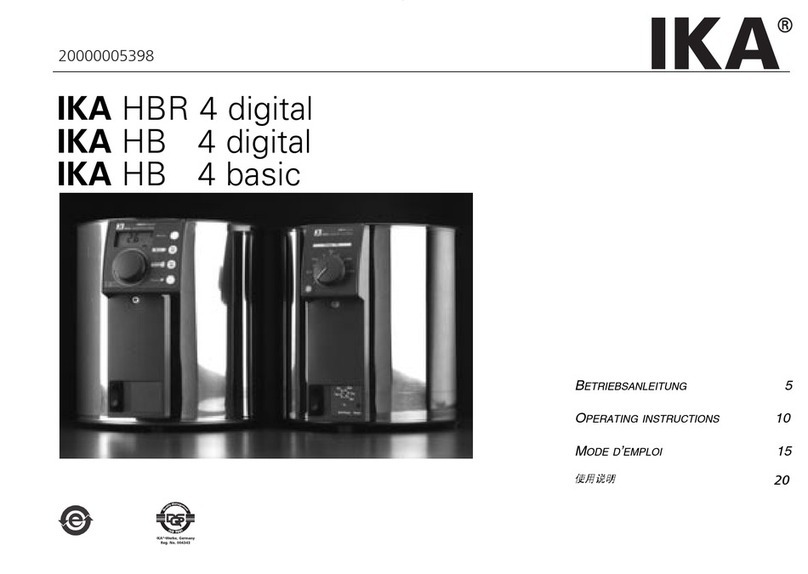Noraxon Ultium EMG Analog Input SmartLead User manual

Analog Input SmartLead
P-811 Rev B (May 2019)
1
Ultium™Biomechanics
Research System
Analog Input
SmartLead User Manual

Analog Input SmartLead
P-811 Rev B (May 2019)
2
Table of Contents
1 Introduction........................................................................................................................................................5
1.1 Analog Input SmartLead Brief Description ..........................................................................................5
1.2 Contradictions...........................................................................................................................................5
Section 2: Definitions...........................................................................................................................................5
1.2 Glossary of Terms....................................................................................................................................6
3 Identifications....................................................................................................................................................6
3.1 Model Designation ...................................................................................................................................6
3.2 Product Versions and Configurations ..................................................................................................6
4 General Warning and Cautions ......................................................................................................................7
4.1 Risks and Benefits....................................................................................................................................7
4.2 Safety Information Summary.................................................................................................................7
5 Getting Started ..................................................................................................................................................8
5.1 Quick Start Guides....................................................................................................................................8
6 Preparing the Product for Use........................................................................................................................8
6.2 Component Inputs, Outputs, and Indicators .......................................................................................8
6.3 Signal Source Setup.................................................................................................................................9
6.4 Component Interconnections ............................................................................................................. 11
6.5 Device Communication (Driver) Software Installation ................................................................... 12
6.6 Companion Software Installation....................................................................................................... 13
6.7 Companion Software Configuration .................................................................................................. 13
7 Pre-Use Check-Out ........................................................................................................................................ 19
7.1 Normal Appearance of Signals ........................................................................................................... 19
8 Operating Instructions .................................................................................................................................. 20
8.1 Safety Information Summary.............................................................................................................. 20
8.2 Normal Functions with Interface to a PC.......................................................................................... 20
8.3 Exceptional Functions/Situations (error messages) ...................................................................... 21
8.4 Shutdown after Use .............................................................................................................................. 21
8.5 Storage and Protecting Between Usages ......................................................................................... 21
9 Accessories and Optional Modules............................................................................................................ 22
9.1 Accessories ............................................................................................................................................ 22
10 Cleaning......................................................................................................................................................... 22
10.1 Safety Precautions When Cleaning ................................................................................................. 22
11 Maintenance................................................................................................................................................. 22
11.1 Device Software (firmware) updates............................................................................................... 22
11.2 Maintenance by Qualified Individuals.............................................................................................. 23
12 Troubleshooting........................................................................................................................................... 23
12.1 Website Link to FAQ ........................................................................................................................... 24
13 Service and Repair....................................................................................................................................... 25
13.1 Availability of Circuit Diagrams and Component Lists................................................................. 25
13.2 Warranty Information ......................................................................................................................... 25
13.3 Submitting Technical Support Requests ........................................................................................ 25
13.4 Returning Equipment.......................................................................................................................... 25
14 Spare Parts and Consumables ................................................................................................................. 26
14.1 Consumable Items.............................................................................................................................. 26
14.2 Replaceable Items .............................................................................................................................. 26
15 Specifications of the Product.................................................................................................................... 26

Analog Input SmartLead
P-811 Rev B (May 2019)
3
15.1 Expected Useful Lifetime................................................................................................................... 26
15.2 Technical Specifications.................................................................................................................... 26
15.3 Environmental Conditions for Storage and Transport ................................................................. 27
15.4 Ultium Analog Input SmartLead Operation .................................................................................... 27

Analog Input SmartLead
P-811 Rev B (May 2019)
4
M- Manufacturer:
Noraxon U.S.A. Inc.
15770 North Greenway-Hayden Loop, Suite 100
Scottsdale, AZ 85260
Tel: (480) 443-3413
Fax: (480) 443-4327
Web Site: www.noraxon.com
P- Authorized European Representative:
EC
REP
Advena Limited, Tower Business Centre, 2nd Flr., Tower Street, Swatar,
BKR 4013 Malta
Website: http://www.advenamedical.com
No part of this document may be copied, photographed, reproduced, translated, or
reduced to any electronic medium or machine-readable form without prior written
consent of Noraxon U.S.A. Inc.
Noraxon and myoRESEARCH are registered trademarks and the Noraxon logo, myoANALOG, myoFORCE, myoMETRICS, myoMOTION,
myoMUSCLE, myoPRESSURE, myoVIDEO, myoSYNC, NiNOX, TRUsync and Ultium are common-law trademarks of Noraxon U.S.A., Inc. All other
trademarks are the property of their respective owners. ©2018, all rights reserved.
CE Mark: This symbol indicates the clearance to
market this product in the European Community.

Analog Input SmartLead
P-811 Rev B (May 2019)
5
1 Introduction
1.1 Analog Input SmartLead Brief Description
The Ultium Universal Analog Input Probe SmartLead is an accessory to the Ultium EMG sensor (#810)
which accepts non-Noraxon sensors within the specifications required for the Analog Input Probe.
This probe gives users the freedom to select the appropriate sensor for their application.
1.2 Contradictions
Use of the Ultium system is contra-indicated in individuals who have implanted pacemakers.
Section 2: Definitions
1.1 Graphic Symbols and Meaning
The following international icons and symbols may be found on the Ultium Analog Input SmartLead
enclosures and in this user manual. Their meaning is described below.
Read material in the Instruction Manual wherever this symbol
appears.

Analog Input SmartLead
P-811 Rev B (May 2019)
6
1.2 Glossary of Terms
Ultium Sensor -- A small individual radio transmitter typically worn on the body used to measure
and transmit bio-potential signals (such as EMG) or motion related signals (such as acceleration).
The Ultium Systems can accommodate up to 16 body worn Ultium Sensors in one network. Two
Ultium Systems may be used in parallel, on separate RF networks, to accommodate up to 32 body
worn sensors.
Ultium SmartLead –Refers to different data collection modalities. Each SmartLead measures a
given type of physical parameter. Different SmartLeads can be combined in the same Ultium
network. The most common Ultium SmartLead is EMG. Examples of other types include
Accelerometers, Goniometers and Force sensors.
Ultium Serial Number –A unique five-character tag used to identify each Ultium Sensor or Ultium
SmartLead. The members of any Ultium network are determined by their serial numbers. Also,
Ultium Sensor Types are grouped into a predefined range of serial numbers. Thus, by serial number
the Ultium system can automatically determine the type of signal parameter being transmitted
from any Ultium Sensor or Ultium SmartLead in the network.
Multi-Channel Sensor –Certain Ultium Sensor Types provide more than one signal. An example is
a 3-D Accelerometer that provides acceleration data for the x, y and z directions.
3 Identifications
3.1 Model Designation
Analog Input SmartLead (Part #811)
3.2 Product Versions and Configurations
The model 811 Ultium Analog Input SmartLead must be utilized in conjunction with the Ultium
EMG Sensor (Part #810) and the Ultium Receiver (Part #880).

Analog Input SmartLead
P-811 Rev B (May 2019)
7
For additional equipment details refer to Section 9 of this manual.
As the Noraxon Systems require software to perform its function, the equipment is offered in
combination with the following computer program packages:
Part# 402 MR3 myoMuscle Module
4 General Warning and Cautions
4.1 Risks and Benefits
There is no identified risk of physical harm or injury with use of the Ultium Analog Input SmartLead.
The benefit provided by use of the SmartLead is that it provides users with the freedom to select
the appropriate sensor for their application.
4.2 Safety Information Summary
Cautions
•Never use the Ultium Analog Input SmartLead to collect data from a person with an
implanted pacemaker
•Never operate the Ultium Analog Input SmartLead within 1 meter of any critical medical
device
Warnings
•Do not immerse the Ultium sensors in any water or liquid
•Do not use the Ultium equipment on individuals undergoing MRI, Electro Surgery or
Defibrillation
•The Ultium Analog Input SmartLead product may produce results that are informative, not
diagnostic. Qualified individuals must interpret the results
Attention
•The operator must be familiar with typical characteristics of the signals acquired by the
Ultium Analog Input SmartLead and be able to detect anomalies that could interfere with
proper interpretation.

Analog Input SmartLead
P-811 Rev B (May 2019)
8
5 Getting Started
5.1 Quick Start Guides
Please see the hardware manual for the appropriate EMG system.
P-880: Ultium hardware user manual
6 Preparing the Product for Use
6.1 Unpacking and Component Identification
Ultium FootSwitch SmartLead with 2.5mm
TRRS Mating Connector (Part #802)
OR
Ultium FootSwitch SmartLead with Exposed
Input Wires (Part #802)
Additional contents not illustrated
Ultium Analog Input User Manual (part #811A) This document
6.2 Component Inputs, Outputs, and Indicators
1 Ultium Sensor (front and top edge)
SmartLead Connector –Connector
for SmartLeads to change function
of the Ultium sensor.
Status LED –Sensor operational
indicator flashes green when
measuring. Solid Yellow when
charging.
Power Button –Power the sensor
On/Off. Hold for 3+ seconds for a
hard reset.
2 EMG Sensor (back and bottom edge)

Analog Input SmartLead
P-811 Rev B (May 2019)
9
Charger Contacts –Sensor battery
is charged, and sensor data is
exchanged through these points.
Serial Number –Unique 5-
character serial number which
identifies each EMG sensor.
3. Analog Input SmartLead
Serial Number: Unique 5-character
serial number which identifies
each SmartLead.
6.3 Signal Source Setup
The Analog Input SmartLead is manufactured in two forms:
Exposed Wires 2.5 mm TRRS Mating Connector
Connect Ultium Analog Input SmartLead to the desired signal source. The Ultium Analog Input
SmartLead allows for the user to collect up to 3 signals.
1) When utilizing the exposed wire version of the product the wire colors correspond to:
Input 1 = Red
Input 2 = Black
Input 3 = White
Reference/Ground = Green

Analog Input SmartLead
P-811 Rev B (May 2019)
10
2) When utilizing the Analog Input SmartLead version with the 2.5 mm TRRS Mating
Connector (For more information refer to Section 9 of this manual), one may utilize the
following diagram for assistance soldering personal circuitry to the connector:
The below image corresponds to the inner workings of the TRRS Mating Connector. This
component can be customized to allow the user to collect three separate signals. The user shall
solder their desired wires to the proper poles. If the user solders a desired electrical output to Pole
1, and the circuit’s ground to Pole 4, the signal will be displayed in MR3 as the input 1 signal.
Similarly, Pole 2 corresponds to input 2 and Pole 3 corresponds to input 3.
Input Number Relation to Pole Number
Input 1
Pole 1
Input 2
Pole 2
Input 3
Pole 3
Ground
Pole 4

Analog Input SmartLead
P-811 Rev B (May 2019)
11
Attention
•The Ultium Analog Input SmartLead (both versions) provides a single, shared Ground wire.
The operator must ensure that the system they are attaching to is compatible with this
configuration.
6.4 Component Interconnections
Analog Input SmartLead: 2.5mm TRSS Mating Connector Version:
Step 1A
Connect the Ultium Sensor to
the Ultium Analog Input
SmartLead. The Status LED
will flash Violet 3 times if the
SmartLead was successfully
detected. If the LED is solid
Yellow, see the
Troubleshooting section of this
manual.
Step 1B
Connect the Ultium Analog
Input SmartLead to the 2.5 mm
TRSS Mating Connector. To
connect the connector to the
desired signal, refer to ‘Signal
Source Setup’ above.
Open Wire Version:
Step 1A
Connect the Ultium Sensor to
the Ultium Analog Input
SmartLead. The Status LED will
flash Violet 3 times if the
SmartLead was successfully
detected. If the LED is solid

Analog Input SmartLead
P-811 Rev B (May 2019)
12
Yellow, see the Troubleshooting
section of this manual.
Step 1B
Connect the Ultium Analog Input
SmartLead to the desired
circuitry (see below: Signal
Source Setup).
6.5 Device Communication (Driver) Software Installation
No driver installation is needed. The Ultium Receiver communicates over the USB port.

Analog Input SmartLead
P-811 Rev B (May 2019)
13
6.6 Companion Software Installation
The Ultium sensors are compatible with several different software programs. Identify the
companion software that accompanies the equipment (MR3) and follow the appropriate
instructions given next.
6.6.1 MR3 Installation
1. Insert the MR3 feature map into the PC
2. A menu will automatically pop up
3. Click on “Install MR3” and follow the Wizard’s instructions
4. Double click on the icon to start the MR3 software.
6.7 Companion Software Configuration
Before the Ultium Analog Input SmartLead can be used with the Noraxon Ultium system, the
companion software must be configured to recognize the different components that make up the
system. Refer to the Ultium system’s hardware manual for instructions for the program (MR3
myoMUSCLE) supplied with the Noraxon system. For specific settings for the Ultium Analog Input
SmartLead see below:
When assigned to a channel using the ‘detect sensors in charger’ feature (see below for
instructions), the software should automatically detect the sensor as a Ultium Analog Input
SmartLead.

Analog Input SmartLead
P-811 Rev B (May 2019)
14
6.7.1 MR3 Configuration
Step 1
Enter the Hardware Setup
screen and setup the
Noraxon EMG system in
accordance with its
provided hardware
manual.
Step 2
Click ‘Detect Sensors in
Charger’ (All sensors which
you would like to use must
be in the charger) –this
will add the SmartLead(s)
to the list of sensors (only
if the unique SmartLead is
connected to their
corresponding sensor). If
the unique SmartLead (ex:
Analog Input) is not
connected to the
corresponding sensor
during detection, MR3 will
assume you are using the
sensor to collect EMG
data. Click OK.

Analog Input SmartLead
P-811 Rev B (May 2019)
15
Step 3
Once back in the Home
screen, choose if you
would like to create a new
configuration or edit an
existing configuration.
Step 4
In the measurement setup
screen, insert the Ultium
system into the Devices of
your configuration box.
It is recommended that
you redetect sensors in the
hardware configuration
every time the SmartLeads
are removed from the
Ultium sensor (redetection
is necessary to revert to
the use of the sensors
EMG functionality). This
will prevent configuration
errors leading to the
inability to collect a
measurement. If an error
message pops up when
starting a measure, and
you are using SmartLeads,
this is a good first
troubleshooting step (1.
Redetect sensors in
hardware set-up; 2. Double
check the configuration). *
See Find My Sensor
section below

Analog Input SmartLead
P-811 Rev B (May 2019)
16
Step 5a
Once the Ultium system is
inserted, the muscle map
will appear to the left, and
the EMG channels and
sensors will appear below.
The Ultium Analog Input
SmartLead should
automatically appear, as
detected by the Ultium
system (if it does not –
refer to step 2a). If you
would like to change the
sensor type for the Analog
Input SmartLead, refer to
the below protocol. **
To select the Analog Input
SmartLead for use in a
recording, check the box
next to the Analog Input
channel. If one would like
to customize the input
from the Analog Input
SmartLead (designate the
signal type and the units),
refer to the below
instructions. **
Step 5b
Continue with the
measurement setup as
described in the Noraxon
system’s hardware
manual.
6.7.2 Find My Sensor Feature
Allows the user to quickly locate a specified Ultium sensor while creating/editing a MR3
configuration (refer to section 7 for guidance on how to create or edit a configuration). If one of the
stars (refer to the figure below) is clicked, the corresponding sensor will repeatedly blink light purple

Analog Input SmartLead
P-811 Rev B (May 2019)
17
in bursts of 3. If the topmost star is clicked, every sensor that is currently in the configuration will
execute the same blinking pattern.
If a SmartLead is connected to a sensor when the sensors are detected in the MR3 hardware setup
(Section 6 -> MR3 Configuration) it will override the EMG functionality of that sensor. Therefore, if
the SmartLead is moved to a new sensor, Step 1-5 of Section 6 (MR3 Configuration) must be
recompleted.
To check if the SmartLeads are currently connected to the proper Ultium sensor, the Find My
Sensor feature may be useful. Click the topmost star (shown in the above figure). If all lights blink
(white color), then they are properly connected. If one of the sensors blinks (red color), the
SmartLead that is connected to this sensor should be connected to another sensor. It is
recommended to recomplete Steps 1-5 of Section 6 above if this does occur.
6.7.3 Custom User-Defined Channel Types
When using the Analog Input SmartLead, it may be of interest to customize the settings (Units,
Minimum Voltage, Maximum Voltage, Resolution, etc.) for the signal that is to be analyzed.
This can be done within the configuration setup (Step 3-5: Section 6). Select ‘User Defined Sensors’
–demonstrated in the image below. To edit the settings, select ‘Insert/Delete Sensors.

Analog Input SmartLead
P-811 Rev B (May 2019)
18
Once the sensors have been selected, double click on the sensor type for the desired Analog Input
channel, then select the desired sensor type.

Analog Input SmartLead
P-811 Rev B (May 2019)
19
7 Pre-Use Check-Out
7.1 Normal Appearance of Signals
The sensor’s STATUS LED provides a means of communicating its operational state. In the idle
state, the STATUS LED will flash blue at a low, once per second rate. When the sensor is actively
measuring a signal, the STATUS LED will flash recognizably faster (green).
Quick Testing:
To ensure that the Analog Input SmartLead is wired properly, each of the signals can be wired to a
known voltage in series as demonstrated below with a 1.5 Volt signal.

Analog Input SmartLead
P-811 Rev B (May 2019)
20
8 Operating Instructions
8.1 Safety Information Summary
Strictly follow all safety practices given in section 4 of this manual. The most critical ones are
repeated here.
CAUTIONS
•Never use the Noraxon Ultium System on a person with an implanted pacemaker
•Never operate the Noraxon Ultium System within 1 meter of any critical medical device
8.2 Normal Functions with Interface to a PC
When used with the companion software, the Analog Input SmartLead displays and records signals
like the image below:
Consult the user manual for the companion software for descriptions of the setup, playback and
analysis of the data acquired by the Ultium system.
Table of contents
Other Noraxon Laboratory Equipment manuals
Popular Laboratory Equipment manuals by other brands
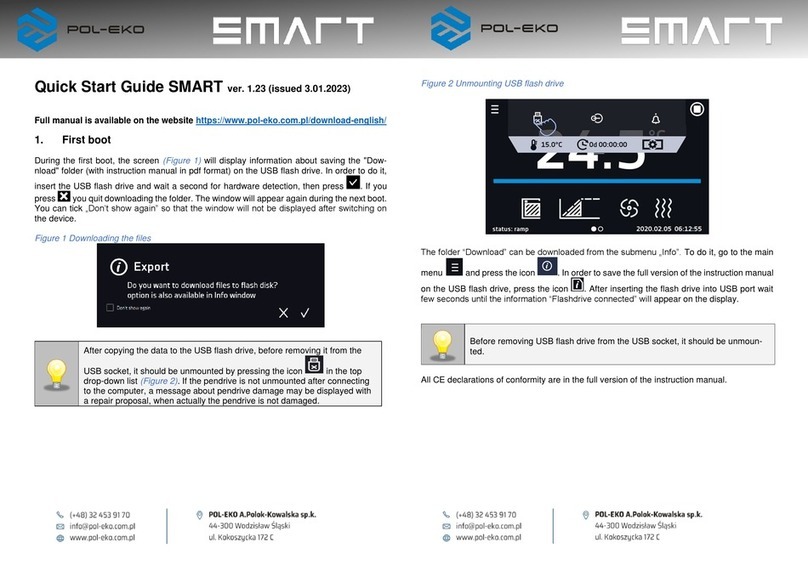
POL-EKO
POL-EKO SMART quick start guide

GeneDireX
GeneDireX BLook manual

Horizon Technology
Horizon Technology SPE-DEX 4790 Service manual

Alliance Bio Expertise
Alliance Bio Expertise MEDIAWEL 10 user manual

Sartorius Stedim Biotech
Sartorius Stedim Biotech Sartocube user manual

Ivoclar Vivadent
Ivoclar Vivadent Programat P710 Short instructions