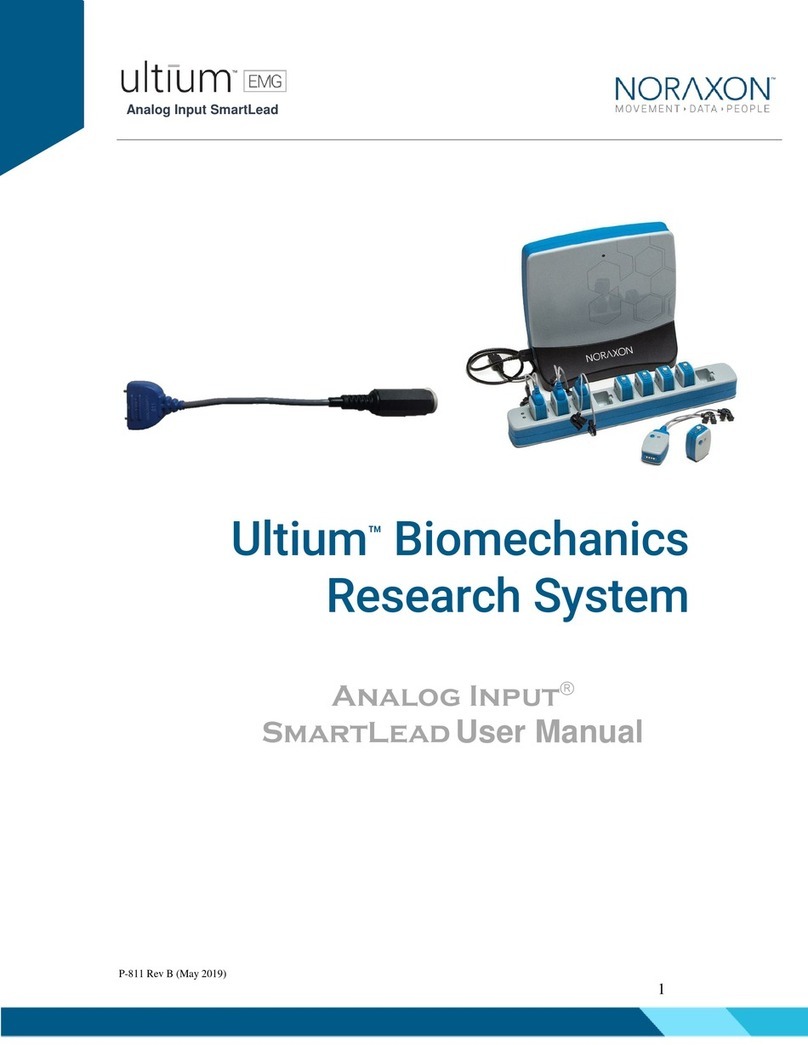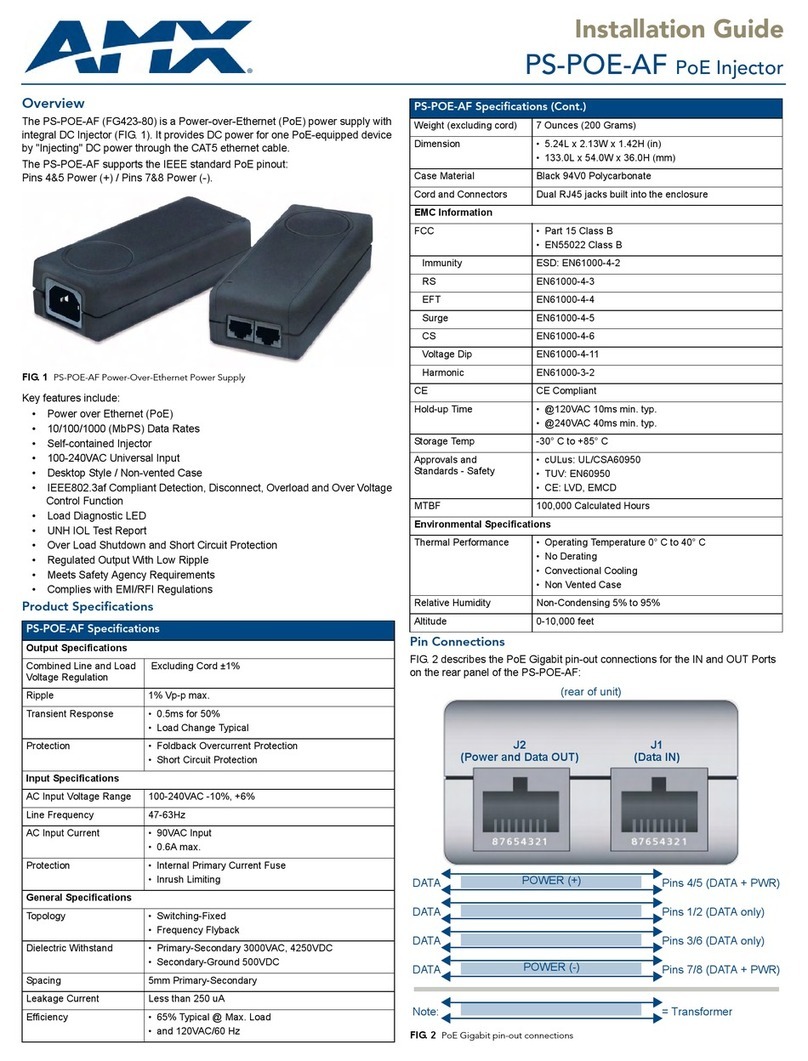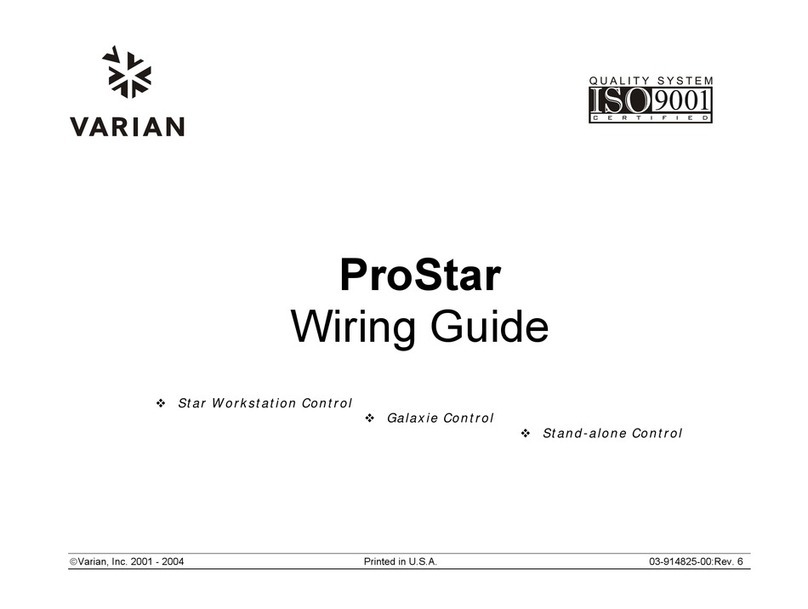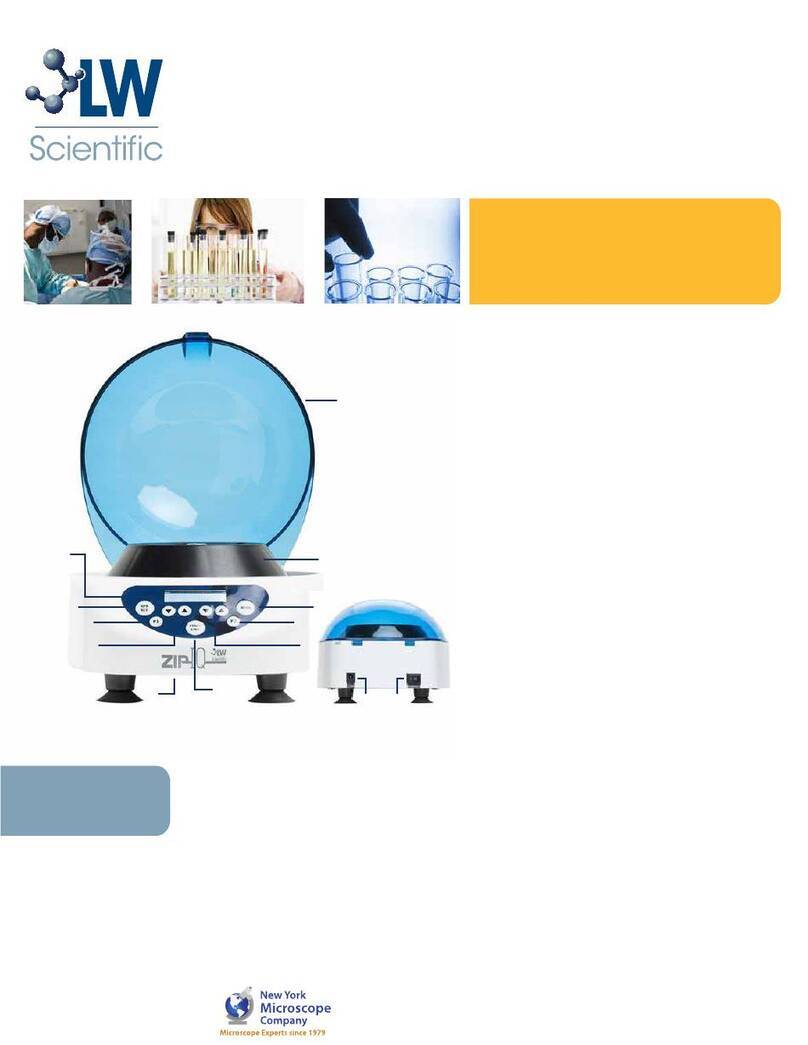Noraxon Ultium EMG System User manual

Ultium EMG Quick Start Guide
1
(Rev B)
Ultium™EMG
Quick Start Guide

Ultium EMG Quick Start Guide
2
(Rev B)
On behalf of Noraxon…
Welcome and congratulations on acquiring your new Ultium EMG System!
This guide will provide you with step-by-step instructions on how to install your new hardware and software, adjust device
settings, and record your first data set.
Let us begin by walking through how to install your new hardware.
Note: This is not meant to be a complete user manual, but a guide to help you get started with your system. For more
detailed operating instructions for the Ultium EMG System, please refer to the Ultium EMG User Manual (P-8808).
1System Unboxing
The Ultium EMG System is packed within a reinforced padded box for storage and protection during transport. Upon arrival,
carefully remove all contents and verify the following components are present.
Figure 1 –Ultium Receiver (part #880)
Figure 2 –EMG Sensor Docking Station (part #873)
Figure 3 - EMG Sensor (part #810)
Figure 4 –Ultium EMG Smart Lead (part # 842)
Figure 5 –A to B USB Cable (part #CBL2)
Figure 6 - EMG Sensor Charger Power
Source (part #PSU1)
Figure 7 –Sensor Charger to Receiver cable
(part #CBL34)
Additional items that may be included with your Ultium EMG System are:
•Double-sided sensor tape (part #874E)
•EMG electrodes (typically dual electrodes (part #271S)
•Ultium EMG Hardware User Manual (part #P-8808)

Ultium EMG Quick Start Guide
3
(Rev B)
2Installing the Hardware
Step 1
Insert the USB cable (#CBL2) into the USB connector on
the back of the Ultium Receiver (#880).
Insert the opposite end of the USB cable into an available
USB port on the computer.
Step 2
Insert one EMG SmartLead (#842) into each EMG sensor
(#810).
Step 3
Insert the EMG sensors into the Sensor Charger (#873).
Note: Sensor power button & LED must face the front of
the Charger, i.e., toward the charger LEDs.
Step 3
Connect the Receiver to the Sensor Charger (#873) using
the ports on either side of the Receiver.
Step 4
Insert the power supply (#PSU1) barrel connector into the
associated receptacle on the back of the Ultium Receiver
to charge sensors.
Note: Sensor LED will show solid orange while charging
and turn off when fully charged.

Ultium EMG Quick Start Guide
4
(Rev B)
3Installing the Companion Software - myoRESEARCH™3
To utilize the full functionality of the Ultium EMG system, and ensure the system has updated drivers, Noraxon’s
myoResearch 3 (MR3) needs to be installed on the computer.
Note: The Ultium Receiver requires the Noraxon USB device driver which is pre-installed by the MR3 software installation. It
is also available in the Downloads Section of the Noraxon website.
3.1 Software Installation
Within the Ultium Motion System shipment, there is a USB flash drive containing the latest myoRESEARCH 3 software.
1. Insert the MR3 USB flash drive into the PC
2. Open the installer application (e.g., noraxon.mr.3.18.00) and follow the instructions
3. After installation, an icon will be created on the desktop
3.2 Companion Software Activation
The companion software must be activated before unrestricted use is possible.
1. Open MR3
2. A dialog box will indicate how many more times MR3 can be opened
3. Click “Activate”
4. Enter the License ID provided on your USB flash drive and press “OK”
5. If you have an internet connection, click Activate by Internet for
immediate activation.
6. Alternatively, email the provided activation ID to
7. Noraxon Support will email or respond by phone with the Activation
Code.
8. Enter the provided Activation Code to remove any restrictions on use.

Ultium EMG Quick Start Guide
5
(Rev B)
4Configuring the Hardware
Before the Ultium system can be used, the device software settings must be configured to recognize the different
components that make up the system. Follow the below instructions to update the receiver firmware, sensor firmware, and
populate sensors to prepare for a data collection.
Step 1
Open MR3, typically listed under Noraxon -> MR3
Click on the Hardware Setup button in the upper right-hand
corner.
Step 2
Select the Ultium icon, within the ‘New Device’ column, and
click on the Insert button.
Note: Make sure the Receiver is attached to the USB port of
the computer.
Step 3
The Ultium hardware setup window will appear as shown.
Within the “General” tab, select the desired settings for the
system, i.e., name, sample rate, cutoff filters.
Note: If available, firmware updates for the Receiver and
Sensors will be indicated here.
If using myoSYNC, click the Use Noraxon myoSYNC
checkbox.
Additional settings are available within the “Advanced” tab.
Note: If multiple Ultium systems are in use, separate RF
networks assignments are required for each Receiver.

Ultium EMG Quick Start Guide
6
(Rev B)
Step 4
Make sure the EMG or SmartLead Sensors are placed in the
Charger(s) and the Charger(s) are connected to the Ultium
Receiver, then click Detect Sensors in Chargers to load all
sensor serial numbers into the MR3 software.
Note: The first serial number in the list is associated with
the Sensor closest to the front of the Charger (i.e., toward
the Charger LEDs).
Step 5
After detection is complete, click Replace to replace all
existing sensor serial numbers associated with this device
or Add to append additional sensor serial numbers to an
already existing list.
Step 6
Click OK (in the bottom right corner of the dialog box) to
save the hardware settings.
4.1 Configuration using Ultium SmartLeads
If you are only using the sEMG SmartLeads, continue to Section 5: Recording a
Measurement.
Make sure the SmartLead is connected to the Ultium sensor before choosing Detect
Sensors in Charger. The Ultium sensor LED will flash purple when a SmartLead is
connected, and orange when the SmartLead is disconnected.
If the software does not recognize the SmartLead, the sensors may require a firmware
update. Follow the instructions for Device Software (firmware) updates.
The SmartLead will be listed with the SmartLead serial number, not the Ultium sensor
serial number.
Click OK (in the bottom right corner of the dialog box) to save the hardware settings.

Ultium EMG Quick Start Guide
7
(Rev B)
5Recording a Measurement
Step 1
Within the Home screen, click on the myoMUSCLE module
icon.
Create a New Subject
Select New Configuration.
Step 2
Insert the devices to be used for the measurement into the
configuration by dragging a device in from the list of Available
devices.
Use the sensor list to select or deselect the number of sensors
to be used within the configuration. While the sensor is
selected, assign a name to the channel by selecting the
corresponding muscle on the 3D Muscle Map or entering the
name manually.
Continue to the next step by selecting Measure.
Step 3
After checking for normal signal display, you are ready to
record a measurement. Select Record at the top left of the
screen and begin your protocol.
After completing your record, select Stop and Save. Save the
record as the name of your configuration, or type in a new
name. After this, save your record or Discard & measure again.

Ultium EMG Quick Start Guide
8
(Rev B)
6Viewing a Record
To view a previously recorded record, select the Database tab. Records are organized by Project and Subject name. Double
click on the record of interest to open the record in the Viewer tab.
7Further Use Features of MR3
There are many additional features built within MR3. Such as:
•Multi-activity recordings
•Live biofeedback visual displays
•Online and post-measurement signal processing
•Customized reporting
•Exporting (and importing) of data
To learn more about the features available to you through the system(s) you have purchased, refer to the MyoResearch
User Manual and the corresponding Hardware User Manual for this device. If for any reason you find our support content to
be insufficient for your needs, please reach out to our support team directly by submitting a support request on our website.
Other manuals for Ultium EMG System
5
Table of contents
Other Noraxon Laboratory Equipment manuals
Popular Laboratory Equipment manuals by other brands

Esco
Esco ETS-Lindgren GTEM! 5411 installation manual
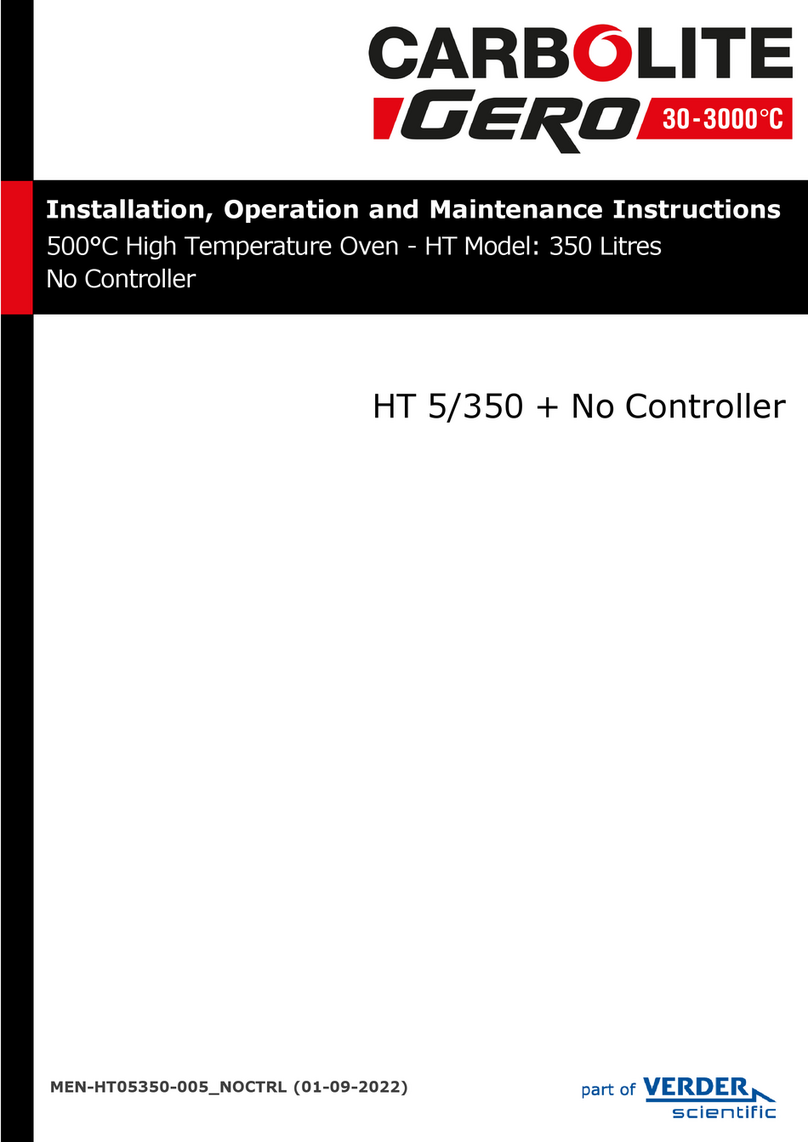
VERDER
VERDER Carbolite Gero HT 5/350 Installation, operation and maintenance instructions

ThermoFisher Scientific
ThermoFisher Scientific QuantStudio 6 Pro user guide
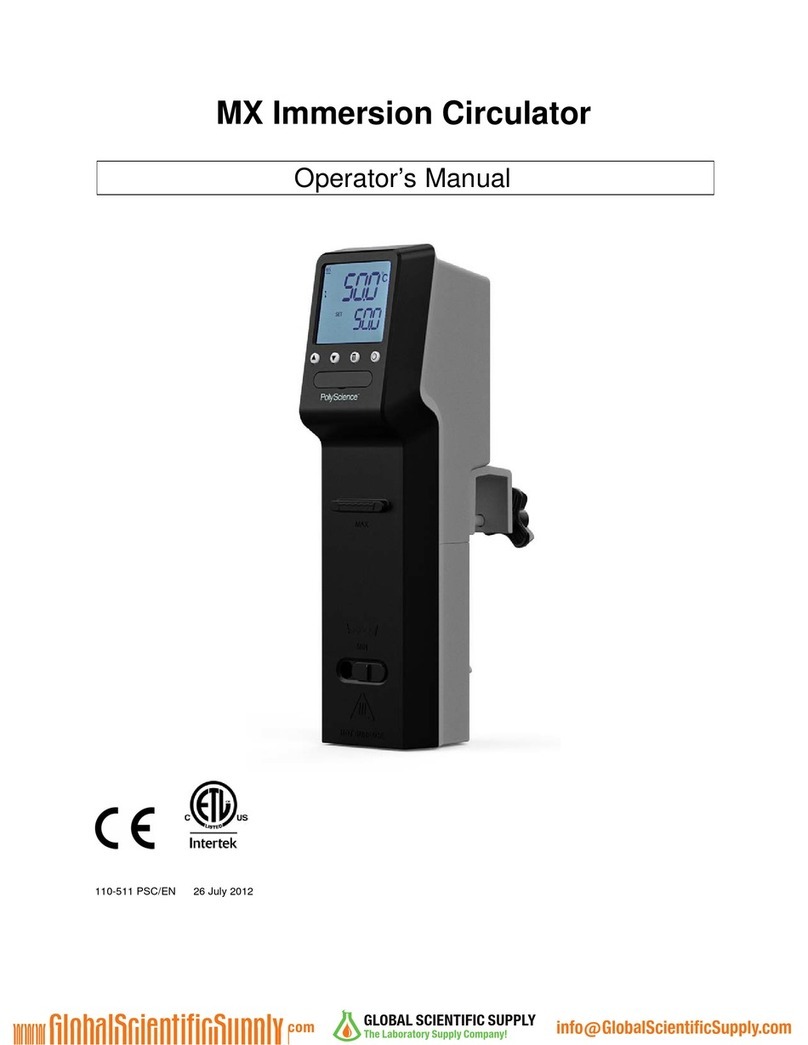
PolyScience
PolyScience MX-CA11B Operator's manual
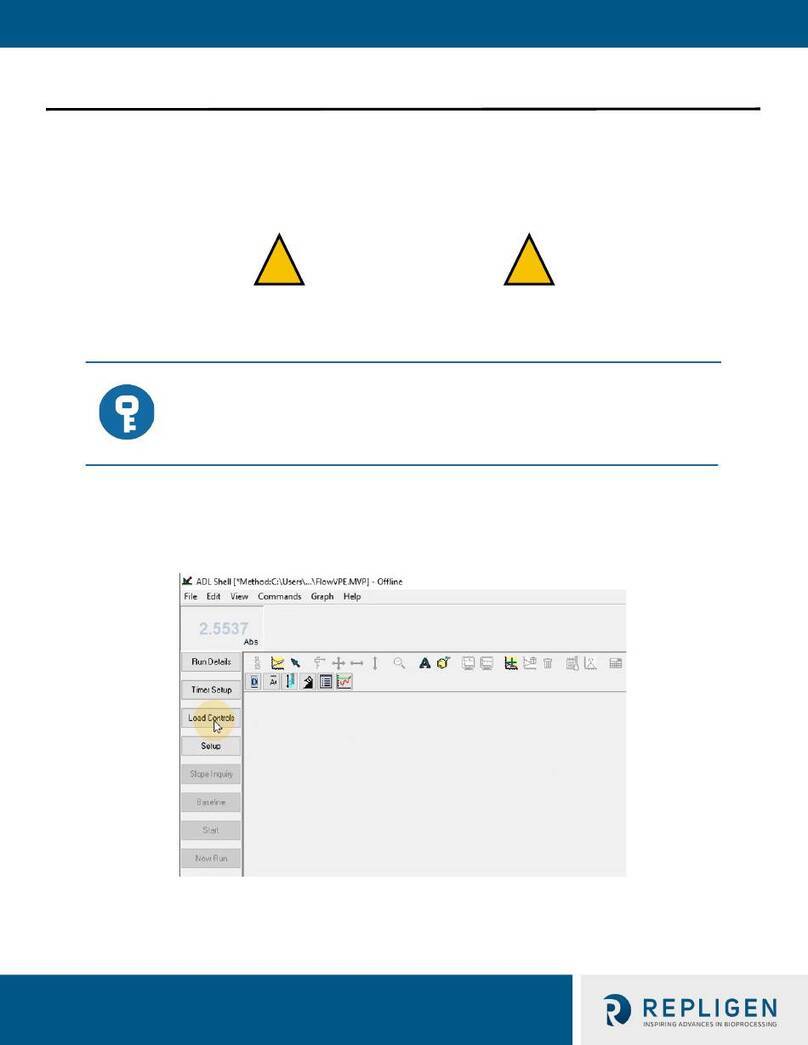
REPLIGEN
REPLIGEN CTech FlowVPE Maintenance Guide

Safex
Safex Tintschl Engineering FlowMarker instruction manual