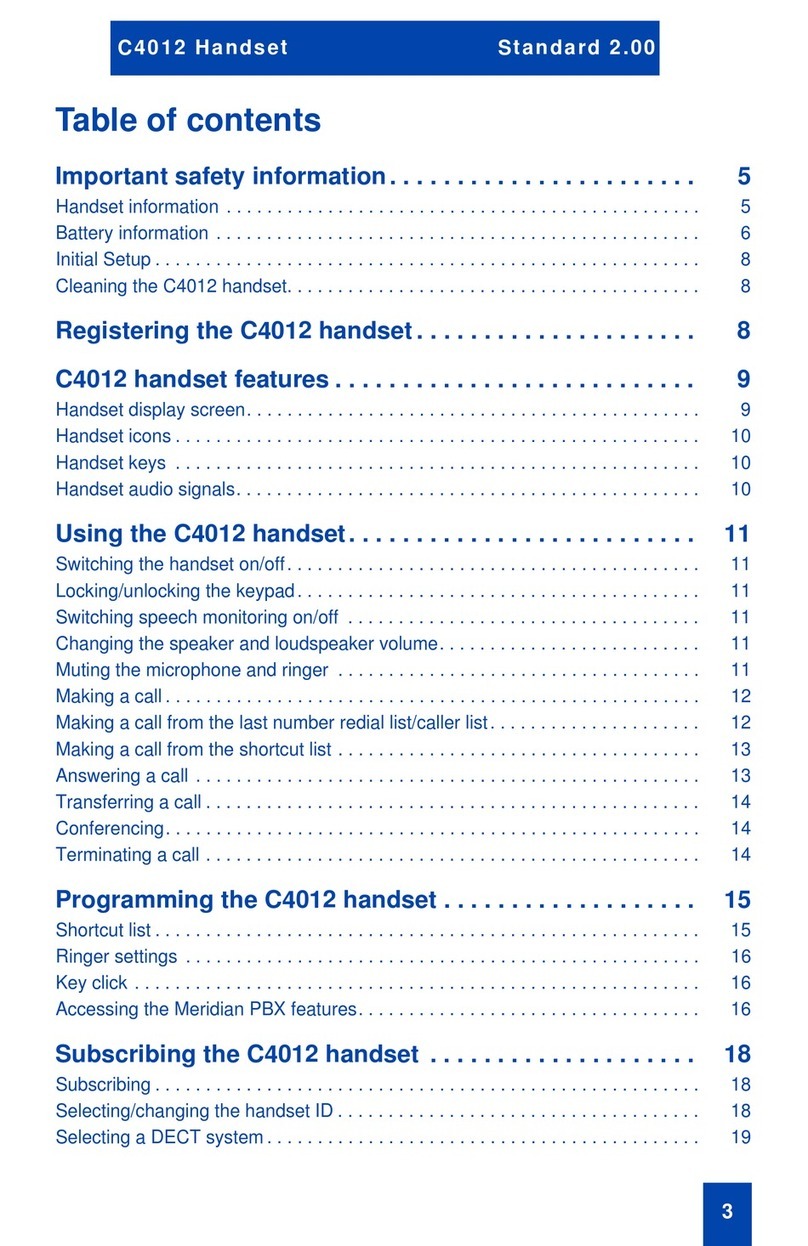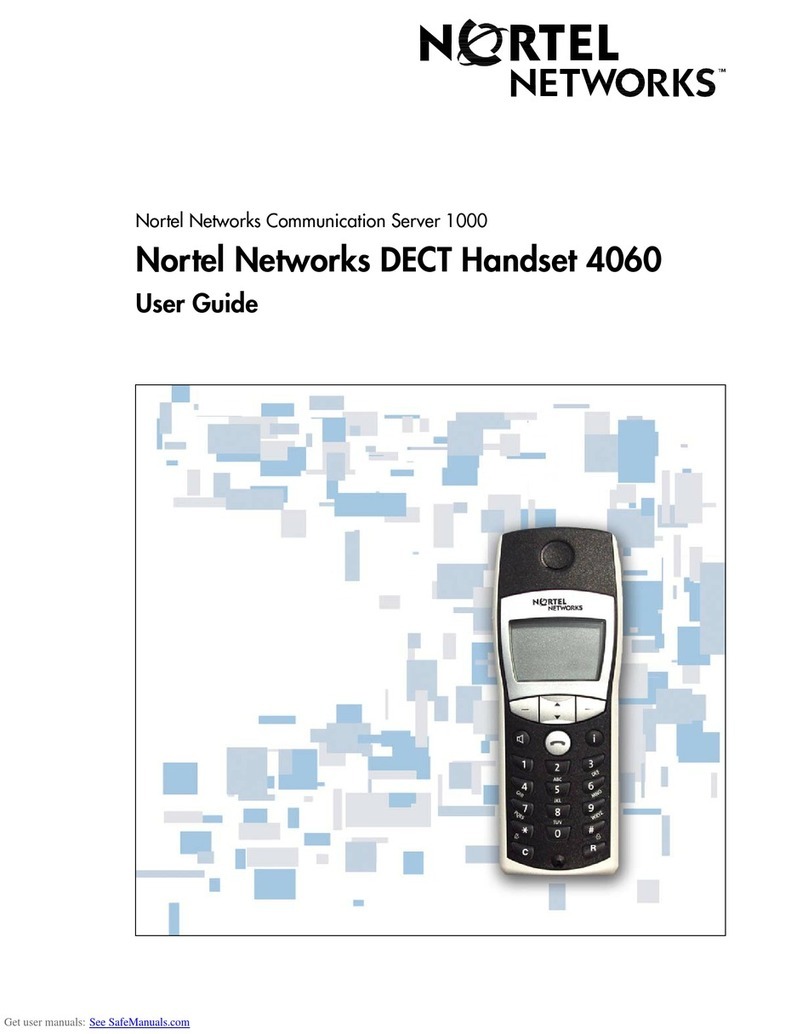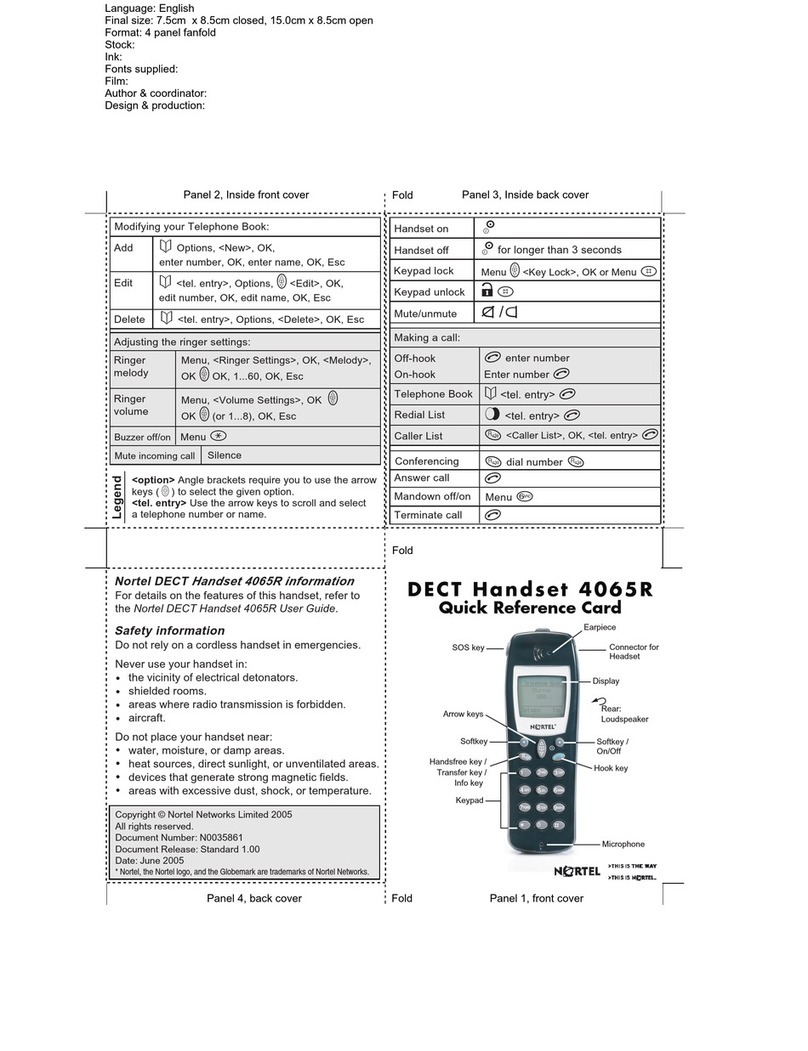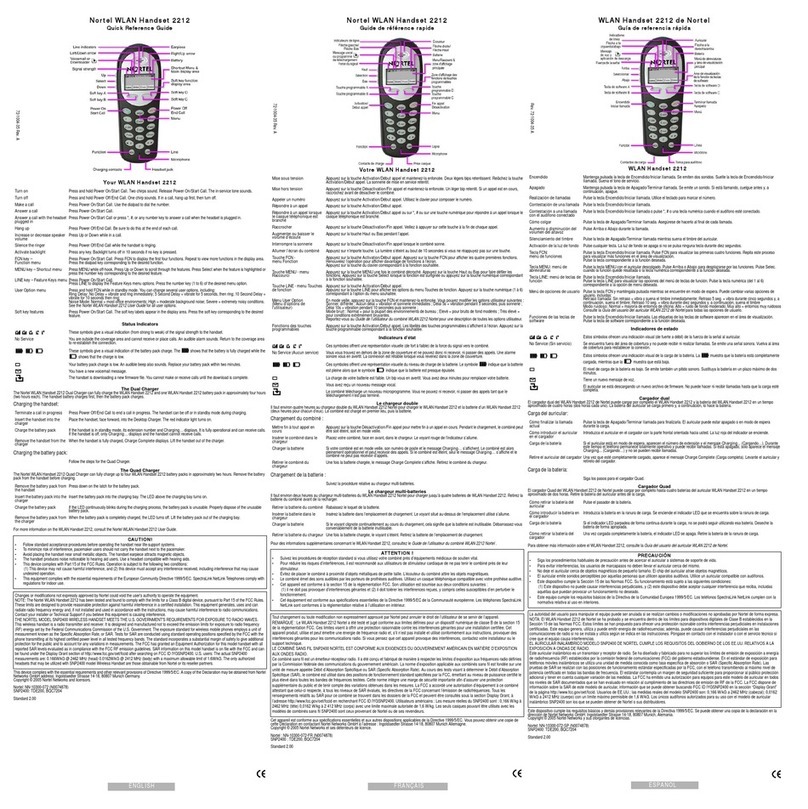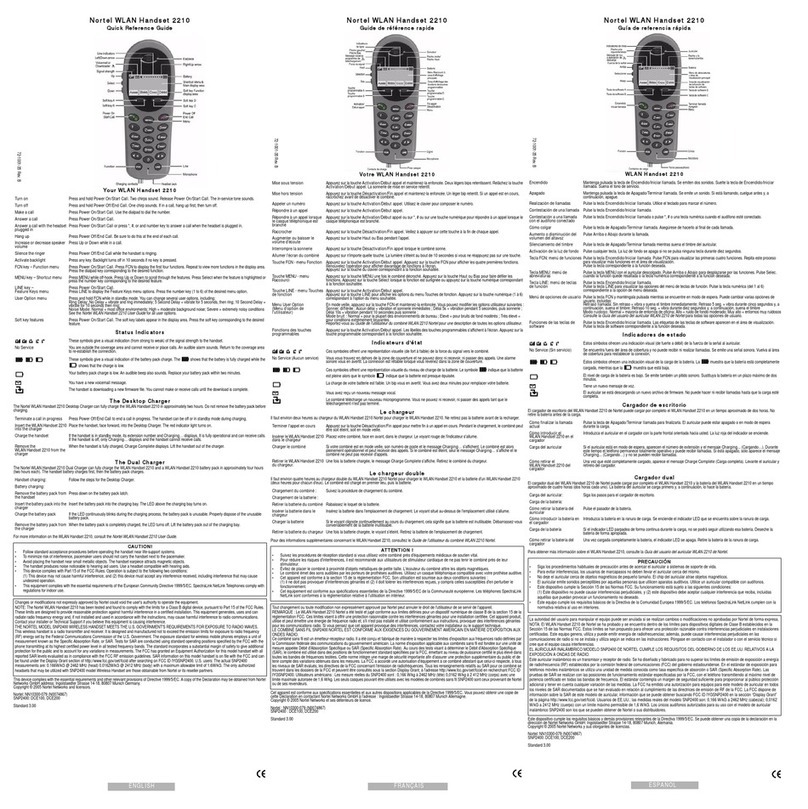VoIP voicemail quick reference guide
2 RMIT University ITS Training 15/02/2012 - www.rmit.edu.au/its/training
Change voicemail password
Note: Password must be between 4 to 16 digits in length.
1. Press 84 while logged in to mailbox
2. Enter password
3. Press # key
4. Enter new password
5. Press # key
6. Enter new password again
7. Press #key. Create a voicemail greeting
External,Internal, Temporary Greetings and Personal Verification (recording
your name) may be recorded.
Note: If no internal greeting is recorded, external greeting is used. Temporary
greetings replace external and internal greeting until expiry or deleted. Use
temporary greetings when on leave. External and internal greetings will remain
unchanged.
Record your greeting
1. Press 82 while logged in to your mailbox
2. Press:
1for external
2for internal
3for temporary greeting
9for personal verification (you should record a personal verification)
3. Press 5to start recording, wait for the tone, and then record greeting
4. Press #key to stop the recording
5. Press 2to review greeting
Note: If recording is unsuccessful, delete and re-record greeting
6. Press 76 to delete greeting
7. Press 5to re-record
8. Press # key to stop recording
9. Press 4 to exit Greetings.
Set an expiry date for temporary greeting
After you have recorded your temporary greeting:
1. Press 9to set expiry date (while at temporary greeting)
2. Enter the month (e.g. 03 for March)
3. Press # key
4. Enter the day (14 for the 14th)
5. Press # key
6. Enter the time (Press 900# for a time setting of 9.00am)
7. Press 1for AM or press 2for PM.
8. Press # key.
Note: Press # key with no number will enter the current month or day. If no expiry
date is set, the temporary greeting will remain until it is deleted.
Forwarding messages
Messages can be forwarded to other mailboxes or to a distribution list.
Introductions can be recorded onto an original message. Messages marked
Private cannot be forwarded.
Forwarding a message
1. Press 73 to forward the message (while it is playing or after listening to it)
2. Enter the forwarding mailbox number
3. Press #key (repeat this step for each additional forwarding number)
4. Press # key again to end the list
5. Press 5to record an introduction (wait for the tone before recording)
6. Press # key to stop recording.
Note: The following options are available:
Press 70 then 1to add the Urgent option
Press 70 then 4to add the Private option
Press 70 then 5to receive a ‘Message Read’ receipt
Press 79 to send the message.
Requesting a new voicemail account
1. Go to www.rmit.edu.au/staff/it/forms
2. Scroll down to Telephony and voicemail
3. Download the Voicemail request form (DOC 71 KB)
4. Complete the form
5. Get your line managers to approve and sign
Once your voicemail account is activated follow procedures from the start of this
document. Online documentation and troubleshooting
Telephony and voicemail web site: www.rmit.edu.au/staff/it/telephone
ITS Service Desk Tel. 9925 8888
ITS training web site: www.rmit.edu.au/its/training