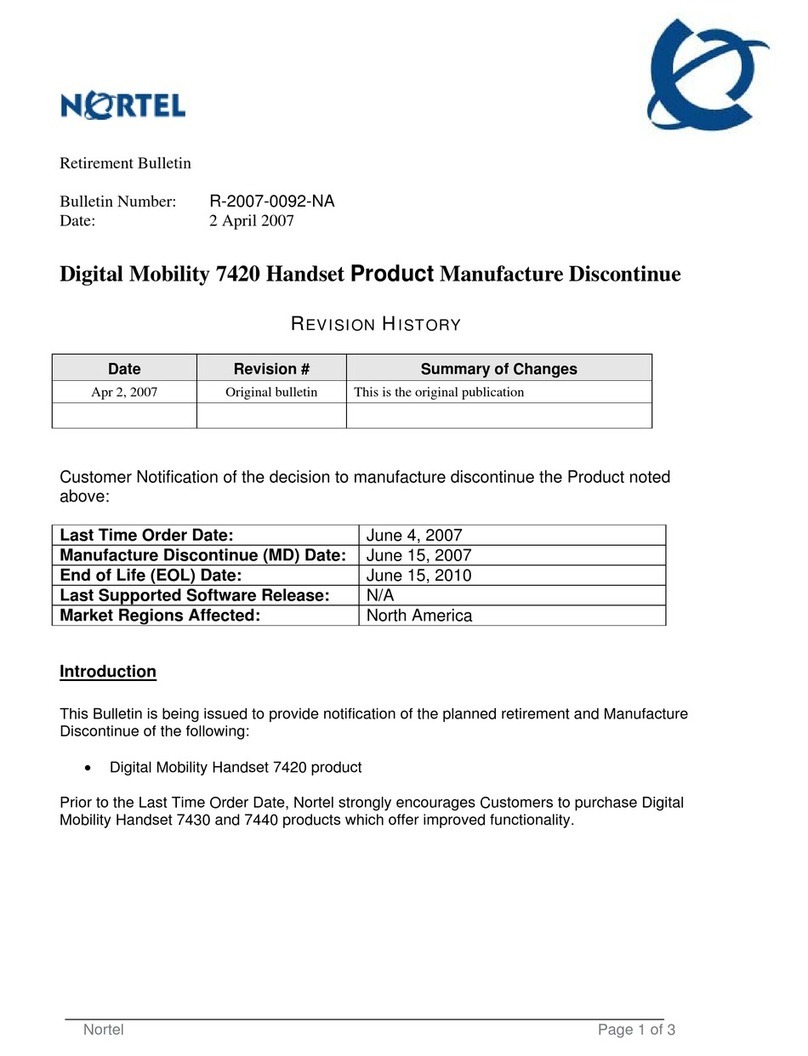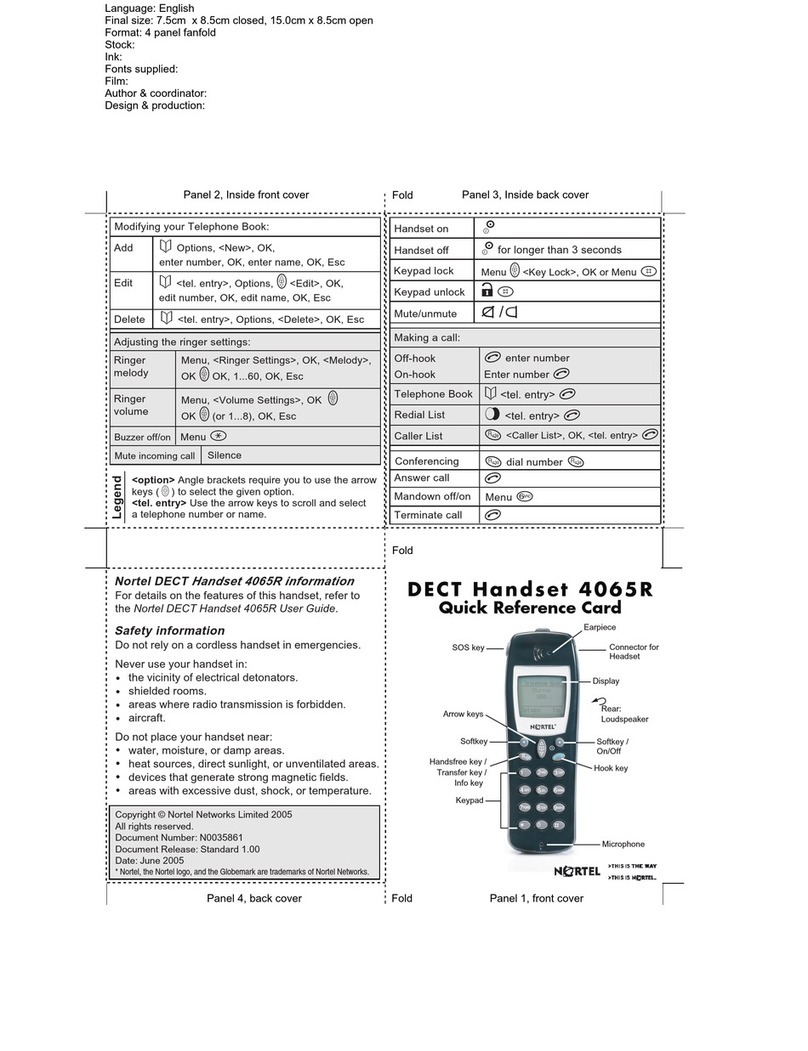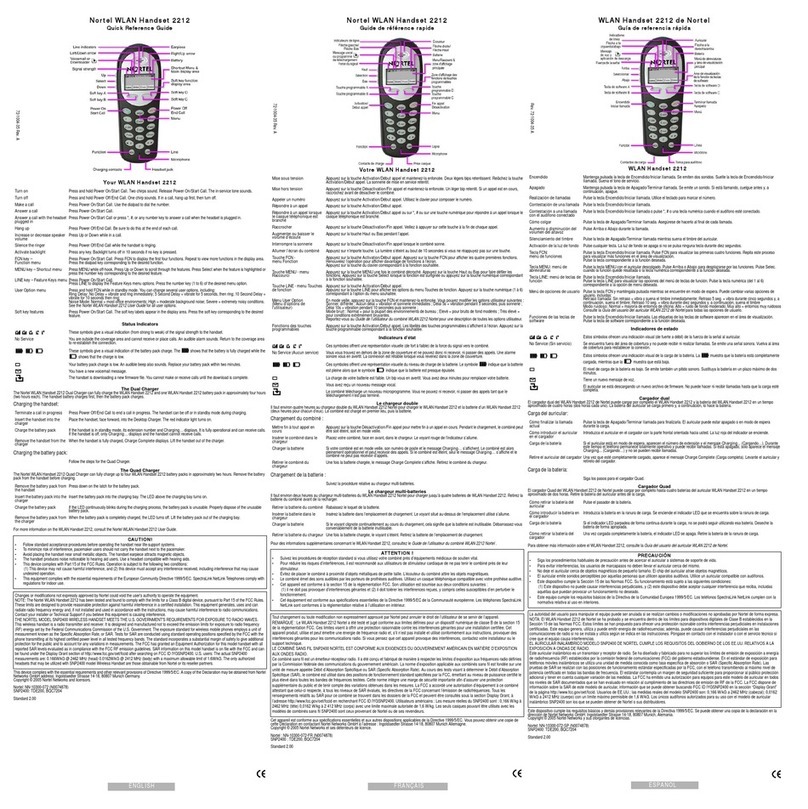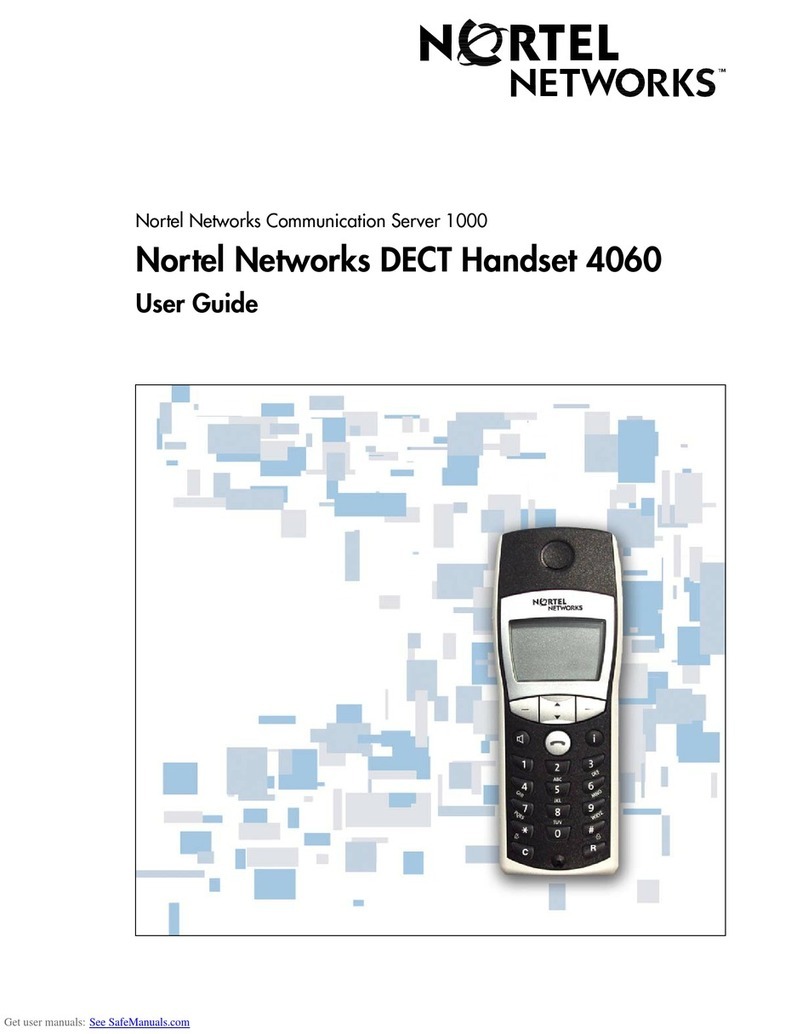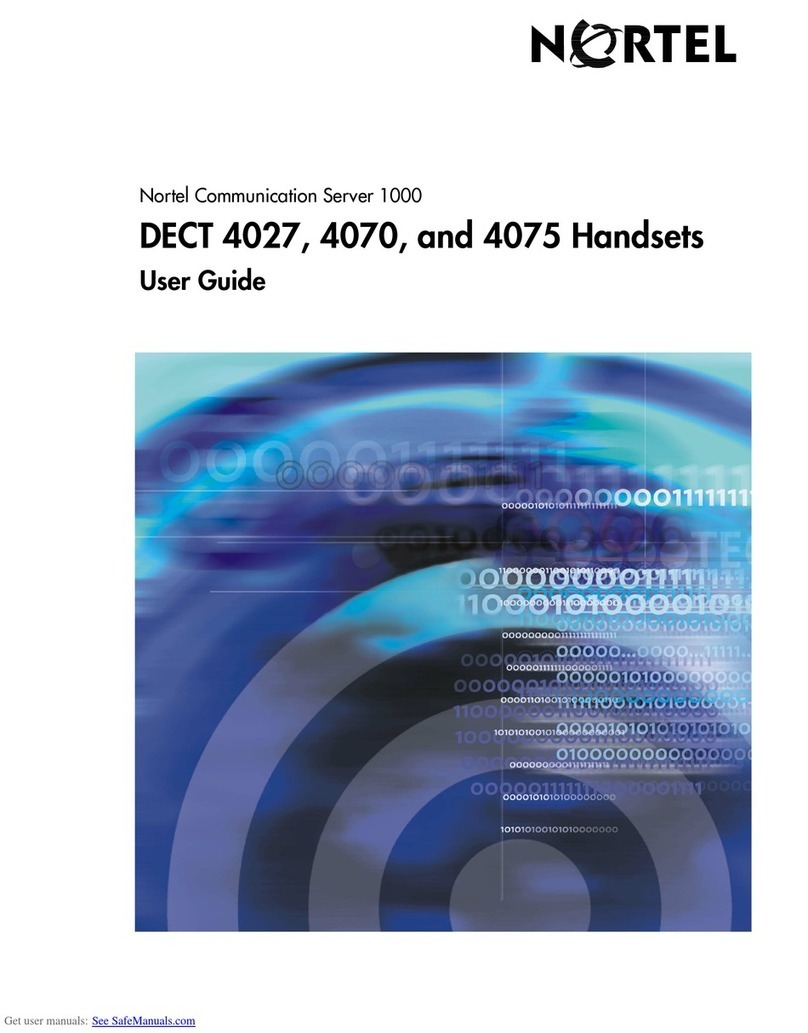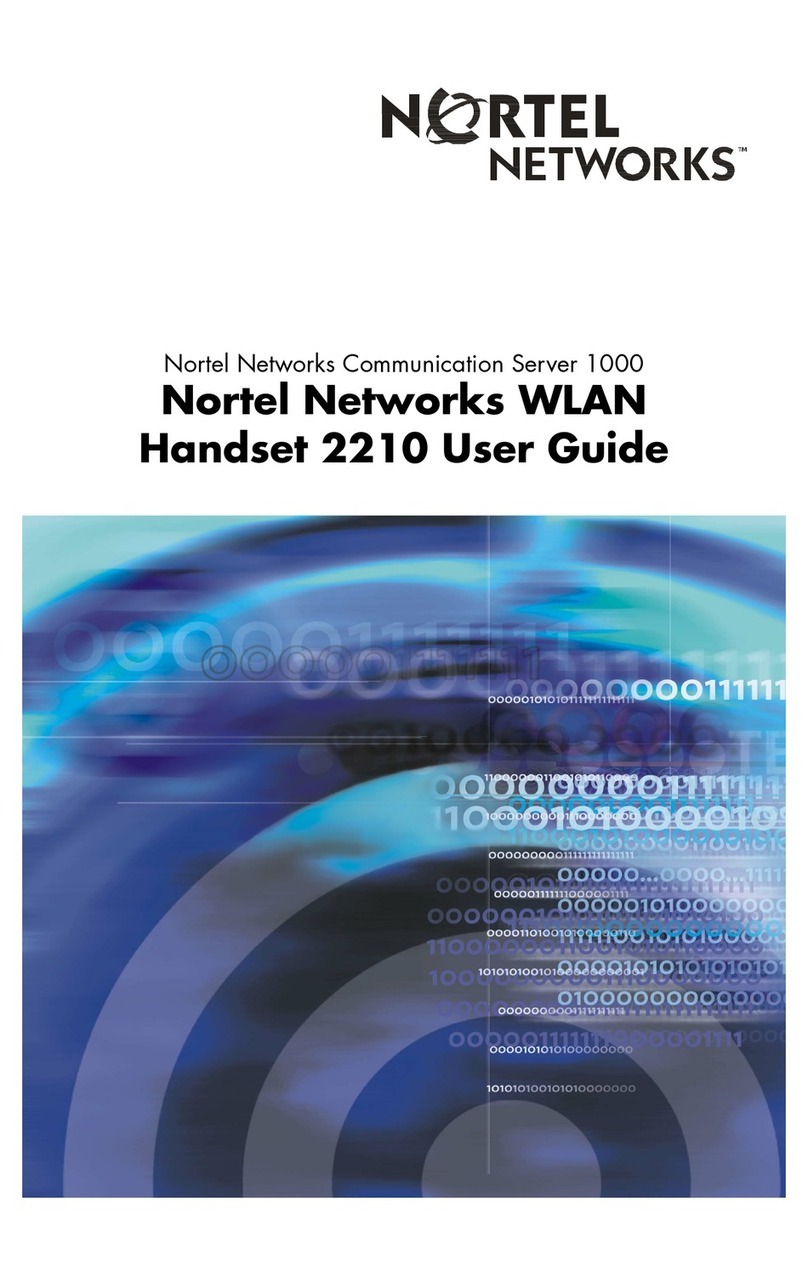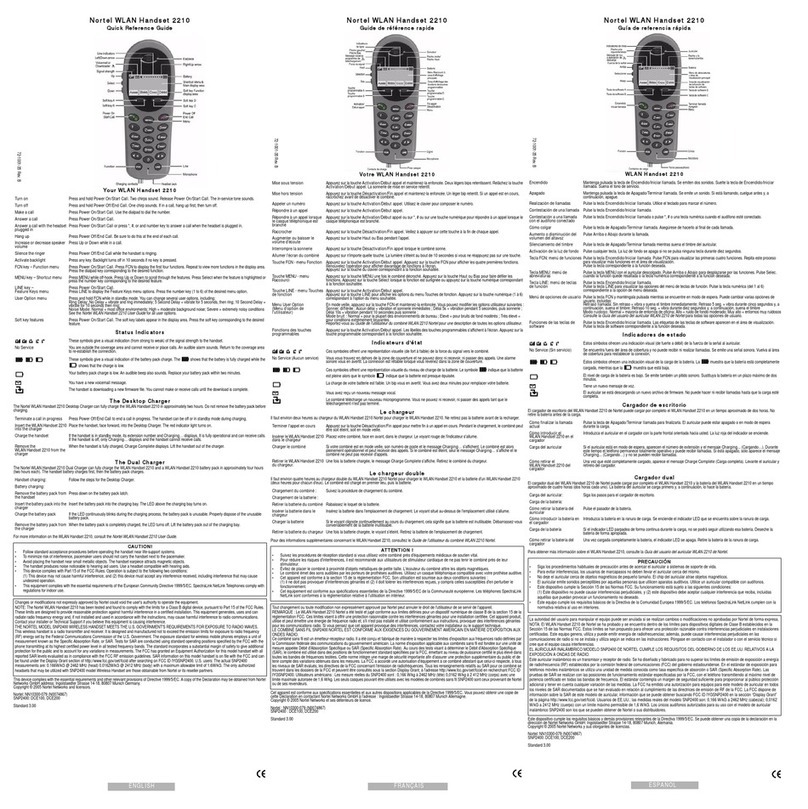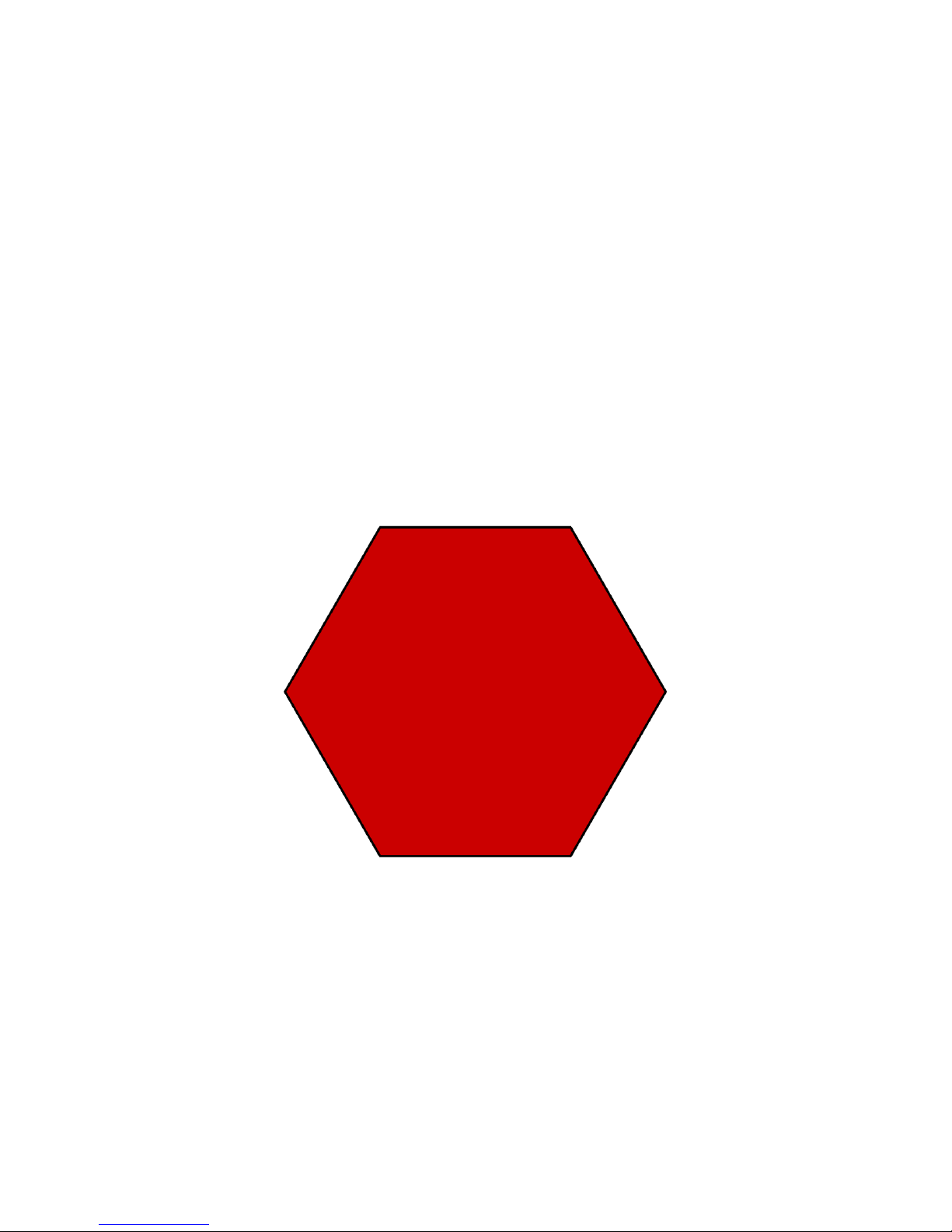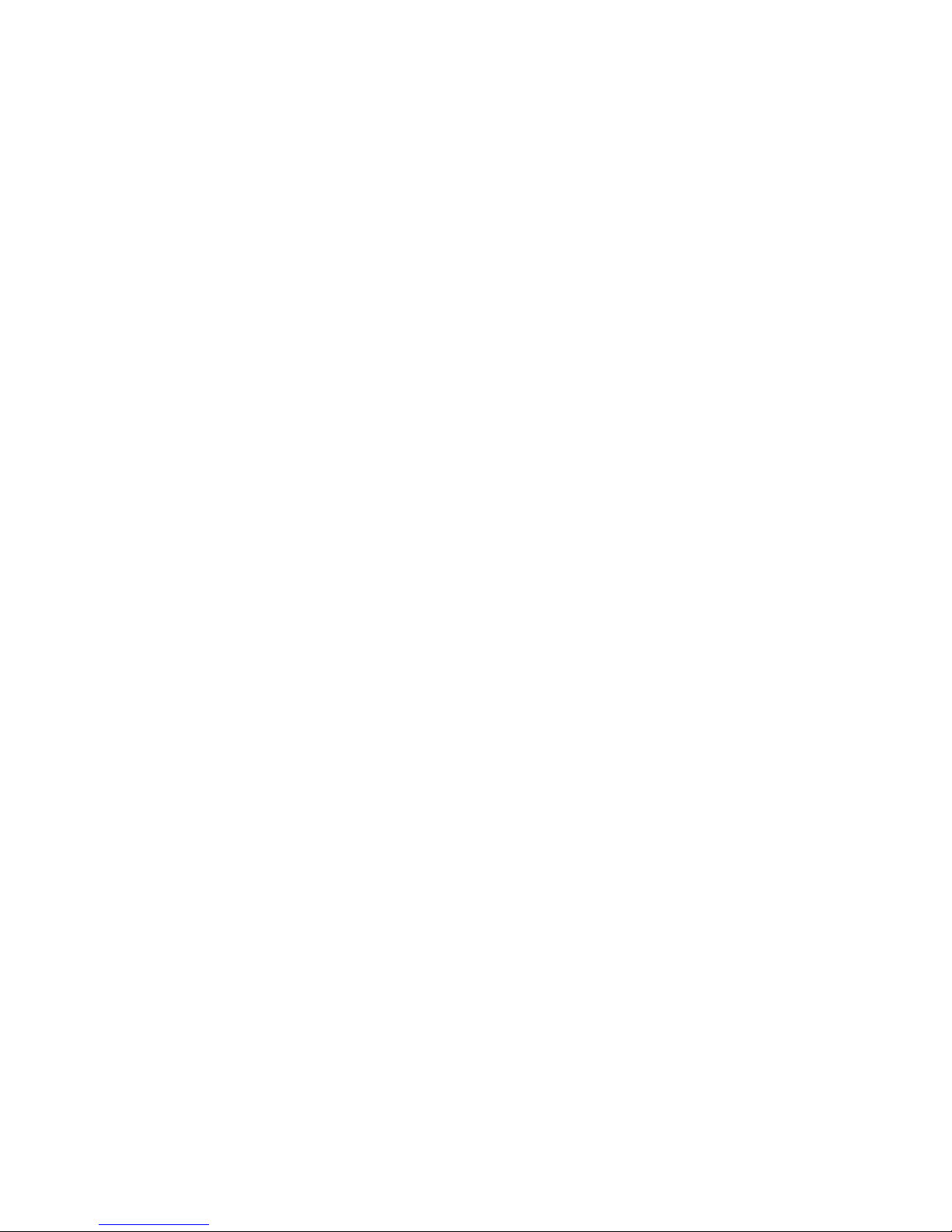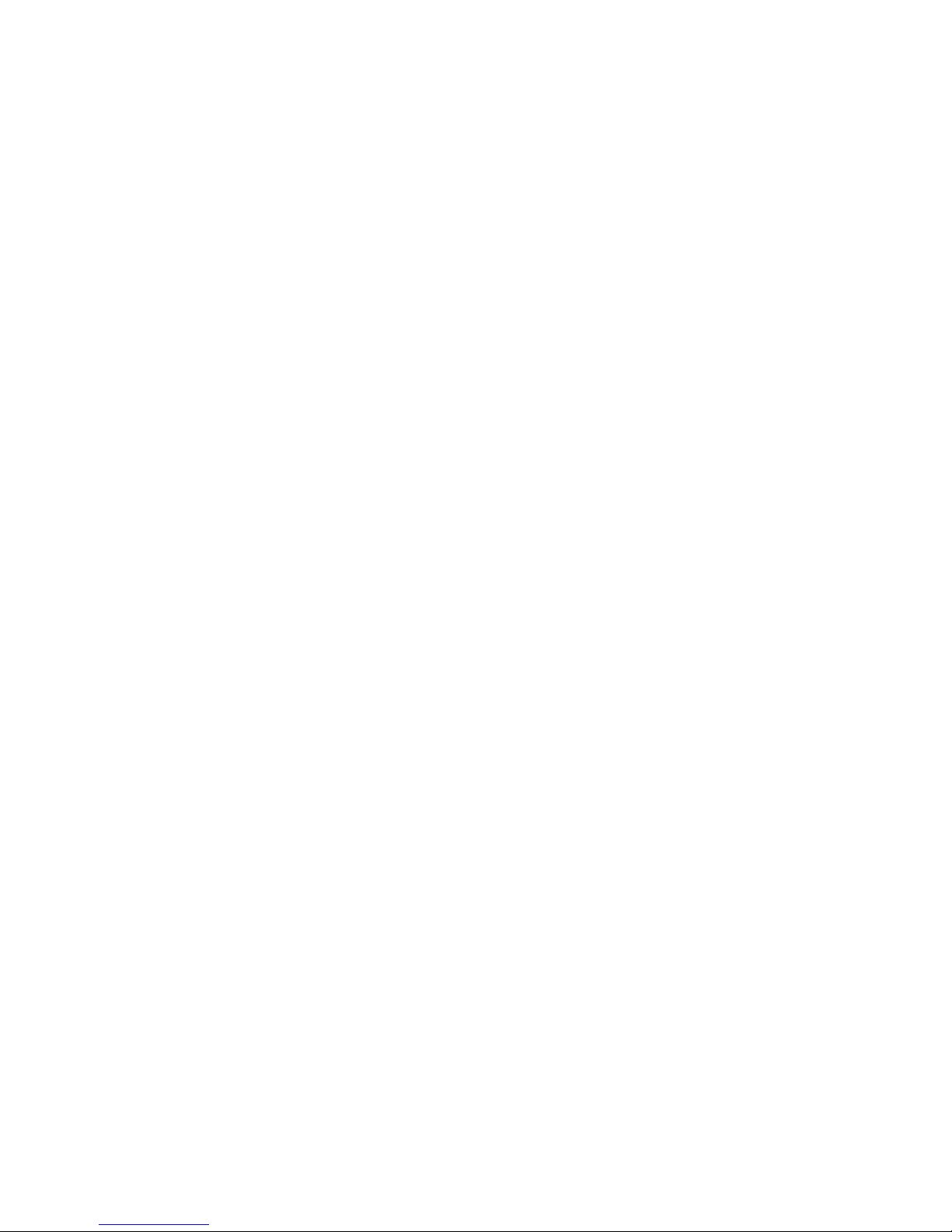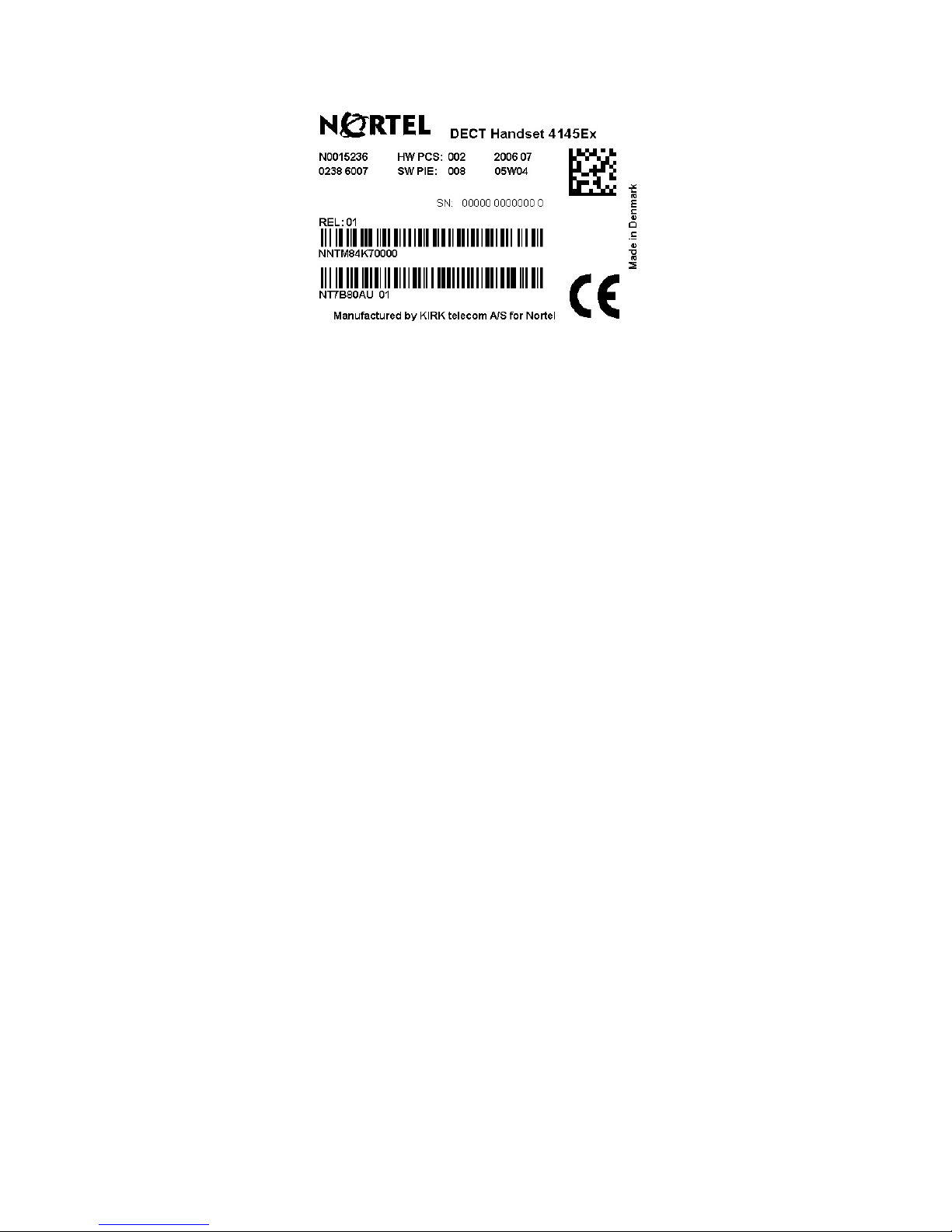3
Contents
Getting Started. . . . . . . . . . . . . . . . . . 5
Handset information . . . . . . . . . . . . . 5
Label information . . . . . . . . . . . . . . . 7
Battery information . . . . . . . . . . . . . . 7
Installing battery . . . . . . . . . . . . . . . . 8
Charging battery . . . . . . . . . . . . . . . . 9
Checking battery capacity . . . . . . . 11
Battery disposal . . . . . . . . . . . . . . . 12
About your 4145Ex handset . . . . . . 13
Handset display . . . . . . . . . . . . . . . 15
Display backlight . . . . . . . . . . . . . . 16
Basic handset options. . . . . . . . . . . 17
Turning the handset ON/OFF . . . . . 17
Adjusting speaker volume . . . . . . . 17
Changing Menu Language . . . . . . . 17
Subscribing to system . . . . . . . . . . 18
Customizing handset . . . . . . . . . . . 22
Making and answering calls . . . . . . 26
Dial directly . . . . . . . . . . . . . . . . . . . 26
On hook dialling (pre-dial) . . . . . . . 26
Dial from your phone book . . . . . . . 27
Redial . . . . . . . . . . . . . . . . . . . . . . . 27
Answering calls . . . . . . . . . . . . . . . 28
Hold a call . . . . . . . . . . . . . . . . . . . . 28
Call transfer (blind transfer) . . . . . . 28
Transfer call with announce . . . . . . 29
Making or answering a second call 29
Mute a call . . . . . . . . . . . . . . . . . . . 30
Listening to voice messages . . . . . 30
More handset options . . . . . . . . . . . 31
Moving around in the Menu . . . . . . 31
Using phone book . . . . . . . . . . . . . 34
Using text messages (E2) . . . . . . . 38
Shortcuts . . . . . . . . . . . . . . . . . . . . 42
General information. . . . . . . . . . . . . 43
Troubleshooting . . . . . . . . . . . . . . . 43
Information . . . . . . . . . . . . . . . . . . . 44