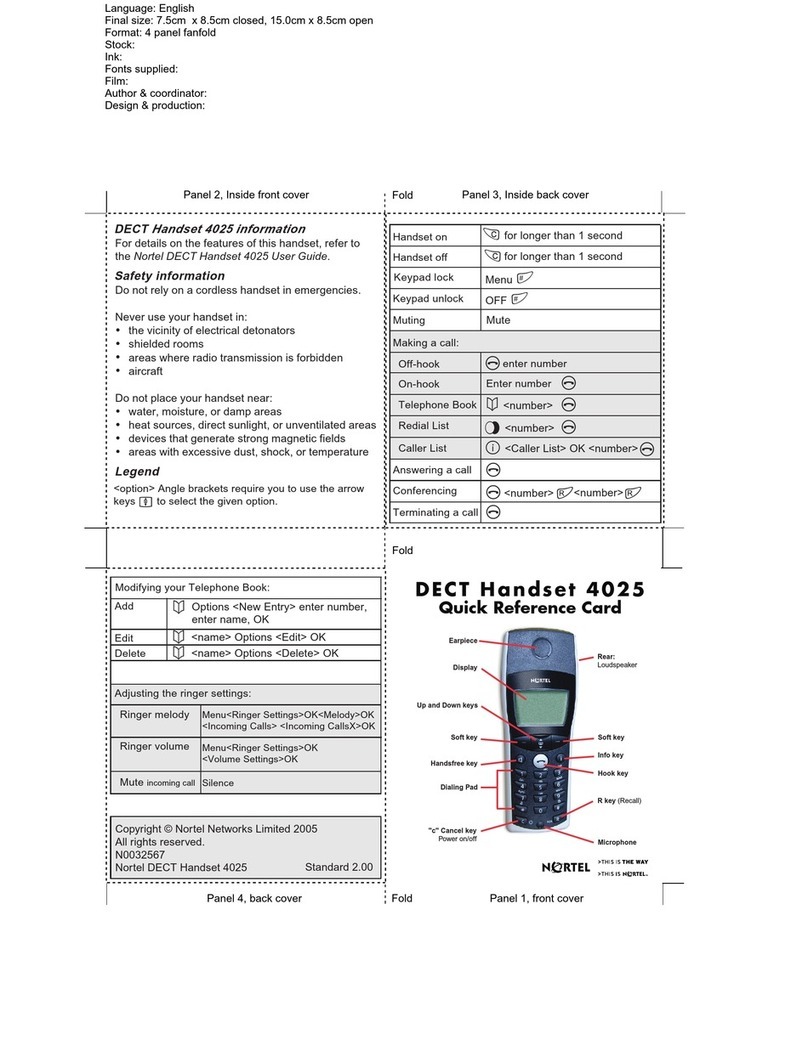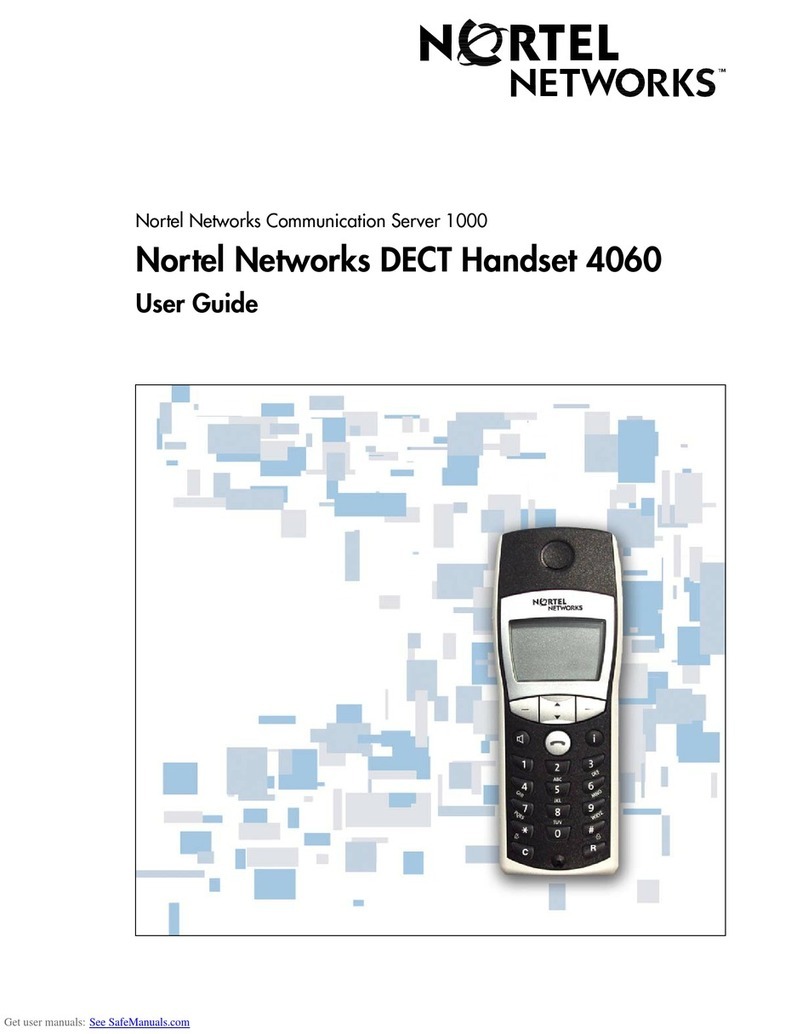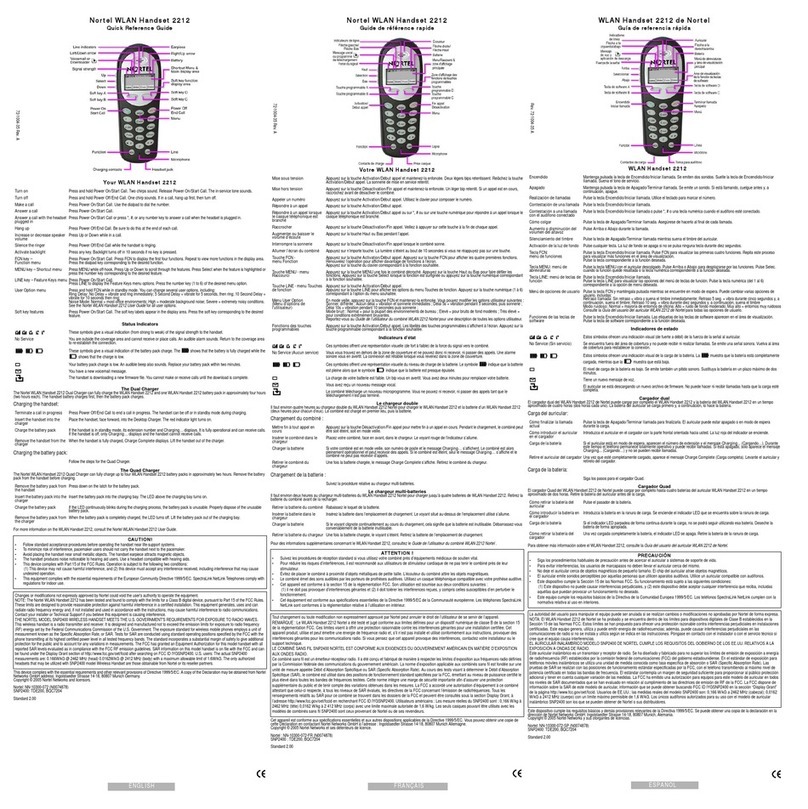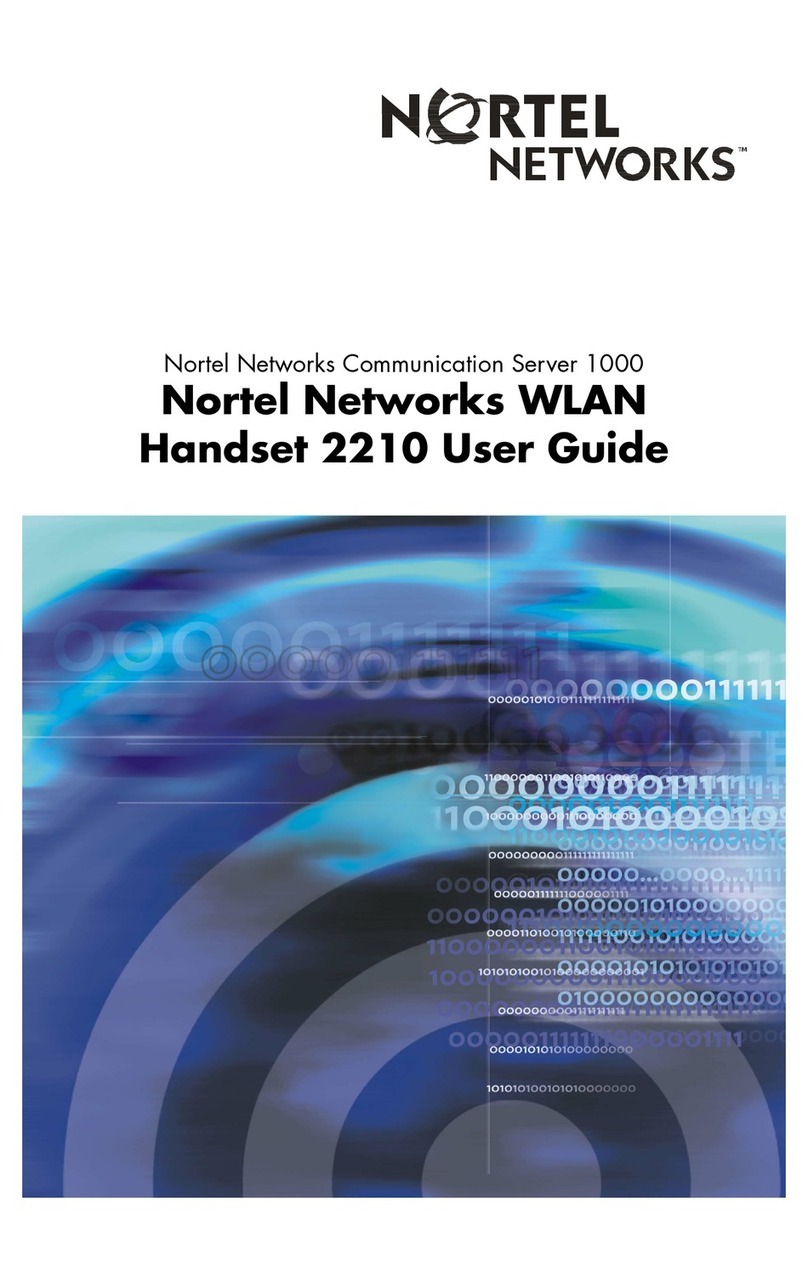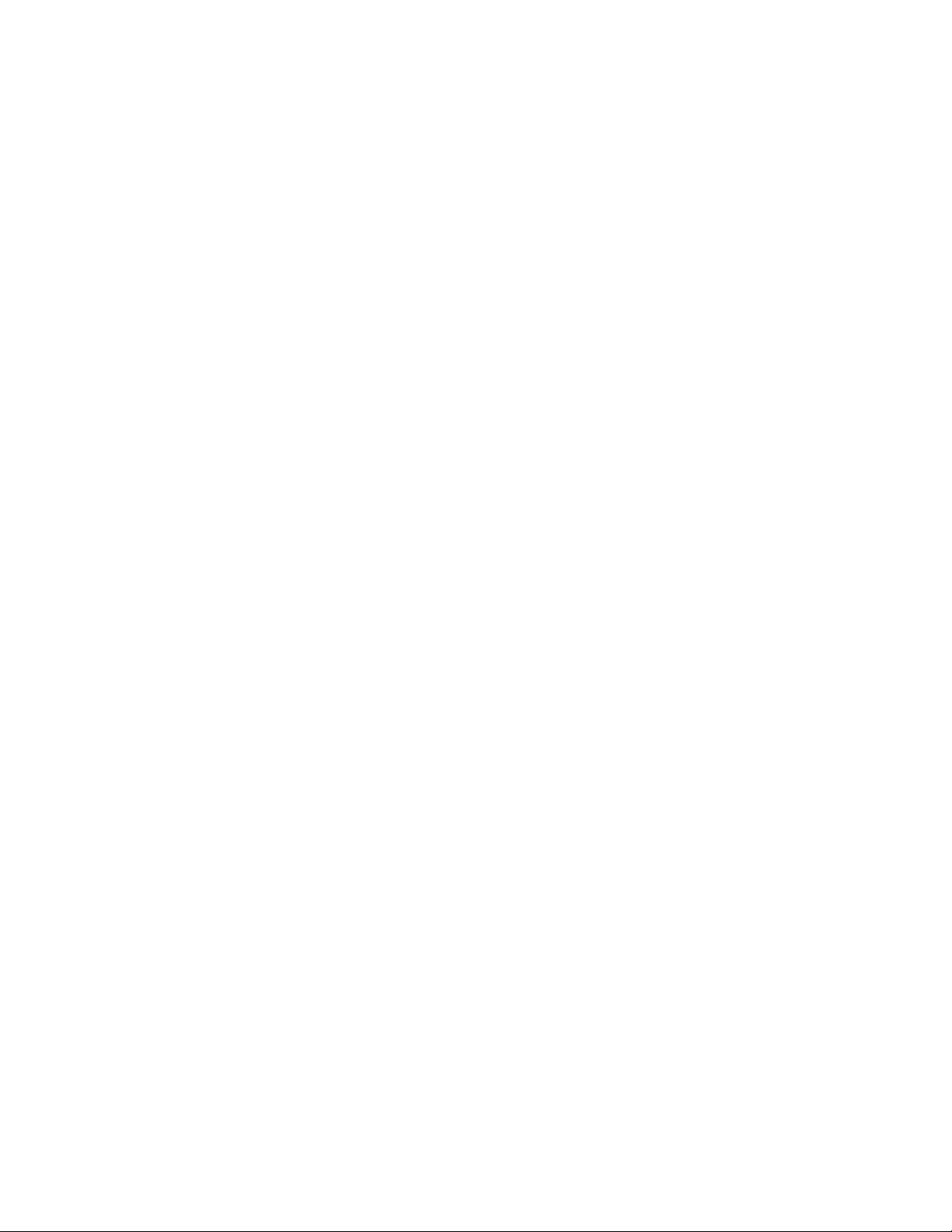Activate / Deactivate
Call Forwarding (CFI or CFU) This optional feature enables you to program and route all incoming calls to another number*.
To forward all calls to another phone number*:
•Press the green Start button OR the Spkr soft key; you will hear dial tone
•Using the keypad numbers, enter the *71 feature code; you will hear 2-3 beep tones
and then dial tone
•Enter the phone number* you want calls to forward to; you will hear several beeps or
busy tones
•Press the yellow END button; your handset is forwarded
To deactivate call forwarding:
•Press the green Start button OR the Spkr soft key; you will hear dial tone
•Using the keypad numbers, enter the *70 feature code; you will hear several beeps or
busy tones
•Press the yellow END button; call forwarding is now deactivated
To verify your handset is forwarded to another phone number*:
•Press the LINE button
•Your display will show either Forward (CFU) or GForwd Int (CFI)
•A +symbol is displayed in front of either word (e.g., +Forward or +GForwd Int)
indicating your handset is forwarded to another number.
•You may also call your handset to make sure it is forwarded to the correct number
*NOTE: Two call forwarding options are available: CFI and CFU. CFI allows you to forward all calls to another university phone number or university
voice mail only. CFU enables you to forward all calls to university voice mail, and any campus or off campus phone number. To forward your phone to
university voice mail or another campus phone number, enter the last five digits of the number. To forward your phone to an off campus, local number,
dial “9” plus the seven- or ten-digit number. To forward your phone to a domestic long distance number, dial “9 + 1” plus the ten-digit number.
Phone Book This feature lets you to store up to 20 phone numbers and names on your handset. Phone book
entries are stored on your handset and are not transferable to another 6120 handset.
To store a number in the phone book:
•Use the NAV keys to scroll left or right to the PhBk soft key
•Press the PhBk soft key
•Use the NAV keys to scroll to <new> and press the ENTER button
•Use the handset’s keypad to enter the phone number and then press the ENTER
button
•Use the handset’s keypad to enter the name and then press the ENTER button to
save the entry
oOptional step: To assign the entry to a keypad number for one-touch speed
dialing, press the Spdl soft key
oUse the NAV keys to scroll down to the keypad number (0-9) you want to
assign the entry to and press the ENTER button.
•Press the yellow END button to save the entry and exit the phone book
To dial from the phone book:
•Use the NAV keys to scroll left or right to the PhBk soft key
•Press the PhBk soft key
•Use the NAV keys to scroll down to the phone book entry you want to dial
•Press the green START button OR the Spkr soft key to dial the entry
Speed Dial This feature allows you to assign 10 of your phone book entries to one of the 10, keypad (0-9)
numbers on your handset for quick one-touch dialing. To use the speed dial option*, you first
need to assign each of your phone book entries to one of the ten, keypad numbers. (See the
Phone Book section.)
To speed dial call a phone book entry:
•While the handset is in an idle state, press and hold down the assigned keypad
number (0-9) of the phone book entry you want to dial.
•The handset’s display will show Calling… and the Name and Number being called
•Place the handset to your ear to complete the call
(Speed dial instructions continue on page 6.)
5