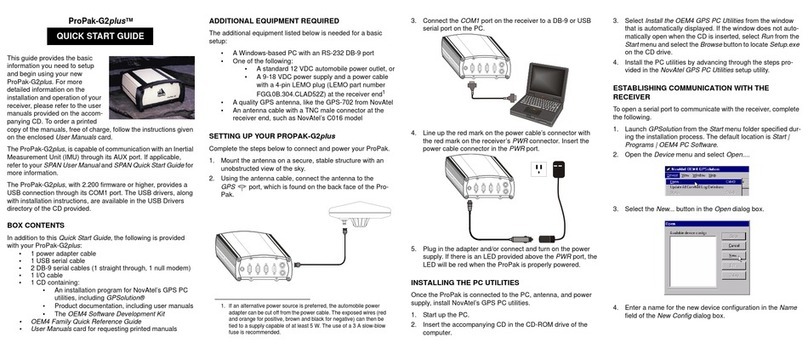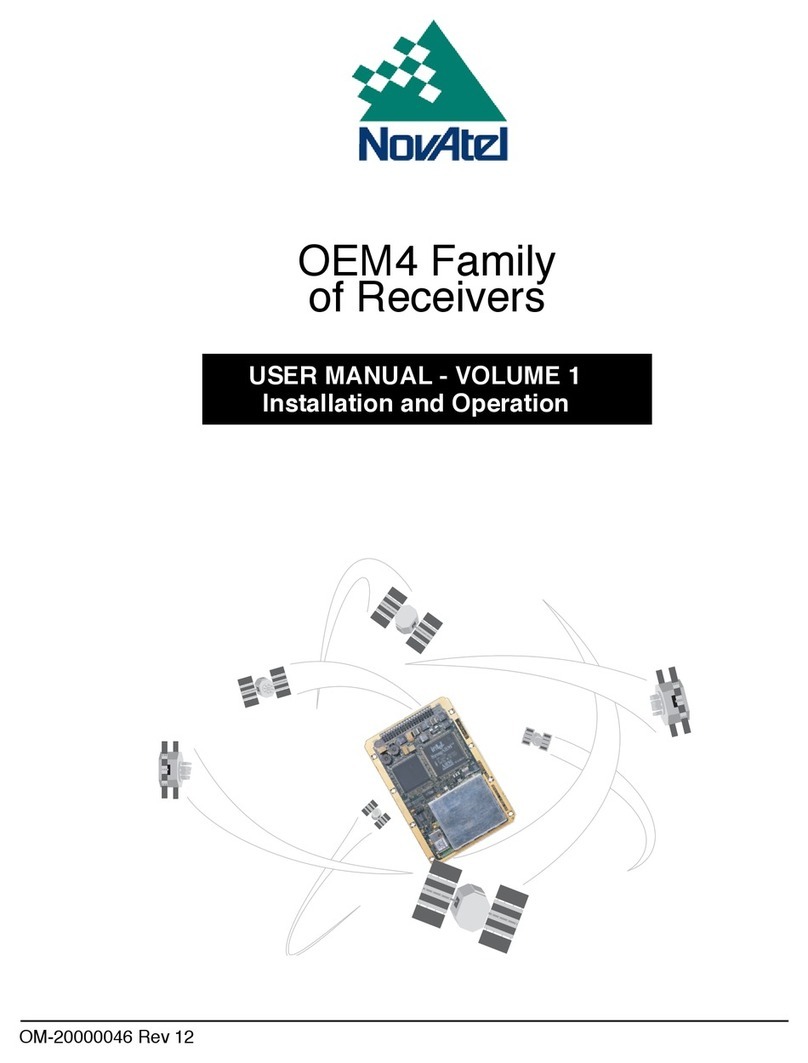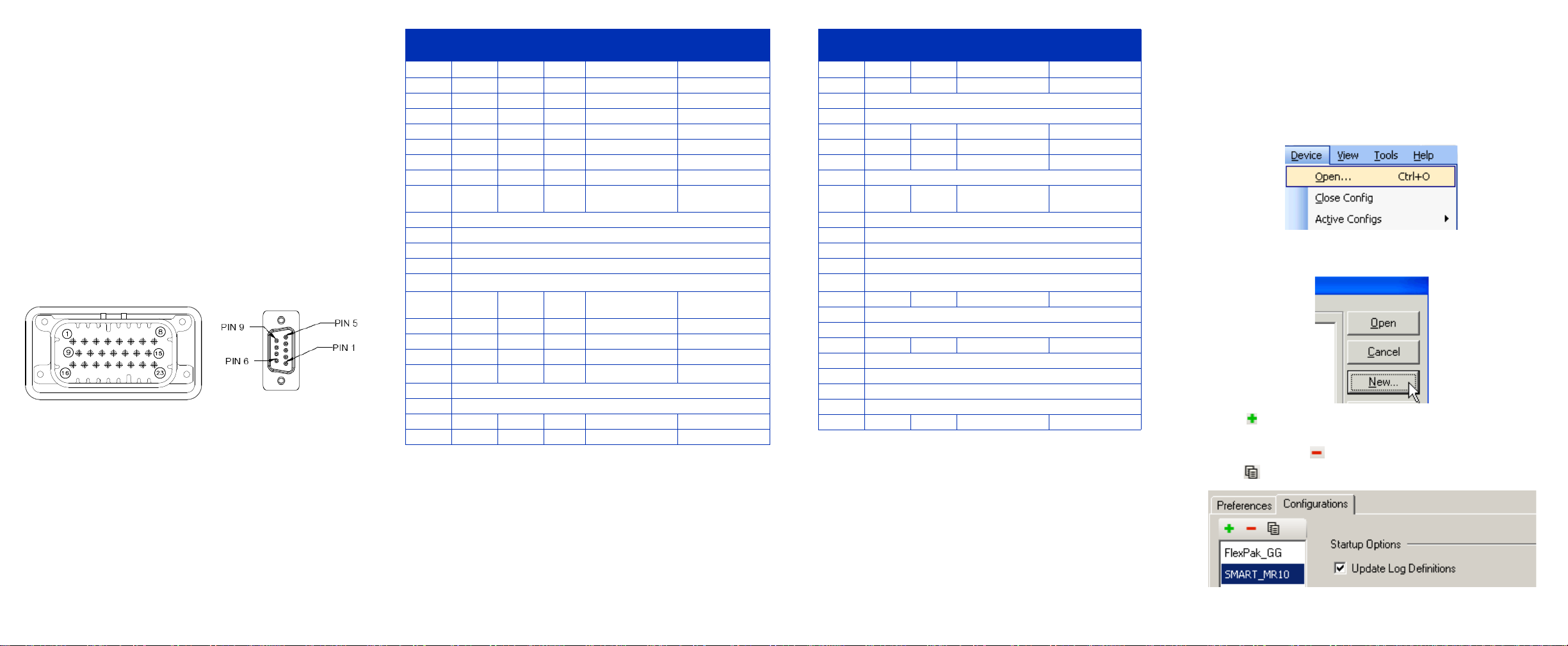SMART-MR10
This guide provides the information you
need to set up and begin using your new
SMART-MR10, a combined L1+L2 GNSS
receiver and antenna, with L-band
support and Emulated Radar (ER) output.
For more detailed information on the installation and operation of
your receiver, refer to the SMART-MR10 and OEMV® user
manuals, which can be found on the NovAtel Web site at:
http://www.novatel.com/support/docupdates.htm
To order a printed copy of the manuals, free of charge, follow the
instructions on the enclosed User Manuals postcard.
The SMART-MR10 supports Emulated Radar (ER) and
Bluetooth® functionality. Drivers and installation instructions,
where required, are available in the associated drivers directory
of the CD provided with the SMART-MR10. An installation
program for NovAtel’s PC Utilities, including the CDU (Control
and Display Unit) user interface, and the OEMV Software
Development Kit are also included on the CD.
SMART-MR10 CONTENTS
In addition to this quick start guide, the following are provided
with your SMART-MR10:
• 1 - CD containing:
• An installation program for NovAtel’s Control and
Display Unit (CDU)graphical user interface software
• Product documentation
• 1 - User Manual postcard for requesting printed manuals
The following SMART-MR10 interface cables can be ordered as
accessories:
• Evaluation cable (NovAtel part number 01018515) with
a 23-pin connector on one end and three DB-9
connectors and exposed tinned wires for power, ER,
ground, MKI, MODE, PPS and CAN, on the other. This
cable is designed to allow the rapid deployment and
evaluation of a SMART-MR10 on a construction or
agricultural vehicle. All signals are wired out in this
cable. The evaluation cable is not intended for
permanent installation.
• Streamlined cable (NovAtel part number 01018526) with
two DB-9 connectors, and exposed tinned wires for
power, ground and ER. This cable provides connection
for power, two serial ports, and emulated radar. It has
been designed for permanent installation. The cable
material is capable of withstanding a wide temperature
range and will not be damaged by exposure to
chemicals.
Four mounting plates are available for the SMART-MR10:
• Universal mounting plate (70023085)
• AG GPS 262 layout mounting plate (70023086)
• Pole-mount (70023087)
• Quick-release kit (01018578)
INSTALLING THE PC UTILITIES
Before setting up your SMART-MR10, install NovAtel’s PC
Utilities on the Windows-based PC that you will use to
communicate with it. This PC must have an RS-232 DB-9 port.
1. Start up the PC.
2. Insert the accompanying CD into the CD-ROM drive of the
computer.
3. Select Install the OEMV PC Utilities from the window that is
automatically displayed. If the window does not
automatically open when the CD is inserted, select Run from
the Start menu and select the Browse button to locate
Setup.exe on the CD drive.
4. Install the PC Utilities by advancing through the steps
provided in the NovAtel GPS PC Utilities setup program.
SETTING UP YOUR SMART-MR10
For the basic setup, you will require a Windows-based PC with
an RS-232 DB-9 port and NovAtel utilities installed on it, and a
battery connection (+8 to +36 V DC). Complete the following
steps to connect and power your receiver.
1. Mount the SMART-MR10 on a secure, stable structure with
an unobstructed view of the sky.
2. Connect the SMART-MR10 to a DB-9 serial port on the PC.
3. Provide power to the SMART-MR10, as follows. Connect the
cable’s red wire (PWR+, connector pin 1) to the positive side
of a 12 or 24V vehicular power circuit (or equivalent) that is
protected by a 5A fuse. NovAtel recommends an automotive
blade-type fuse, rated for 5A and with an operating voltage
of more than 36V (recommended fuse part numbers can be
found in the SMART-MR10 user manual). Connect the
cable’s black wire (PWR-, connector pin 9) to the negative
side of the power circuit. If a NovAtel-supplied SMART-
MR10 cable is not used, a minimum wire size of 0.5 mm/
20AWG is required.
SMART-MR10 LEDS
LEDs on the front of the SMART-MR10 provide basic receiver
status information. The operation of the LEDs on the SMART-
MR10 is summarized in the following table:
+
-
ER
COM2
COM1
User Supplied
5A Fuse
Tyco 23-pin
connector
Red Yellow Green
Condition
Off Off Off Power is not available. (Red indicator may also not
be lit if a boot failure has occurred.)
On Off Off Power available but no satellites are being tracked
On Flashing Off Tracking at least one satellite but not a valid
position
On On Off Position valid in basic autonomous mode
On On Flashing SBAS tracking, but not enough data for enhanced
solution.
On On On Position valid in an enhanced accuracy modea
(WAAS/EGNOS/MSAS/DGPS, OmniSTAR VBS/
XP/HP, or RTK)
a. When acting as a reference receiver, all lights on solid indicates a good
fixed position.
On Flashing Flashing Fixed position with bad integrity