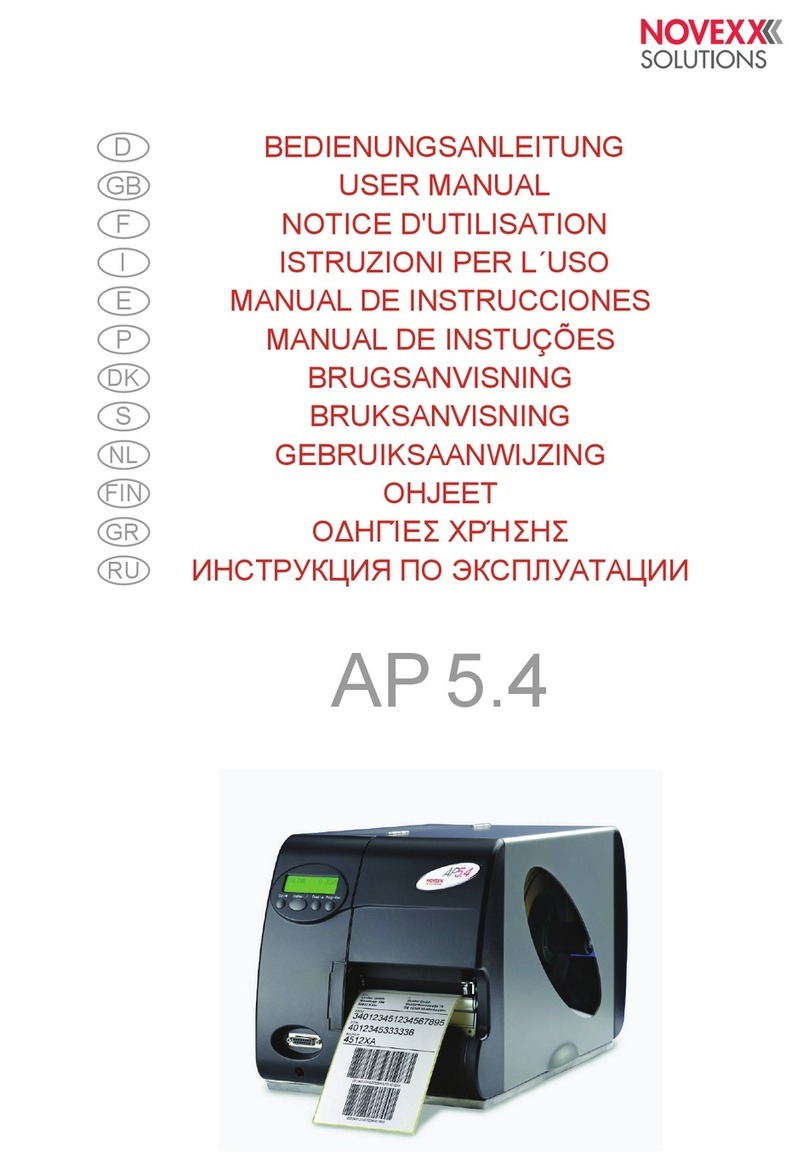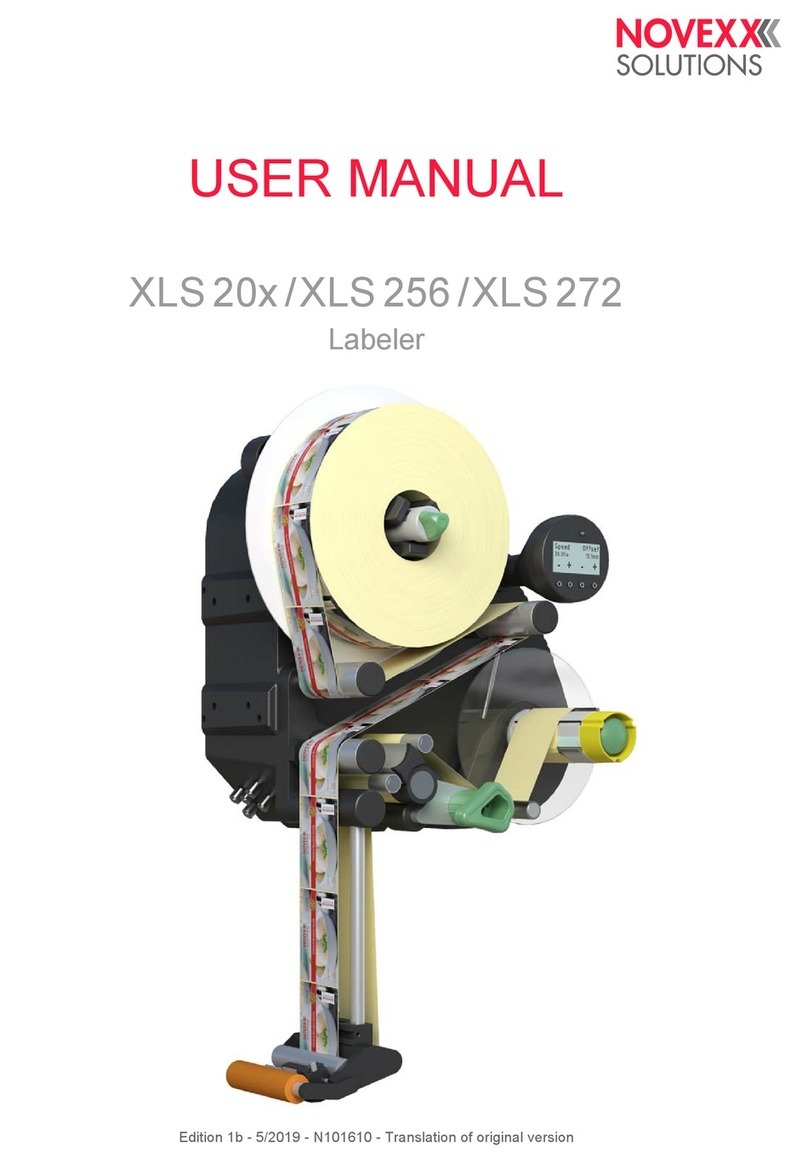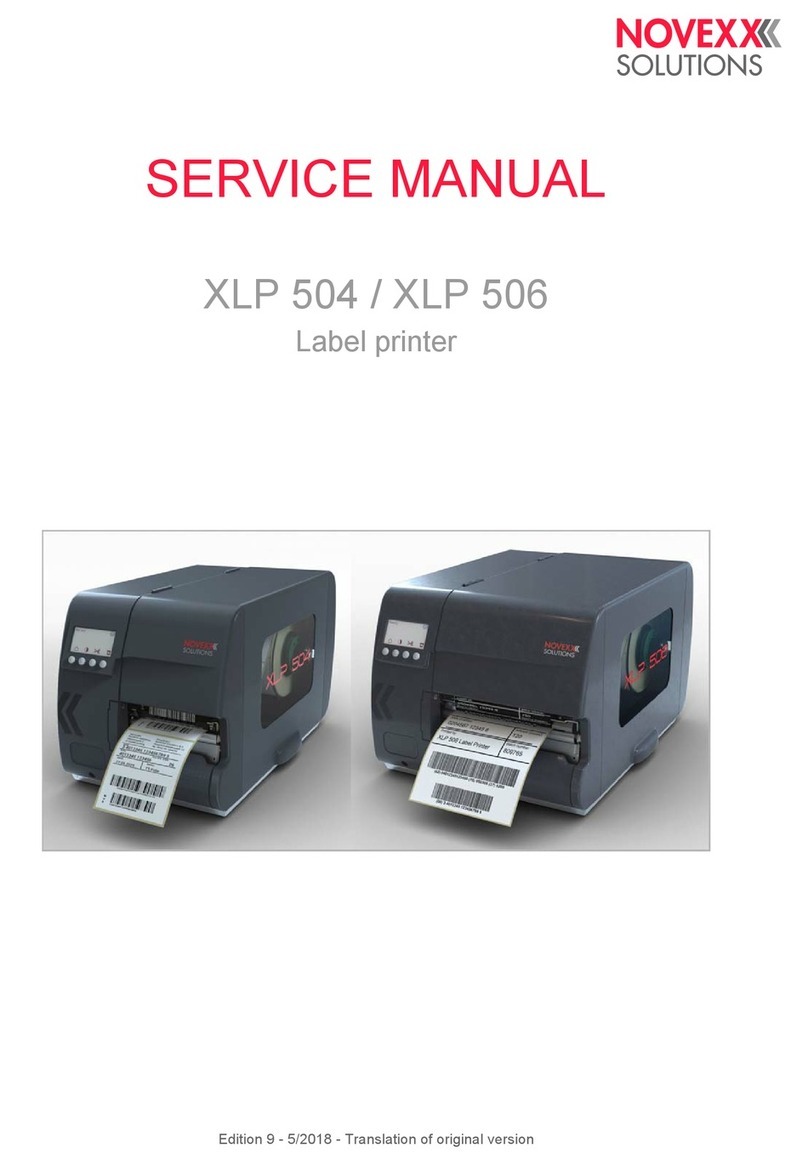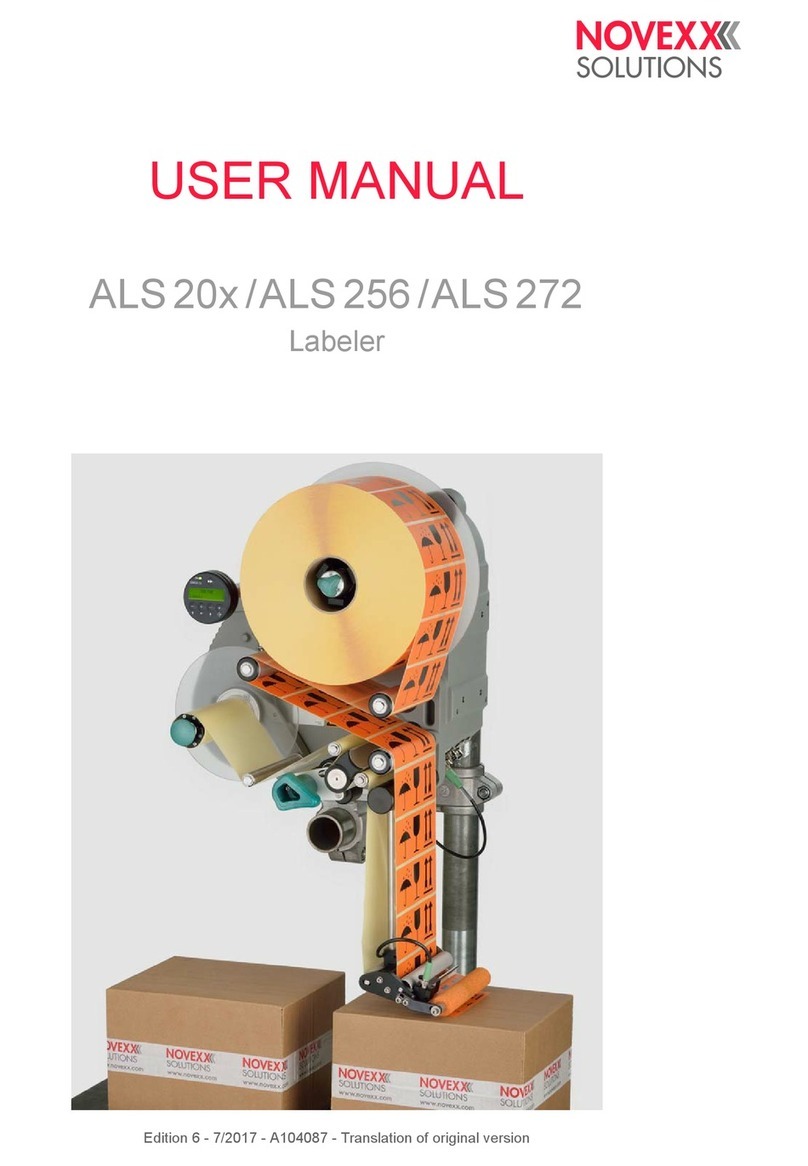06/15 Rev. 6.01-01 USER + SERVICE MANUAL /Using the Documentation
All devices
4
Subject section Thematically-related subject contents are described in each topic section. A
topic section is the smallest unit of information with its own
– page numbering,
– header bar,
– list of contents,
– index,
– device classification and
– its own revision status.
Subject sections form the basis of the manual. A topic section can be
simultaneously assigned to several manuals. Subject sections are in one, in
some cases two, languages.
Fig. 1 Example: First page of topic section "Using the Documentation"
Manual A manual is composed of different topic sections. The following features
characterize a manual:
– Title page with a list of contents, device classification and revision status
(see Fig. 1).
– The list of contents contains the designations of the topic sections and
also serves as a link distributor to these topic sections.
– The contents of a manual refer to a certain device, a device family or an
option (documentation object).
– A manual is assigned to a certain language and only contains topic
sections in this language.
– A manual is assigned to a certain user group. There are Service
Manuals (mainly for the Service), User Manuals (mainly for the user) and
just Manuals (for Service and user).
11/14 Rev. 5.08-01
All devices
Using the Documentation
Copyright........................................................ 2
Documentation structure................................ 3
Datapool, documentation object................. 3
Documentation concept.............................. 3
Documentation format................................ 6
Printing the documentation ............................ 7
Navigation aids .............................................. 8
Symbols and note signs................................. 9
Warning notes ............................................ 9
Symbols ................................................... 10
Text appearance.......................................10
Title page ..................................................11
Abbreviations................................................12
Printer names............................................12
Parameters ...............................................13
Index.............................................................14
CAUTION!
Read the user manual before operating the device for the first time.
The user manual is an essential part of the device it belongs to.
The user manual is to be stored at the machine operating location and
made accessible to the operator.