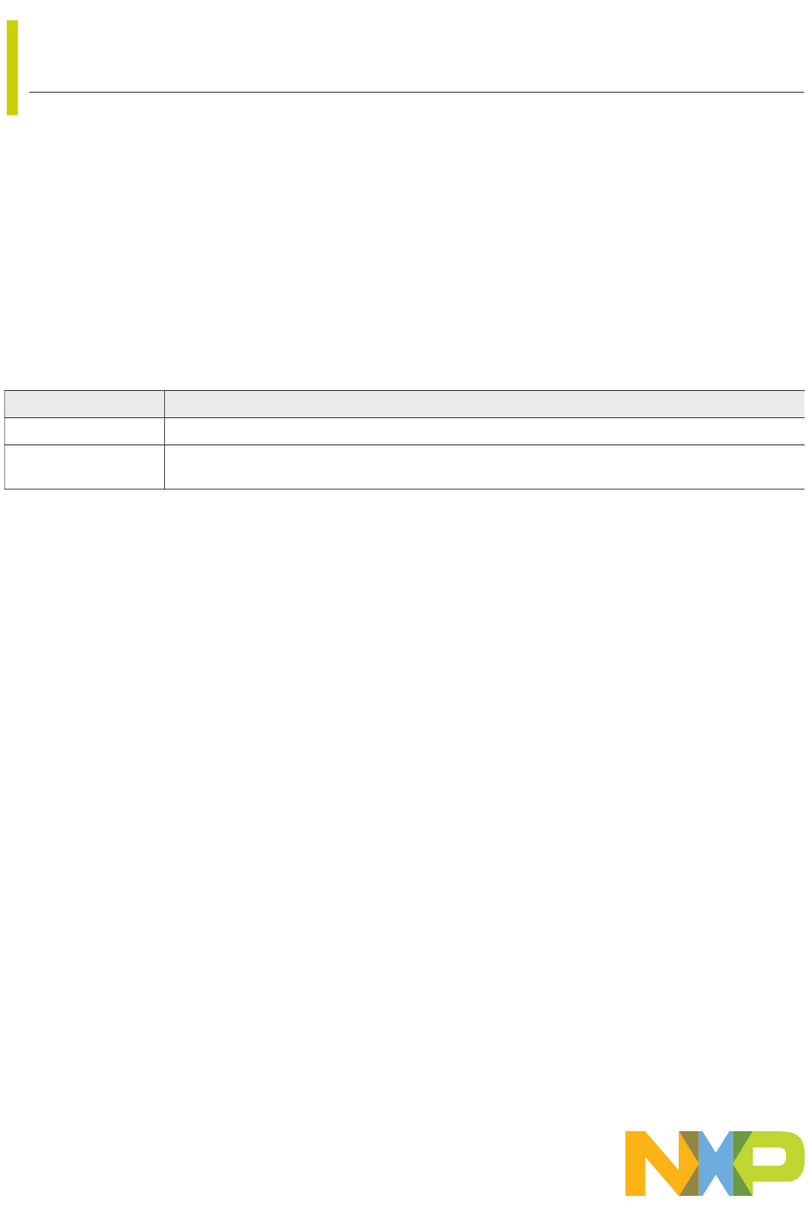MCF5225X—Lab Tutorials 5 and 6 (sheet 3 of 3)
TOWER SYSTEM
Lab Tutorials for TWR-MCF5225X
LAB
5
Finding an Error Using
Task Aware Debugging
(TAD) in CodeWarrior™
This lab will show you the power of using
task-aware debugging to troubleshoot your
application. An error has purposely been
introduced into this project, and this lab will
show you how to find and solve that error.
Demonstrates
• Sendingmessagesbetweentasks
(logging task)
• CodeWarriortask-awaredebuggingwindows
Step by Step Instructions
1. Stop the application if it is currently running
(Debug>Kill)
2. Open the Lab Project by selecting the
File > Open menu item:
C:\Program Files\FreescaleMQX3.4\
demo\hvac_error\codewarrior\
hvac_error_twrmcf52259.mcp
3. Enable the auto logging feature. This is done
by opening the hvac.h file
4. Then change the auto logging define:
#define DEMOCFG_ENABLE_AUTO_LOGGING 0
to this:
#define DEMOCFG_ENABLE_AUTO_LOGGING 1
Figure 1: MQX source tree
5. Notice that the impacted files have a red
check mark beside them to indicate that they
needtobere-compiled,orare“touched.”
Compile, download, and run the application
as was done in steps 8 to 15 of Lab 1.
6. Go to the shell console in hyperterminal.
Note that a string of logging information
will be printed out every 15 seconds. It will
also be printed out when there is an update
to any of the parameters such as the
desired temperature. You can test this by
pressing SW1.
7. Press SW1 until the desired temperature
gets to 24°C and then use SW3 to bring it
back down to 20°C. You should notice that
the logging will eventually stop and that no
more updates are printed.
Figure 2: Up to 24, on the way down it stops logging
8. Your job now is to use the task aware
debugging (TAD) feature to check for errors to
determine why this error is happening. To see
the TAD data, pause the application by clicking
on the Break icon (which is a red square) or
by selecting Break in the Debug menu.
Figure 3: Break application execution
Figure 4:MQXTask-AwareDebuggingmenu
9. Then click on the MQX pull down menu.
Read down the list of available information
windows and select the one(s) that you
might think would be a good indication as to
what happened.
10. One of the TAD windows which will quickly
help you to get an application status overview
is Task Summary or Check for Errors.
Solution
The HVAC task is using MQX messages
to send data to the Log task (see HVAC_
LogCurrentState() and the Log() functions)
in HVAC_Util.c and Logging_Task.c.
The HVAC task, as the message sender,
assumes each message is “consumed”
by the Log task and removed from the
message pool after the text is printed
to the console.
From the HVAC task error code found in the
Task Summary TAD window seen in Figure
5, it is apparent that a message could not
be sent because the message pool is full.
You can verify this assumption by showing
the Message Pools TAD window (Figure 6)
and double-clicking on the one and only
message pool entry to bring up the window
shown in Figure 7.
Figure 6: Message Pool Summary TAD window
Figure 7: Message pool examined
(afterdouble-clickingthepoolentry)
The message pool is exhausted. The
problem is on the receiving side, as it is
always the message receiver’s responsibility
to reuse the message object or free it when
no longer needed.
Looking at the Logging_task() function,
located in Logging_Task.c, you can see the
message is received by
msg_ptr = _msgq_receive(log_qid, 0);
and after that the data of the message
(the log text) is printed
printf(msg_ptr->MESSAGE);
What is missing is deletion of the message
after the log text is printed:
_msg_free(msg_ptr);
Add this line: recompile and run the
application. The message memory will now
be released after the message is printed out.
Figure 8: Correct code
LAB
6
Ethernet to Serial Bridge,
Freescale MQX RTCS
This lab demonstrates how to create a
bridge between a TCP/IP (telnet) connection
and a serial line.
Demonstrates
• MQXRTCSTCP/IPnetworkstack
• Customtelnetserverimplementation
• Re-directingSTDINandSTDOUToutput
within an MQX task
Step by Step Instructions
1. Make the following connections from the
Tower System to the computer.
a. USB debugger connection
(J17ontheTWR-MCF5225Xmodule)
to a USB port on PC
b. Serial port on the TWR-SER module to a
serial port on PC (serial cable not included)
c. An Ethernet cable between the
TWR-SER module and an Ethernet
port on your computer
2. The first time you connect the USB debugger
cable to your PC, Windows will install a driver
for the debugger. Follow the prompts to
automatically detect and install the driver.
3. Open the lab project by selecting the
File > Open menu item:
C:\Program Files\FreescaleMQX3.4\
demo\telnet_to_serial\codewarrior\
telnet2ser_twrmcf52259.mcp
4. The default IP address of the board is
169.254.3.3. Typically, when you connect your
computer directly to the board, the computer
will default to an auto IP address on the same
subnet as the board (169.254.x.x), therefore
requiring no setup. Note: The PC may take a
few minutes to default to the auto IP address
and make the connection.
continued on reverse side...
Figure 5: Task Summary TAD window