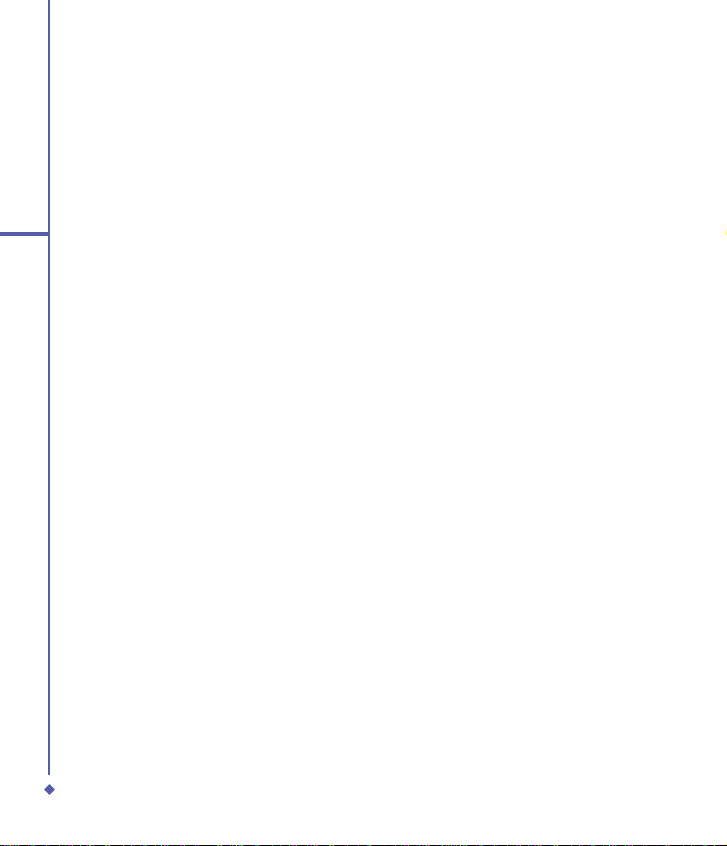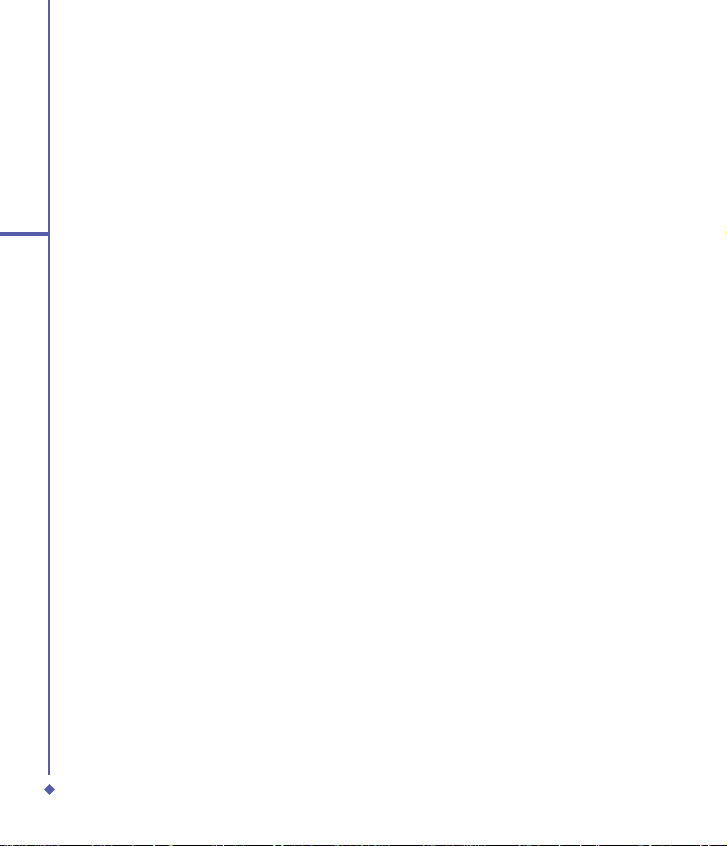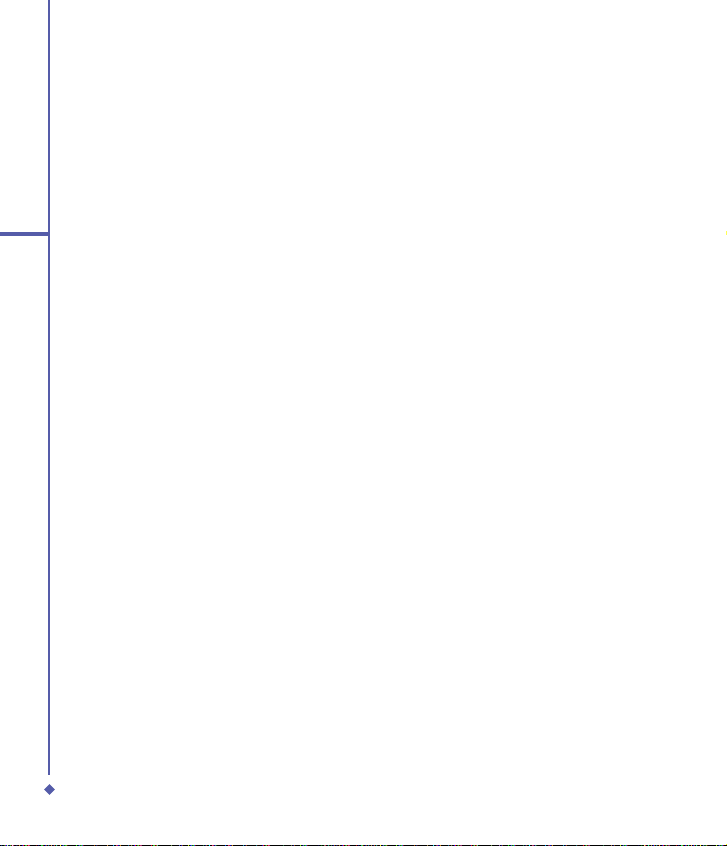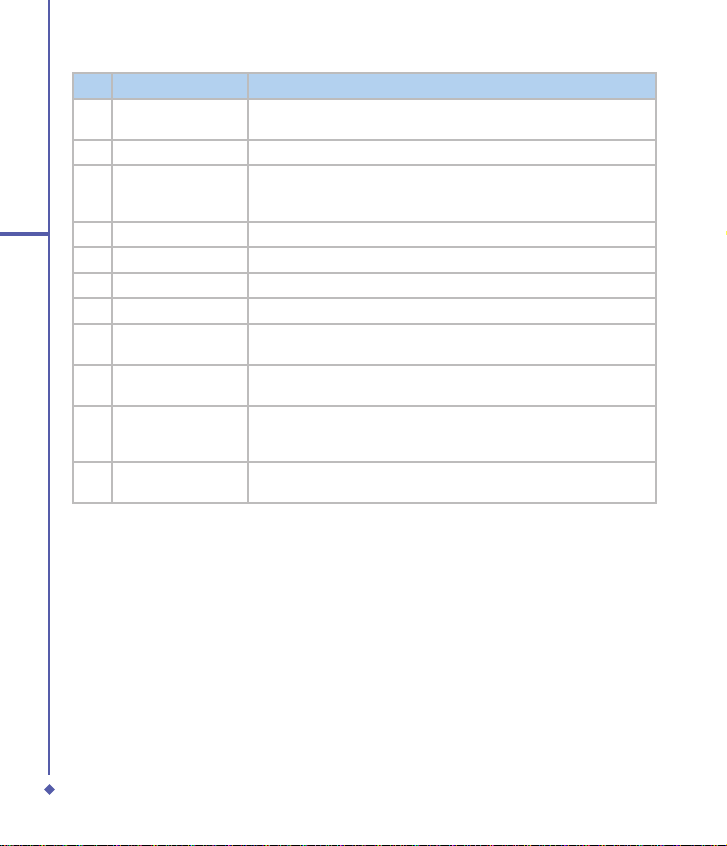9
1
Before using your O2Xda Flame
1.2 Familiarizing yourself with your O2Xda Flame
9
10
11
12
13
7
6
5
1
2
3
4
18
14
15
16
17
814 19
No. Item Description
1 Record Press and hold to record a voice note. Press and release
immediately to access Notes.
2 TV Out connector To project image to a TV or projector, connect the plug and play TV
out cable here.
3 Infrared port Enables you to exchange files or data with other devices without
cables or wires.
4Wireless Manager
Key Quick access to the Wireless Manager Menu.
5 Notification LEDs
The LED indicates the status of your phone by showing different
colors.
Static amber: The phone is being charged.
Green: Mobile network is detected.
Blue: Bluetooth is activated.
Orange: Wireless LAN is activated.
Blinking amber: For notifications.
6 Left Soft Key Press to access menus on the left.
7 Call / Send Key Press to make or receive a call, or press to launch the Phone
screen.
8 Windows Start menu Press to bring up the Start menu.