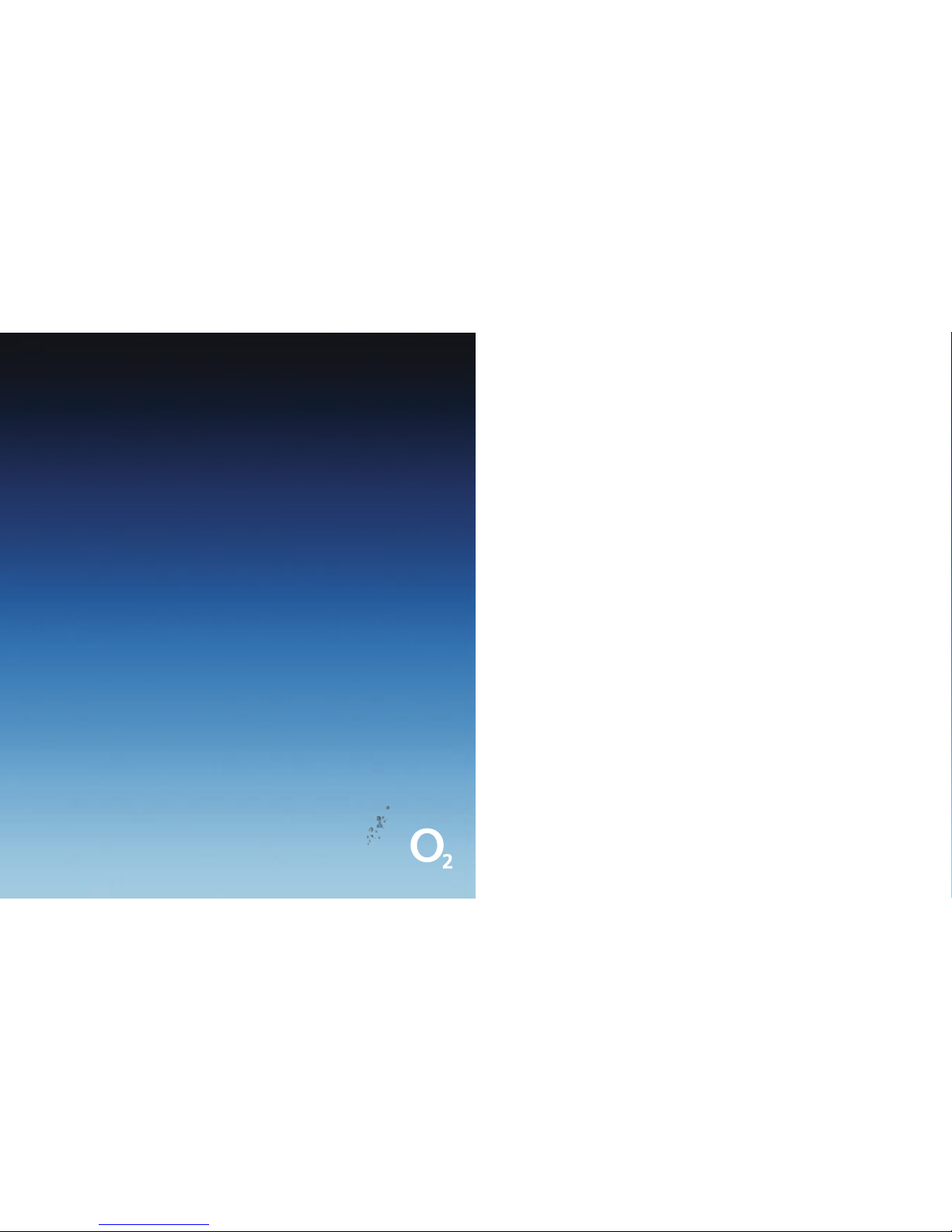11
Switching on your Xda Serra
After inserting your SIM card and charging the battery, just press and hold the
Power button for a few seconds.
A Quick Start Wizard will guide you through the calibration of the screen
and the set up of regional settings, date, time and password. Simply follow
the onscreen instructions to finish the Quick Start Wizard. After the Quick
Start Wizard finishes, your Xda Serra will install the customisation settings,
then automatically restart.
Setting up your data connection settings
After your Xda Serra restarts, you’ll be asked if you want to automatically set up
its data connections. This means the Xda Serra will set up your 3G/GPRS and
the internet.
To automatically set up your data connection settings
1. When you see the Connection Setup message at the bottom of the screen,
tap Yes. Connection Setup then starts to set up your Xda Serra’s data
connection settings.
2. After the Connection Setup is complete, tap Restart.
Your Home Screen
Once the Xda Serra restarts after setting up your
data connections, you’ll be taken to the Home screen.
The default home screen of the Xda Serra is the
TouchFLO™ 3D Home screen, which allows touch screen
access to functions such as contacts, text messages,
email, internet.
When you open the hardware keyboard while on
the Home screen, the Touch Access screen is shown.
This enables you to quickly start a task, such as write
an e-mail or SMS message, create a new appointment or open your web browser.
For more information about TouchFLO 3D, see your TouchFLO 3D Guide
and Full User Manual.