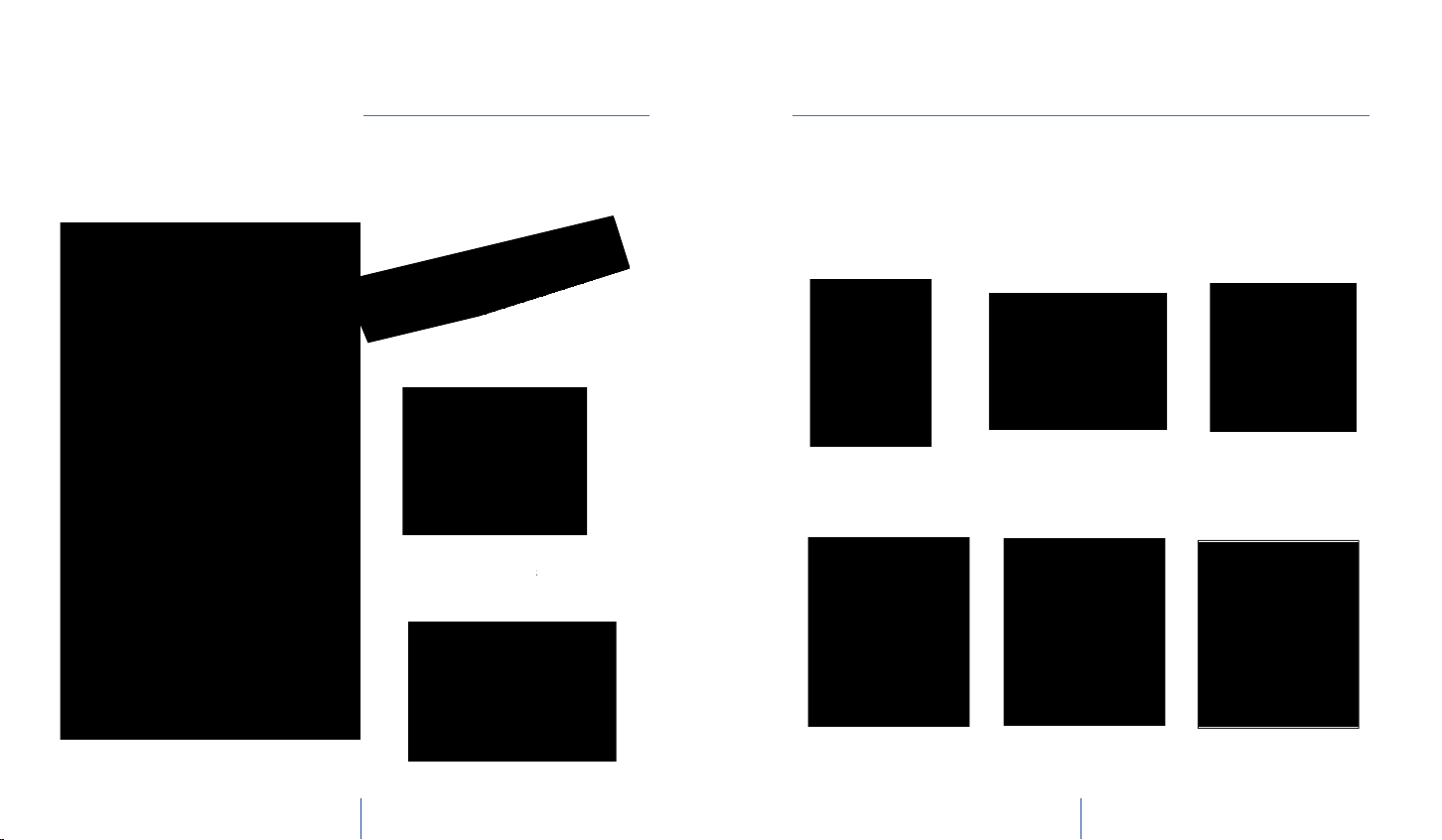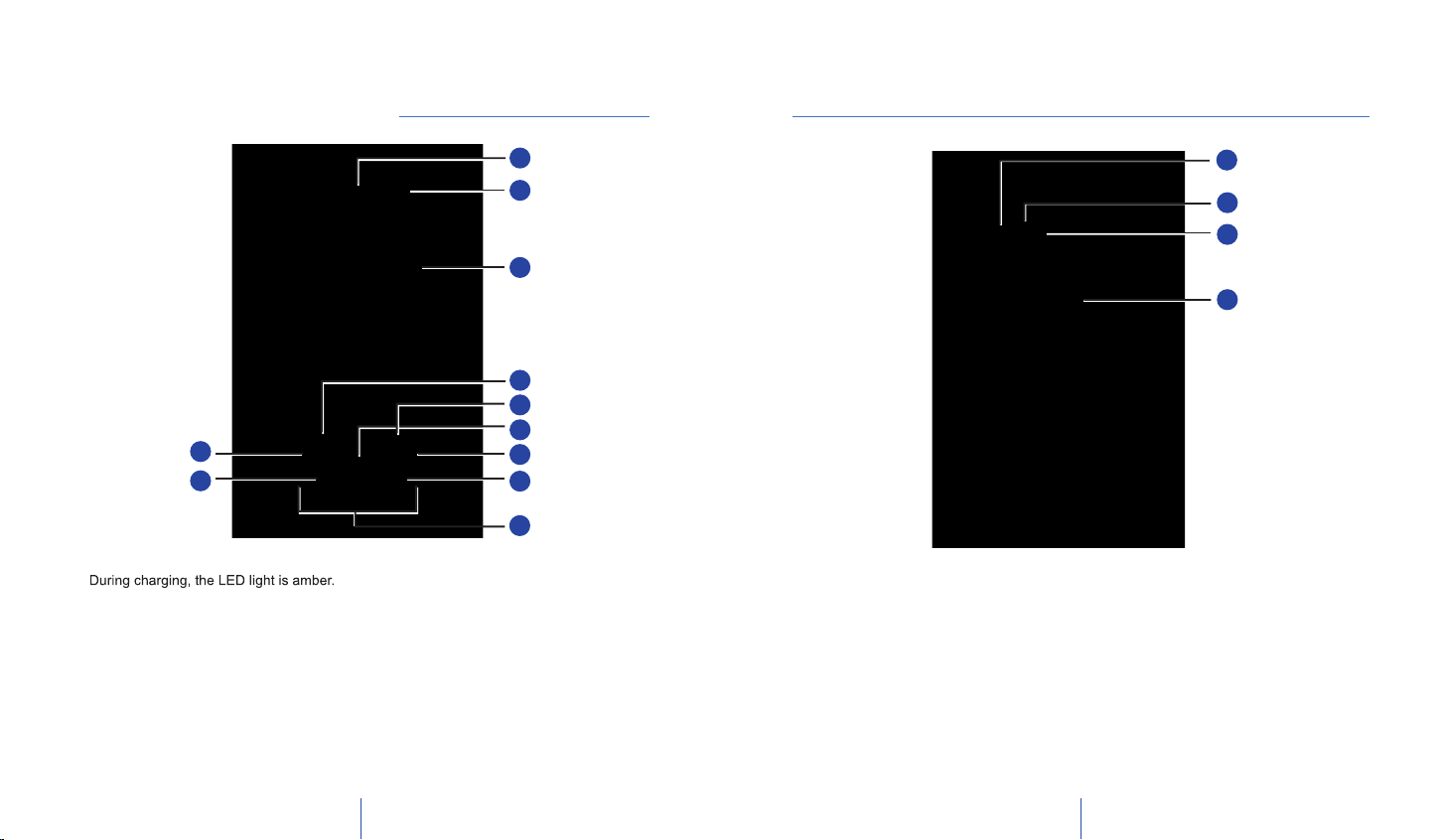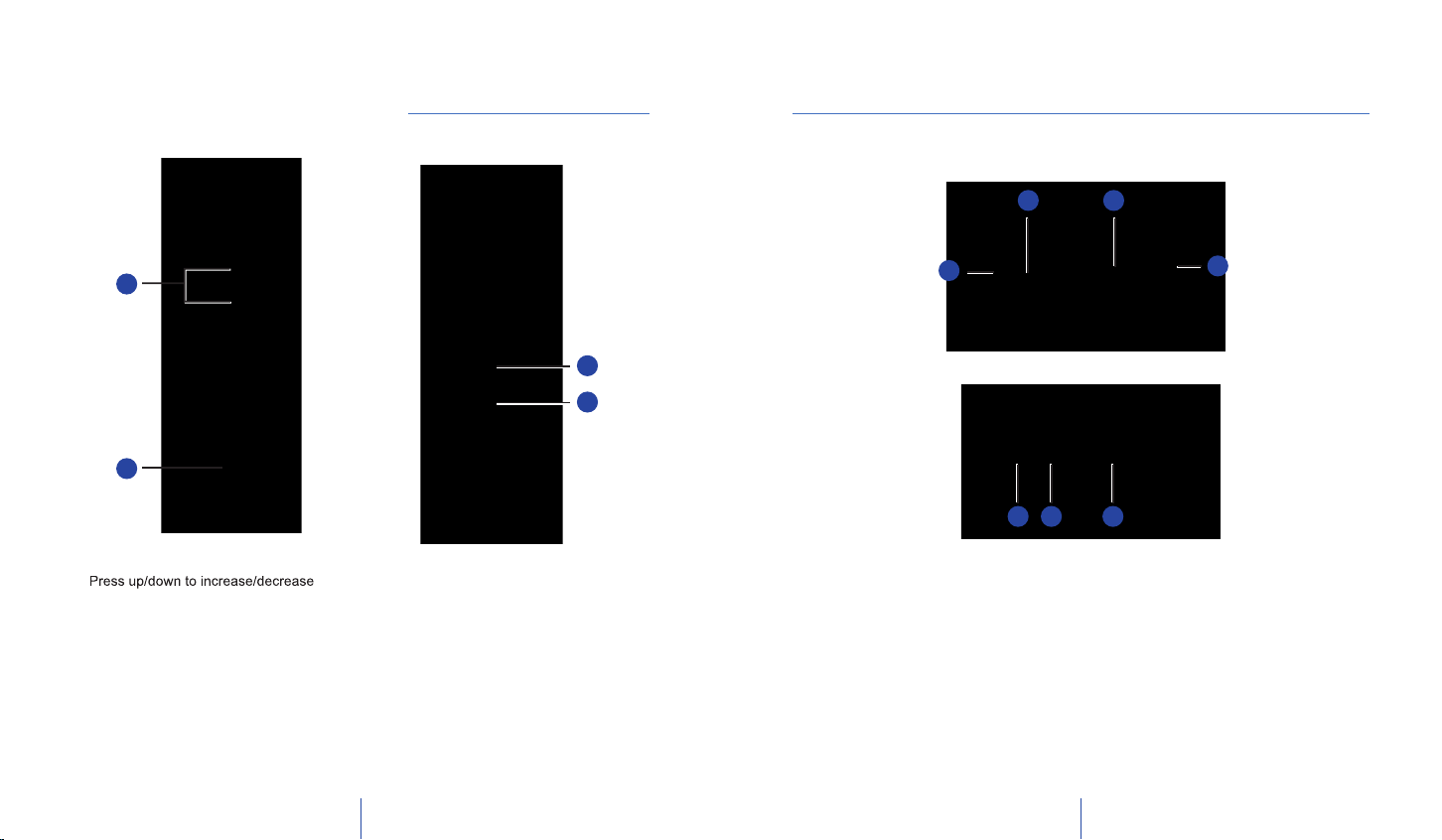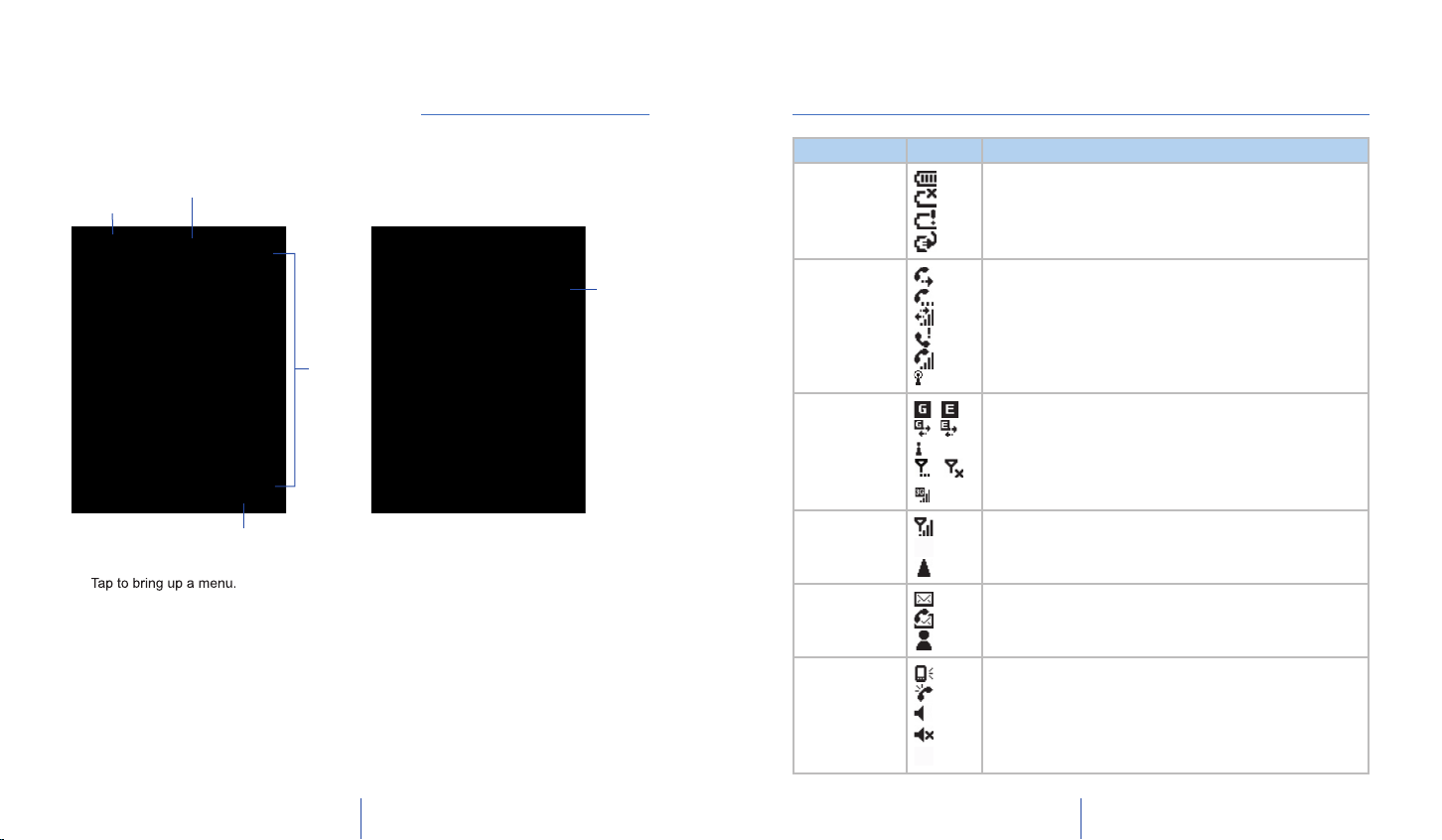Visit our support portal at
Questions (FAQs), Documentation and
Register online to receive information on
If you have any general questions about
Xda Atom Life, your service
provider will be able to help. You will
fi nd their contact details printed on your
monthly bill. If you are a corporate
customer, we recommend that you
contact your internal help desk.
If you still cannot fi nd what you are look-
Refer to the warranty card for helpdesk
If you have any queries on how to use
information provided in the box, our
technical support team is ready to assist
you. Please contact the service provider
or our technical support team to help you
with queries relating to use of your O
FAQs
Why does my phone not turn on when
I press the power button?
Either you didn’t press the key long enough,
or the phone has shut down because the
battery power level is too low to make calls.
Recharge the battery fully.
How do I suspend the screen display
or wake up the phone?
Press the power button to turn off the
phone. If the screen display is off, press the
power button to wake up your phone.
My phone seems to be “frozen.” What
should I do?
Try soft resetting your phone by pressing
the stylus to the Soft Reset button.
My phone displays ‘Insert SIM’, what
does this mean?
You must insert the SIM card before you
can use the phone. If it is already installed,
remove and clean the metal contacts area
with a dry cloth, then insert again.
My phone displays ‘INVALID or
missing SIM card’, what does this
mean?
The phone is SIM-locked and will not
accept the inserted SIM card. Insert the
correct SIM card or contact your network
My phone displays ‘EMERGENCY
ONLY’, what does this mean?
Your SIM card is not properly installed or
confi gured, or you are out of network range.
My phone displays ‘NO NETWORK’,
what does this mean?
You’re outside network range or there is no
clear path to the transmitter. If you’re inside
a building, try moving towards a window.
Some calls are not processed. What
is wrong?
A call bar has been set to restrict phone
usage. Check the call barring status and
Someone else is receiving my calls.
What is wrong?
The phone has been set to forward your
calls to another number. Cancel call
Can I send and receive emails and surf
the Mobile Internet on my phone?
Yes. Your phone has Web capability, which
means that you can access the Internet
from your phone. For sending and receiving
emails, please refer to the user manual or
Where can I check why my phone has
gone wrong?
Programs > Self Diagnostics
to run diagnostic tests on your system.
Otherwise, have your warranty card and
phone ready and contact your local dealer.
Need technical help with your O2 Xda Atom Life?