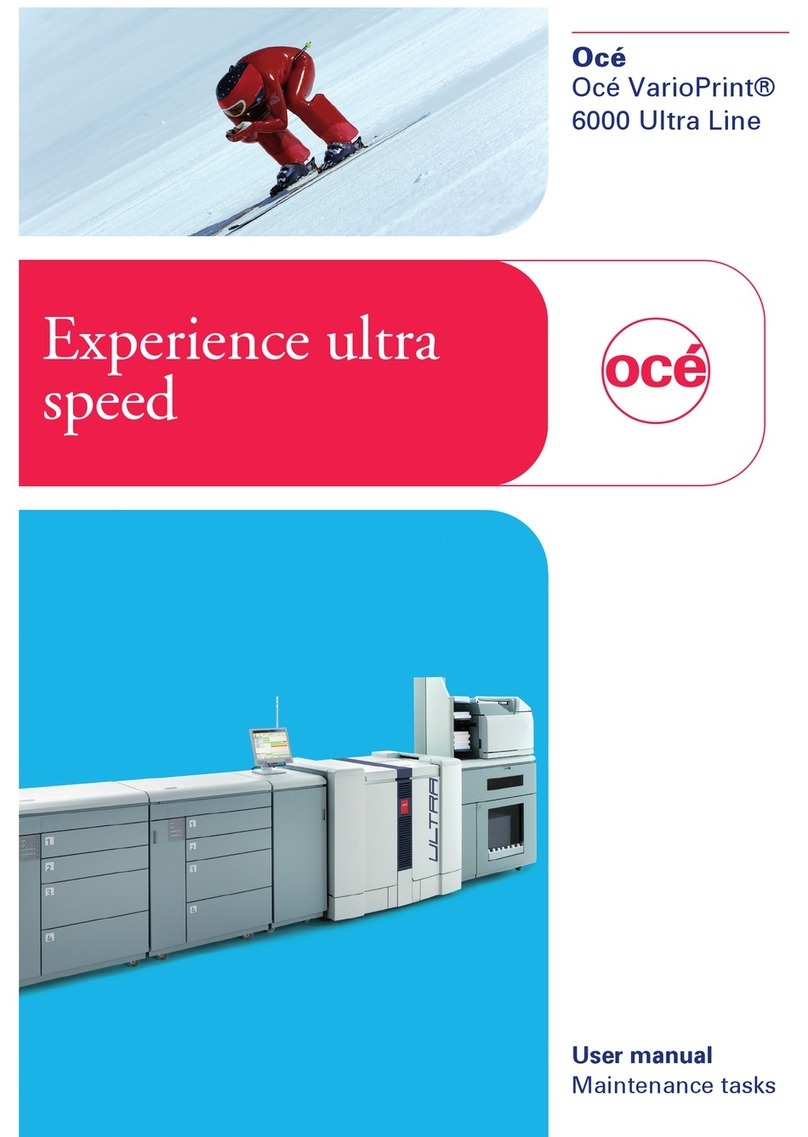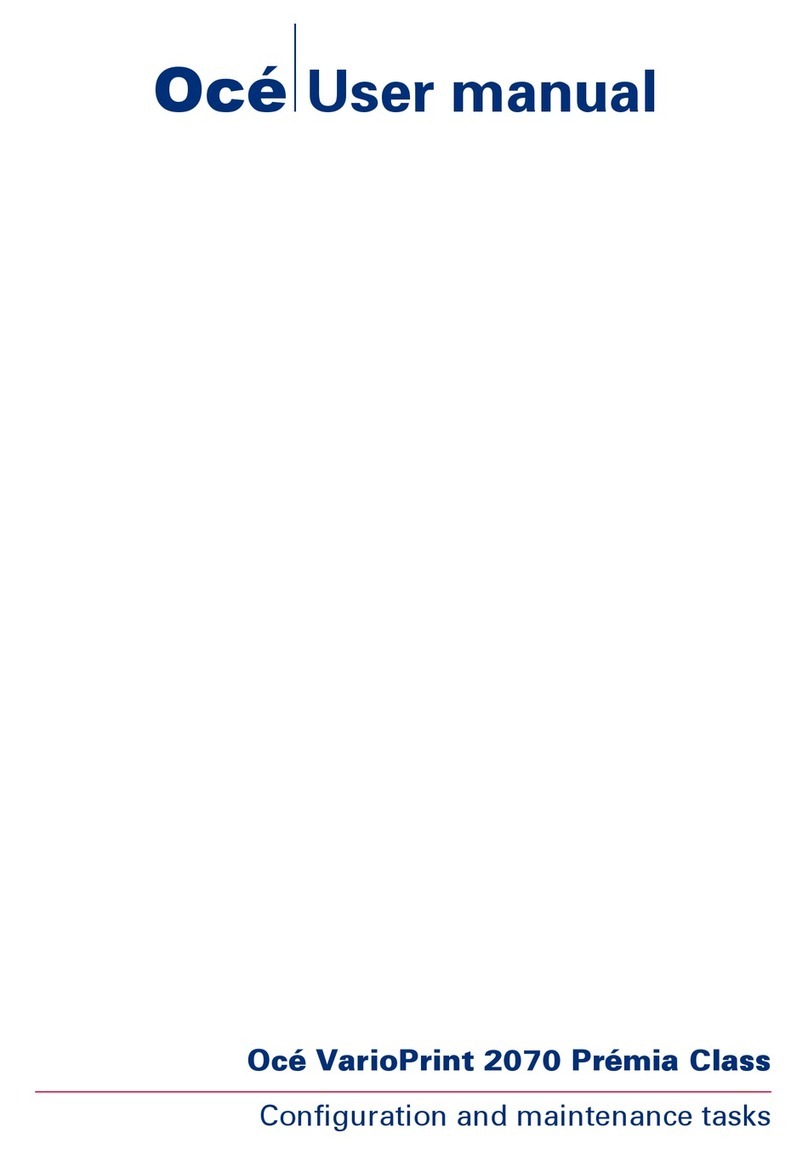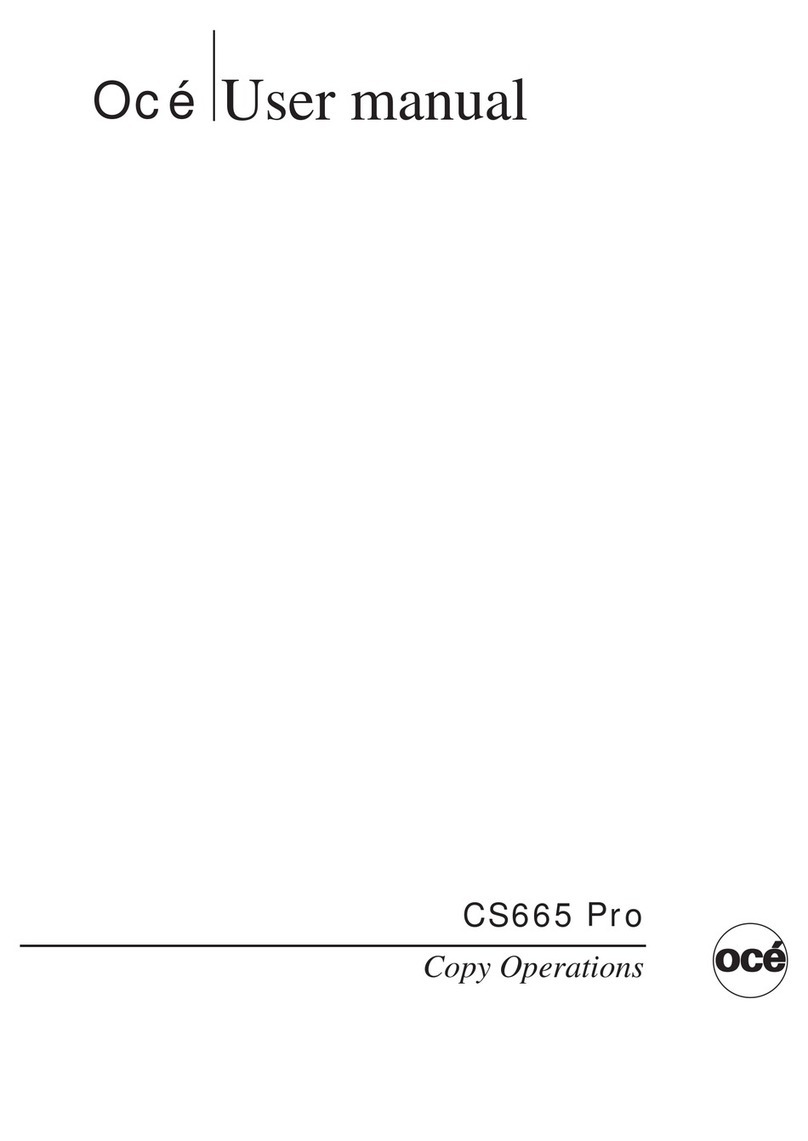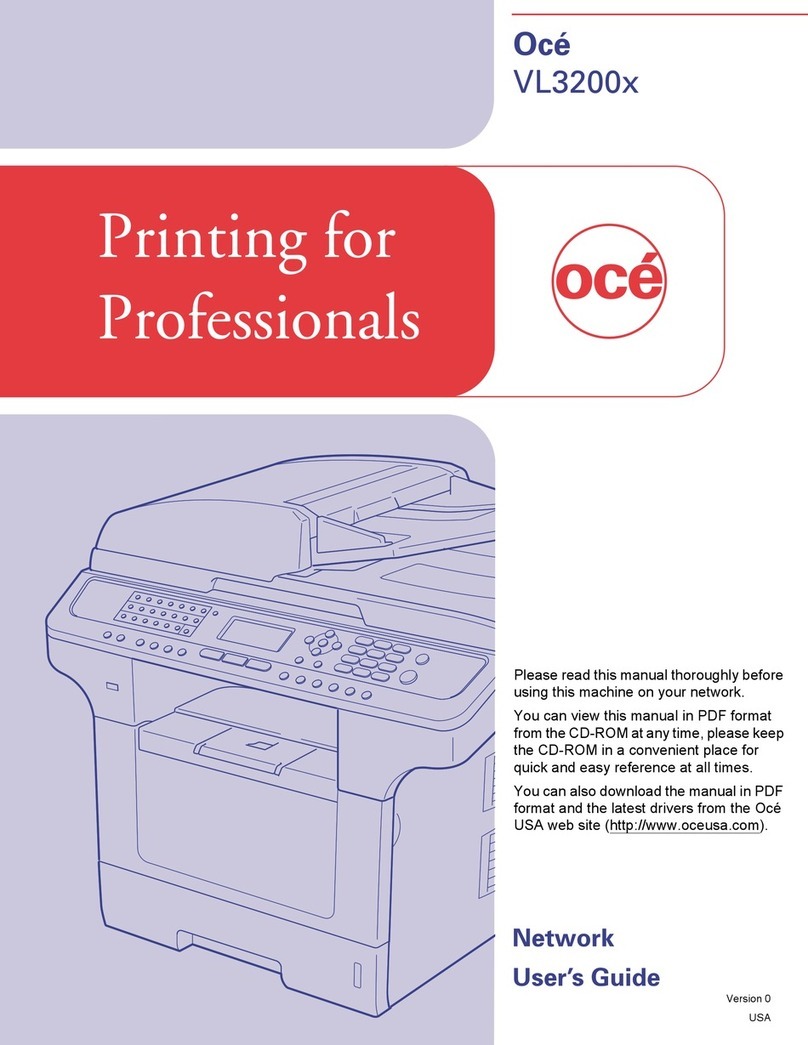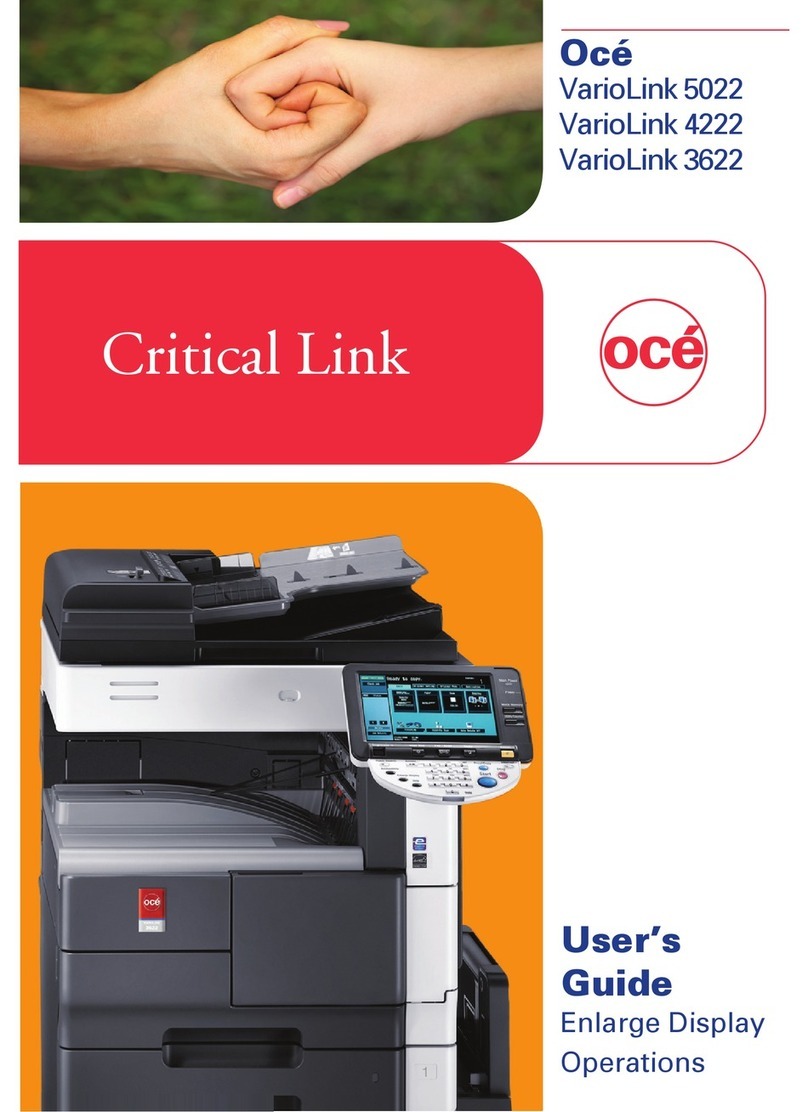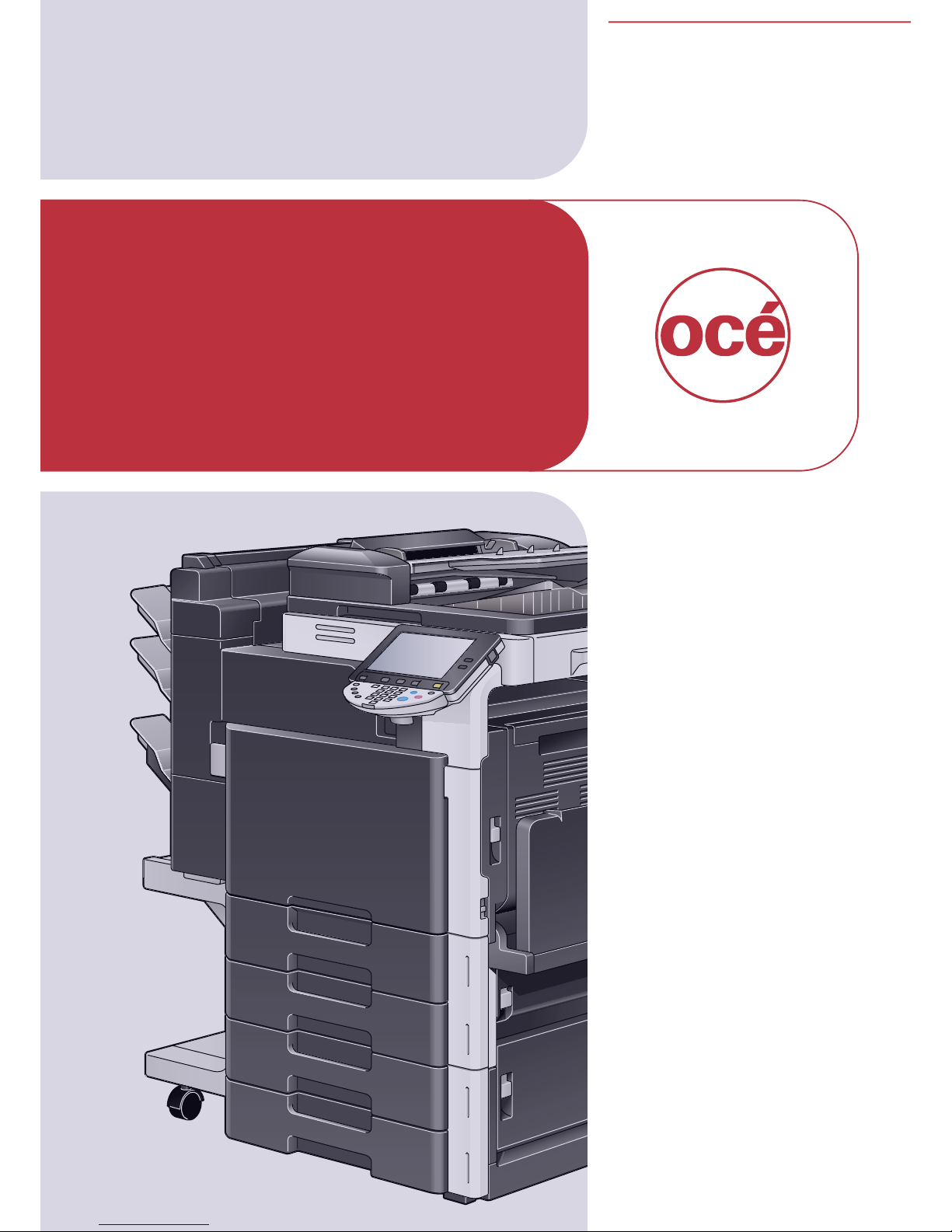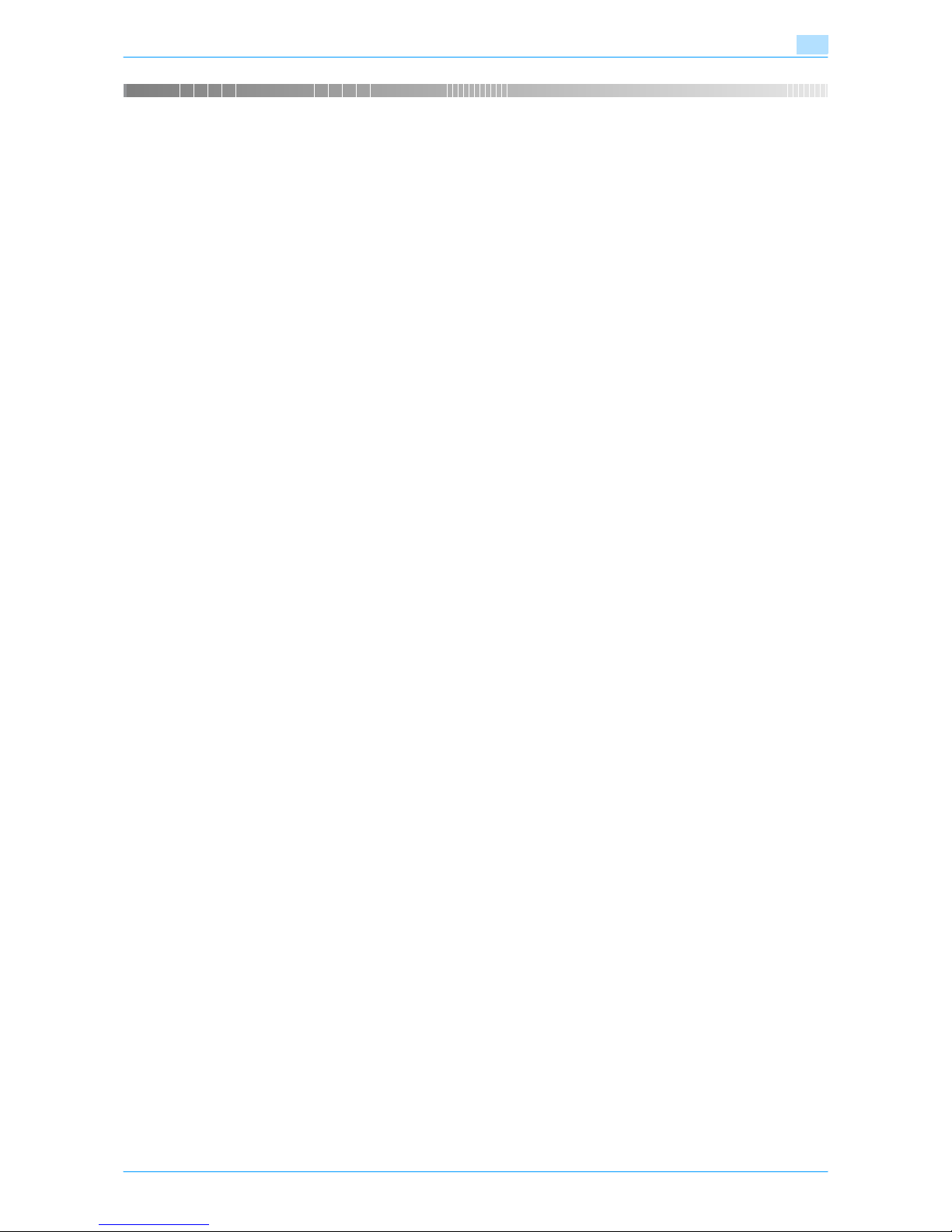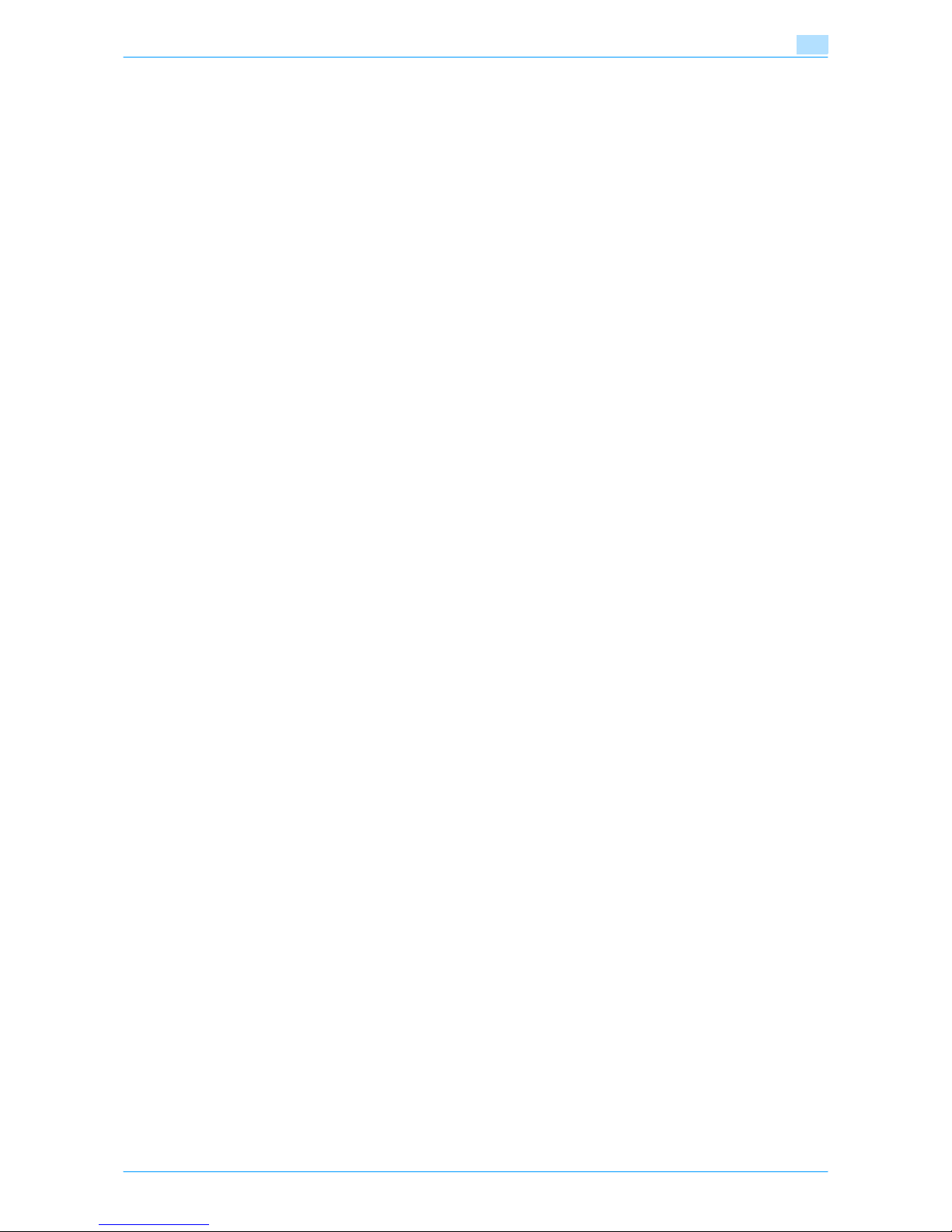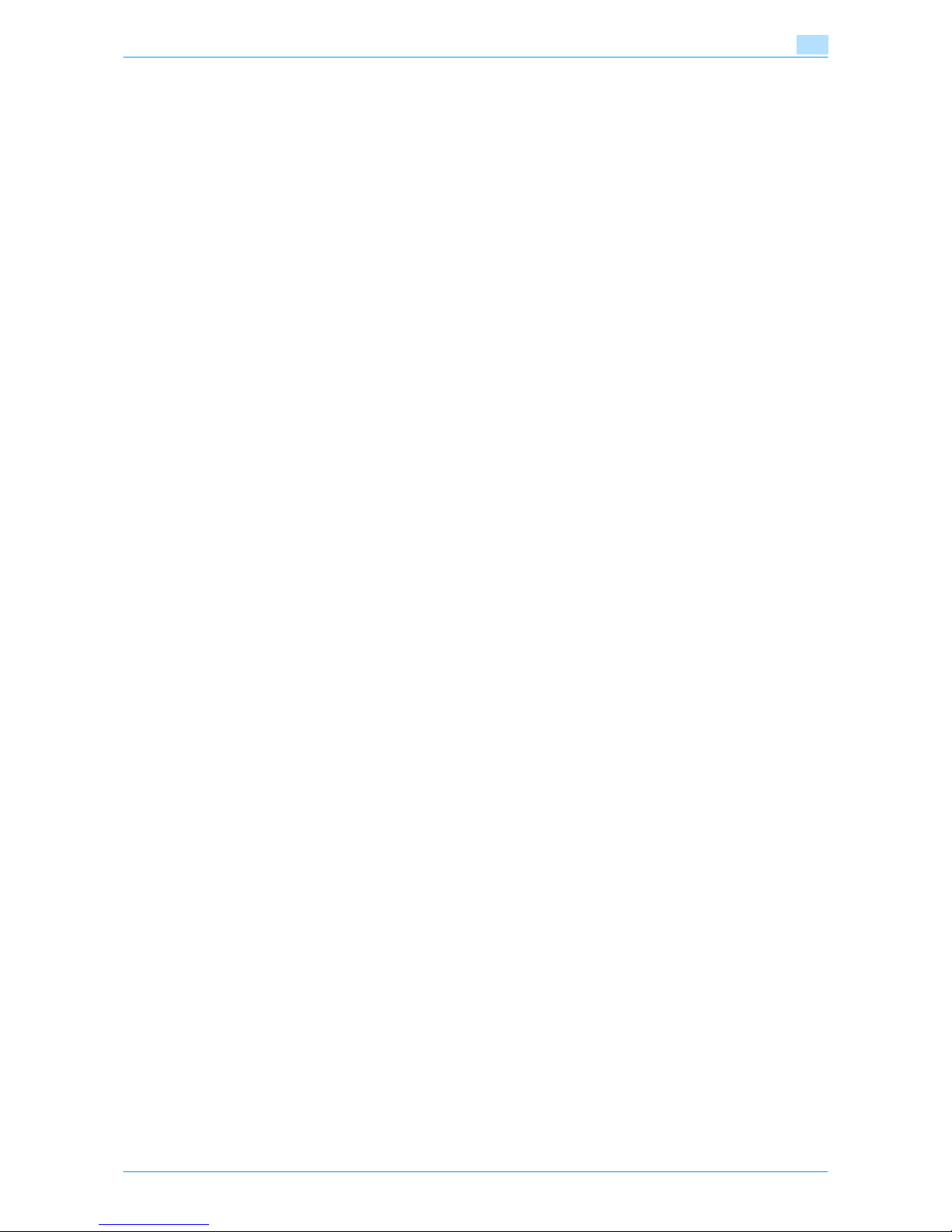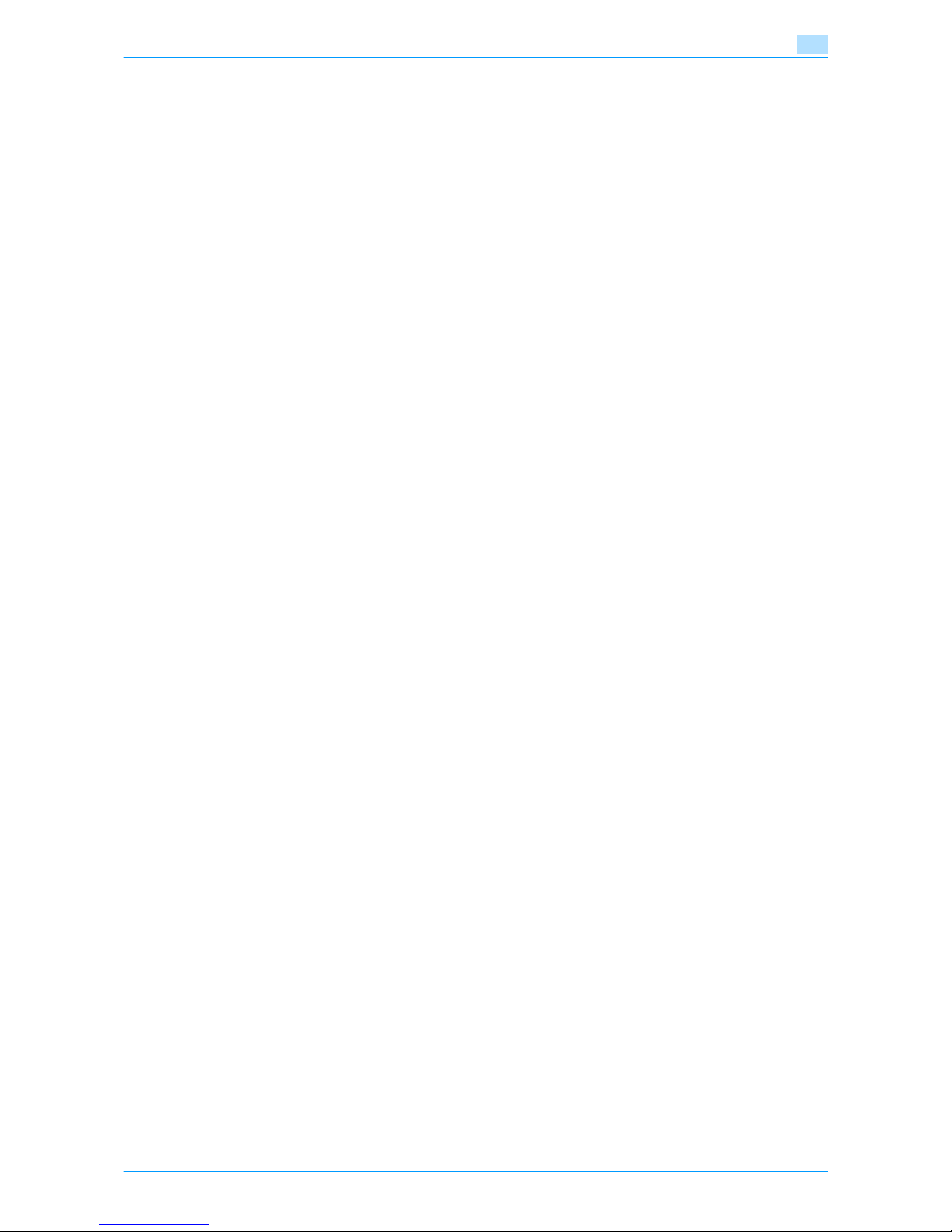Océ cm3522/cm2522 x-2
Contents
Introduction
Contents ..................................................................................................................................................................x-2
Available features .................................................................................................................................................x-10
Selecting the print color .........................................................................................................................x-10
Automatically selecting the paper .........................................................................................................x-10
Adjusting copies to the size of the paper ..............................................................................................x-10
Specifying separate horizontal and vertical zoom ratios .......................................................................x-10
Scanning the original in separate batches ............................................................................................x-10
Center binding and folding in half ..........................................................................................................x-10
Sorting copies ........................................................................................................................................x-10
Stapling copies ......................................................................................................................................x-11
Punching holes in copies .......................................................................................................................x-11
Copying multiple original pages onto a single page ..............................................................................x-11
Copying an original containing various page sizes ...............................................................................x-11
Adjusting copies according to the image quality of the original ............................................................x-11
Inserting paper between copies of OHP ...............................................................................................x-11
Adding a cover page .............................................................................................................................x-12
Inserting different paper into copies ......................................................................................................x-12
Inserting pages from a different original at specified locations in a copy .............................................x-12
Printing double-sided copies with the specified page on the front side ...............................................x-12
Copying with reversed colors ................................................................................................................x-12
Printing a mirror image ..........................................................................................................................x-13
Copying with a background color .........................................................................................................x-13
Improving the copy color quality ...........................................................................................................x-13
Separately copying a page spread ........................................................................................................x-13
Repeating copy images .........................................................................................................................x-13
Printing the enlarged image on multiple pages .....................................................................................x-13
Creating booklets from copies of pamphlets ........................................................................................x-14
Making copies for filing ..........................................................................................................................x-14
Adjusting the image to fit the paper size ...............................................................................................x-14
Copying with the page layout of a magazine ........................................................................................x-14
Erasing sections of copies .....................................................................................................................x-14
Printing a sample copy ..........................................................................................................................x-15
Printing date/time or page number on copies .......................................................................................x-15
Managing jobs .......................................................................................................................................x-15
Programming copy settings ..................................................................................................................x-15
Checking the copy settings ...................................................................................................................x-15
Enlarging the size of text in touch panel screens ..................................................................................x-15
Displaying explanations of functions and settings ................................................................................x-15
Interrupting a copy job ..........................................................................................................................x-15
Explanation of manual conventions....................................................................................................................x-16
Descriptions of originals and paper....................................................................................................................x-18
User’s Guides........................................................................................................................................................x-19
Printed manual .......................................................................................................................................x-19
User’s Guide CD manuals .....................................................................................................................x-19
1 Before making copies
1.1 Part names and their functions ........................................................................................................... 1-2
1.1.1 Options .....................................................................................................................................................1-2
1.1.2 Outside of machine...................................................................................................................................1-4
1.1.3 Inside of machine .....................................................................................................................................1-7
1.1.4 Finisher 9356/Output tray cm5520020/Punch kit 9357............................................................................1-8
1.1.5 Saddle stitcher 9822/Mailbin kit ............................................................................................................1-10
1.1.6 Finisher 9355/Punch kit ..........................................................................................................................1-12
1.1.7 Job separator cm2500200 .....................................................................................................................1-13
1.1.8 Control panel ..........................................................................................................................................1-15
1.1.9 Basic settings screens............................................................................................................................1-17
1.1.10 Icons that appear in the screen ..............................................................................................................1-18