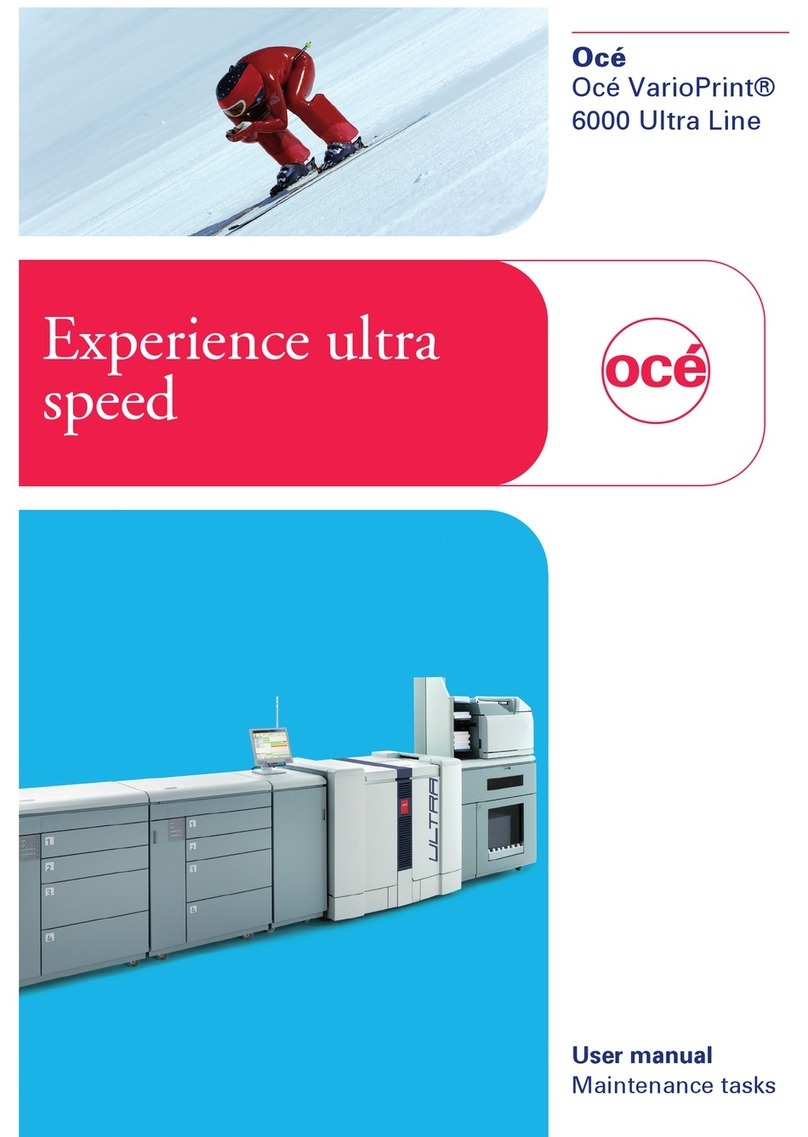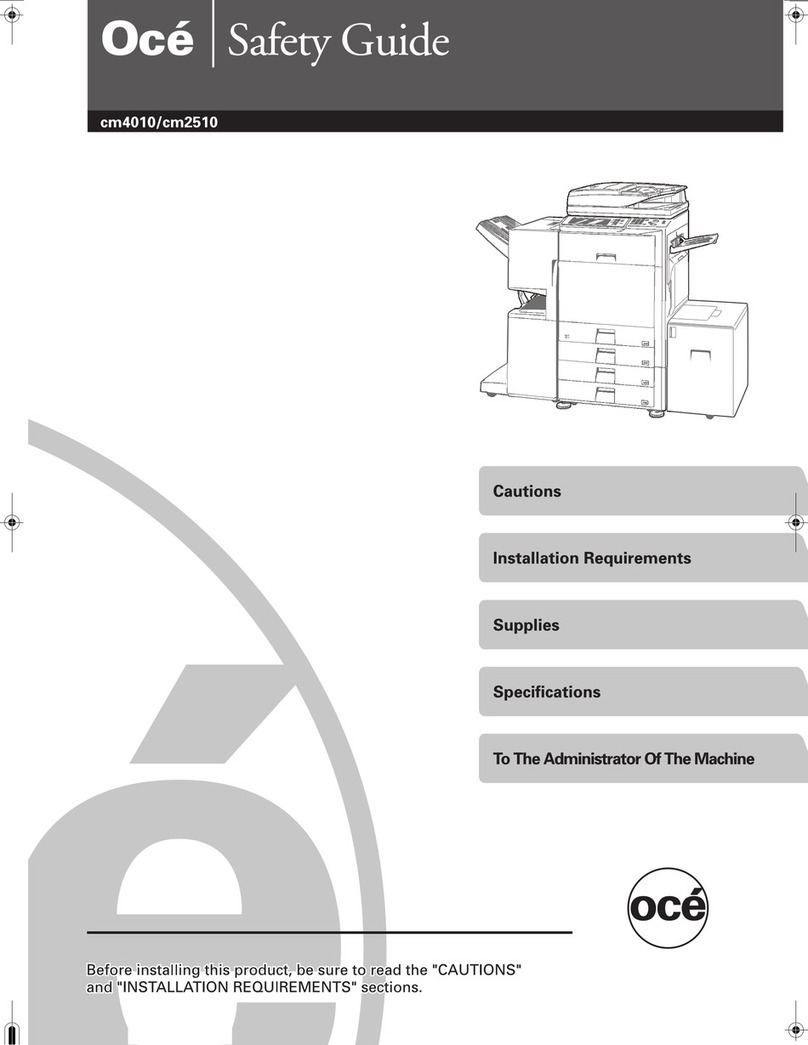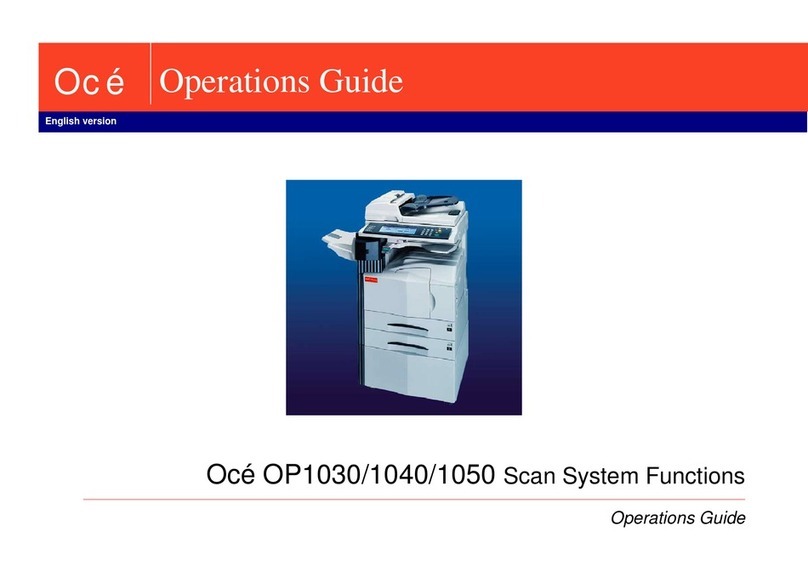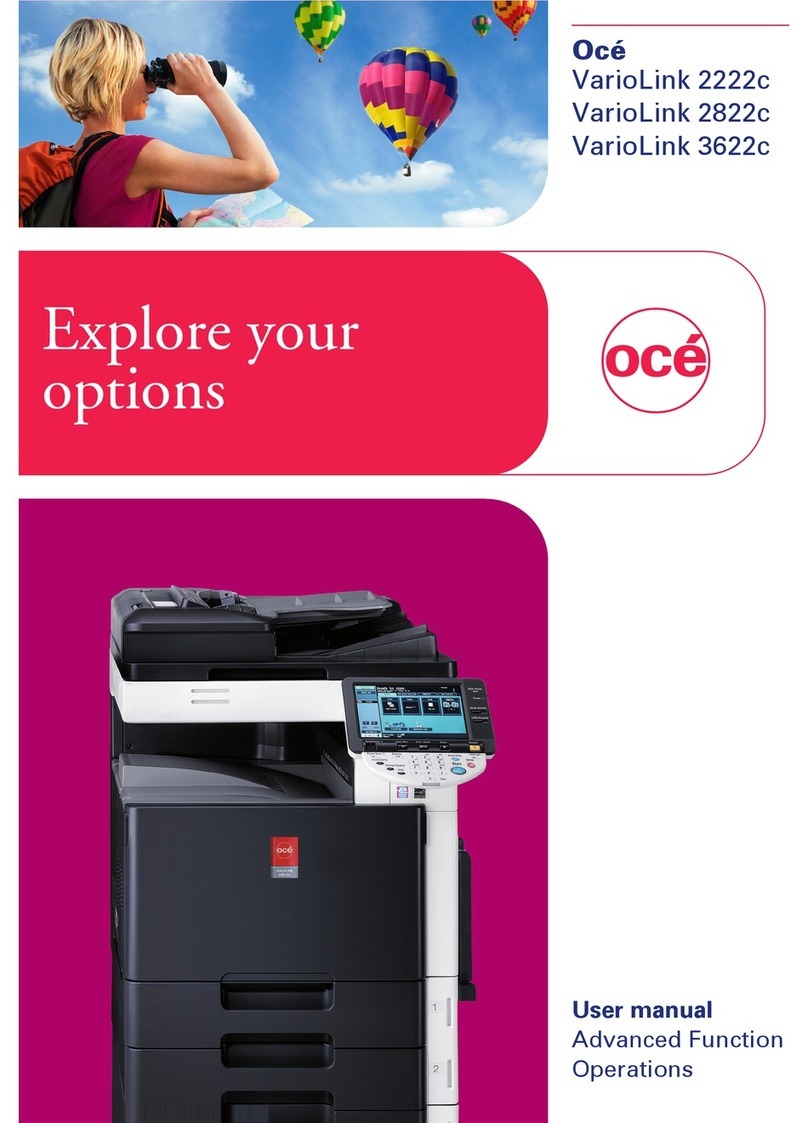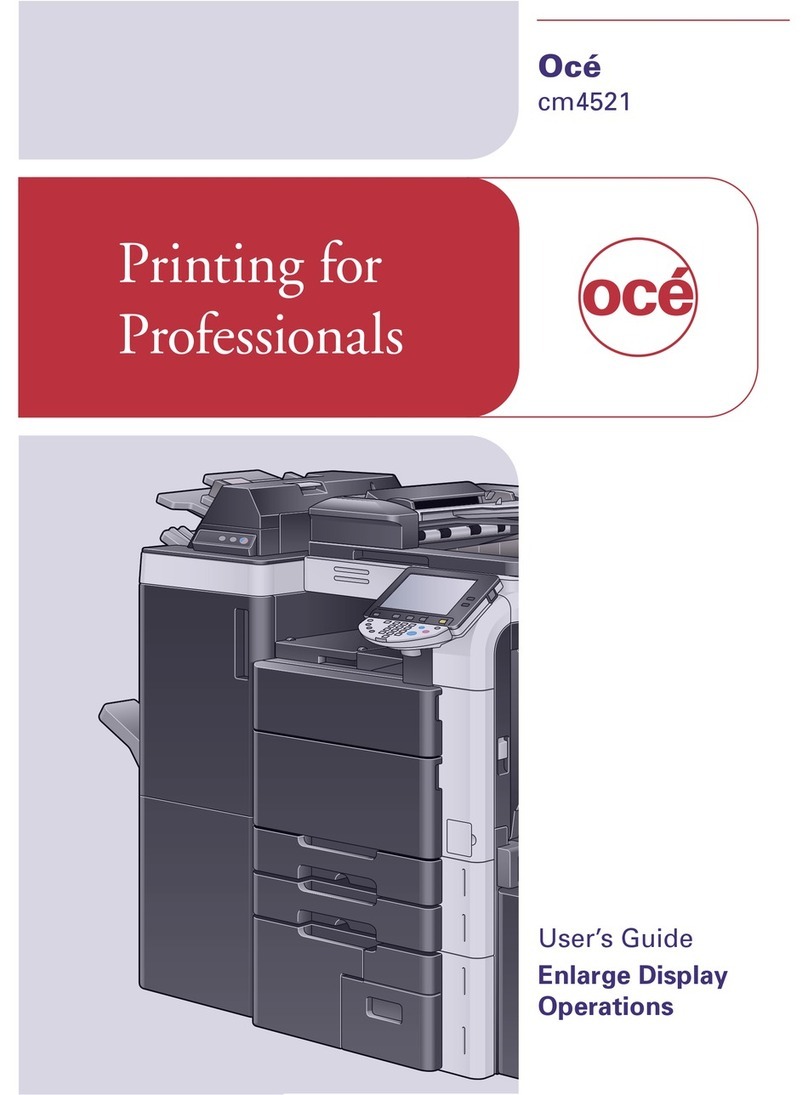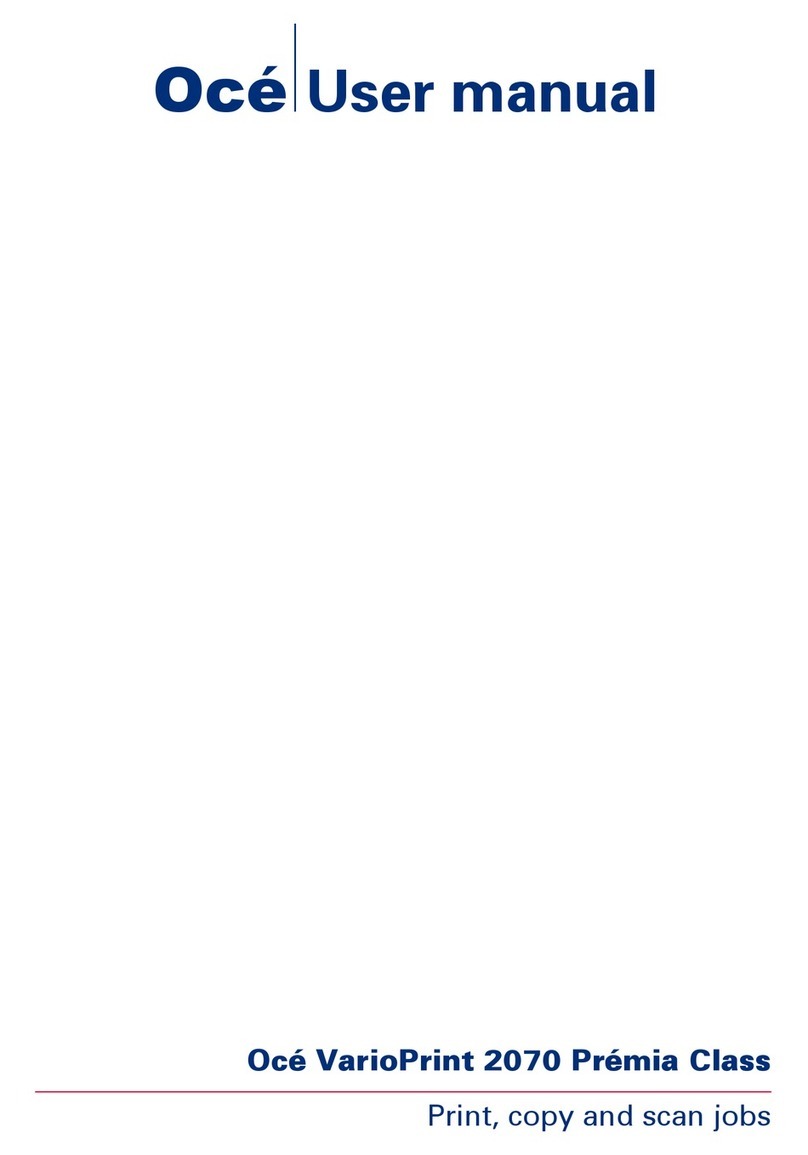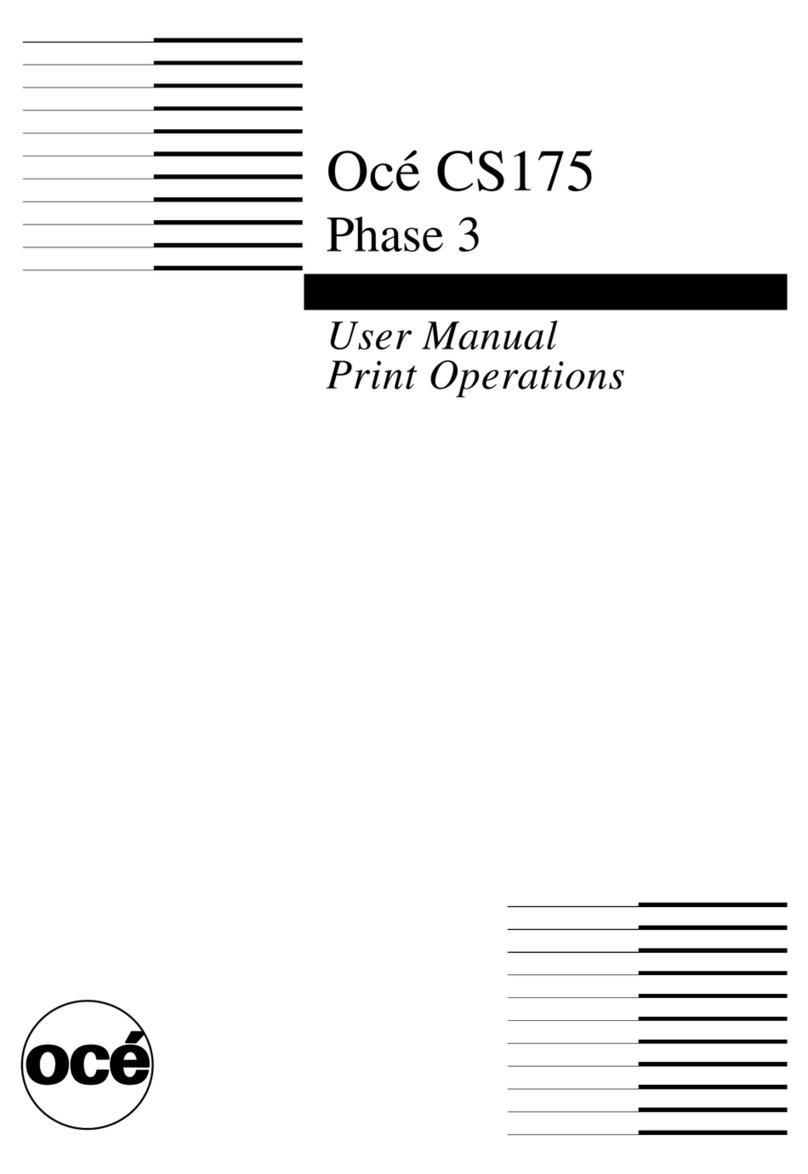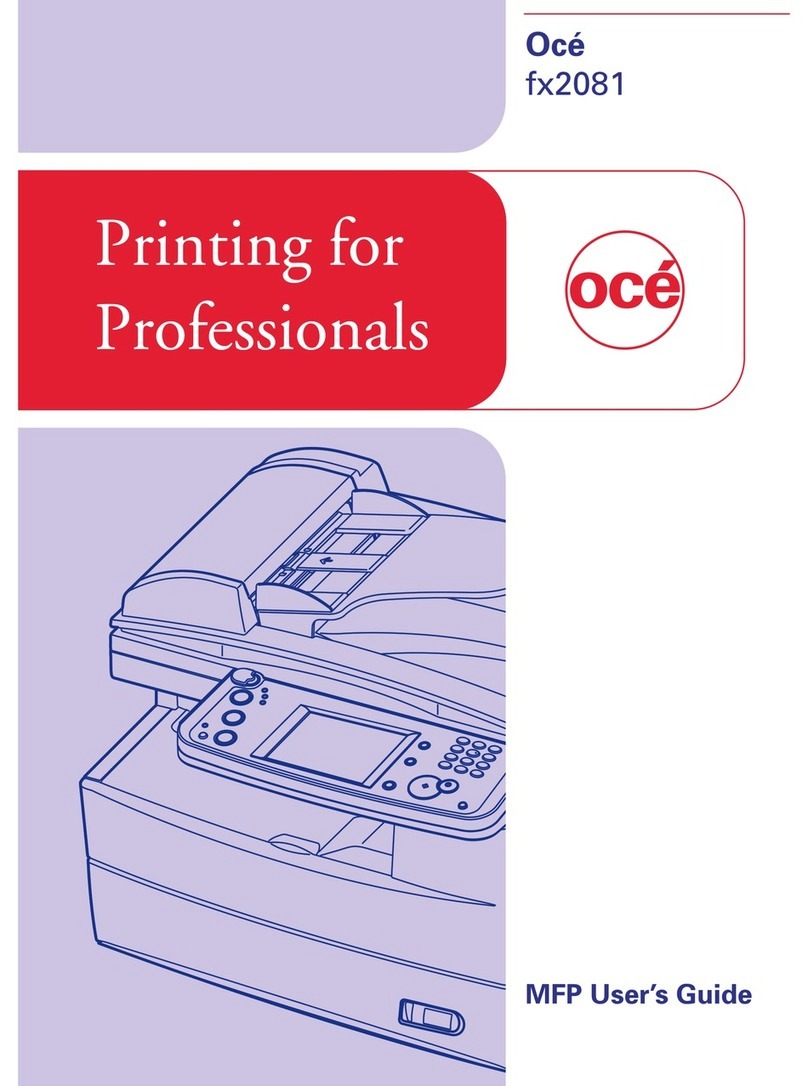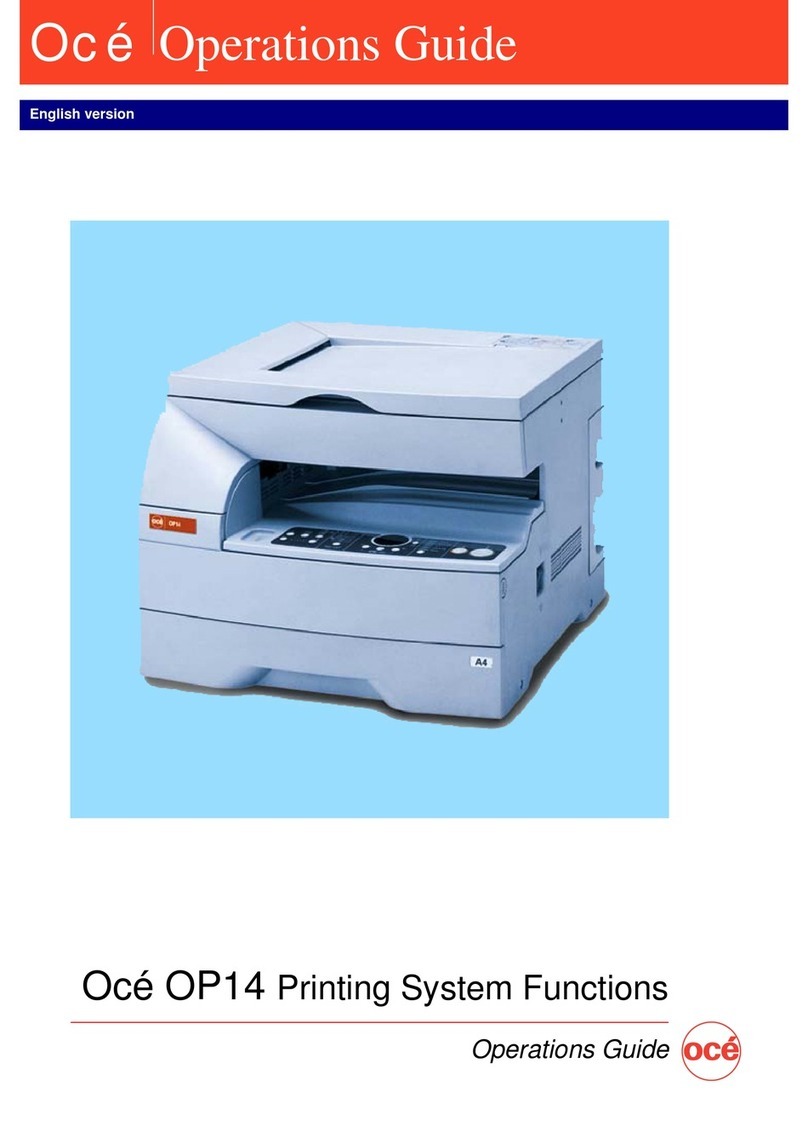OcéVarioPrint 1105
The back office is a totally different work
environment, with entirely different needs,
and should not be judged using the same
criteria and rules assigned to a good front
office device.
A back office device will commonly be used
by a small number of operators, who are
trained on the device to ensure that the
entire advanced feature set is utilized
efficiently and productively. Hence, the need
to make the device “simple to use” to
accommodate occasional users and
temporary staff is not an issue, as it would
be for a front office alternative.
The trained back office operators will be
judged on their ability to keep every device
under their control working at maximum
efficiency for as long as possible. After all, a
CRD or commercial print enterprise judges
— in crude terms — profitability in terms of
number of billable pages multiplied by the
charge per page minus the cost of
production.
Output devices should be one of the least
user intensive aspects of the back office
workflow.
Back office staff consider printer output
devices as being one of the most automated
processes in the print shop, with labor
intensive functions such as offline finishing,
packaging and distribution taking up more
user time.
Generally, the print shop manager will be
hoping for as many long print run jobs as
possible, because the user time required
during the initial set up is amortized over a
long time period of peak device productivity.
BERTL has spoken with many CRD
managers who have told us that they set up
criteria for the front office that must be met
before a job can be submitted to the CRD.
The criteria usually applies to the overall size
and length of the print run, with short run
jobs being sent back upstairs to be handled
by front office departmental or workgroup
devices or relegated to the holding queue
until such times as the device becomes idle.
Remember, the overall productivity of a job
is not judged by the CRD/back office
manager based on the time it takes from the
moment the start button is pressed until the
final page comes out. It is judged by the time
it takes to:
1. Receive the job
2. Check the job ticket details
3. Set up the paper supplies at the device
4. Set up the job production parameters
5. Print the job
6. Collect the print job
7. Package the print job
8. Distribute the print job to the desired
recipient
On short run jobs, step 5 “print the job” could
play a very small part of the process, with
the other steps eating up operator time,
removing the profit margin in the job, or
worse still, make the job unprofitable to even
handle.
Ergonomics are Critical in CRD
A floor-mounted output tray or complex
paper jam removal process may be an
irritation to the front office user, who may
come across the issue once or twice a week.
However, the same issues can be the make
or break for a device’s acceptance in the
back office/CRD where the same irritations
become a daily problem for the trained
device operator. Remember, in the same
way that front office managers are buying
ergonomically-designed office equipment
and furniture to reduce repetitive strain injury
from PC/keyboard users, back office
managers are equally concerned with
reducing the incidence of back injuries and
other potential work hazards that could take
an operator out of the workforce.
Product Dynamics