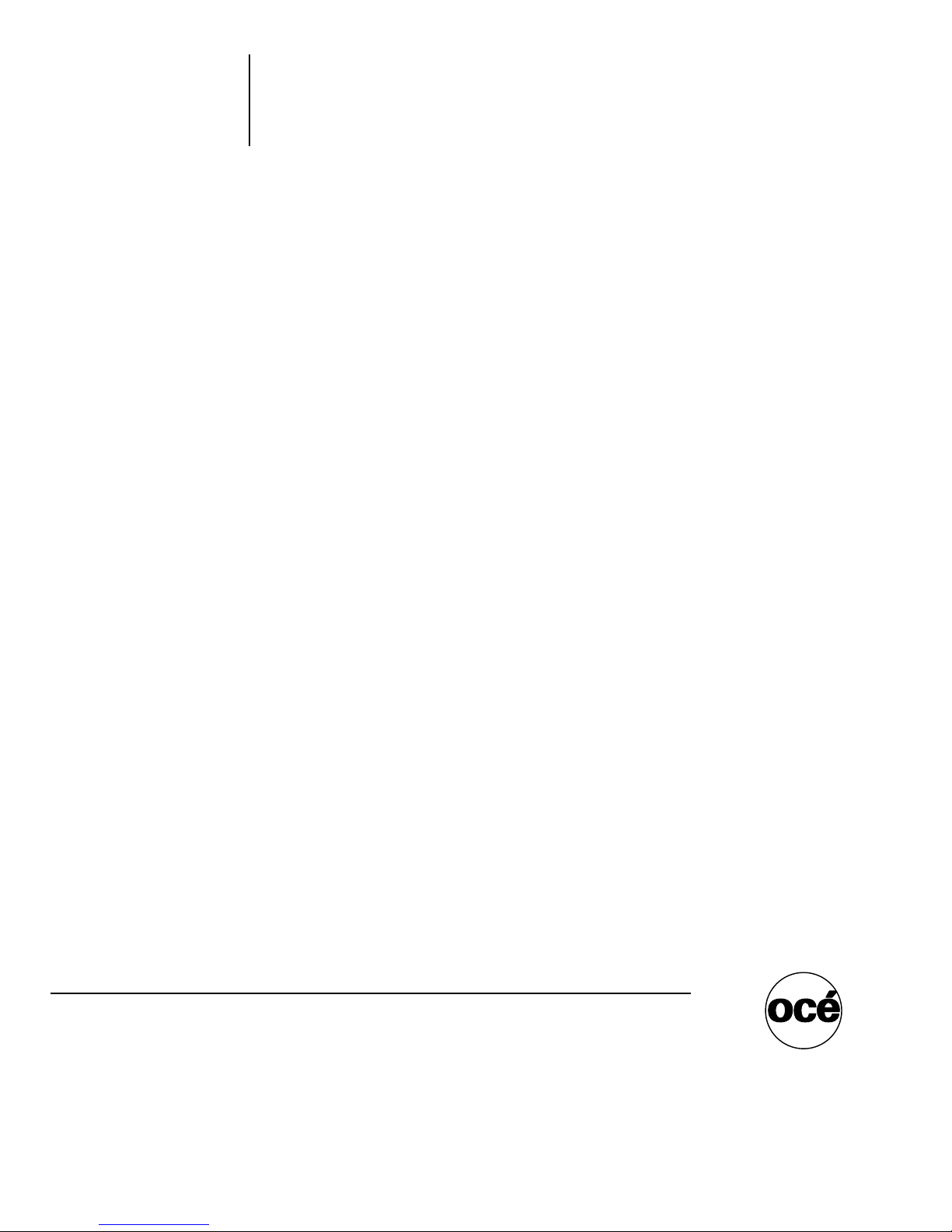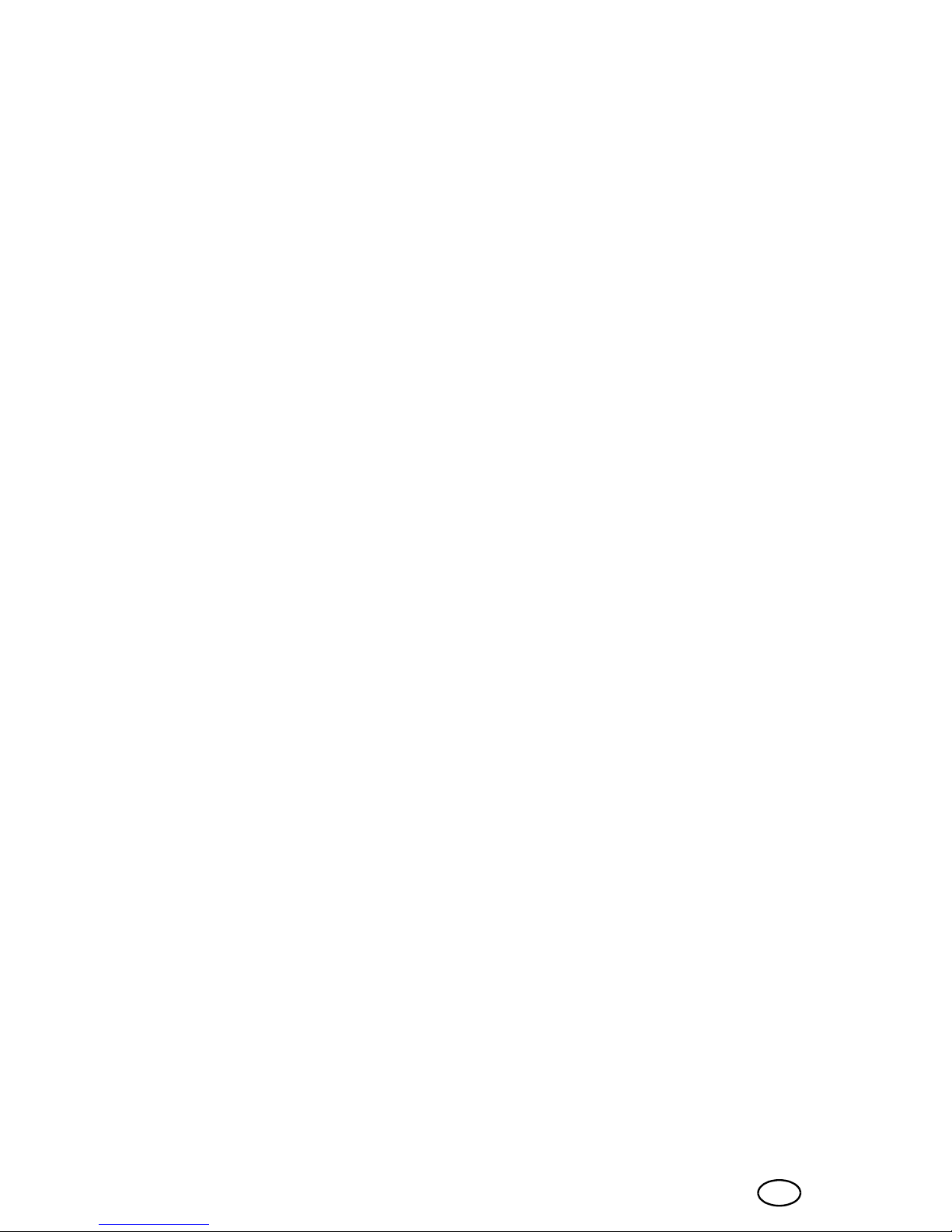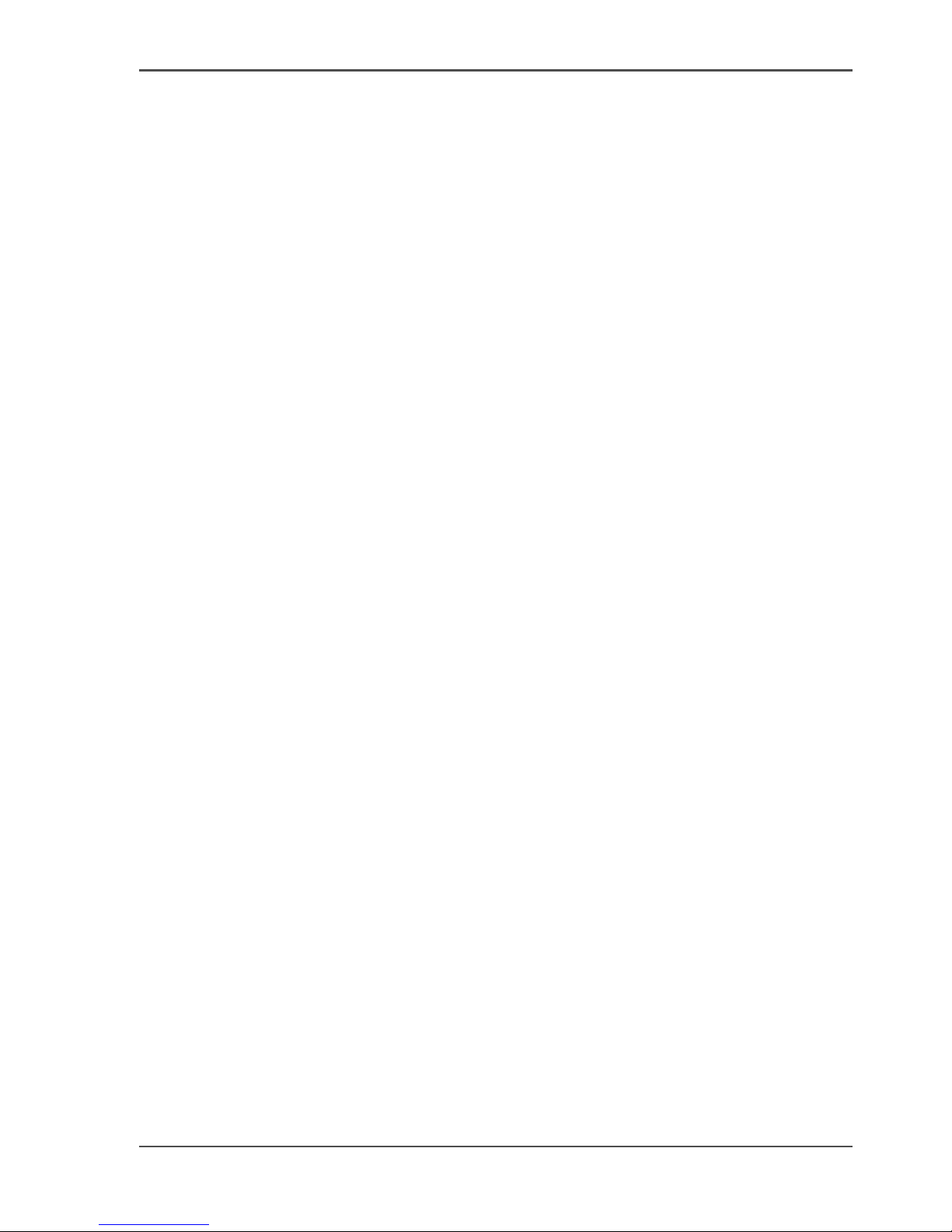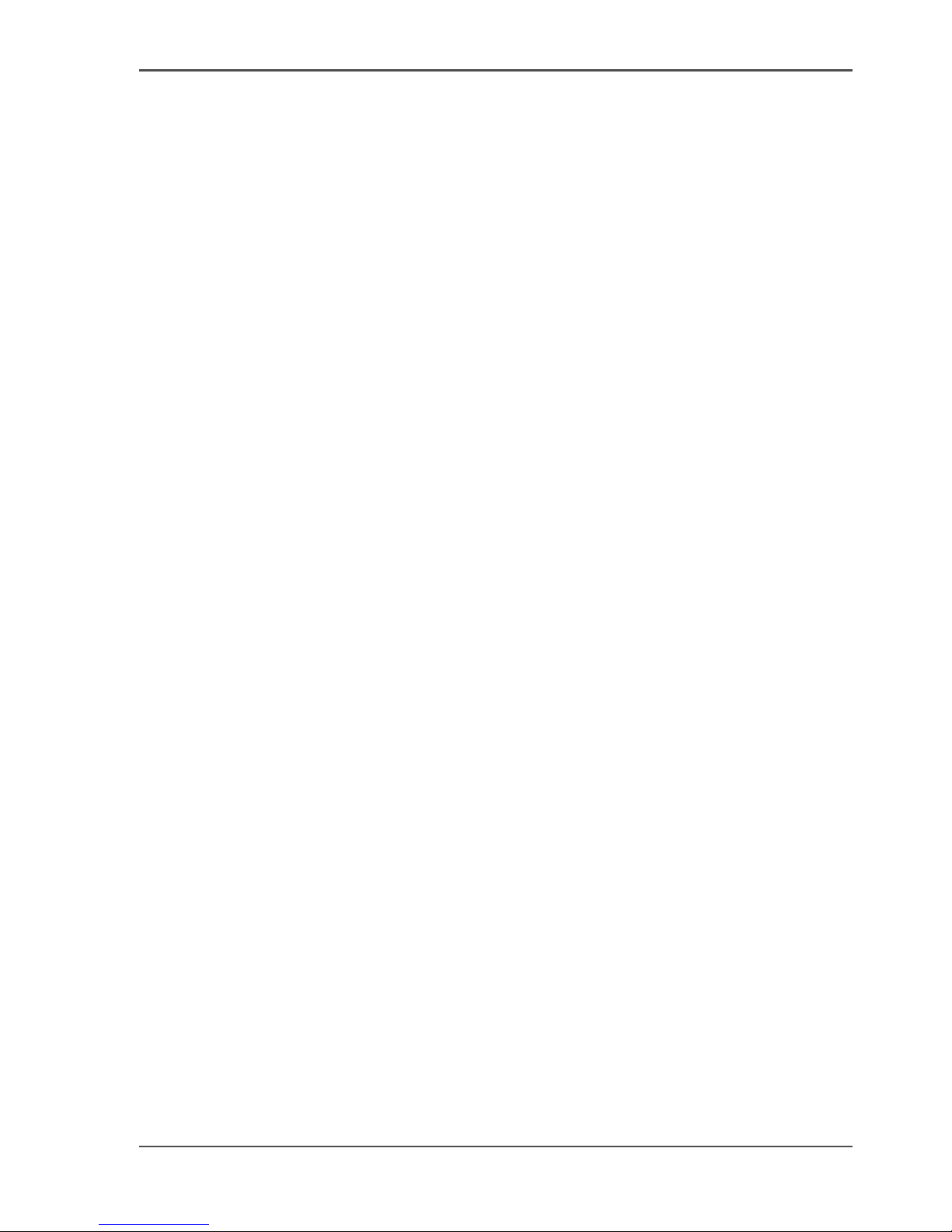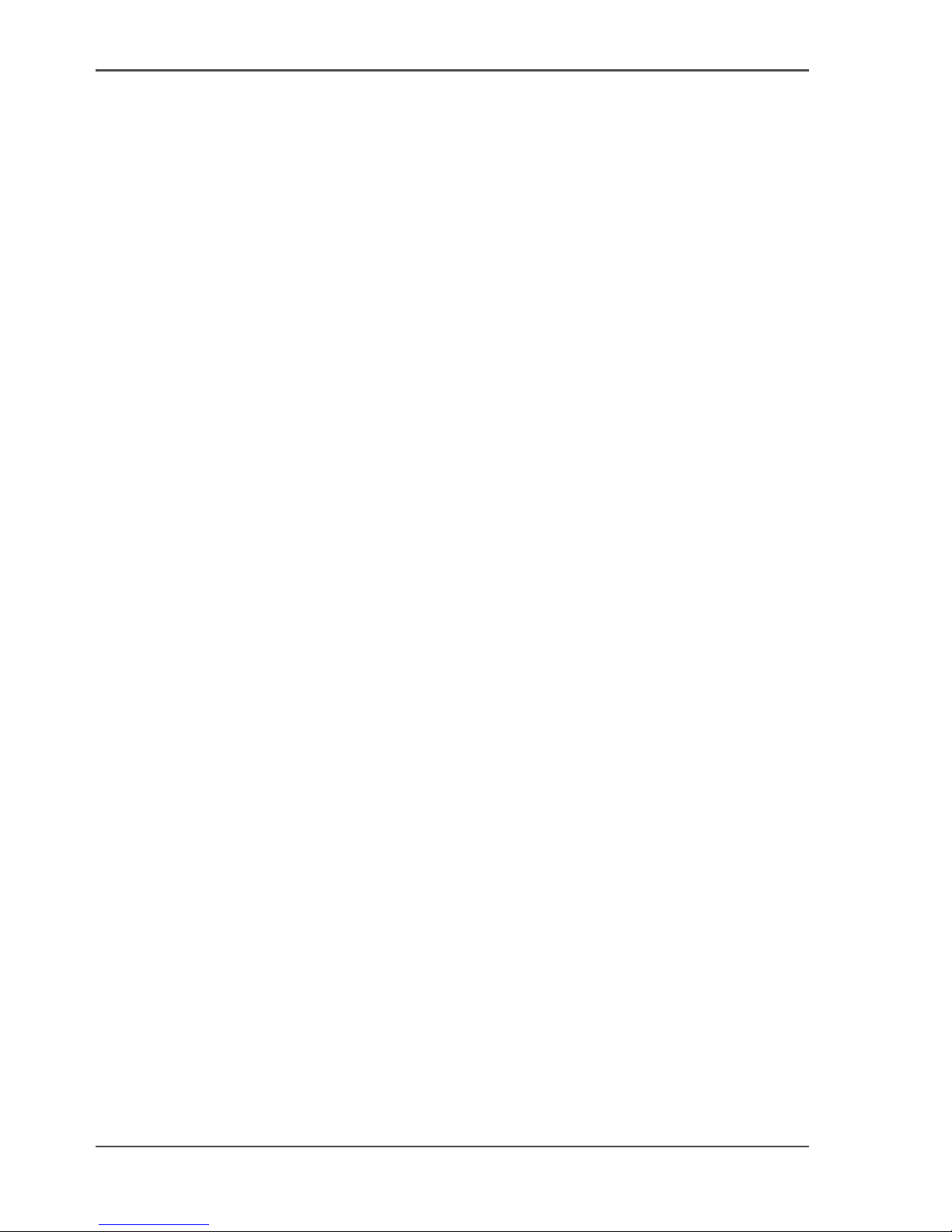6
Table of Contents
Secure the access to the Network Printer machine . . . . . . . . . . . . . . 48
Secure automatic printing . . . . . . . . . . . . . . . . . . . . . . . . . . . . . . . . . . 50
Define the job charges of the Network Printer. . . . . . . . . . . . . . . . . . . 52
Enable the Copy control device connected to the Network Printer . . . 54
The Access Security of the Digital Copier . . . . . . . . . . . . . . . . . . . . . . . . 56
About the access-secured system of the Digital Copier . . . . . . . . . . . 56
Secure the access to the Digital Copier machine . . . . . . . . . . . . . . . . 58
Define the job charges of the Digital Copier . . . . . . . . . . . . . . . . . . . . 60
Enable the Copy control device connected to the Digital Copier . . . . . . . 62
Chapter 8
User Access to the Machine Components . . . . . . . . . . . . . . . . . . . . . . . . . . . . . 65
Control the access to the paper trays . . . . . . . . . . . . . . . . . . . . . . . . . . . 66
Control the access to the special feeder . . . . . . . . . . . . . . . . . . . . . . . . . 68
Chapter 9
The Page and Paper Settings . . . . . . . . . . . . . . . . . . . . . . . . . . . . . . . . . . . . . . . . 71
Define the paper trays for the report jobs. . . . . . . . . . . . . . . . . . . . . . . . . 72
Defining the Folio Size . . . . . . . . . . . . . . . . . . . . . . . . . . . . . . . . . . . . . . . 74
Link the paper trays . . . . . . . . . . . . . . . . . . . . . . . . . . . . . . . . . . . . . . . . . 75
Change the default margin shift . . . . . . . . . . . . . . . . . . . . . . . . . . . . . . . . 77
Chapter 10
The Interrupt Mode . . . . . . . . . . . . . . . . . . . . . . . . . . . . . . . . . . . . . . . . . . . . . . . . 79
Disable the Interrupt function . . . . . . . . . . . . . . . . . . . . . . . . . . . . . . . . . . 80
Chapter 11
The Print and Scan Modes of the Network Printer . . . . . . . . . . . . . . . . . . . . . . . 81
Define the default operating mode of the Network Printer . . . . . . . . . . . . 82
Define the banner pages . . . . . . . . . . . . . . . . . . . . . . . . . . . . . . . . . . . . . 83
Defining the Mailbox Input . . . . . . . . . . . . . . . . . . . . . . . . . . . . . . . . . . . . 85
About the mailbox . . . . . . . . . . . . . . . . . . . . . . . . . . . . . . . . . . . . . . . . 85
Control the automatic print jobs. . . . . . . . . . . . . . . . . . . . . . . . . . . . . . 87
Controlling jobs without an Océ job ticket . . . . . . . . . . . . . . . . . . . . . . 88
Controlling the Time Delay for Print Jobs. . . . . . . . . . . . . . . . . . . . . . . . . 89
About the printing delay. . . . . . . . . . . . . . . . . . . . . . . . . . . . . . . . . . . . 89
Define the printing delay for the automatic print jobs . . . . . . . . . . . . . 90
Chapter 12
System Information . . . . . . . . . . . . . . . . . . . . . . . . . . . . . . . . . . . . . . . . . . . . . . . . 93
Reading Job-page Counters . . . . . . . . . . . . . . . . . . . . . . . . . . . . . . . . . . 94
Check the machine memory . . . . . . . . . . . . . . . . . . . . . . . . . . . . . . . . . . 96
Check the machine number . . . . . . . . . . . . . . . . . . . . . . . . . . . . . . . . . . . 97
Printing System Information of the Network Printer . . . . . . . . . . . . . . . . . 98
Printing system reports . . . . . . . . . . . . . . . . . . . . . . . . . . . . . . . . . . . . 98
Print the accounts-database file . . . . . . . . . . . . . . . . . . . . . . . . . . . . . 99