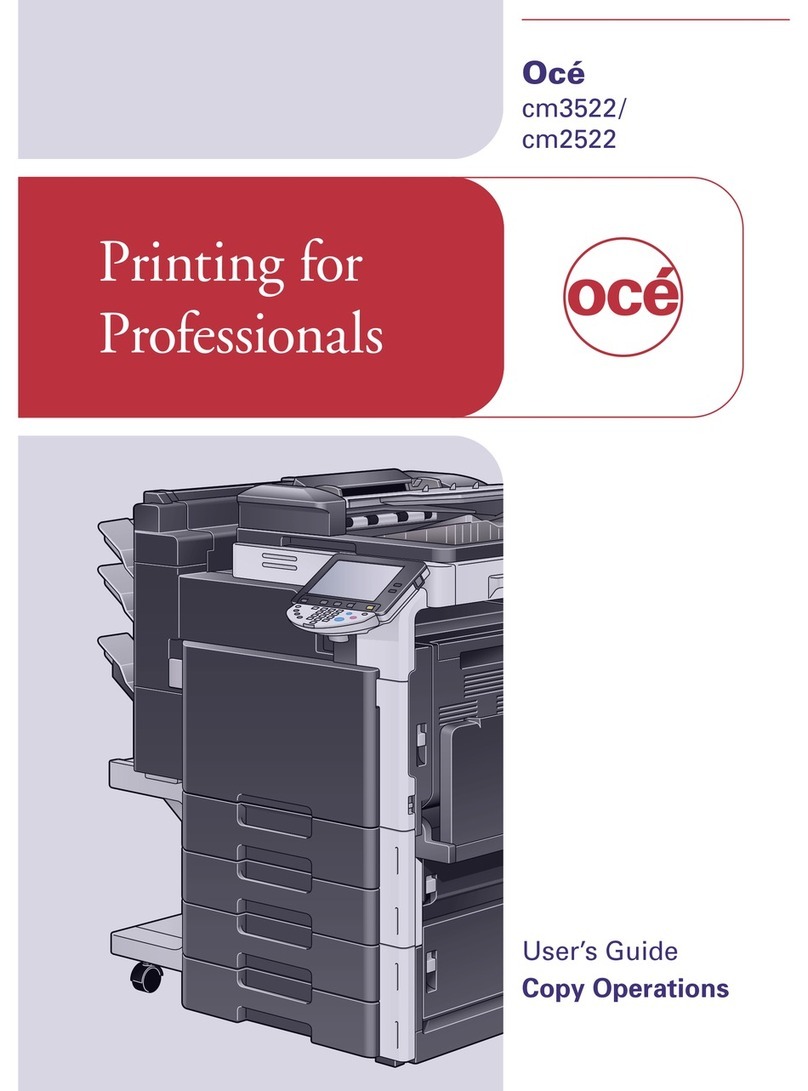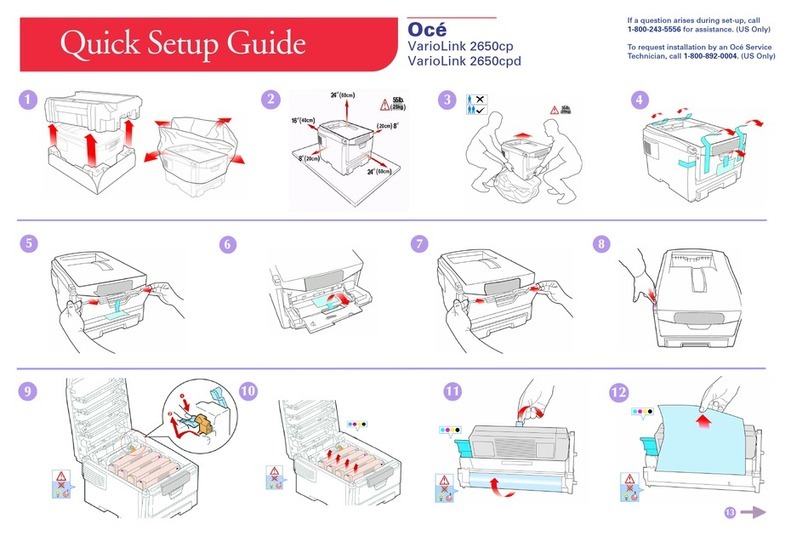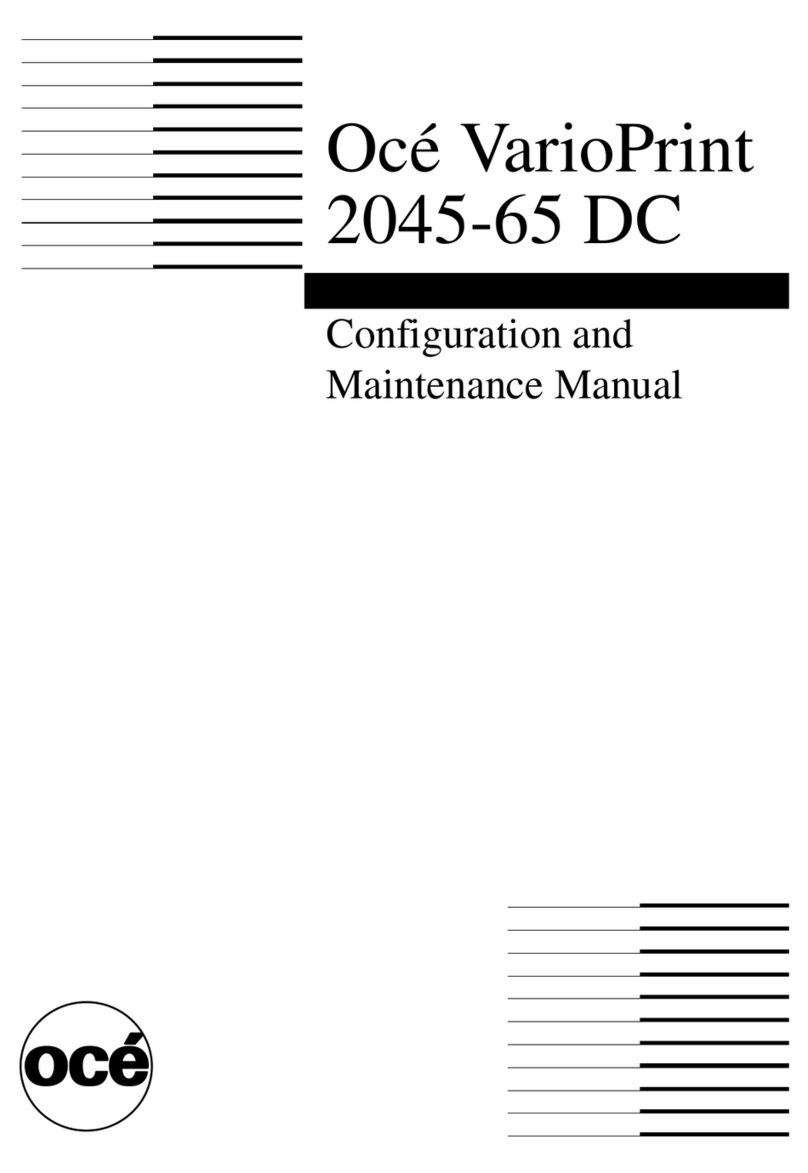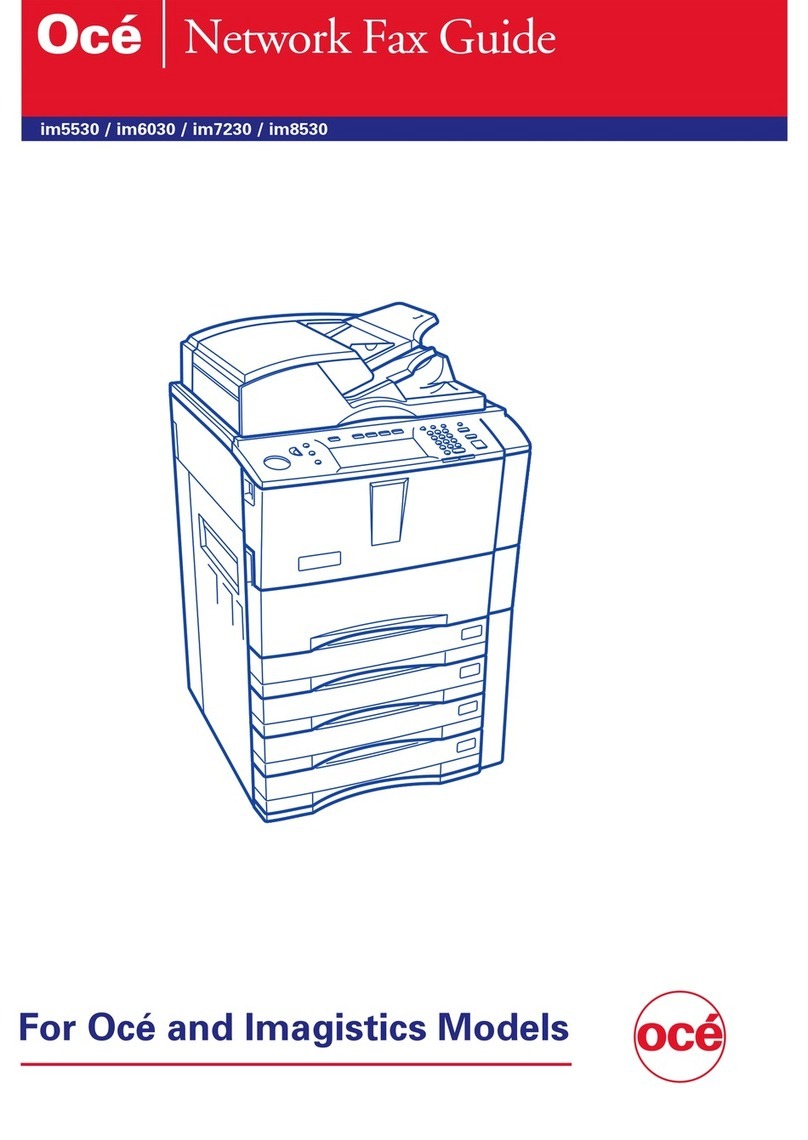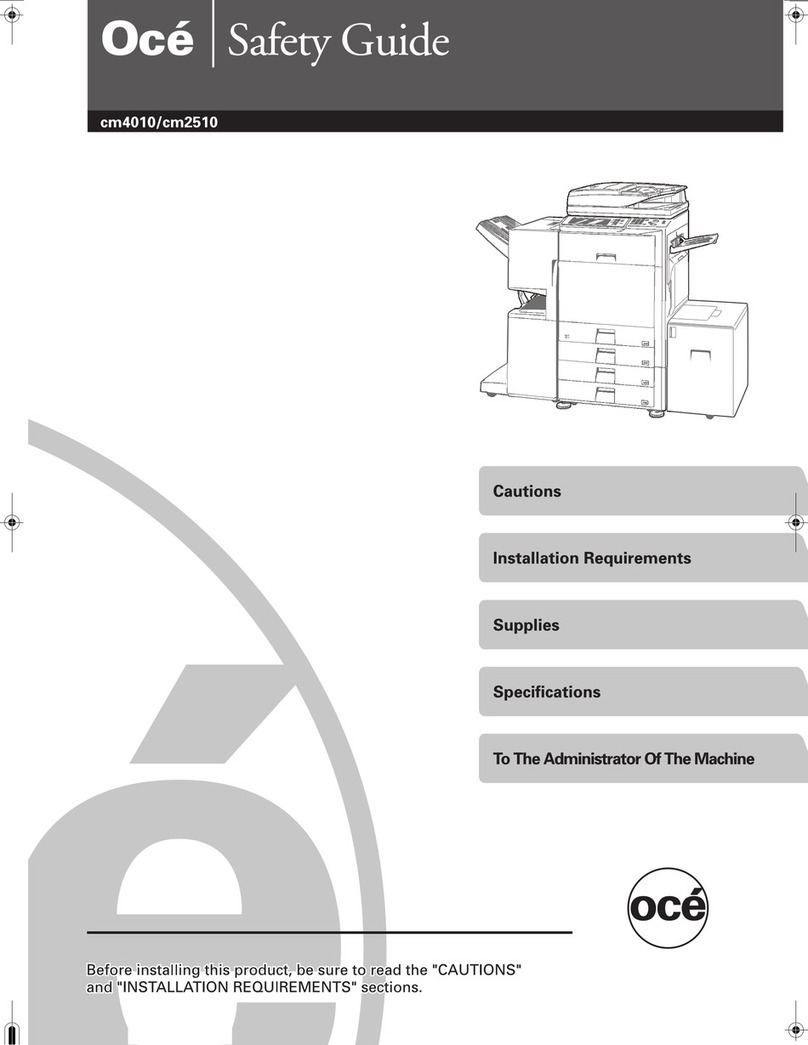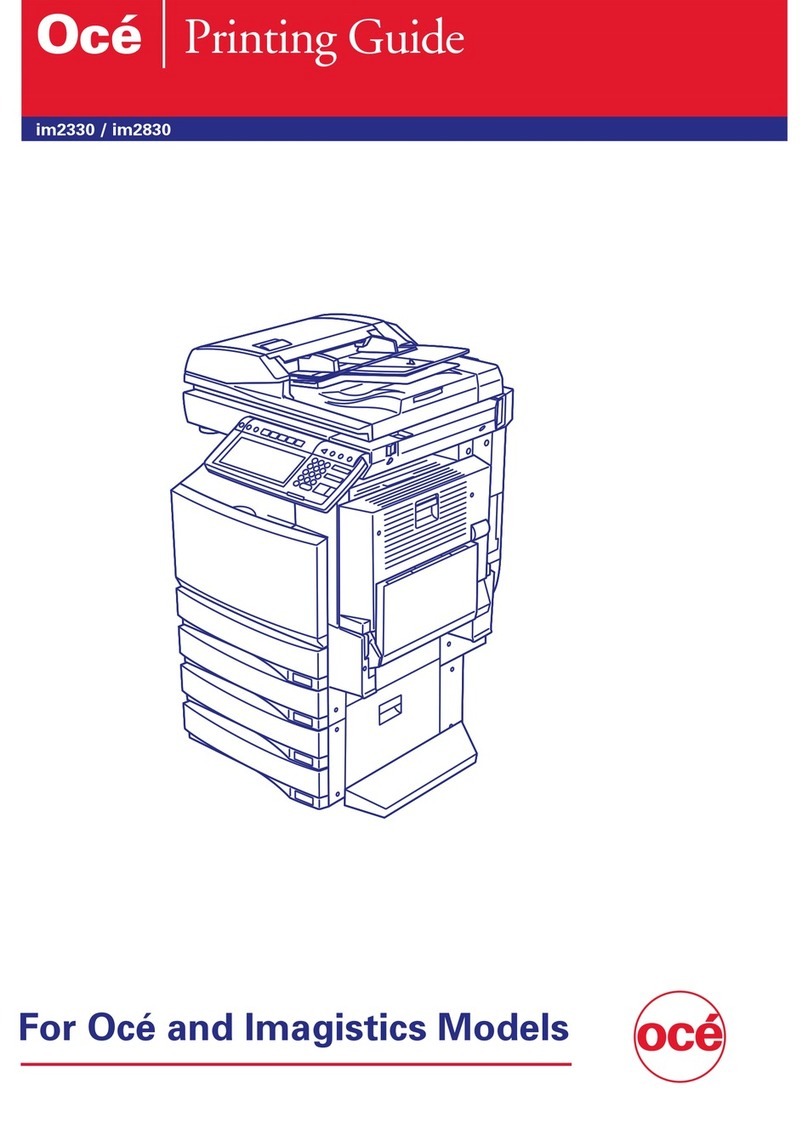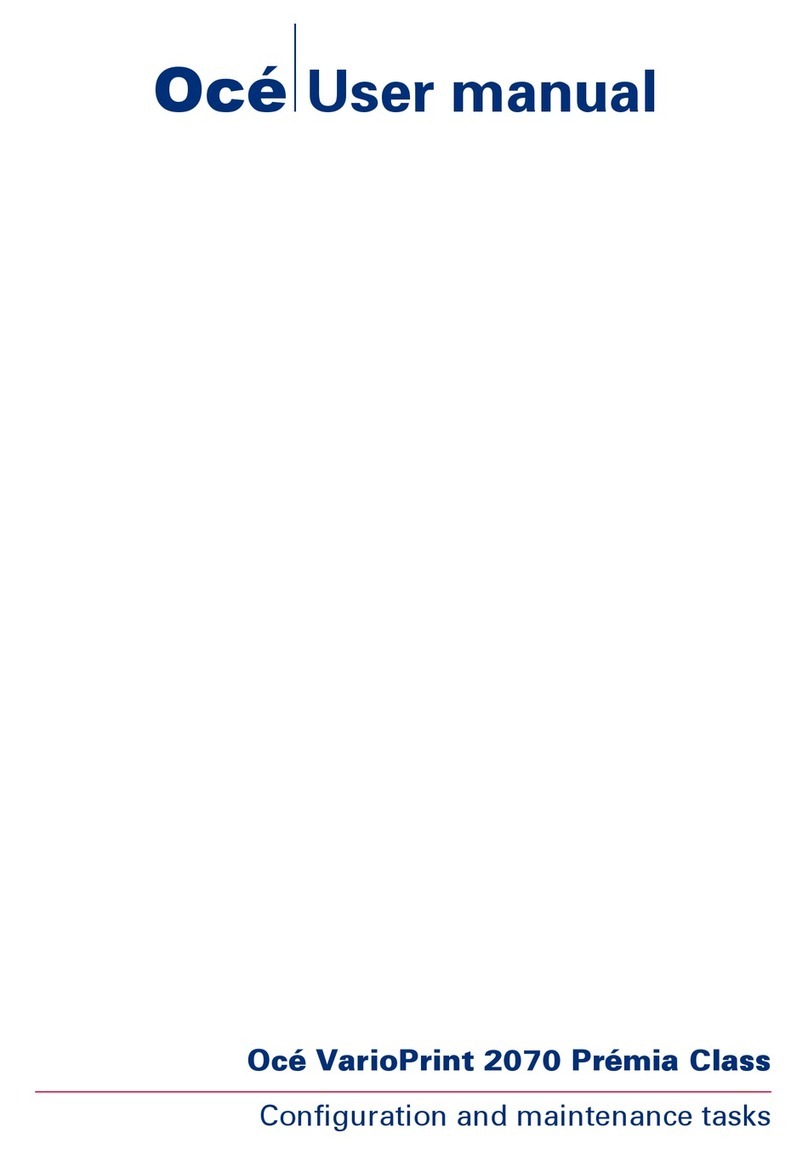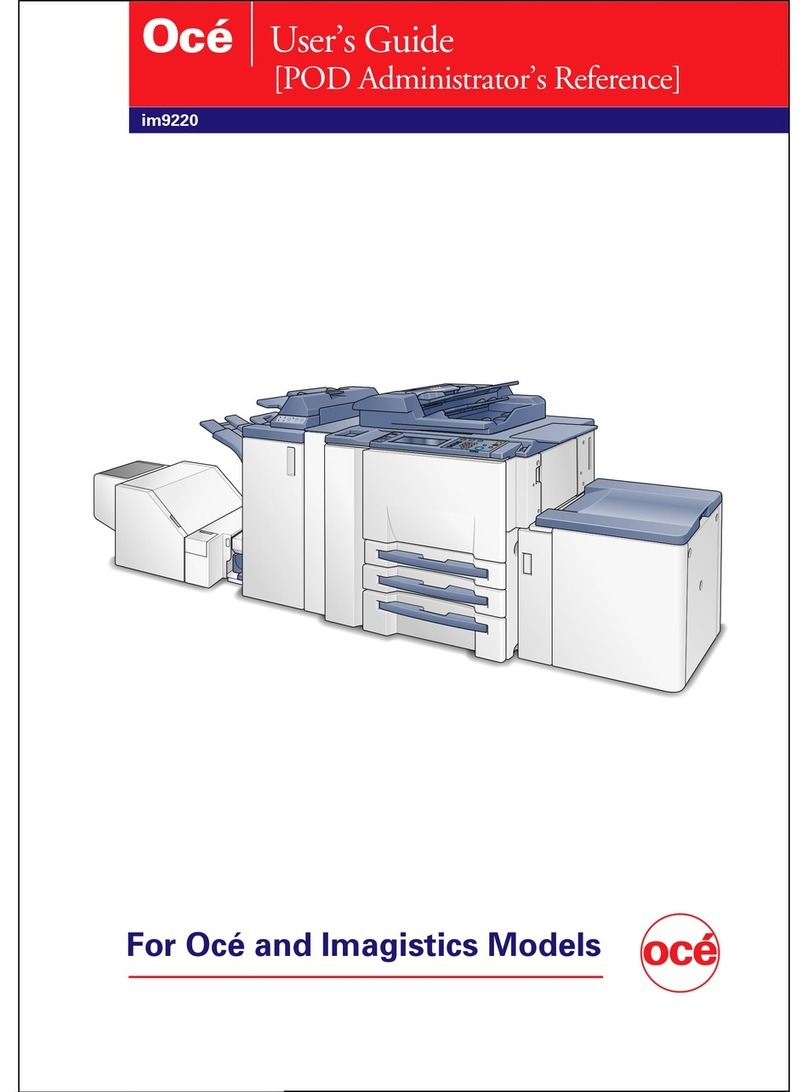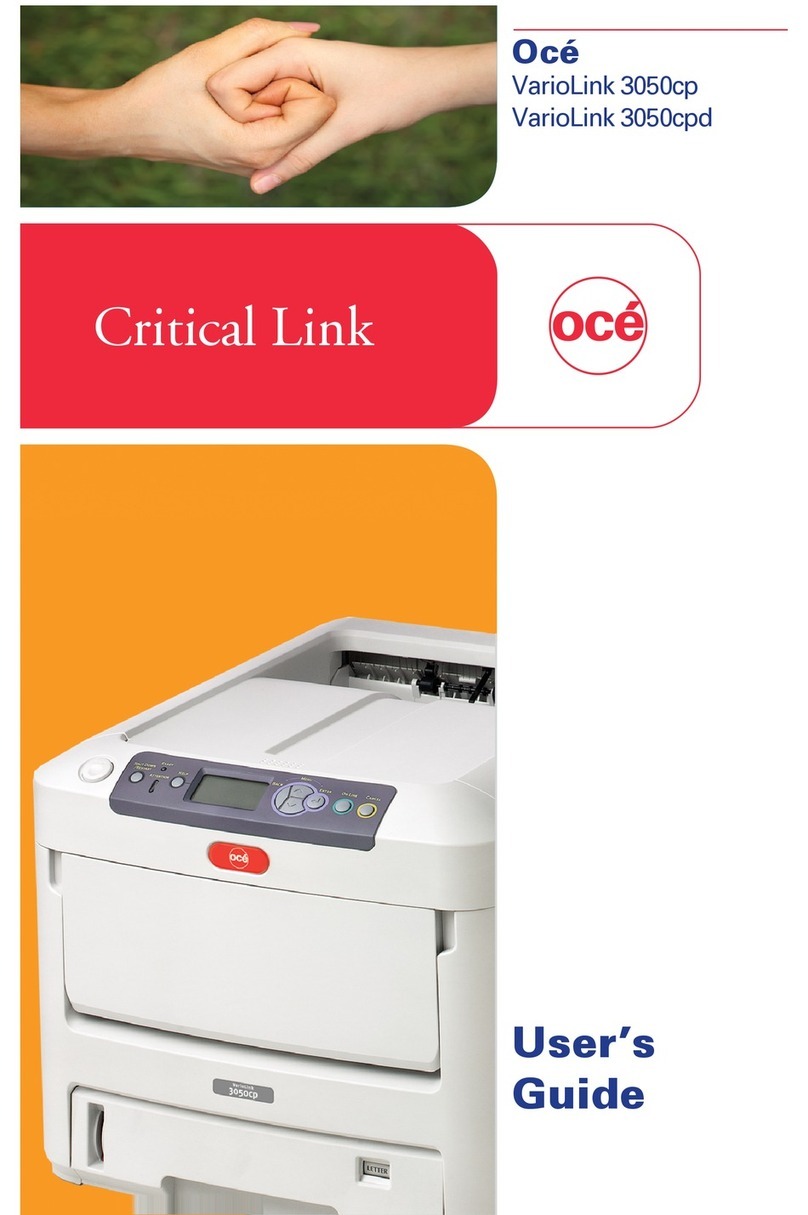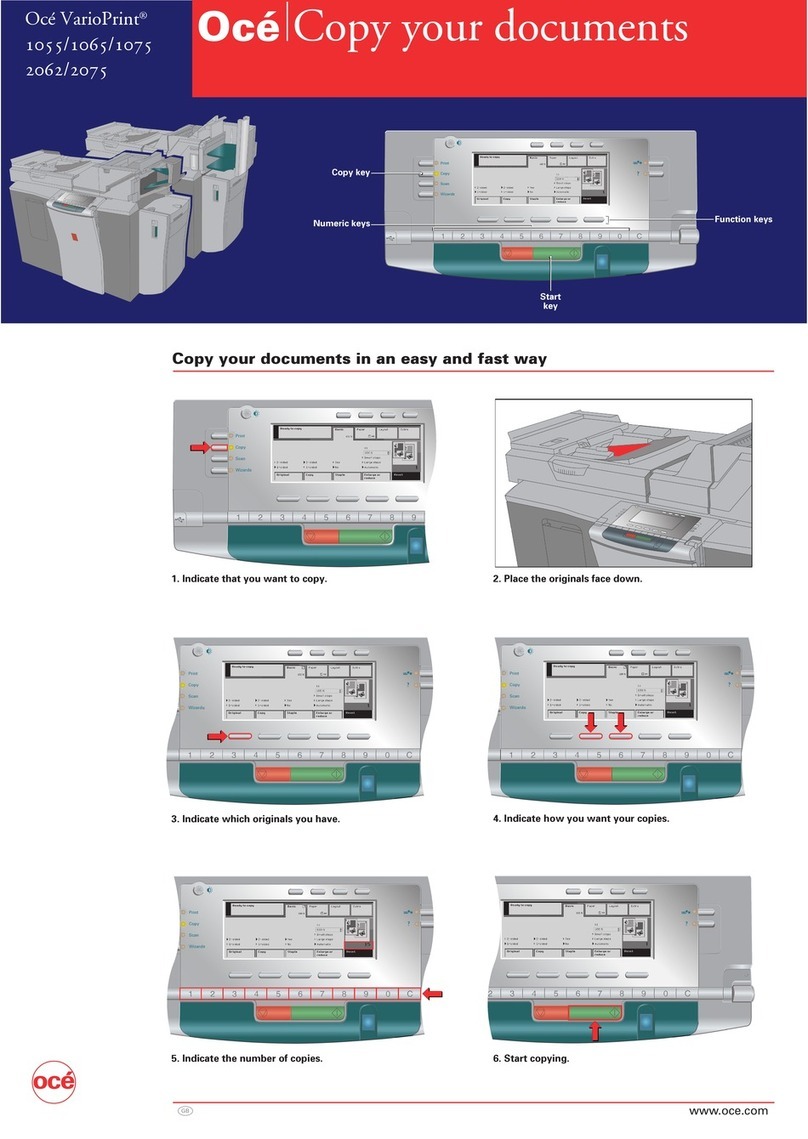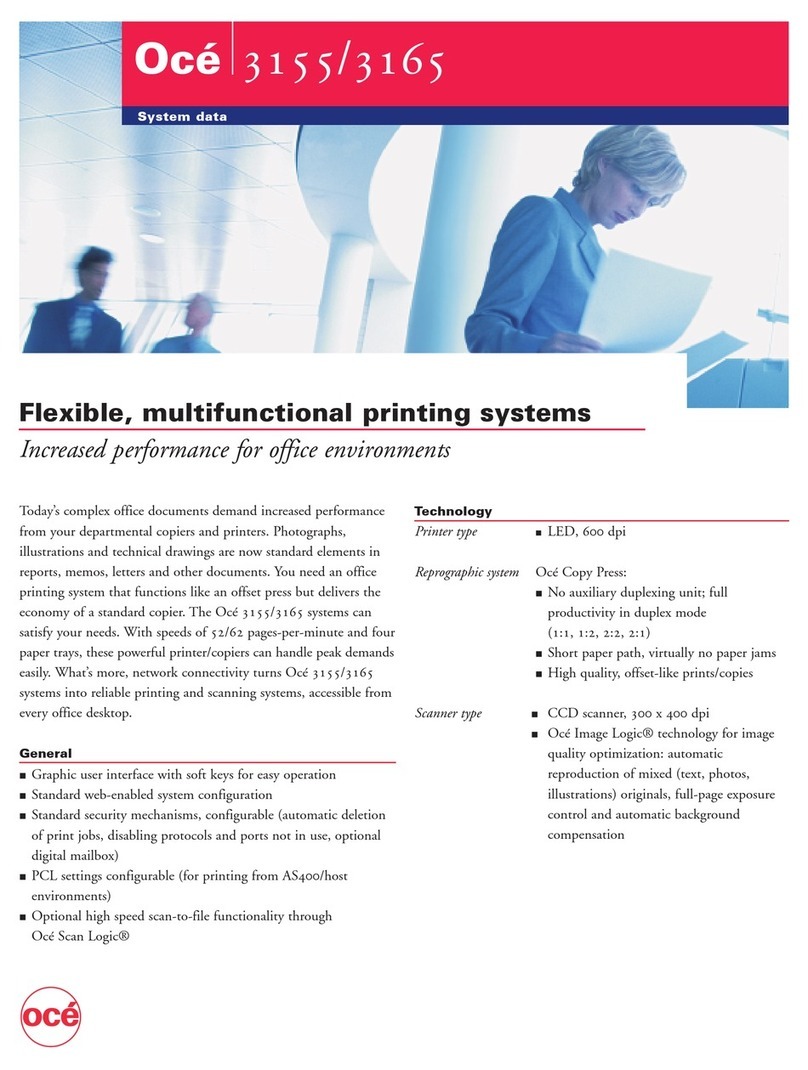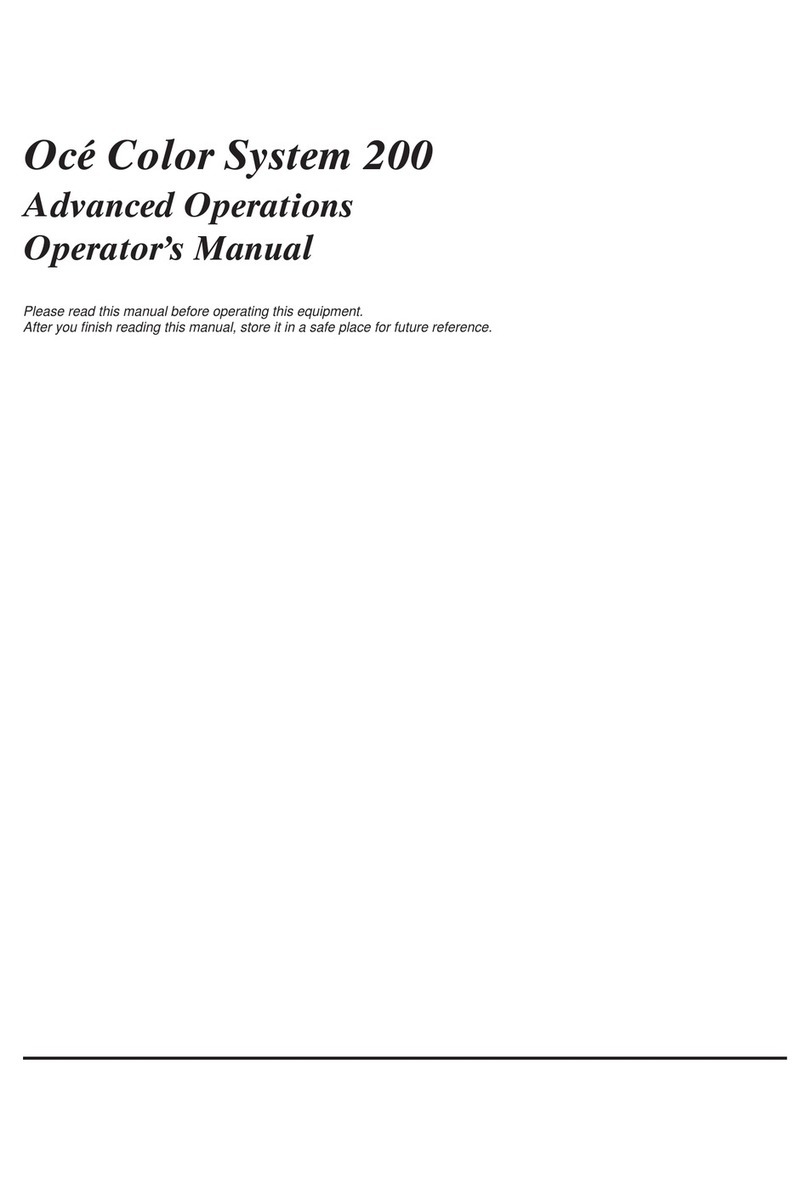Your mailbox documents..............................................................................60
Open your mailbox....................................................................................60
Print your documents................................................................................61
Print a secured document ........................................................................62
Change the document settings.................................................................64
Delete documents from your mailbox........................................................65
Use your finger to print.................................................................................66
The ease of fingerprinting.........................................................................66
Enroll your fingerprint................................................................................69
Print with your fingerprint..........................................................................71
Delete your fingerprint..............................................................................73
Get documents from your other mailboxes..................................................74
The ease of fetching documents from your other mailboxes.....................74
Fetching documents from your other mailboxes.......................................77
Print from your USB stick.............................................................................79
The ease of printing from your USB stick.................................................79
Put a printable document on your USB stick.............................................81
Print a document from your USB stick......................................................82
Print on special material..............................................................................84
Print on special material placed in a paper tray........................................84
Print on special material inserted in the special feeder............................86
Stop or interrupt printing..............................................................................88
Interrupting a Print Job.............................................................................88
Stop a print job..........................................................................................90
Chapter 6
The copy jobs...........................................................................................................91
What can you copy?....................................................................................92
Use the automatic document feeder to copy................................................93
Copy in a simple way................................................................................93
Create a booklet........................................................................................95
Sorting the Output.....................................................................................96
Use the automatic document feeder to create an enlarged or reduced
document..................................................................................................97
Use the platen to copy.................................................................................98
Copying a Book or Magazine....................................................................98
Copy an A4/Letter 8.5x11 original from the platen..................................100
Copy an A3/Tabloid 11x17 original from the platen.................................101
Copy an A5/Us Std 5.5x8.5 original from the platen...............................102
Use the platen to create an enlarged or reduced copy...........................103
Copy on special material............................................................................105
Copy on special material placed in a paper tray.....................................105
Copy on special material inserted in the special feeder..........................106
Assemble jobs............................................................................................107
Assemble separate copy job parts (Combined copy job)........................107
6
Contents