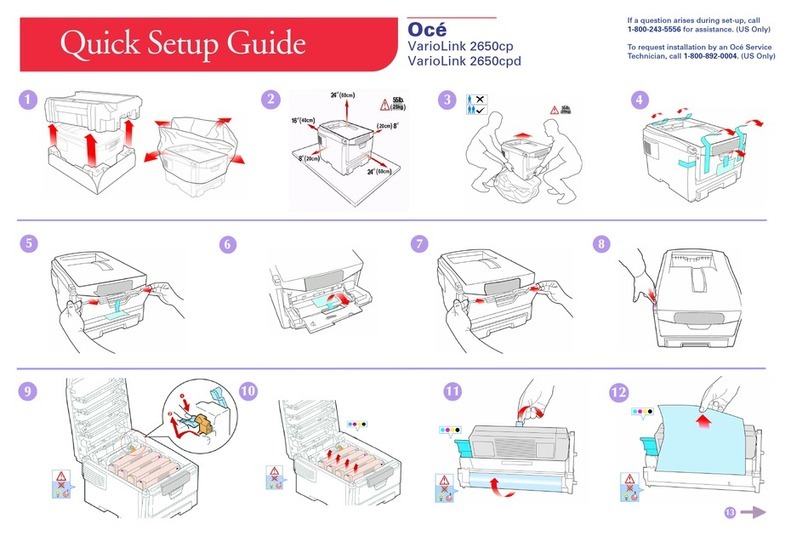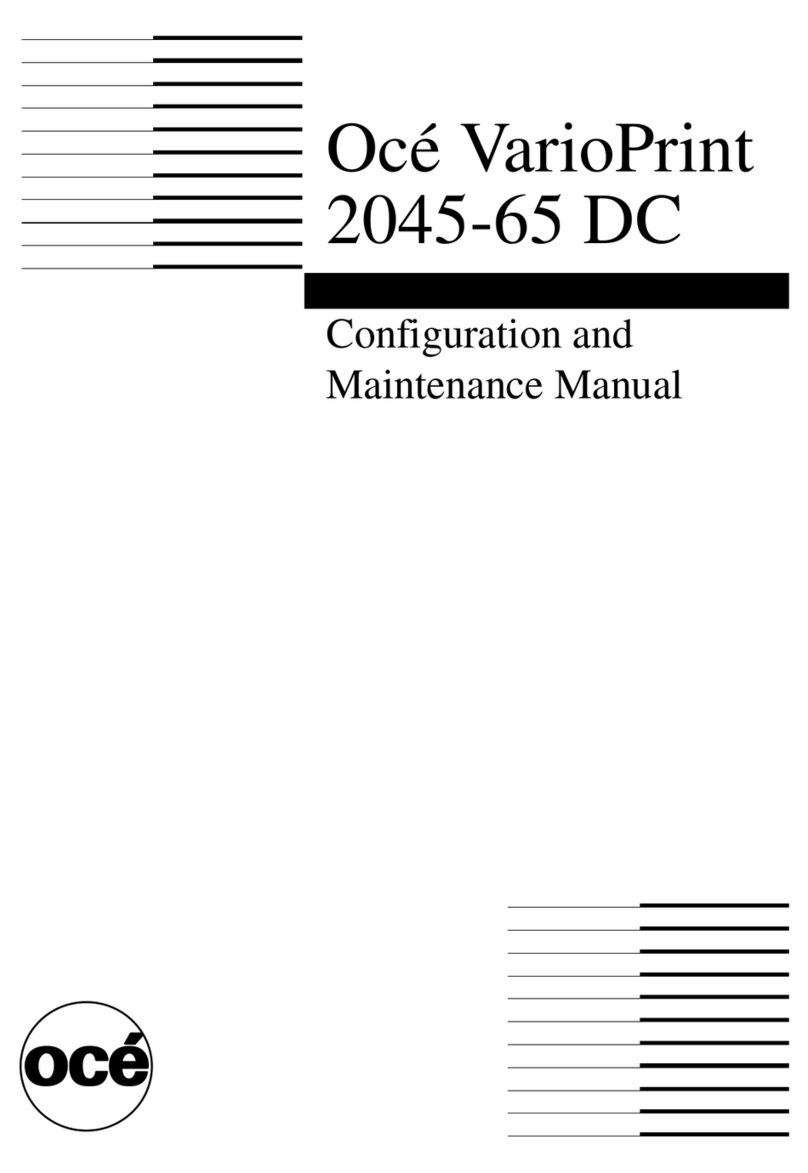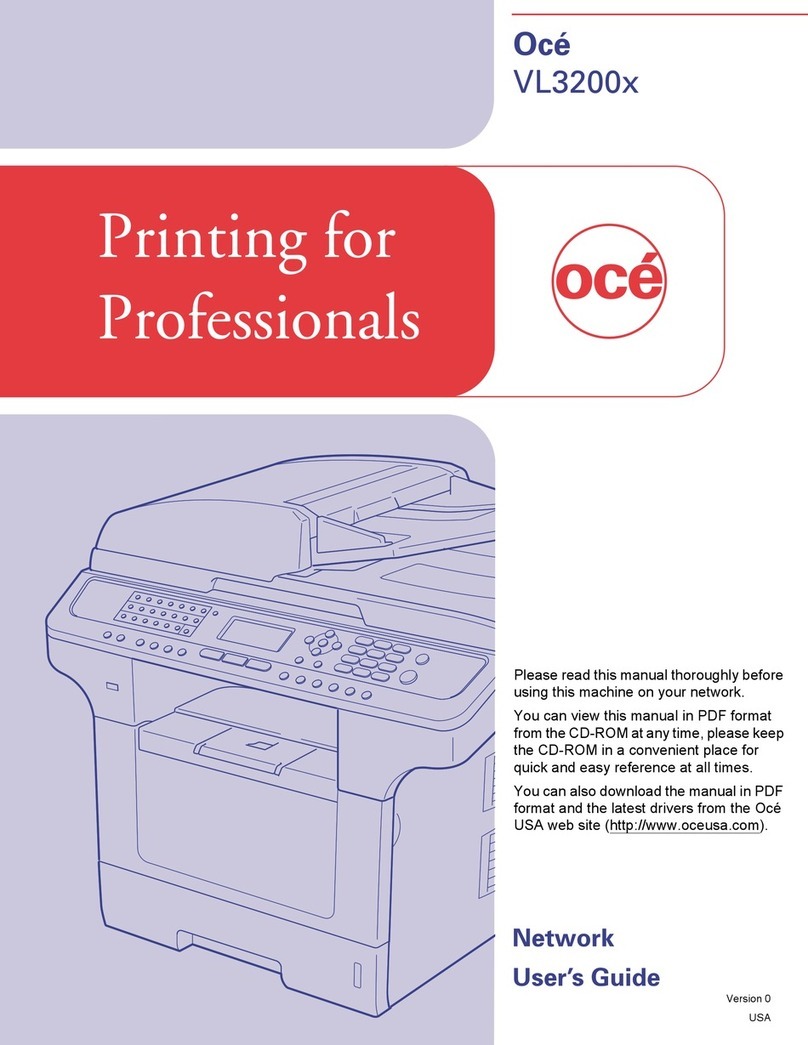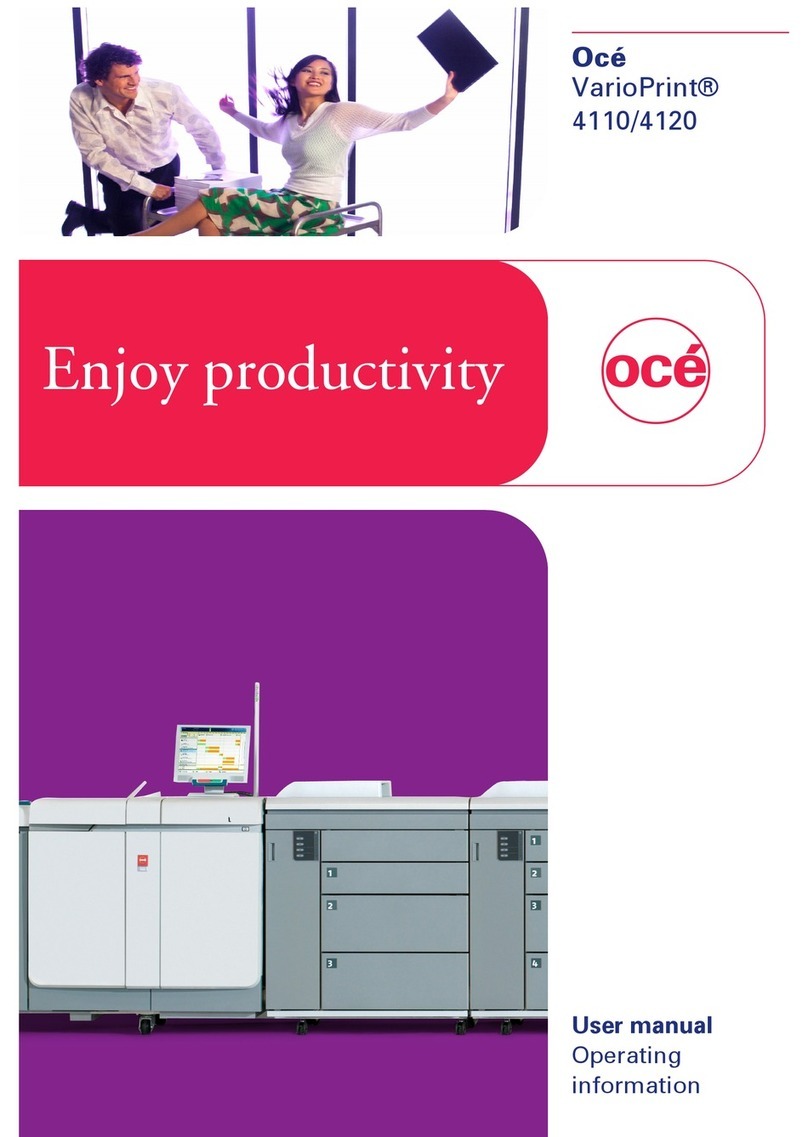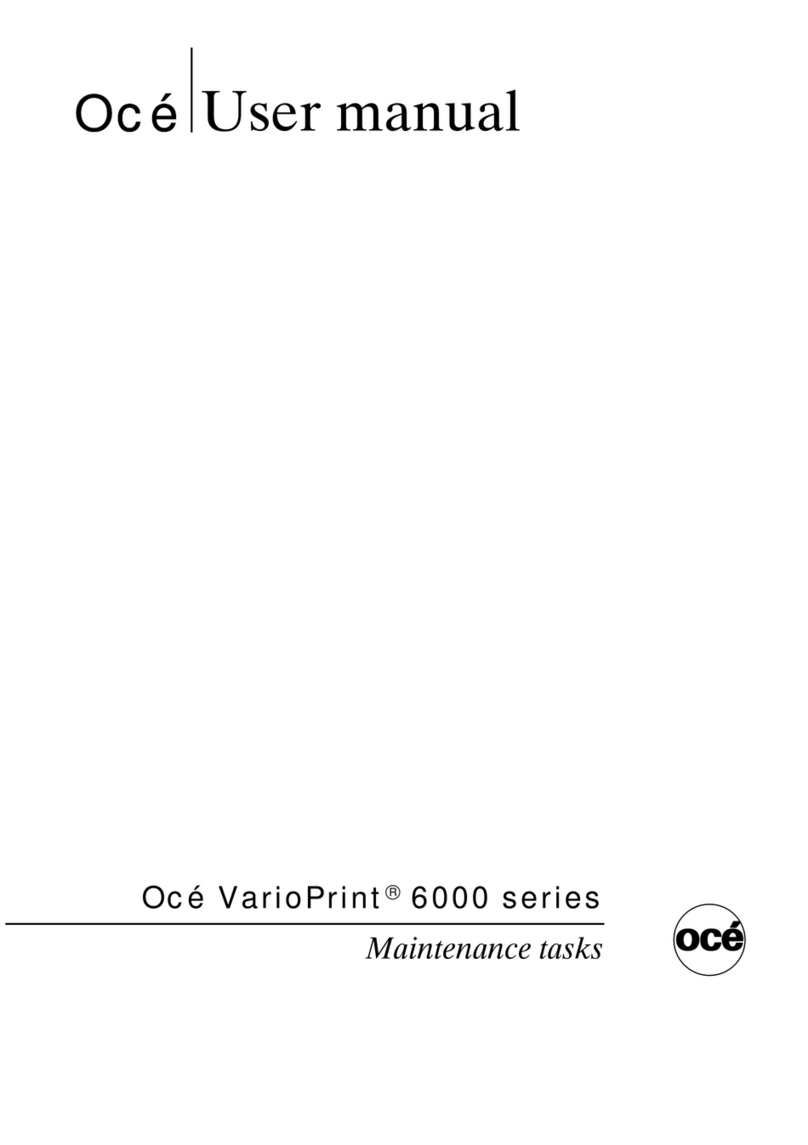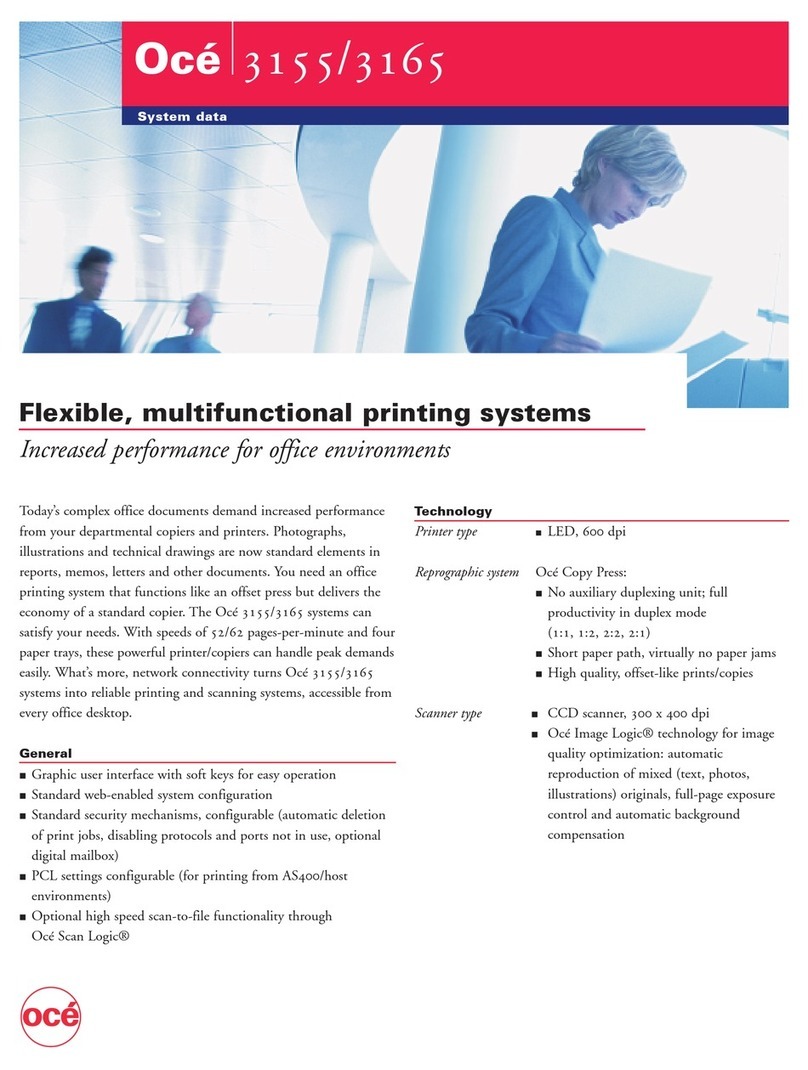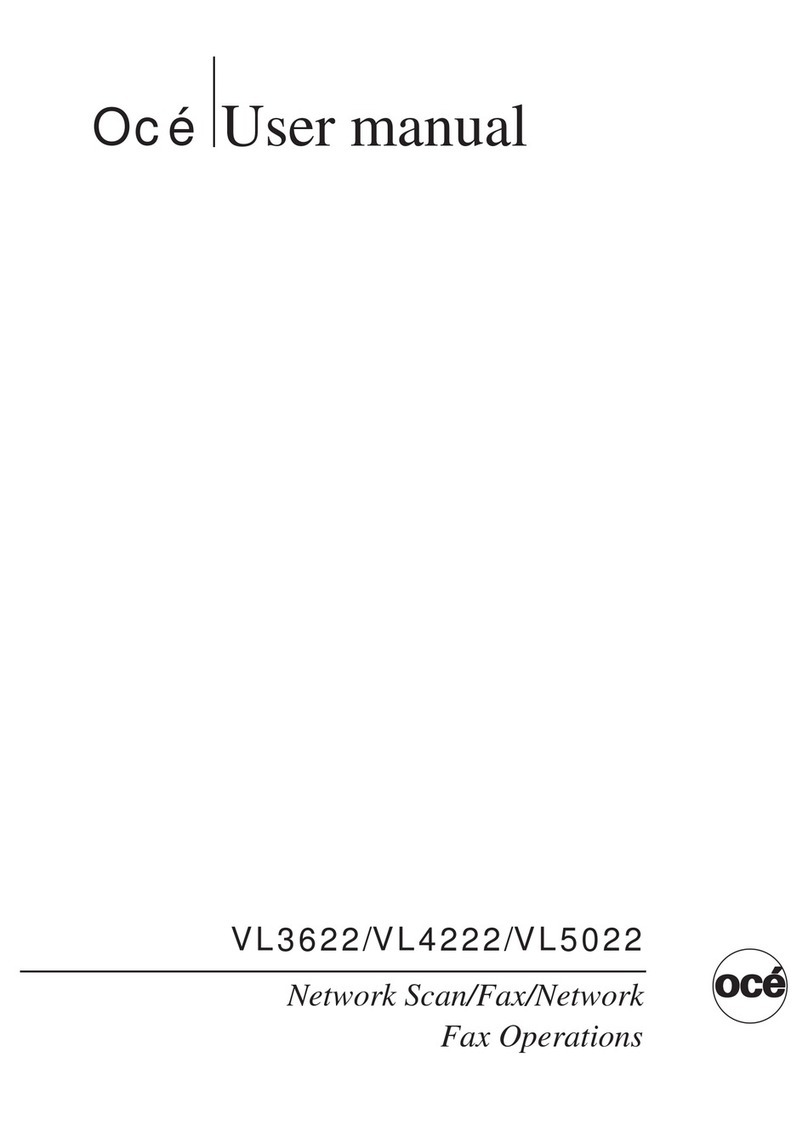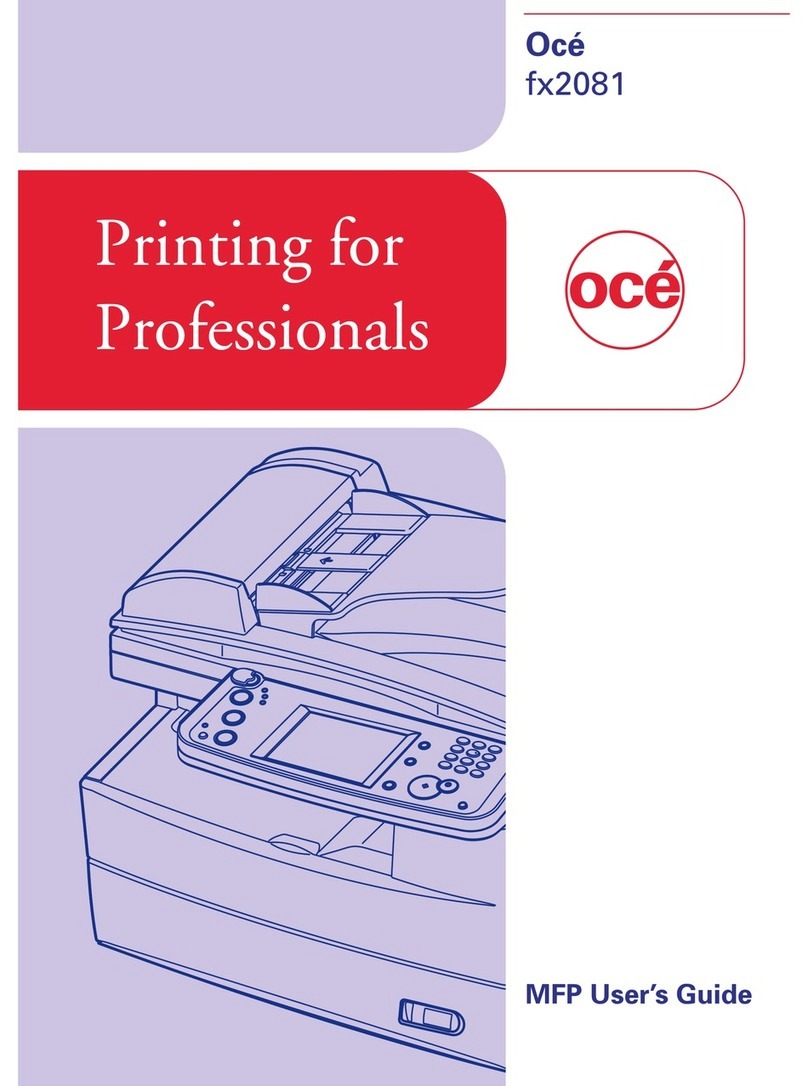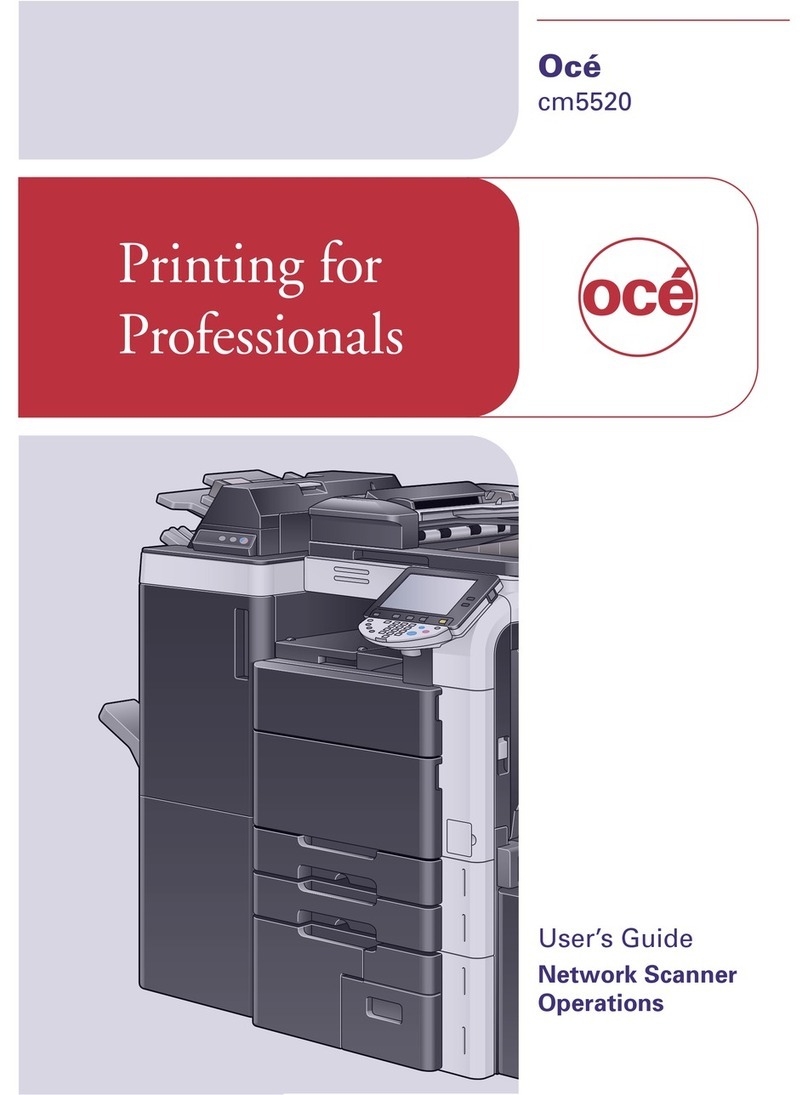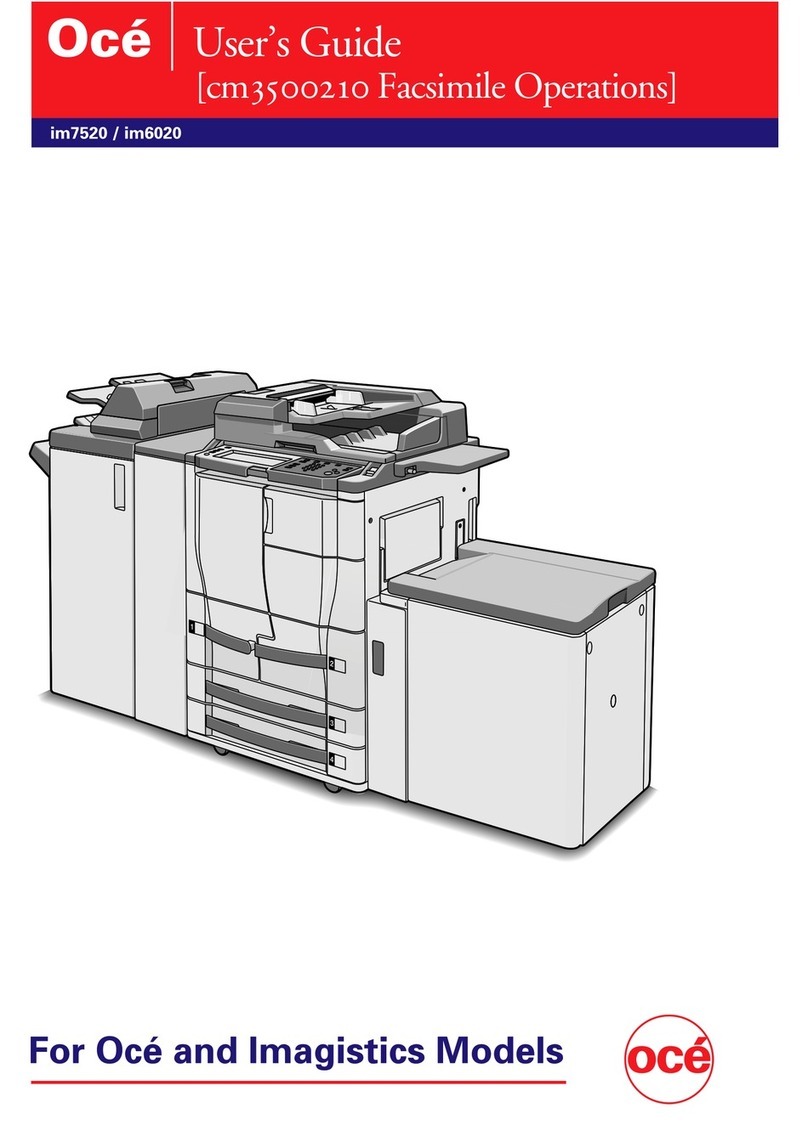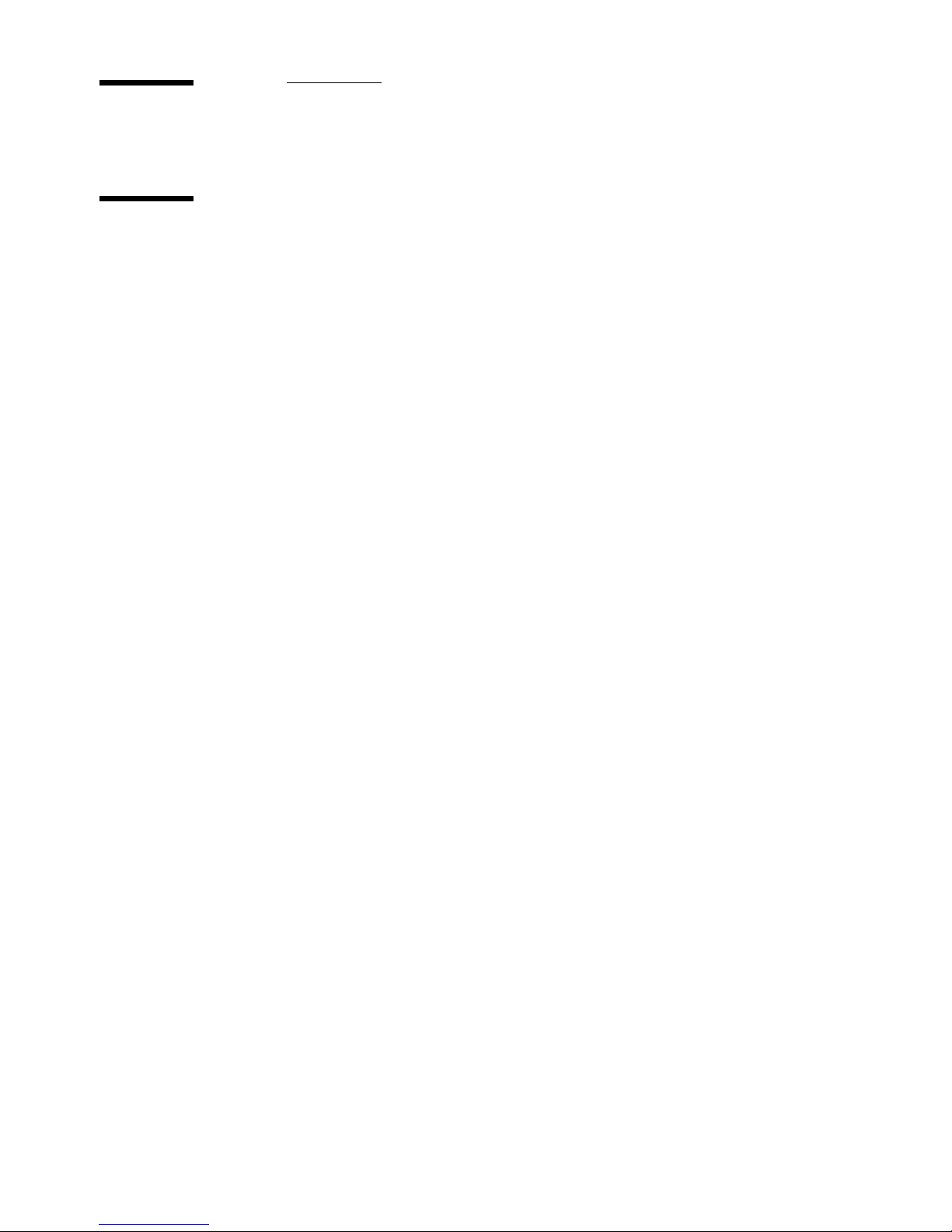3
Notes for the reader
Introduction
This manual helps you to use the Océ VarioPrint 2045-65 DC. The manual
contains a description of the Océ VarioPrint 2045-65 DC and guidelines to use
and operate the Océ VarioPrint 2045-65 DC. There are also tips to increase
your knowledge of the Océ VarioPrint 2045-65 DC and to help you manage the
workflow even better.
Definition
Attention Getters
Parts of this manual require your special attention. These parts provide
important, additional information or are about the prevention of damage to
your properties.
Note, Attention and Caution
The words Note, Attention and Caution indicate these important parts.
■The word Note comes before additional information about the correct
operation of the Océ VarioPrint 2045-65 DC or a tip.
■A part marked with Attention contains information to prevent damage to
items, for example the Océ VarioPrint 2045-65 DC, an original or a file.
■A part marked with Caution contains information to prevent personal
injury. Caution is found only in manuals that describe physical products.
Safety information
You can find the safety information for this product in the Instructions for
safe use and the Safety Data Sheets. The instructions for safe use and the
Safety Data Sheets are included in the appendices of this manual.