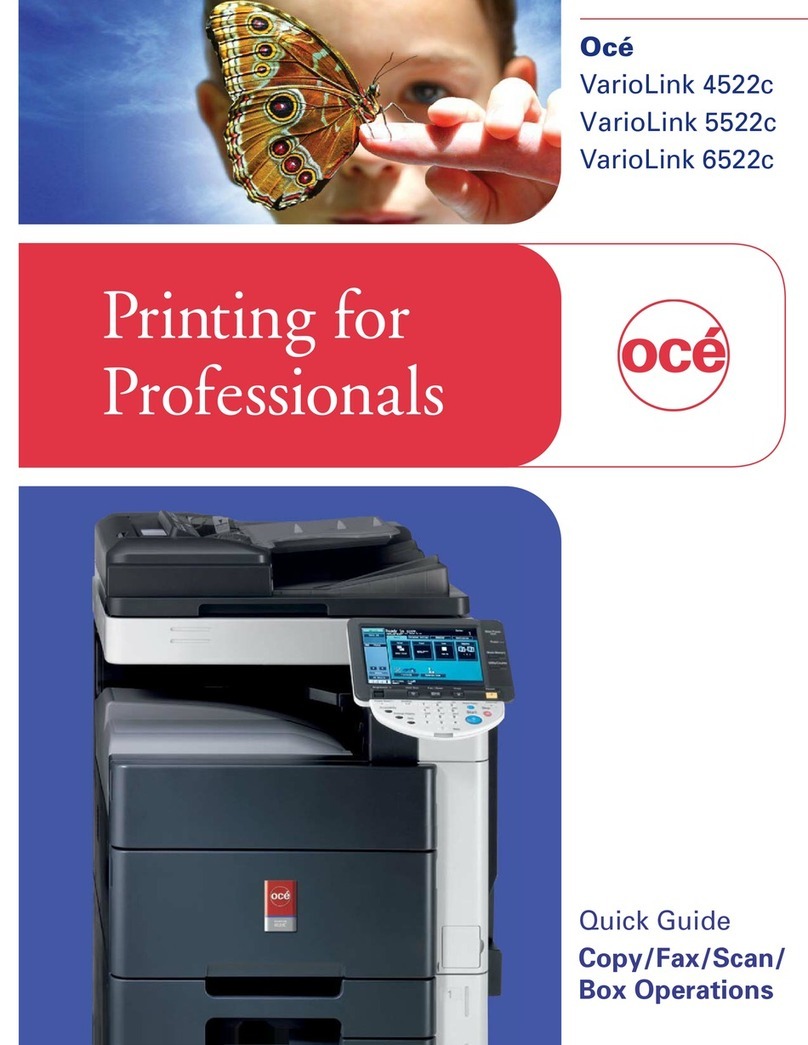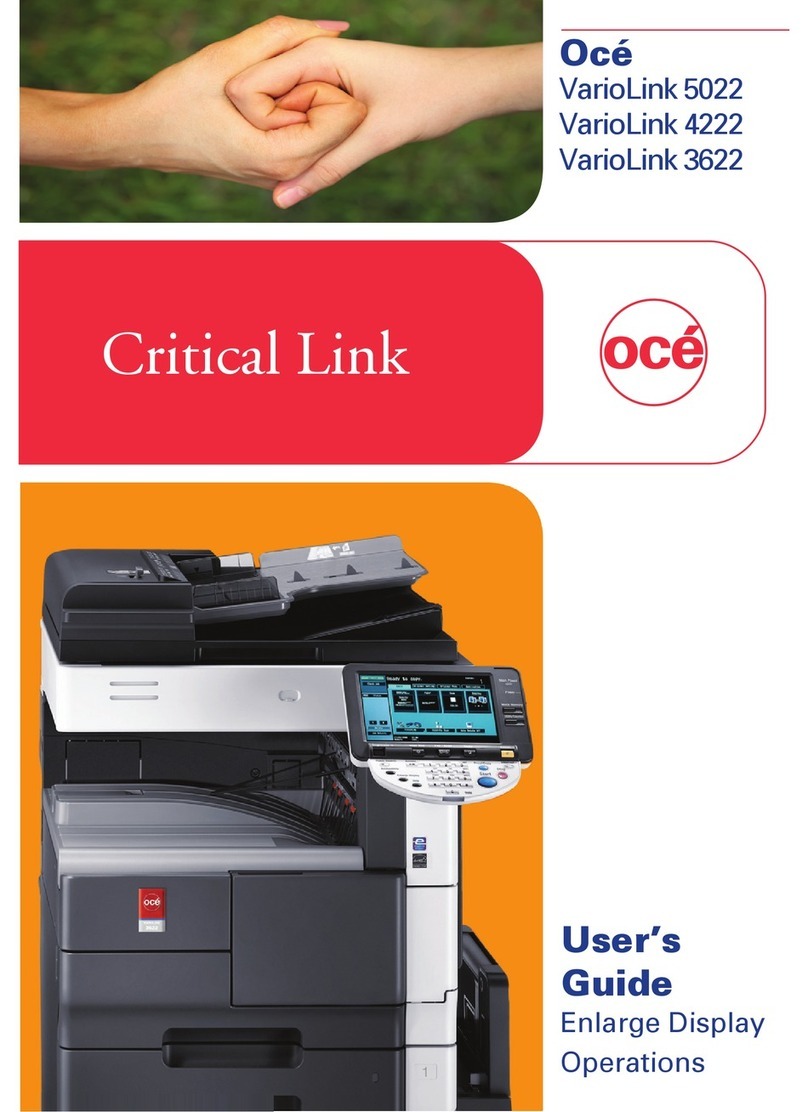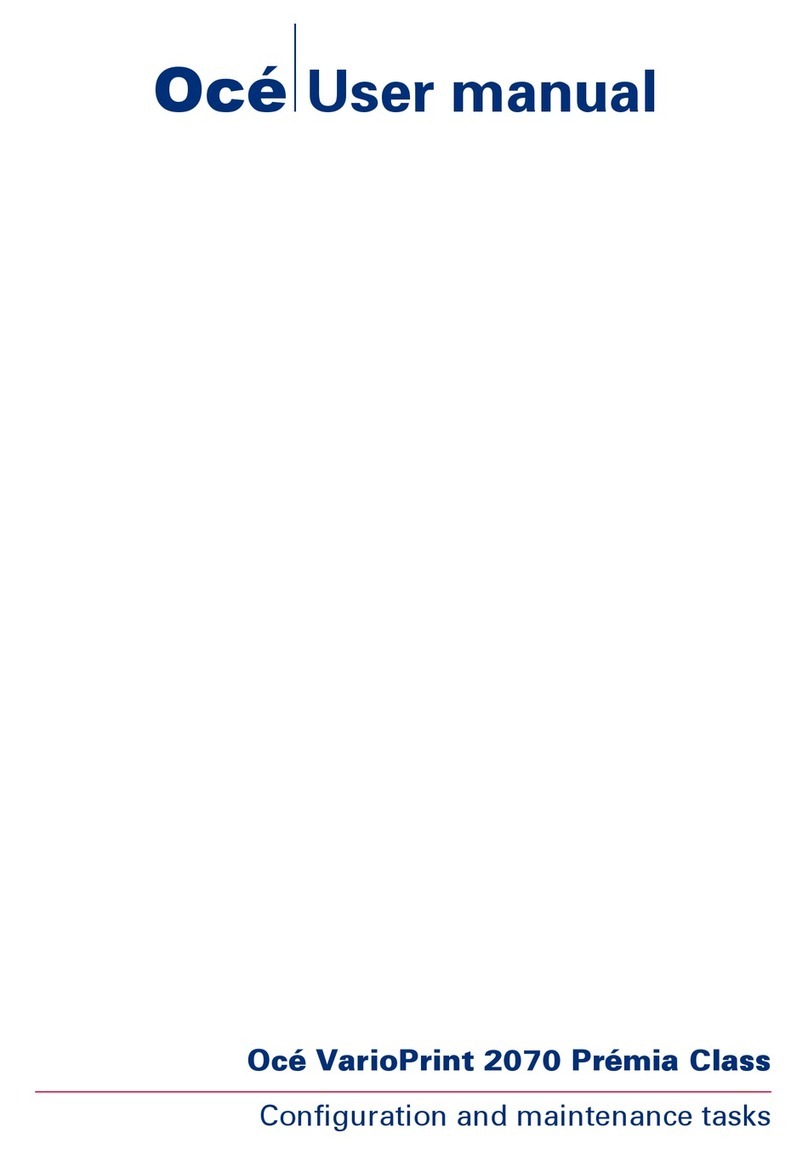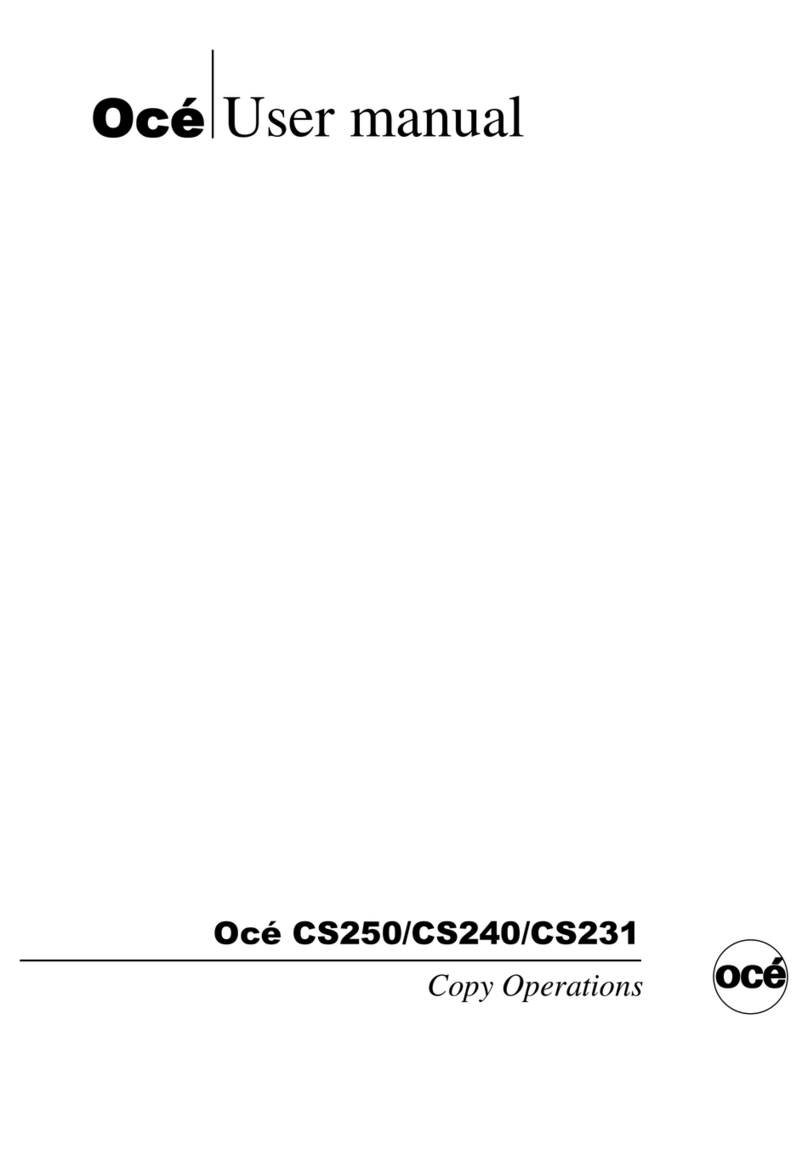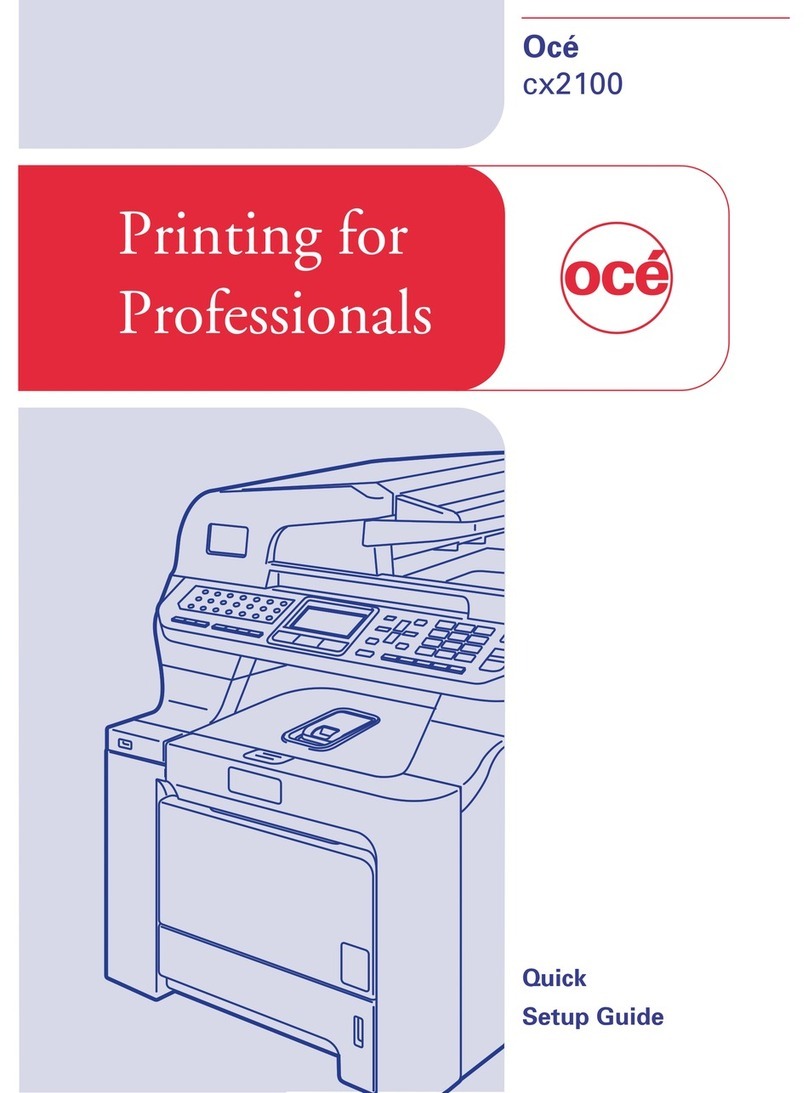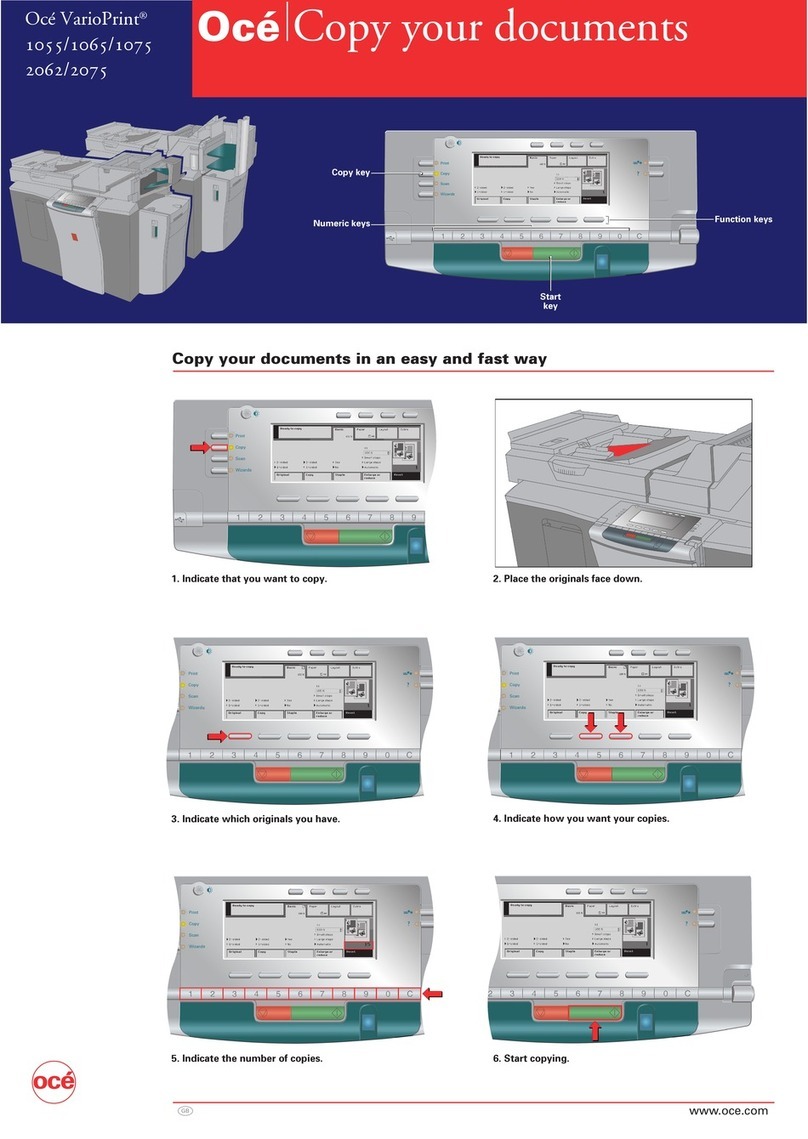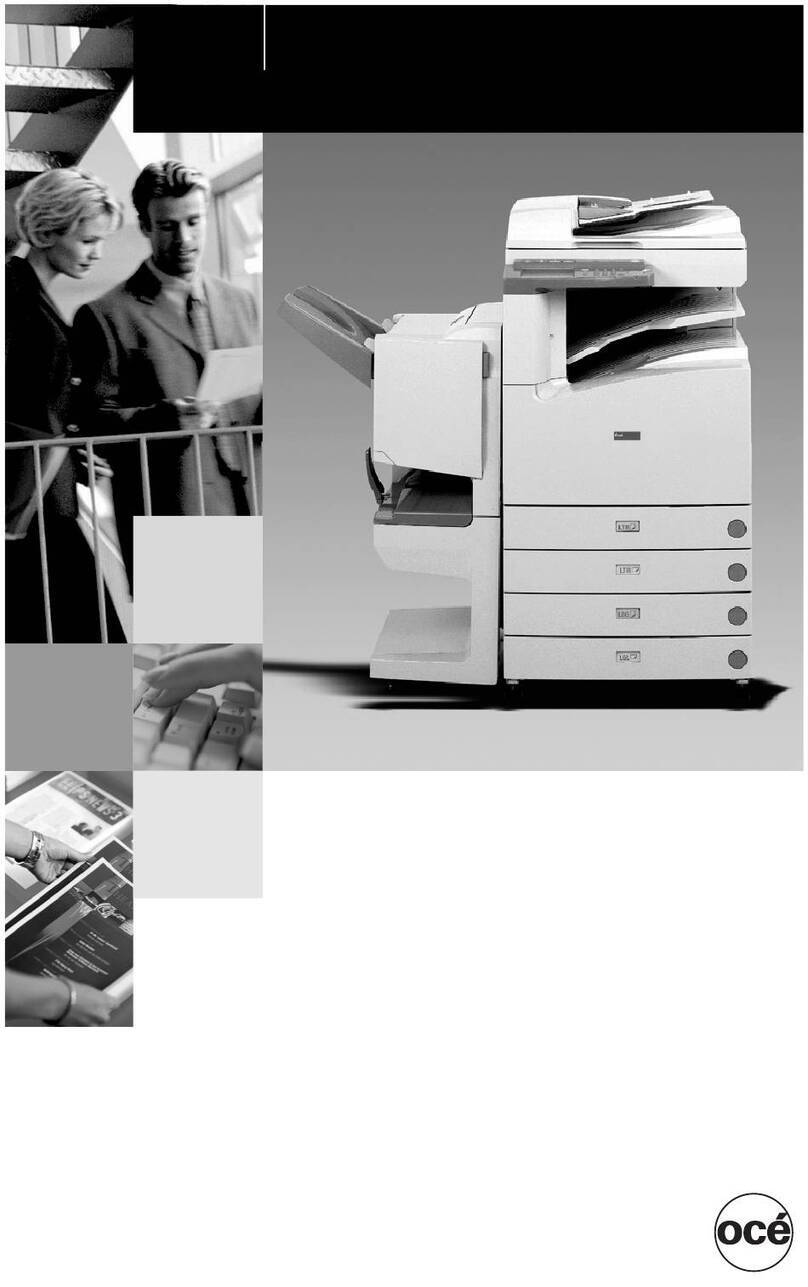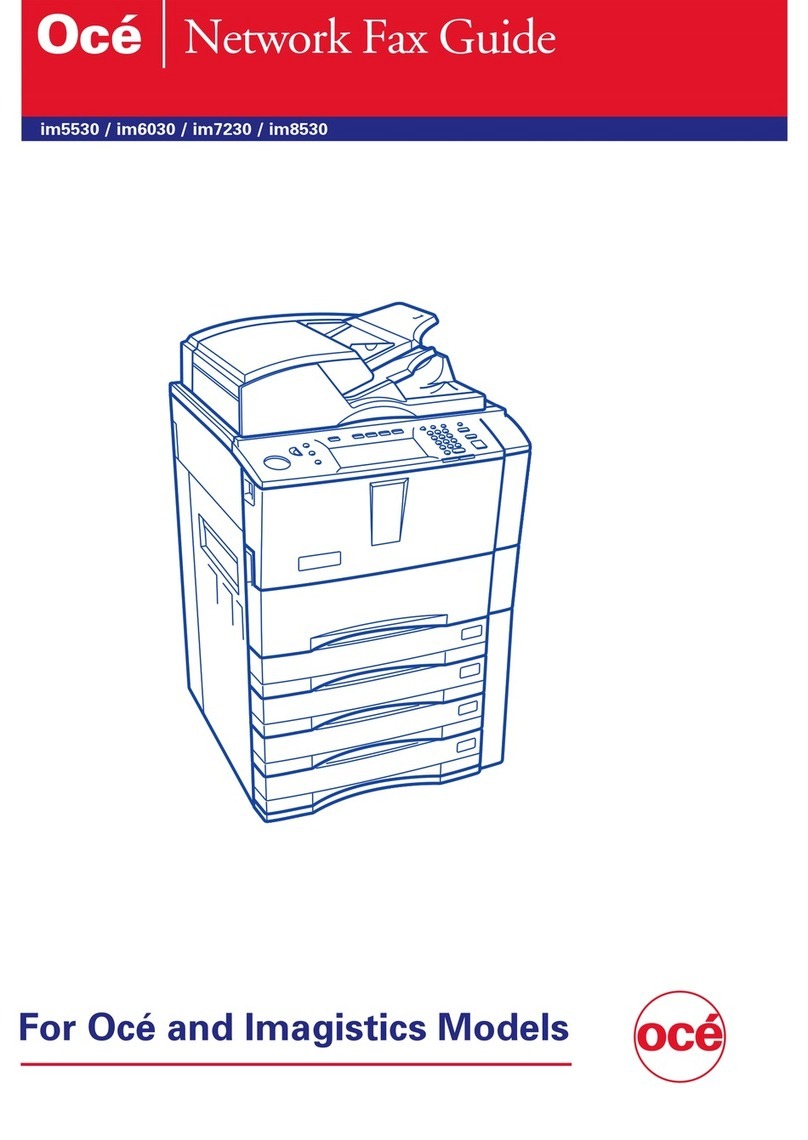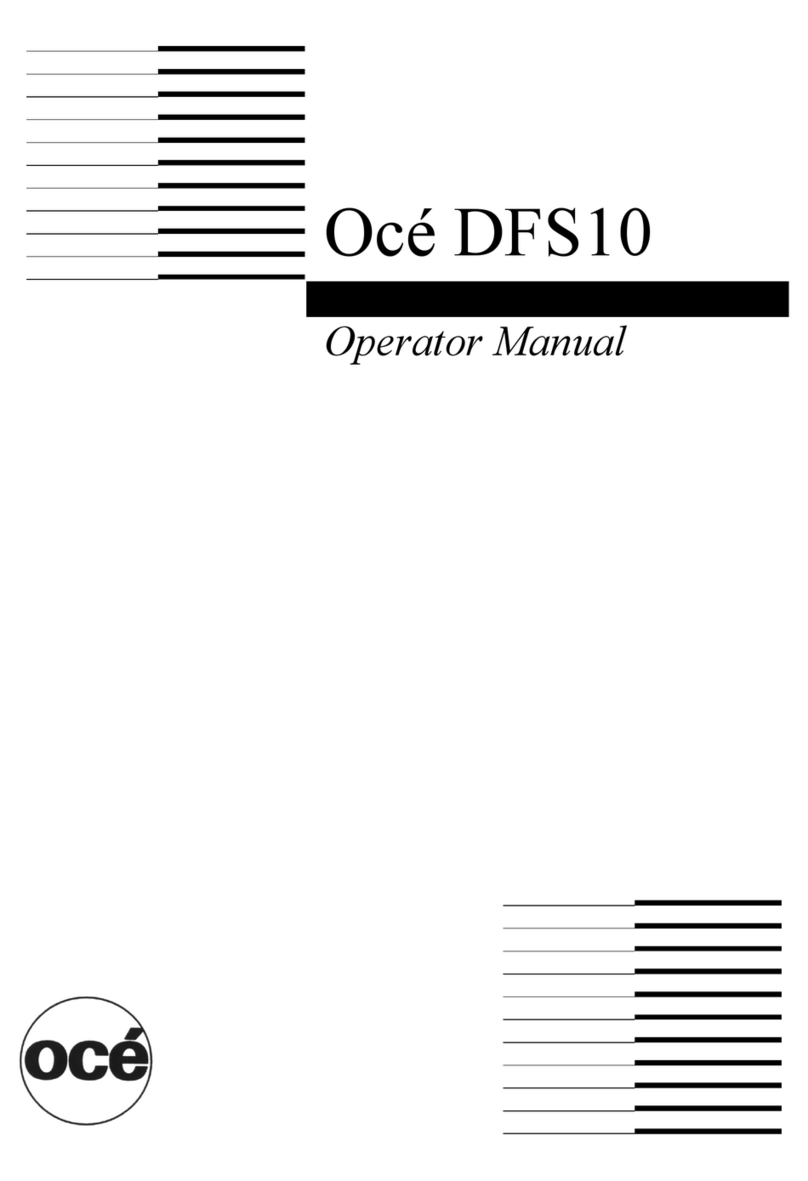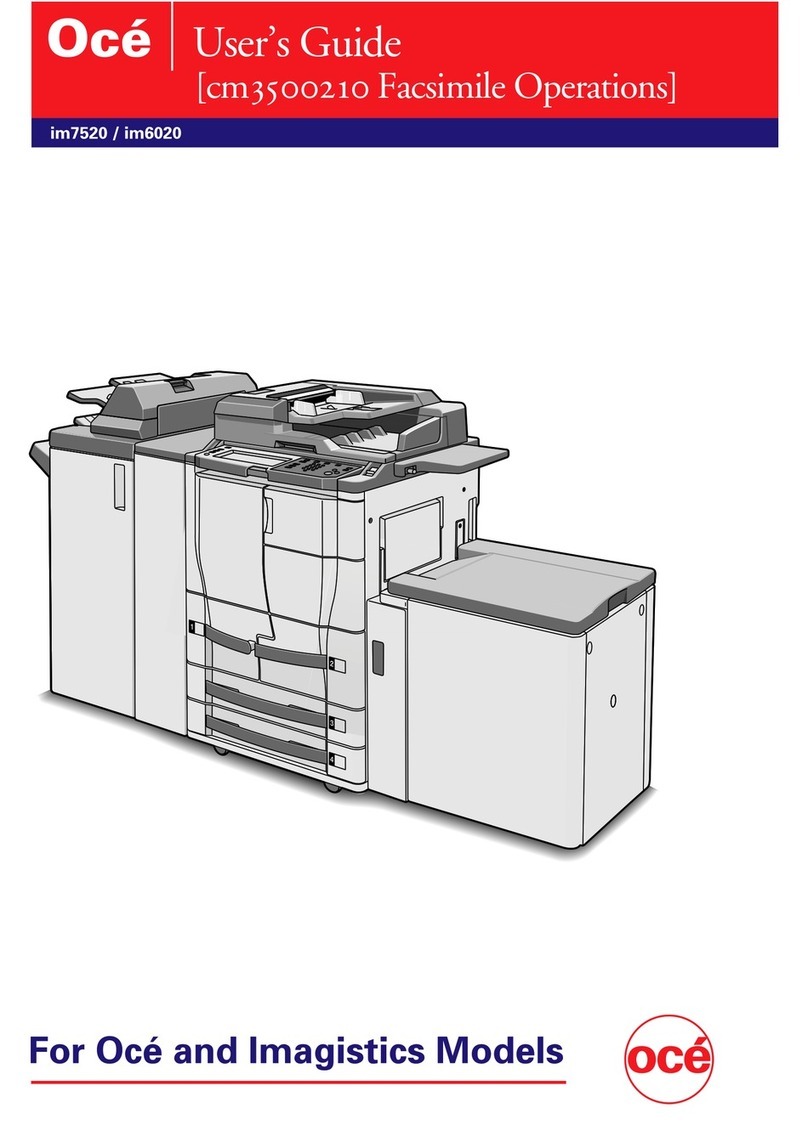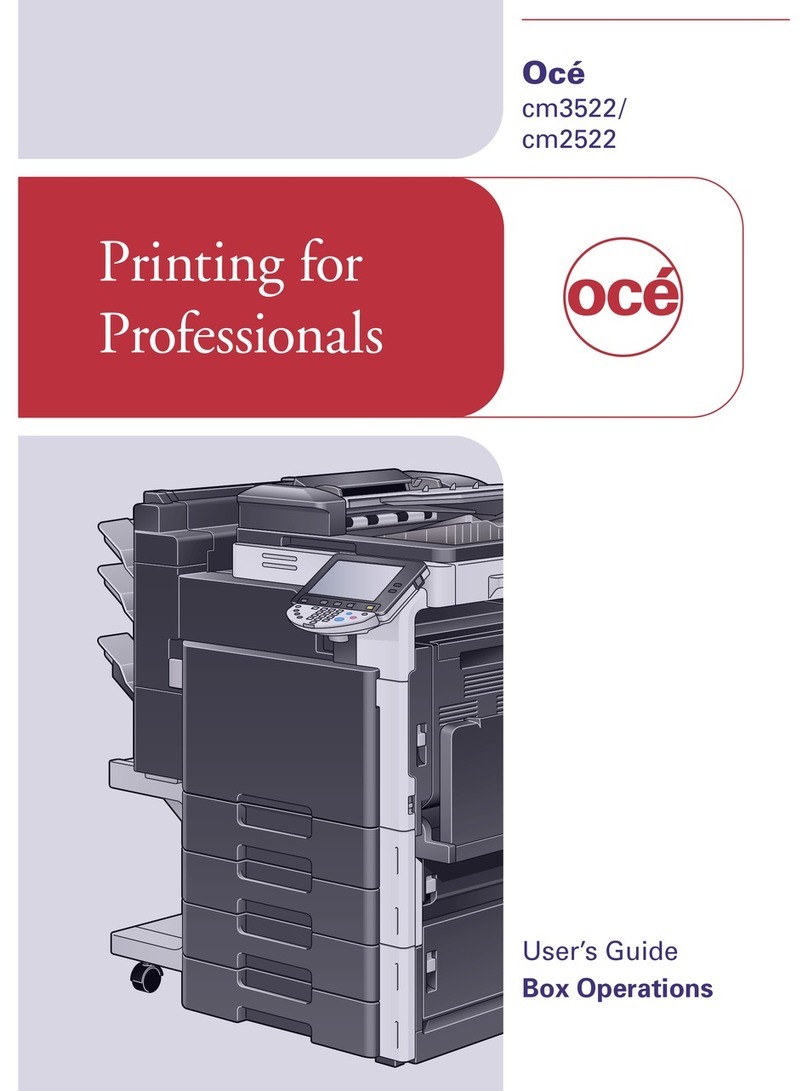Introduction
cm3521 x-9
6.6 Specifying HDD Setting parameters ............................................. 6-15
To check the hard disk capacity .................................................. 6-15
Overwriting temporary data ......................................................... 6-16
To overwrite temporary data ........................................................ 6-16
Overwriting all data ...................................................................... 6-19
To overwrite all data ..................................................................... 6-20
To specify the hard disk locking password ................................. 6-22
To specify hard disk encryption ................................................... 6-24
To format the hard disk ................................................................ 6-27
7 Specifying settings using Web Connection
7.1 Settings that can be specified using Web Connection ................. 7-2
User mode ...................................................................................... 7-2
Administrator mode ....................................................................... 7-3
7.2 Using Web Connection .................................................................... 7-4
System requirements ..................................................................... 7-4
Accessing Web Connection ........................................................... 7-4
Structure of pages ......................................................................... 7-5
Web browser cache ....................................................................... 7-7
For Internet Explorer ...................................................................... 7-7
For Netscape Navigator ................................................................. 7-7
7.3 Logging on and logging off .............................................................. 7-8
Logging off ..................................................................................... 7-8
To log off ........................................................................................ 7-8
Logging on to User mode (Public User) ......................................... 7-9
Logging on to User mode (registered user/box administrator) .... 7-10
To log on as a registered user/box administrator ........................ 7-11
Logging on to Administrator mode .............................................. 7-12
To log on to Administrator mode ................................................. 7-12
7.4 Opening a box (User mode) ........................................................... 7-14
Opening boxes ............................................................................. 7-14
To open a box .............................................................................. 7-15
Checking box information and downloading documents ............ 7-16
Changing the box settings ........................................................... 7-17
Deleting a box .............................................................................. 7-19
7.5 Creating boxes (User mode) .......................................................... 7-20
To create a box ............................................................................ 7-21
7.6 Opening a box (Administrator mode) ............................................ 7-22
Opening boxes ............................................................................. 7-22
To open a box .............................................................................. 7-23
Changing the box settings ........................................................... 7-24
Deleting a box .............................................................................. 7-26