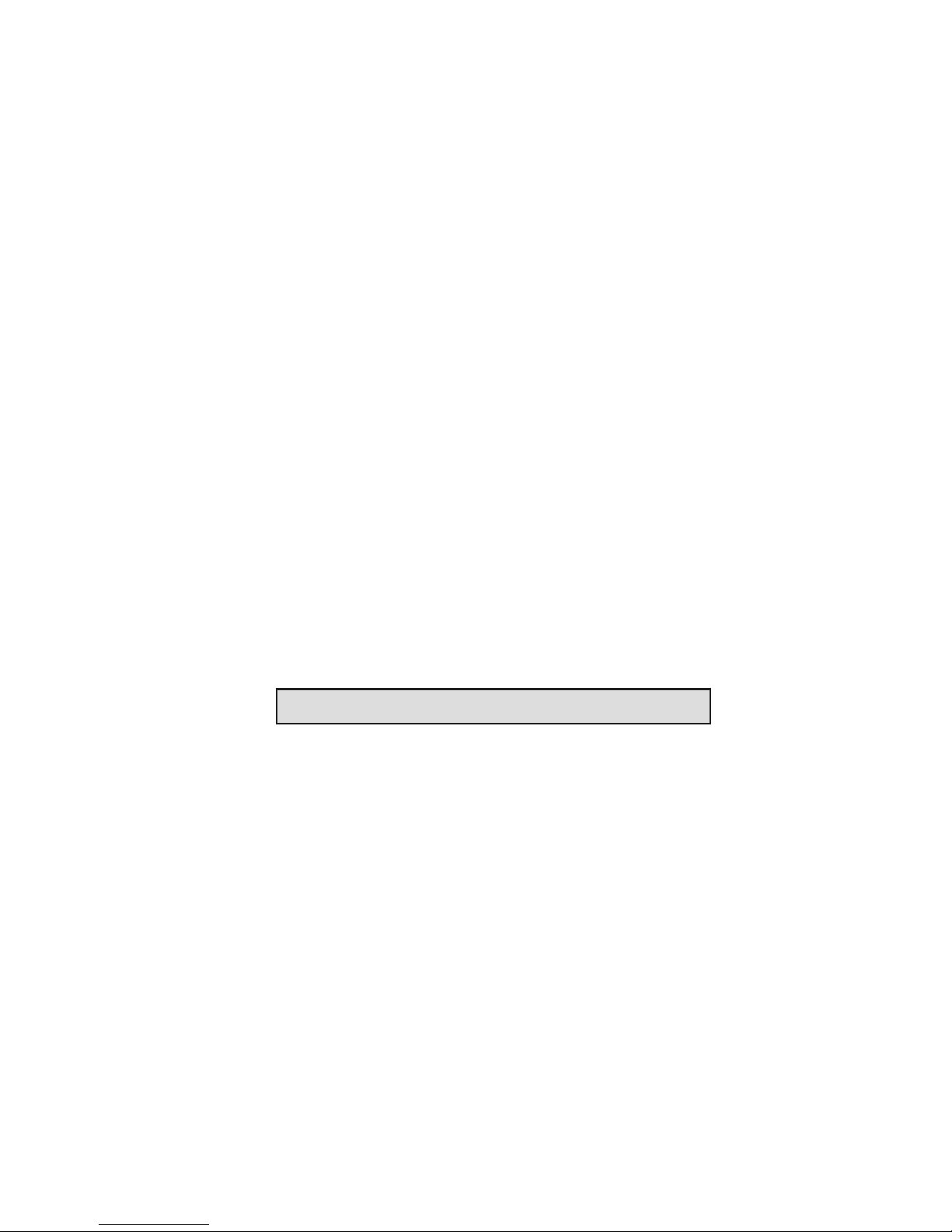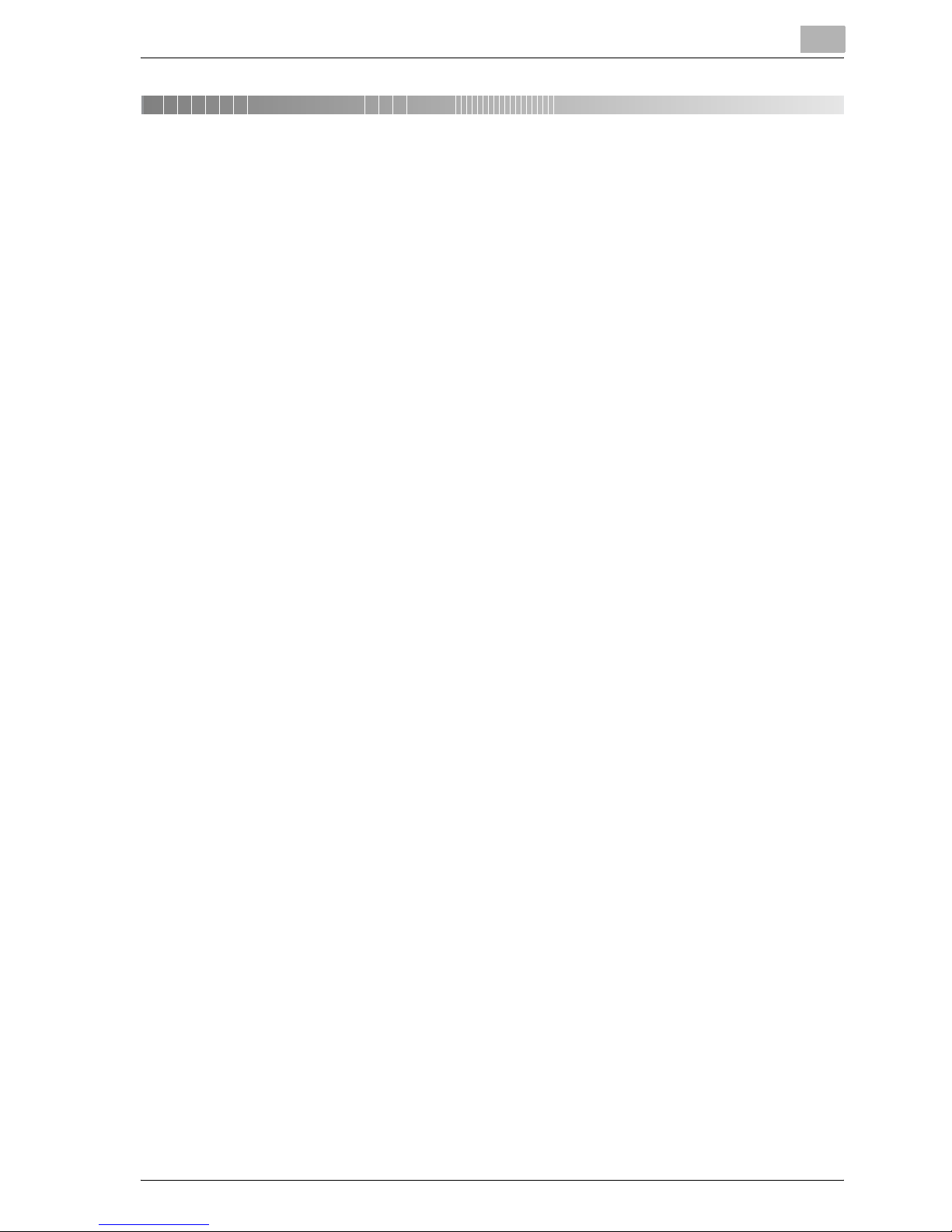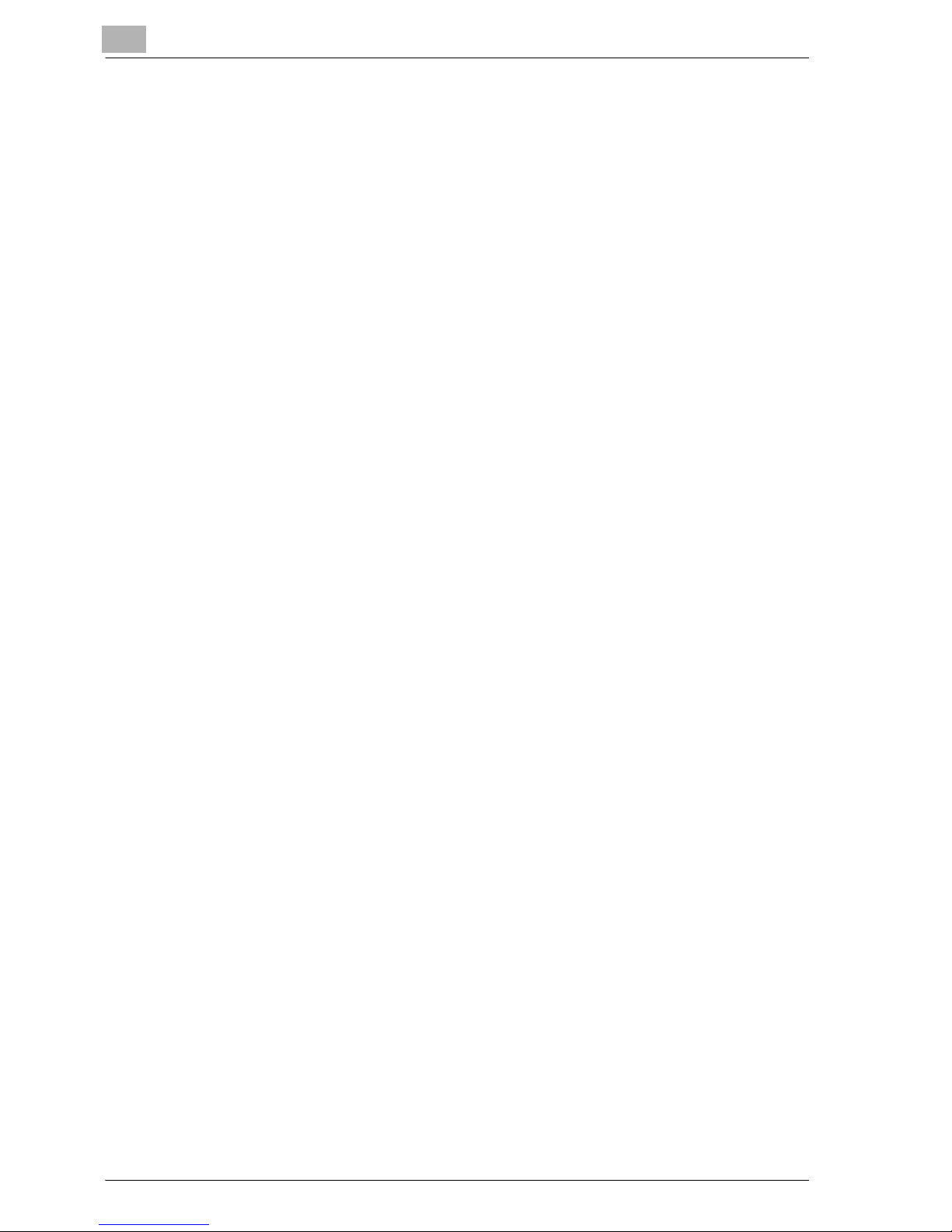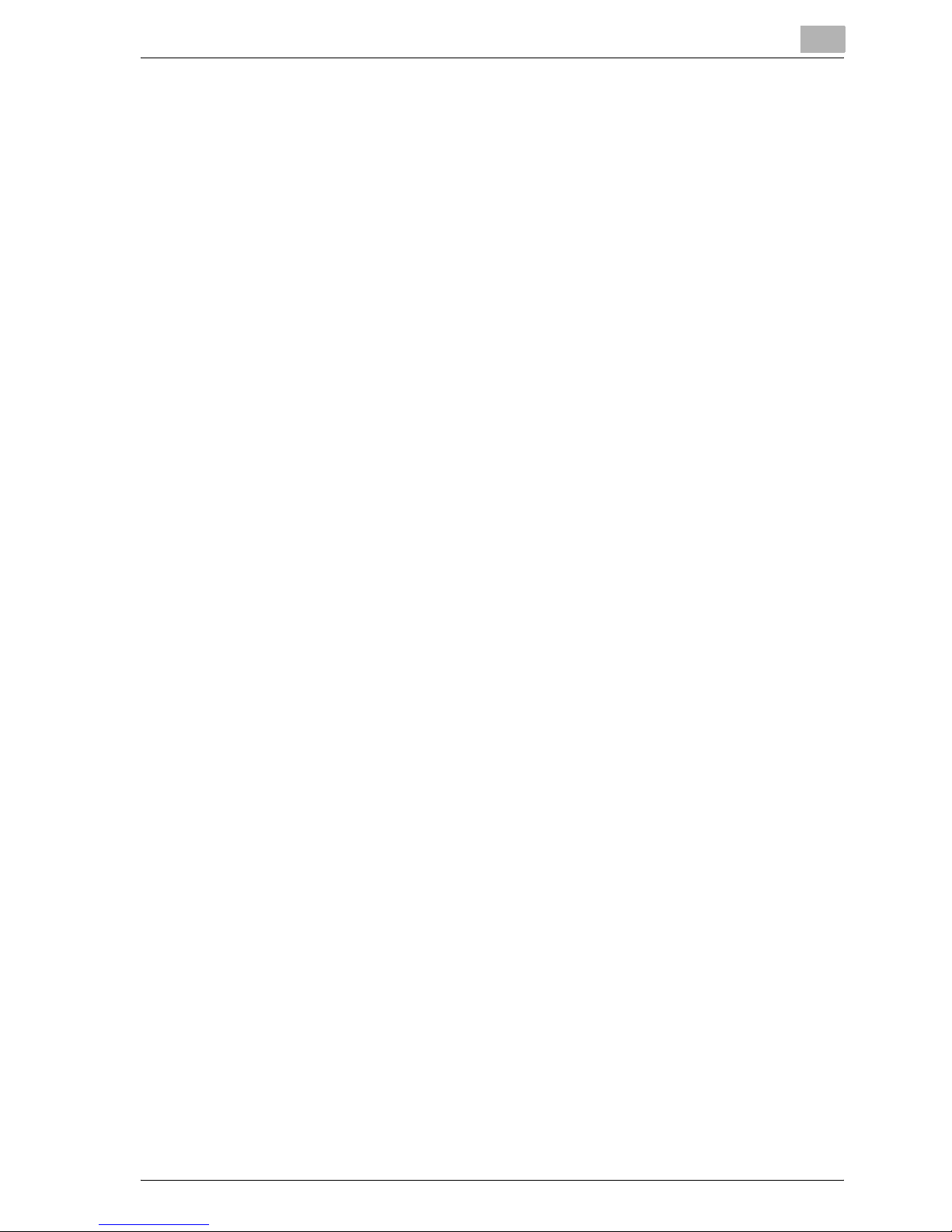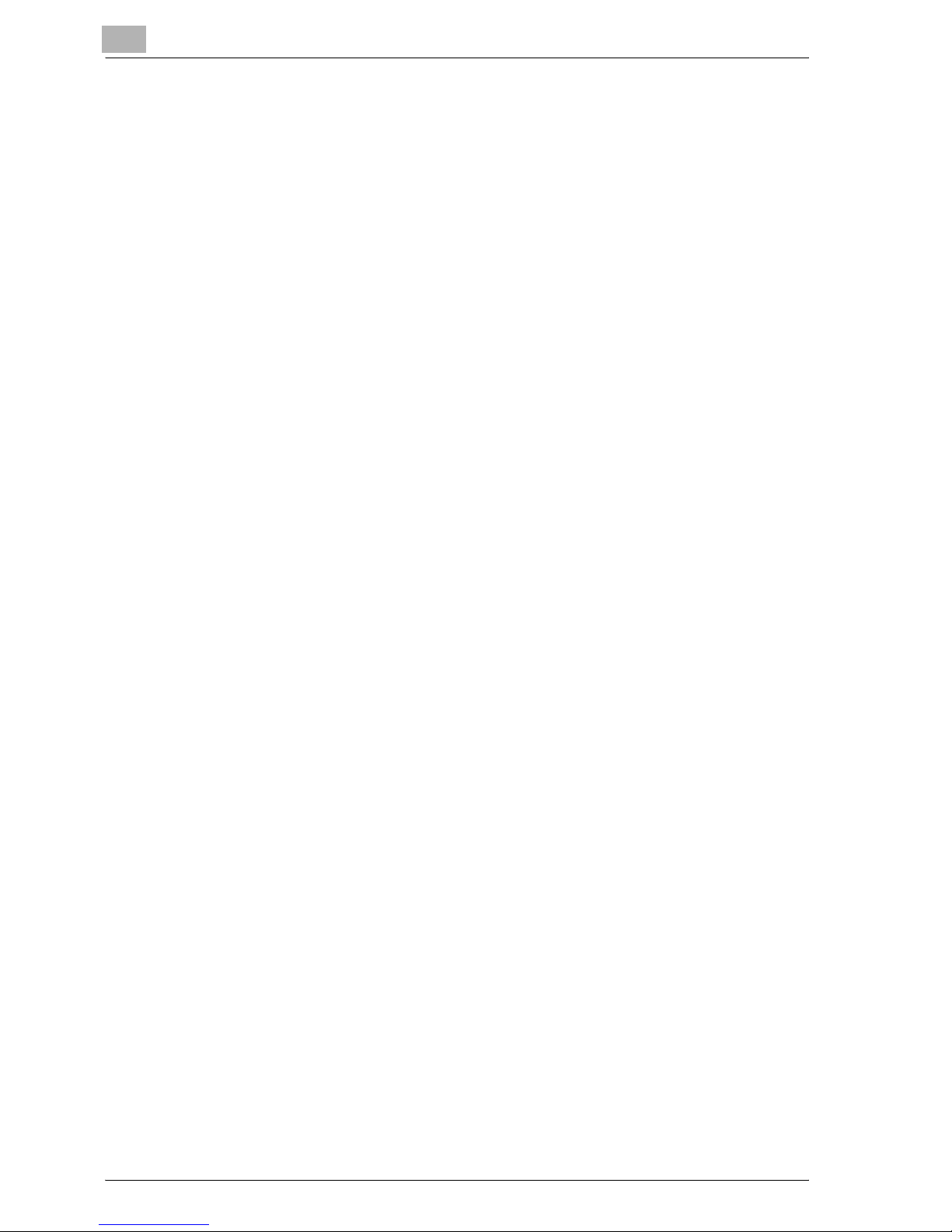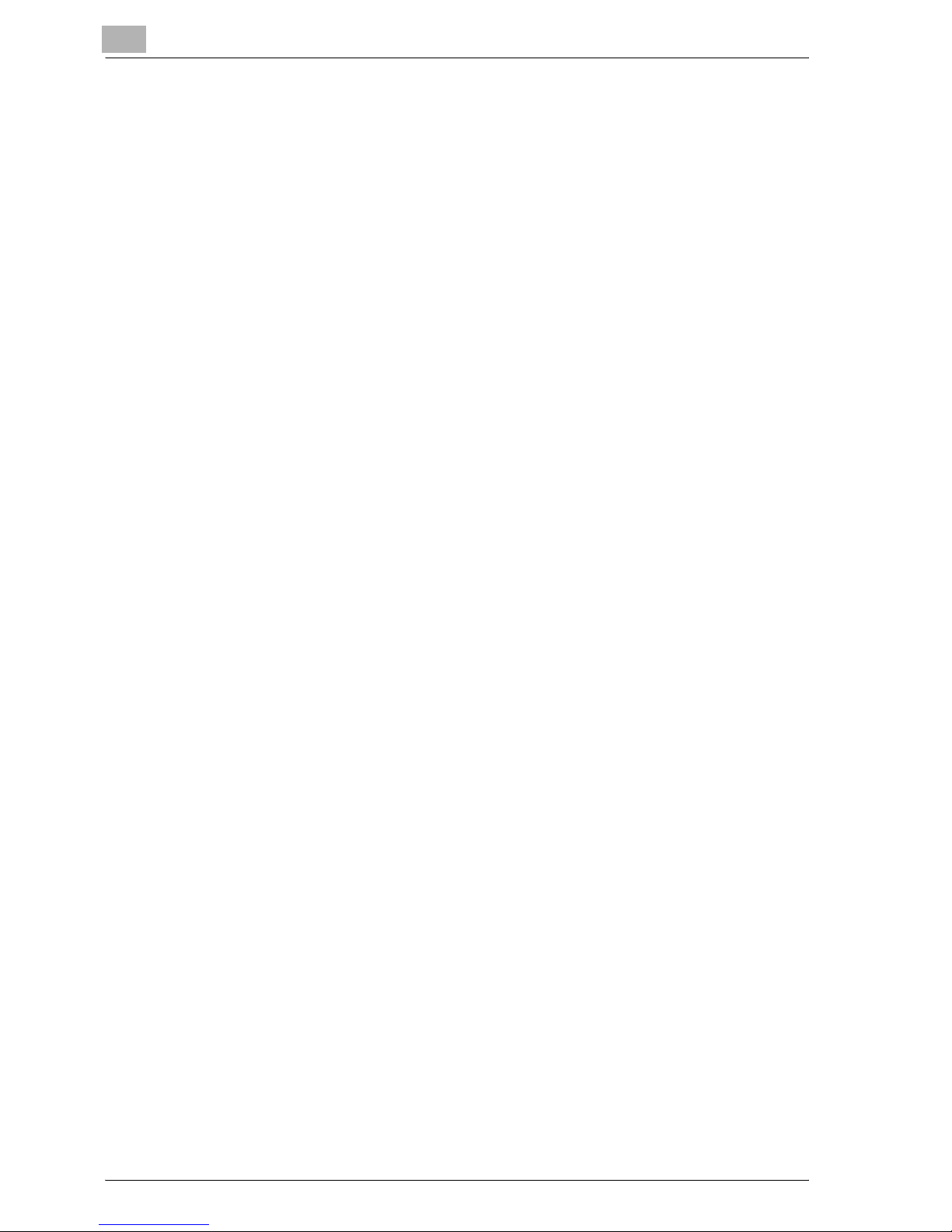im7520/im6020 x-7
11.16 Set the Multi Lines Setting........................................................... 11-64
11.17 Restrict Fax TX.............................................................................. 11-73
12 Explanation of Reports and Lists
12.1 Types of Reports and Lists............................................................ 12-2
12.1.1 Reports......................................................................................... 12-2
12.1.2 Lists.............................................................................................. 12-3
12.2 Activity Report ................................................................................ 12-4
12.2.1 Automatic Printout ....................................................................... 12-4
12.2.2 Manual Printout............................................................................ 12-4
12.3 TX Report ........................................................................................ 12-8
12.3.1 Manual Printout............................................................................ 12-8
12.3.2 Automatic Printout ....................................................................... 12-8
12.4 Polling TX Report.......................................................................... 12-10
12.5 Polling RX Report ......................................................................... 12-12
12.6 Broadcast Report ......................................................................... 12-14
12.7 Sequence Polling Reception Report........................................... 12-16
12.8 Reservation Communication Report .......................................... 12-18
12.9 Reservation Polling TX Report .................................................... 12-20
12.10 Broadcast Reserved Report ........................................................ 12-22
12.11 An address Polling Rx Reserved Report .................................... 12-24
12.12 Sequence Polling RX Reservation Report.................................. 12-26
12.13 Confidential RX Report ................................................................ 12-28
12.14 Bulletin TX Report......................................................................... 12-30
12.15 Relay TX Result Report ................................................................ 12-32
12.16 Relay Request RX Report ............................................................ 12-34
12.17 PC-Fax TX Error Report ............................................................... 12-36
12.18 Address Book List ........................................................................ 12-37
12.19 Group Address List....................................................................... 12-40
12.20 Program List.................................................................................. 12-43
12.21 E-Mail Subject/Text List............................................................... 12-46
12.22 Fax Setting List ............................................................................. 12-49
12.22.1 Multi Line Setting ....................................................................... 12-52
12.22.2 Relay List.................................................................................... 12-53