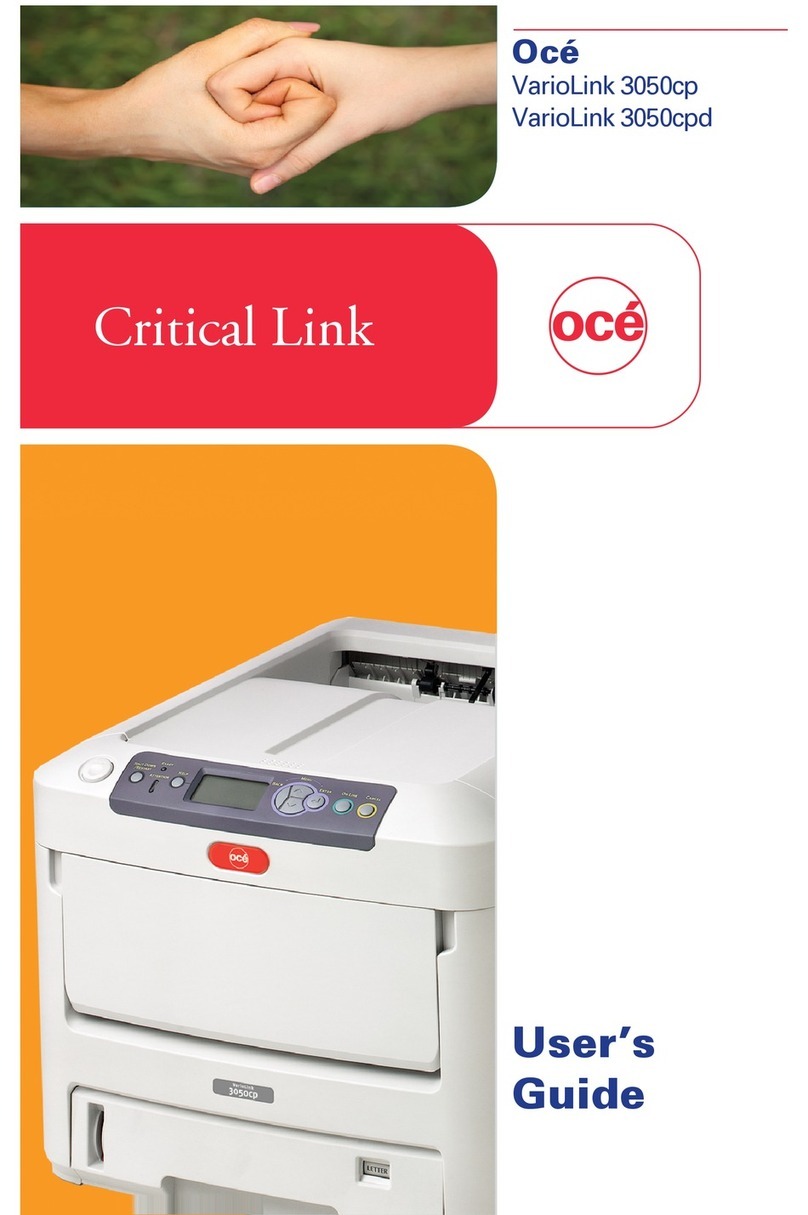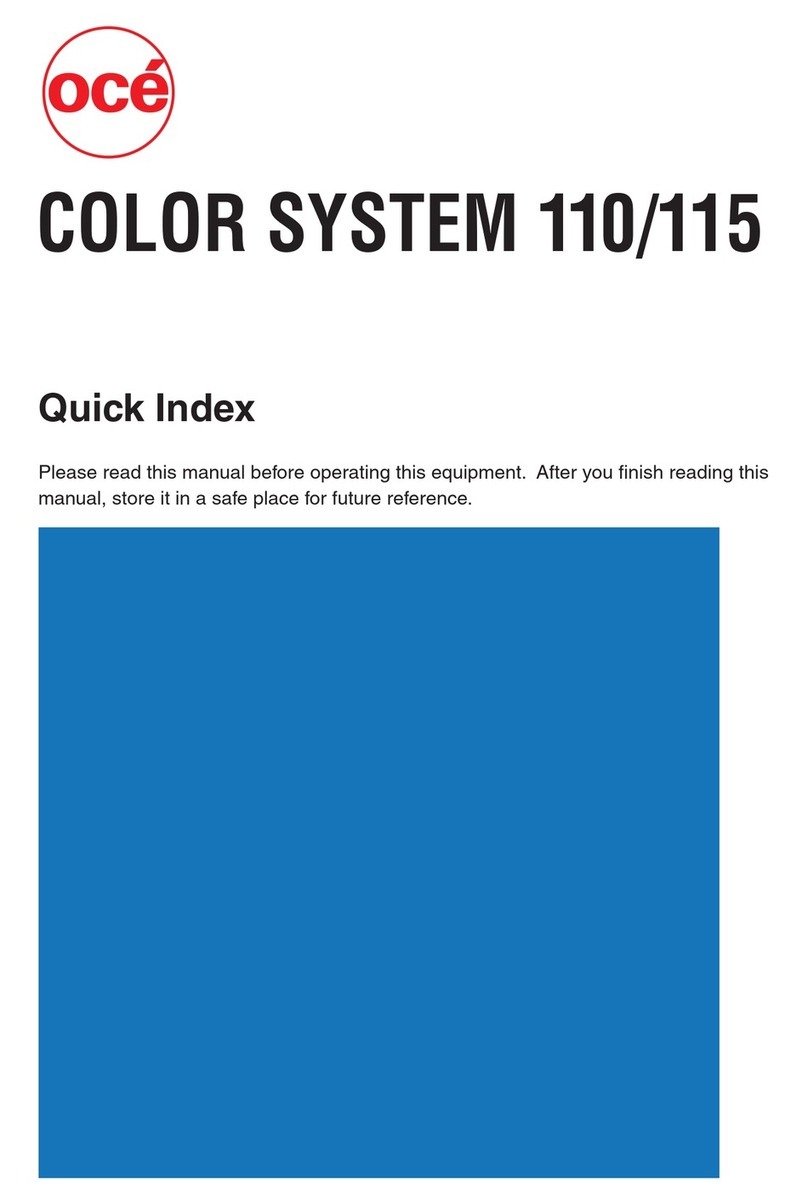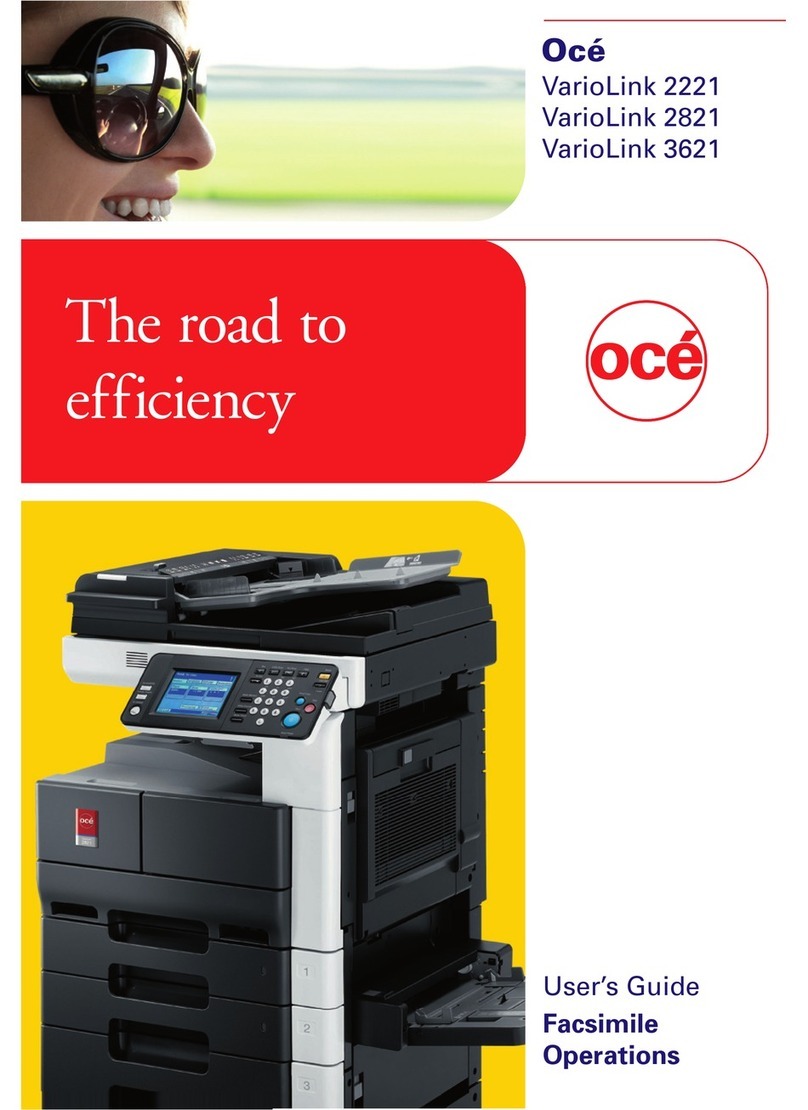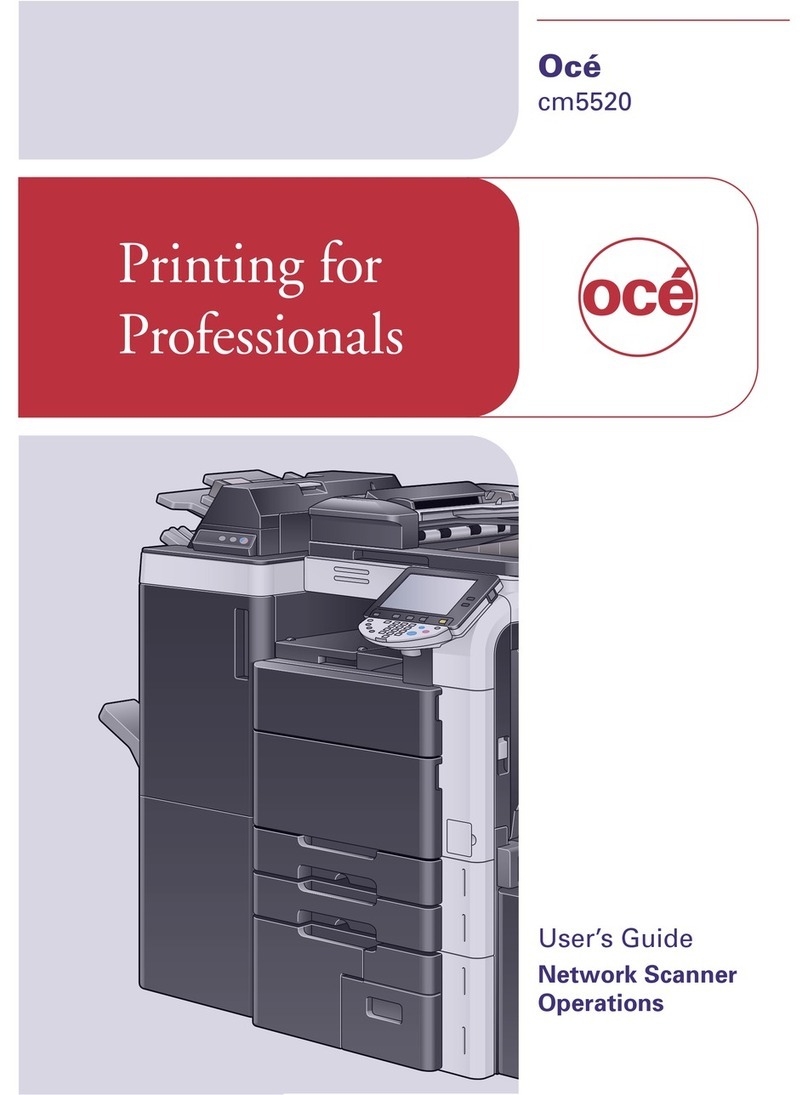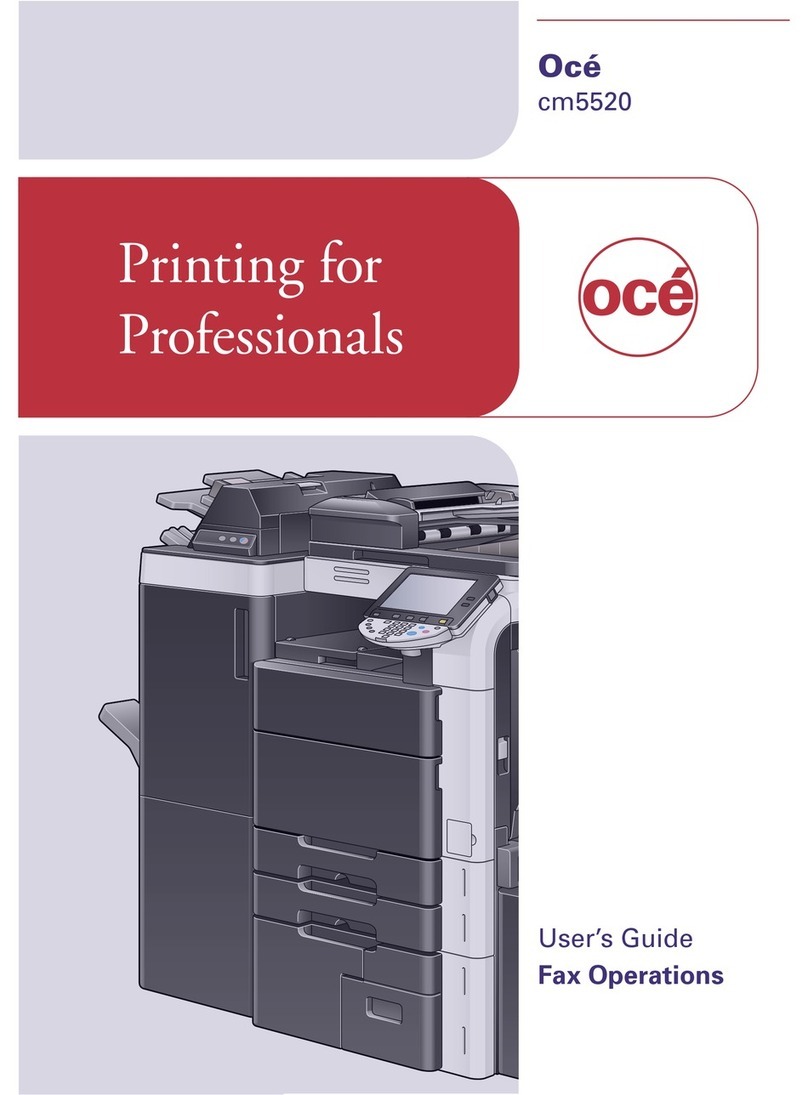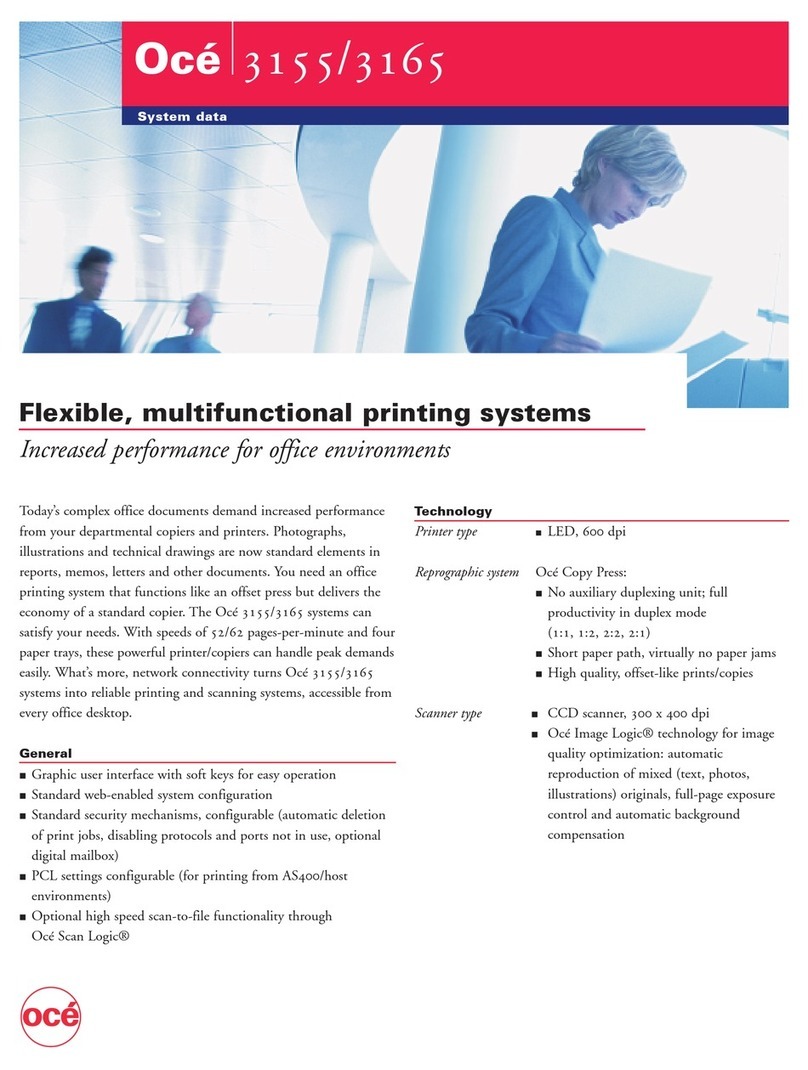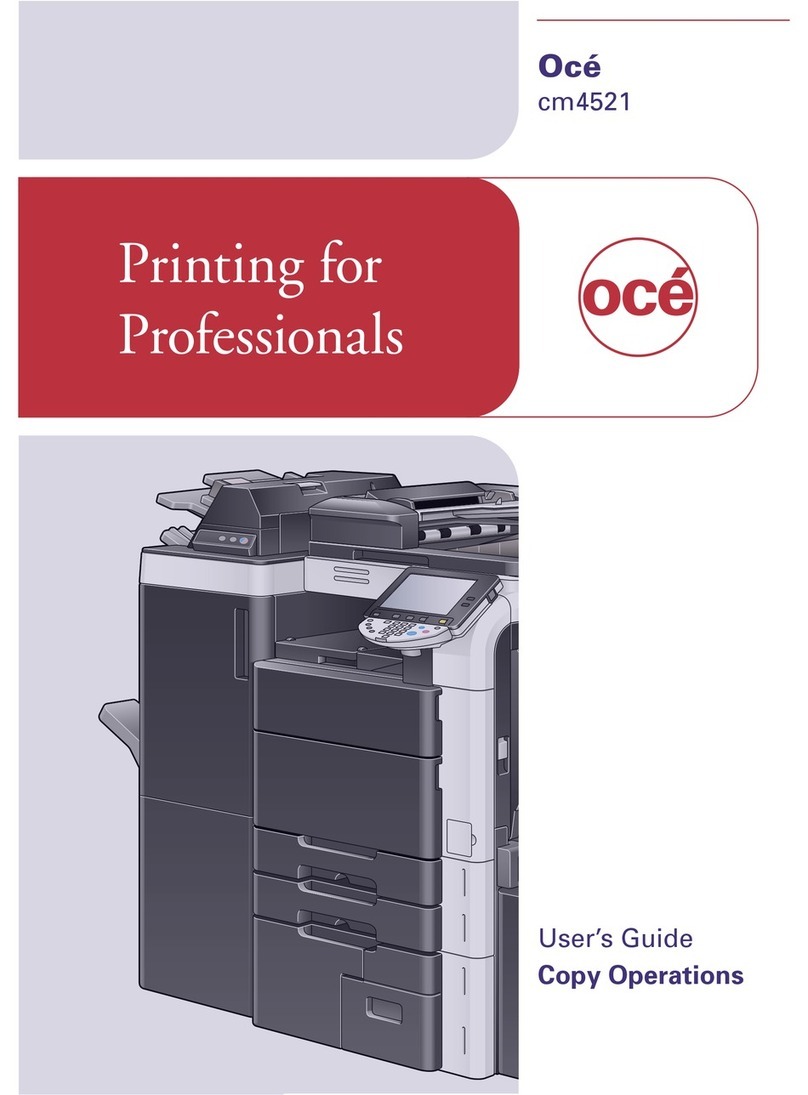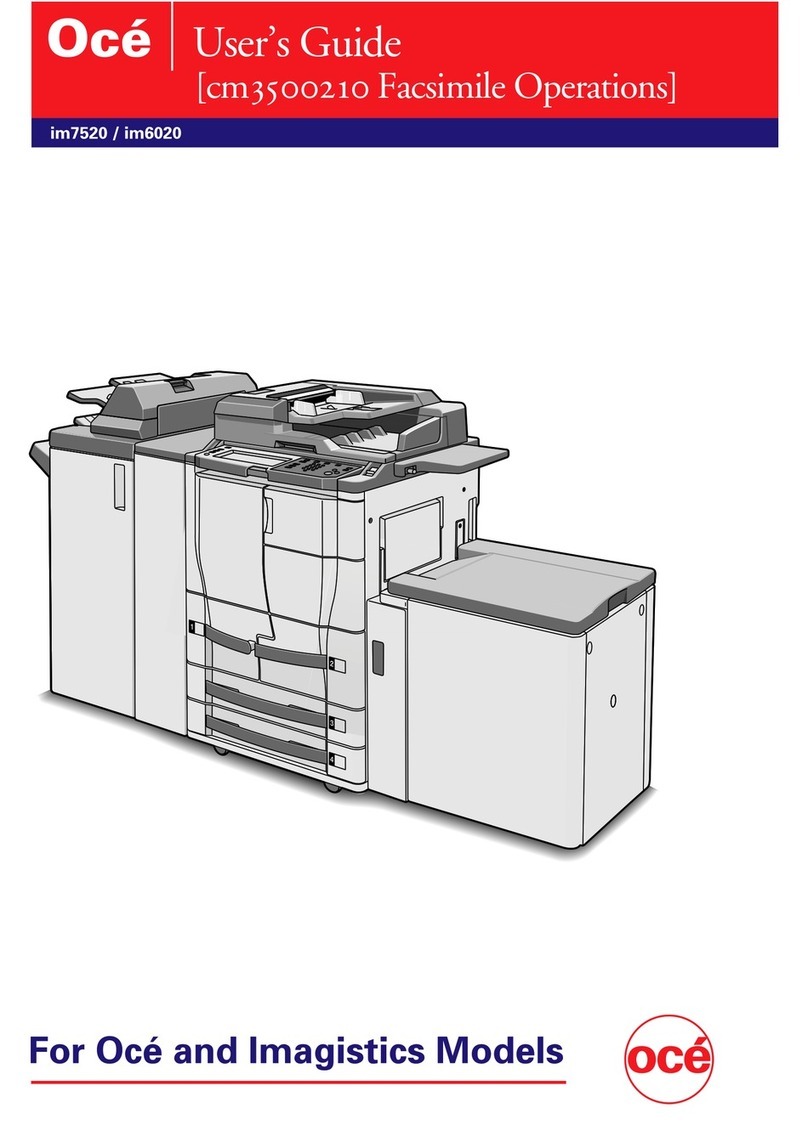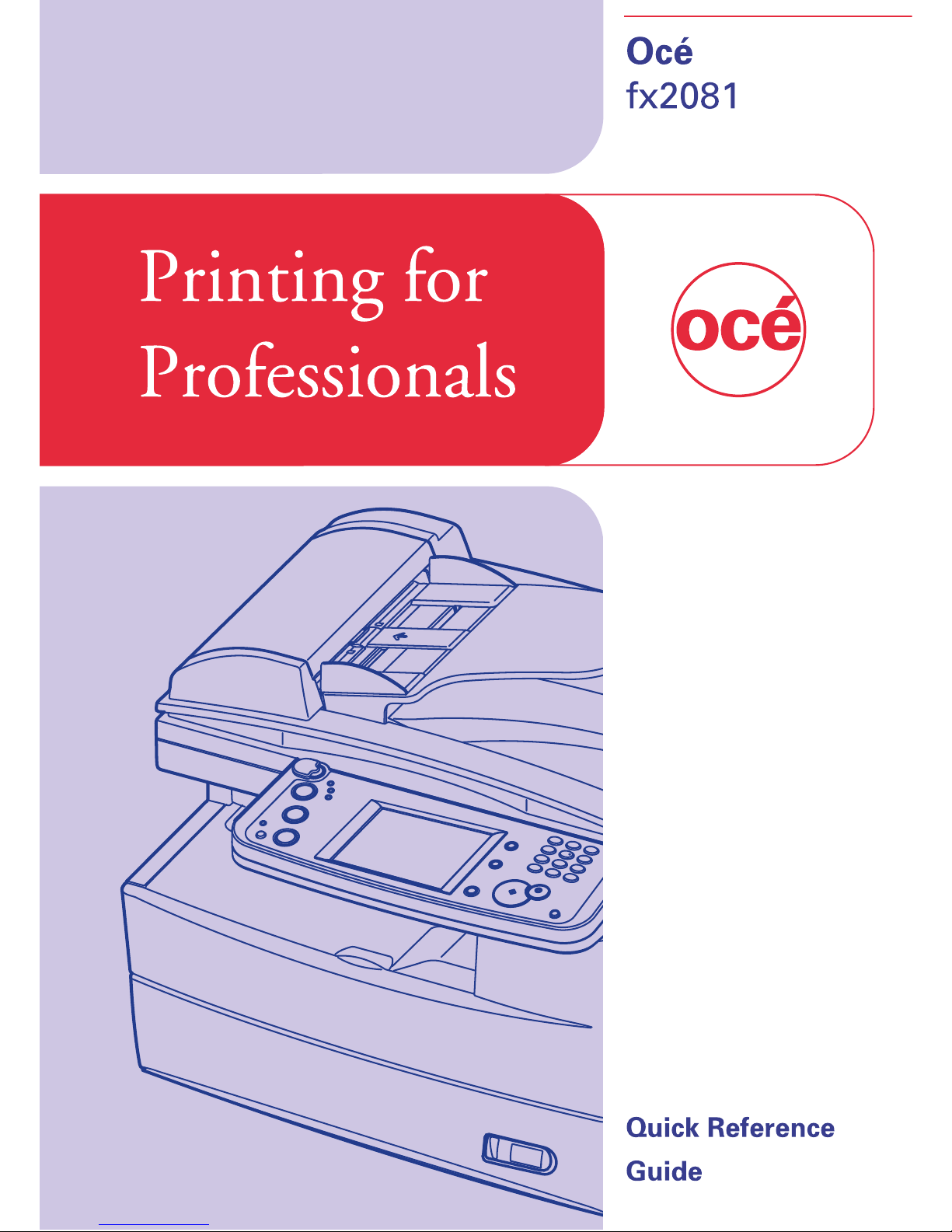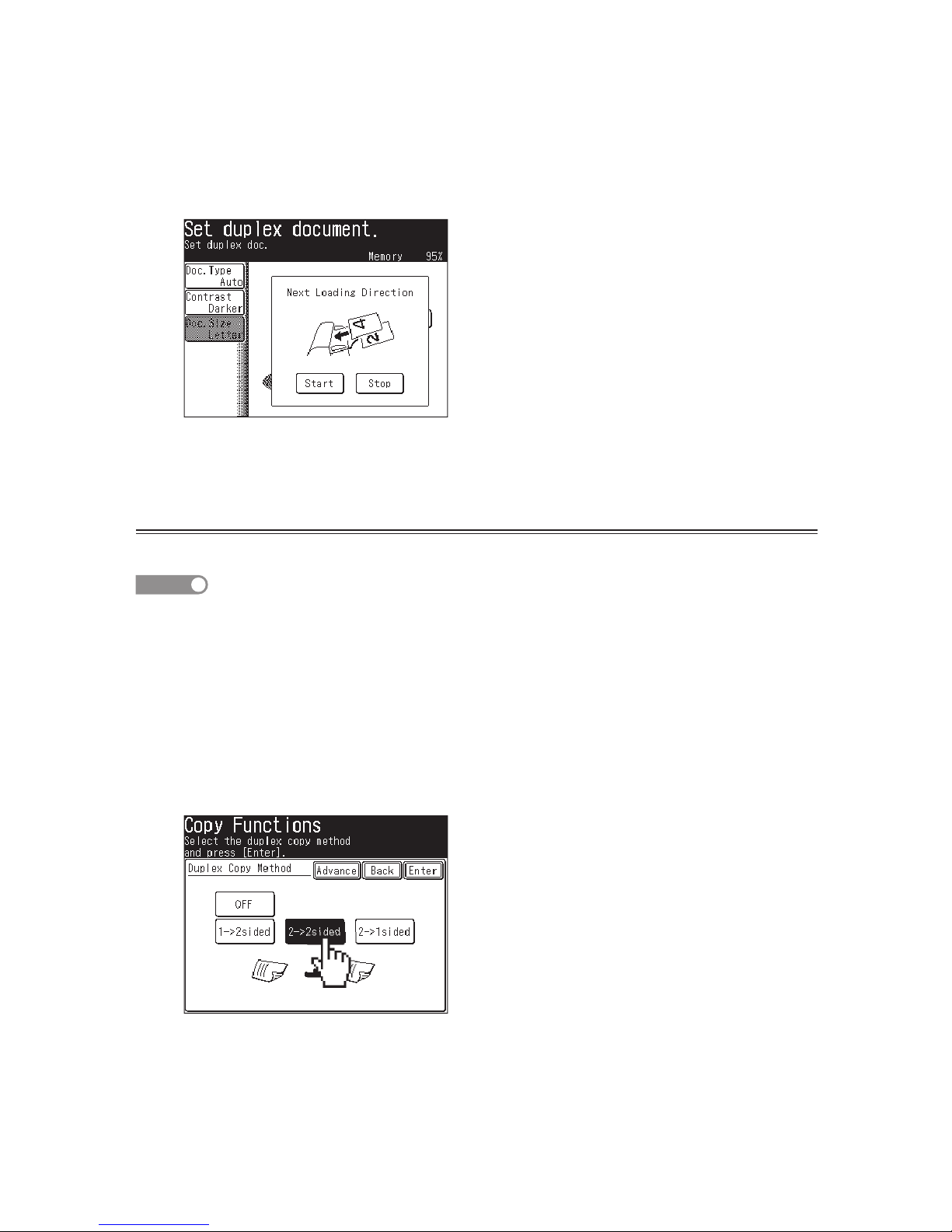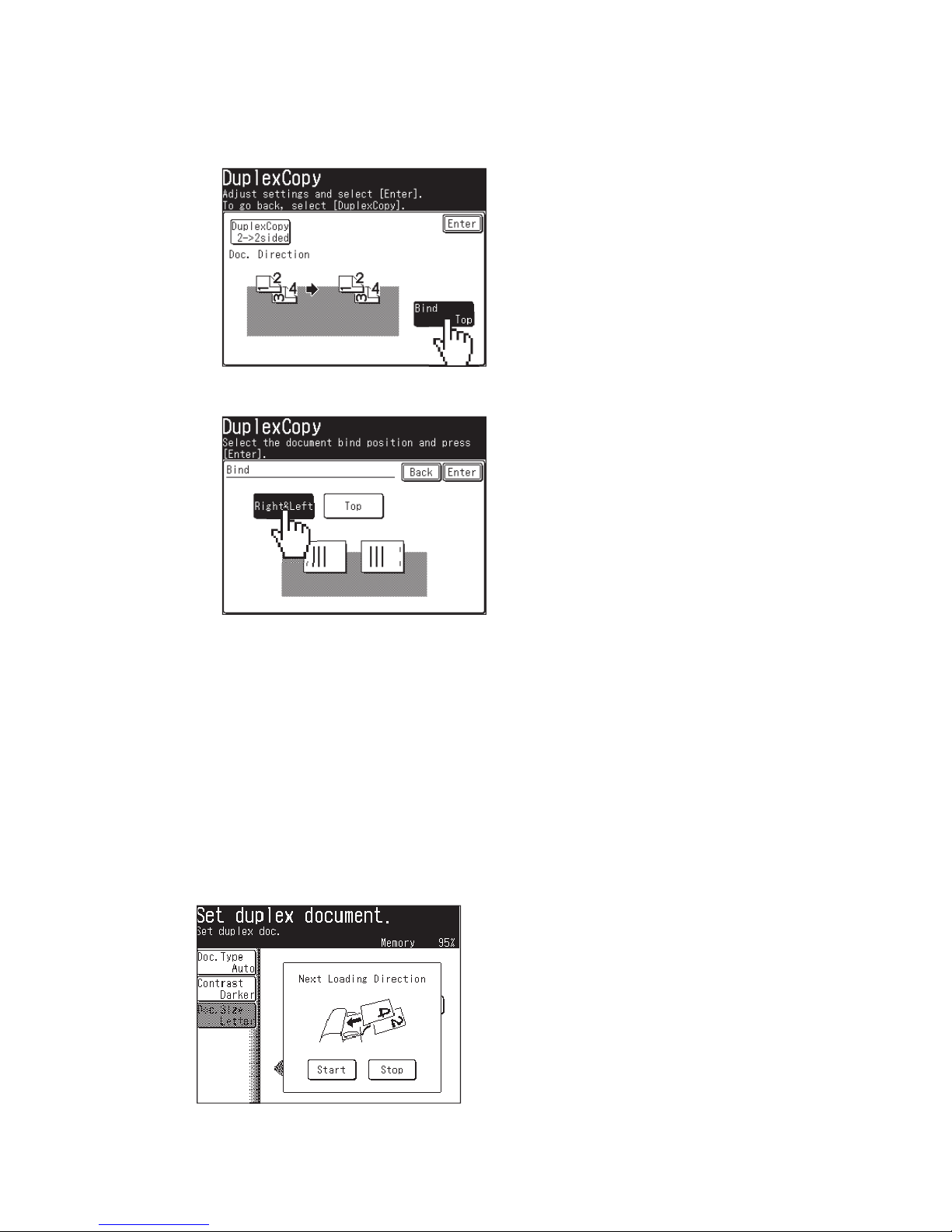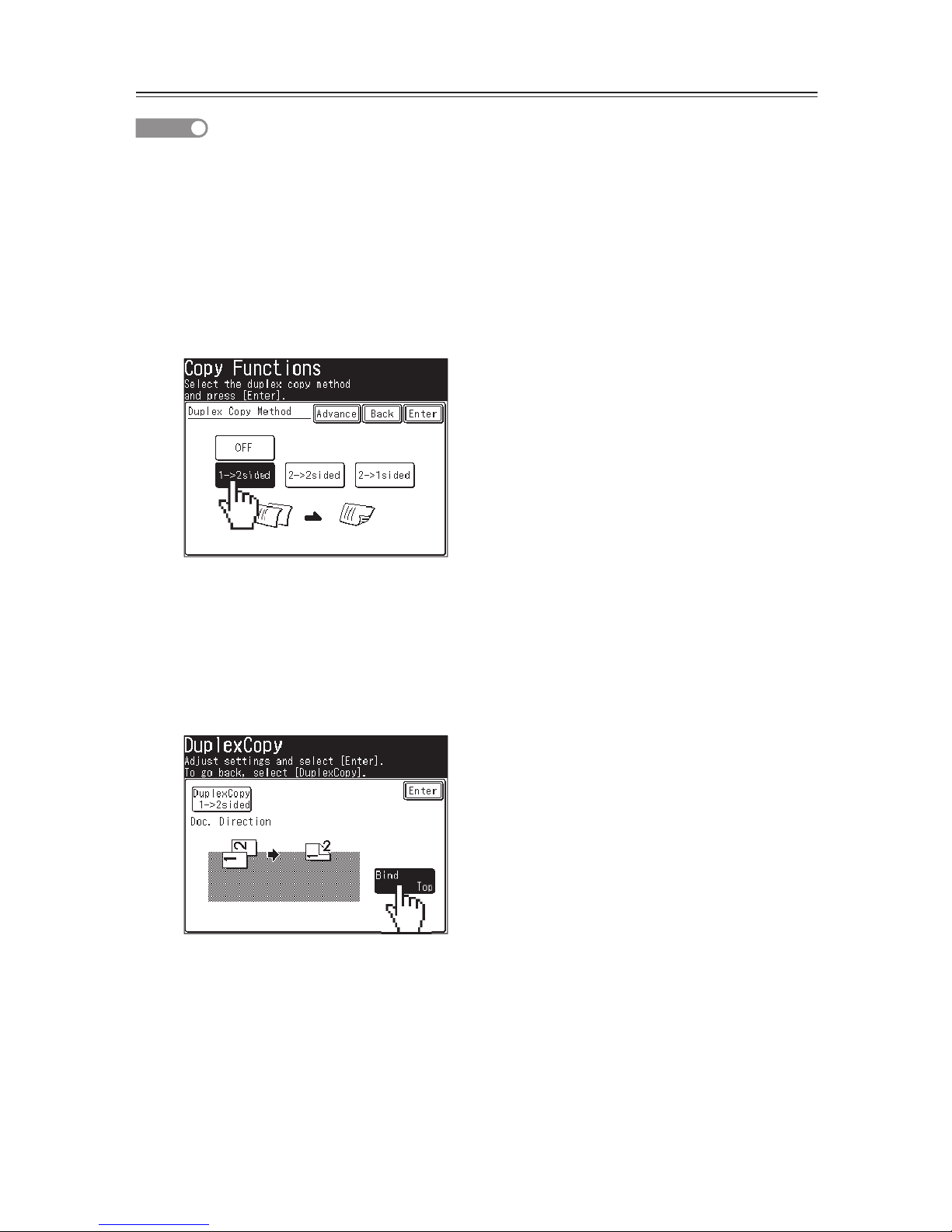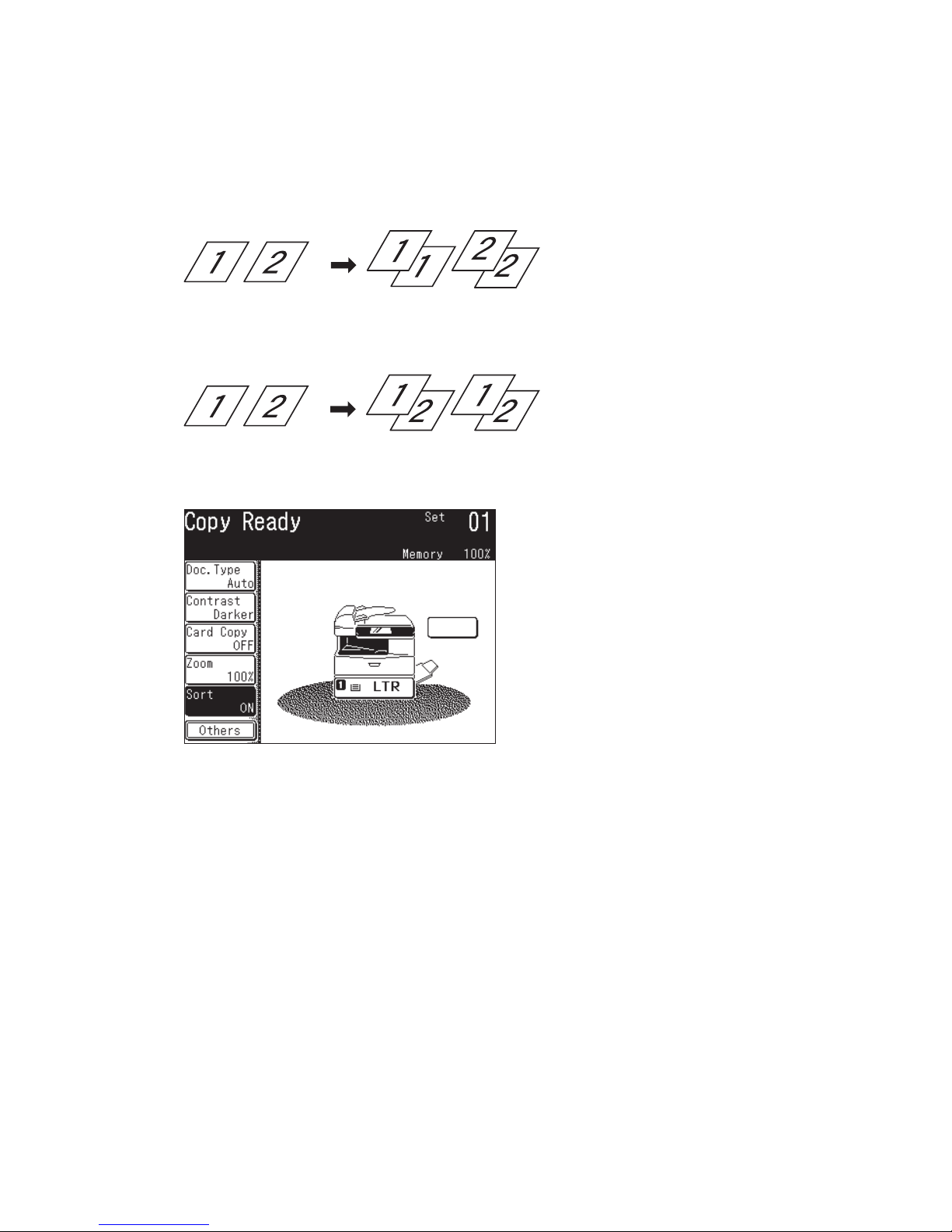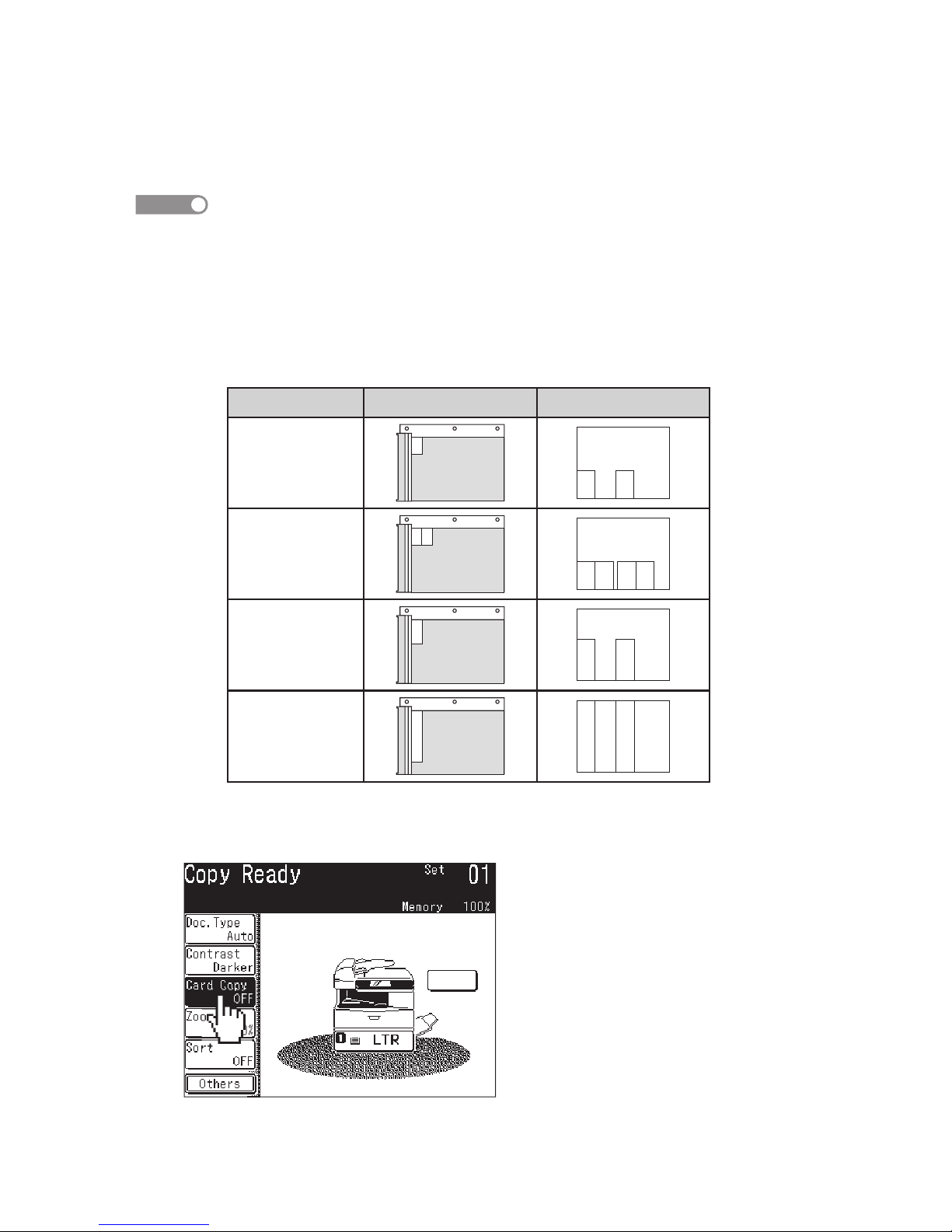Contents
Basic Copy ...............................................................................................................1
Duplex Copying.......................................................................................................2
Sorting .....................................................................................................................7
Card copy.................................................................................................................8
Soft Key Programming .........................................................................................10
Registering an Address Book location .................................................................12
Sending a fax.........................................................................................................17
Sending to an e-mail address ...............................................................................20
Adding a text message to your e-mail..................................................................23
Scanning to a network folder................................................................................26
Scanning to an FTP server ...................................................................................30
Color scan to print.................................................................................................34
Clearing a document jam in ADF.........................................................................35