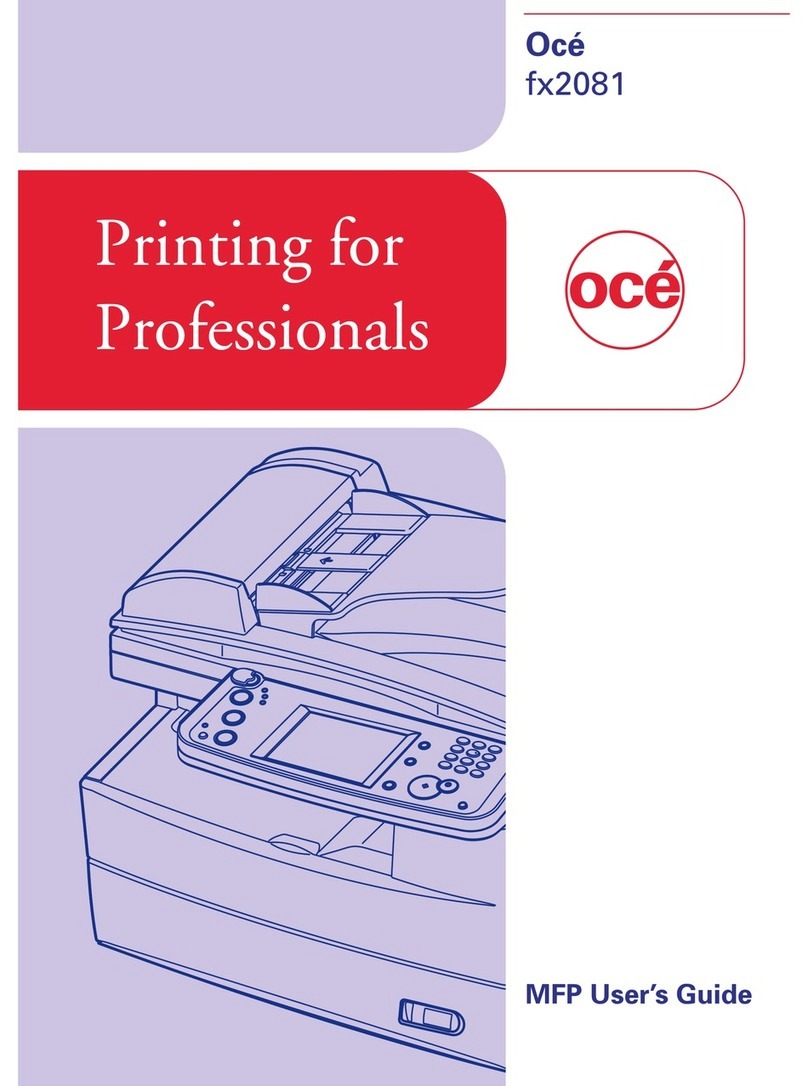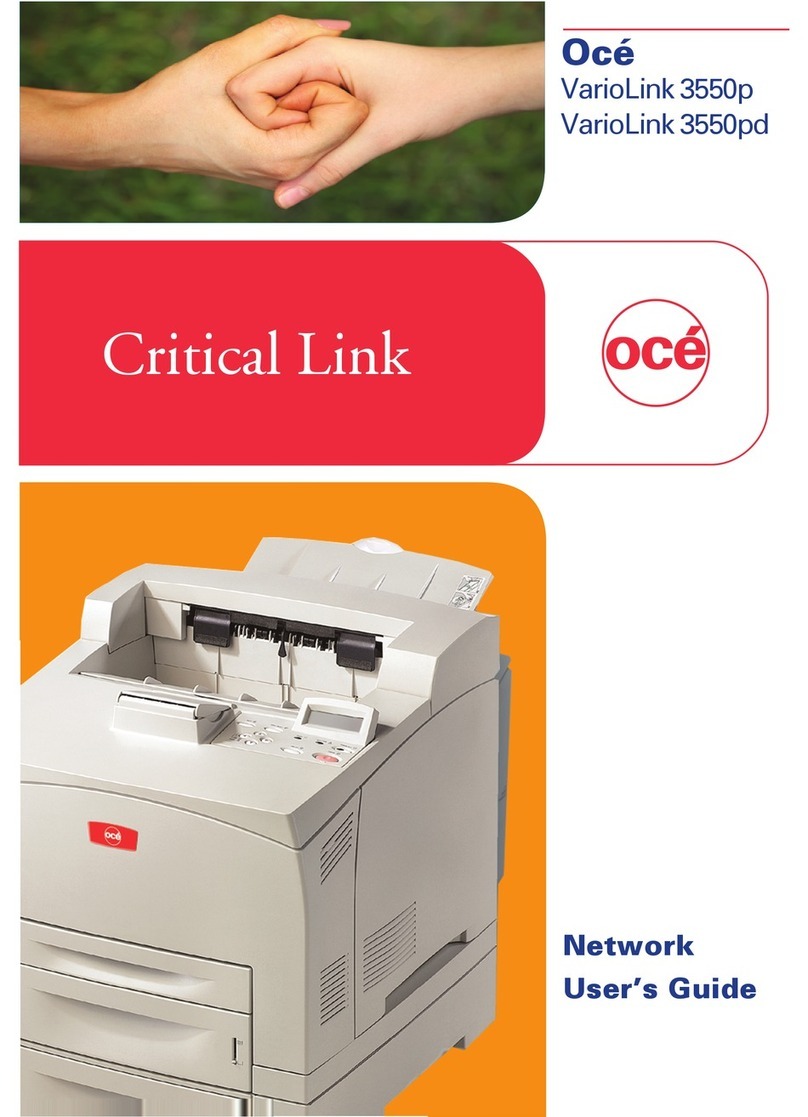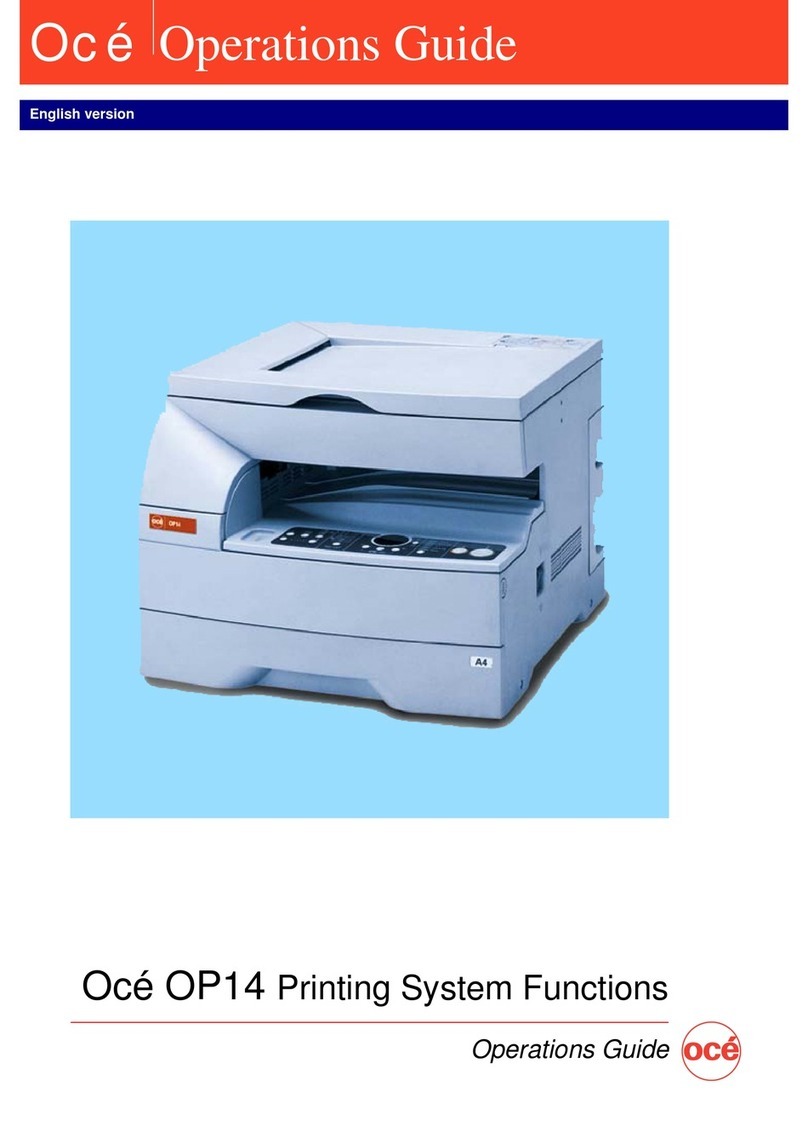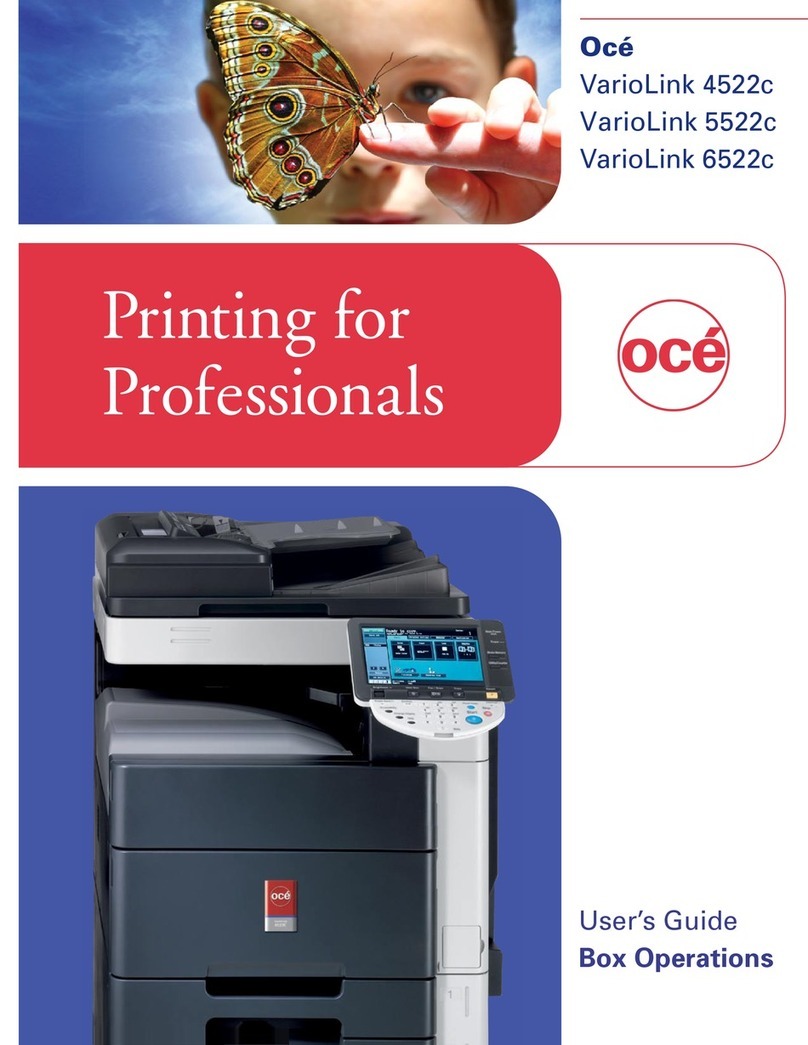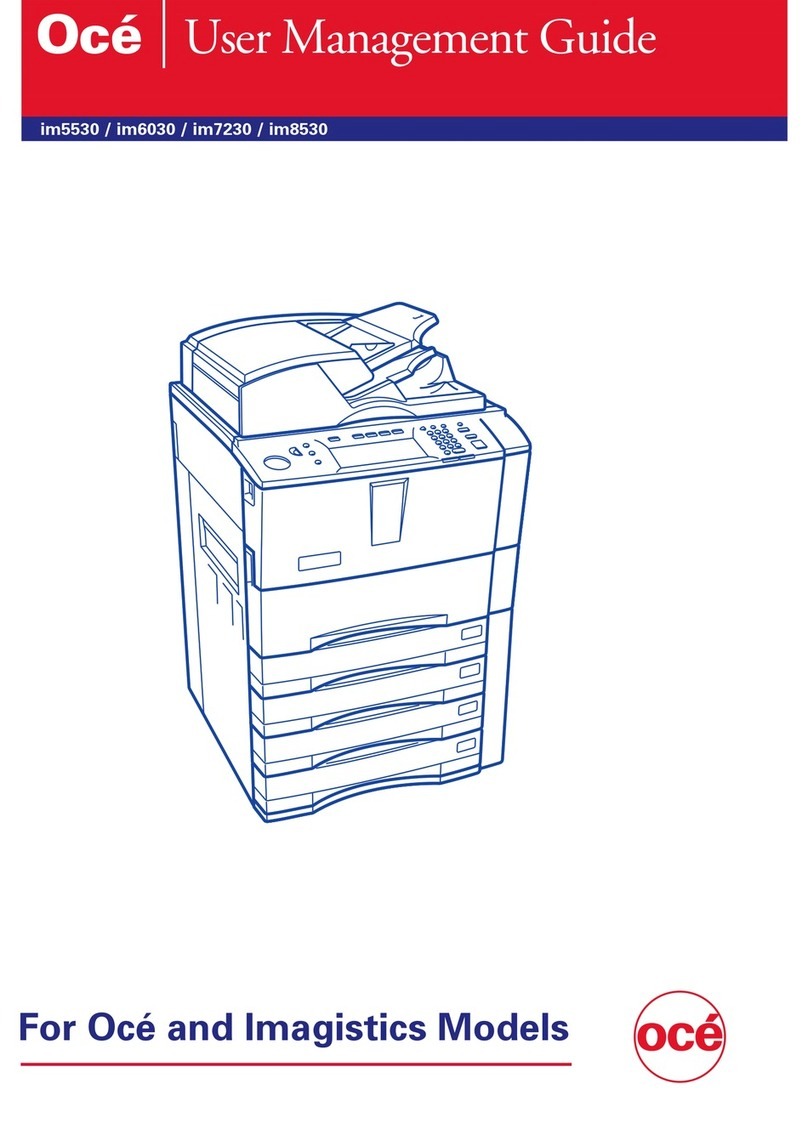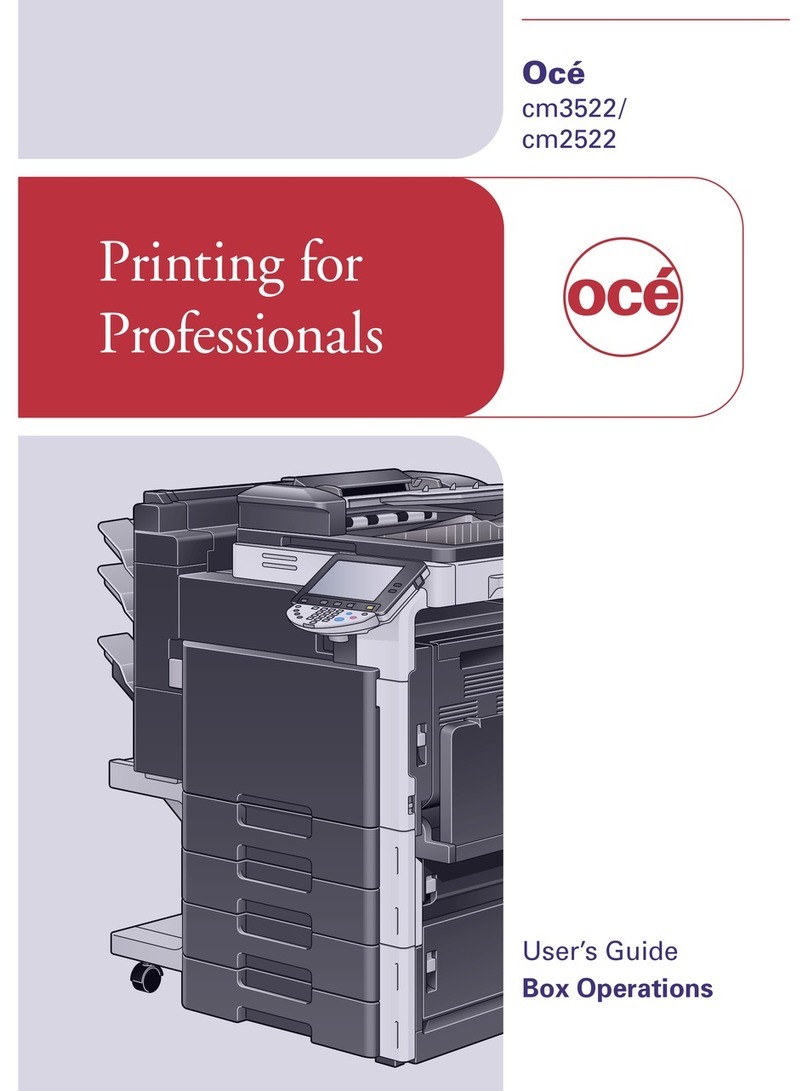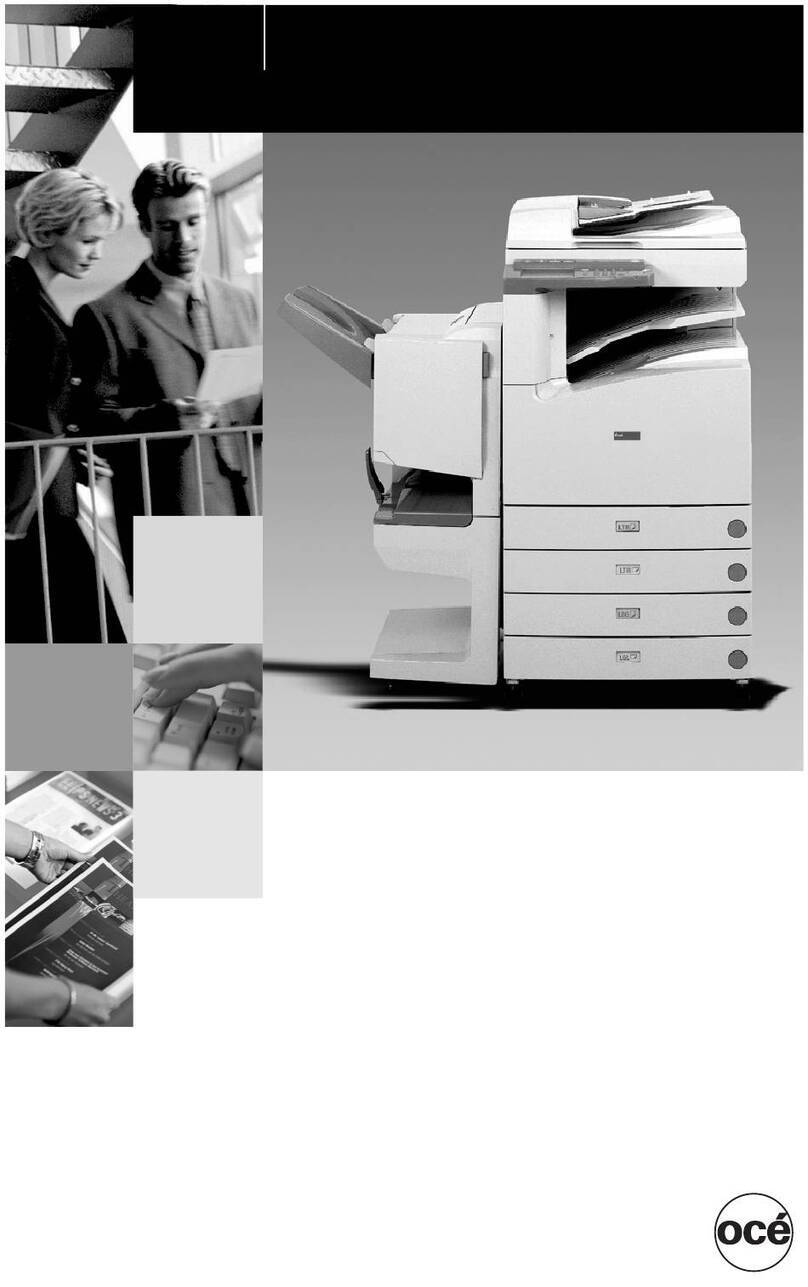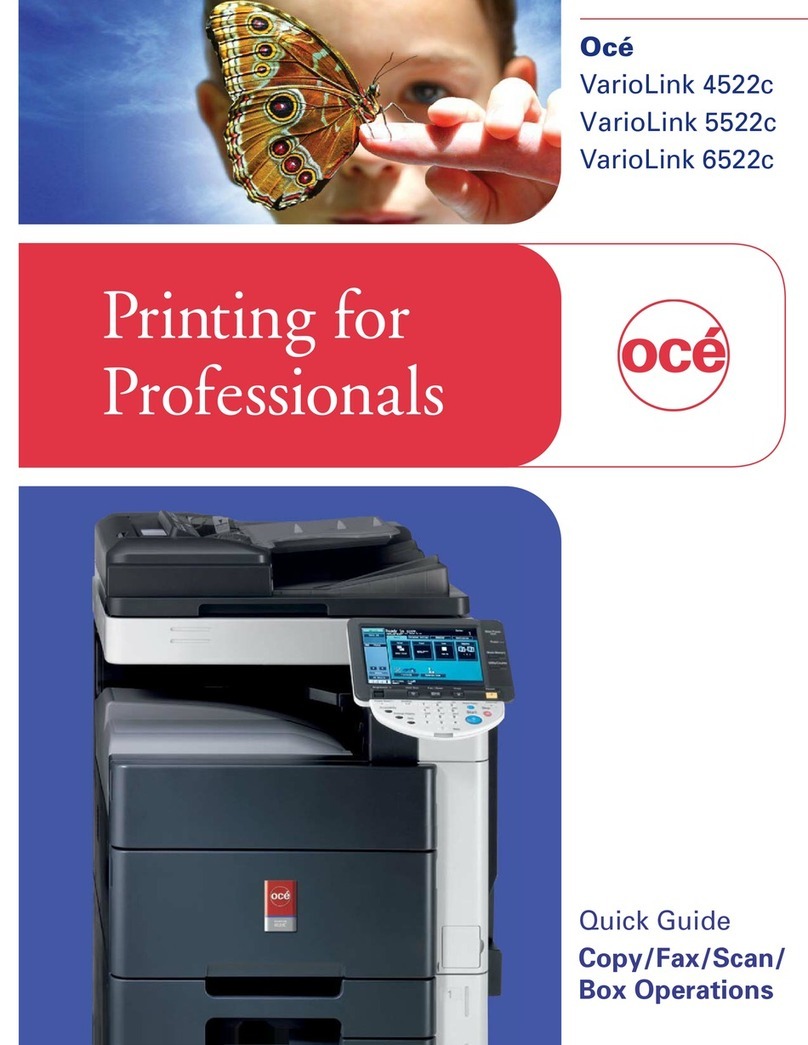Table of Contents
A29246-X17-X-4-7680 / do_baIVZ.fm
4.3 Using the operator panel ......................................................................................... 65
4.3.1 User settings by the Key Operator ........................................................... 66
4.3.1.1 Add user .................................................................................... 66
4.3.1.2 Delete user ................................................................................ 67
4.3.1.3 Edit user .................................................................................... 67
4.3.2 User settings made by the Operator ........................................................ 69
4.3.2.1 Log on as user and request an access ticket ............................ 70
4.3.2.2 Change Password ..................................................................... 71
4.3.2.3 Change language ...................................................................... 71
4.3.3 Configure parameters ............................................................................... 73
4.3.3.1 Select settings and enter values ................................................ 73
4.3.3.2 Applying or resetting parameters ............................................... 74
4.3.4 Working with wizards................................................................................. 75
4.3.4.1 Calling up and operating the Job wizard.................................... 77
4.3.4.2 Calling up and operating the Paper wizard. ............................... 79
4.3.4.3 Calling up and operating the Format wizard. ............................. 80
4.3.5 Starting and confirming the replacement of a consumable or expendable82
5 Operating the printing system ............................................................................. 89
5.1 Overview.................................................................................................................. 89
5.2 Powering on the printing system ............................................................................. 90
5.3 Paper specifications ................................................................................................ 91
5.3.1 General information................................................................................... 91
5.3.2 Paper types ............................................................................................... 92
5.3.3 Climate and paper ..................................................................................... 92
5.3.4 Paper handling .......................................................................................... 92
5.4 Refilling paper.......................................................................................................... 93
5.5 Removing paper from the output tray ...................................................................... 96
5.6 Replacing paper ...................................................................................................... 99
5.6.1 Paper formats and paper direction .......................................................... 100
5.6.2 Configuring the input tray ........................................................................ 102
5.6.3 Configuring the output tray ...................................................................... 106
5.6.4 Setting the fusing temperature ................................................................ 106
5.6.5 Setting the oiling quantity ........................................................................ 107
5.6.6 Solving stack problems ........................................................................... 108
5.6.6.1 Setting paddle force and paper pressure................................. 108
5.6.6.2 Setting down pressure ............................................................. 109
5.6.7 Paper formats and associated oiling rollers ............................................ 110
5.7 Setting up a print job.............................................................................................. 111
5.7.1 Print job details........................................................................................ 111