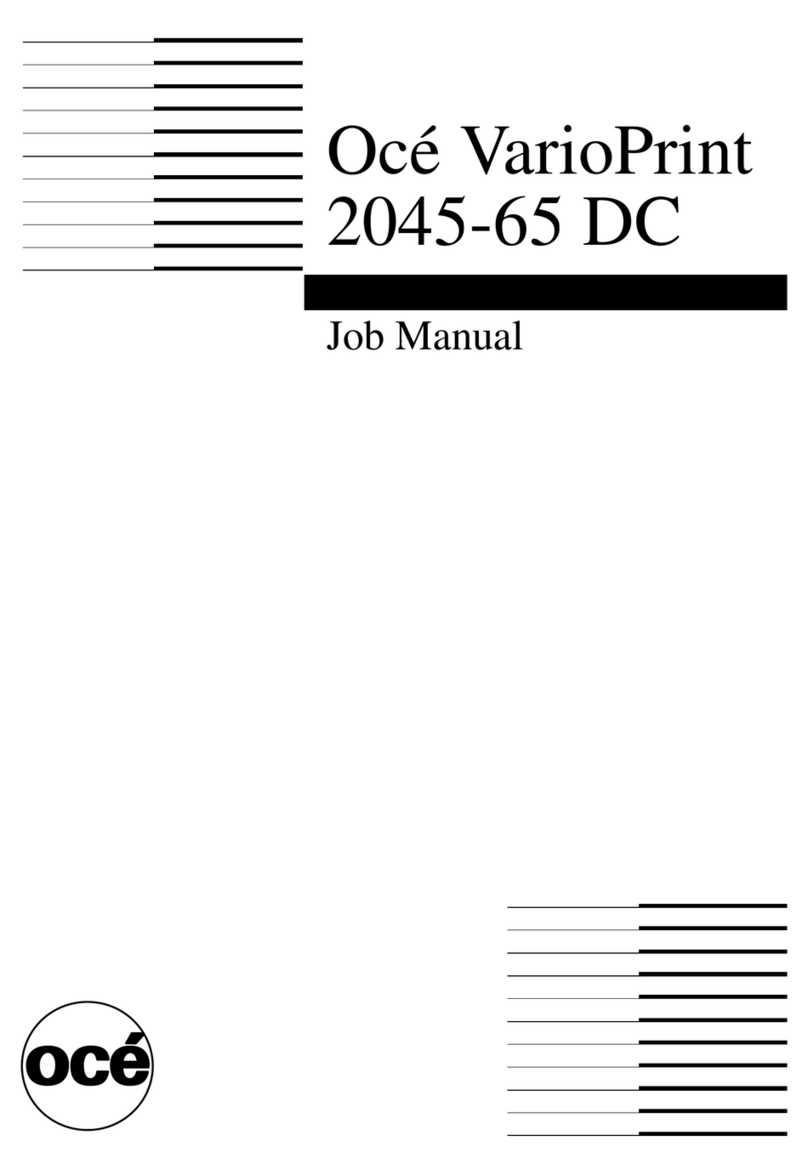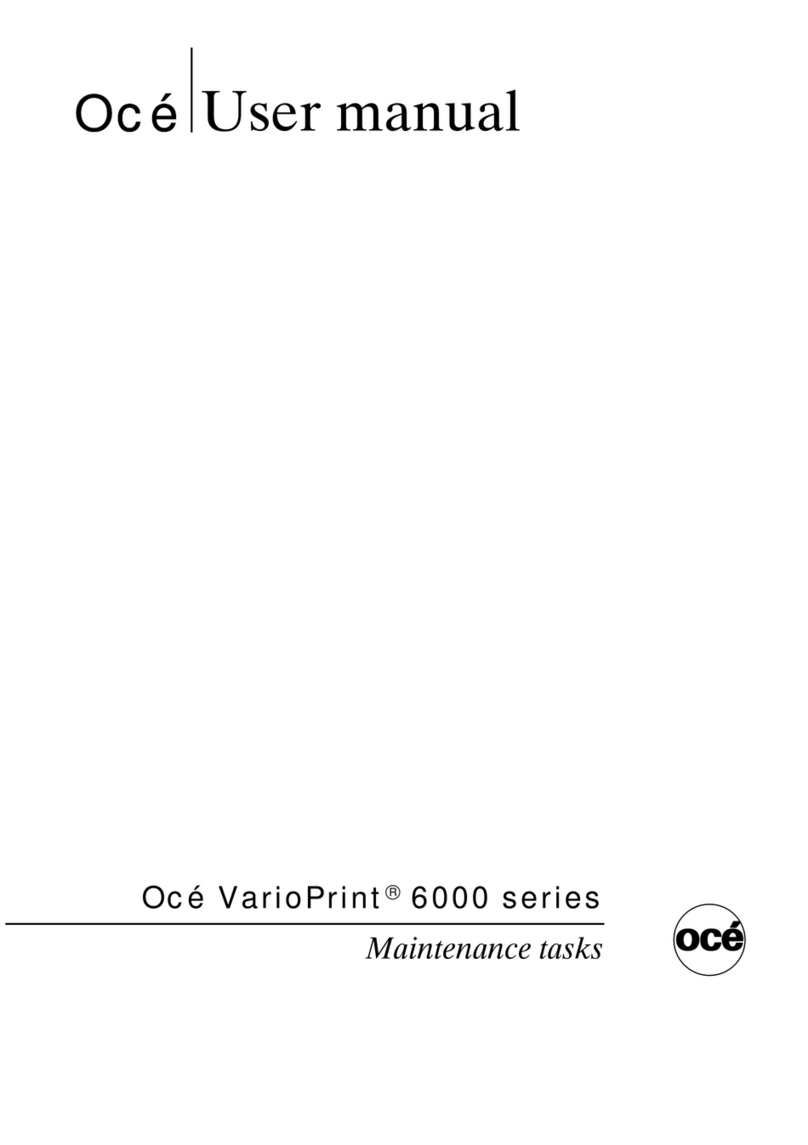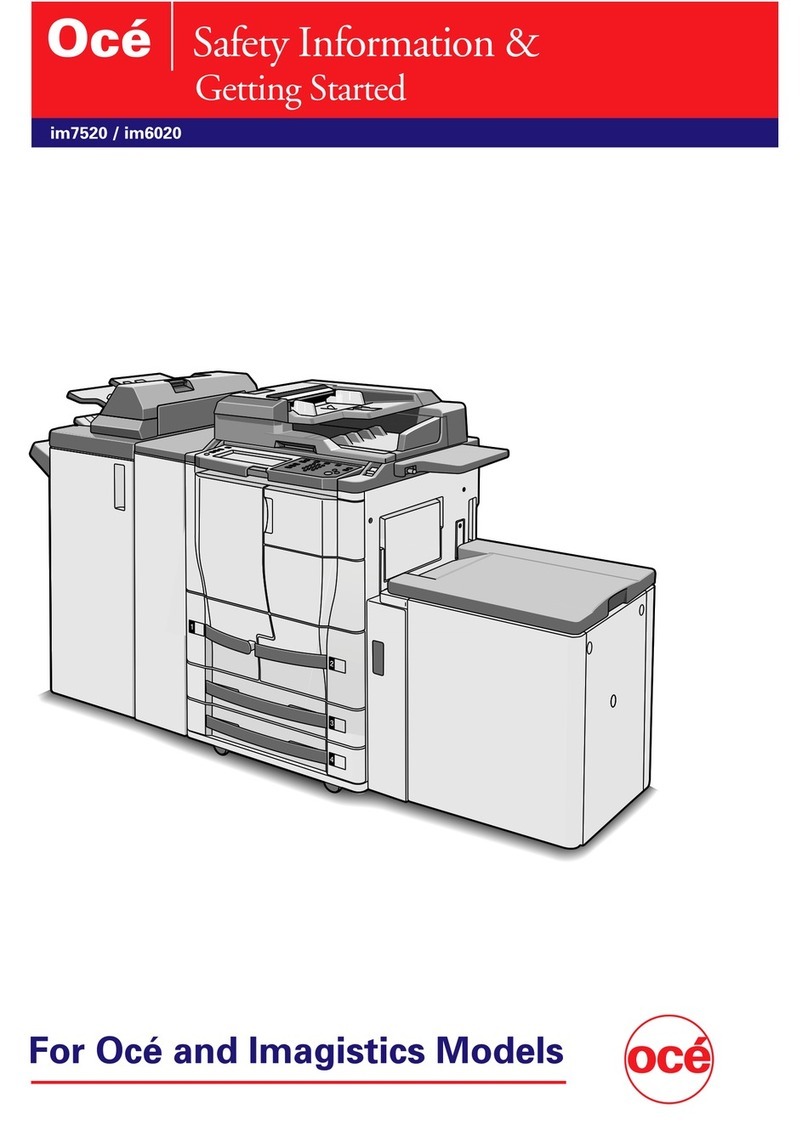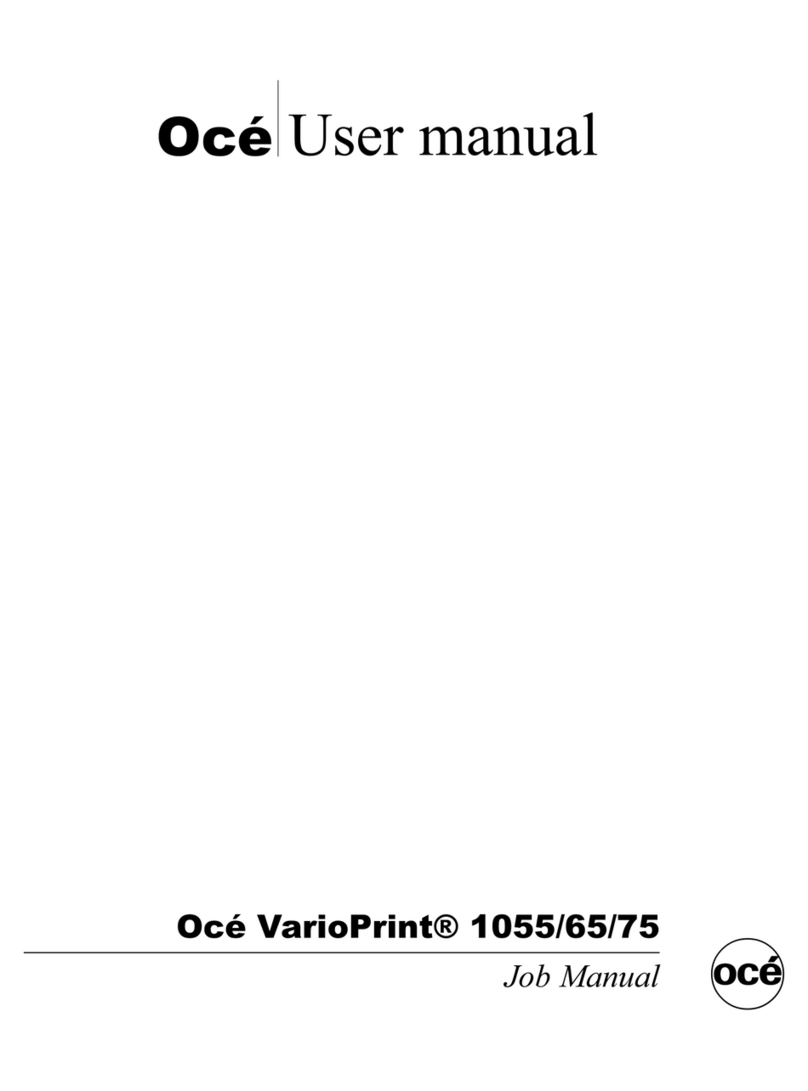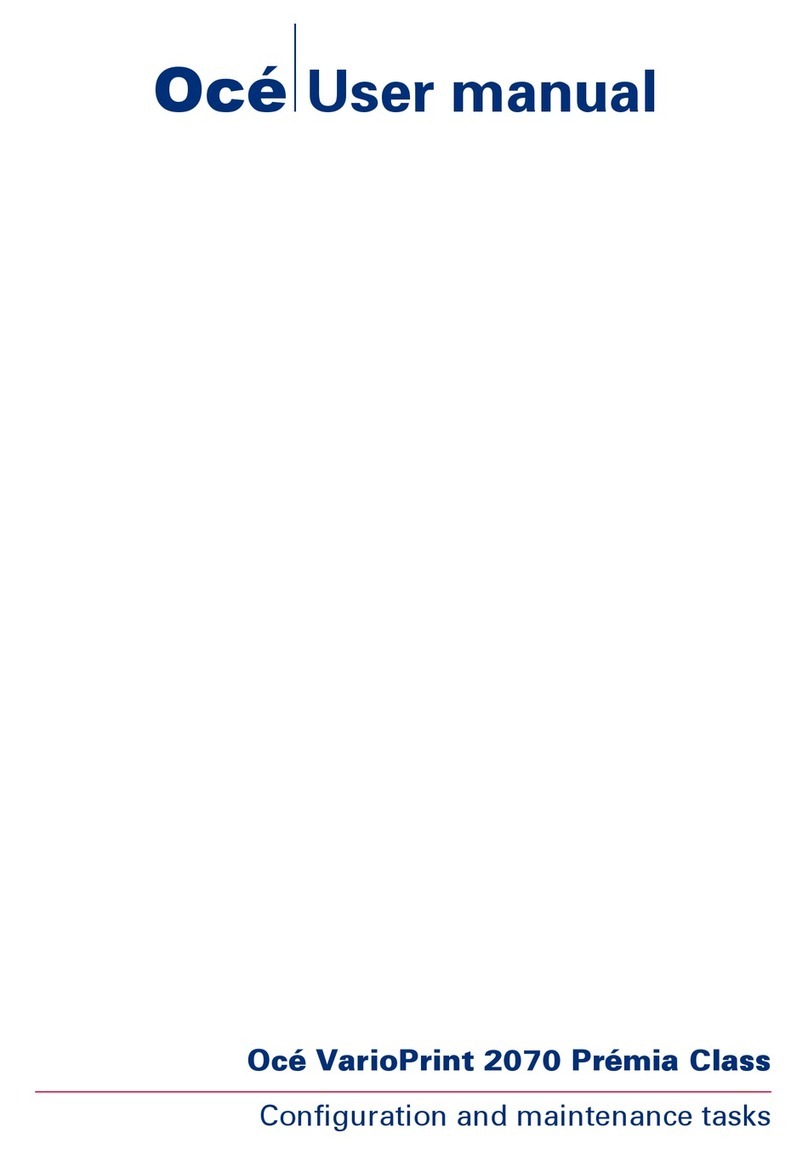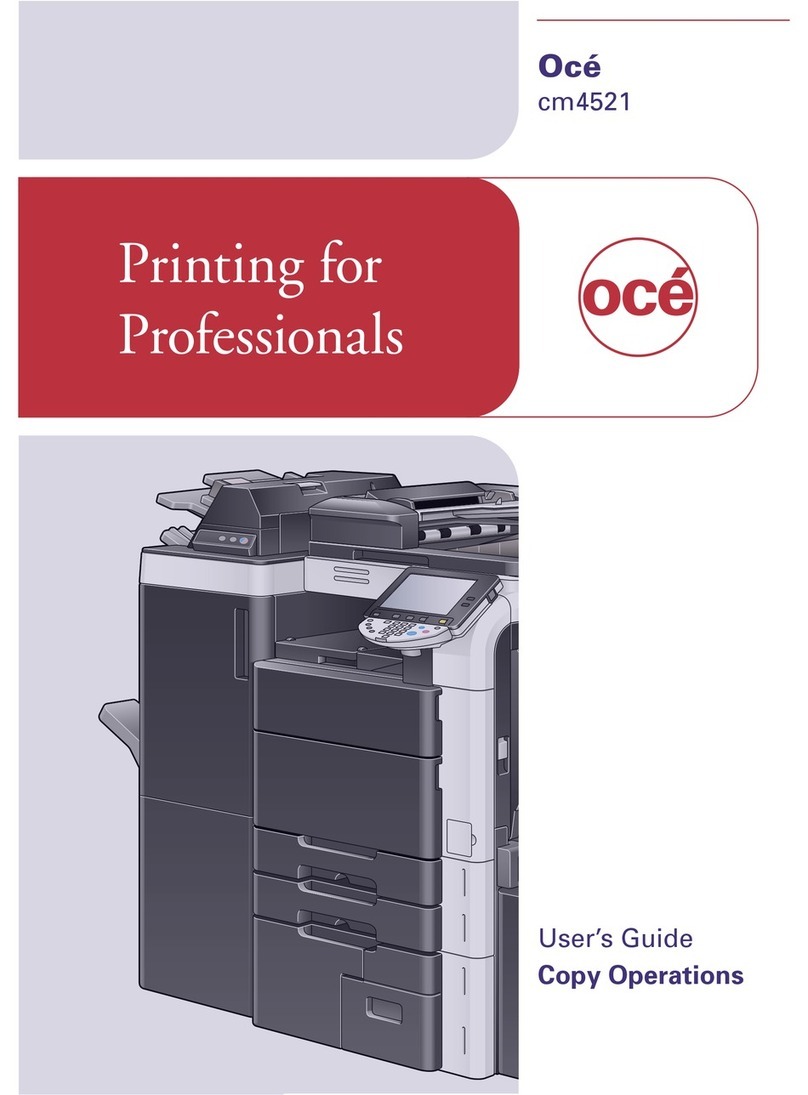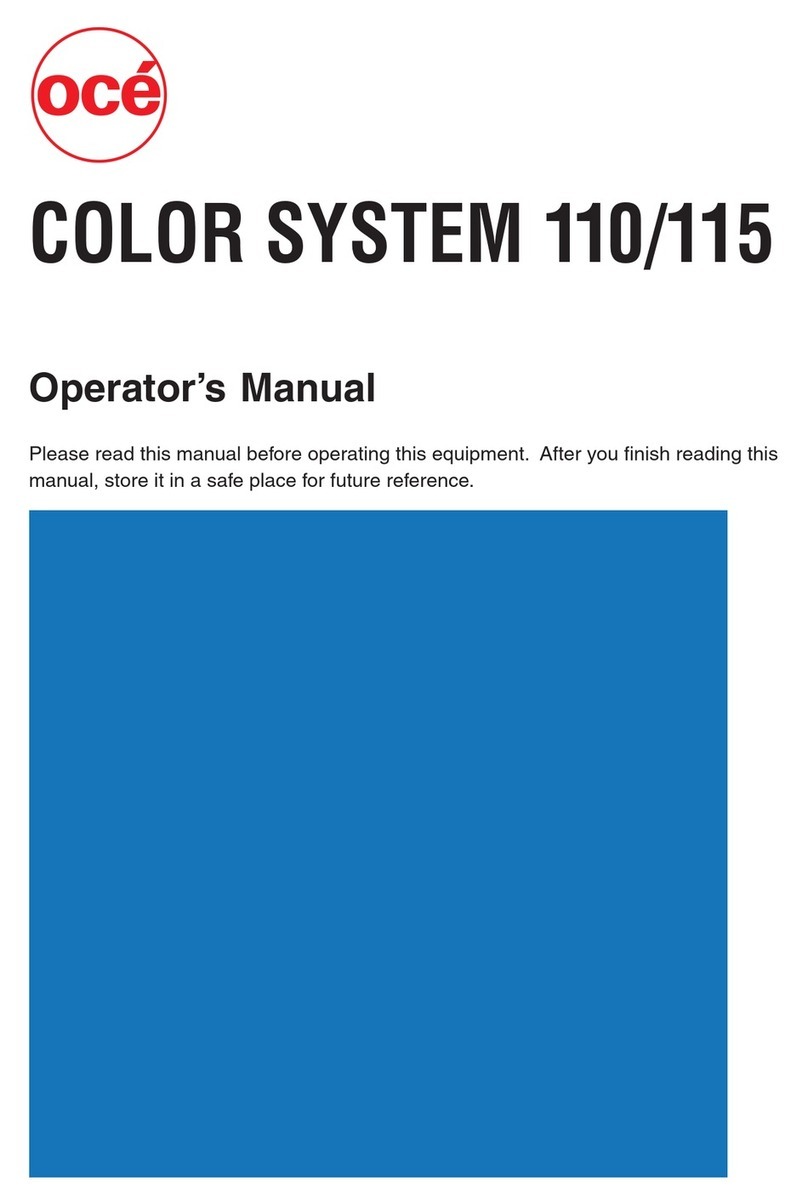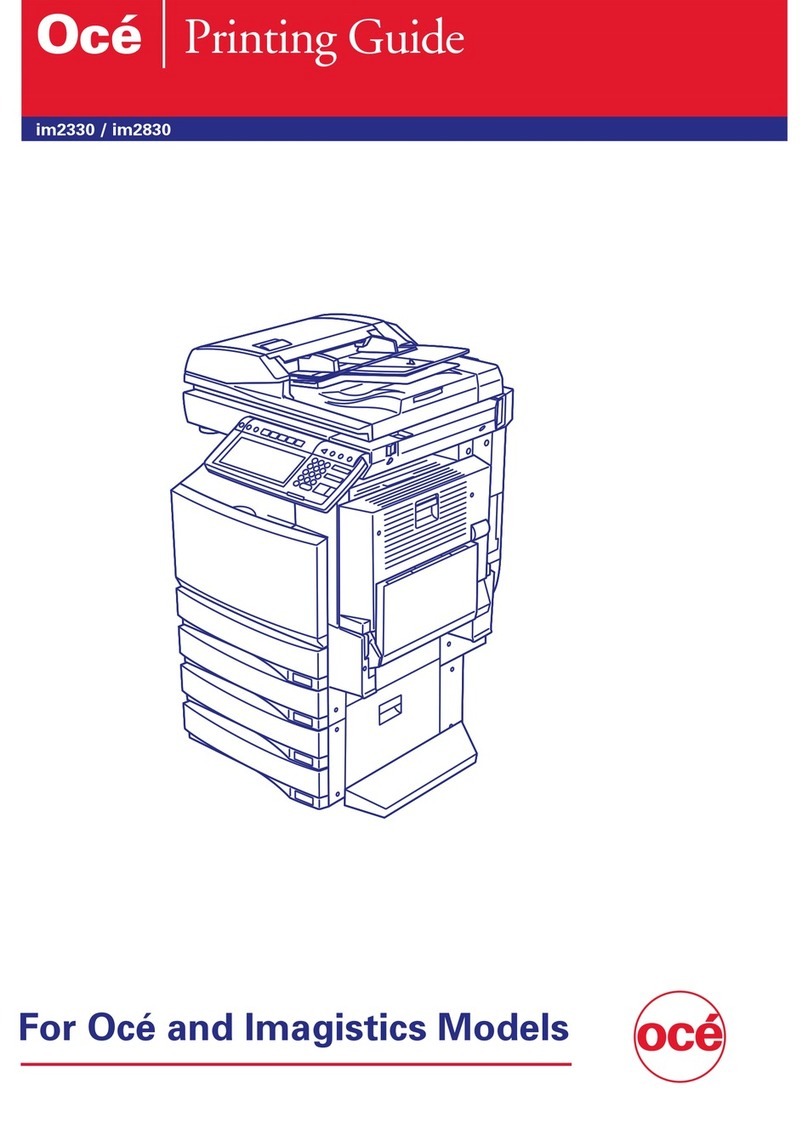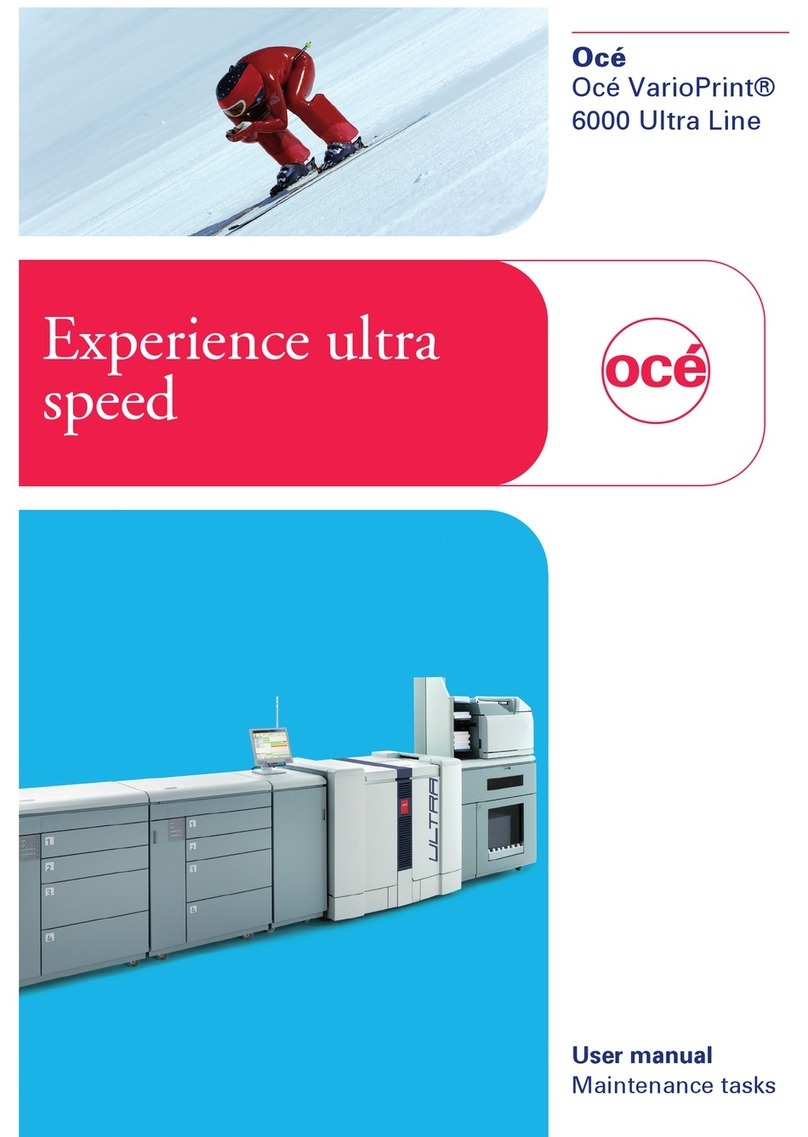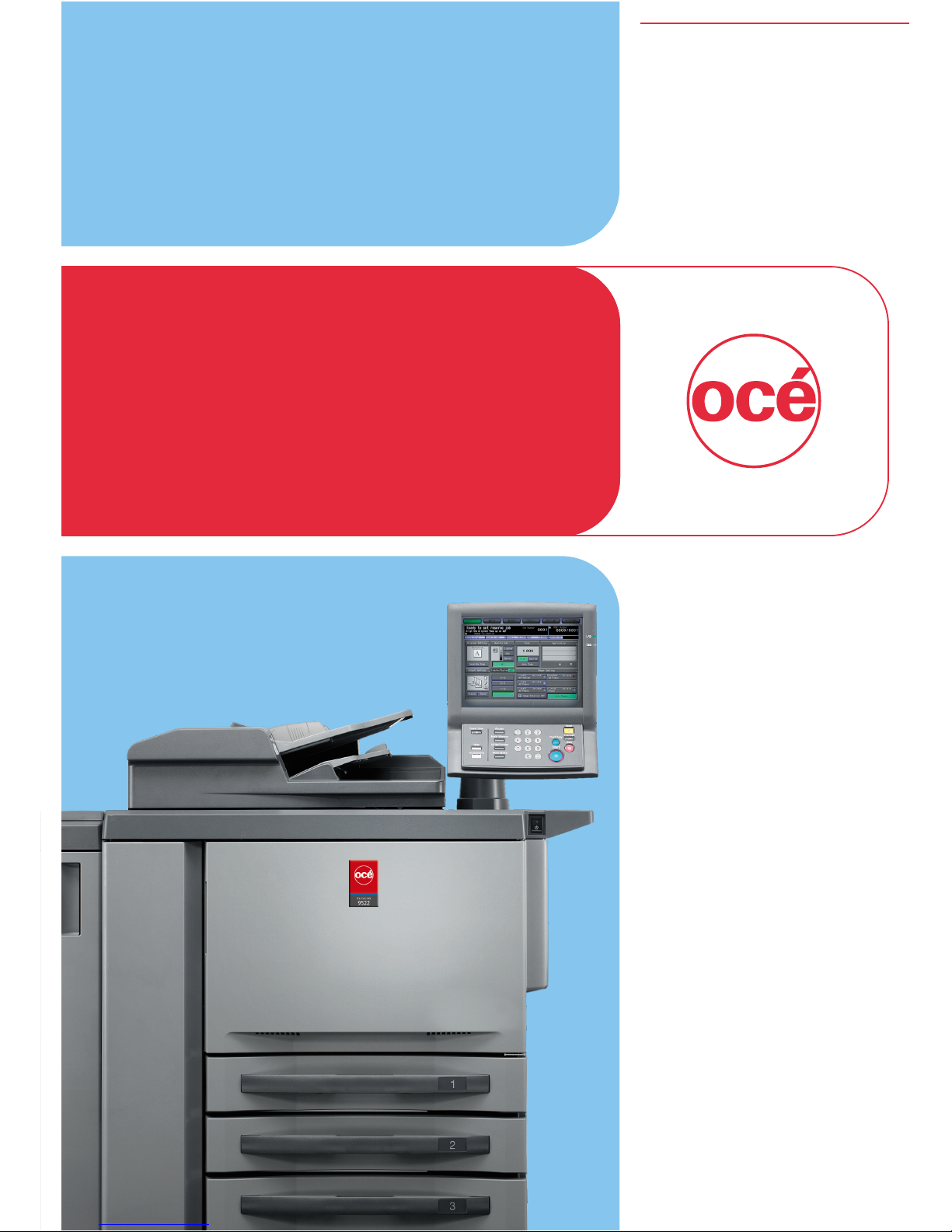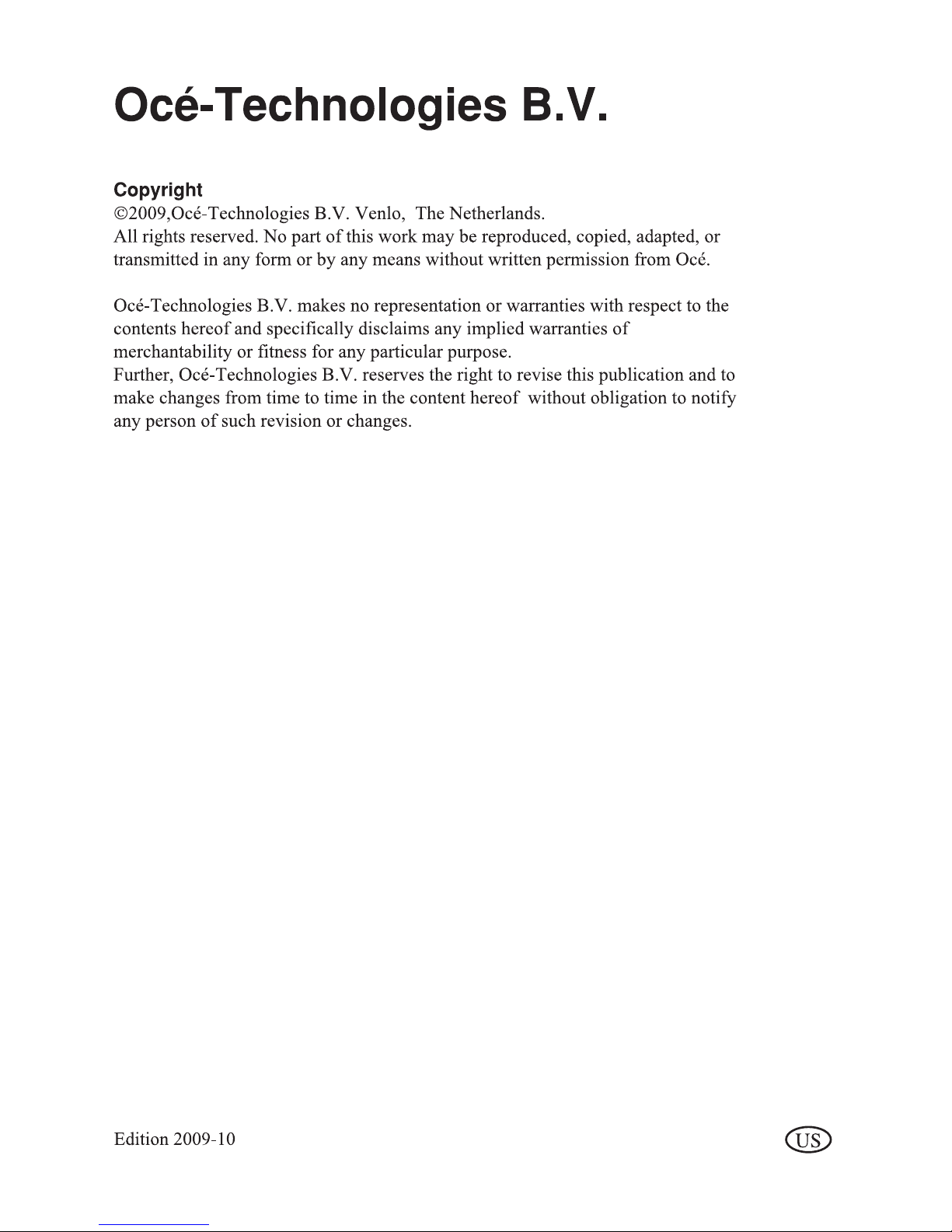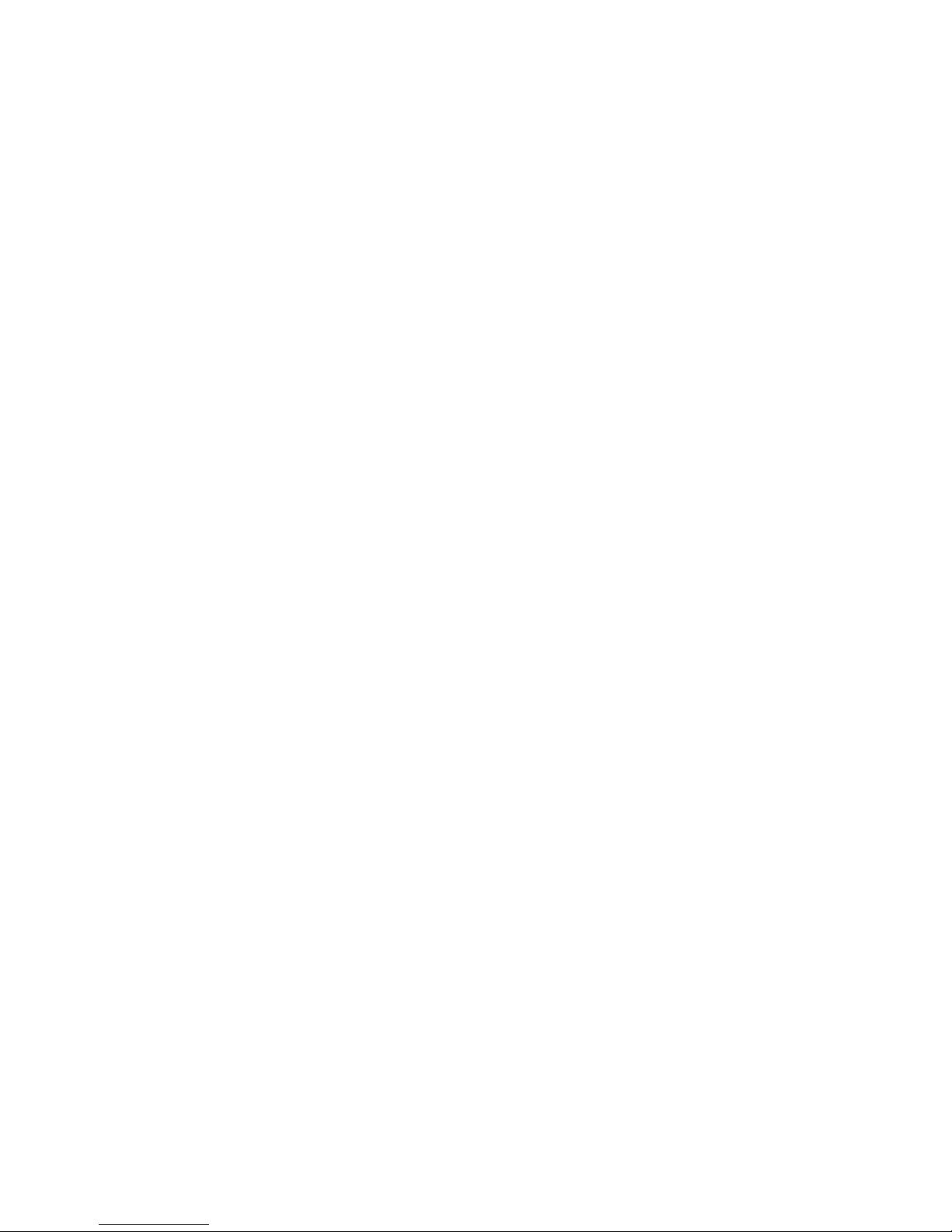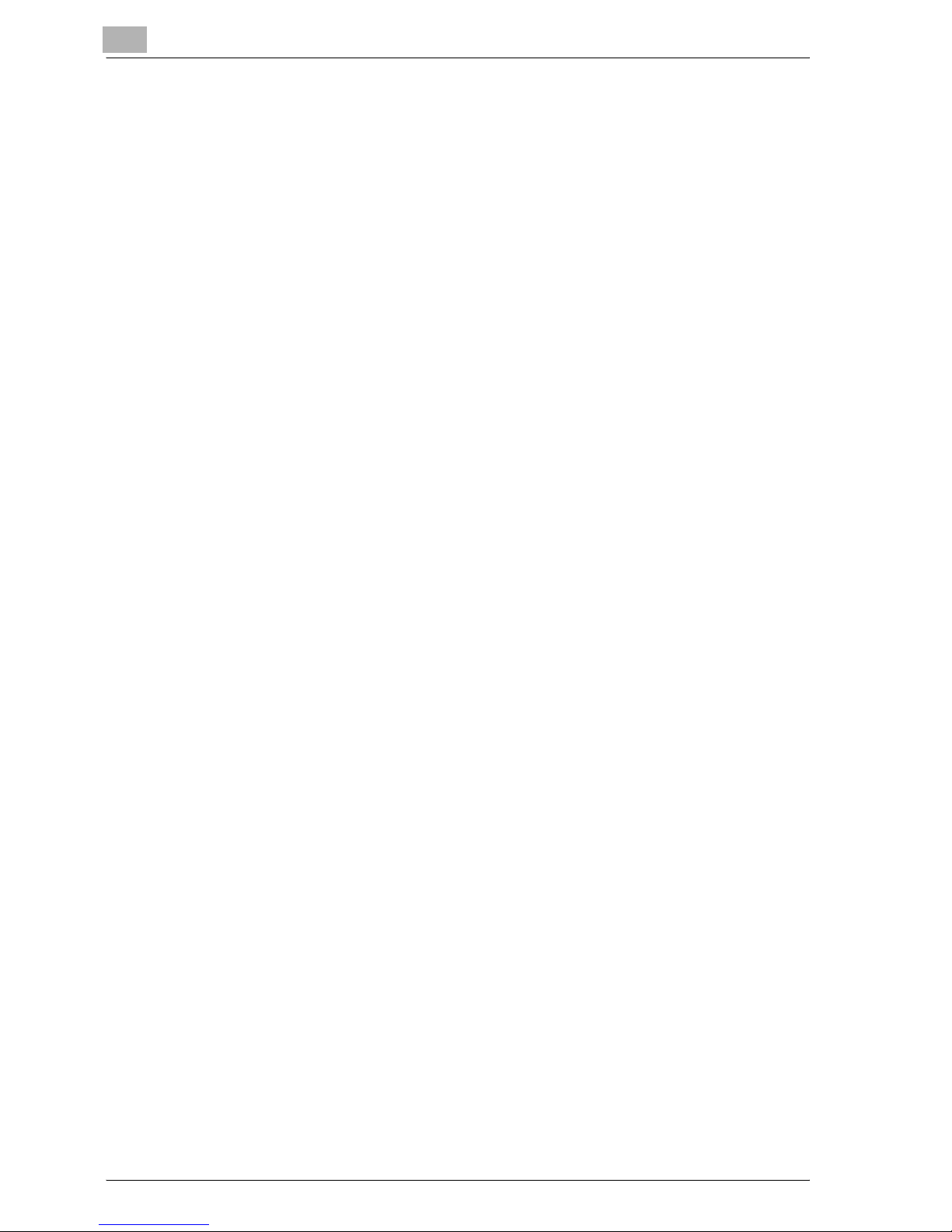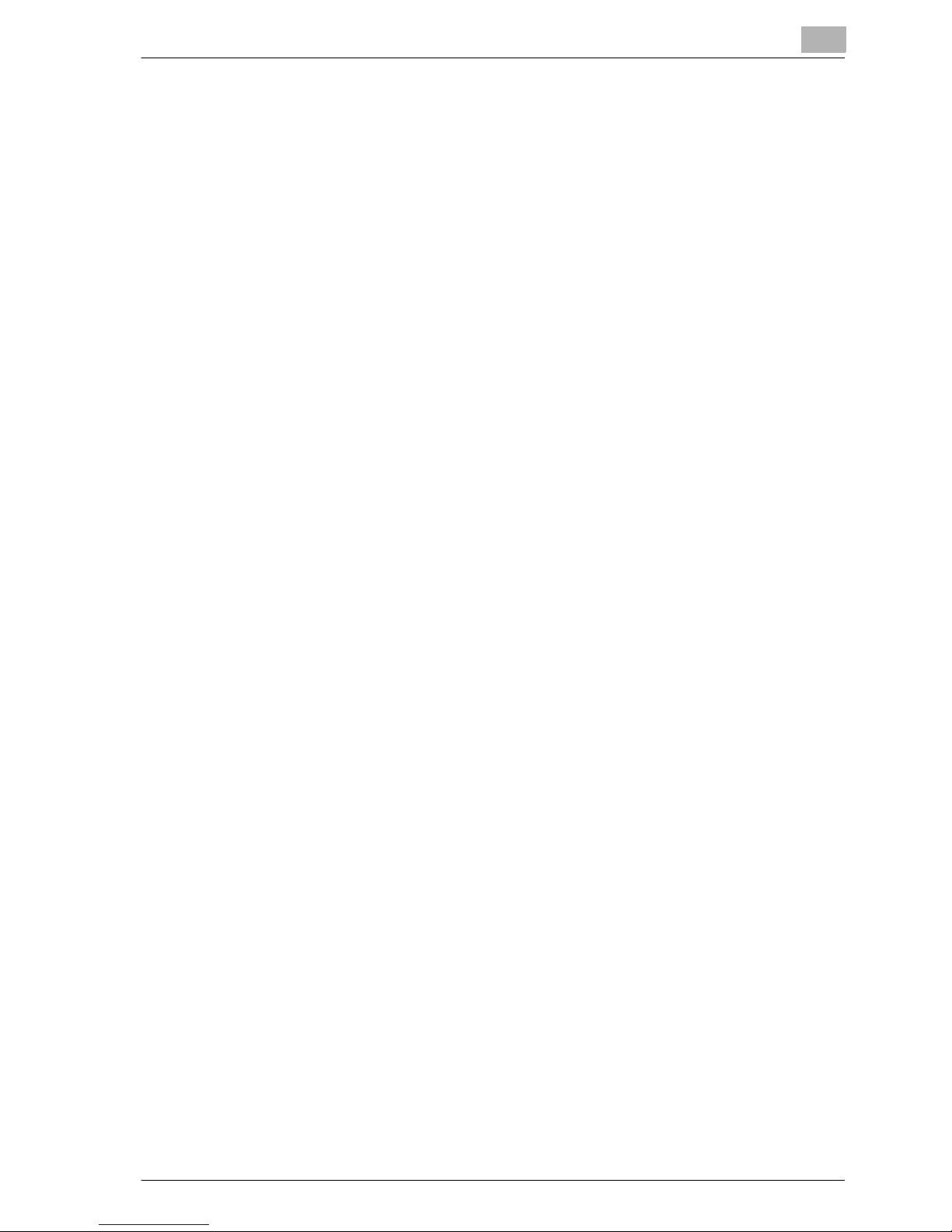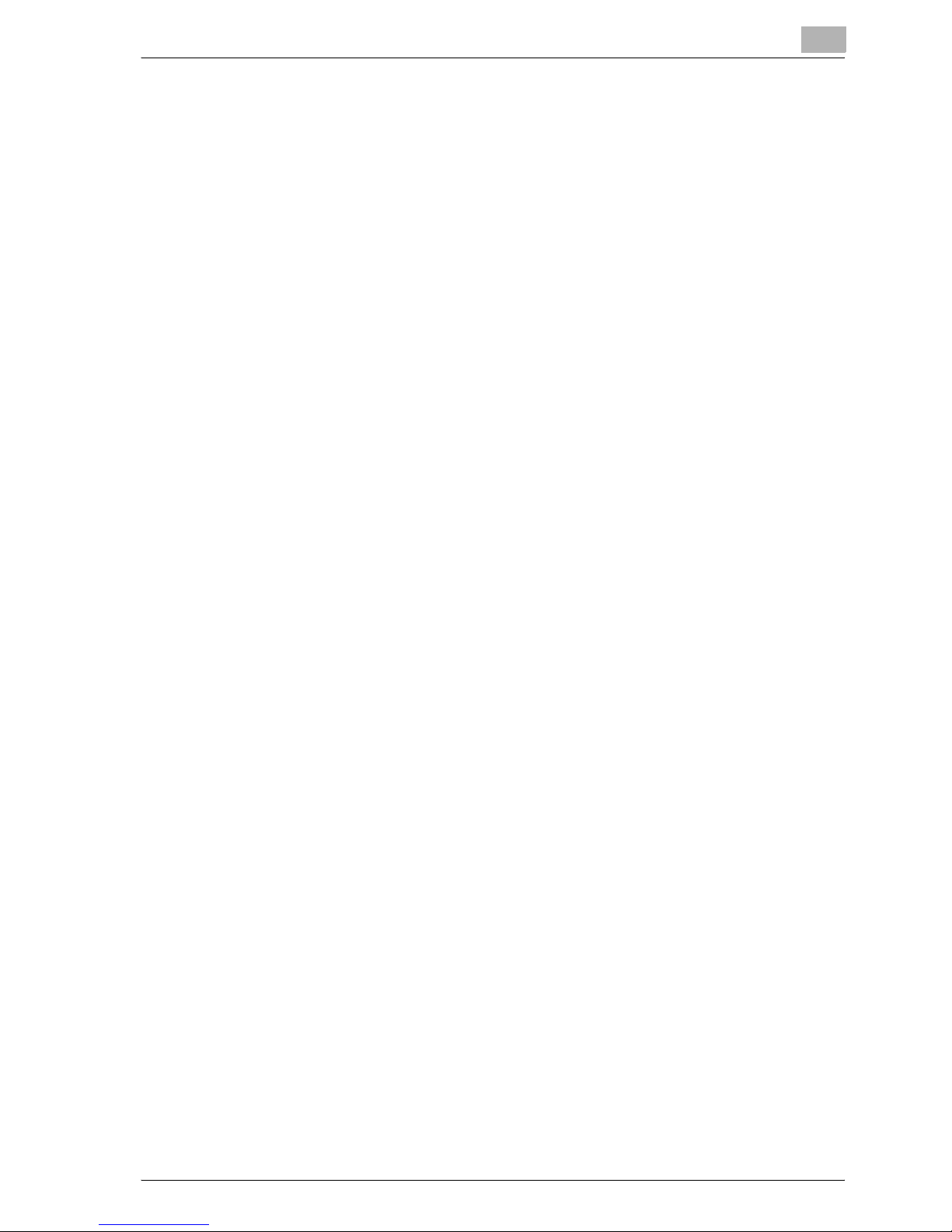Contents-6 VarioLink 9522
10.5 Making a Multiple Page Signature Booklet: Booklet .................10-24
10.6 Copying onto Transparent Films: OHP Interleave ......................10-27
10.7 Inserting Different Original Images into Printed Sets:
Insert Image ...................................................................................10-31
10.8 Dividing Spread Image into Right and Left Pages: Book Copy .10-35
10.9 Programing Different Settings for an Output Job:
Program Job ..................................................................................10-40
10.10 Erasing Outside Area of Original: Non-Image Area Erase .........10-44
10.11 Reversing Color in Image: Neg-/Positive Reverse .....................10-46
10.12 Repeating Original Image on One Sheet: Image Repeat ...........10-48
10.12.1 Setting Repeat Times Automatically ...........................................10-48
10.12.2 Specifying Repeat Times: Repeat ..............................................10-52
10.13 Eliminating Copy Marks Along Borders: Frame Center Erase ..10-55
10.14 Copying Image in the Center of Copy Paper: Image
Centering ........................................................................................10-59
10.15 Printing Images Fully to the Edges: All-Image Area ...................10-61
10.16 Adjusting Position of Copy Image: Page Margin - Shift ............10-62
10.17 Reducing Images to Create Binding Margin: Page Margin -
Reduce & Shift ................................................................................10-68
10.18 Printing Additional Information: Stamp/Overlay .........................10-71
10.18.1 Printing Stamp onto Copies: Preset Stamp ................................10-73
10.18.2 Printing Distribution Number: Set Numbering ............................10-75
10.18.3 Printing Page Number: Page No. ................................................10-77
10.18.4 Printing Date/Time: Date/Time ....................................................10-79
10.18.5 Printing Watermark onto Copies: Watermark .............................10-81
10.18.6 Printing Distribution Number as Watermark: Set Numbering .....10-83
10.18.7 Detailed Setting in Stamp/Watermark ........................................10-85
10.19 Print Words, Date/Time, Annotation Number onto Copies:
Annotation ......................................................................................10-90
10.20 Overlaying Image onto Printed Pages: Overlay ..........................10-94
10.21 Storing Overlay Image in HDD/ Overlaying Image Stored in
HDD: Register Overlay ..................................................................10-96
10.21.1 Registering Overlay Image ..........................................................10-96
10.21.2 Recalling Registered Overlay Image ...........................................10-99
10.22 Copy Conditions Incompatible with Application Functions ....10-102