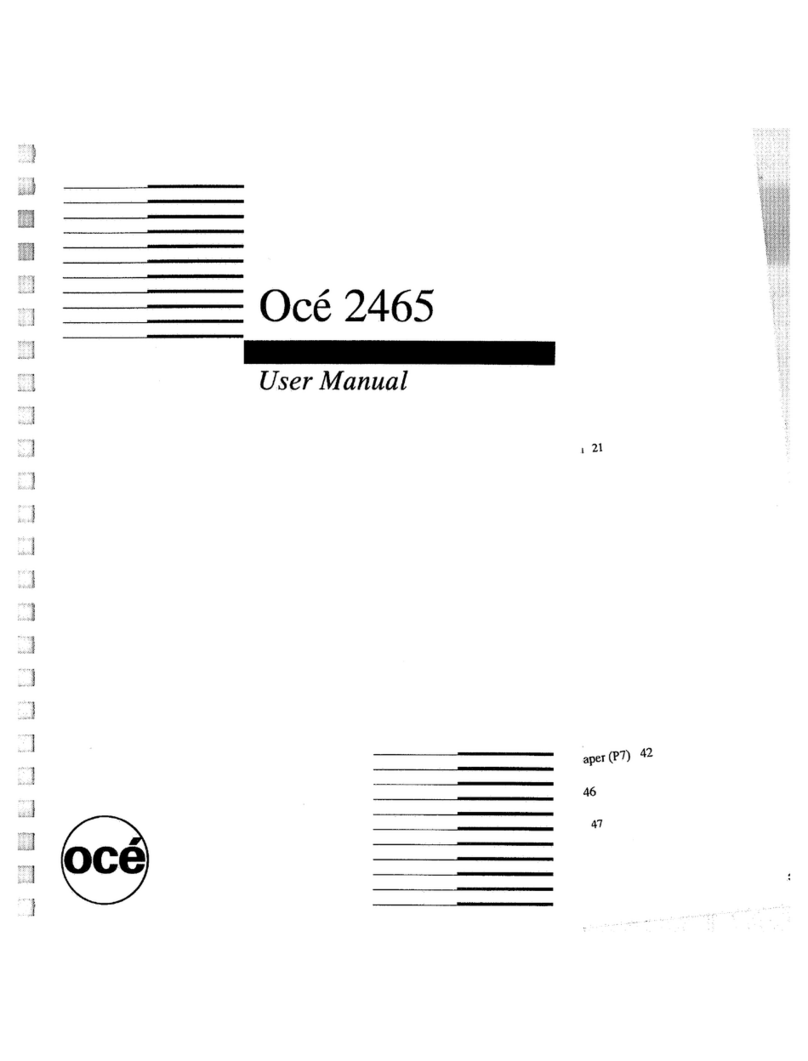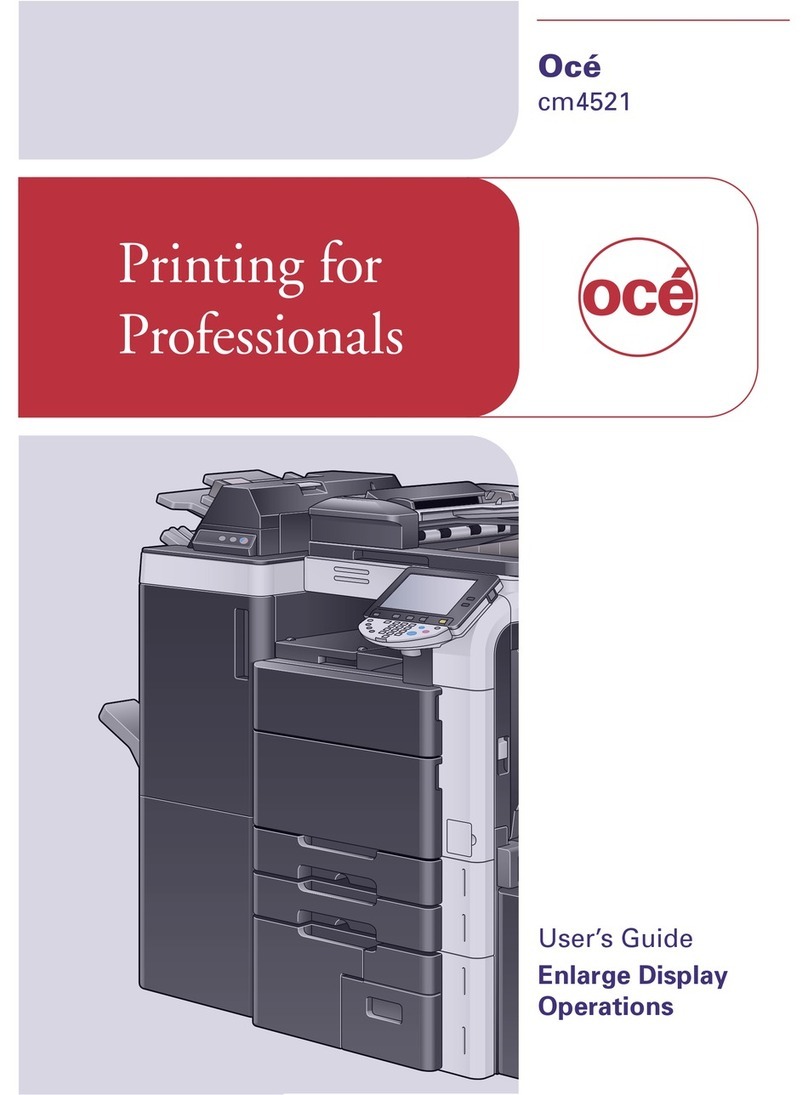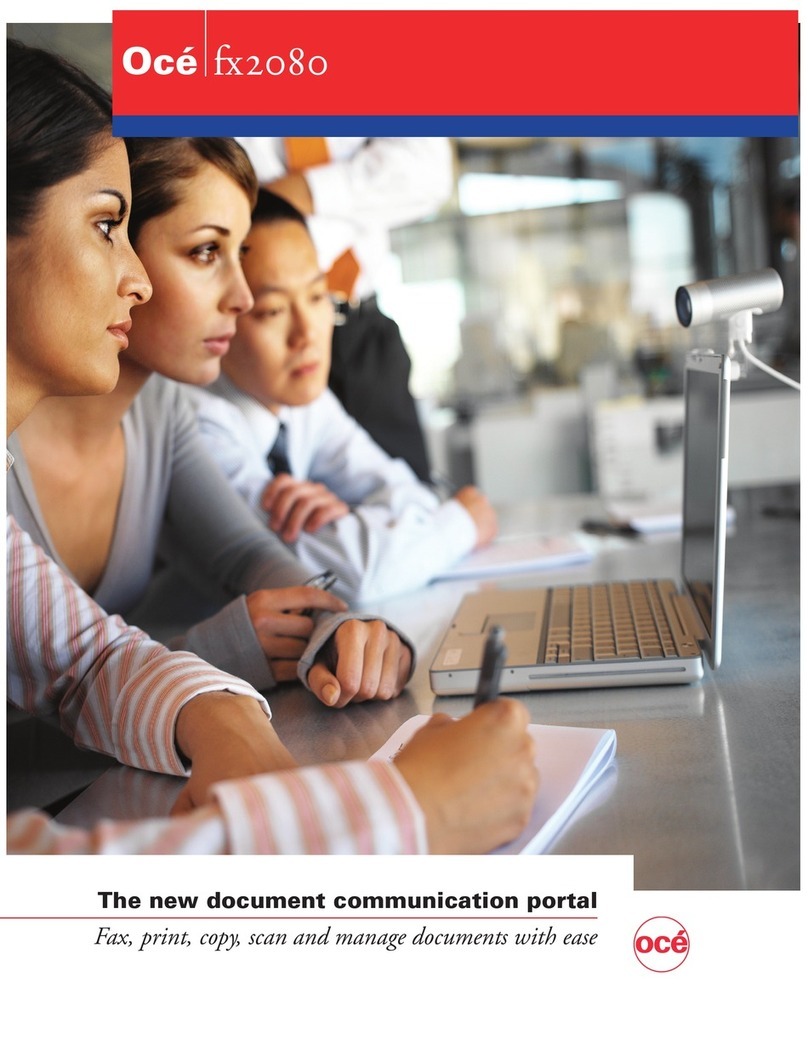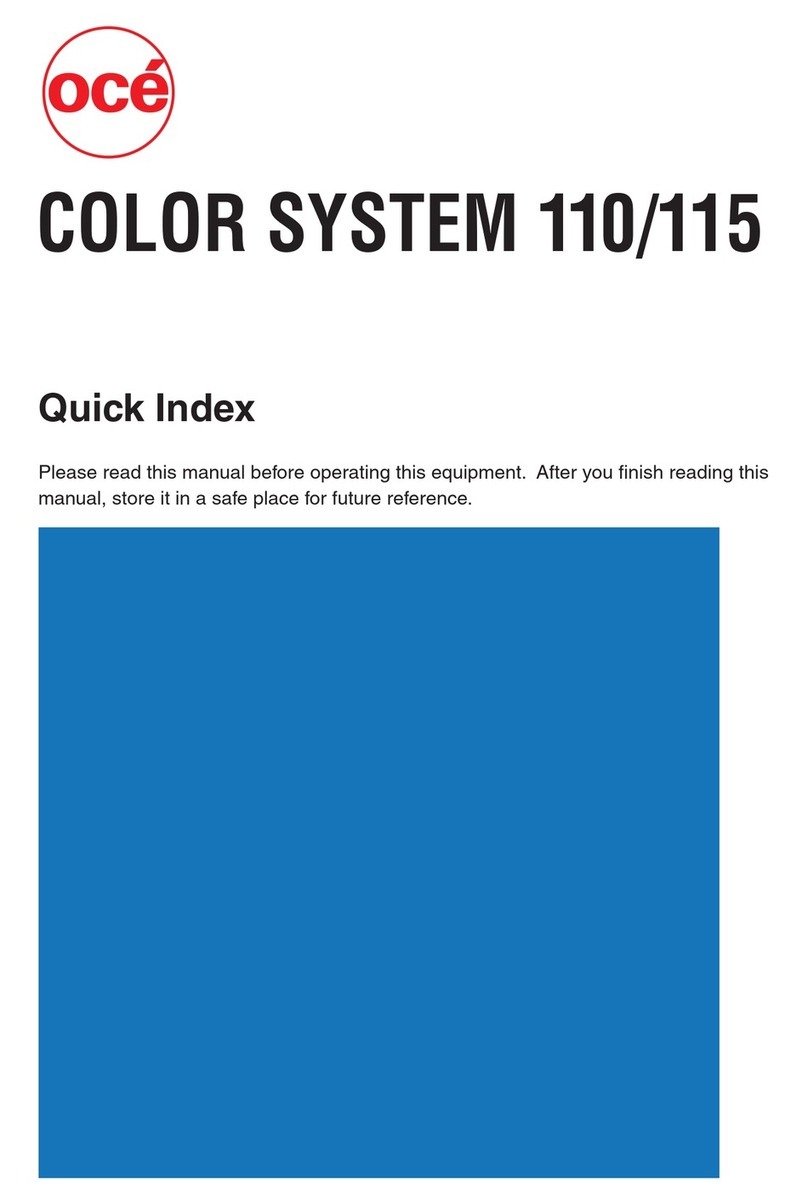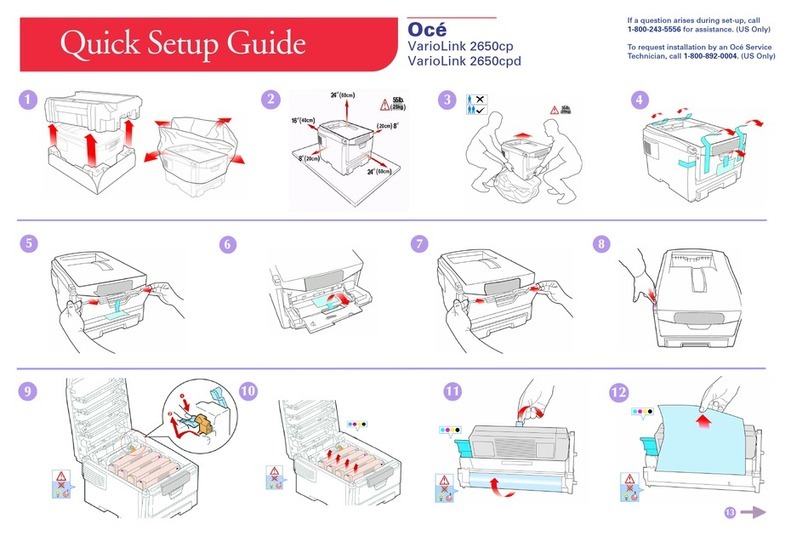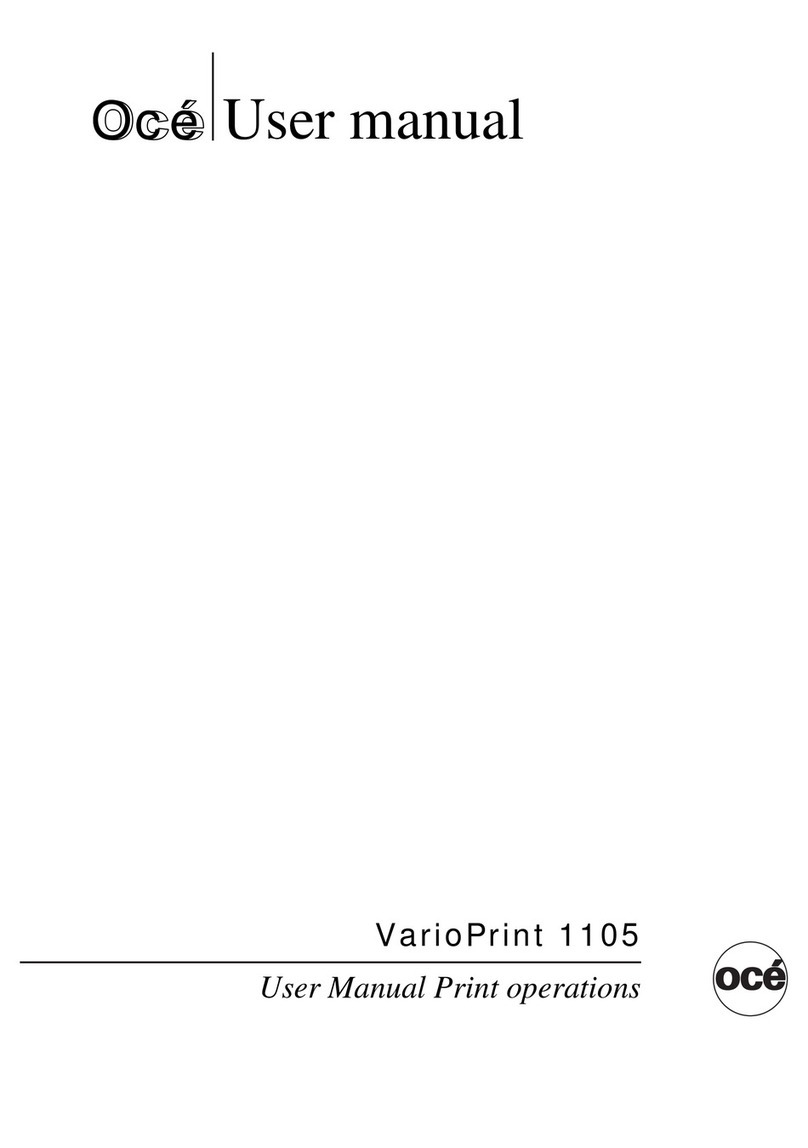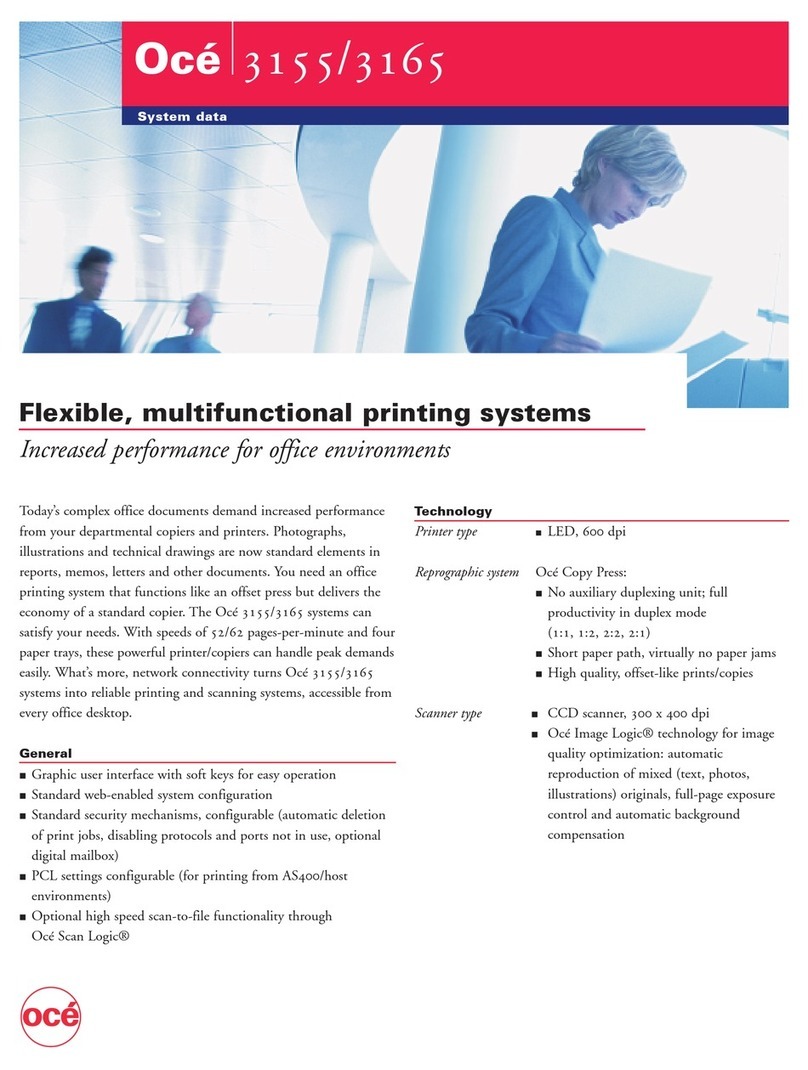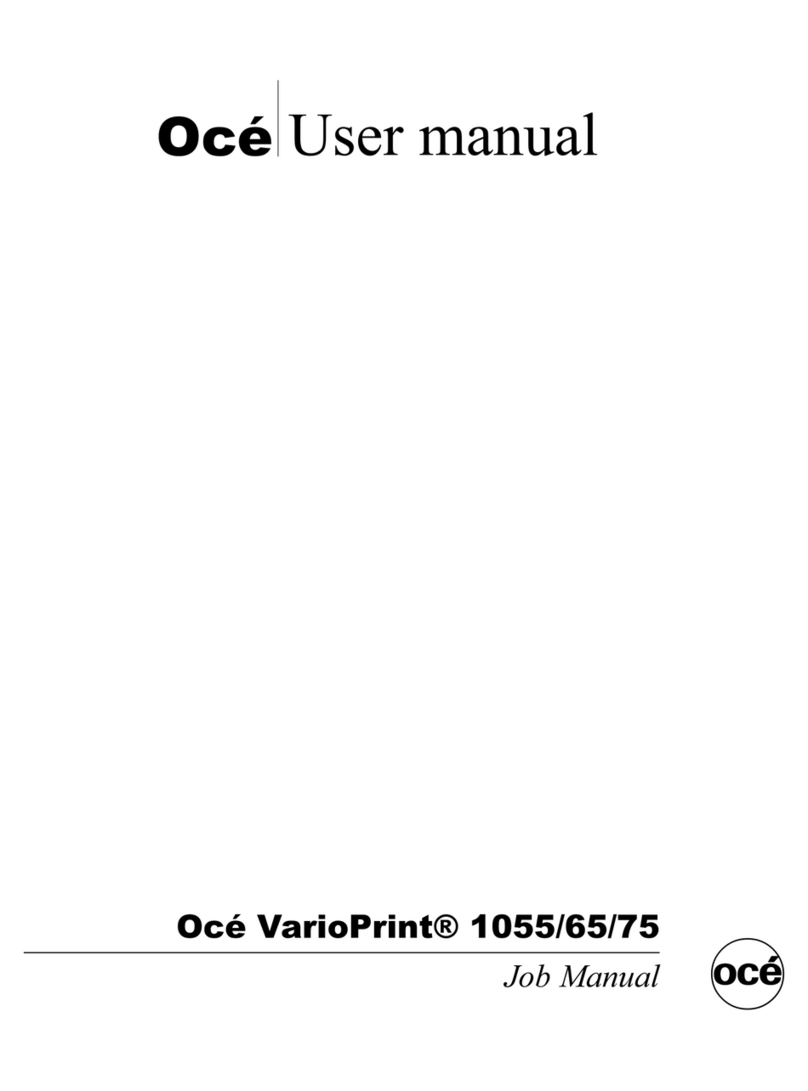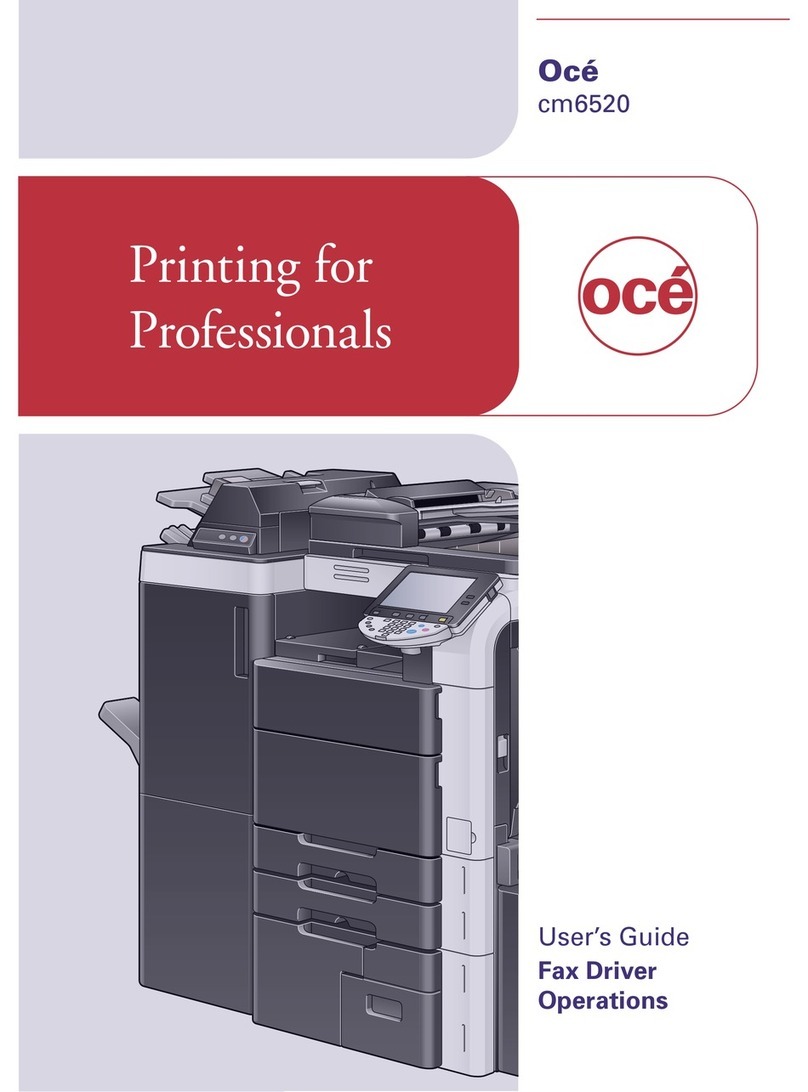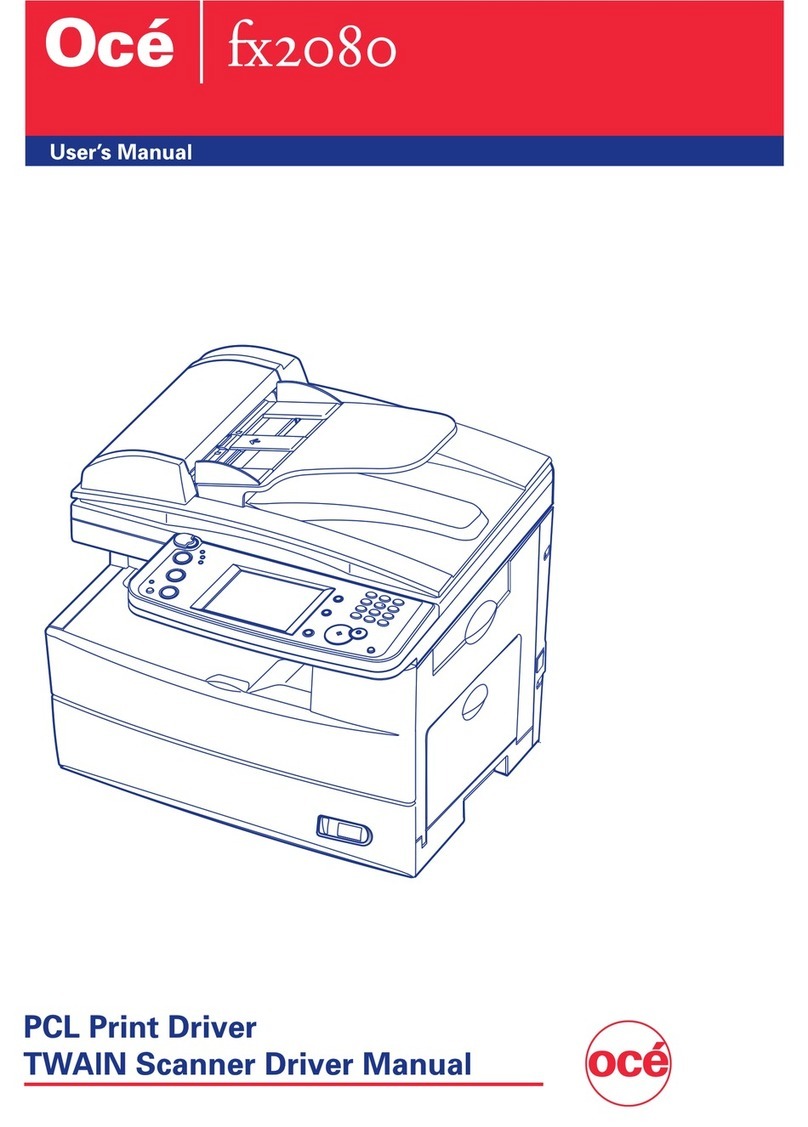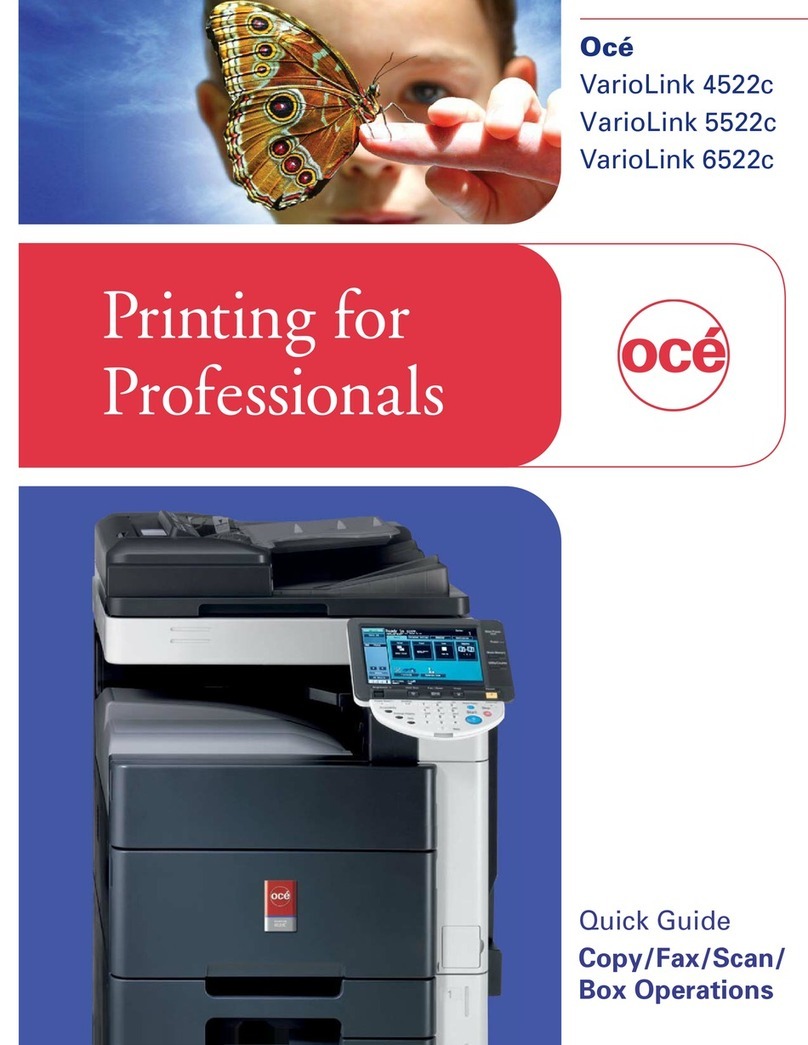VarioLink 2221/2821/3621 Contents-7
8 Setting up the VXL/VPS driver (Windows Vista/Server
2008)
8.1 Settings.............................................................................................. 8-3
Common settings........................................................................... 8-3
Basic tab ........................................................................................ 8-5
Layout tab ...................................................................................... 8-5
Finish tab........................................................................................ 8-6
Cover Mode tab ............................................................................. 8-6
Stamp/Composition tab................................................................. 8-6
Quality tab...................................................................................... 8-7
Other tab ........................................................................................ 8-7
Configure tab ................................................................................. 8-8
Settings tab.................................................................................... 8-8
8.2 Specifying the Basic tab settings.................................................... 8-9
Printing to suit the paper size ........................................................ 8-9
Specifying a custom size ............................................................. 8-10
Selecting the paper tray............................................................... 8-11
Specifying the paper type for a paper tray .................................. 8-11
Selecting the output method ....................................................... 8-12
Specifying the user authentication settings ................................. 8-15
Specifying the account track settings.......................................... 8-17
8.3 Specifying the Layout tab settings ............................................... 8-18
Printing multiple pages on one page (N in 1, Poster Mode) ........ 8-19
Specifying duplex/booklet printing .............................................. 8-19
Setting the binding margin........................................................... 8-20
8.4 Specifying the Finish tab settings ................................................. 8-21
Stapling ........................................................................................ 8-21
Specifying the center staple and fold setting .............................. 8-22
Hole punching.............................................................................. 8-22
Specifying the output tray............................................................ 8-22
8.5 Specifying the Cover Mode tab settings ...................................... 8-23
Printing documents with a front cover/back cover...................... 8-24
Printing multiple pages ................................................................ 8-24
Printing with transparency interleaves......................................... 8-26
8.6 Specifying the Stamp/Composition tab settings......................... 8-27
Printing a watermark.................................................................... 8-27
Editing a watermark ..................................................................... 8-27
Printing different original documents together (overlay) .............. 8-29
Editing an overlay file ................................................................... 8-30
Creating an overlay file................................................................. 8-31
Registering an overlay file ............................................................ 8-33
Printing the document number .................................................... 8-34