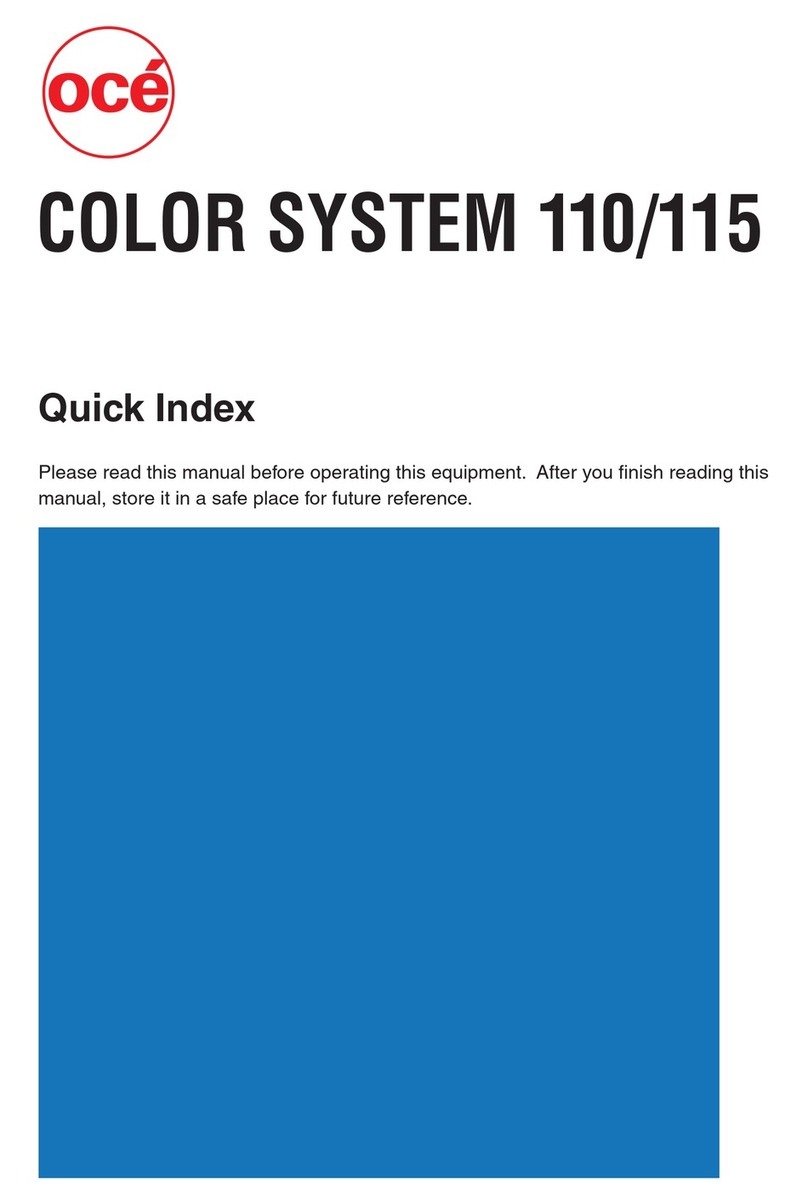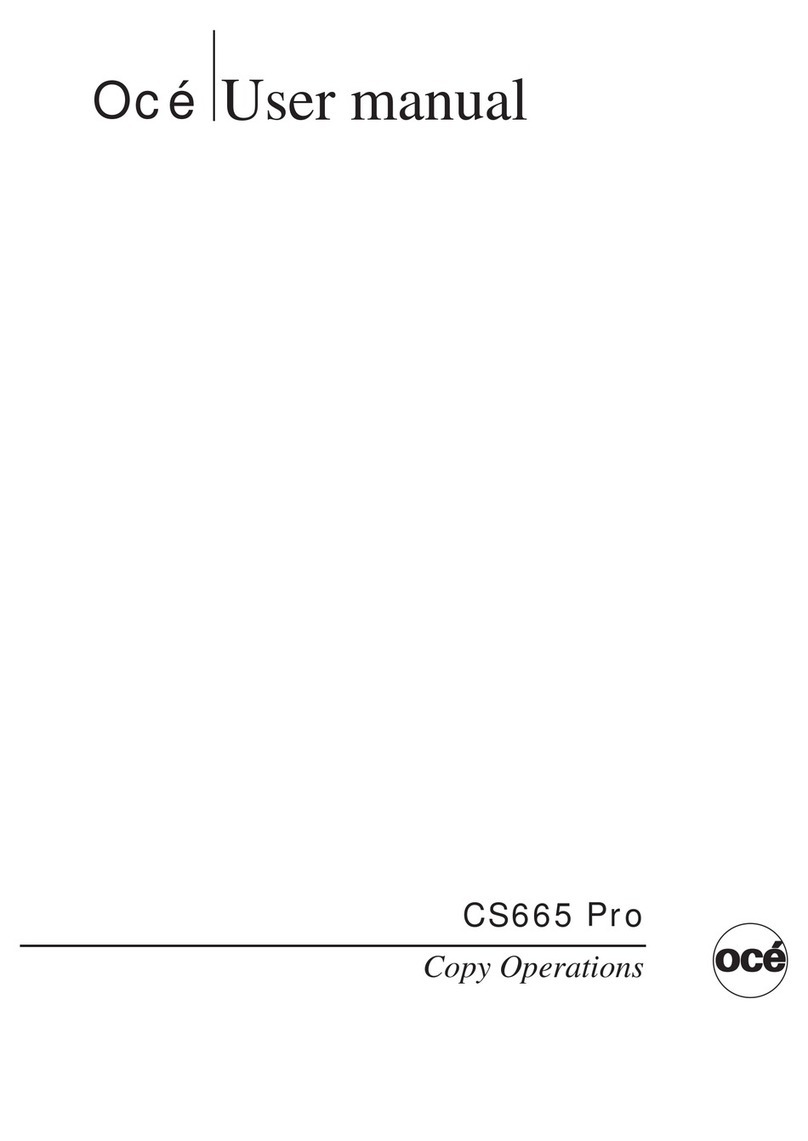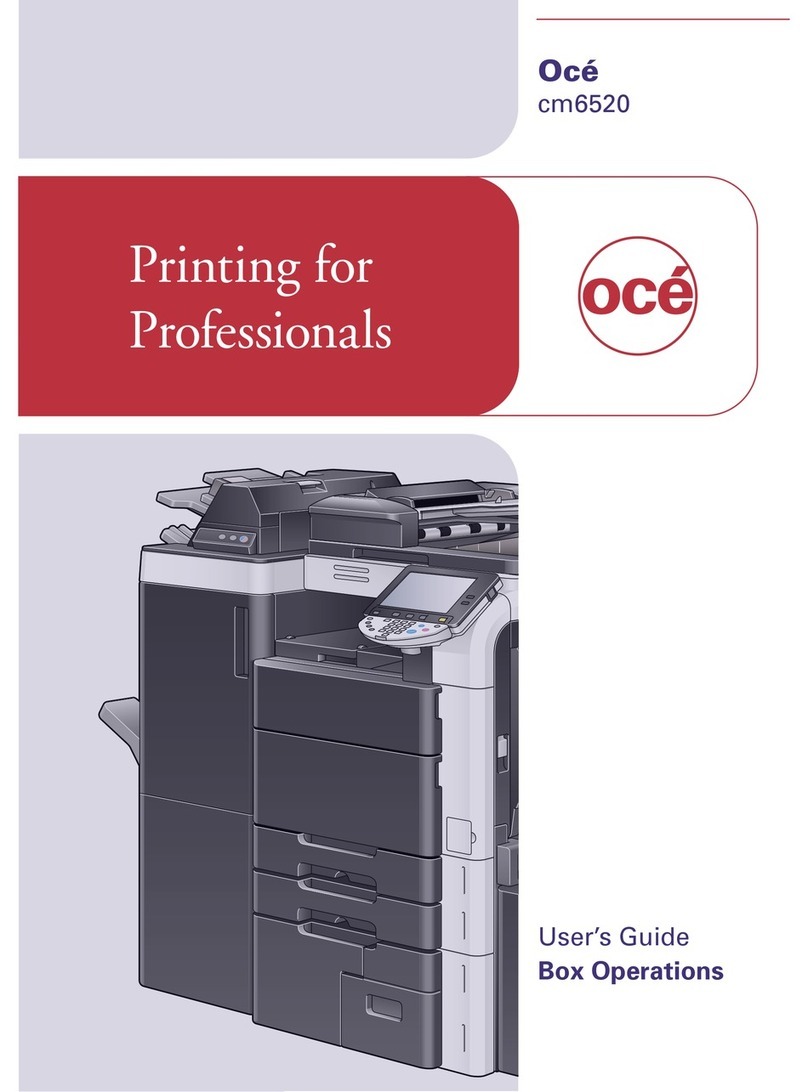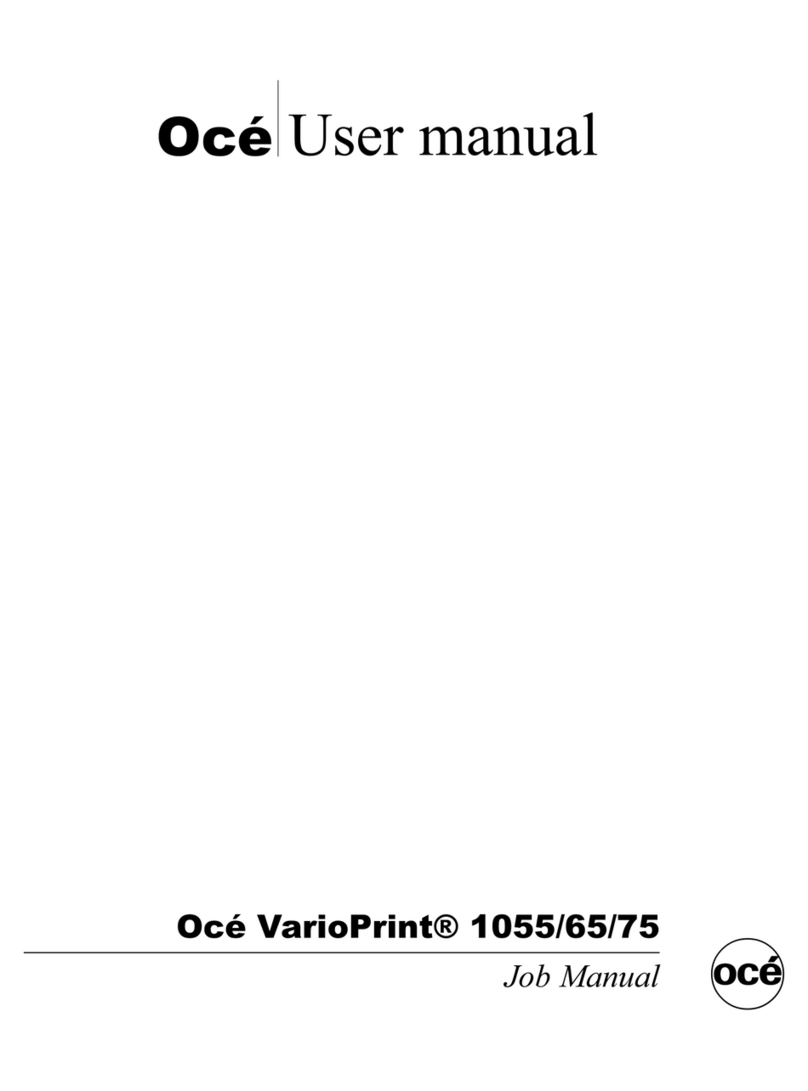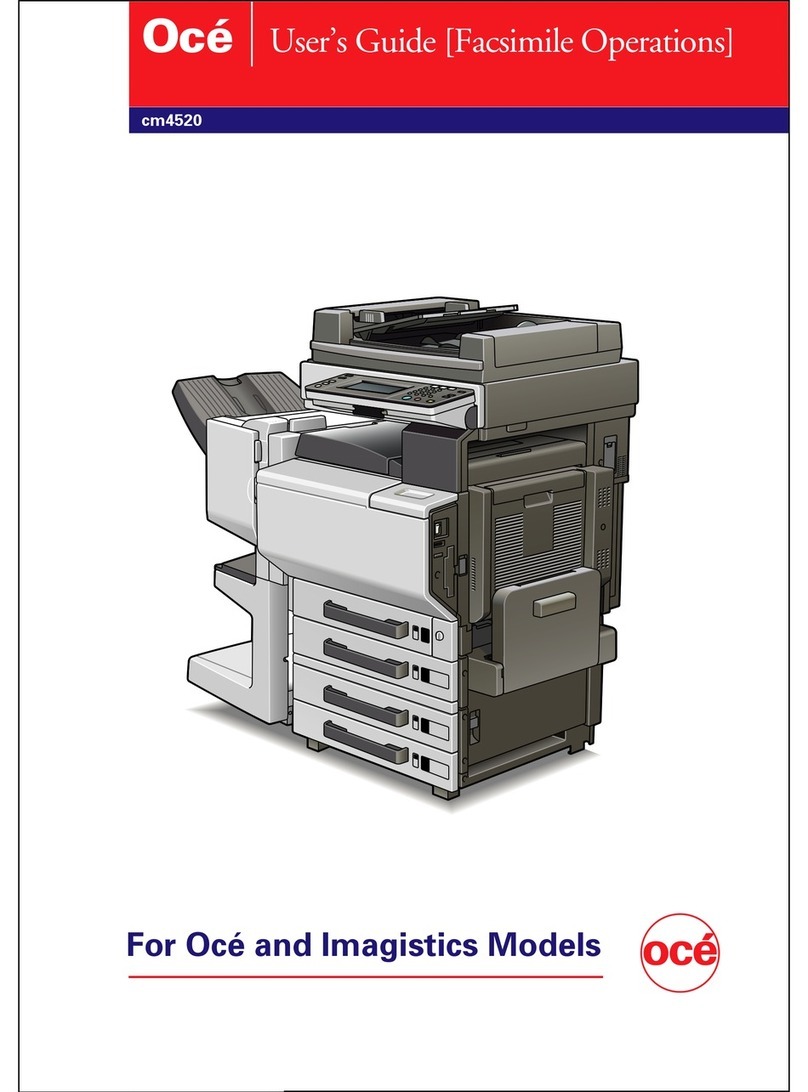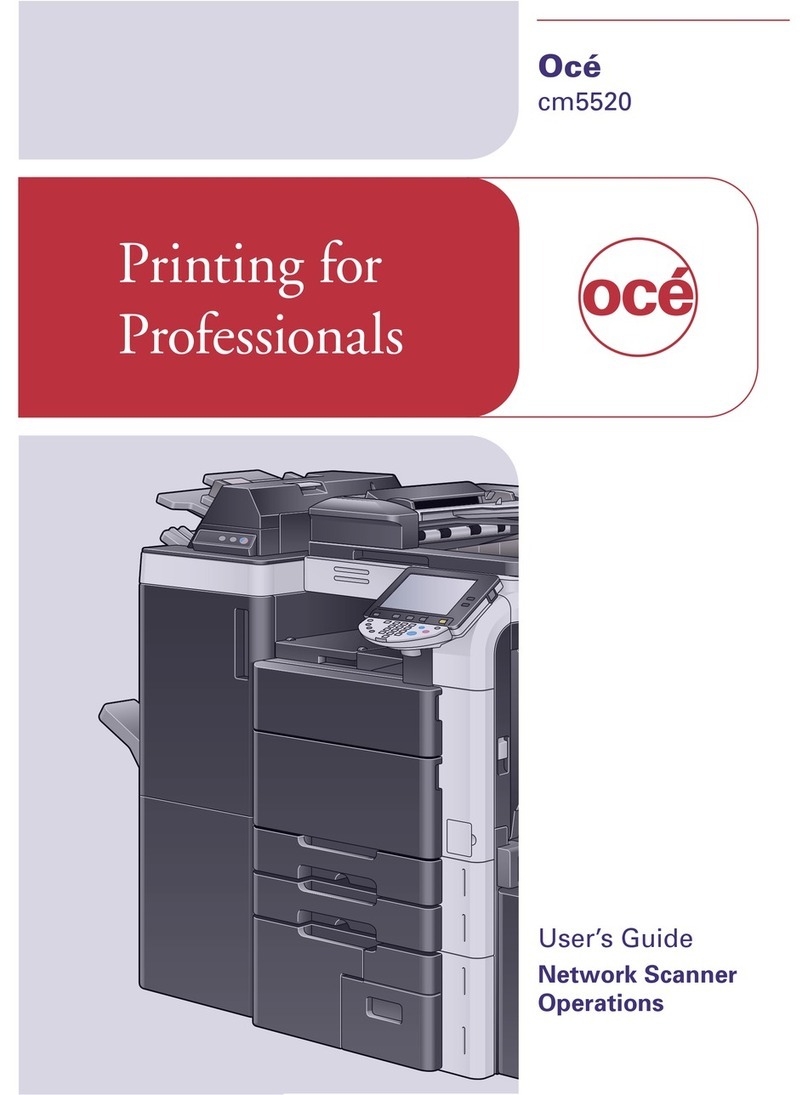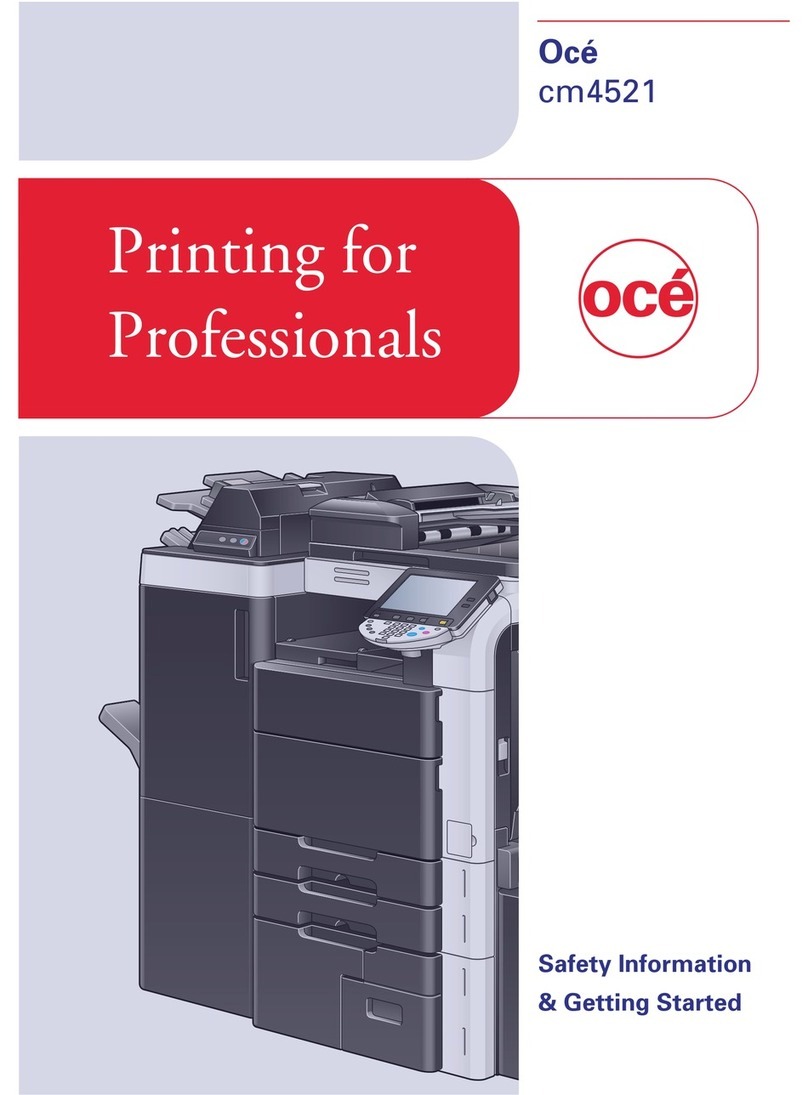vi
6 Receiving a fax 50
Choose the correct Answer Mode .......................................................................50
Using answer modes ...........................................................................................51
Fax Only ........................................................................................................51
Fax/Tel...........................................................................................................51
Manual...........................................................................................................51
External TAM.................................................................................................51
Answer Mode settings .........................................................................................52
Ring Count.....................................................................................................52
F/T Ring Time
(Fax/Tel mode only)...................................................................................52
EXT. Tel. RX..................................................................................................53
Setting the Print Density ................................................................................53
Additional receiving operations............................................................................54
Printing a reduced incoming fax ....................................................................54
Duplex (2-sided) printing for Fax mode .........................................................54
Setting Receive TTI .......................................................................................55
Setting the Substitute RX ..............................................................................55
Receiving a fax at the end of a conversation.................................................55
Printing a fax from the memory .....................................................................55
7 Telephone services and external devices 56
Telephone line services .......................................................................................56
Voice Mail ......................................................................................................56
Unique Ring...................................................................................................56
Connecting an external TAM (telephone answering machine) ............................59
Connections...................................................................................................60
Recording an outgoing message (OGM).......................................................60
Special line considerations ............................................................................60
Multi-line connections (PBX) .........................................................................62
External and extension telephones......................................................................62
Using external and extension telephones......................................................62
For Fax/Tel mode only...................................................................................63
Connecting an external or extension telephone ............................................63
Using a cordless external handset ................................................................63
Using Remote Codes ....................................................................................63
8 Dialing and storing numbers 65
How to dial ...........................................................................................................65
Manual dialing ...............................................................................................65
One Touch dialing .........................................................................................65
Speed dialing.................................................................................................65
Search ...........................................................................................................66
LDAP search .................................................................................................66
Fax redial.......................................................................................................66