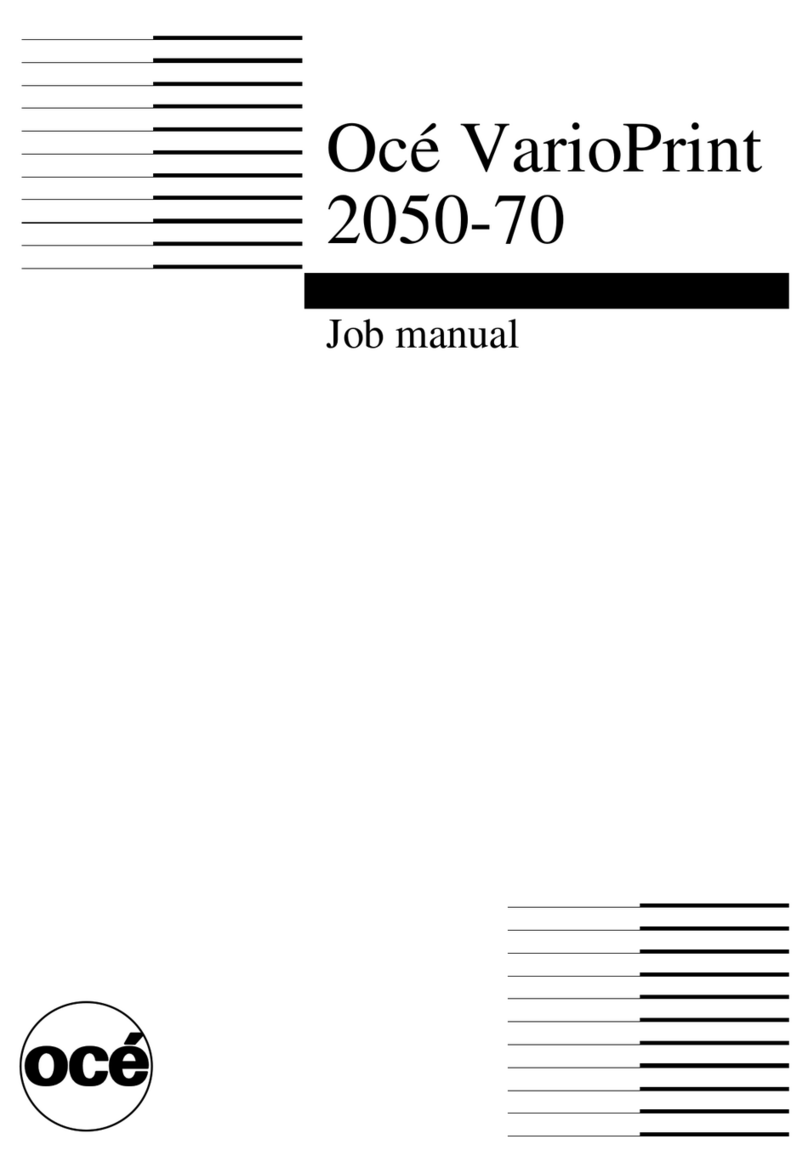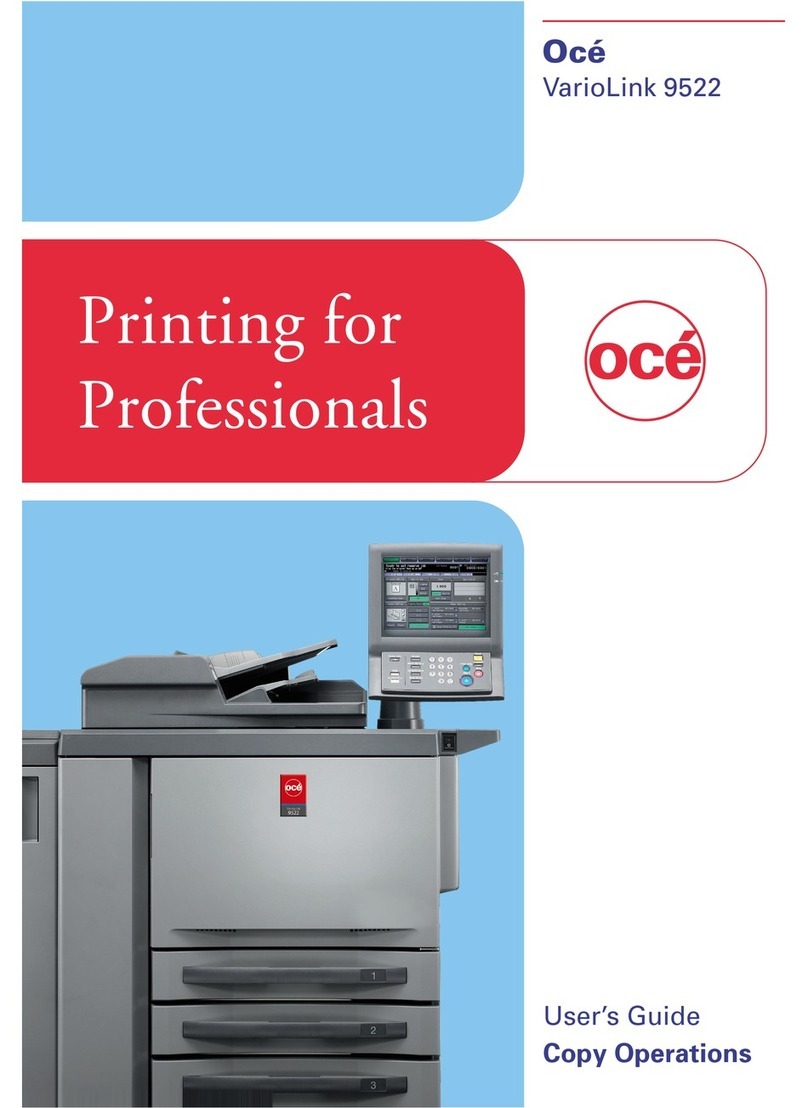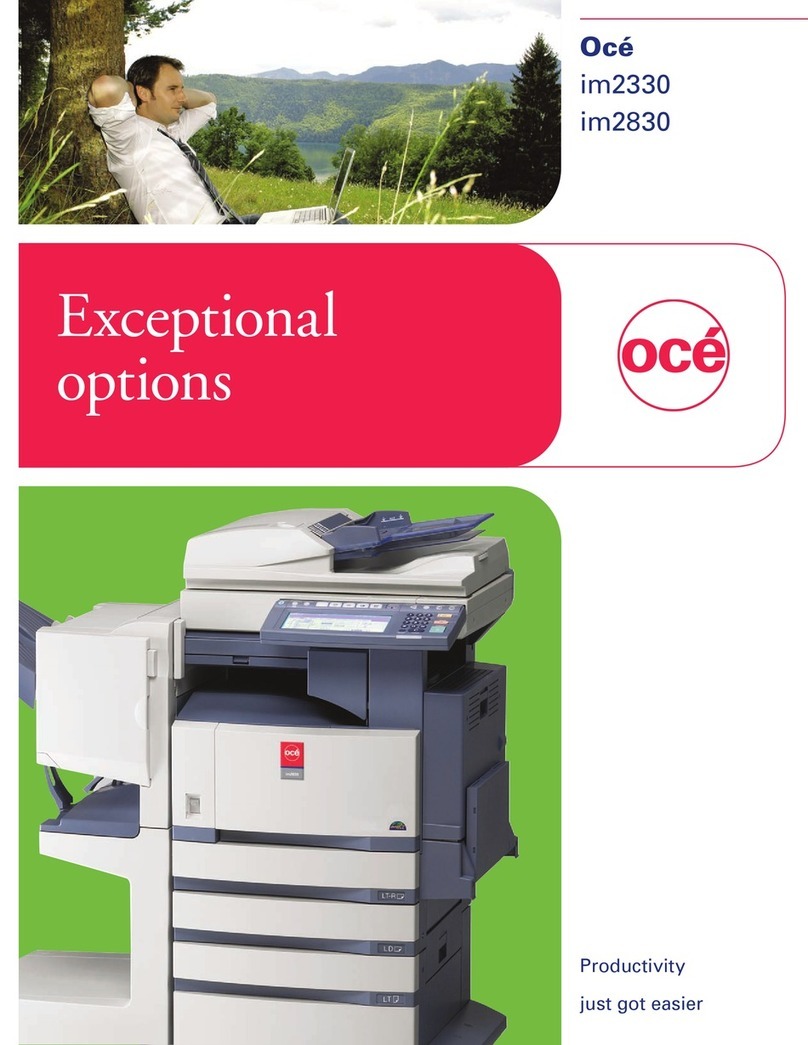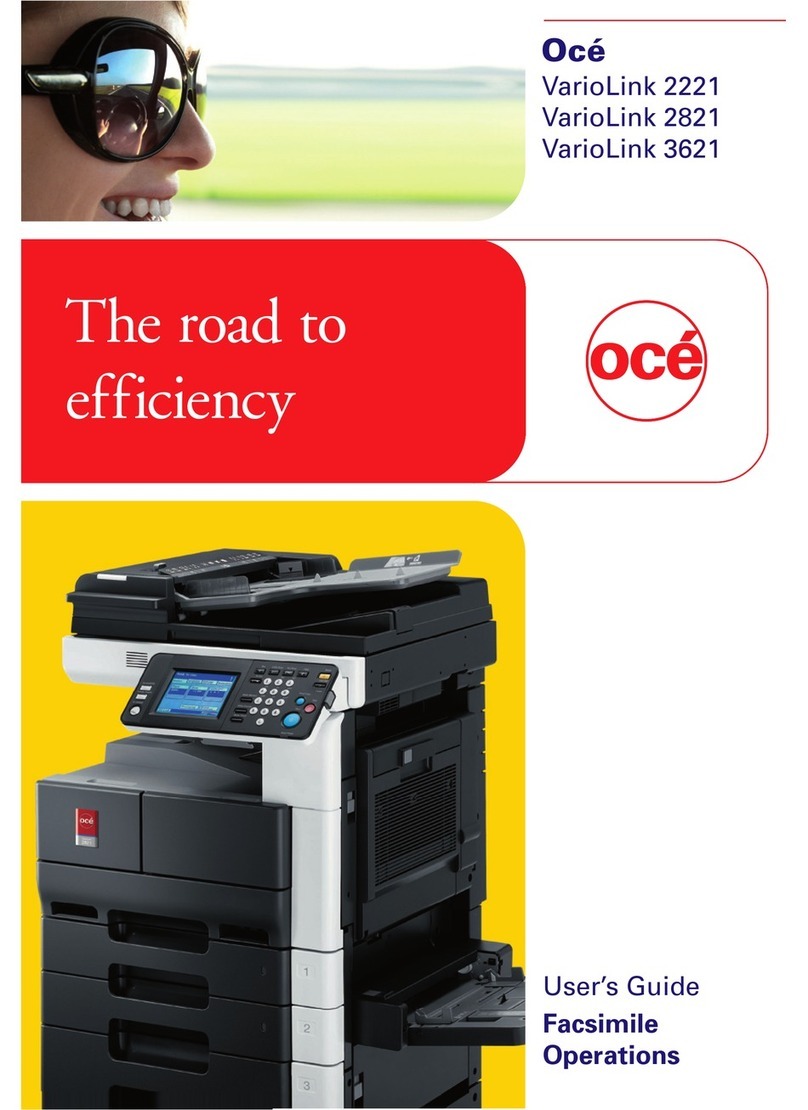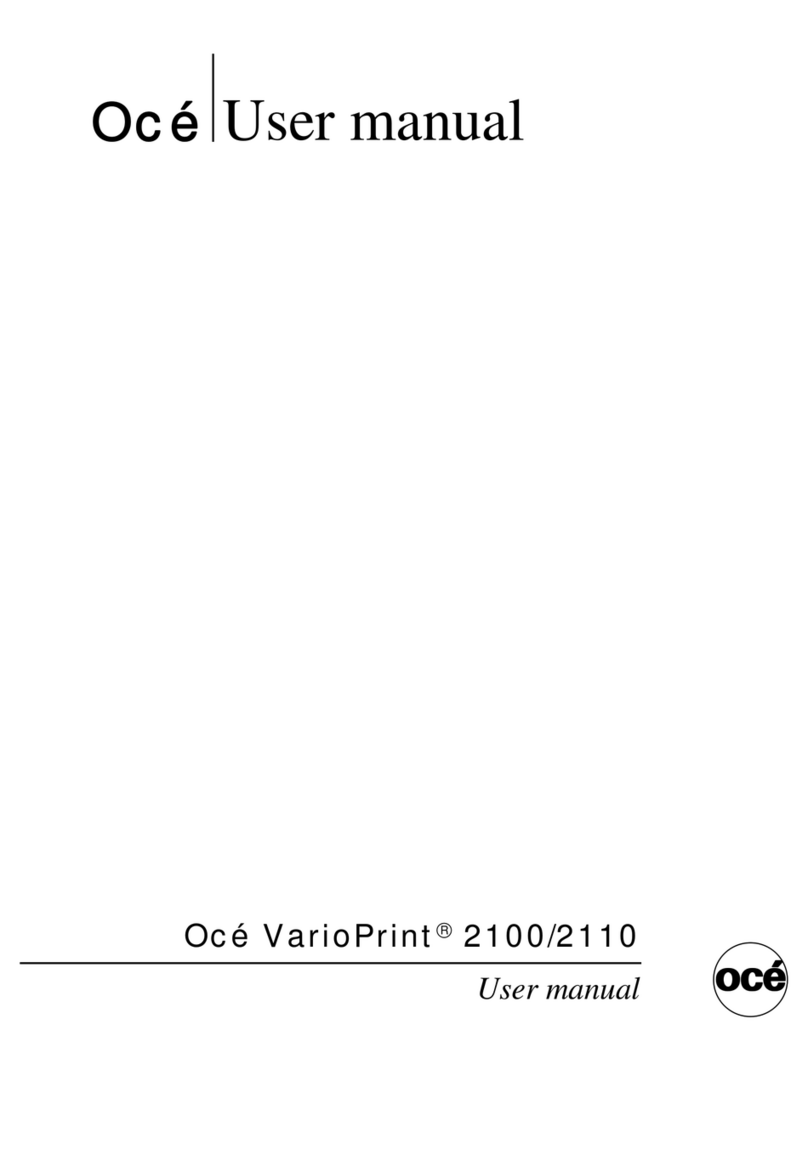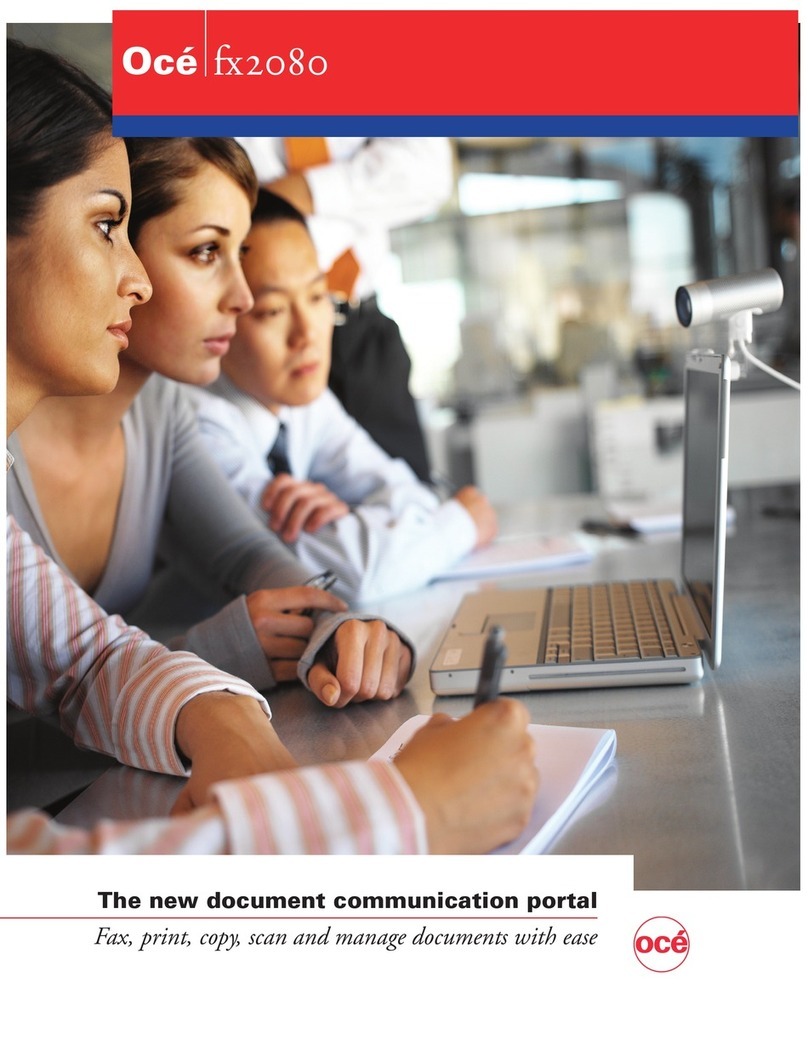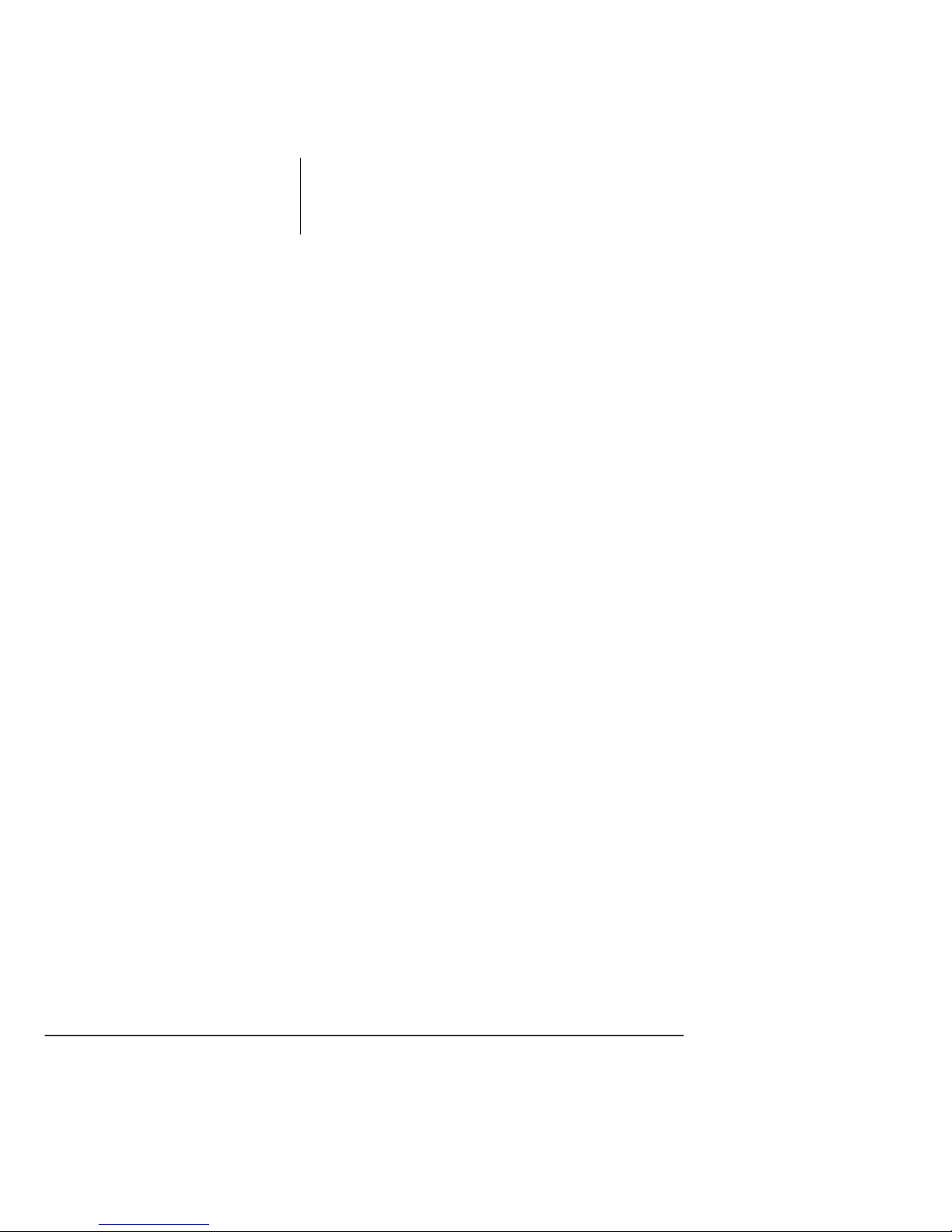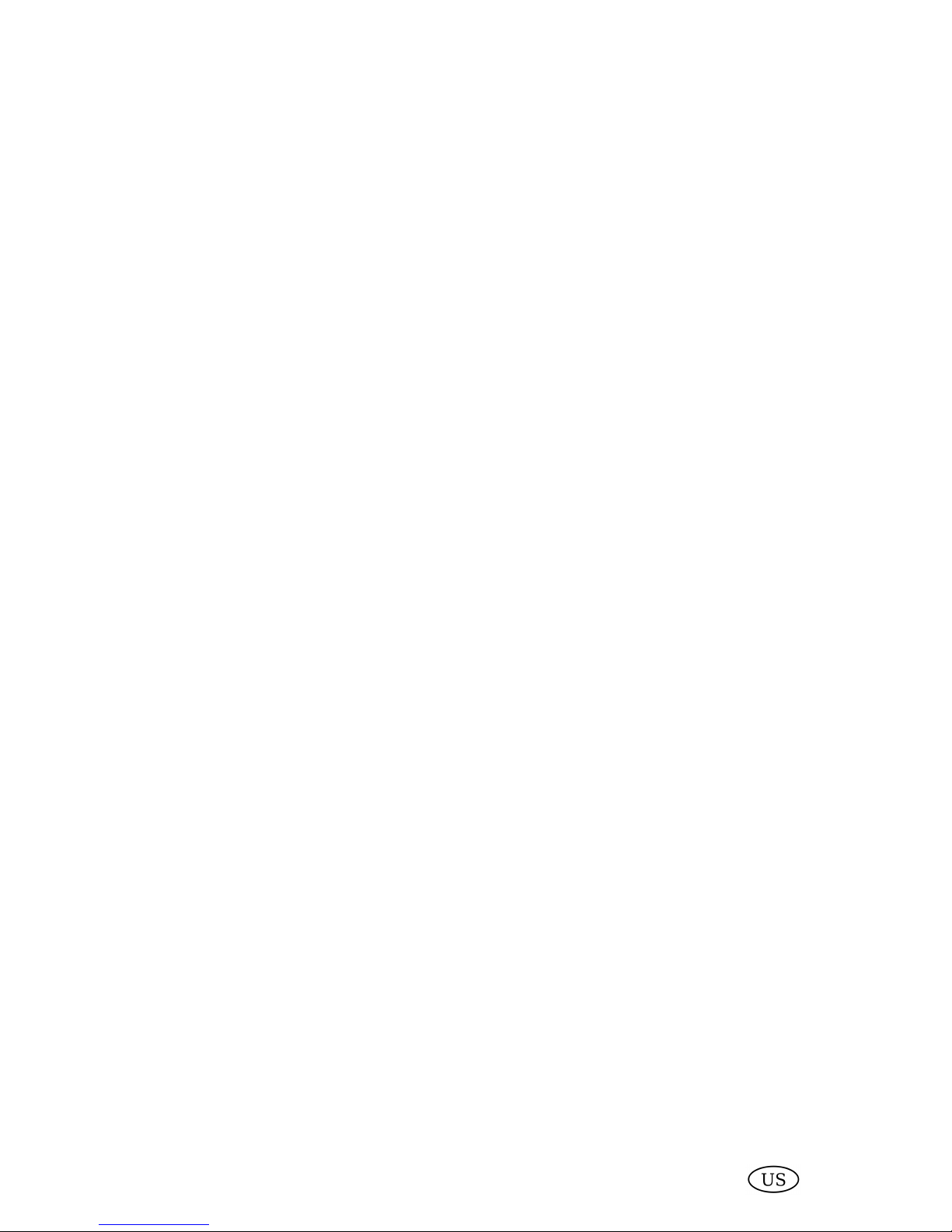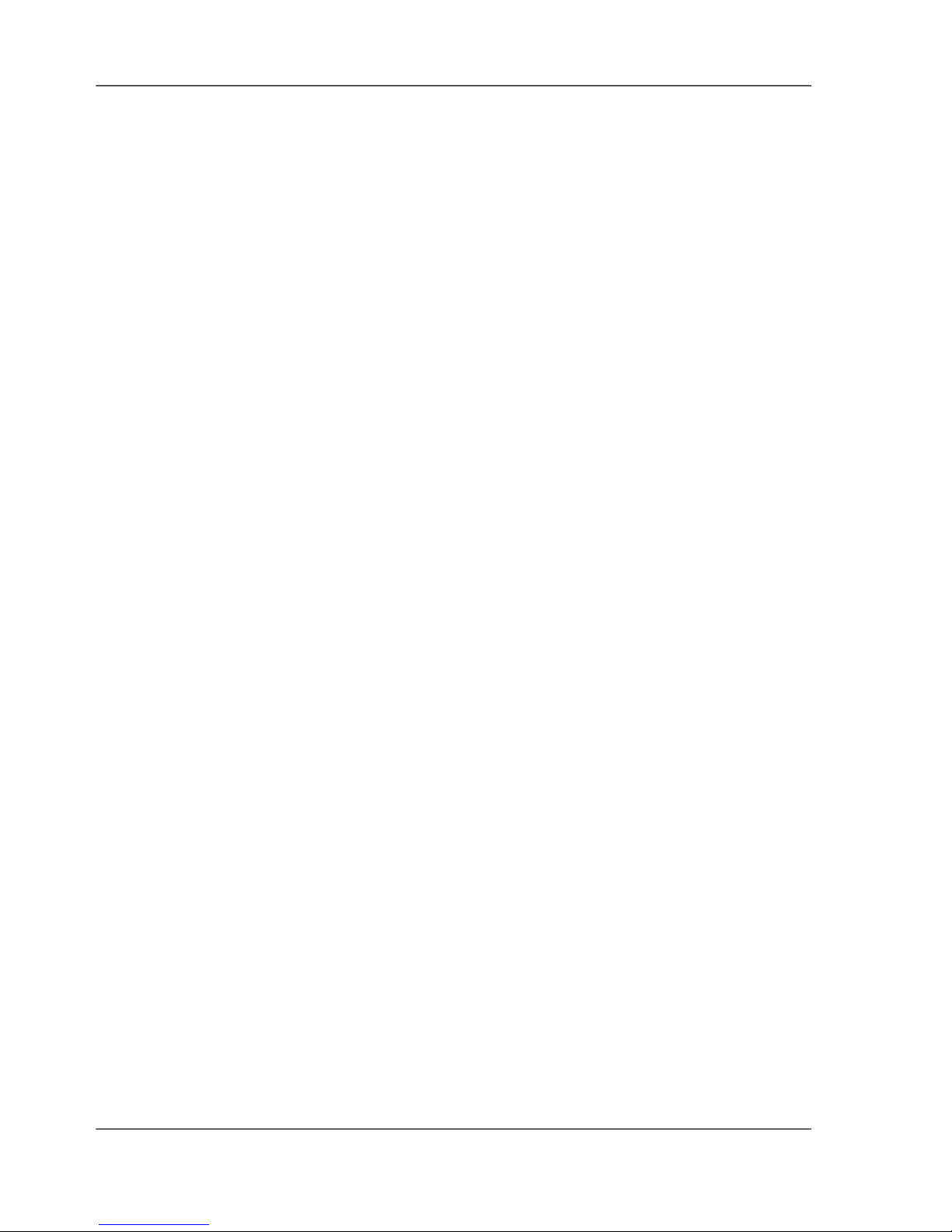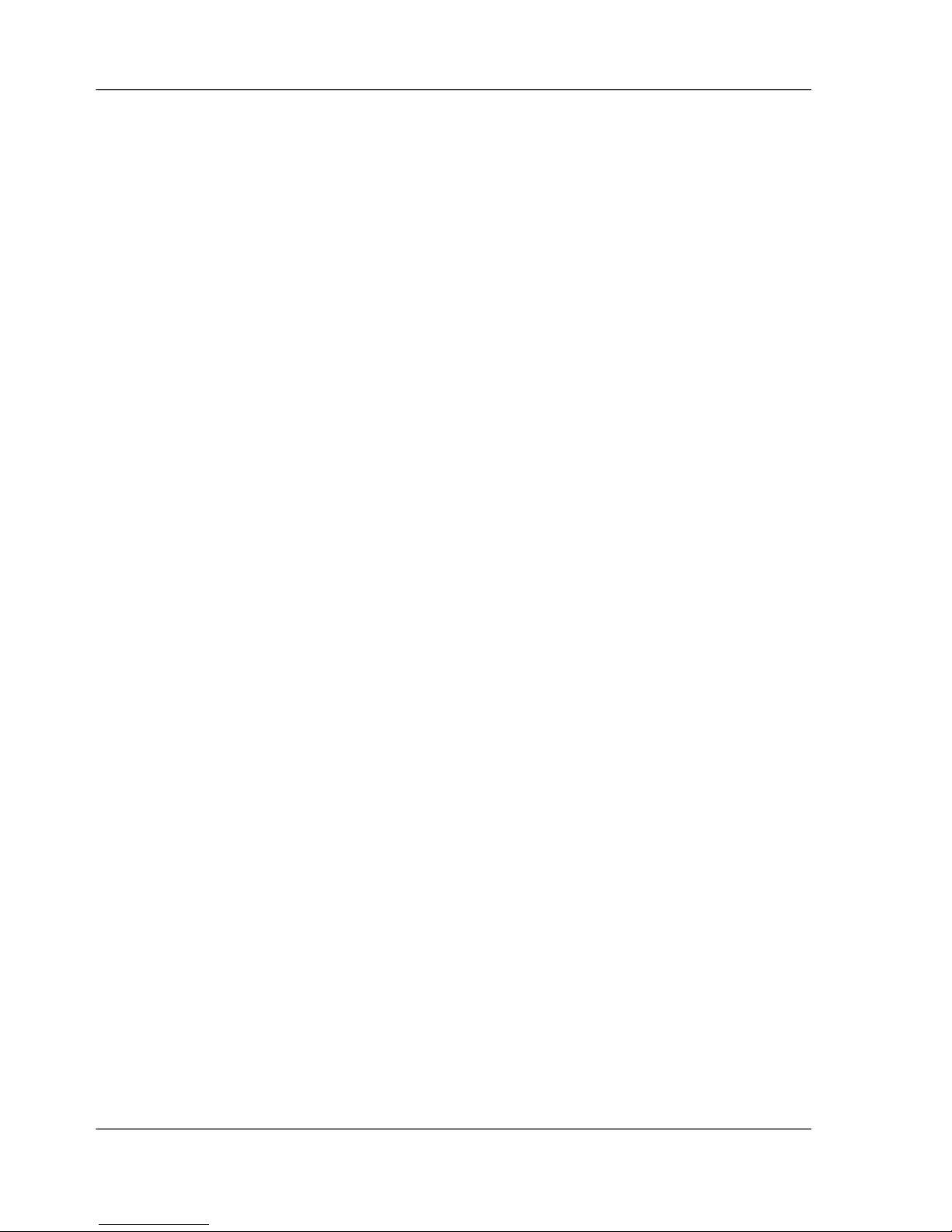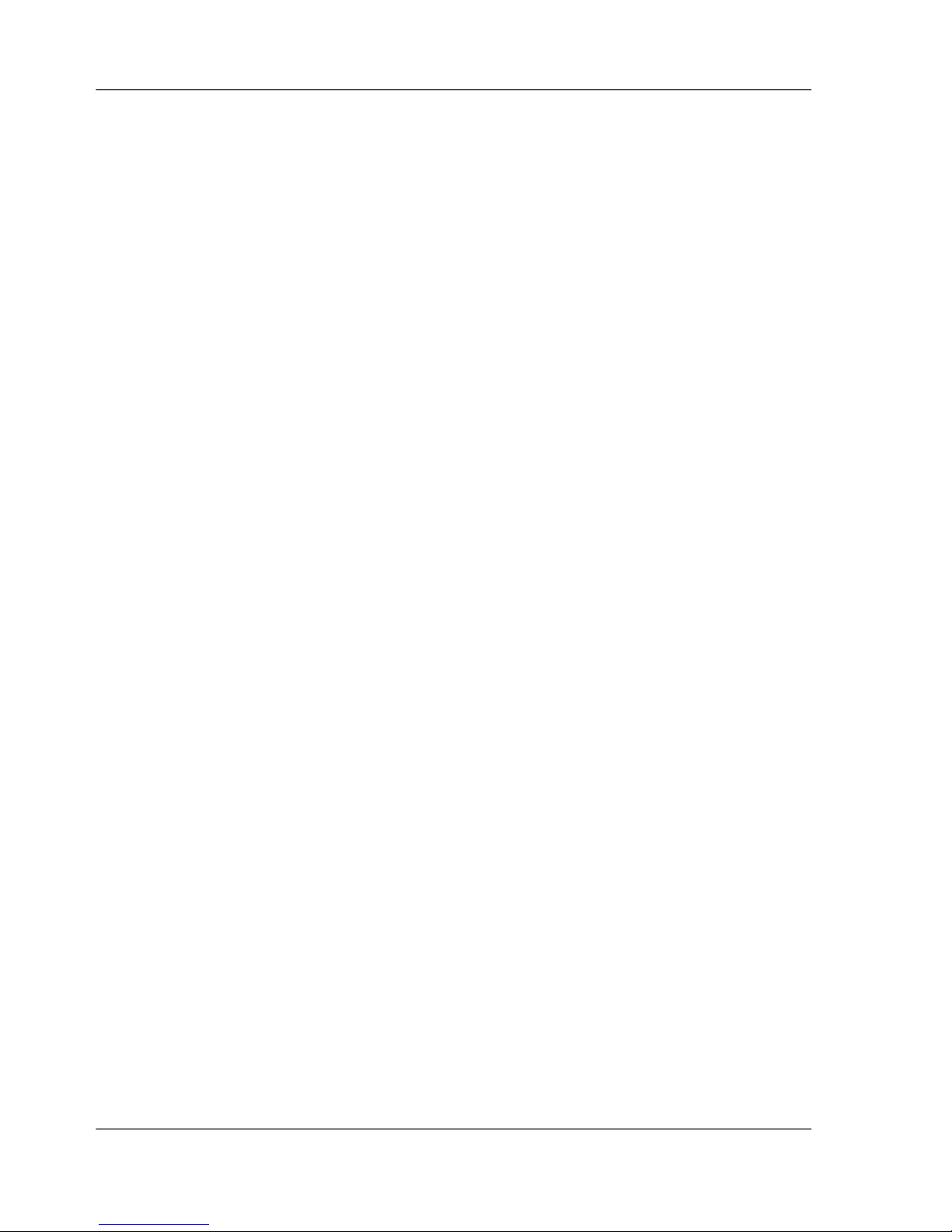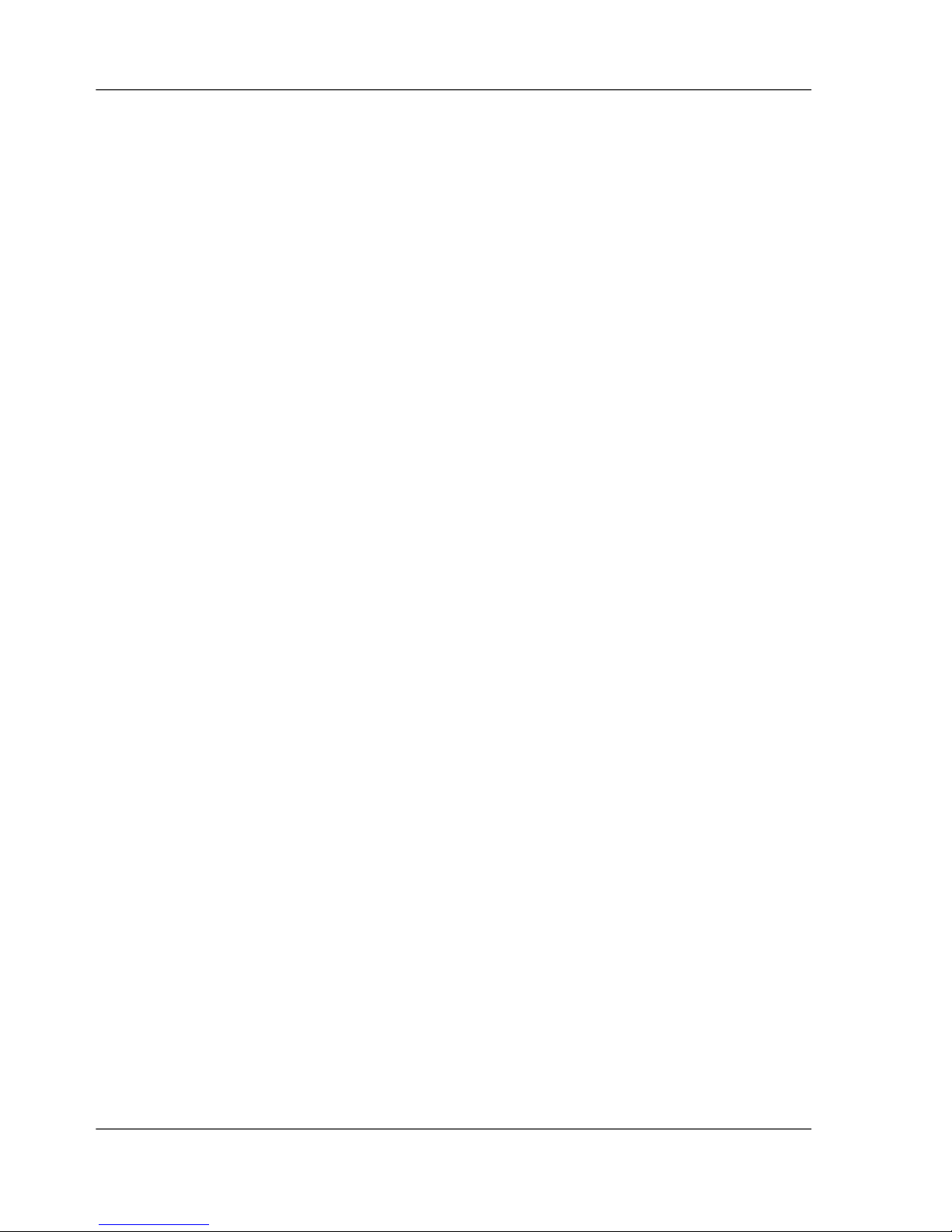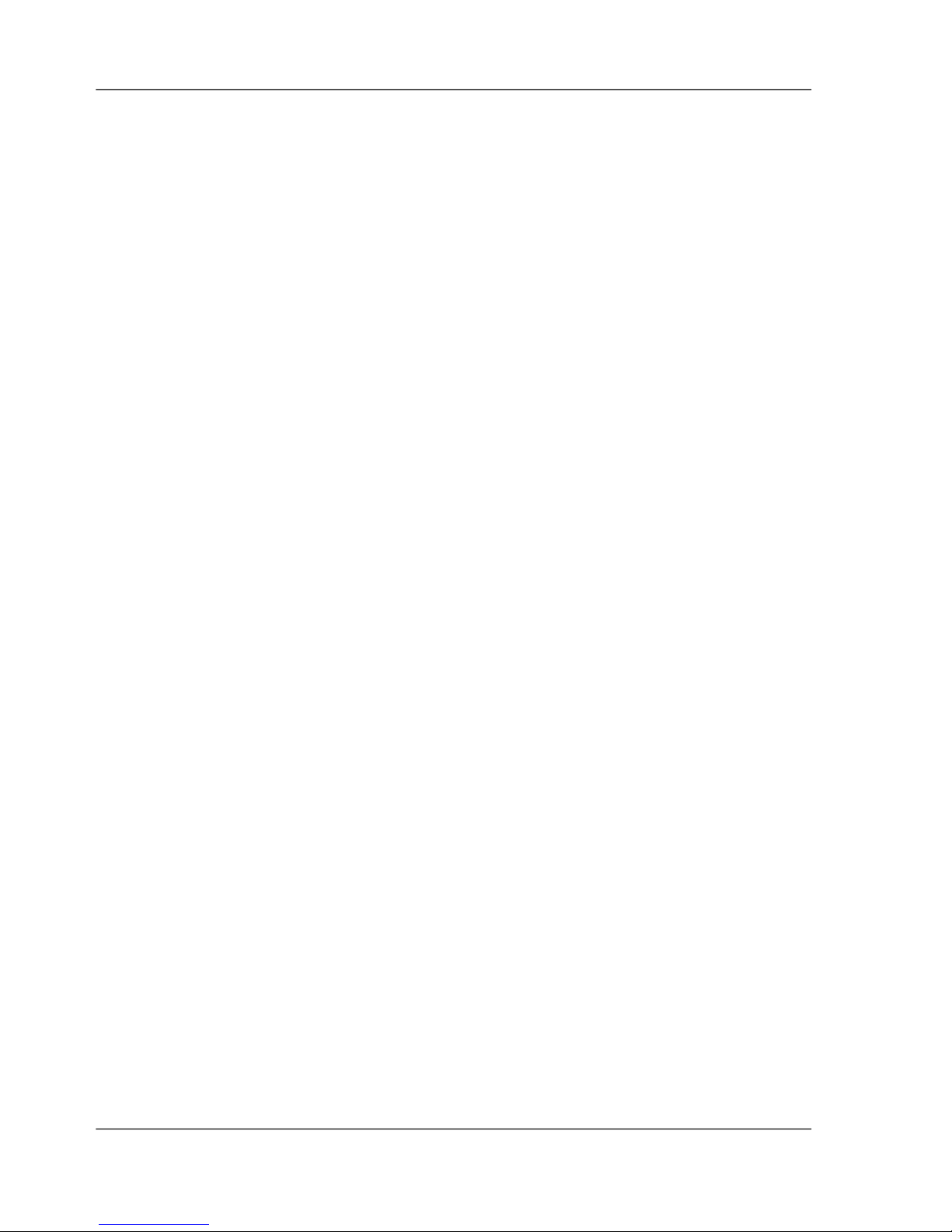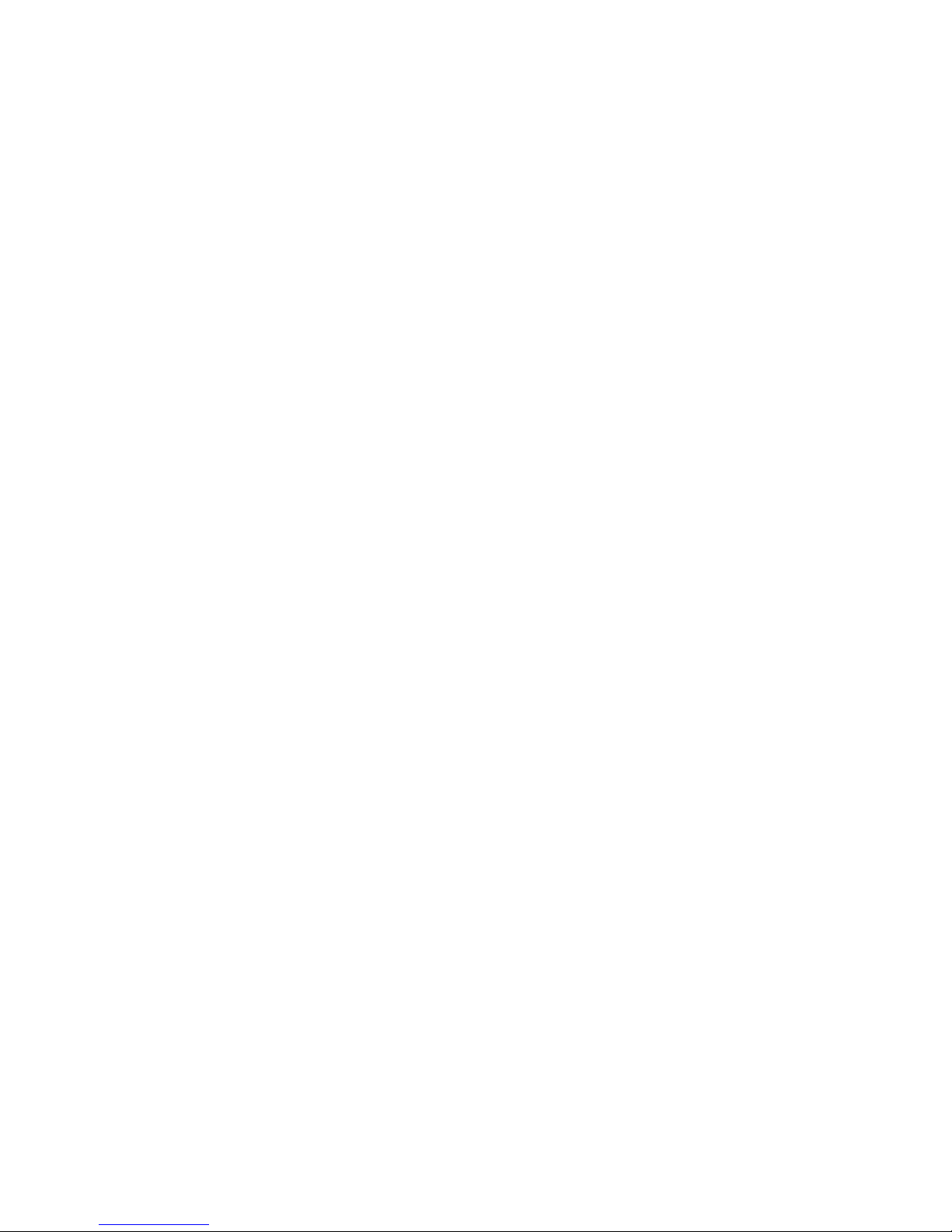Creating a Template (Windows Printer Driver).............................................61
Starting a Print Job That Uses a Template...................................................63
Send a secured document to your mailbox..................................................64
Your mailbox documents....................................................................................66
Open your mailbox.......................................................................................66
Print your documents...................................................................................67
Print a secured document ...........................................................................68
Change the document settings....................................................................70
Delete documents from your mailbox..........................................................71
Use your finger to print......................................................................................72
The ease of fingerprinting............................................................................72
Enroll your fingerprint...................................................................................75
Print with your fingerprint.............................................................................77
Delete your fingerprint.................................................................................79
Get documents from your other mailboxes........................................................80
The ease of fetching documents from your other mailboxes........................80
Fetching documents from your other mailboxes..........................................83
Print from your USB stick...................................................................................85
The ease of printing from your USB stick....................................................85
Put a printable document on your USB stick...............................................87
Print a document from your USB stick.........................................................88
Print on special material....................................................................................90
Print on special material placed in a paper tray...........................................90
Print on special material inserted in the special feeder...............................92
Stop or interrupt printing....................................................................................94
Interrupting a Print Job................................................................................94
Stop a print job.............................................................................................96
Chapter 7
The copy jobs...........................................................................................................97
What can you copy............................................................................................98
Use the automatic document feeder to copy.....................................................99
Copy in a simple way...................................................................................99
Create a booklet........................................................................................101
Sorting the Output......................................................................................102
Use the automatic document feeder to create an enlarged or reduced
document...................................................................................................103
Use the platen to copy.....................................................................................104
Copying a Book or Magazine.....................................................................104
Copy an A4/Letter 8.5x11 original from the platen.....................................106
Copy an A3/Tabloid 11x17 original from the platen...................................107
Copy an A5/Us Std 5.5x8.5 original from the platen..................................108
Use the platen to create an enlarged or reduced copy..............................109
Copy on special material.................................................................................111
Copy on special material placed in a paper tray........................................111
6
Contents