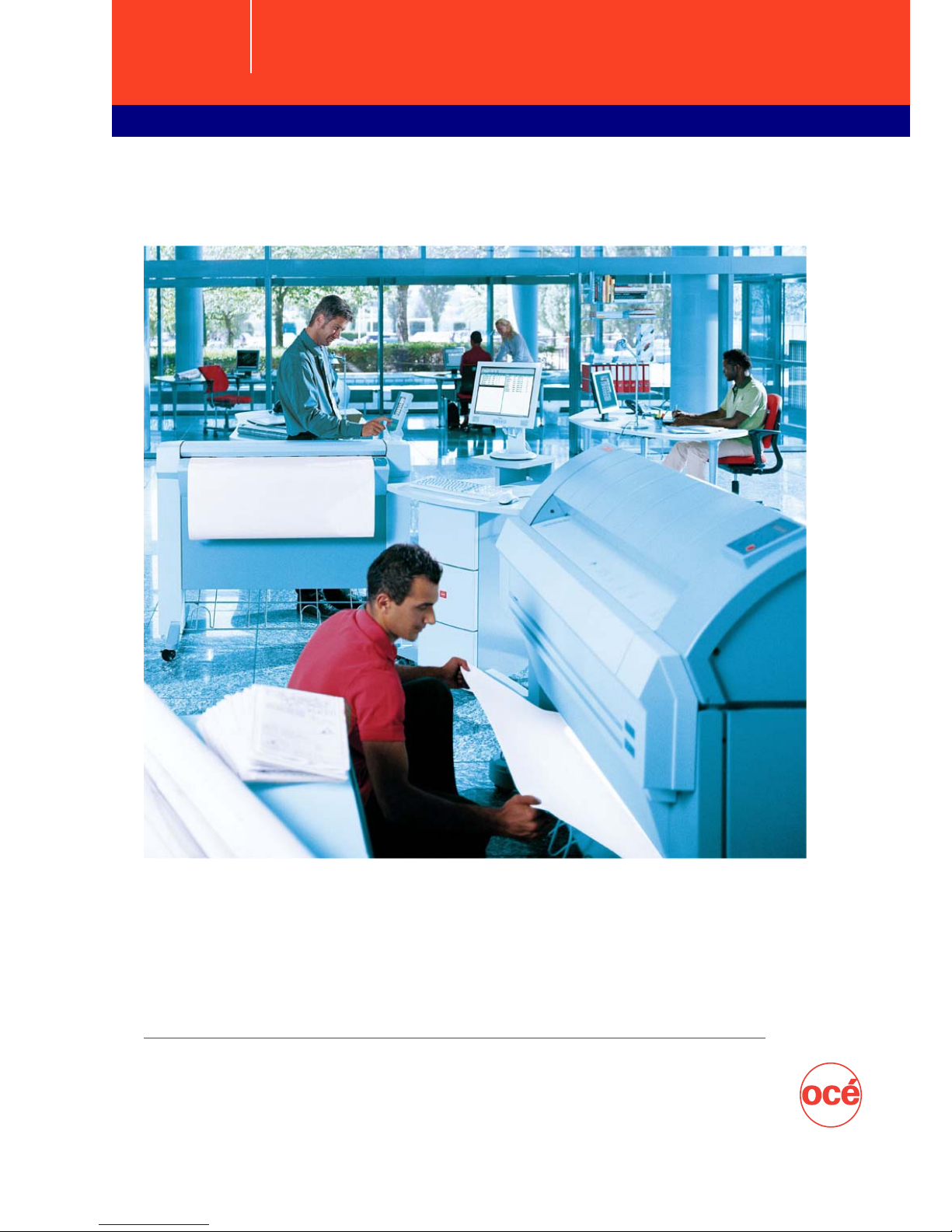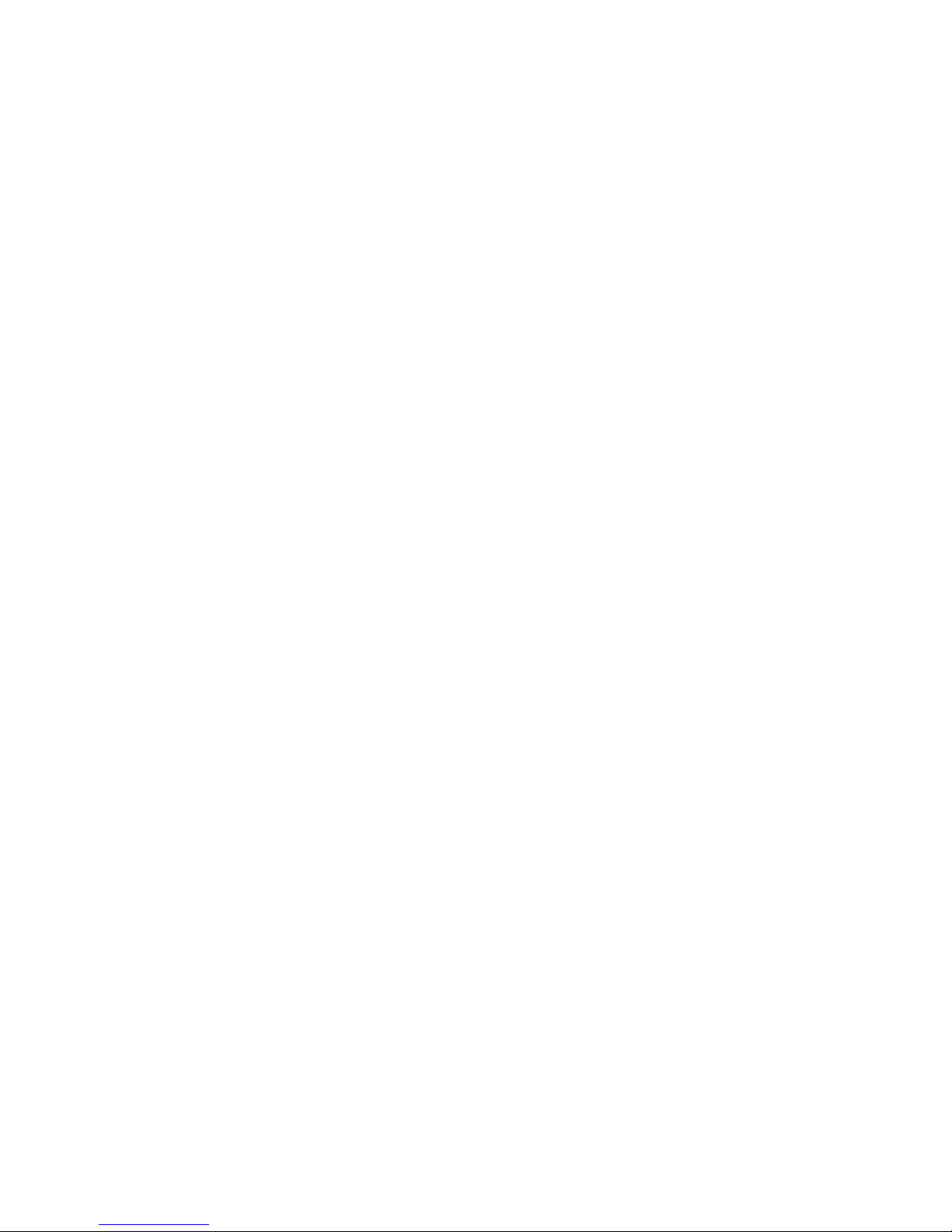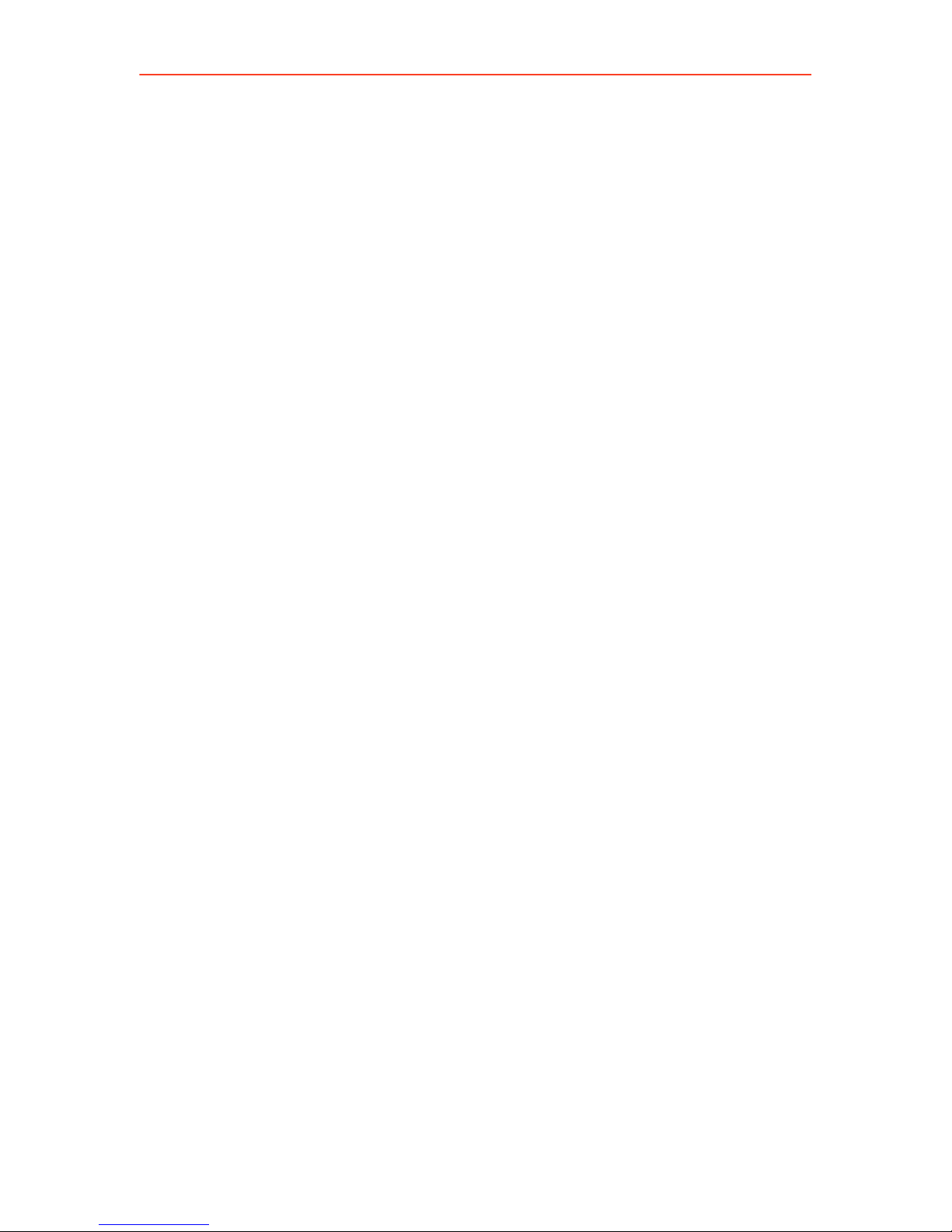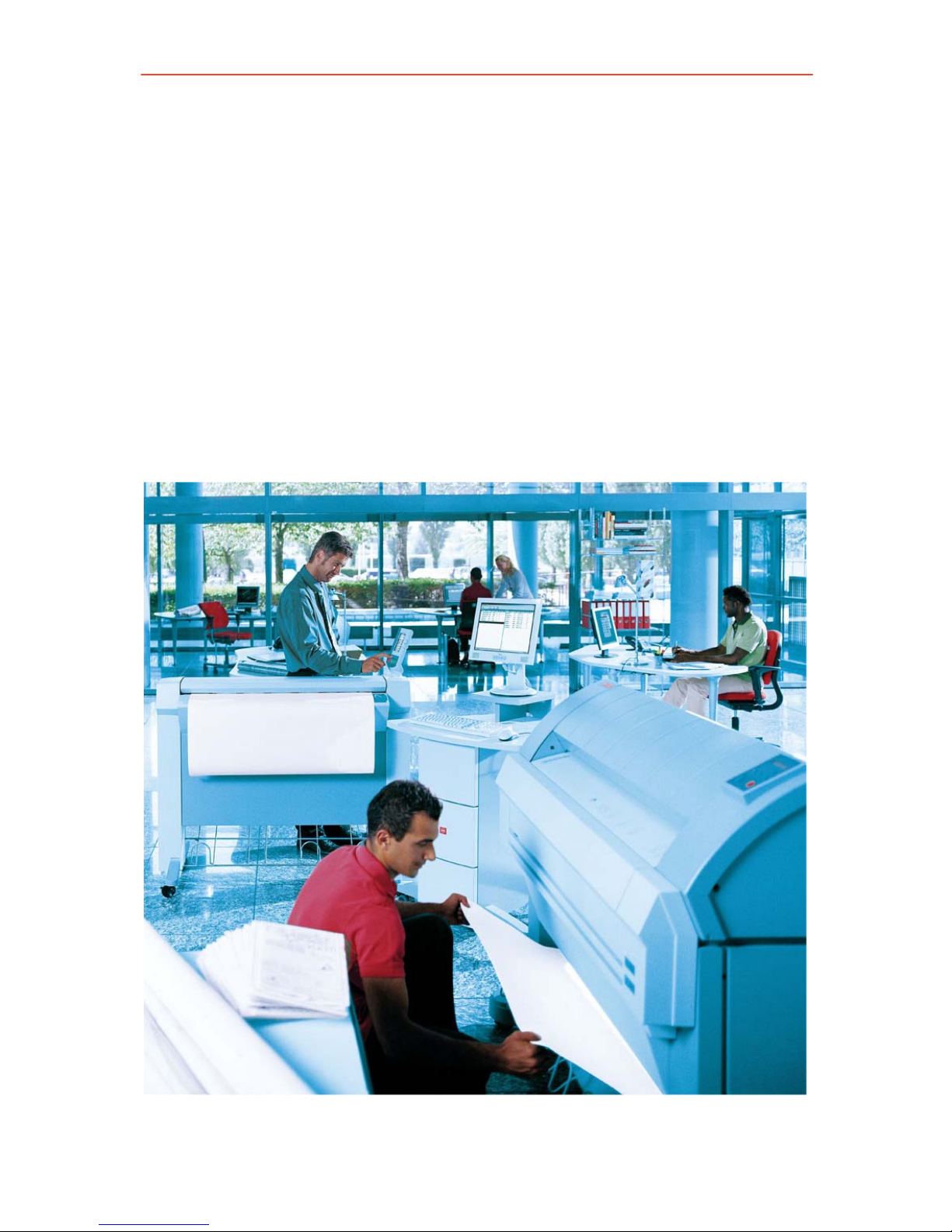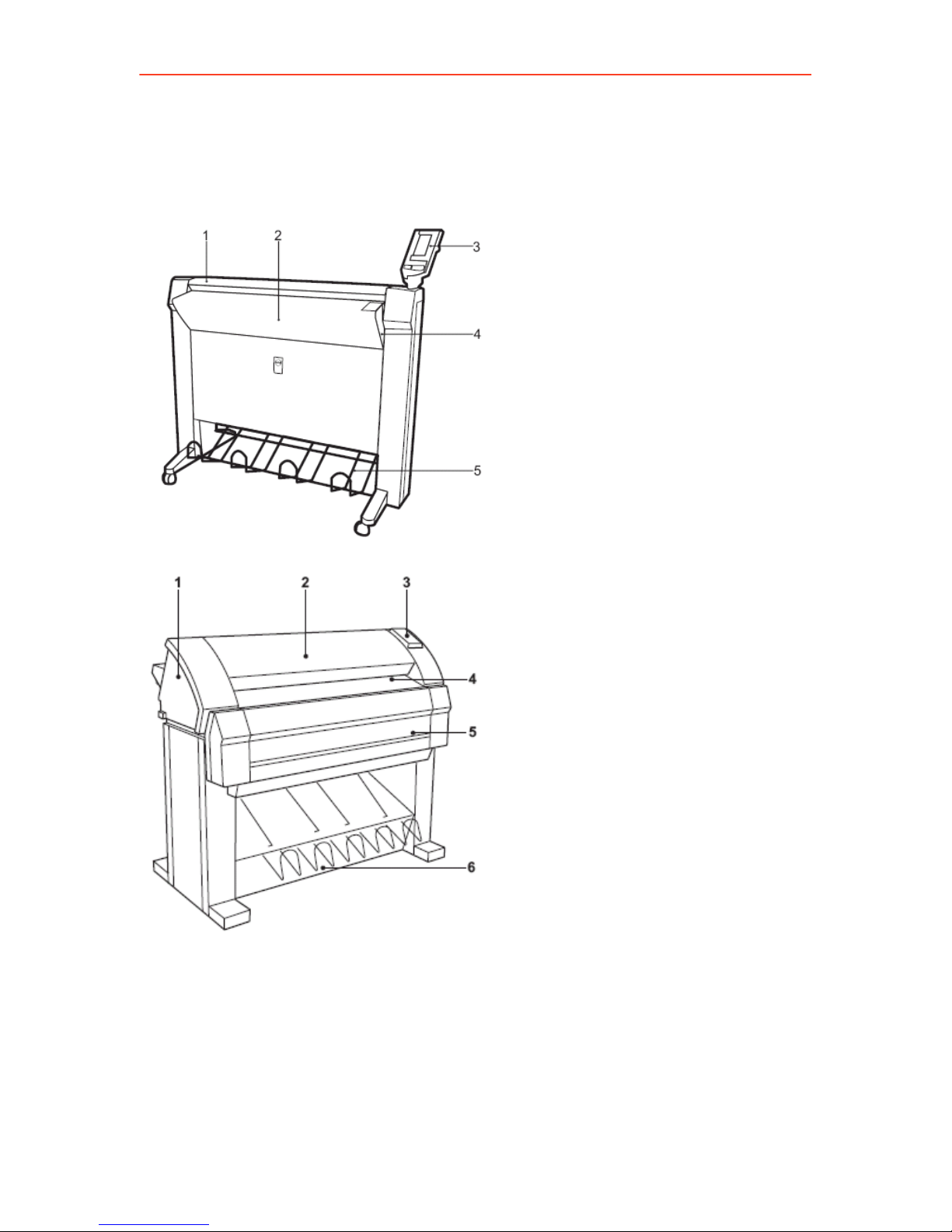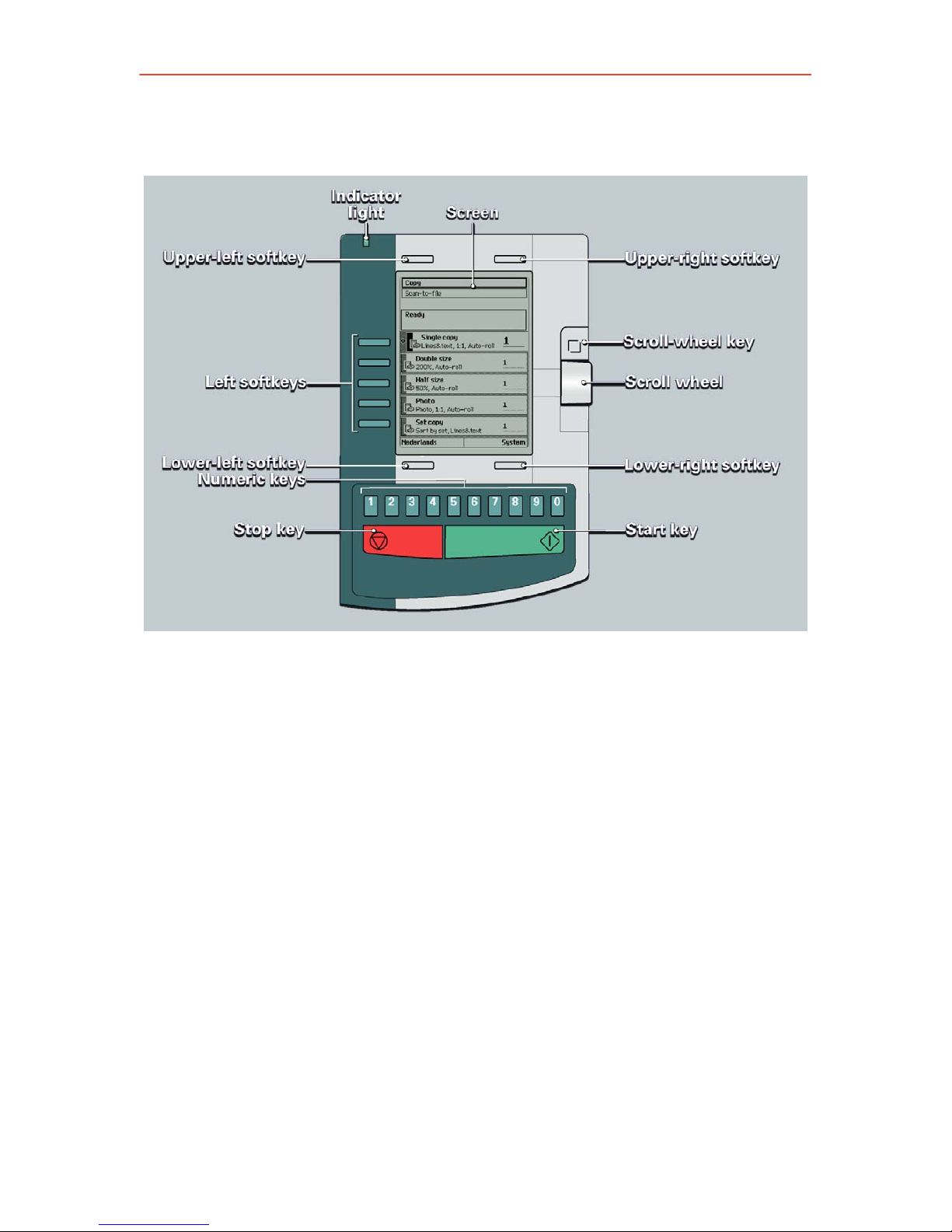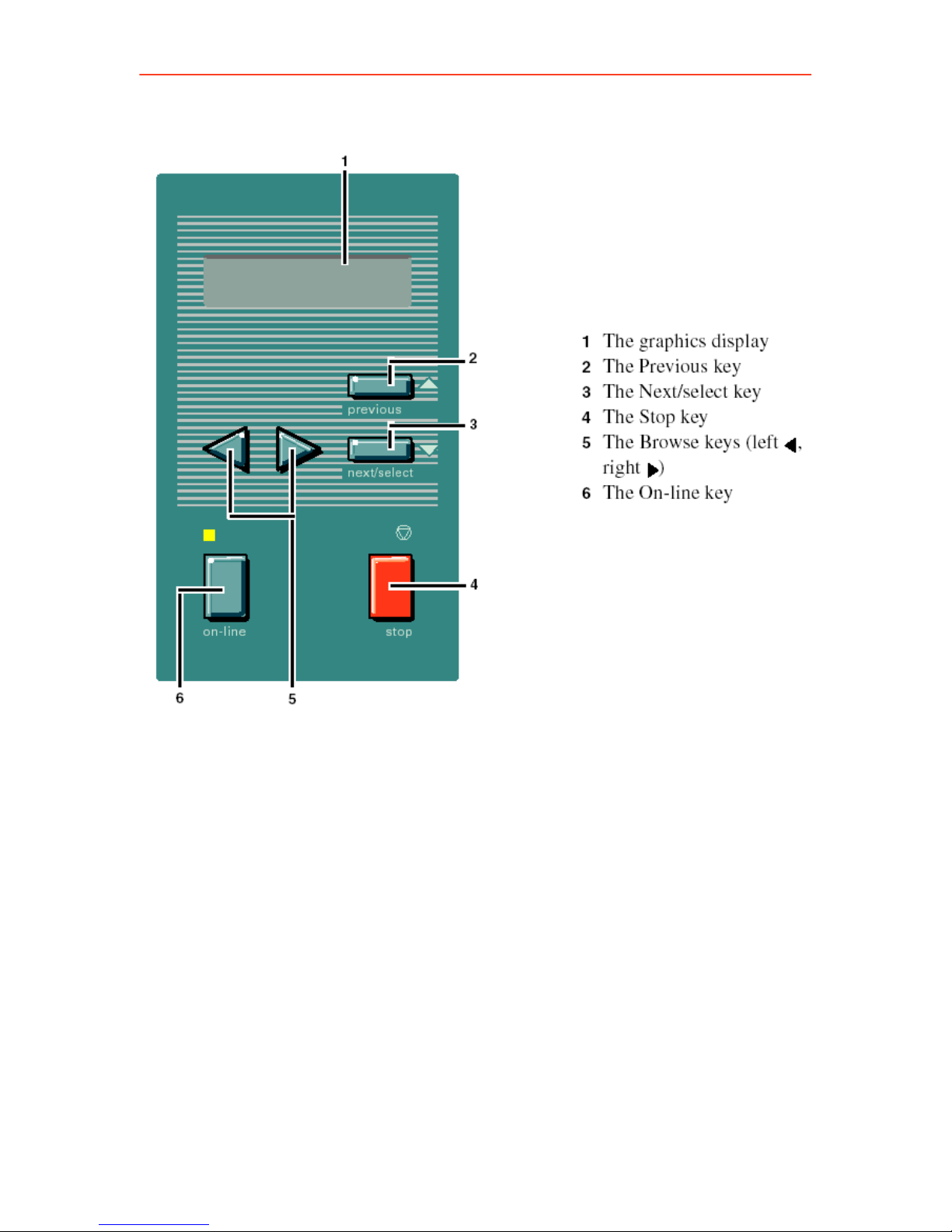Use of the Student Guide
Use of the Student Guide
Student Guide
During this training course this Student Guide will be used as an exercise
book. It contains a description of all exercises that can be executed
during this course.
After this training this Guide can be used as a reference book. It will help
you to find how to execute the most common tasks related to this
equipment in a very easy manner.
This Student Guide contains seven (7) sections:
1. Introduction
In the introduction-section we describe the outline of this guide.
2. Océ TDS450
In this section the main components of the machine and the operator
panel are highlighted.
3. How to ..
The so-called ‘How to..’-section explains basic usage of the machine.
4. Exercises
A section that lists all exercises that can be executed in this training
course.
5. Frequently Asked Questions
This section provides an overview of where to find the answers to the
ten (10) most frequently asked questions.
6. Safety instructions
In the second section we highlight safety issues related to the Océ
TDS450 equipment.
7. About Océ
The final section provides some information on the company Océ and
the position of Education Services in our company.
Practical arrangements
• Please do not smoke, eat or drink during this course. Sufficient breaks
will be inserted for this purpose.
• Please switch off your mobile phone.
• Feel free to interrupt your trainer whenever something is not clear to
you or in case you want more details.
6