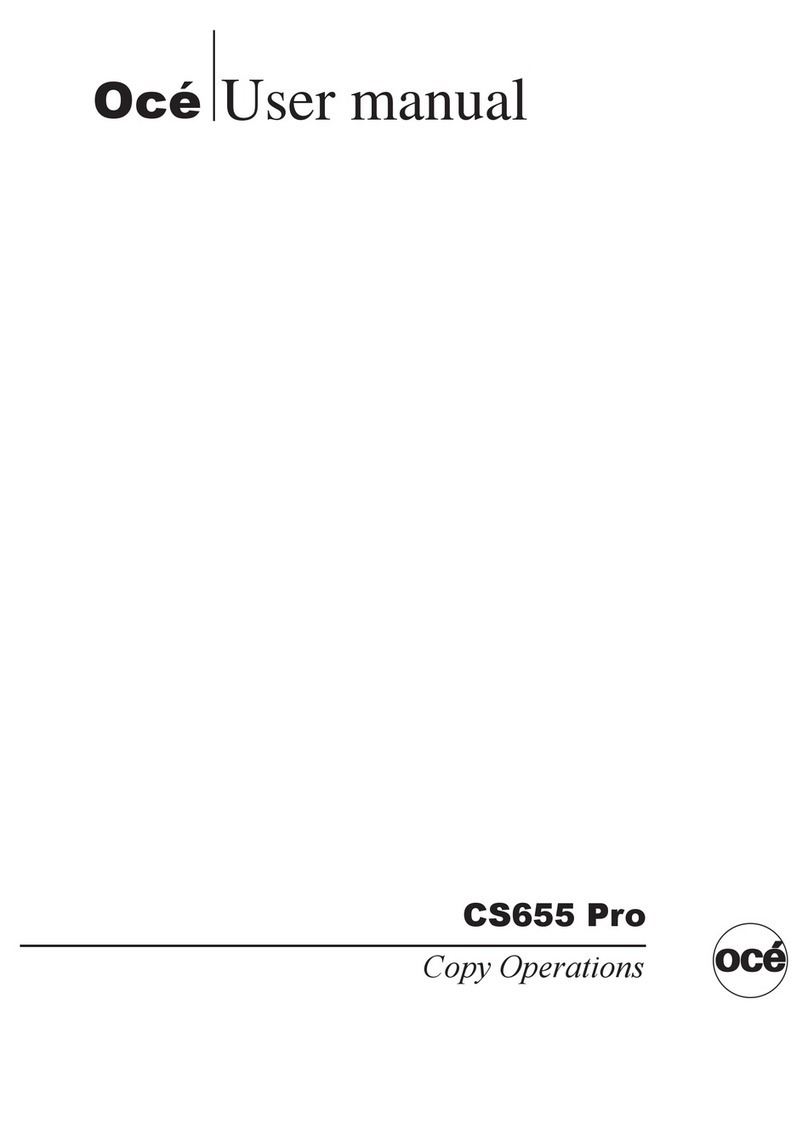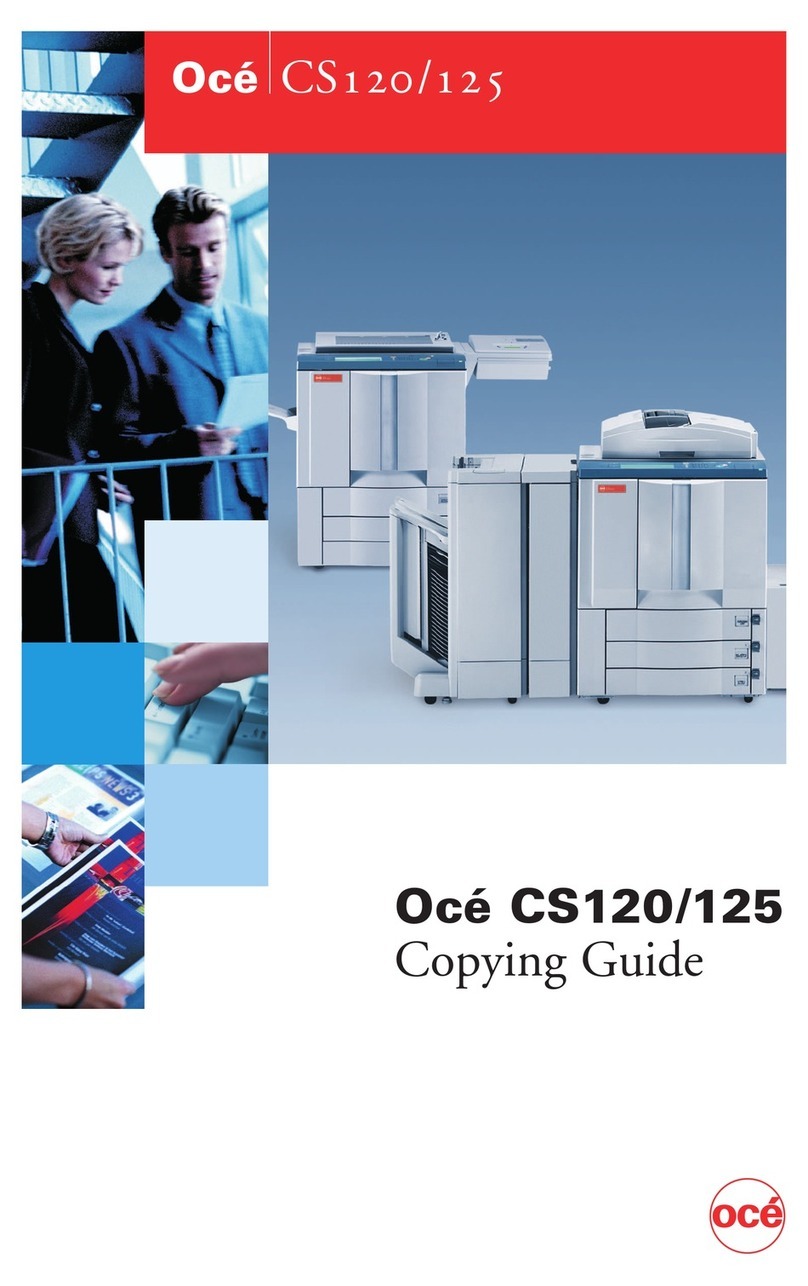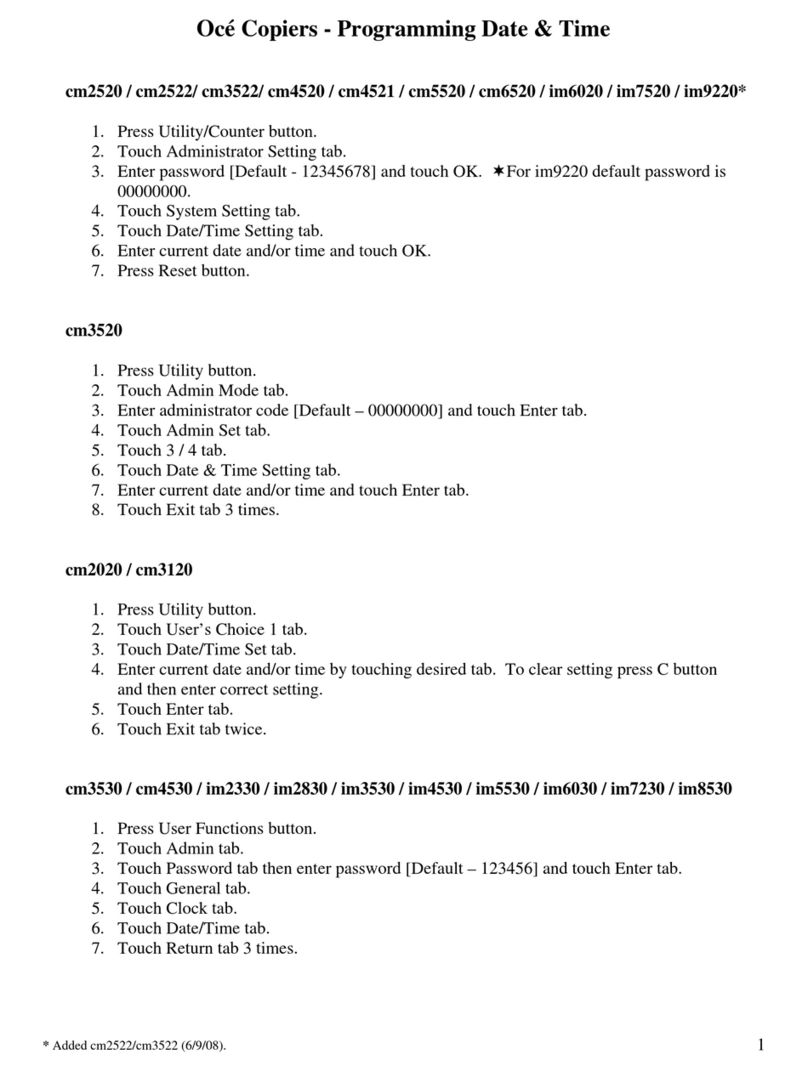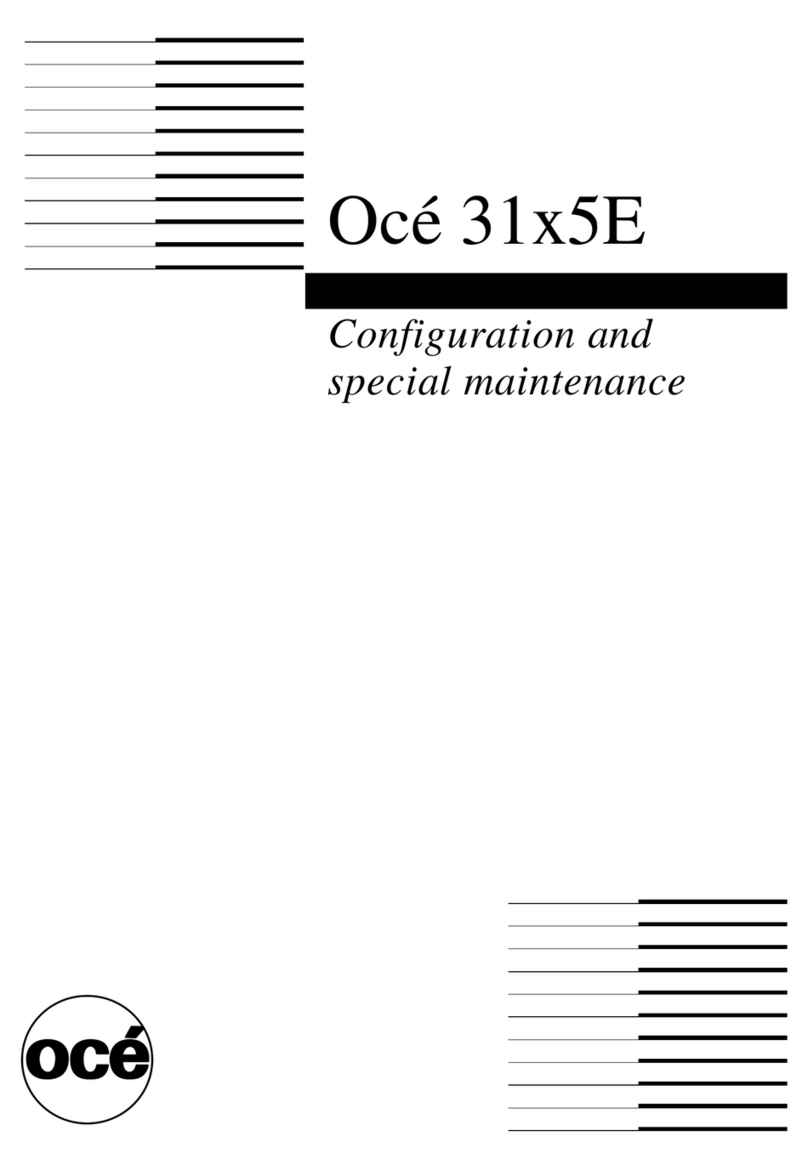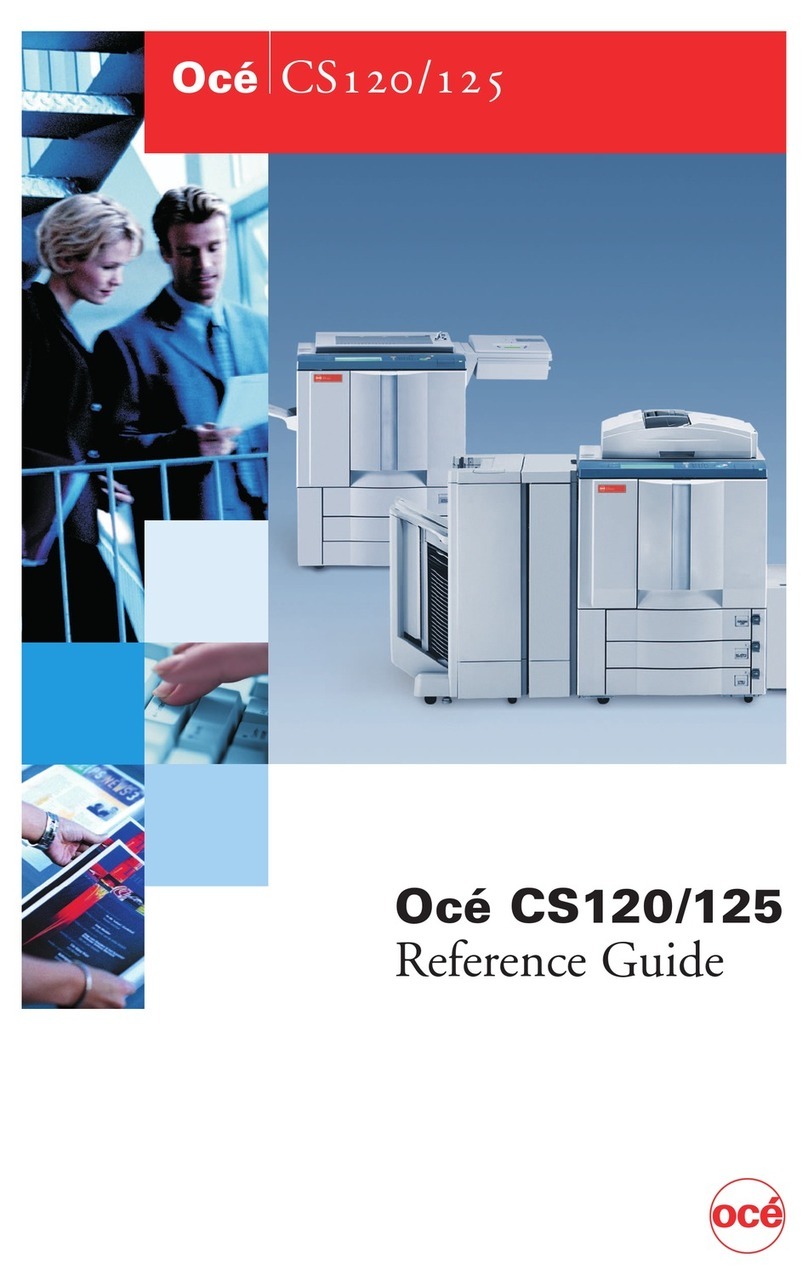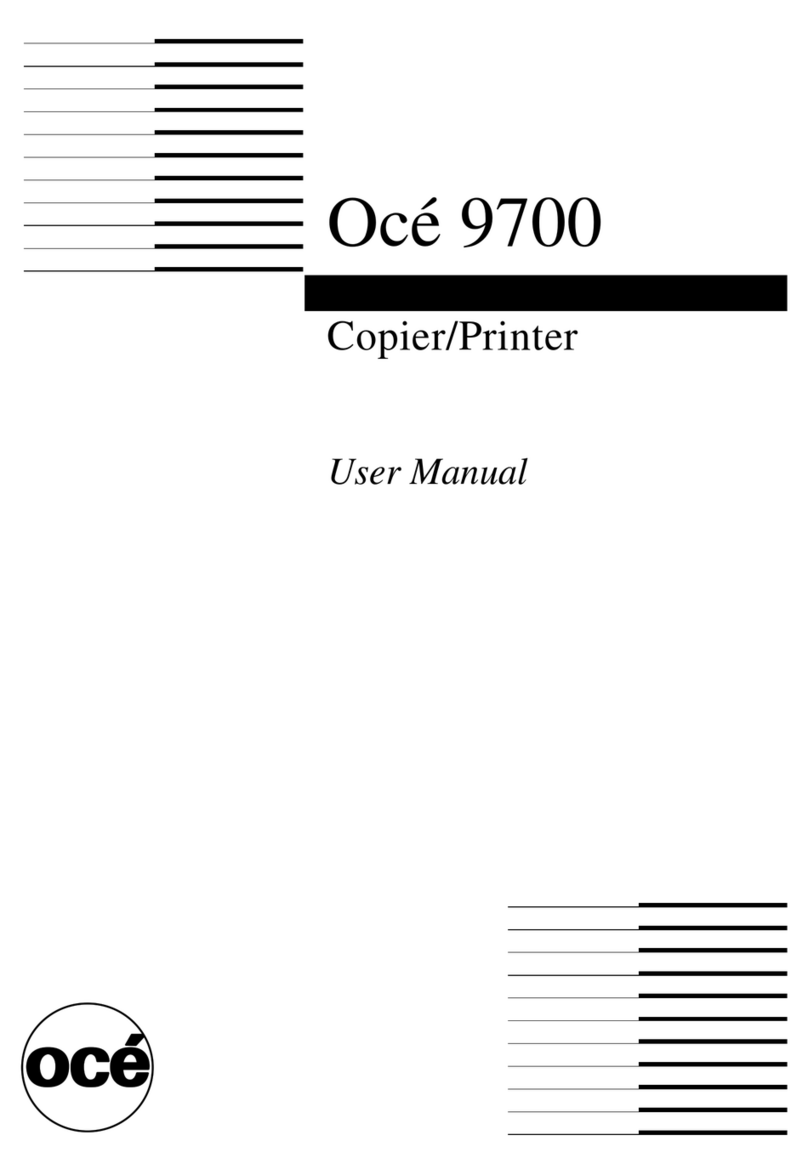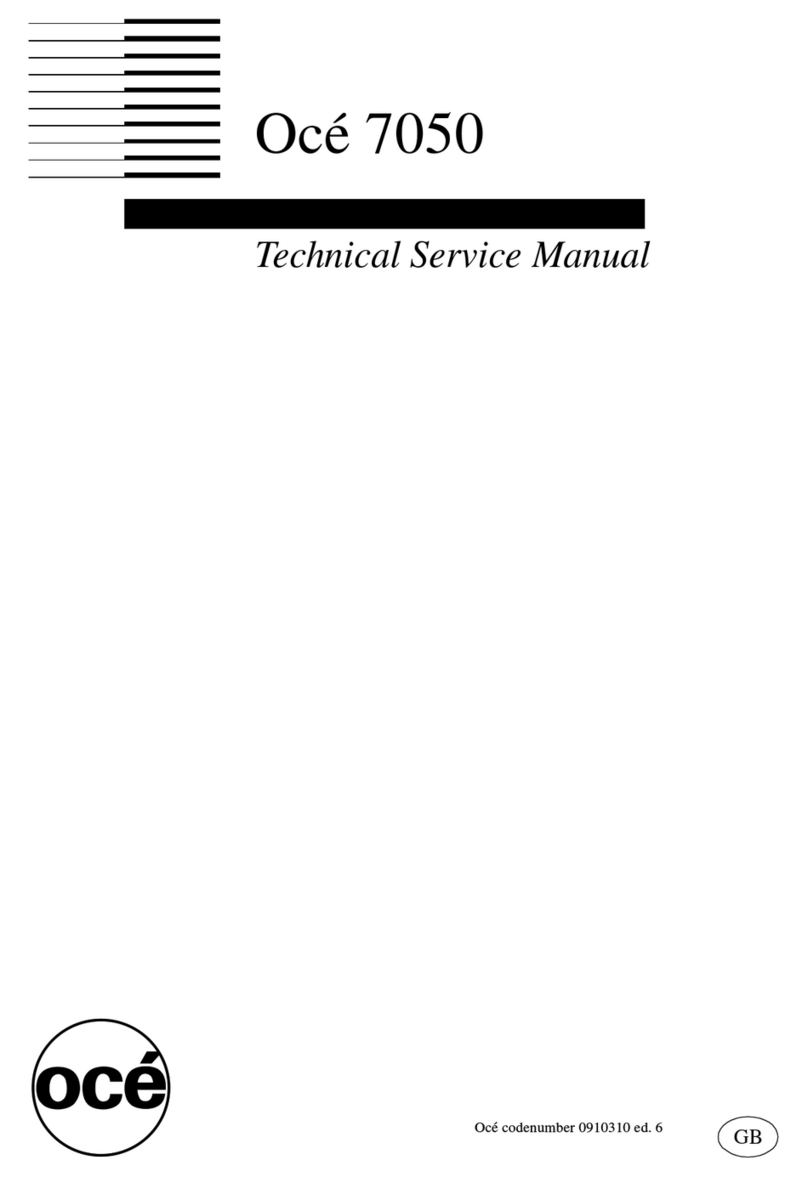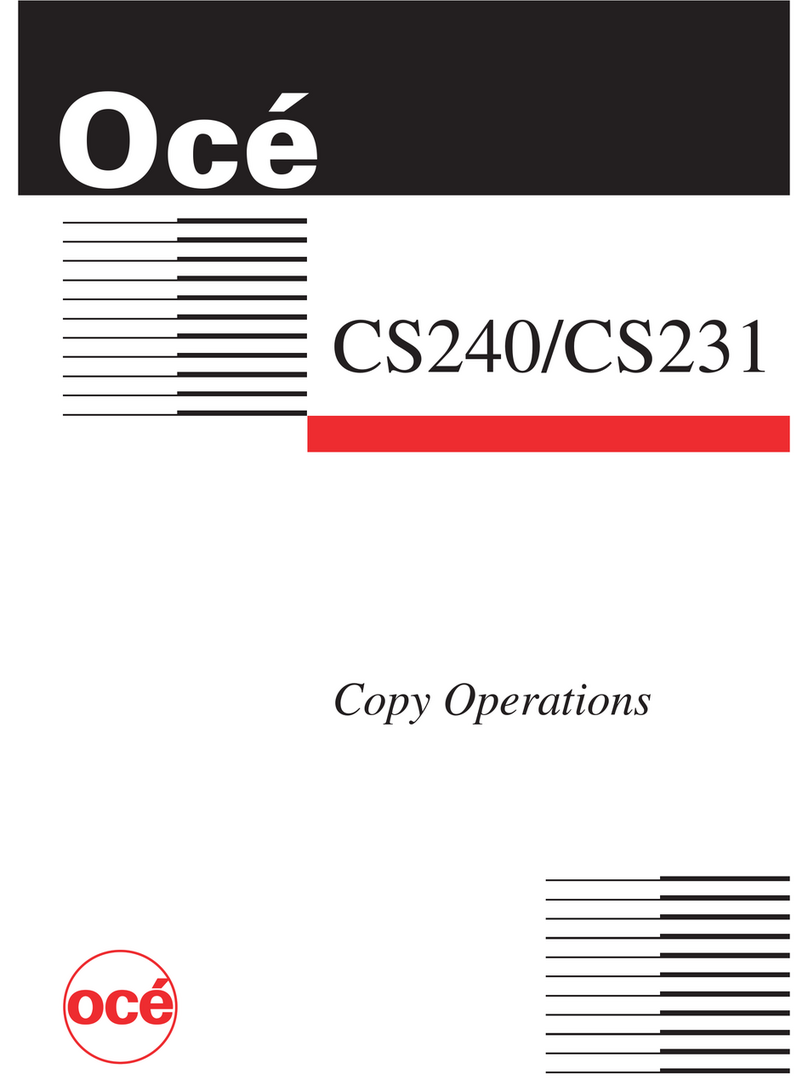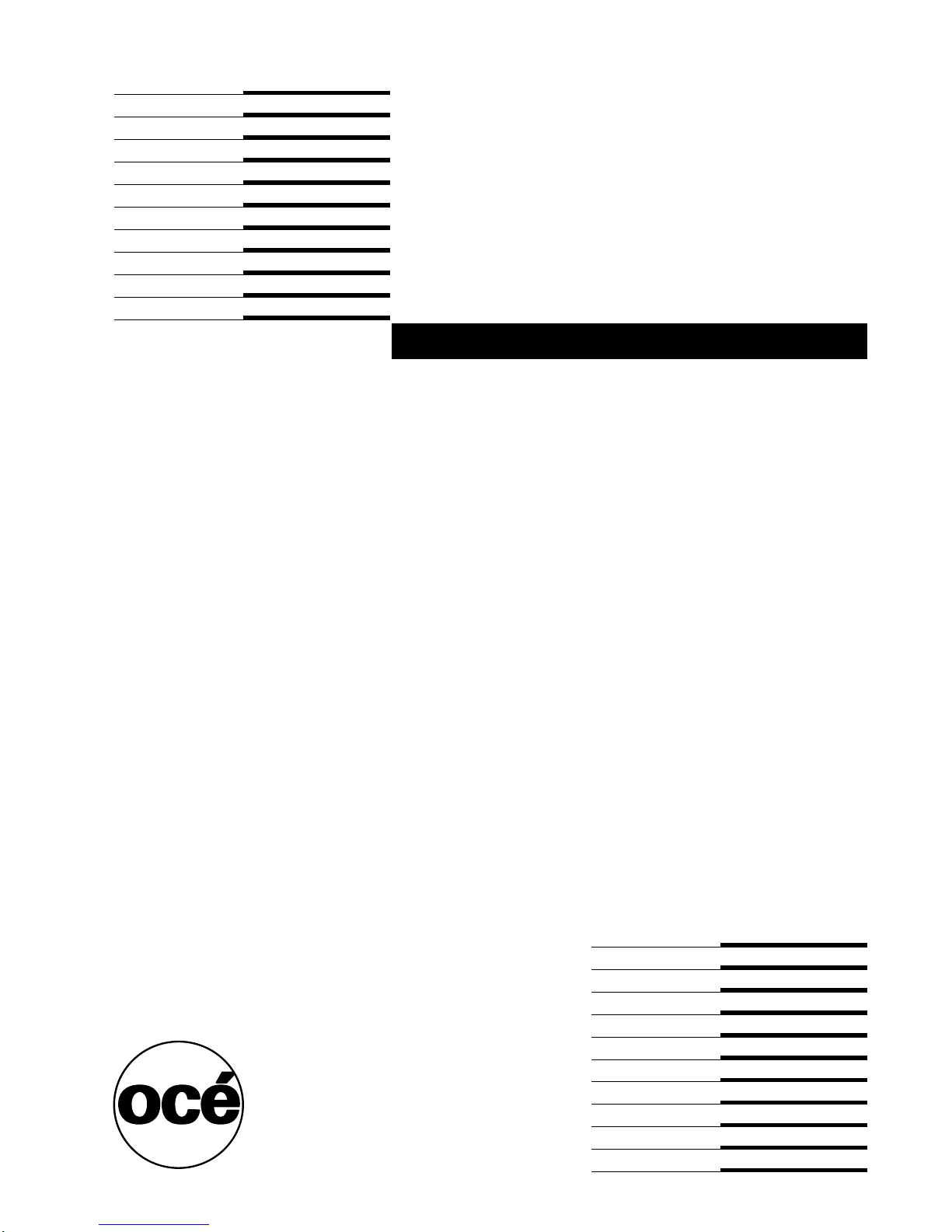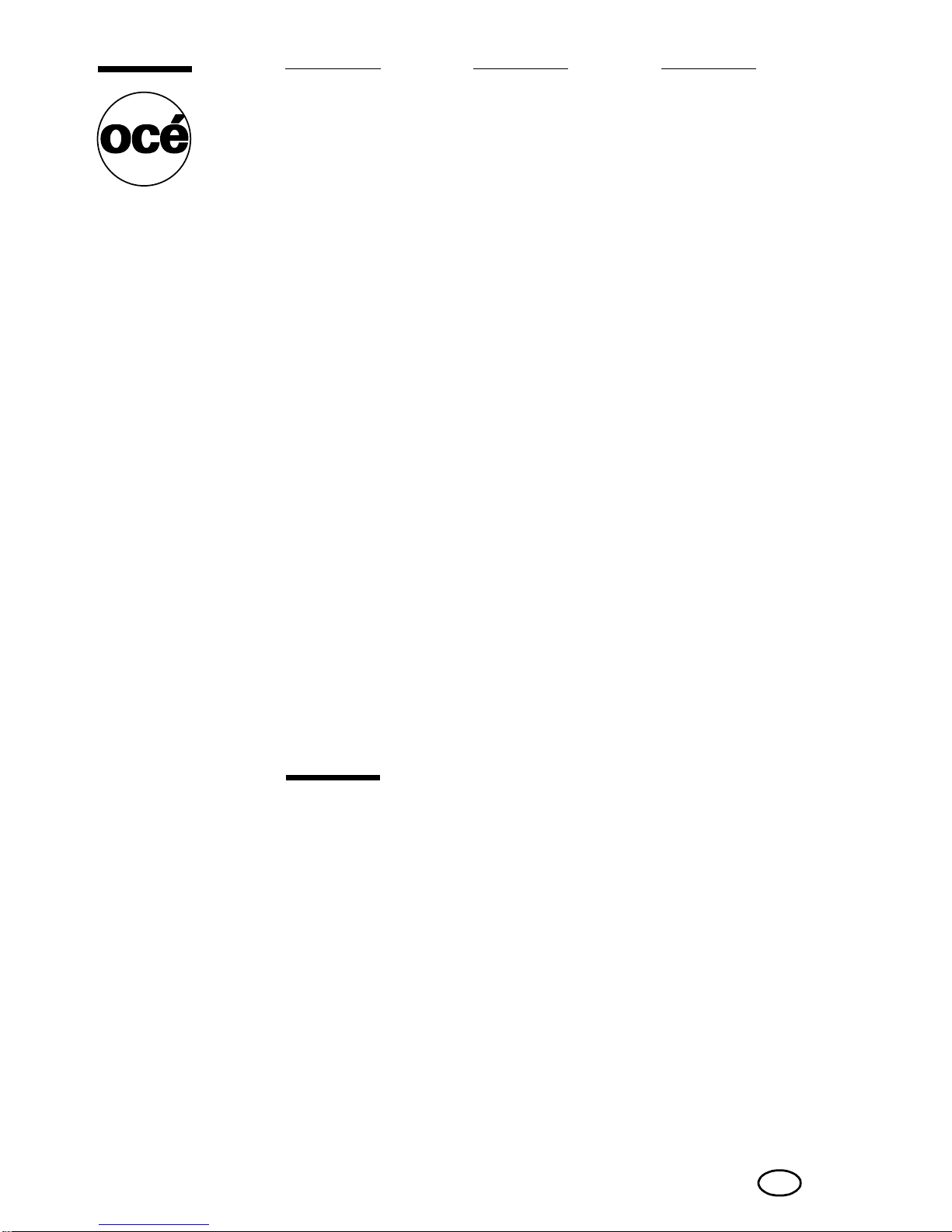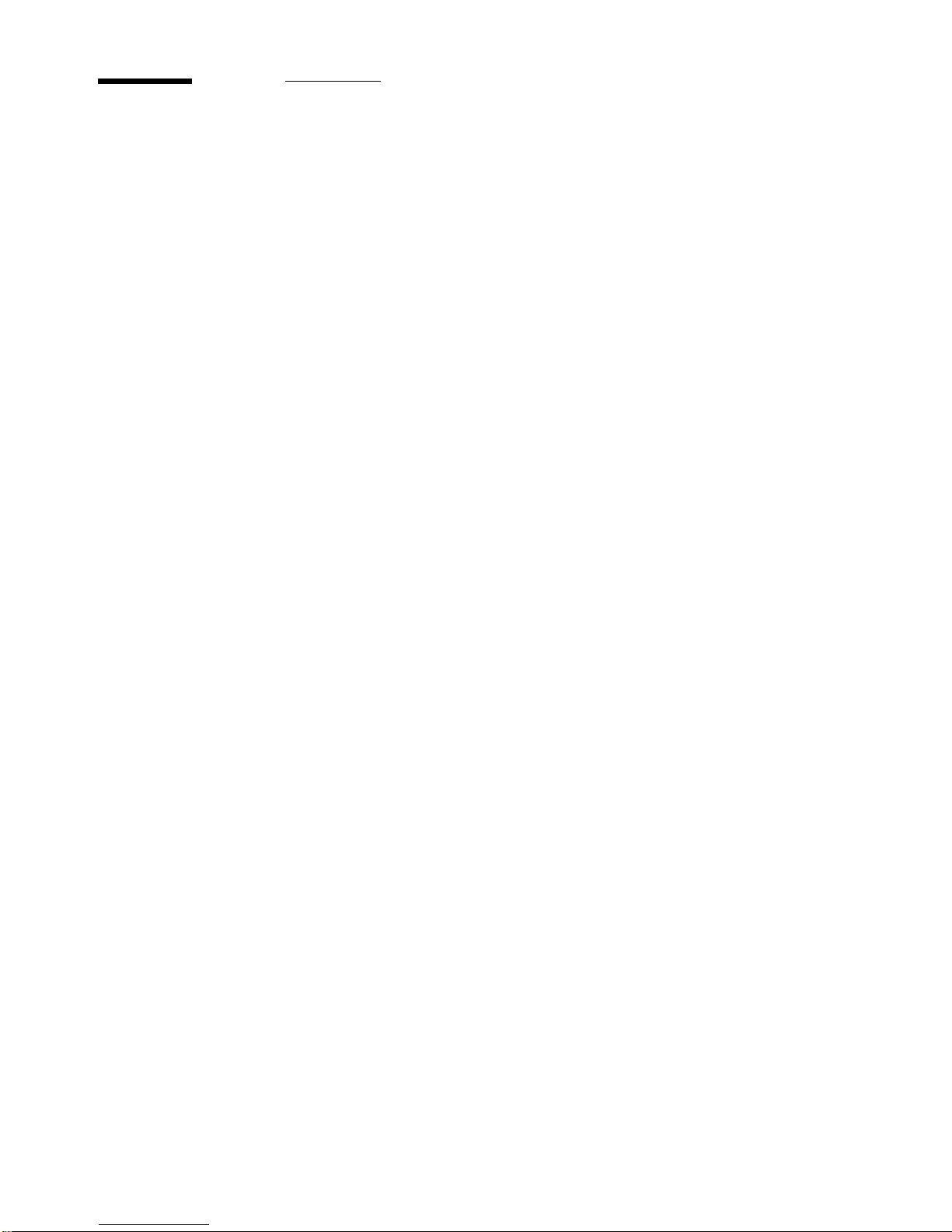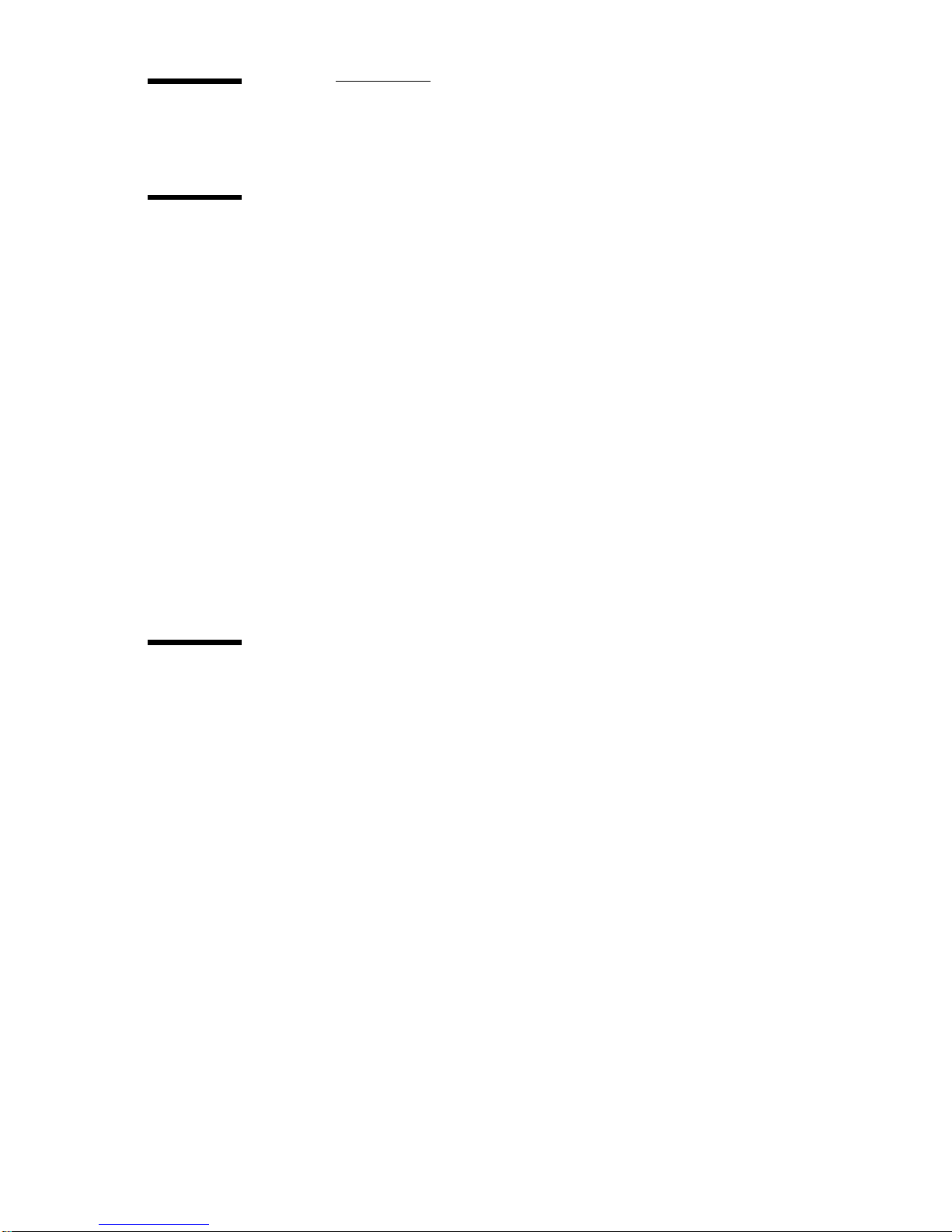8 Océ 7055/7056 User Manual
Copy quantity selection button Press these buttons to increase or decrease
the number of copies. The copy quantity can be changed at all times.
Correction button Resets the copy quantity counter to ‘1’. By pressing the
correction button twice, all settings will reset to the standard settings (see
‘Standard settings’ on page 46).
Trailing edge With this button you add or remove a filing strip at the trailing
edge varying between +40 to -100 mm in steps of 5 mm.
Leading edge With this button, you add or remove a filing strip at the leading
edge varying between +100 to -100 mm in steps of 5 mm.
Operating mode button This button toggles between synchro cut mode and
standard mode. In synchro cut mode, the copy is cut at the length of the
original. In standard mode, the copy is cut at a standard length.
Display
Depending on the mode you are working in, you have to interpret the figures
shown on the display in a different way:
■In stand-by mode, the display shows blinking LEDs.
■In manual feed mode, the display shows the length of the original in mm.
■When you select roll 1 (or roll 2 for the Océ 7056) in automatic feed mode,
■the display shows the width of the roll. The width of the roll and the kind of
material should be configured when a new roll is inserted.
■When a roll unit is opened, the display flashes. In this mode you canprogram
the width of the roll and the kind of copy material of the roll.
■In standard operating mode, the display shows the standard length that you
select with the selections buttons. The pair of symbols on the display
and next the operating mode indicator are lighted.
■In synchro-cut mode, you can see the values of the trailing and leading
edges.The pair of symbols on the display and next to the edge
adjustments indicators identify which values are displayed.