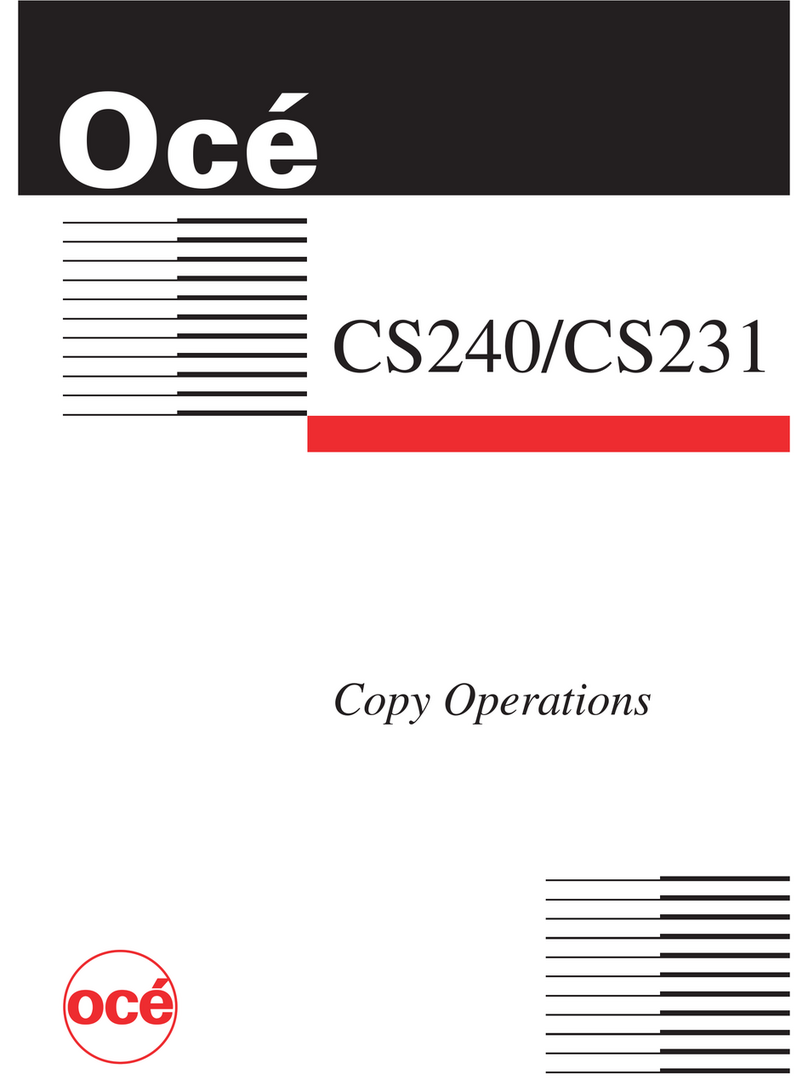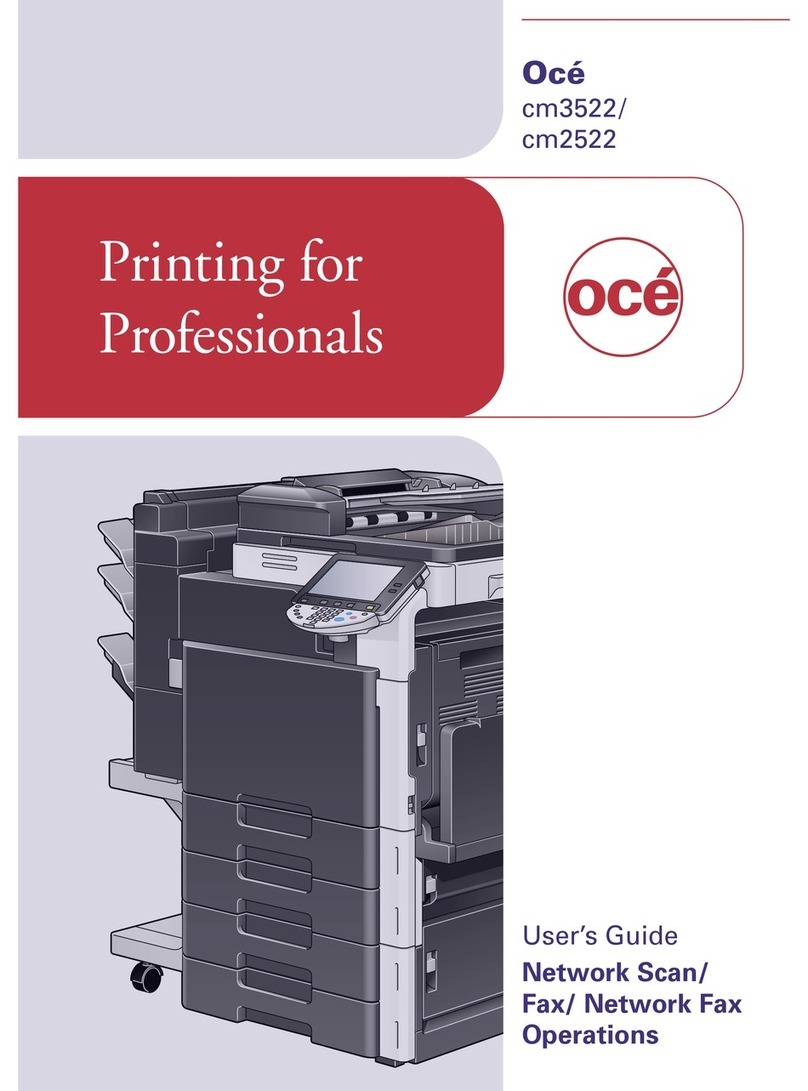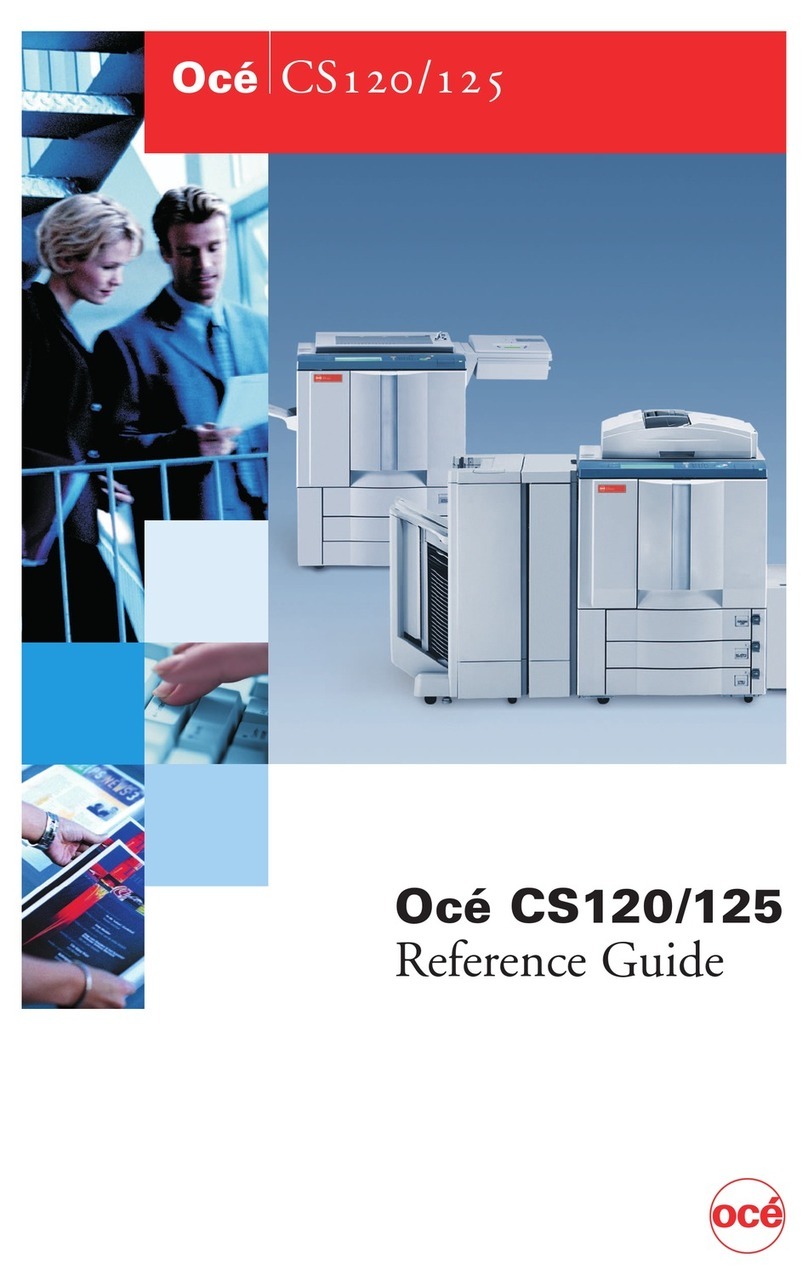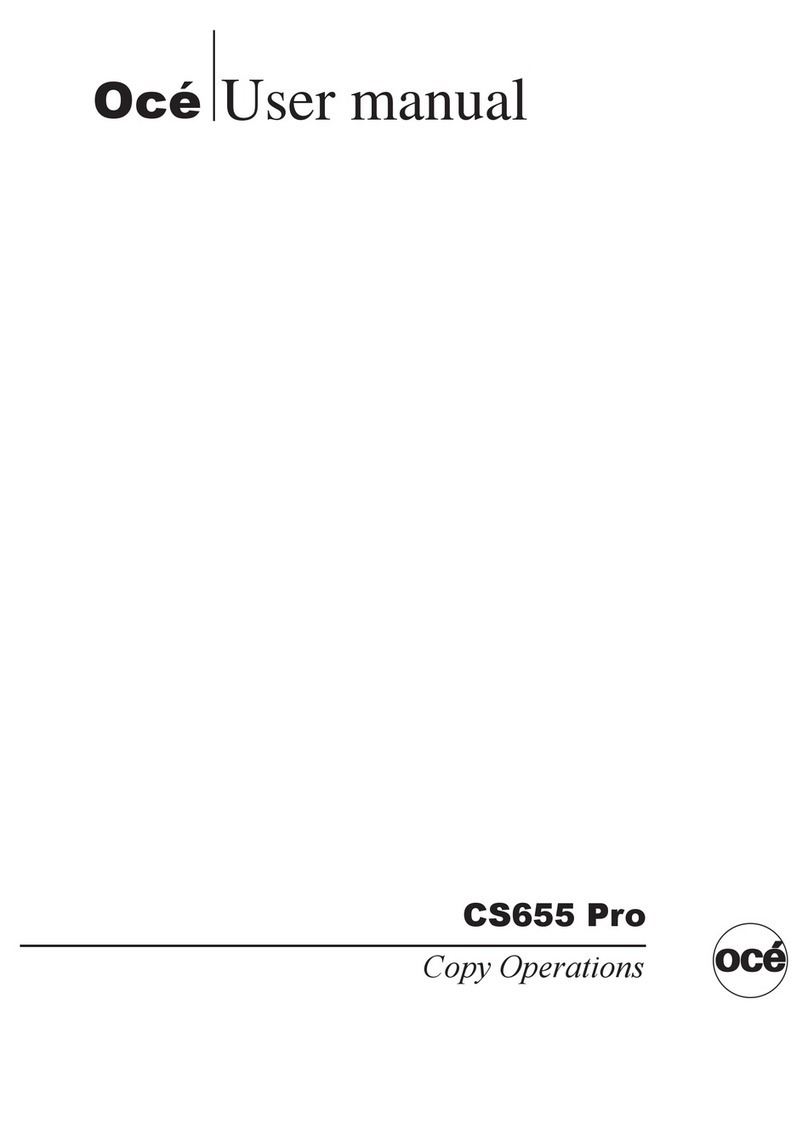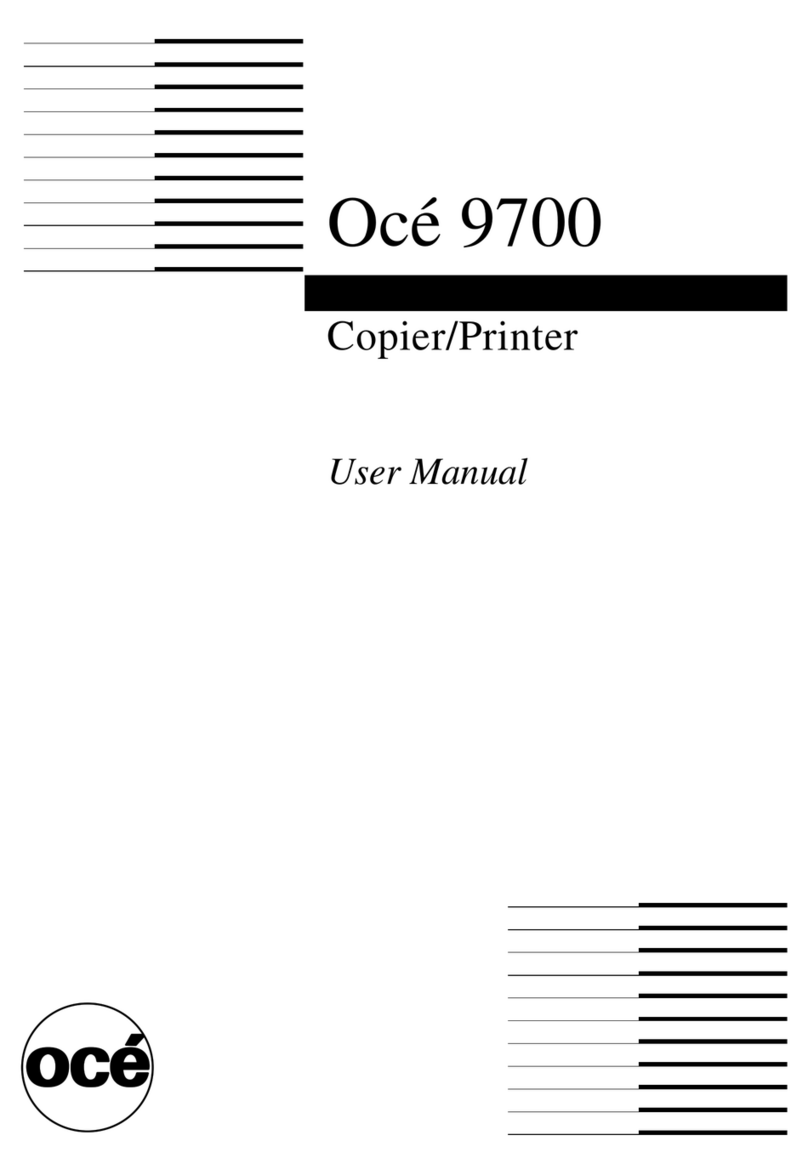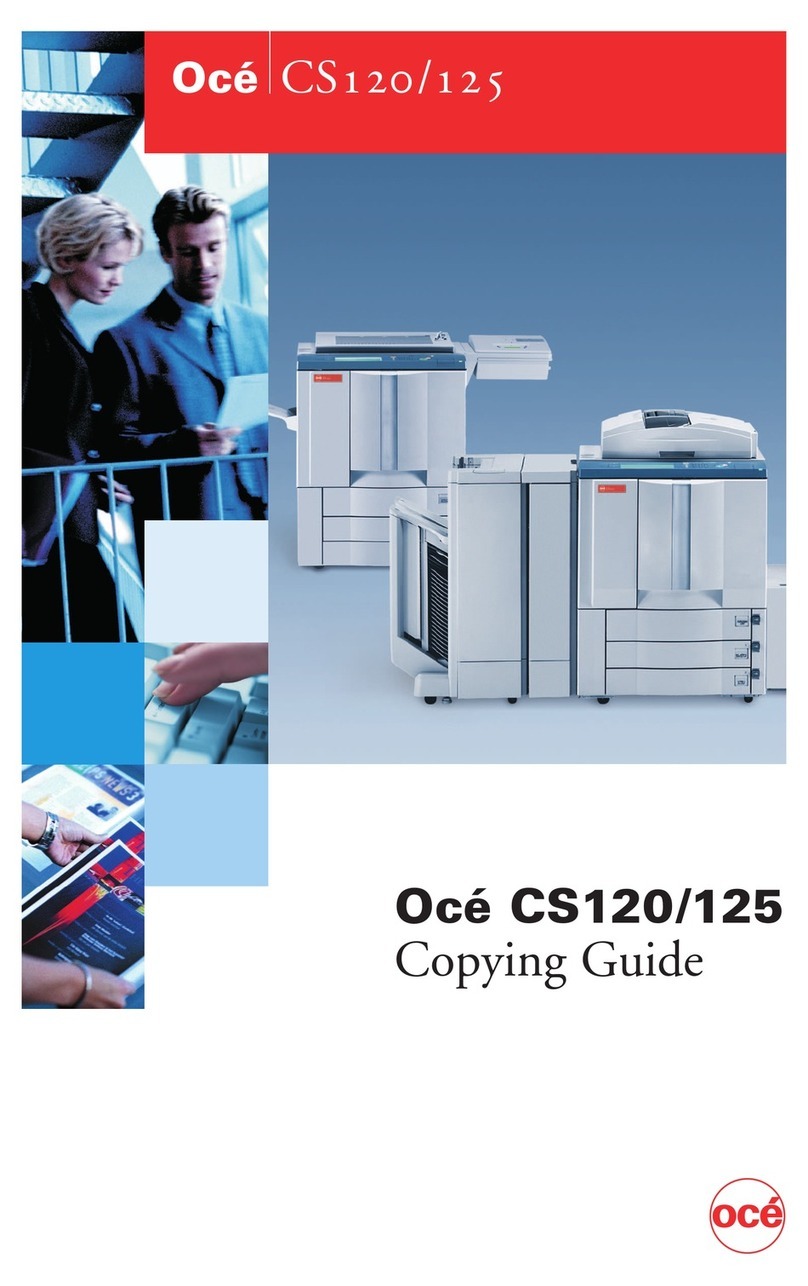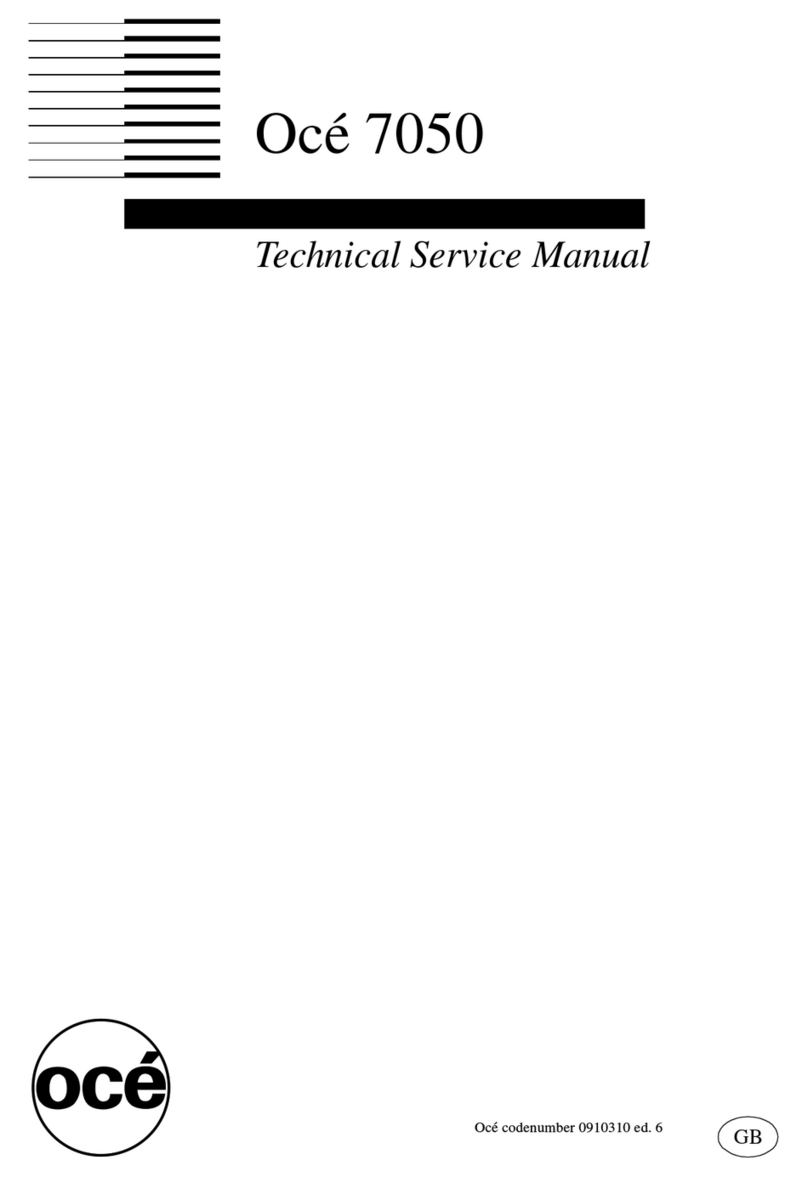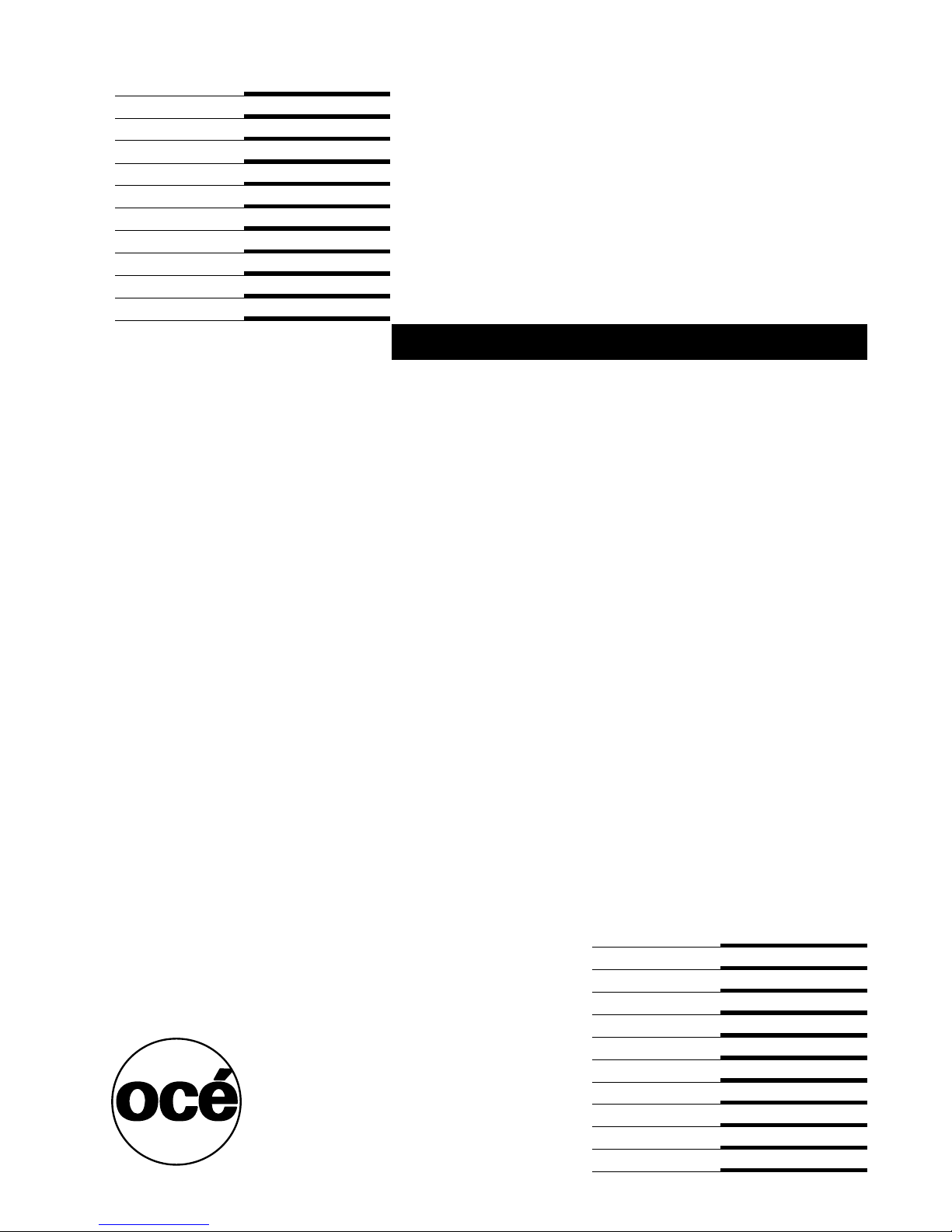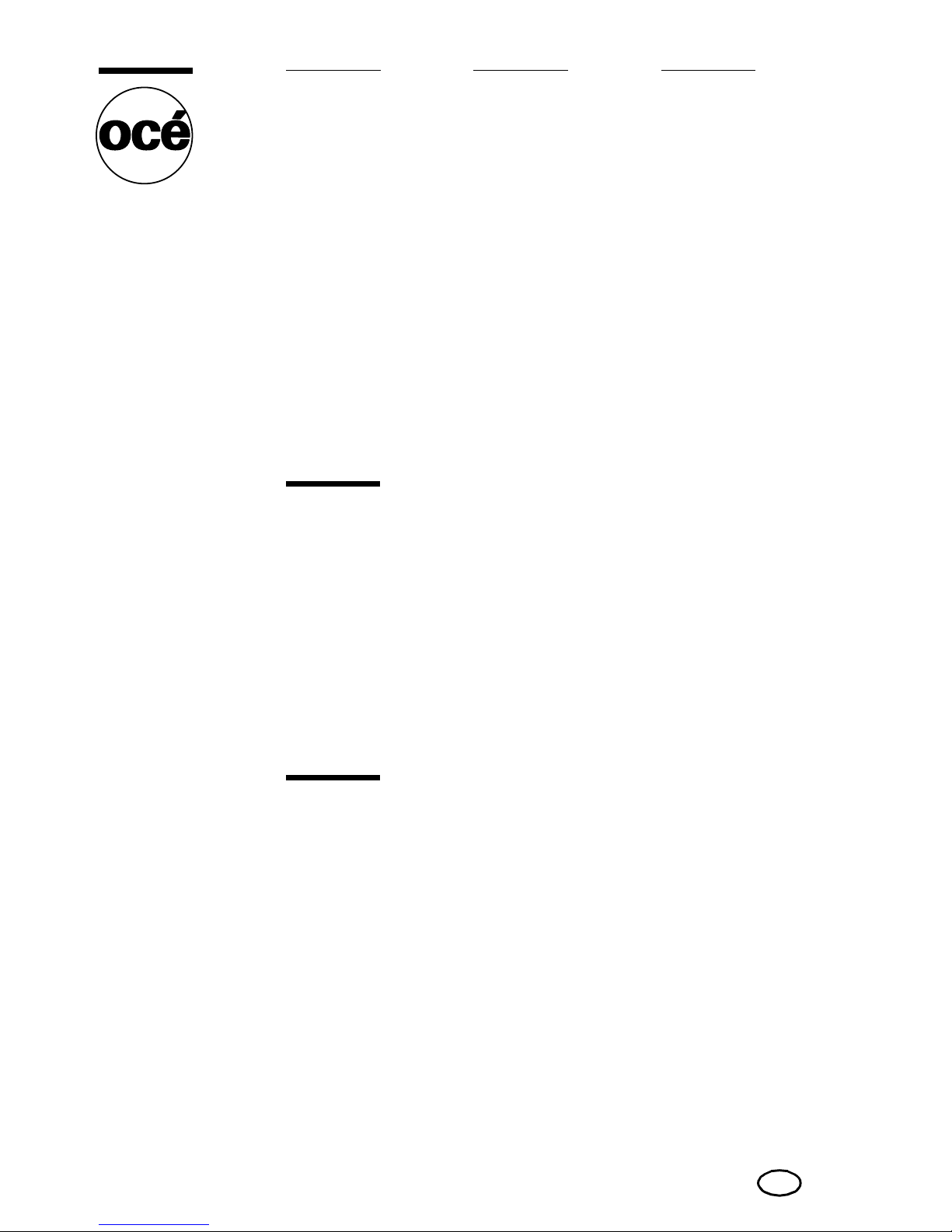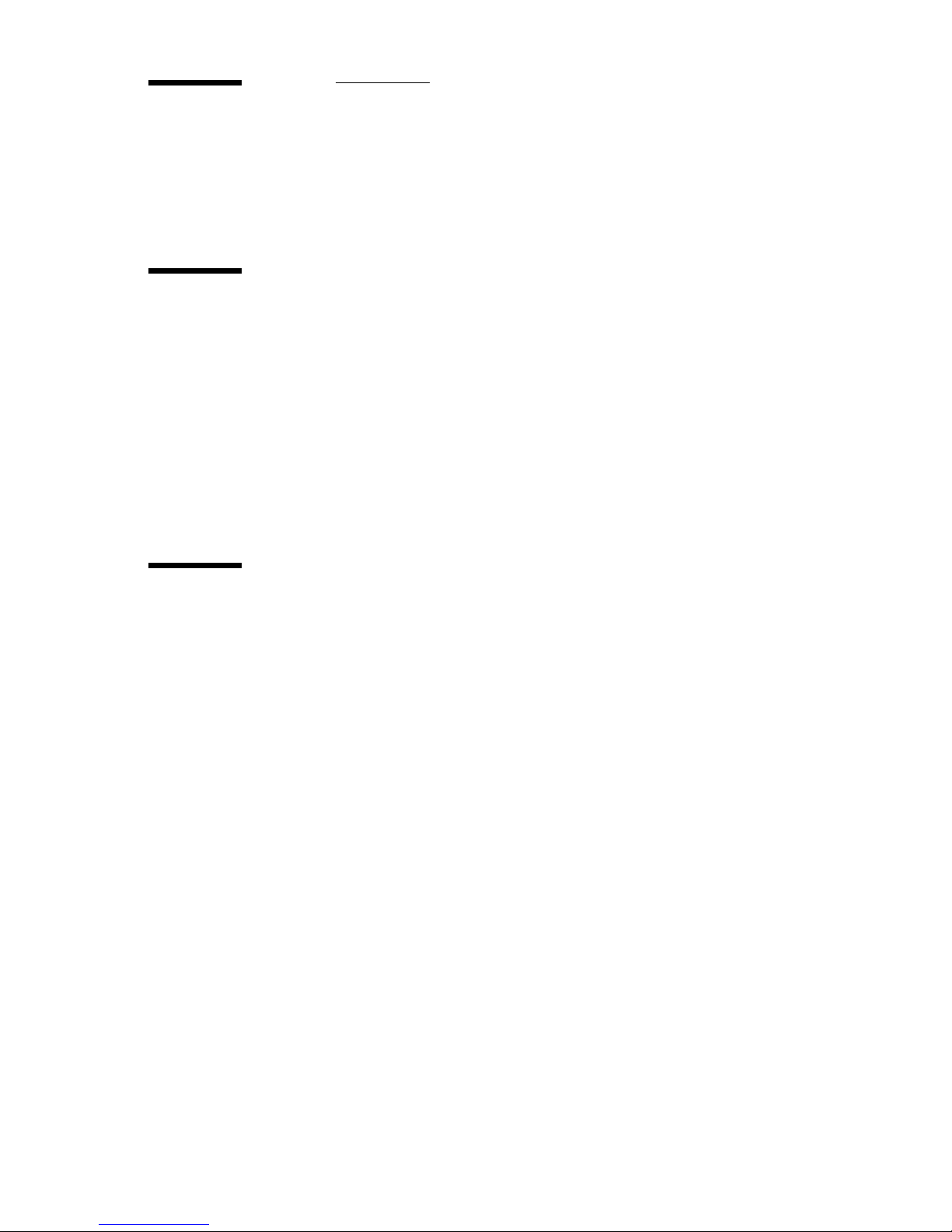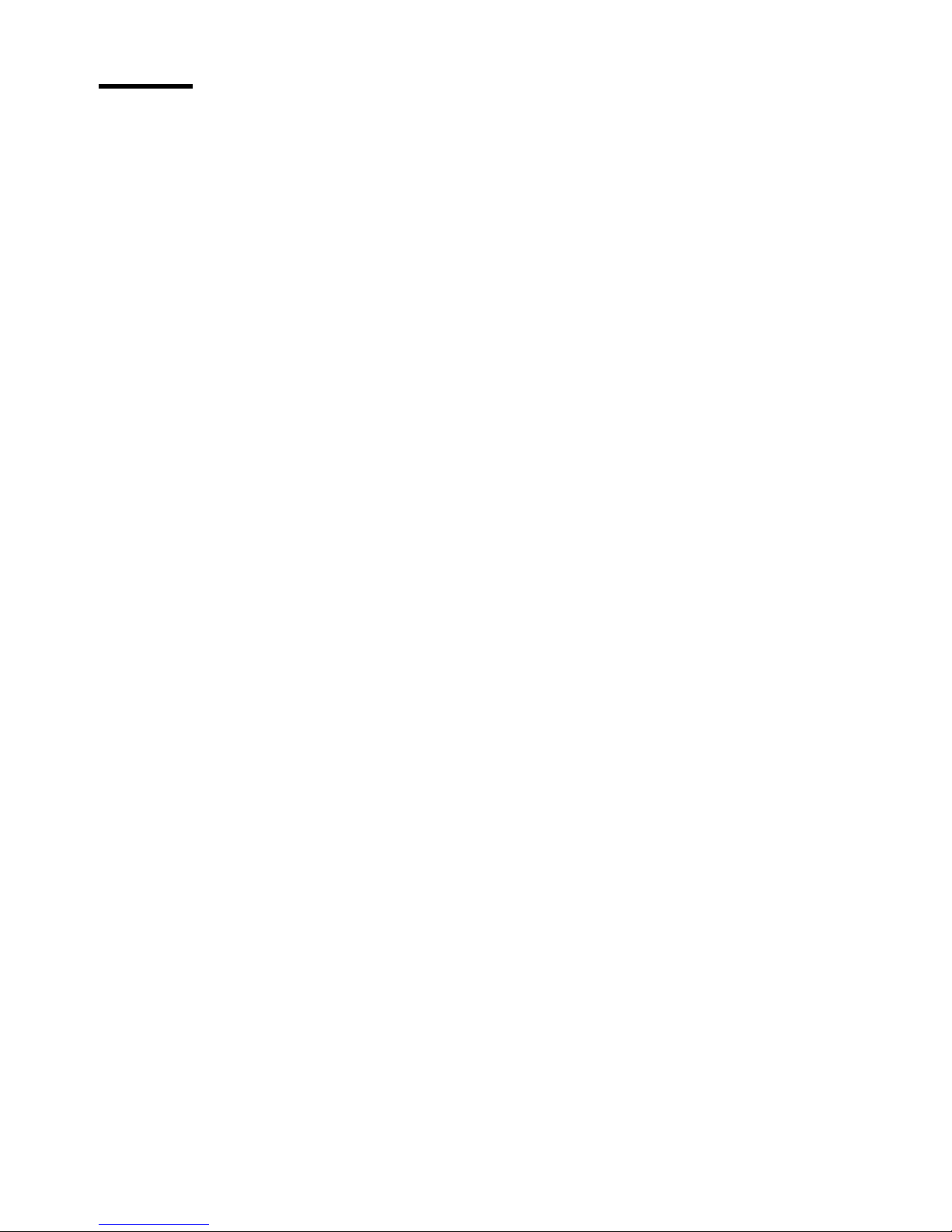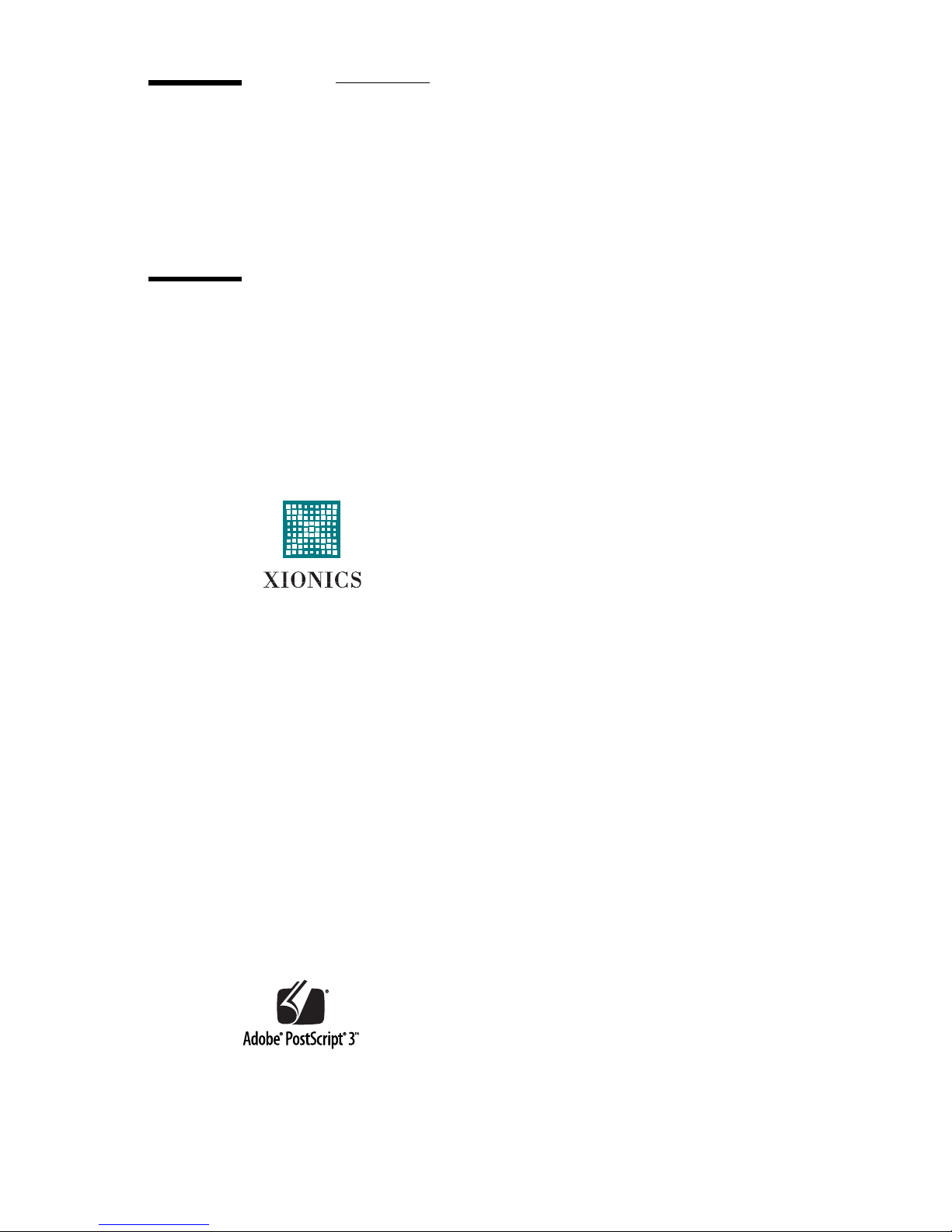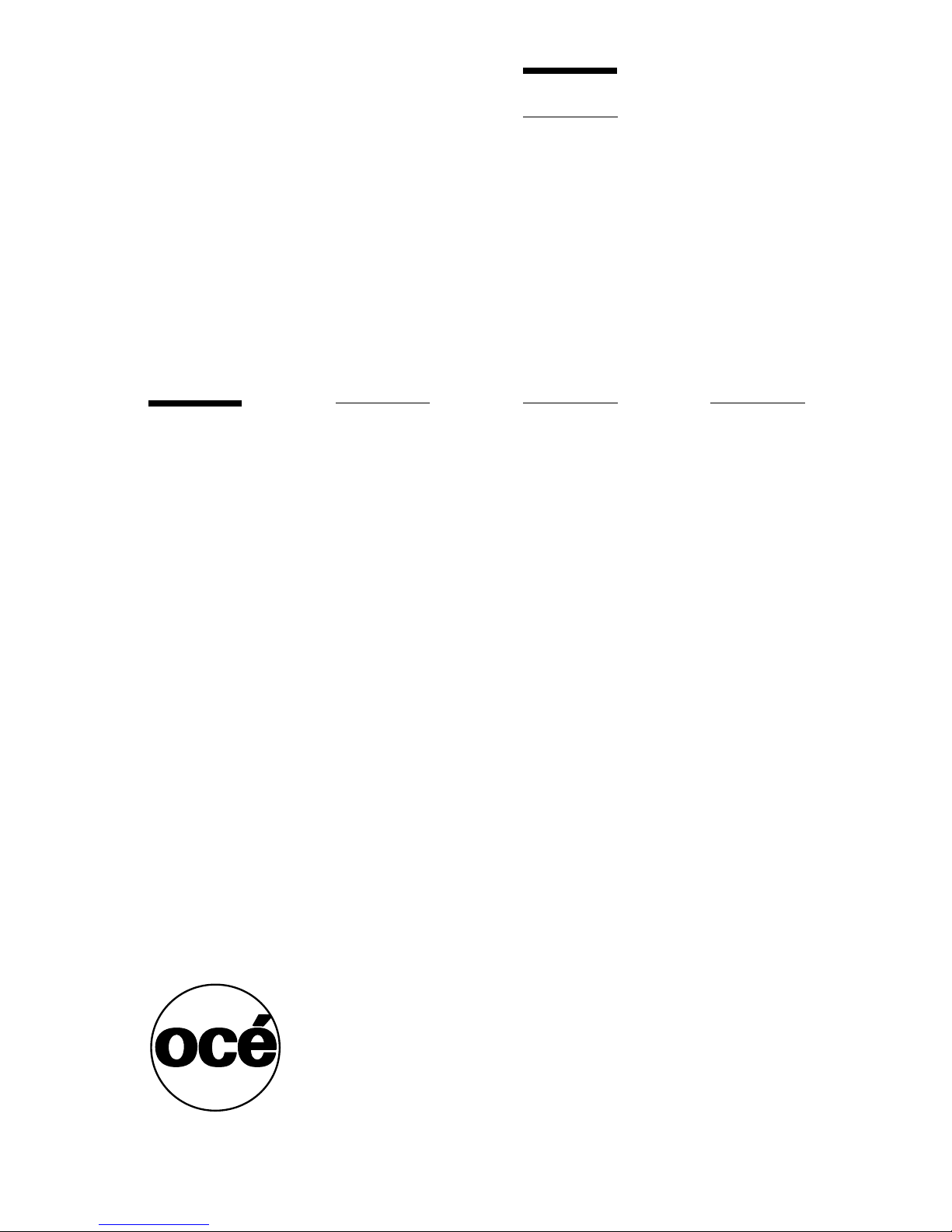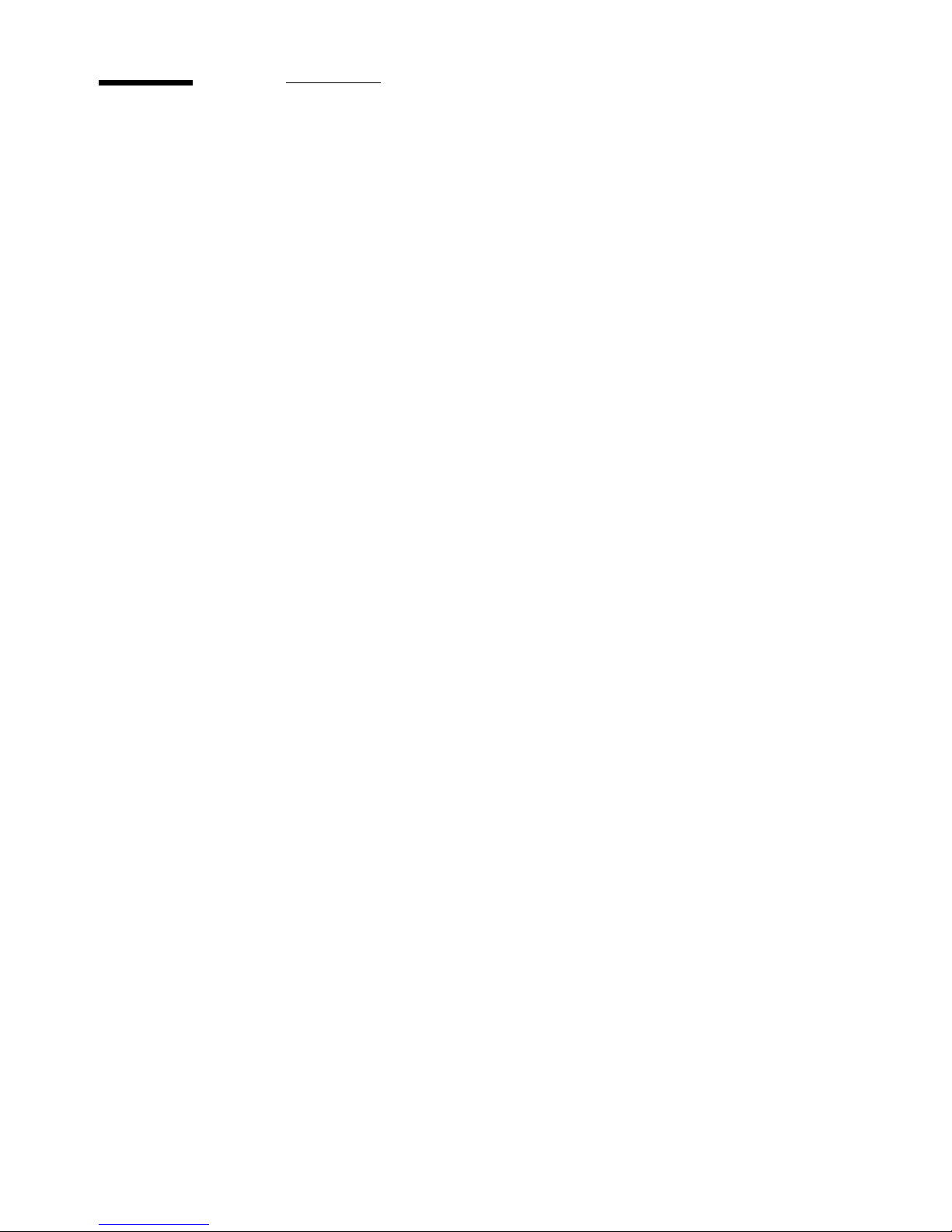10 Océ 31x5E Configuration and special maintenance
About this manual
The Océ 31x5E, which is referred to as the Digital Copier can be used as a
stand-alone copier. The Océ 31x5E can also be connected to a computer
network via the optional Digital Access Controller (DAC). When referring to
this configuration, we will call it the Network Copier. This configuration
manages both copy jobs and print jobs, and can also manage scan jobs if you
have installed that option.
Users and tasks The key operator is responsible for the daily maintenance of
the Océ 31x5E. The key operator controls the use of the copier, maintains it
and ensures that the most frequently-used standard settings are installed. He or
she also assists users with their copy jobs and scan jobs. Should something
occur which requires the attention of the key operator, a message will appear
on the operating panel. If Print Logic is used, this message will appear on the
PC monitor.
Assisting users with their print jobs would be the task of a person with an in-
depth knowledge of workstation environments.
When an Océ 31x5E Network Copier is placed in a central reproduction
environment, such as a copy shop or in-house reproduction department, the
central operator prints files of other users using the Job SubmitIT application.
In this type of central reproduction environment, the central operator may also
function as a key operator and be in charge of managing and maintaining the
Océ 31x5E. This person is also most likely able to assist users with their print
jobs.
Documentation set As you well know, different environments require
different users to perform different tasks. Therefore, the documentation set
supplied with the Océ 31x5E has been divided into manuals containing
separate tasks: Copy jobs and daily maintenance manual, Print jobs and job
management manual, Configuration and special maintenance manual and a
Scan jobs manual.