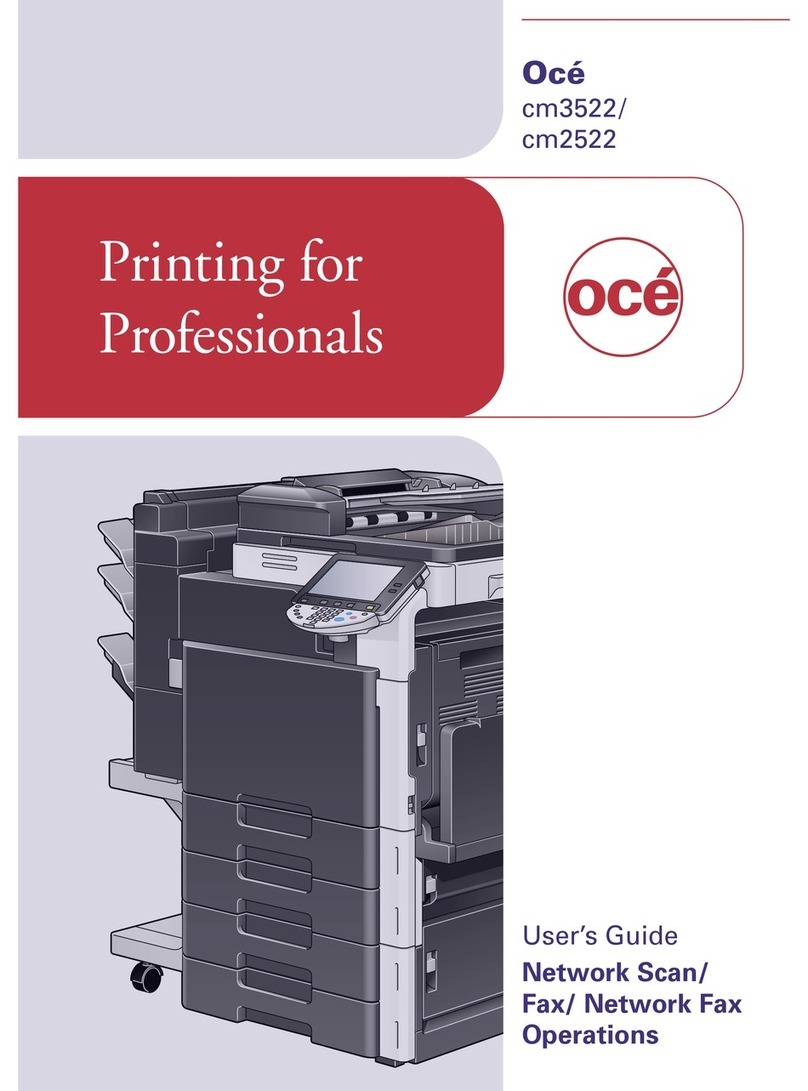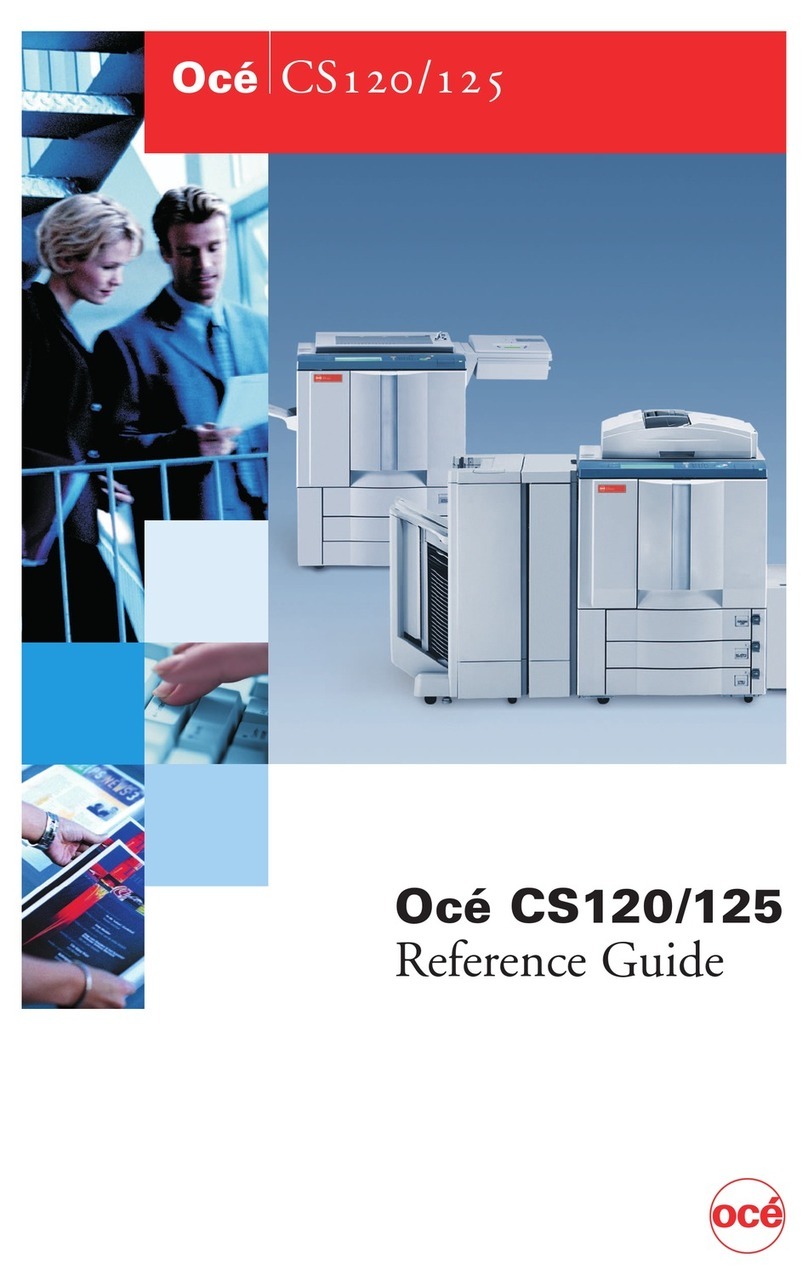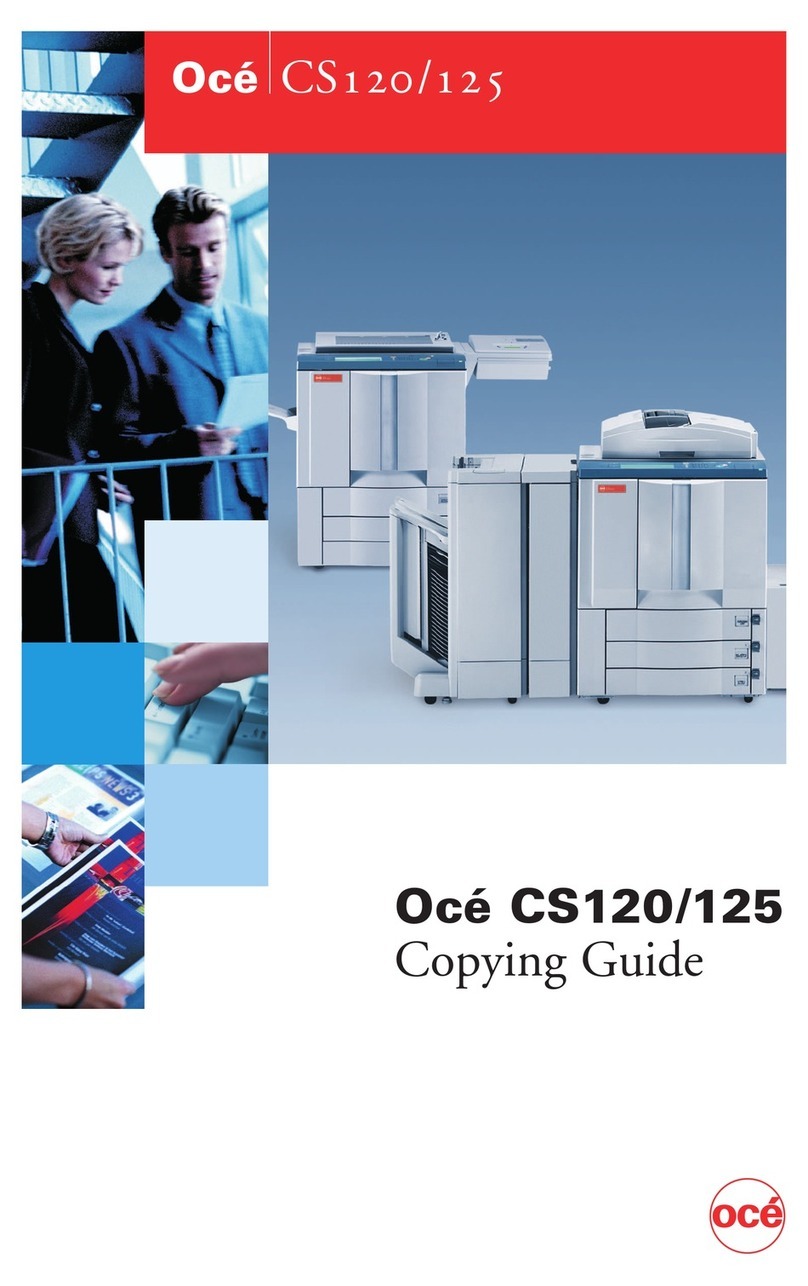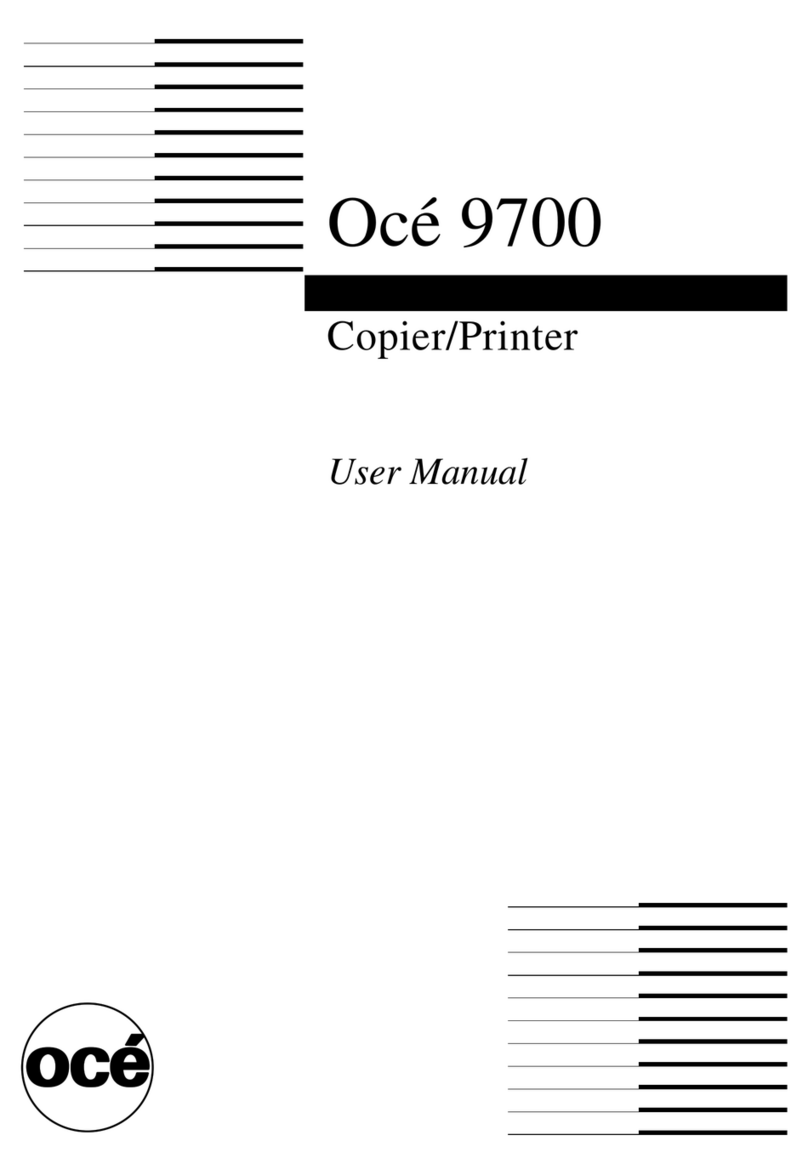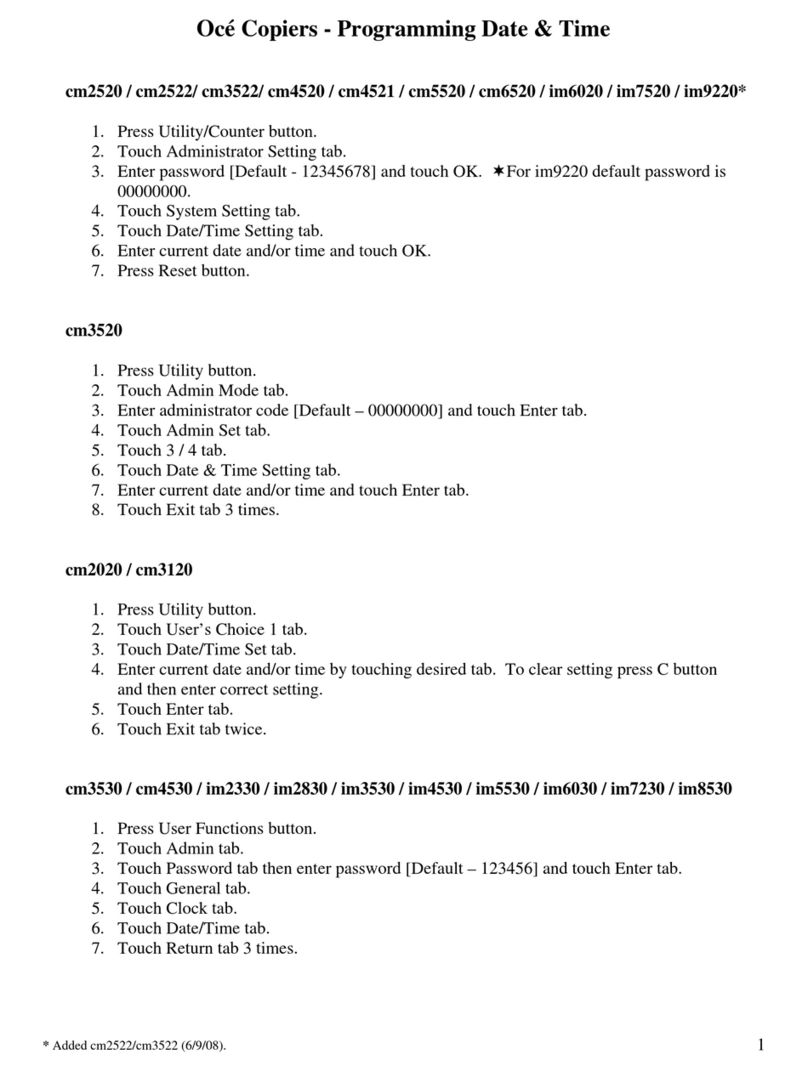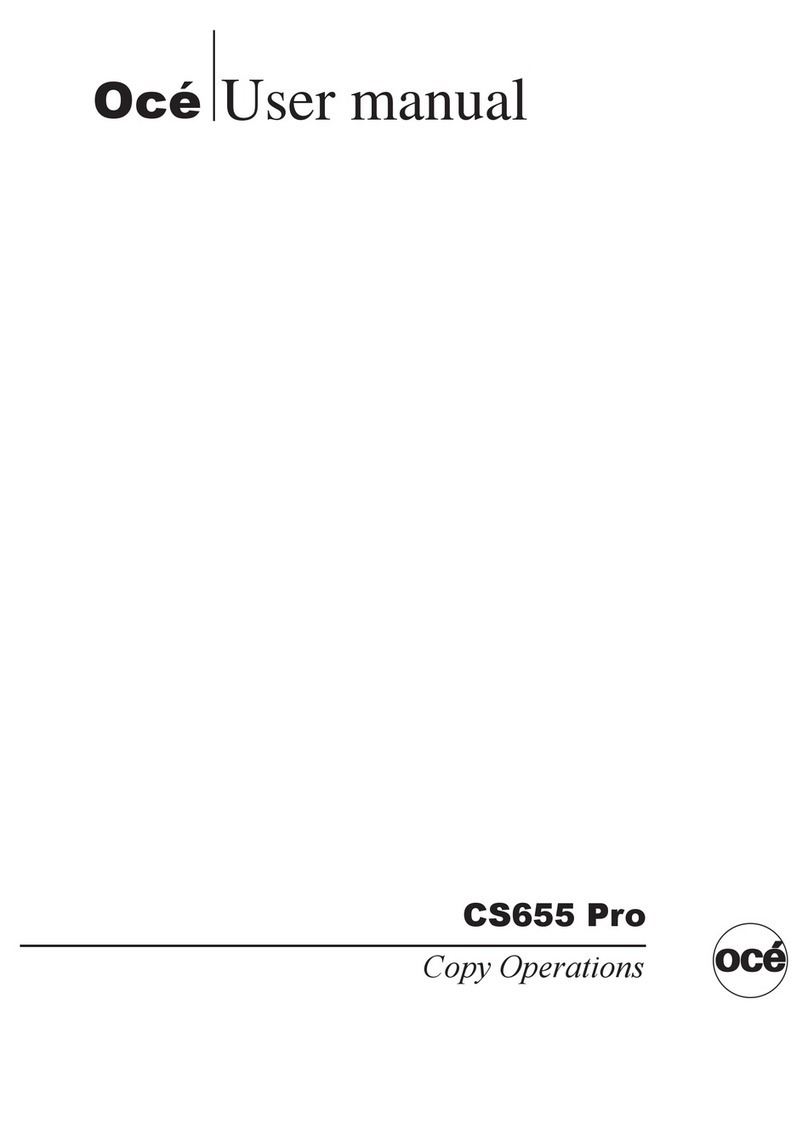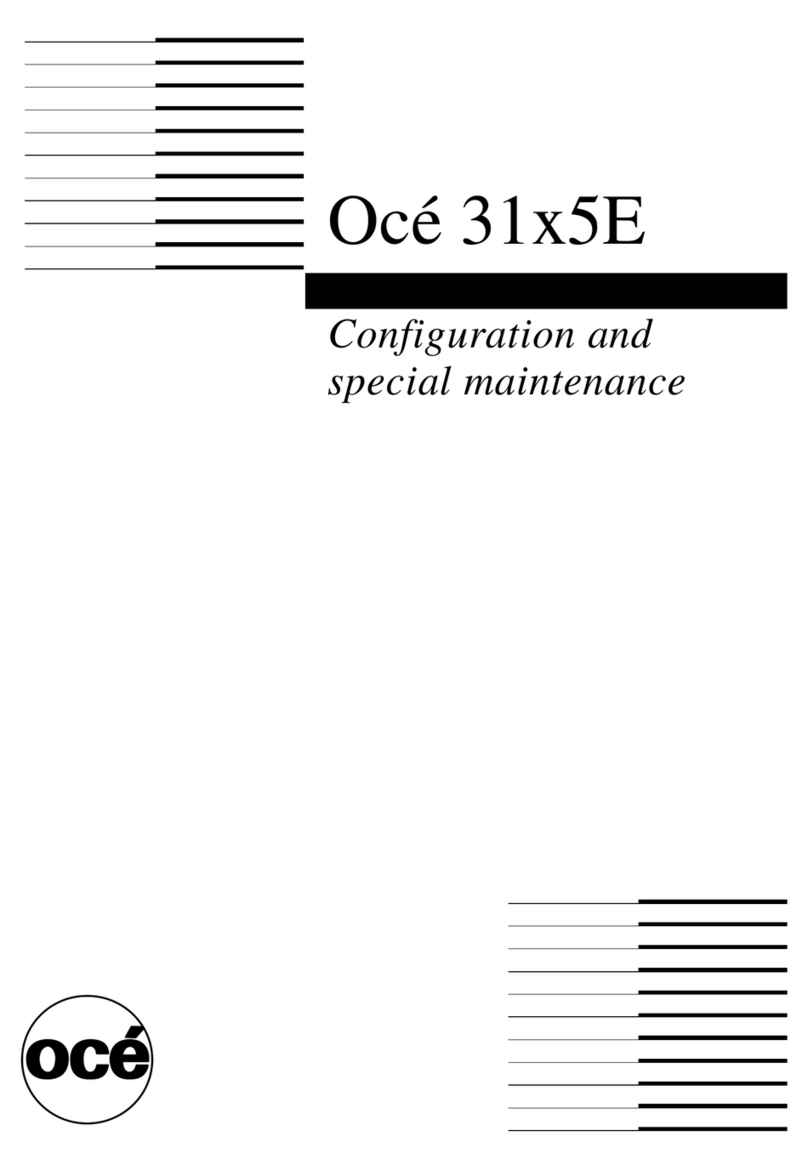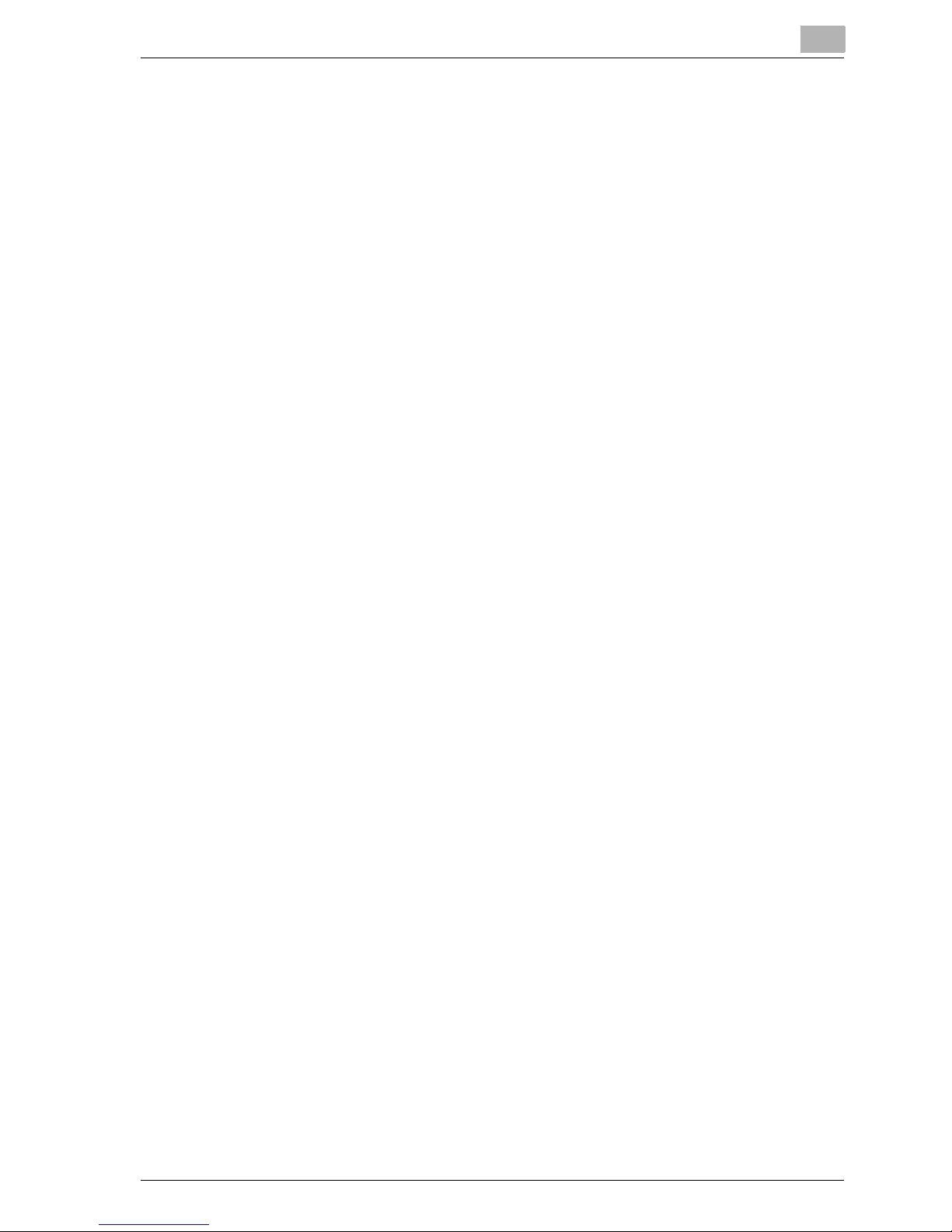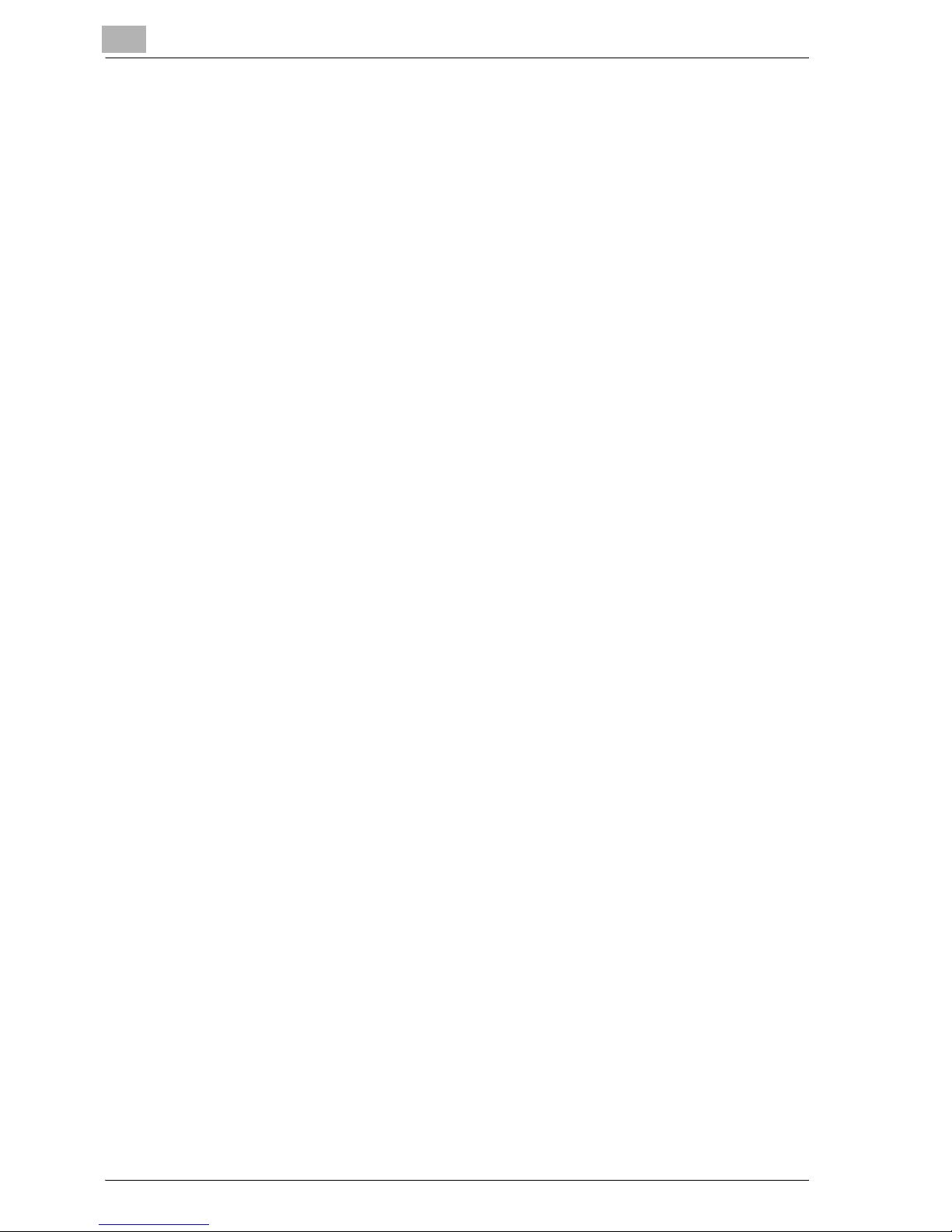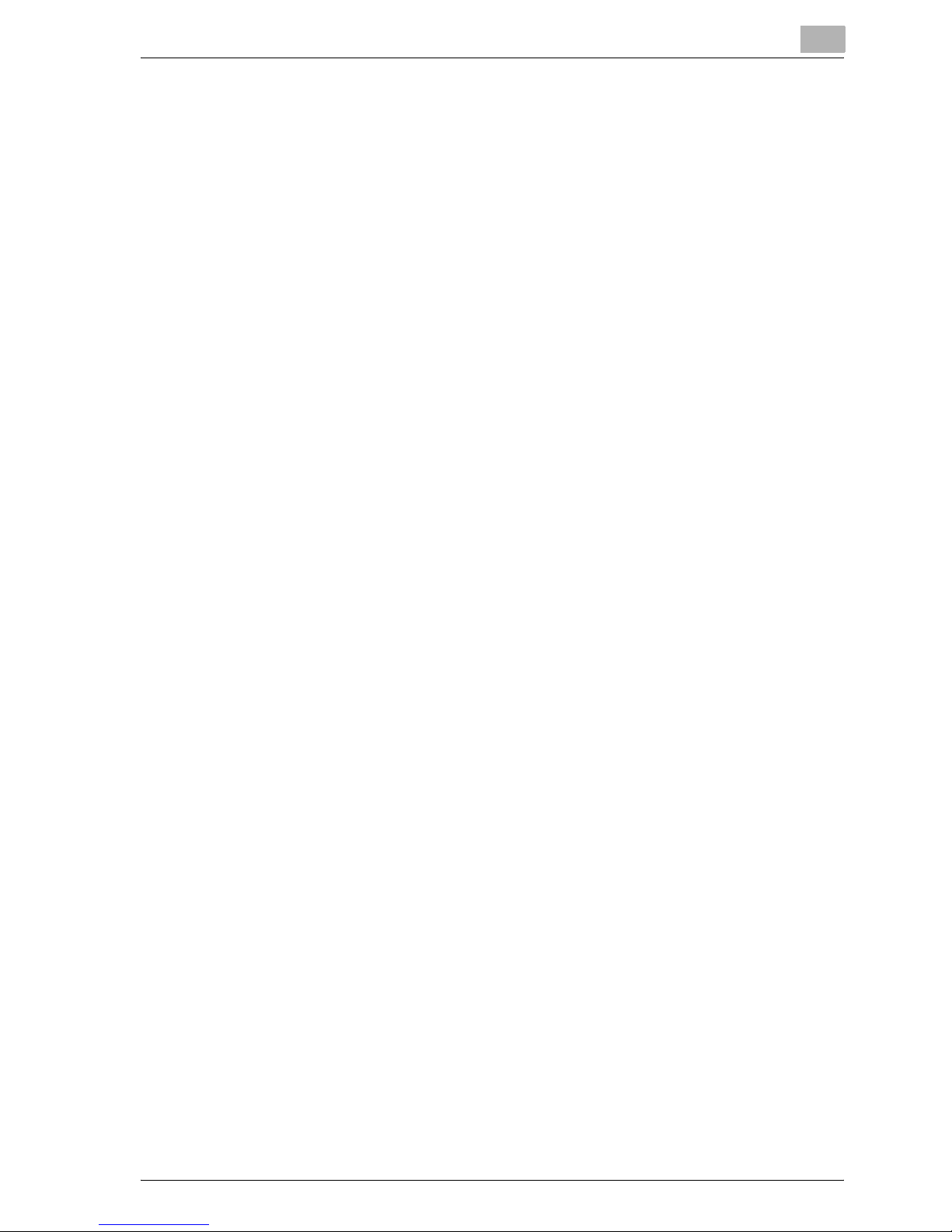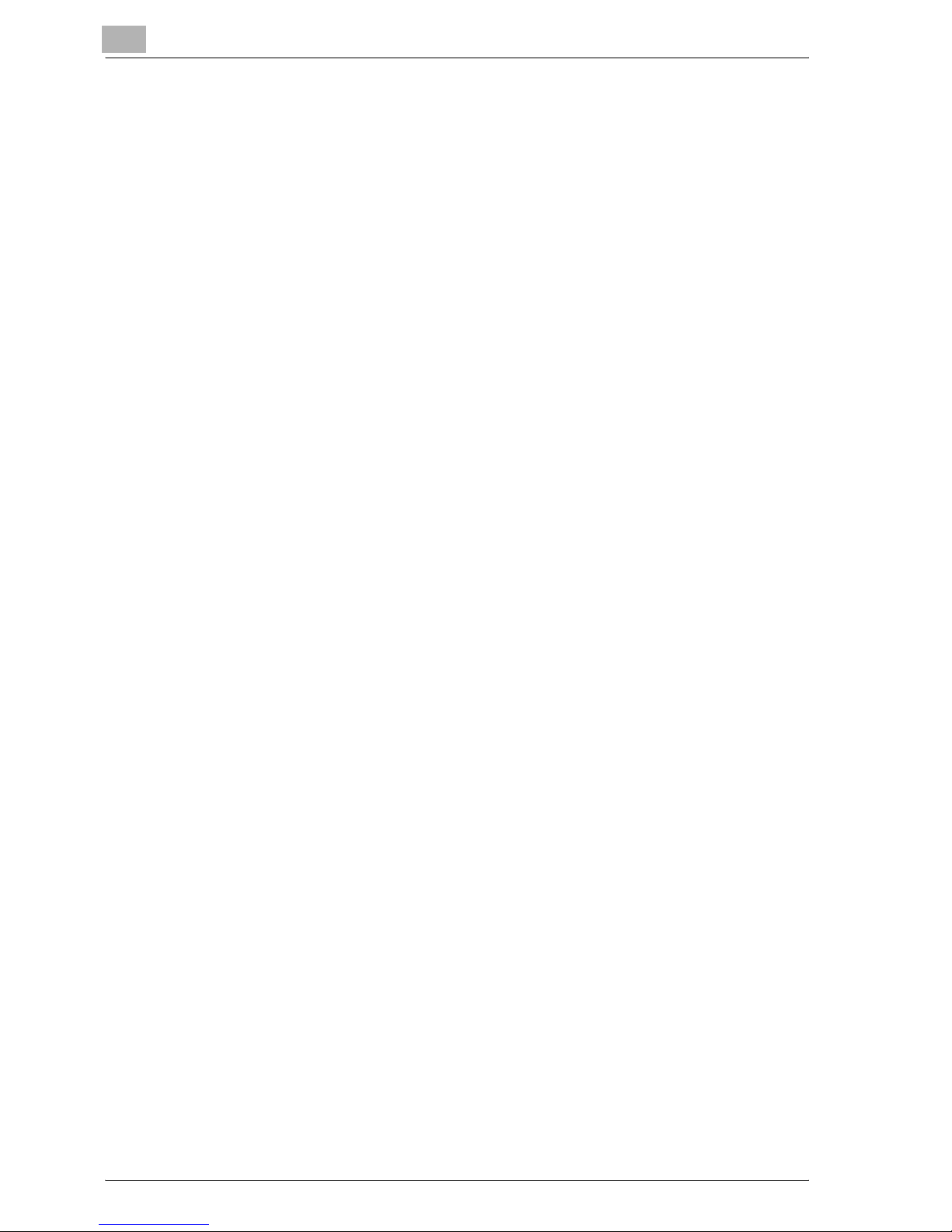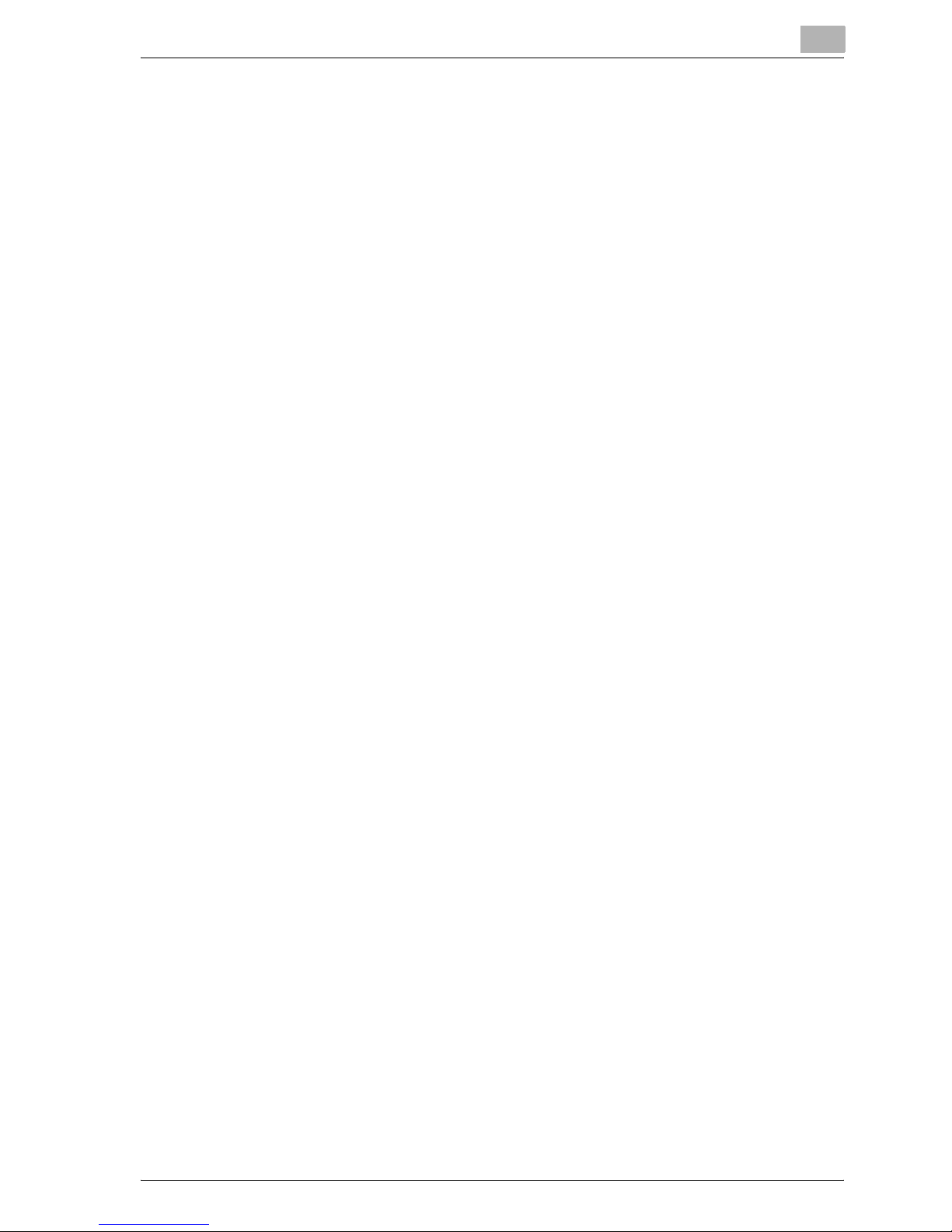Introduction
x-4 cm5520
Contents
Introduction
Contents .............................................................................................x-4
Available features ............................................................................x-16
Selecting the print color ................................................................x-16
Automatically selecting the paper .................................................x-16
Adjusting copies to the size of the paper .....................................x-16
Specifying separate horizontal and vertical zoom ratios ..............x-16
Scanning the original in separate batches ....................................x-16
Center binding and folding in half and in three .............................x-17
Sorting copies ...............................................................................x-17
Stapling copies .............................................................................x-17
Punching holes in copies ..............................................................x-18
Copying multiple original pages onto a single page .....................x-18
Copying an original containing various page sizes .......................x-18
Adjusting copies according to the image quality of the original ...x-18
Inserting paper between copies of OHP .......................................x-19
Adding a cover page .....................................................................x-19
Inserting different paper into copies .............................................x-19
Inserting pages from a different original at specified locations in a copy
.......................................................................................................x-20
Printing double-sided copies with the specified page on the front side
x-20
Copying with reversed colors .......................................................x-20
Printing a mirror image .................................................................x-21
Copying with a background color .................................................x-21
Improving the copy color quality ..................................................x-21
Separately copying a page spread ...............................................x-21
Repeating copy images ................................................................x-22
Printing the enlarged image on multiple pages ............................x-22
Creating booklets from copies of pamphlets ................................x-22
Making copies for filing .................................................................x-23
Adjusting the image to fit the paper size ......................................x-23
Copying with the page layout of a magazine ................................x-23
Erasing sections of copies ............................................................x-24
Printing a sample copy .................................................................x-24
Printing date/time or page number on copies ..............................x-24
Managing jobs ..............................................................................x-24
Programming copy settings ..........................................................x-24
Checking the copy settings ..........................................................x-25
Enlarging the size of text in touch panel screens .........................x-25
Displaying explanations of functions and settings .......................x-25
Interrupting a copy job ..................................................................x-25