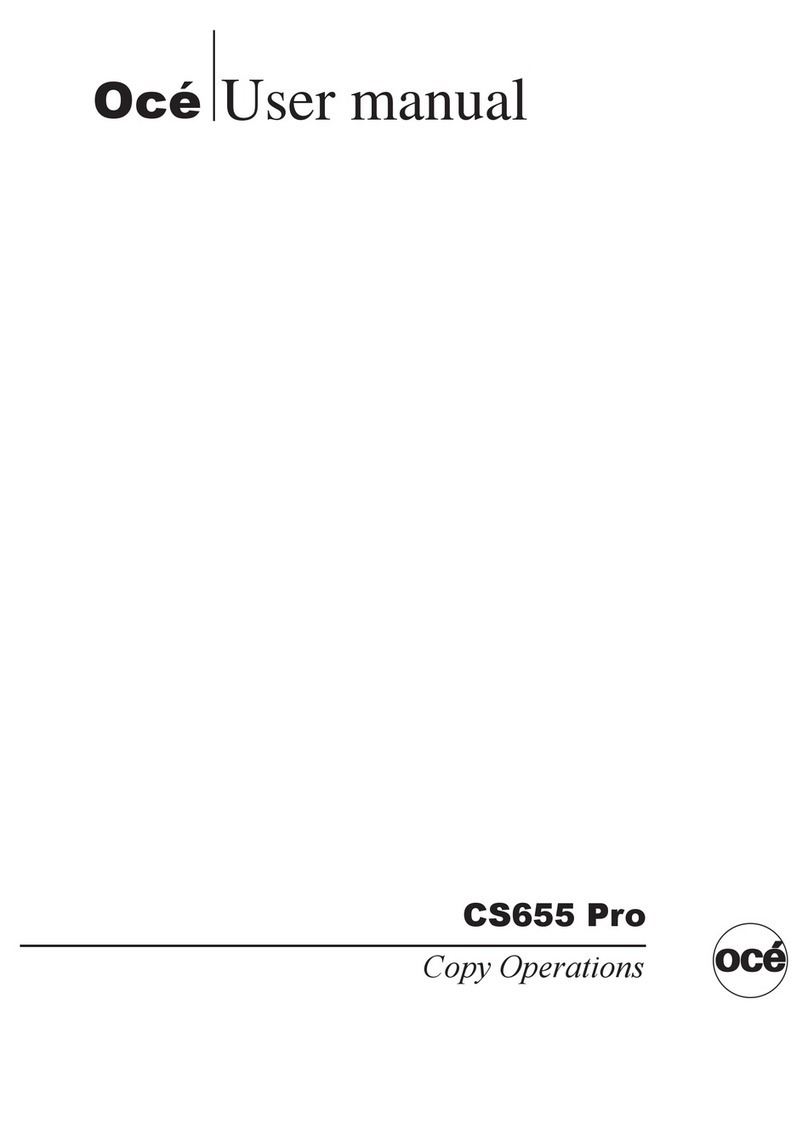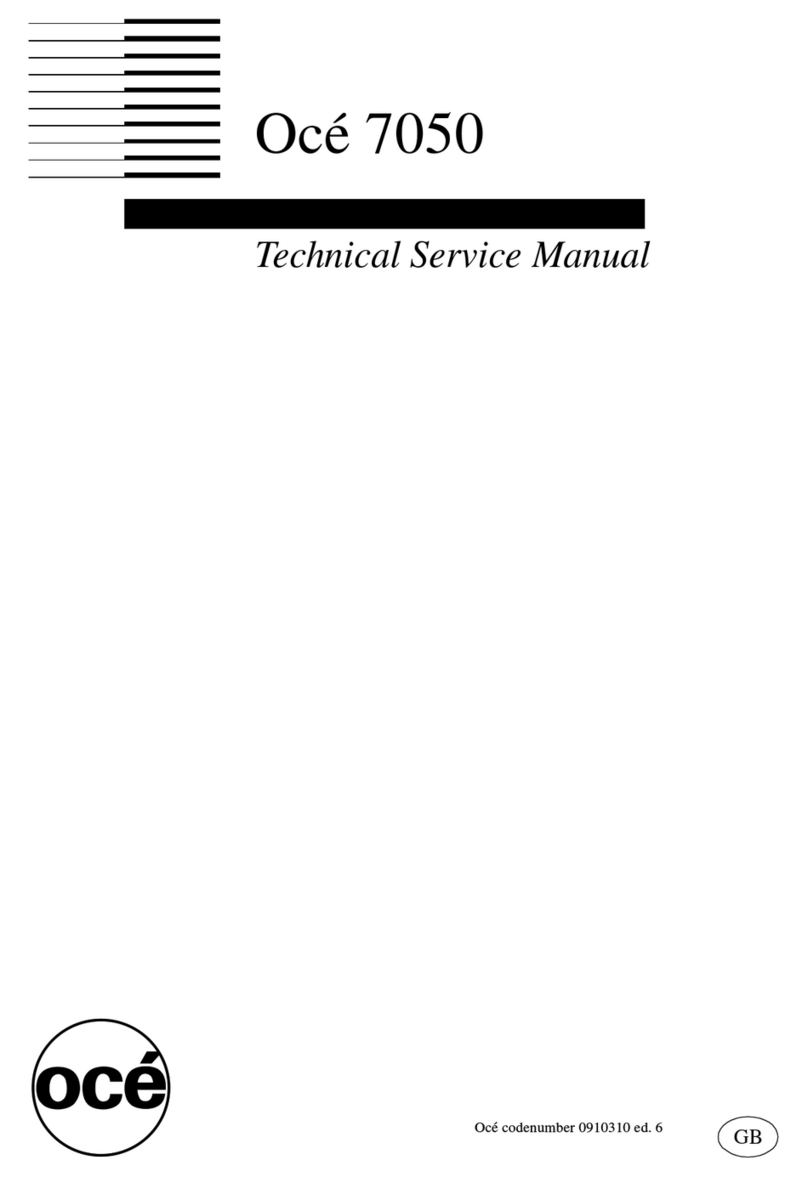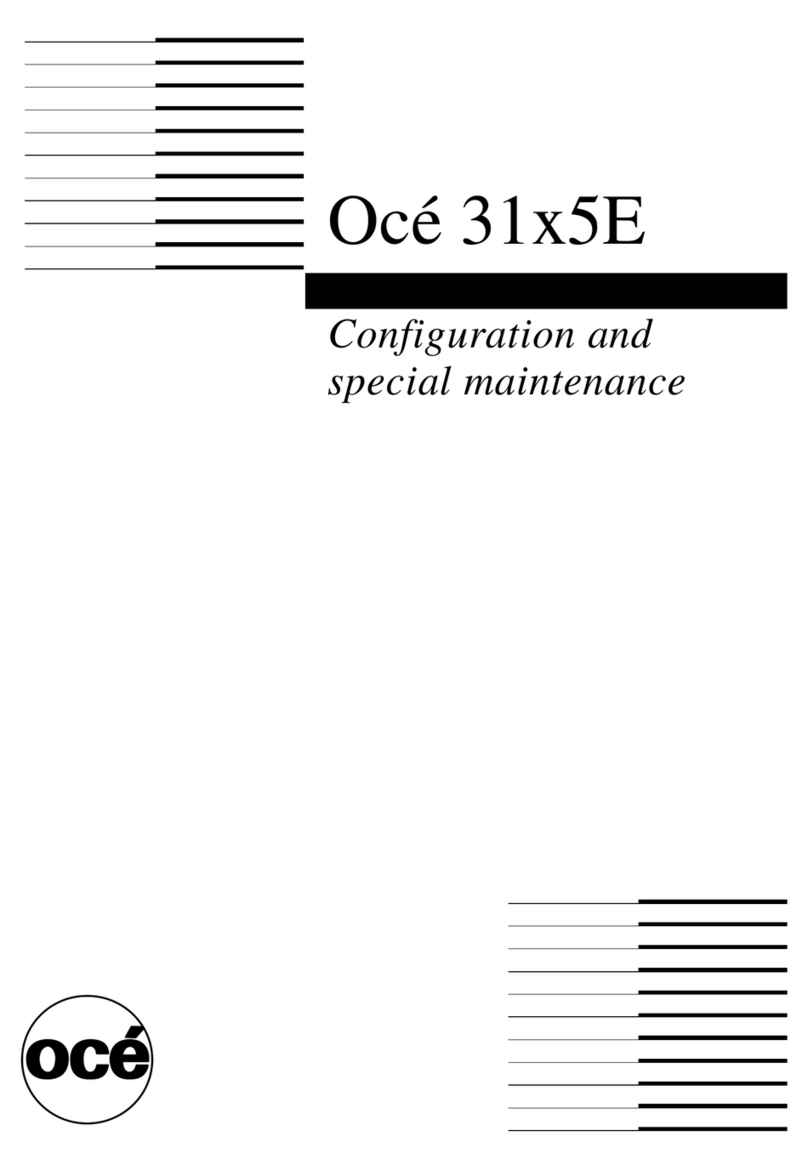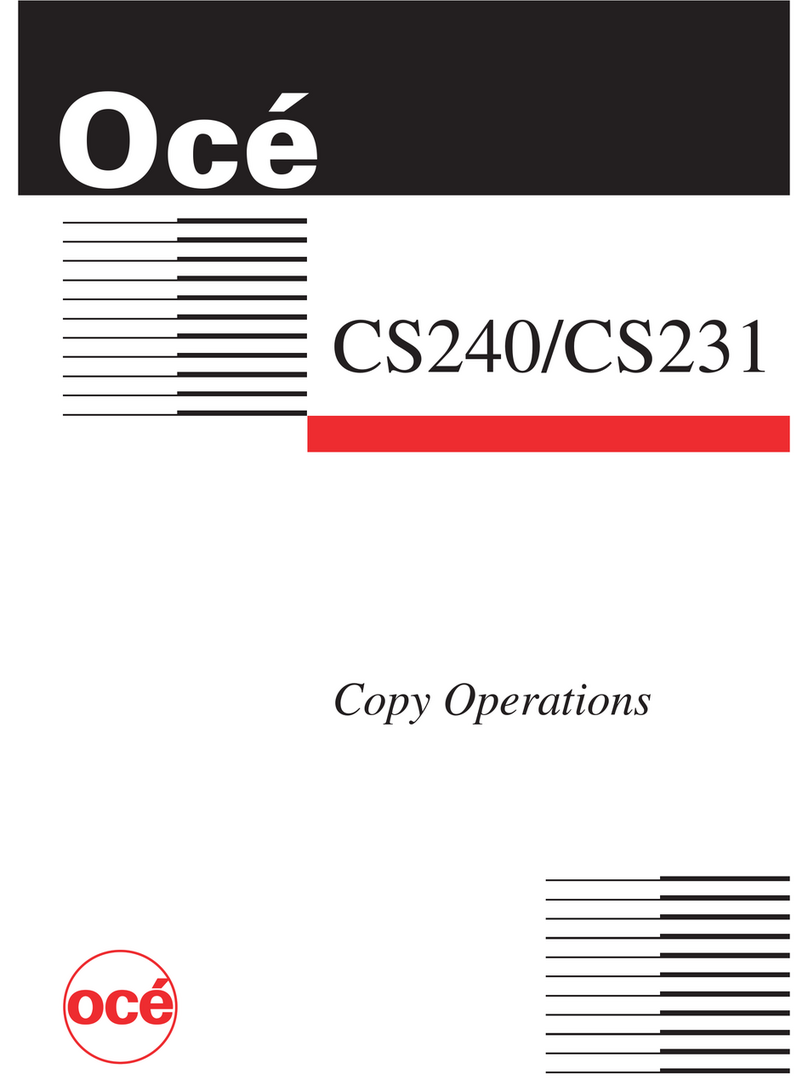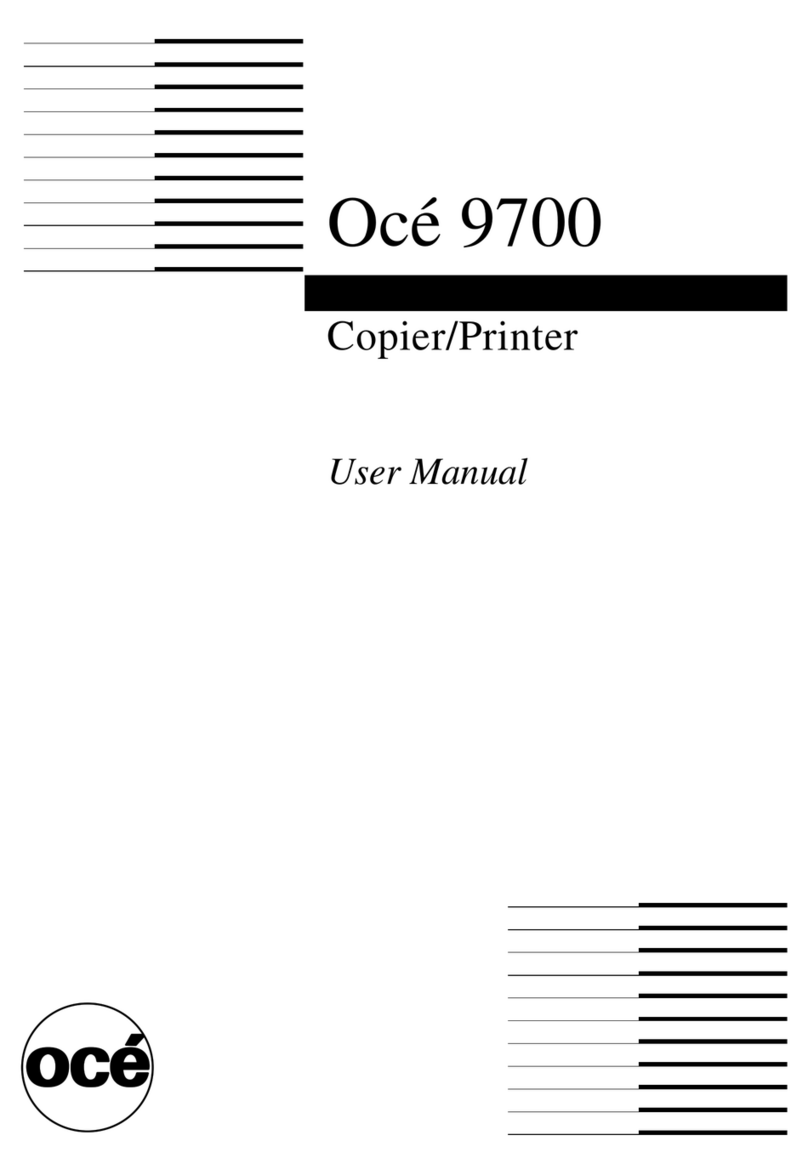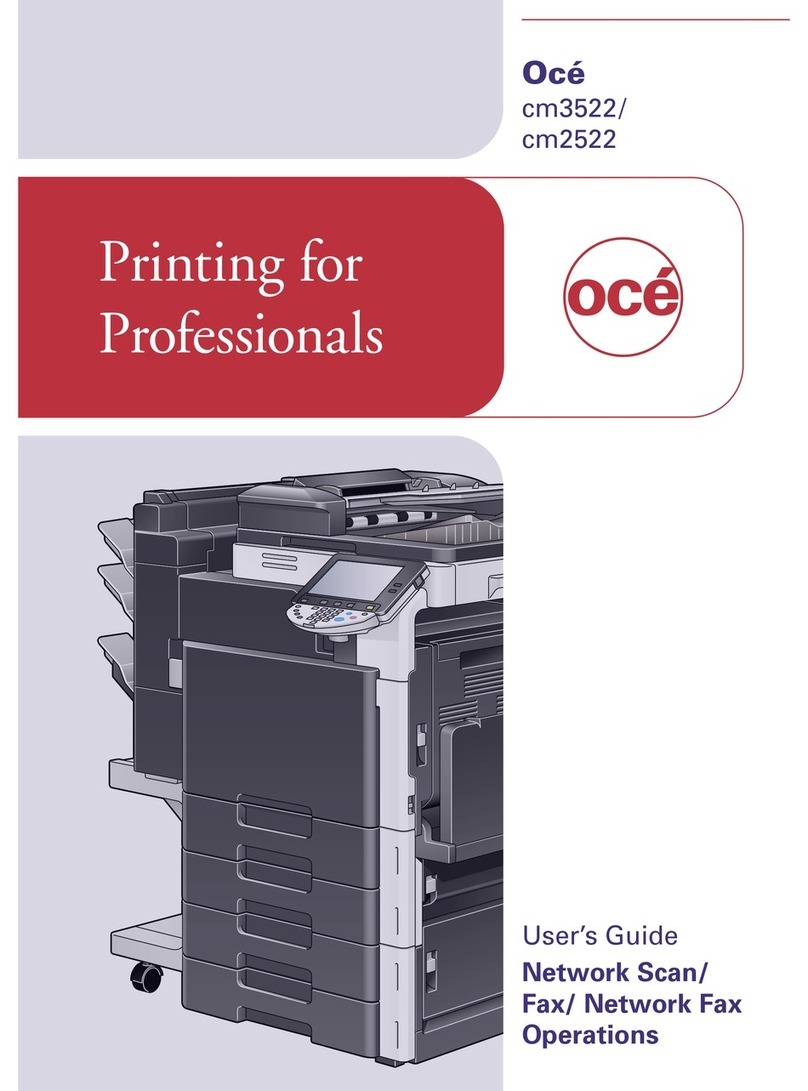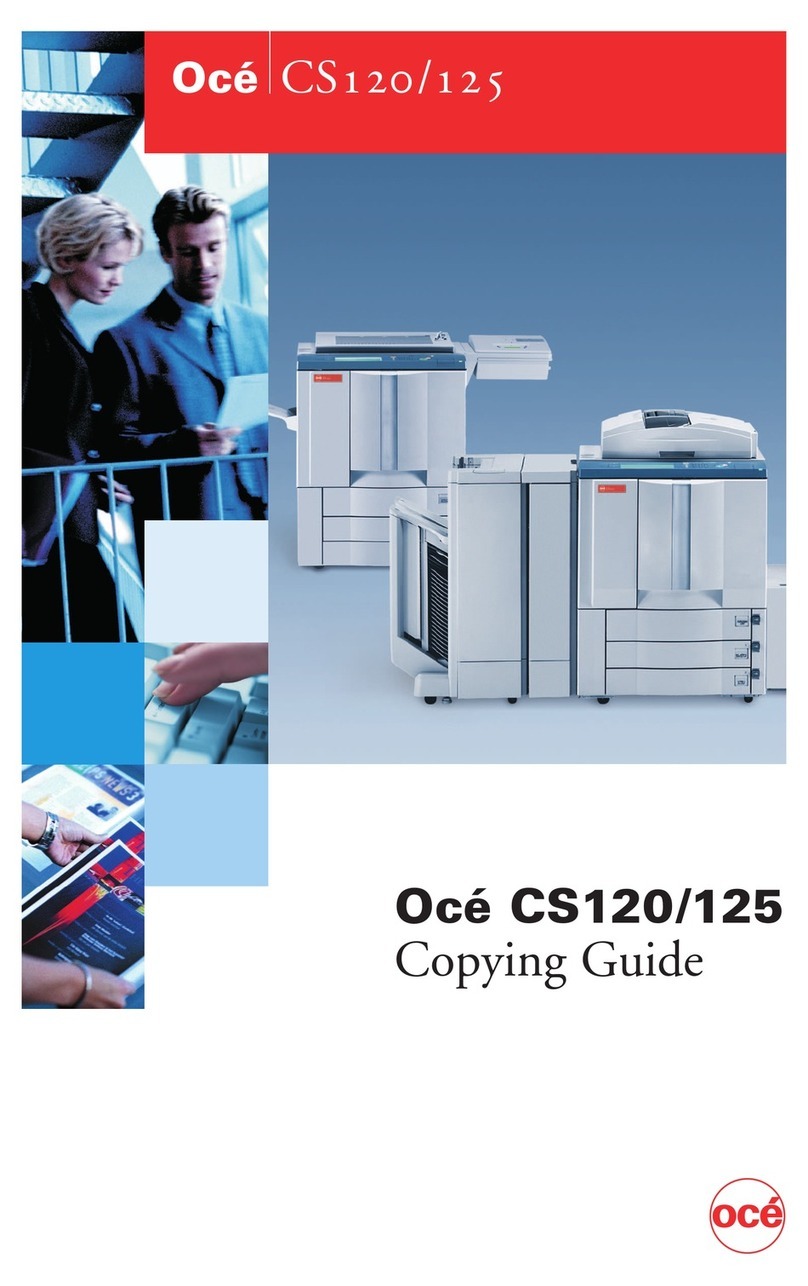viii
Parts and Their Functions . . . . . . . . . . . . . . . . . . . . . . . . . . . . . . . . . . . . . . . 5-8
Functions of the Feeder . . . . . . . . . . . . . . . . . . . . . . . . . . . . . . . . . . . . . . . . . 5-9
Acceptable Originals . . . . . . . . . . . . . . . . . . . . . . . . . . . . . . . . . . . . . . . . . . . 5-9
Feeding Originals from the Original Tray . . . . . . . . . . . . . . . . . . . . . . . . . . . 5-11
Feeding Originals from the Single Sheet Document Feeder . . . . . . . . . . . . 5-13
Removing Paper Jams in the Left Feeder Cover . . . . . . . . . . . . . . . . . . . . . 5-14
Removing Paper Jams in the Right Feeder Cover . . . . . . . . . . . . . . . . . . . . 5-18
Removing Paper Jams in the Single Sheet Document Feeder . . . . . . . . . . 5-21
Removing Paper Jams on the Platen Glass. . . . . . . . . . . . . . . . . . . . . . . . . 5-23
Routine Cleaning . . . . . . . . . . . . . . . . . . . . . . . . . . . . . . . . . . . . . . . . . . . . . 5-25
Feeding Belt . . . . . . . . . . . . . . . . . . . . . . . . . . . . . . . . . . . . . . . . . . . . . . . . . . . . . 5-25
Note on Feeder Cleaning . . . . . . . . . . . . . . . . . . . . . . . . . . . . . . . . . . . . . . . . . . . 5-25
Specifications . . . . . . . . . . . . . . . . . . . . . . . . . . . . . . . . . . . . . . . . . . . . . . . . 5-25
Paper Deck-E1 . . . . . . . . . . . . . . . . . . . . . . . . . . . . . . . . . . . . . . . . . . . . . . . . . 5-26
Parts and Their Functions . . . . . . . . . . . . . . . . . . . . . . . . . . . . . . . . . . . . . . 5-27
Loading Paper into the Paper Deck . . . . . . . . . . . . . . . . . . . . . . . . . . . . . . . 5-28
Removing Paper Jams in the Paper Deck . . . . . . . . . . . . . . . . . . . . . . . . . . 5-31
Specifications . . . . . . . . . . . . . . . . . . . . . . . . . . . . . . . . . . . . . . . . . . . . . . . . 5-34
Stapler Sorter-F2 . . . . . . . . . . . . . . . . . . . . . . . . . . . . . . . . . . . . . . . . . . . . . . . 5-35
Parts and Their Functions . . . . . . . . . . . . . . . . . . . . . . . . . . . . . . . . . . . . . . 5-36
Functions of the Stapler Sorter . . . . . . . . . . . . . . . . . . . . . . . . . . . . . . . . . . 5-37
Sort Function . . . . . . . . . . . . . . . . . . . . . . . . . . . . . . . . . . . . . . . . . . . . . . . . . . . . . 5-37
Group Function . . . . . . . . . . . . . . . . . . . . . . . . . . . . . . . . . . . . . . . . . . . . . . . . . . . 5-38
Staple-sort Function. . . . . . . . . . . . . . . . . . . . . . . . . . . . . . . . . . . . . . . . . . . . . . . . 5-39
Non-sort Mode (Sort, Group, or Staple-sort not specified) . . . . . . . . . . . . . . . . . . 5-40
Manual Stapling Function . . . . . . . . . . . . . . . . . . . . . . . . . . . . . . . . . . . . . . . . . . . 5-40
Insert Stapling Function. . . . . . . . . . . . . . . . . . . . . . . . . . . . . . . . . . . . . . . . . . . . . 5-41
Limitations of the Stapler Sorter. . . . . . . . . . . . . . . . . . . . . . . . . . . . . . . . . . 5-43
Sorting or Staple-sorting Stops . . . . . . . . . . . . . . . . . . . . . . . . . . . . . . . . . . . . . . . 5-44
Copies Are Not Stapled Together . . . . . . . . . . . . . . . . . . . . . . . . . . . . . . . . . . . . . 5-44
Removing Paper Jams in the Buffer Pass Unit. . . . . . . . . . . . . . . . . . . . . . . 5-45
Removing Paper Jams in the Stapler Sorter . . . . . . . . . . . . . . . . . . . . . . . . 5-49
When Outputting to the Non-sort Bin. . . . . . . . . . . . . . . . . . . . . . . . . . . . . . . . . . . 5-50
When Outputting to a Sort Bin . . . . . . . . . . . . . . . . . . . . . . . . . . . . . . . . . . . . . . . . 5-53
Removing Paper Jams in the Sort Bins . . . . . . . . . . . . . . . . . . . . . . . . . . . . 5-57
Replacing the Staple Case. . . . . . . . . . . . . . . . . . . . . . . . . . . . . . . . . . . . . . 5-59
Removing Jammed Staples . . . . . . . . . . . . . . . . . . . . . . . . . . . . . . . . . . . . . 5-64
Consumables . . . . . . . . . . . . . . . . . . . . . . . . . . . . . . . . . . . . . . . . . . . . . . . . 5-67
Specifications . . . . . . . . . . . . . . . . . . . . . . . . . . . . . . . . . . . . . . . . . . . . . . . . 5-68
Stapler Sorter. . . . . . . . . . . . . . . . . . . . . . . . . . . . . . . . . . . . . . . . . . . . . . . . . . . . . 5- 8