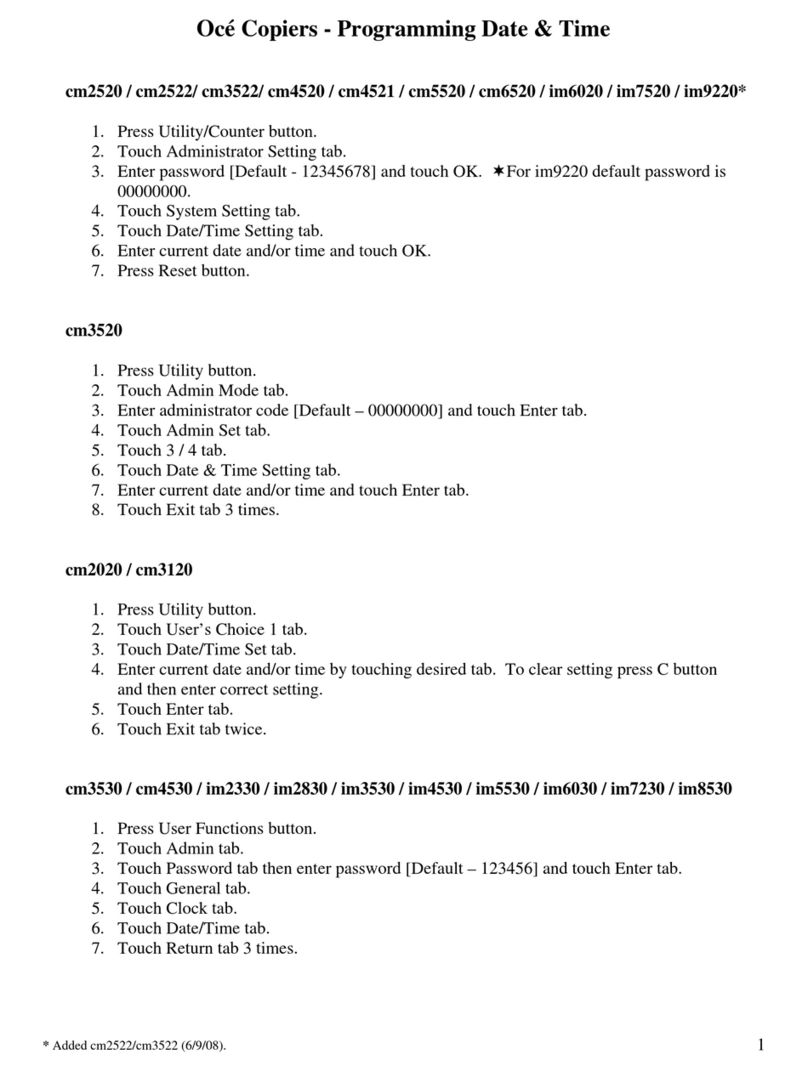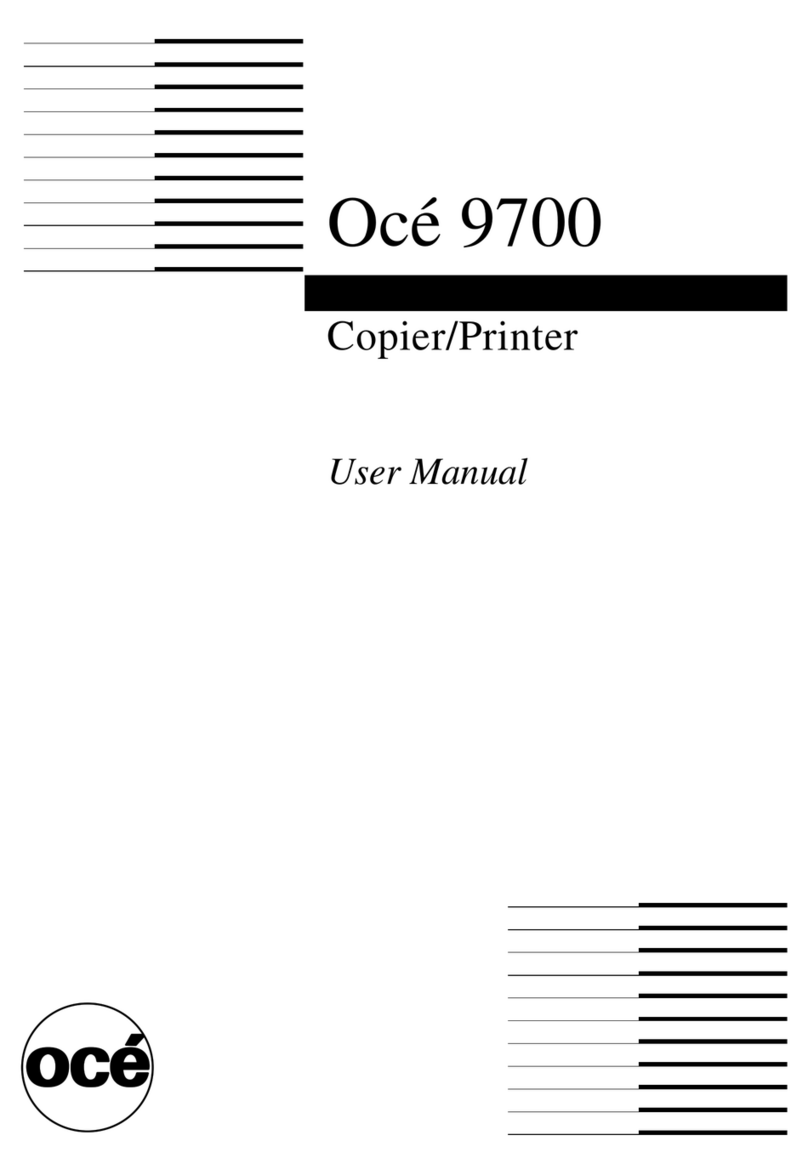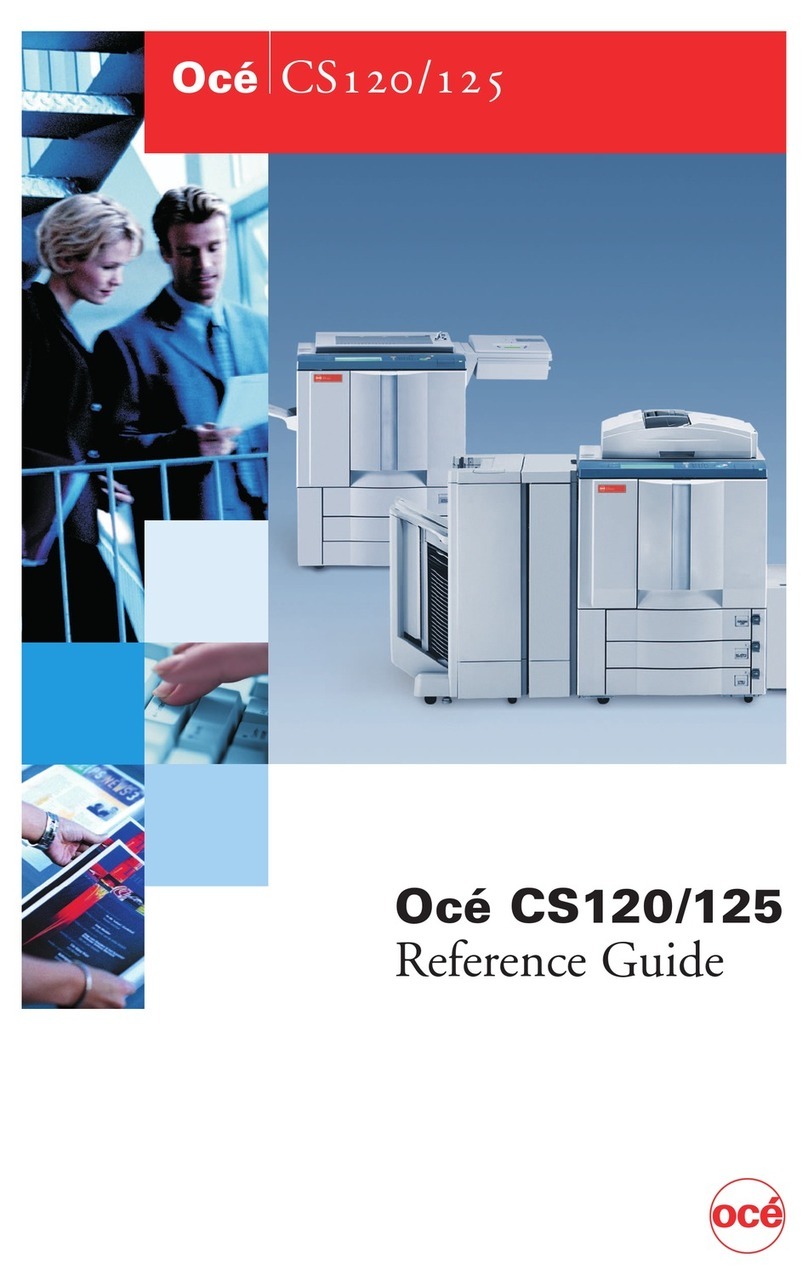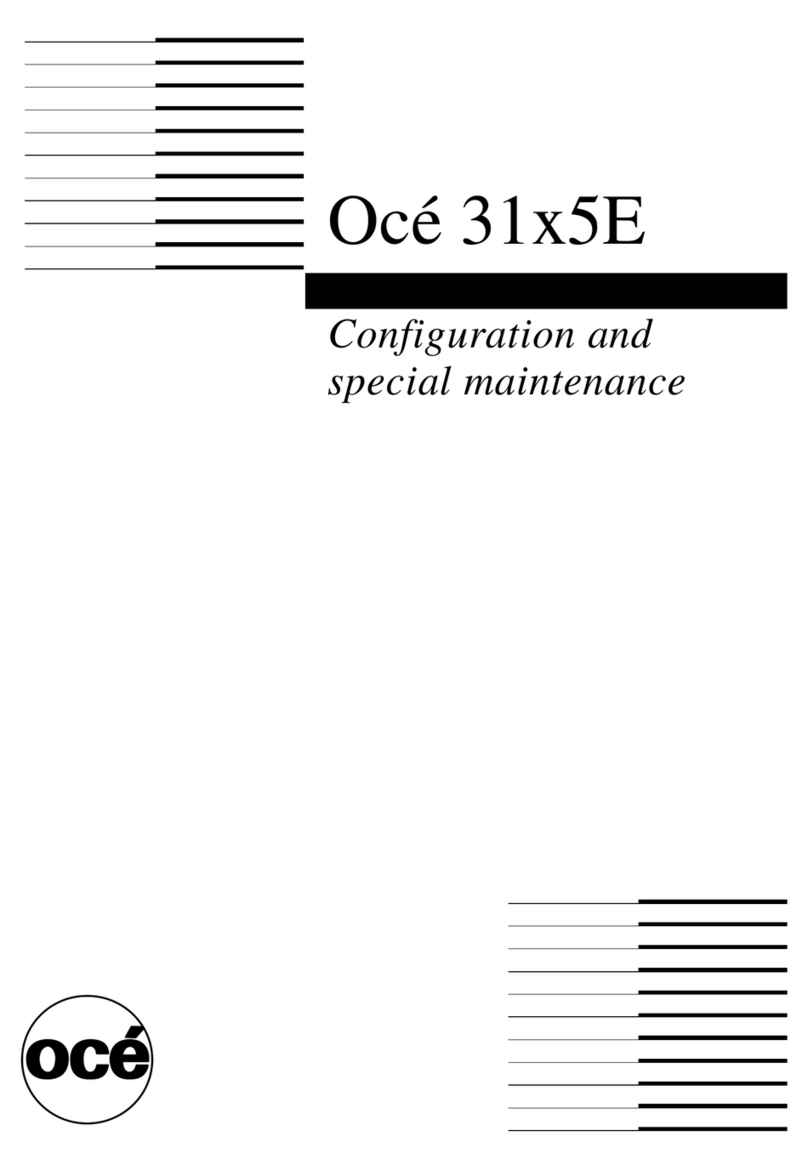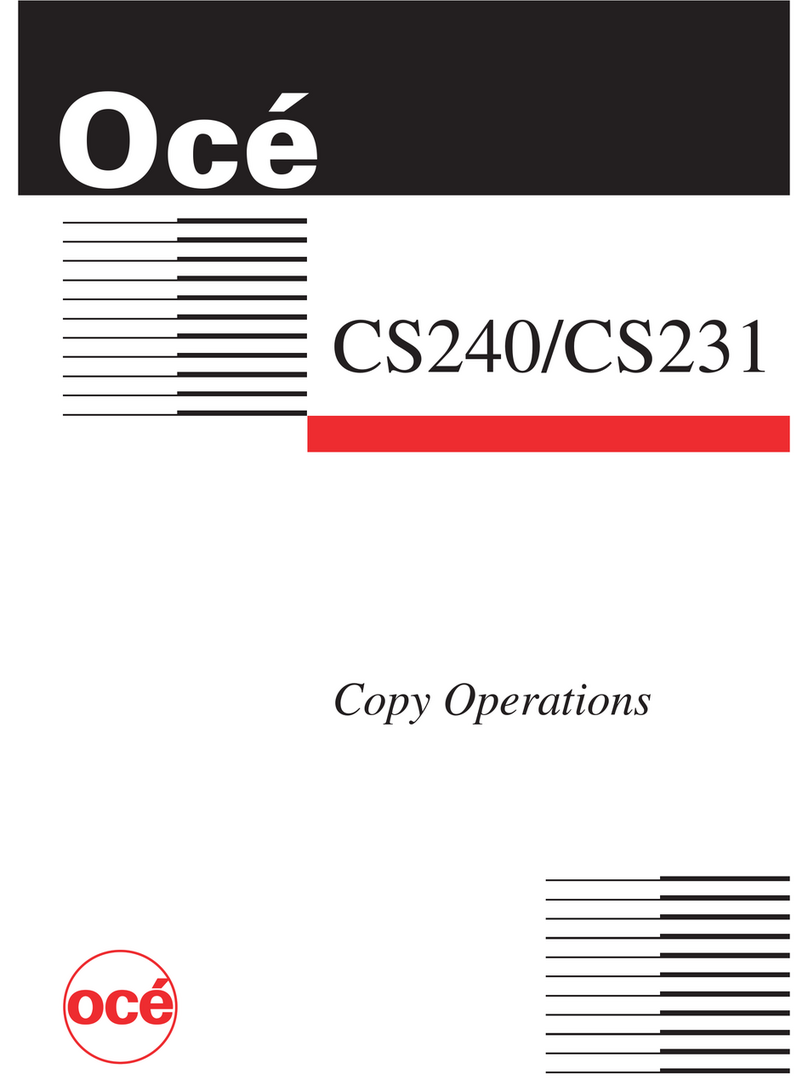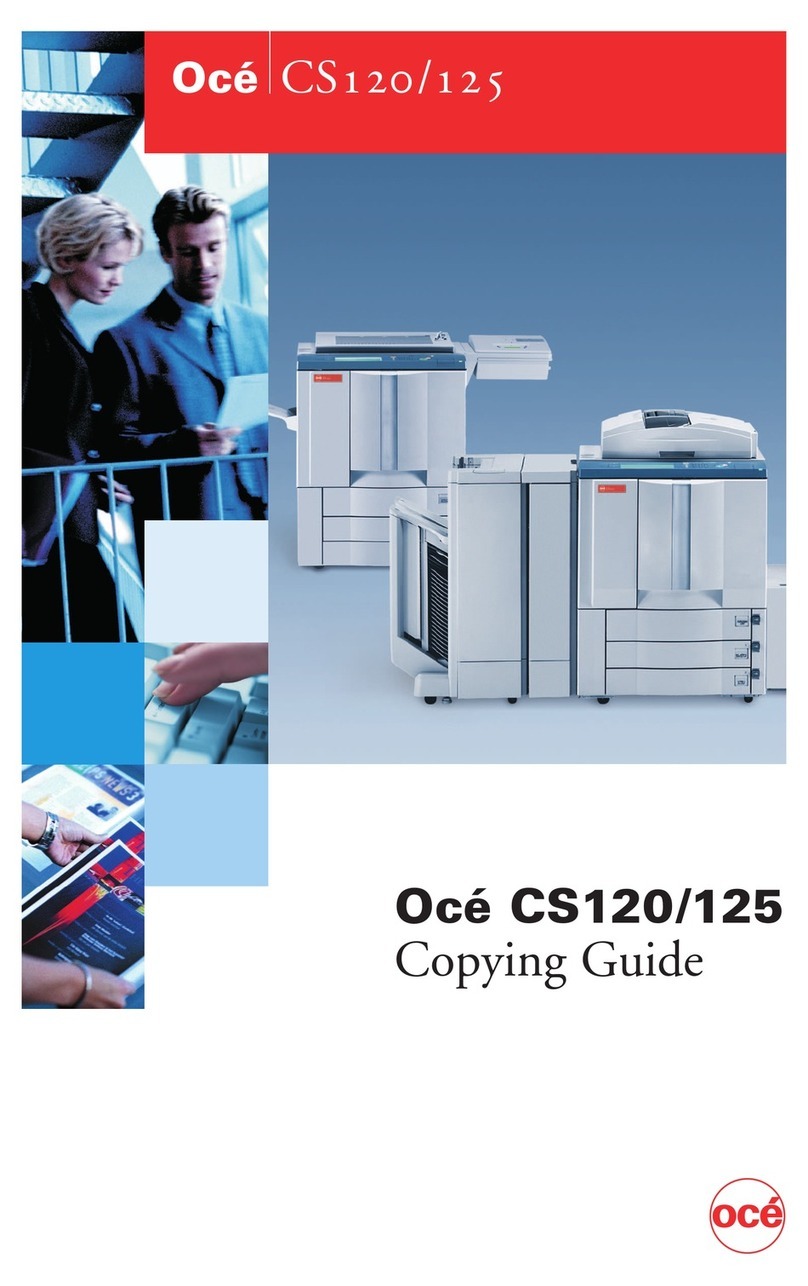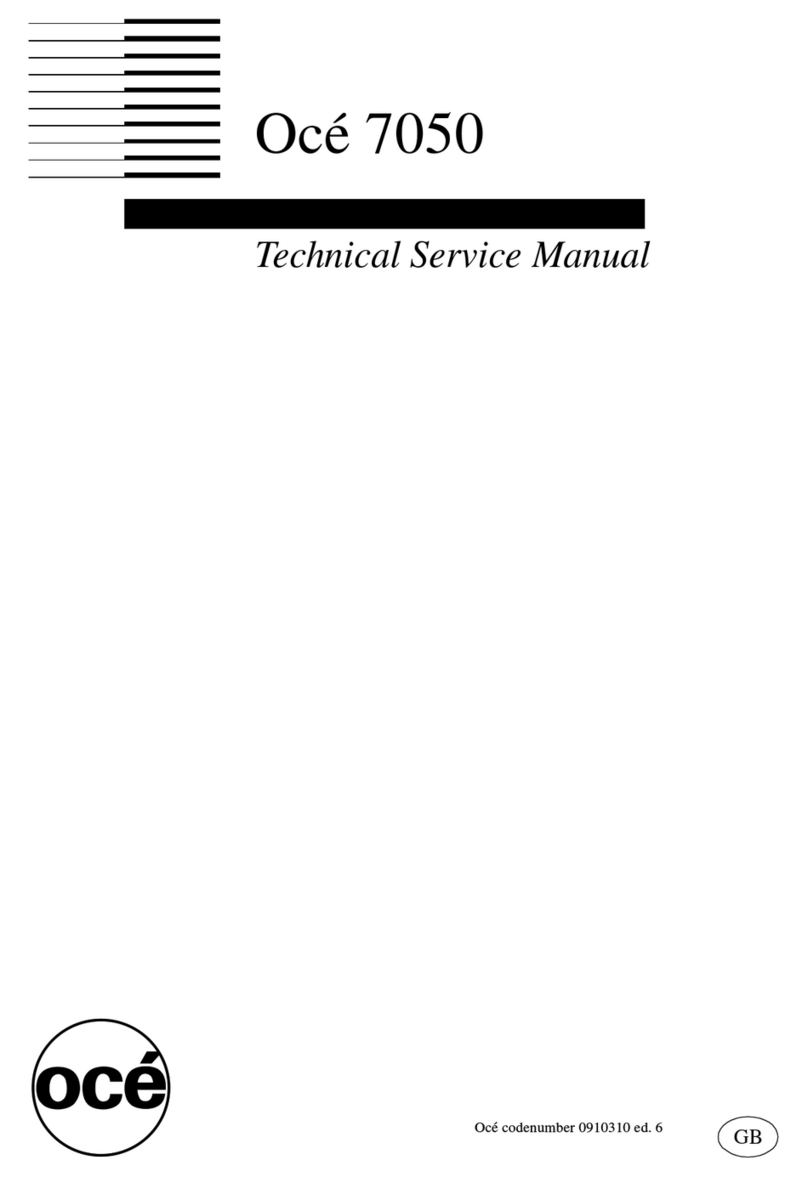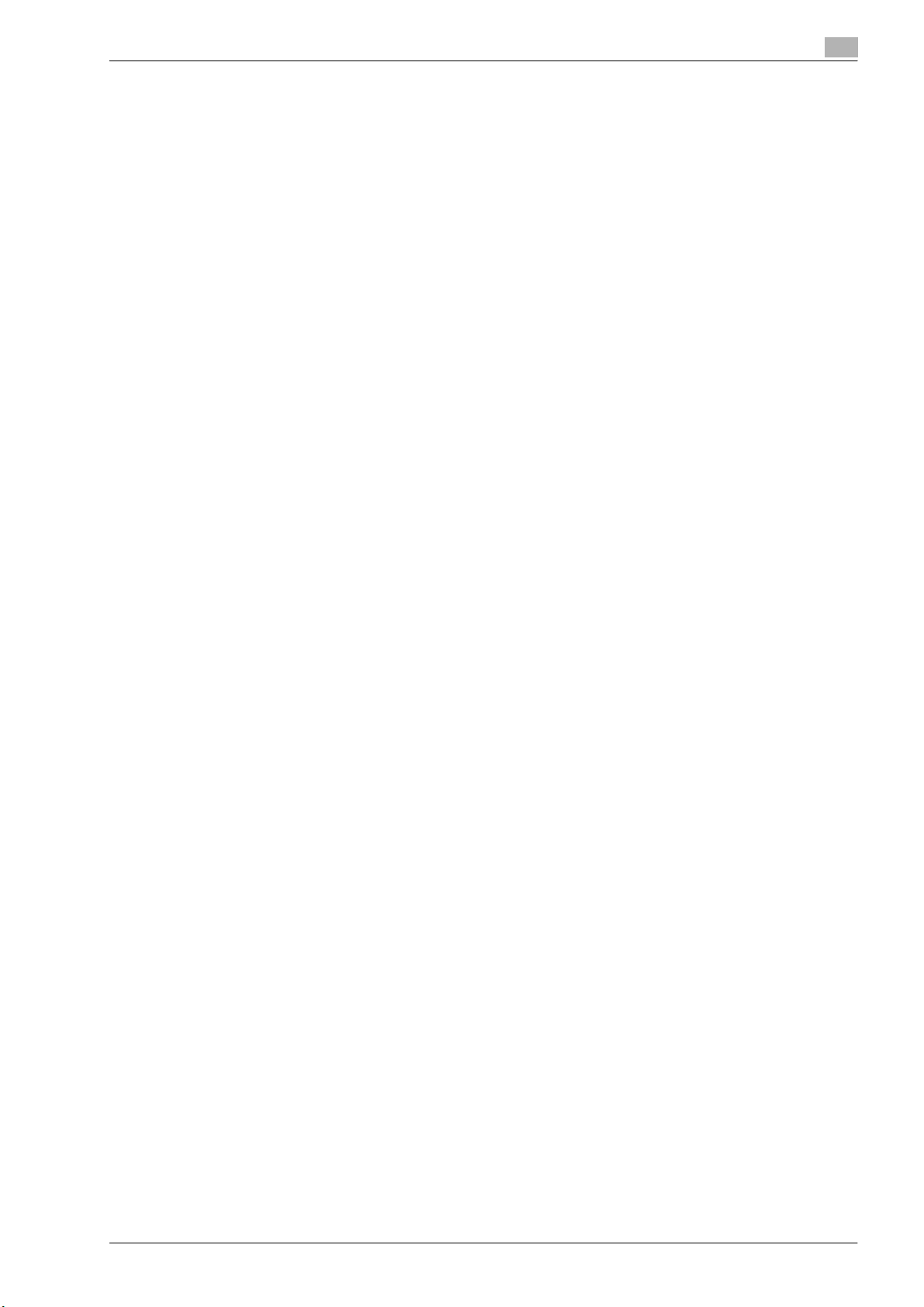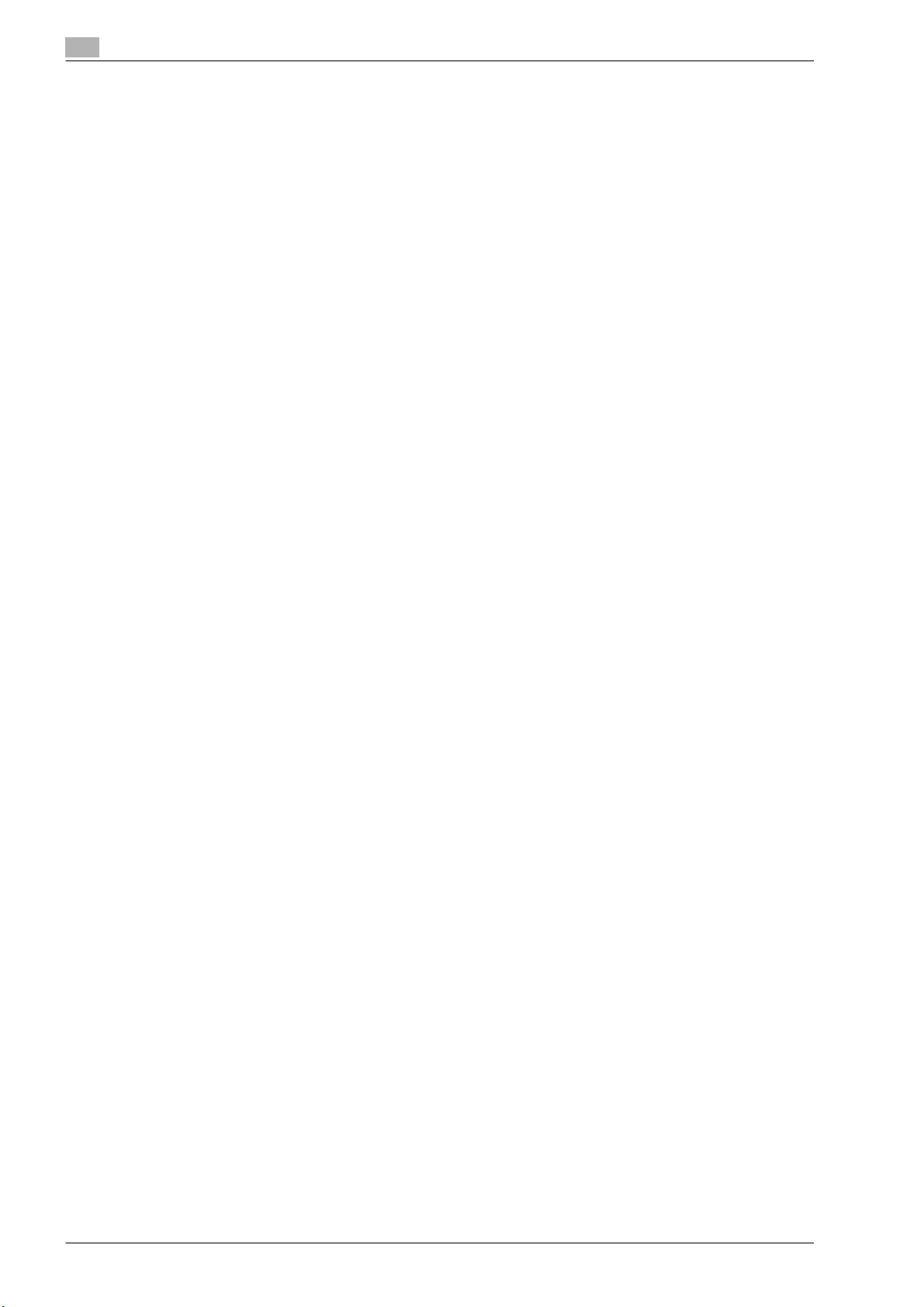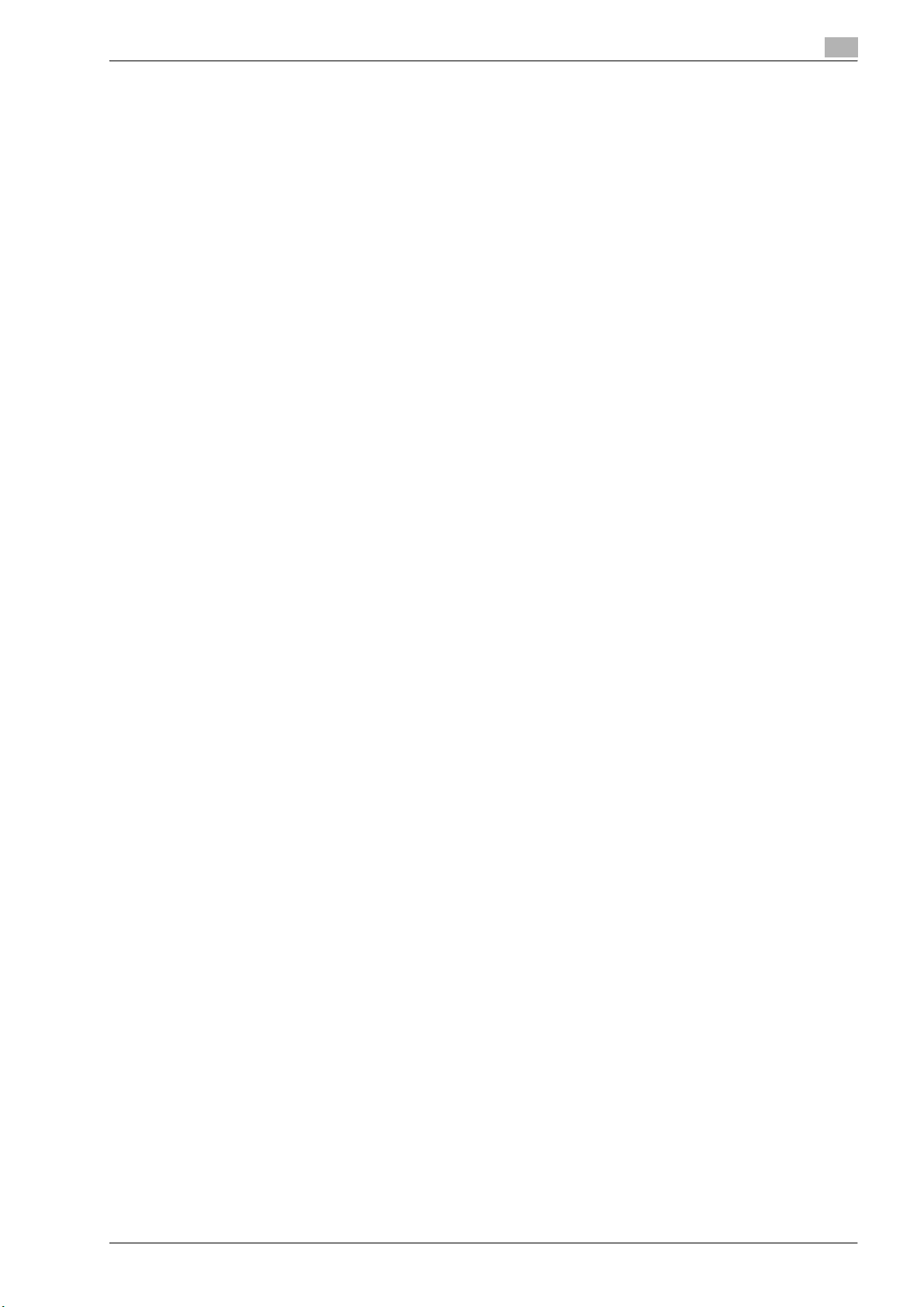cm6520 x-7
Introduction
About Adobe Color Profile
ADOBE SYSTEMS INCORPORATED
COLOR PROFILE LICENSE AGREEMENT
NOTICE TO USER: PLEASE READ THIS CONTRACT CAREFULLY. BY USING ALL OR ANY PORTION OF
THE SOFTWARE YOU ACCEPT ALL THE TERMS AND CONDITIONS OF THIS SOFTWARE YOU ACCEPT
ALL THE TERMS AND CONDITIONS OF THIS AGREEMENT. IF YOU DO NOT AGREE WITH THE TERMS OF
THIS AGREEMENT, DO NOT USE THE SOFTWARE.
1. DEFINITIONS In this Agreement, "Adobe" means Adobe Systems Incorporated, a Delaware
corporation, located at 345 Park Avenue, San Jose, California 95110. "Software" means the software
and related items with which this Agreement is provided.
2. LICENSE Subject to the terms of this Agreement, Adobe hereby grants you the worldwide, non-
exclusive, nontransferable, royalty-free license to use, reproduce and publicly display the Software.
Adobe also grants you the rights to distribute the Software only (a) as embedded within digital image
files and (b) on a standalone basis. No other distribution of the Software is allowed; including, without
limitation, distribution of the Software when incorporated into or bundled with any application software.
All individual profiles must be referenced by their ICC Profile description string. You may not modify the
Software. Adobe is under no obligation to provide any support under this Agreement, including
upgrades or future versions of the Software or other items. No title to the intellectual property in the
Software is transferred to you under the terms of this Agreement. You do not acquire any rights to the
Software except as expressly set forth in this Agreement.
3. DISTRIBUTION If you choose to distribute the Software, you do so with the understanding that you
agree to defend, indemnify and hold harmless Adobe against any losses, damages or costs arising from
any claims, lawsuits or other legal actions arising out of such distribution, including without limitation,
your failure to comply with this Section 3. If you distribute the Software on a standalone basis, you will
do so under the terms of this Agreement or your own license agreement which (a) complies with the
terms and conditions of this Agreement; (b) effectively disclaims all warranties and conditions, express
or implied, on behalf of Adobe; (c) effectively excludes all liability for damages on behalf of Adobe; (d)
states that any provisions that differ from this Agreement are offered by you alone and not Adobe and
(e) states that the Software is available from you or Adobe and informs licensees how to obtain it in a
reasonable manner on or through a medium customarily used for software exchange. Any distributed
Software will include the Adobe copyright notices as included in the Software provided to you by
Adobe.
4. DISCLAIMER OF WARRANTY Adobe licenses the Software to you on an "AS IS" basis. Adobe makes
no representation as to the adequacy of the Software for any particular purpose or to produce any
particular result. Adobe shall not be liable for loss or damage arising out of this Agreement or from the
distribution or use of the Software or any other materials. ADOBE AND ITS SUPPLIERS DO NOT AND
CANNOT WARRANT THE PERFORMANCE OR RESULTS YOU MAY OBTAIN BY USING THE
SOFTWARE, EXCEPT FOR ANY WARRANTY, CONDITION, REPRESENTATION OR TERM TO THE
EXTENT TO WHICH THE SAME CANNOT OR MAY NOT BE EXCLUDED OR LIMITED BY LAW
APPLICABLE TO YOU IN YOUR JURISDICTION, ADOBE AND ITS SUPPLIERS MAKE NO
WARRANTIES, CONDITIONS, REPRESENTATIONS OR TERMS, EXPRESS OR IMPLIED, WHETHER
BY STATUTE, COMMON LAW, CUSTOM, USAGE OR OTHERWISE AS TO ANY OTHER MATTERS,
INCLUDING BUT NOT LIMITED TO NONINFRINGEMENT OF THIRD PARTY RIGHTS, INTEGRATION,
SATISFACTORY QUALITY OR FITNESS FOR ANY PARTICULAR PURPOSE. YOU MAY HAVE
ADDITIONAL RIGHTS WHICH VARY FROM JURISDICTION TO JURISDICTION. The provisions of
Sections 4, 5 and 6 shall survive the termination of this Agreement, howsoever caused, but this shall
not imply or create any continued right to use the Software after termination of this Agreement.
5. LIMITATION OF LIABILITY IN NO EVENT WILL ADOBE OR ITS SUPPLIERS BE LIABLE TO YOU FOR
ANY DAMAGES, CLAIMS OR COSTS WHATSOEVER OR ANY CONSEQUENTIAL, INDIRECT,
INCIDENTAL DAMAGES, OR ANY LOST PROFITS OR LOST SAVINGS, EVEN IF AN ADOBE
REPRESENTATIVE HAS BEEN ADVISED OF THE POSSIBILITY OF SUCH LOSS, DAMAGES, CLAIMS
OR COSTS OR FOR ANY CLAIM BY ANY THIRD PARTY. THE FOREGOING LIMITATIONS AND
EXCLUSIONS APPLY TO THE EXTENT PERMITTED BY APPLICABLE LAW IN YOUR JURISDICTION.
ADOBEfS AGGREGATE LIABILITY AND THAT OF ITS SUPPLIERS UNDER OR IN CONNECTION WITH
THIS AGREEMENT SHALL BE LIMITED TO THE AMOUNT PAID FOR THE SOFTWARE. Nothing
contained in this Agreement limits Adobe’s liability to you in the event of death or personal injury
resulting from Adobe’s negligence or for the tort of deceit (fraud). Adobe is acting on behalf of its
suppliers for the purpose of disclaiming, excluding and/or limiting obligations, warranties and liability
as provided in this Agreement, but in no other respects and for no other purpose.
6. TRADEMARKS Adobe and the Adobe logo are the registered trademarks or trademarks of Adobe in the
United States and other countries. With the exception of referential use, you will not use such
trademarks or any other Adobe trademark or logo without separate prior written permission granted by
Adobe.