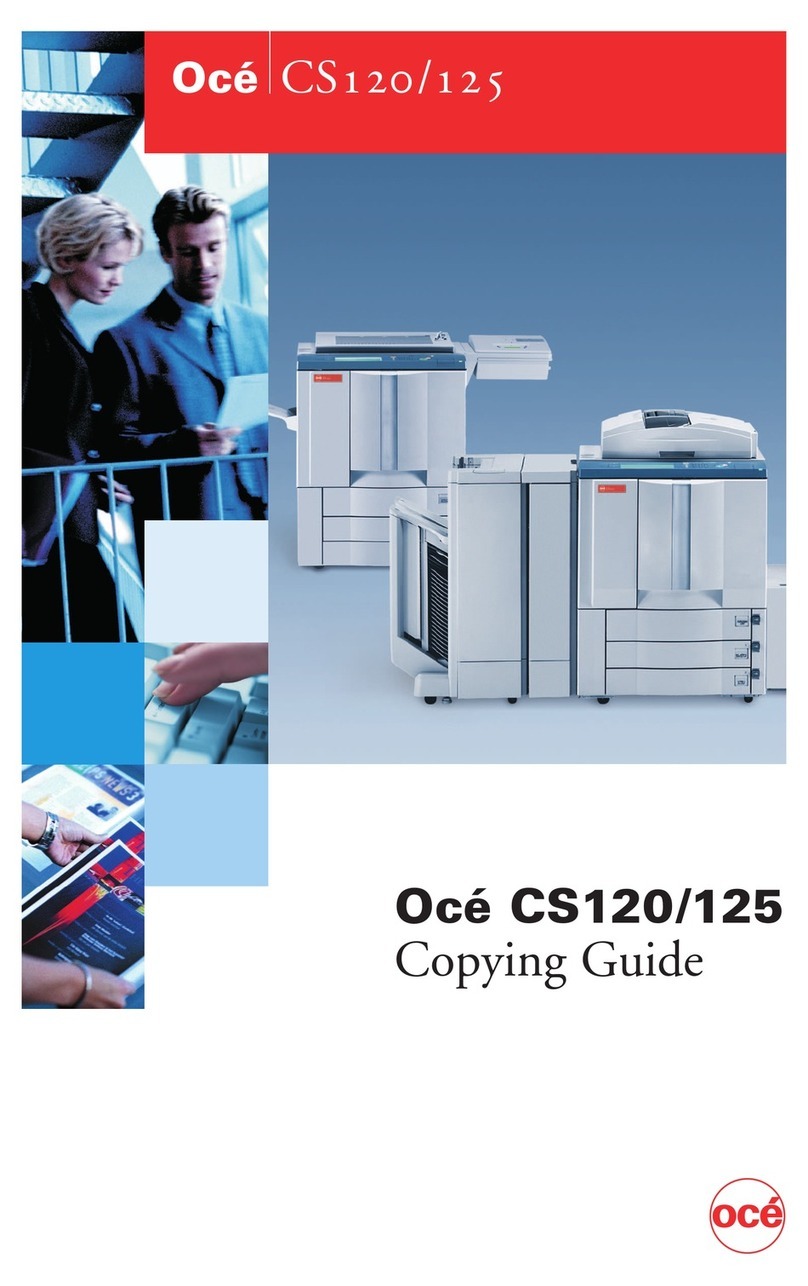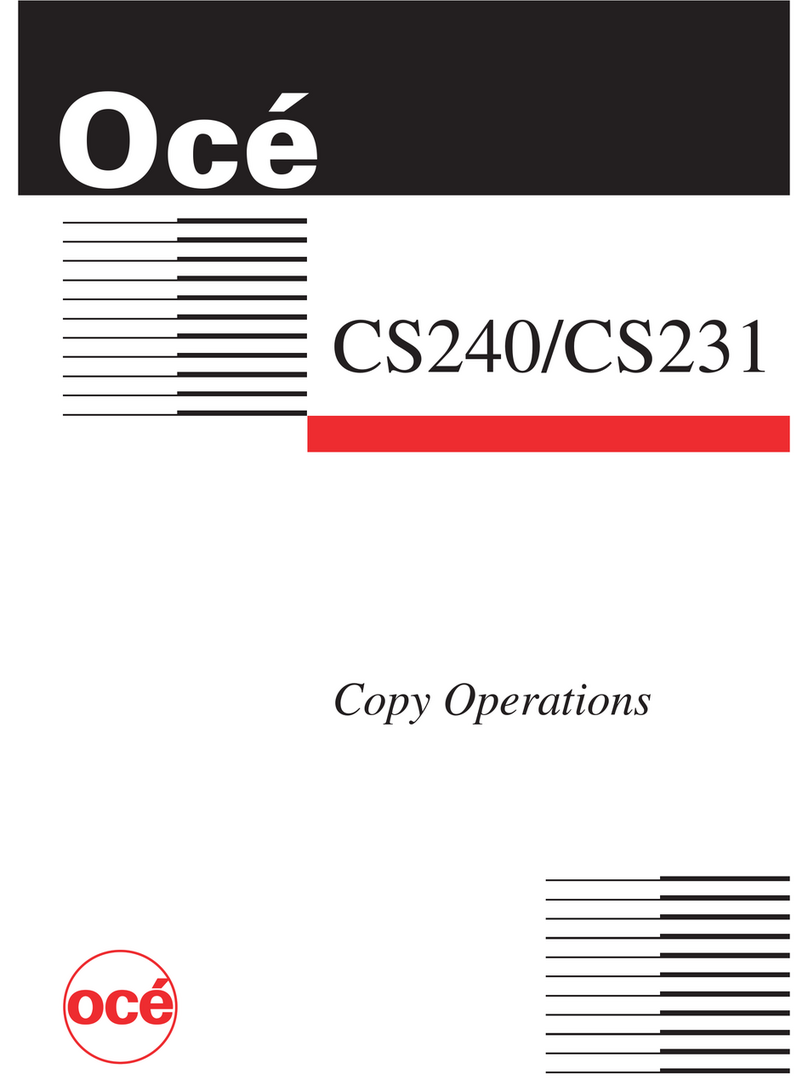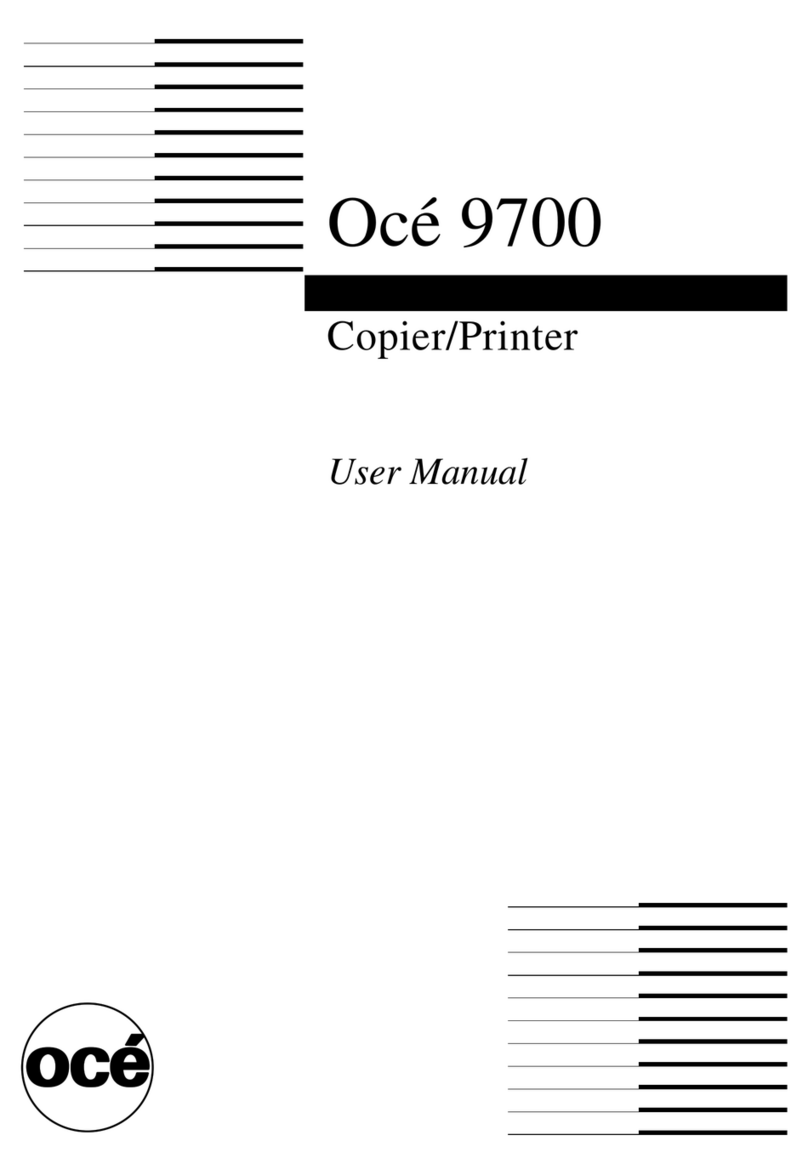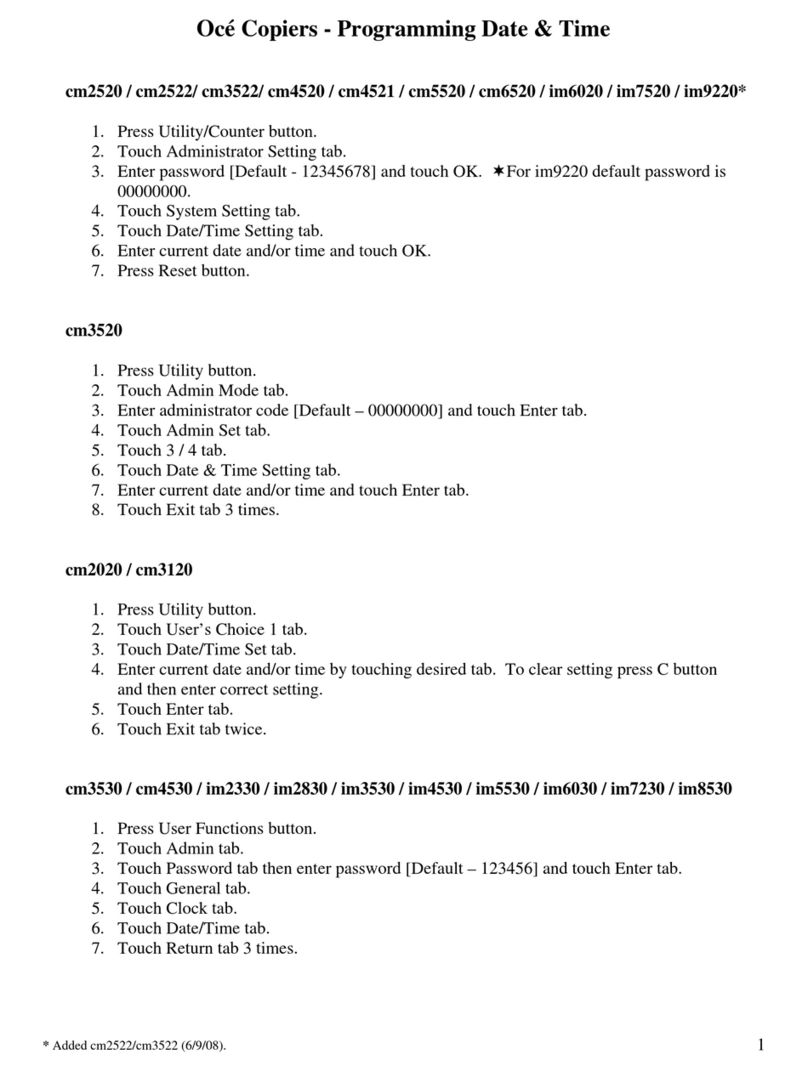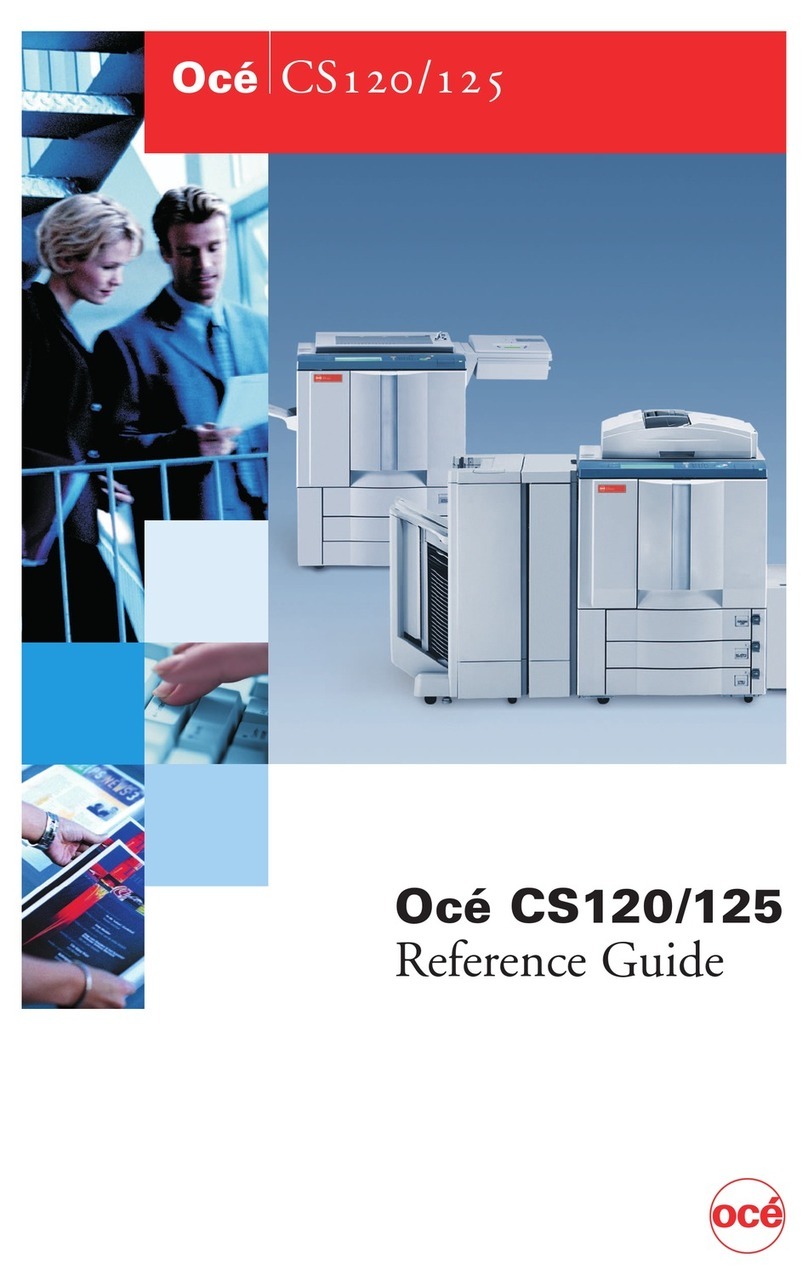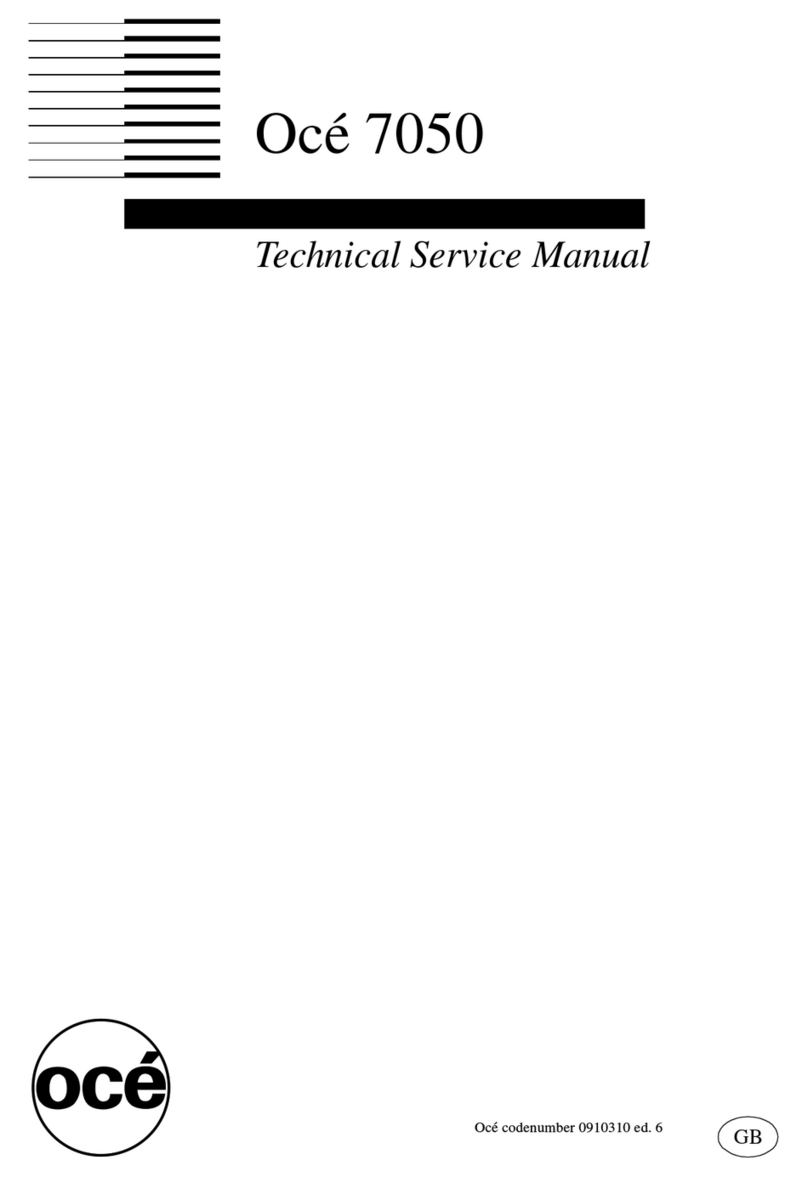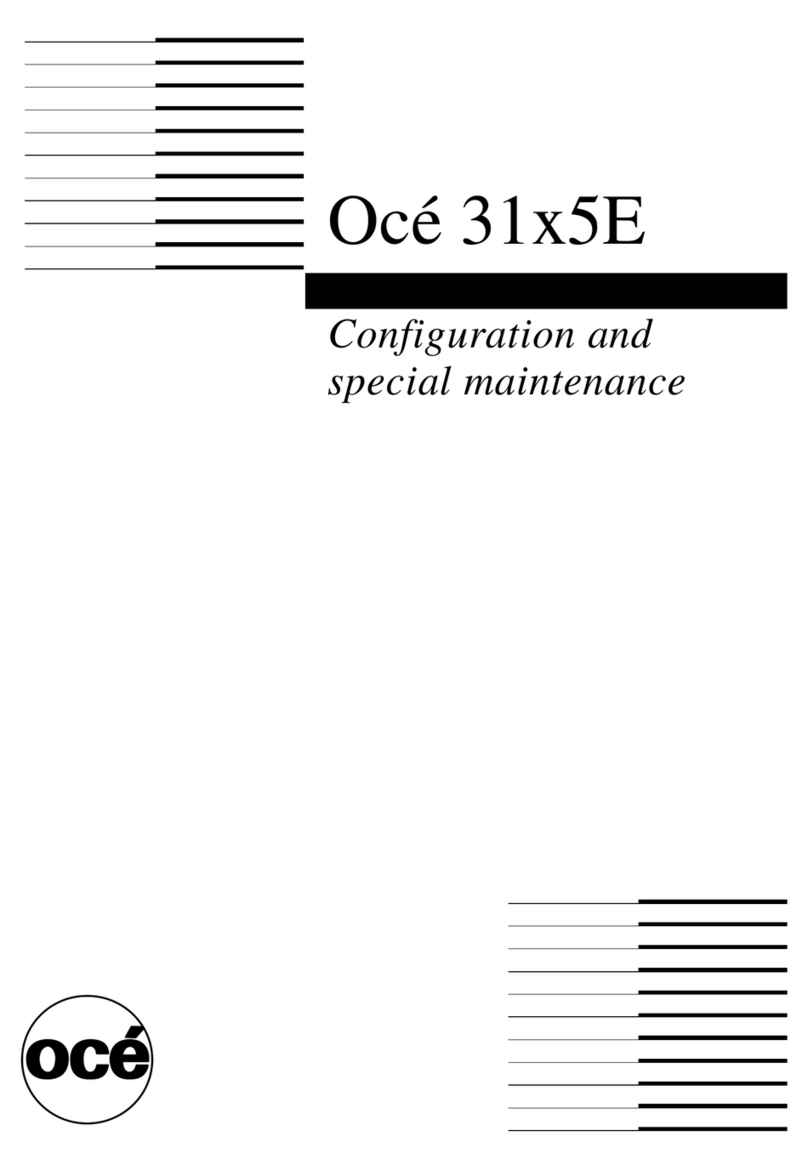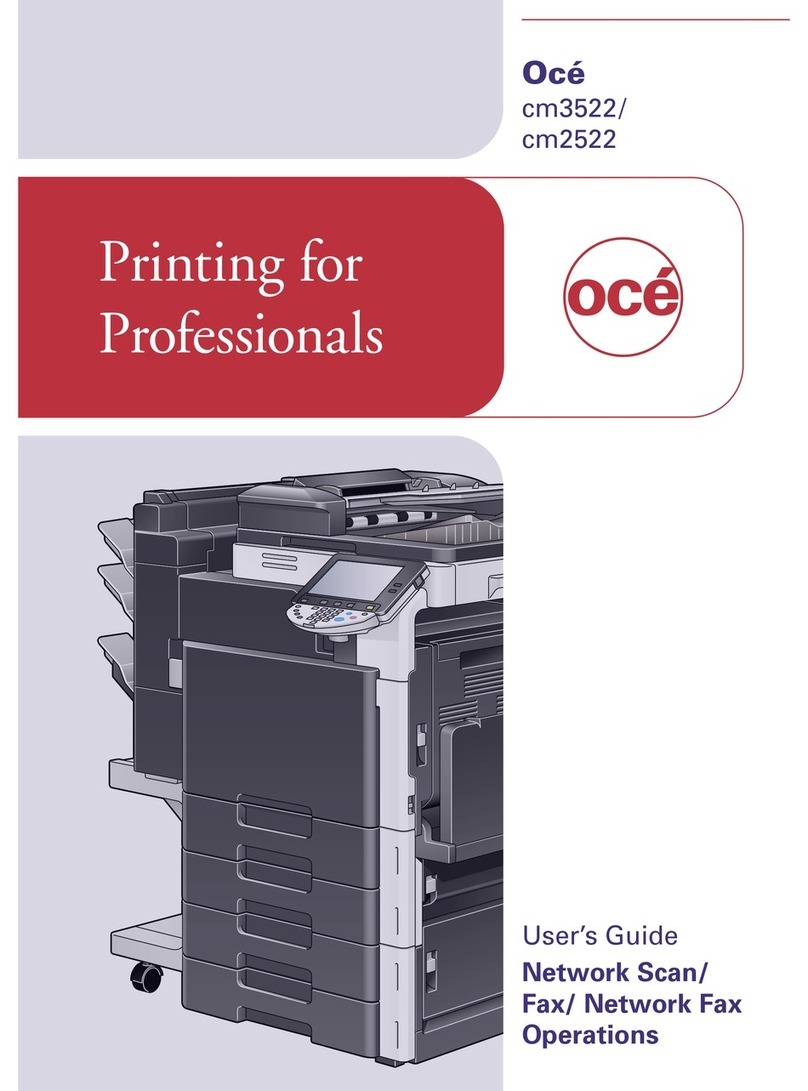Introduction 9
General Information
About the Océ VarioPrint 2105
Introduction
The Océ VarioPrint 2105
With the Océ VarioPrint 2105, Océ created a new copy, scan and print concept
for your Document Production Center. Professional document handling and
efficient production printing and copying are key elements in this central
environment. Every day you receive hardcopy jobs and digital jobs. These jobs
must be printed quickly and easily. The traditional method for delivering
analog documents to you was to walk down to the DPC and have them hand
the documents over to you. This continues to be an important part of your
work. More and more, you and your customers use digital job submission
through the network and make prints instead of copies.
The Océ VarioPrint 2105 helps you to get a smooth change from analog to
digital document production. The Océ VarioPrint 2105 handles and processes
both analog and digital jobs in an identical and easy way.
Available configurations
The Océ VarioPrint 2105 has a modular configuration. You can use the scan
station and the print station together or separately. The control station is always
part of the system. The parts are described in detail in the following section:
See The configuration.
The Océ VarioPrint 2105 is available in two configurations.
■Printer only
■Hybrid.
The printer-only configuration consists of the print station and the control
station. You can only use this configuration to print your jobs.
The hybrid configuration consists of the print station, the control station and in
addition the scan station. You can use this configuration to print, copy and scan
your jobs.
This manual describes both the printer-only configuration and the hybrid
configuration. If you have the printer-only configuration, the sections about